Page 1

Instruction Manual
www.winegard.com/carryout
For receivers and programming, call 1-866-609-9374
For up-to-date information on receiver compatibility and programming,
visit www.winegard.com/receivers
For help, email help@winegard.com or call 1-800-788-4417
Do not return antenna to place of purchase
Quick Setup
1.
Make sure the Carryout® G2 antenna is in a
location with a clear view of the southern sky.
Connect the provided coaxial cable from
2.
the primary receiver to the “MAIN” port on
the base.
Connect one end of the provided power
3.
cable to the power socket and the other end
to a 12V power source.
Follow the receiver setup instructions on
4.
pages 3–4 for your programming provider.
5.
Watch TV!
2452321
Page 2
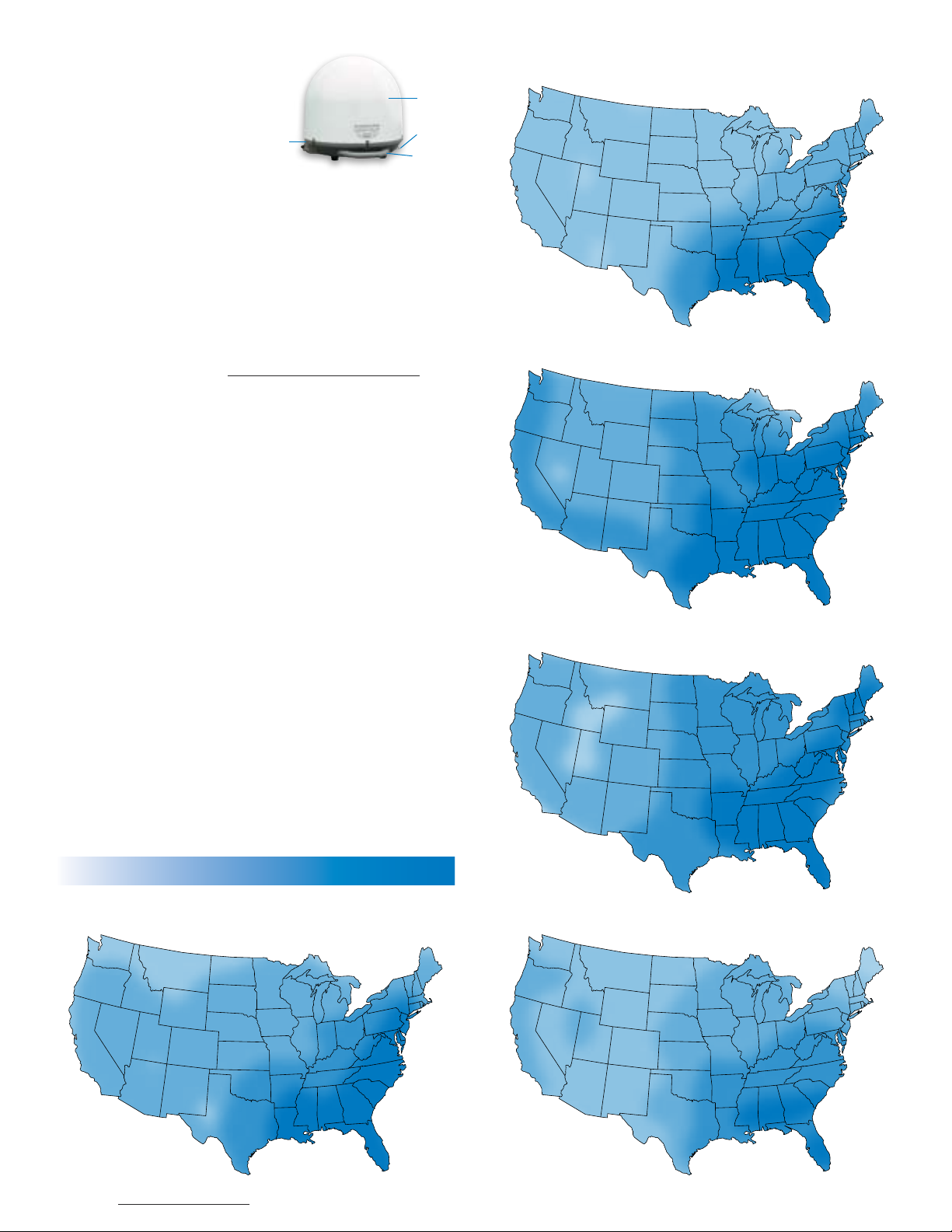
Specifications
Compatible with DIRECTV®,
DISH®, & Bell TV™ programming
Supports up to two receivers
For stationary use only
Includes 50 ft coaxial cable
Includes 50 ft power cable
Unit weight: 10 lbs
Unit height (no feet): 13.5 in
Diameter: 14.3 in
Elevation range: 18–65°
Base
Azimuth: 0–416°
Max amperage: 2.0 A
Unit operating voltage: 9–16 V
Supply voltage: 12–13.8 V
UV-protected plastic dome
Compatible Receivers
DIRECTV Sat. 119°
Dome
Eyelet
Handle
Receiver models change frequently. For an up-to-date list of
compatible receivers, visit www.winegard.com/receivers.
DIRECTV Receiver Compatibility
The Carryout G2 antenna is not compatible with DIRECTV
SWM-only receivers (e.g. H25 or HR34). If you have a SWMonly technology receiver, Winegard Model SWM-840 kit is
available. This SWM kit will allow for proper SWM technology
operation with Winegard mobile satellite TV antennas.
DISH Receiver Compatibility
Satellite 129° requires an HD receiver. The antenna is not
compatible with DISH Hopper™ or Joey™ receivers. Dual tuner
receivers will require two coax connections from the antenna. In
order to simultaneously watch or record two different programs,
each program must be broadcast from the same satellite.
Compatible Satellites
DIRECTV:101° or 119° (will not receive HD on 110° or any KAband HD on 99° and 103°)
DISH (Western Arc): 110°, 119°, 129°
Bell TV: 91° or 82°
Refer to maps* to determine coverage in areas of the U.S.
DISH Sat. 110°
DISH Sat. 119°
Good Best
DIRECTV Sat. 101°
1 *Source: www.satbeams.com. Coverage maps are approximate and do not guarantee coverage.
Signal Strength
DISH Sat. 129°
Page 3
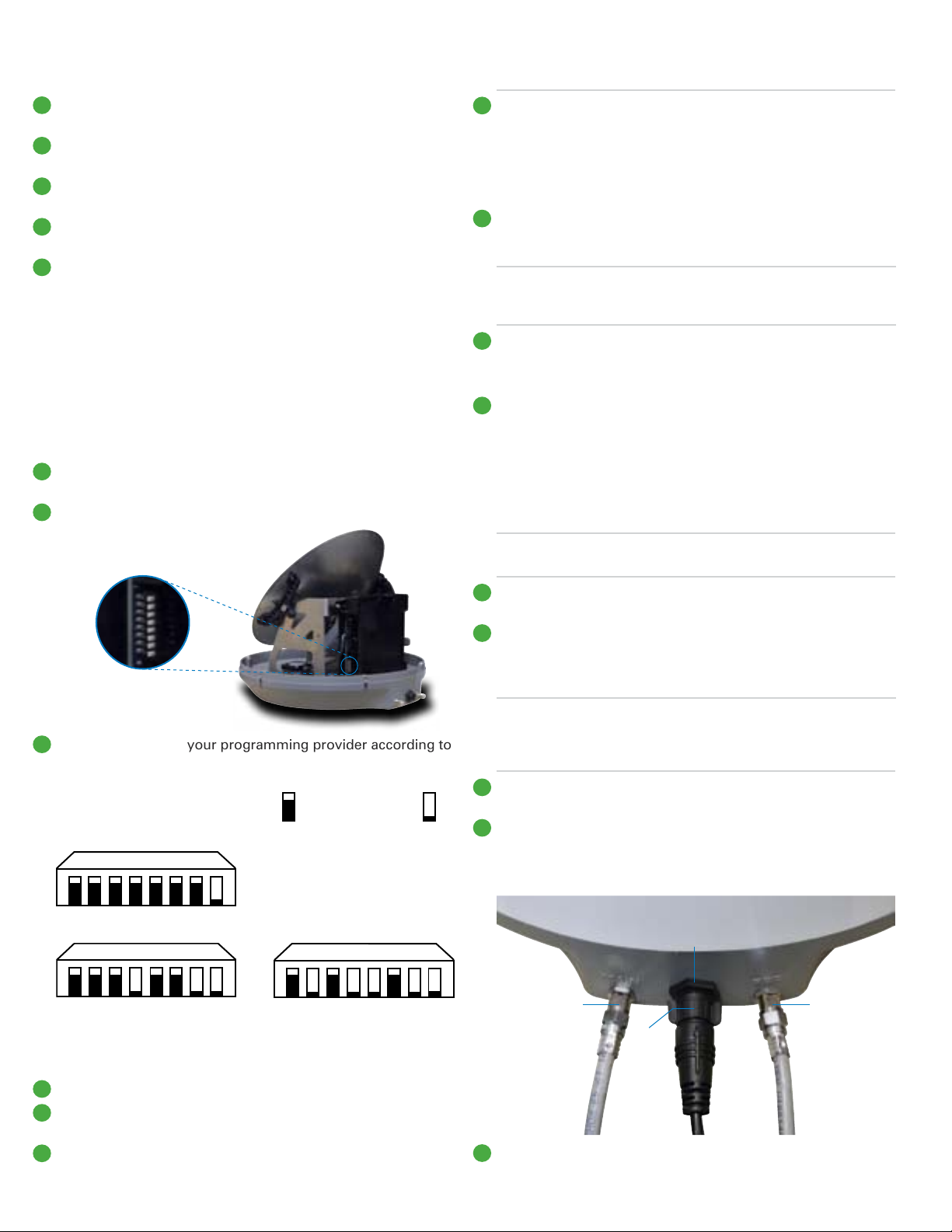
Warnings
NOTE
The two holes for the handle are located between the
cable connections and eyelet.
Do not place the unit in water greater than one inch deep, or
!
water may damage the electronics.
Do not install or operate the antenna in winds of 35 mph or
!
greater. The antenna will roll in winds ≥35 mph.
Care should be taken when transporting and setting up the
!
antenna. Do not toss or drop the antenna.
Do not paint the antenna. Painting the antenna may cause
!
signal degradation and will void your warranty.
!
The antenna is not meant for use with the Carryout® ladder
mount. Installing the antenna on the Carryout ladder
mount may lead to serious injury and/or equipment and
property damage.
Switch Settings
1.
The Carryout antenna switch settings are preset for DIRECTV
programming. To set the antenna for any other programming
provider, complete the following steps:
1.
Remove the dome screws with a Phillips screwdriver, and
remove the dome.
Locate the switches on the side of the electronics housing.
2.
Tighten the two screws using a Phillips screwdriver.
4.
Do not overtighten.
3.
Choosing a Location
Choose a location with a clear, unobstructed view of the
1.
southern sky. Avoid obstructions such as trees, hills, vehicles,
or buildings—these can block the signal from the satellite.
Satellite signal will not pass through solid objects. For
NOTE
unobstructed view of the southern sky.
2.
Make sure the antenna is not placed in the path of people or
vehicles; otherwise, the antenna may be knocked off of the
signal if run into, or cables may be disconnected from the unit.
Select a location that will enable the Carryout G2 antenna to
3.
sit within three degrees of level. The antenna may take longer
to lock onto signal if the antenna is not level.
4.
Wiring the Antenna
TIP
this reason, it is vital to select a location with a clear,
Run the coaxial cable directly from the satellite receiver to
the Carryout G2 antenna when searching for signal.
+
Switches on side of
electronics housing
3.
Set the switches for your programming provider according to
the diagram below.
Switch Settings—Up ( ) or Down ( )
DIRECTV
1 2 3 4 5 6 7 8
DISH Bell TV
1 2 3 4 5 6 7 8
2.
Installing the Handle
The Carryout G2 is preset
for DIRECTV programming.
The switch settings must be
changed to receive DISH or
Bell TV programming.
1 2 3 4 5 6 7 8
1.
Connect a coax cable from the main port to the “Sat In” port
on the back of the receiver that will be used most often.
2.
If hooking up the Carryout G2 antenna to two receivers,
remove the cap from the secondary port, and run a second
coaxial cable from the secondary port on the base to the “Sat
In” port on the secondary receiver.
A 50 foot coaxial cable is included and recommended for
NOTE
cause intermittent problems. Maximum cable length should never
exceed 50 feet.
3.
Tighten coax connections until fingertight, and then tighten a
quarter turn more with a wrench. Do not overtighten.
4.
Align the arrow on the antenna end of the power cable with
the top of the power socket. Connect the end of the power
cable to the power socket, and rotate the collar of the power
cable clockwise a half turn until tight.
use with the antenna. Longer coax runs could potentially
Power
socket
SEC portMAIN port
Collar
1.
Locate the two holes in the base.
2.
With “WINEGARD” on the handle facing upwards, align the
two holes in the handle with the two holes in the base.
3.
Thread two screws through the two aligned holes in the
bottom of the handle.
5.
Connect the opposite end of the power cable to a 12 V
power source.
2
Page 4
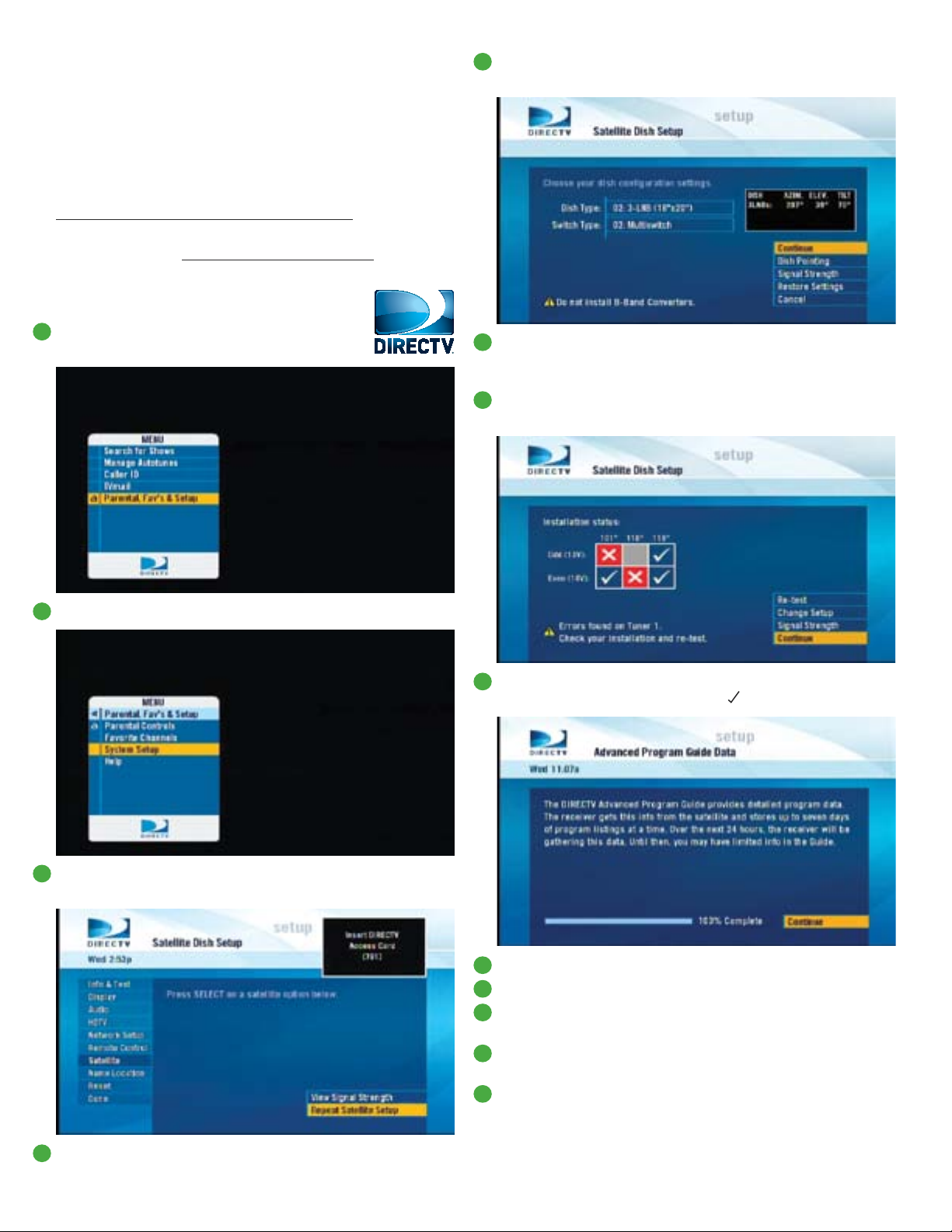
Receiver Setup
5.
Connect the receiver to a power source, and complete
receiver setup. Receiver setup for the primary receiver
follows; if your receiver differs from the options shown, you
may need to consult your receiver manual. The wording and
display used in your receiver may differ slightly.
Check out online receiver setup guides for your antenna at
www.winegard.com/receivers/setupguide.php.
For more information on receiver compatibility and
programming, visit www.winegard.com/receivers.
DIRECTV Receiver Setup
1.
Press Menu on your remote.
Select Parental, Fav’s & Setup.
5.
Select 3-LNB (18”x20”) or 3 Satellites. If given the option of
SWM or Multiswitch, select Multiswitch.
6.
Power on the antenna, and allow the antenna a few minutes
to acquire signal. Once the antenna has finished acquiring
signal, the antenna will be silent.
After the antenna has acquired signal, press Continue; the
7.
receiver will automatically verify the setup.
Select System Setup.
2.
3.
In your receiver menu, you will need to identify the Satellite
menu. Once there, find the option for Satellite Setup.
Errors may be displayed on the screen. It is normal to see one
8.
or two boxes with an X instead of a . Select Continue.
Select Continue again. The program guide will download.
9.
When the status bar reaches 100%, press Continue.
10.
11.
The receiver will run Data Feed and Guide Feed Tests for a
few moments.
When prompted to set up the remote, select Setup Remote
12.
Later to do this at a later time.
Select Watch DIRECTV. Receiver setup is now complete.
13.
4.
You may be required to press the DASH (-) before proceeding
(underneath #7 on the remote).
3
Receiver setup instructions are accurate at time of printing and may change without notice.
Page 5
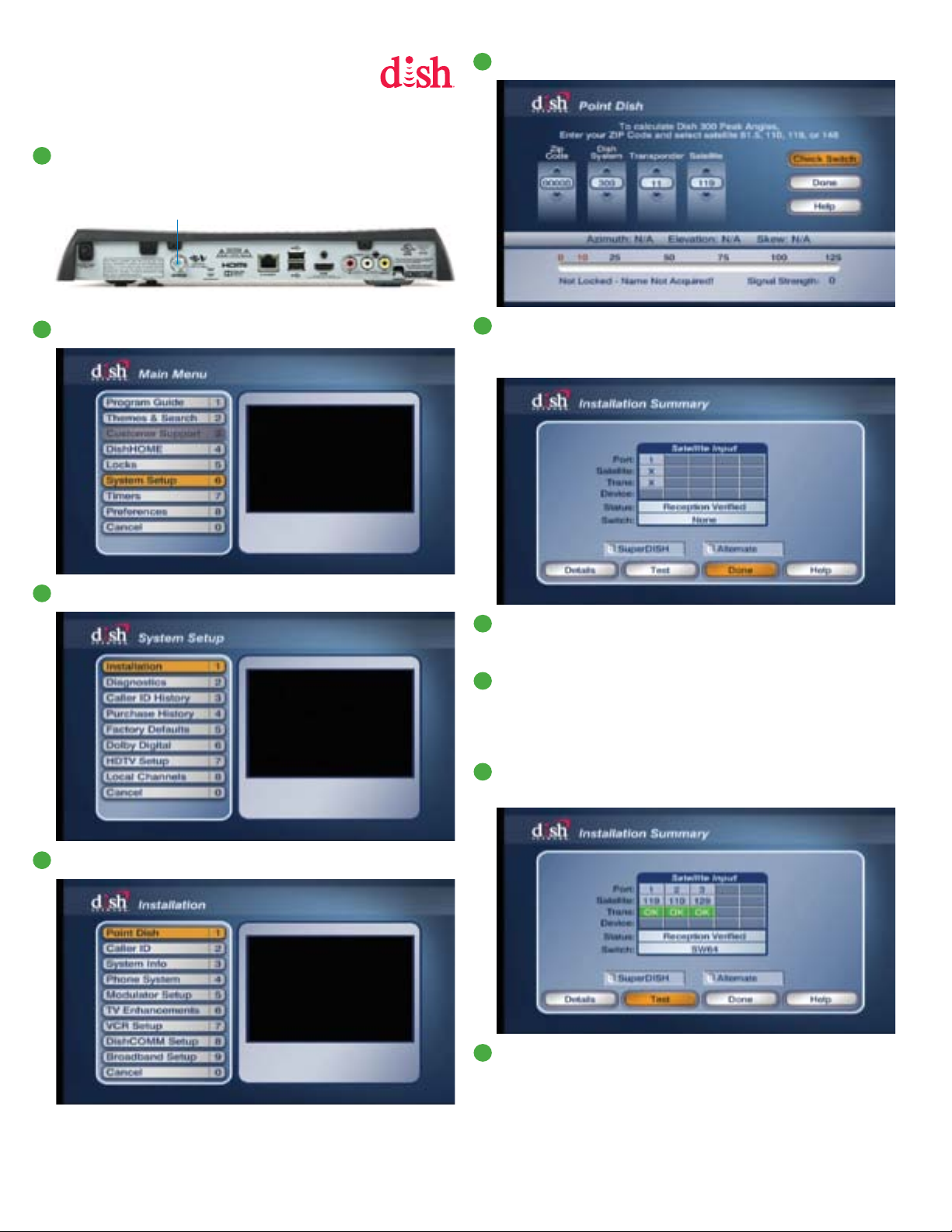
DISH Receiver Setup
If using two DISH receivers with the Carryout G2
antenna, both receivers must be configured off of the primary
port by following the steps below.
Disconnect coax cable from the Satellite In port on the back
1.
of the receiver.
Satellite In
port
Back of 211z receiver shown
Press Menu on your remote. Select option 6, System Setup.
2.
5.
Select Check Switch.
6.
Select Test. It will go through a number of steps, then return
to the screen shown here with previous information cleared.
If at any point it asks you to save, select Save or Yes.
3.
Select option 1, Installation.
Select option 1, Point Dish.
4.
7.
Reconnect coax cable to “Sat In” port on back of receiver.
Power on the antenna. Allow the antenna 3–4 minutes to
acquire satellites.
8.
Check that there are no checkmarks by SuperDISH or
Alternate. If setting up a DISH 311, 301, or 500 series
receiver, in some cases you may need to check the boxes
next to Superdish and Alternate before running the Check
Switch test.
9.
Next, select Test again to install the SW64 switch. This SW64
switch is a DISH receiver setting, not a physical part.
10.
When you see the SW64 as the installed switch, the antenna
is ready for use.
4
Page 6
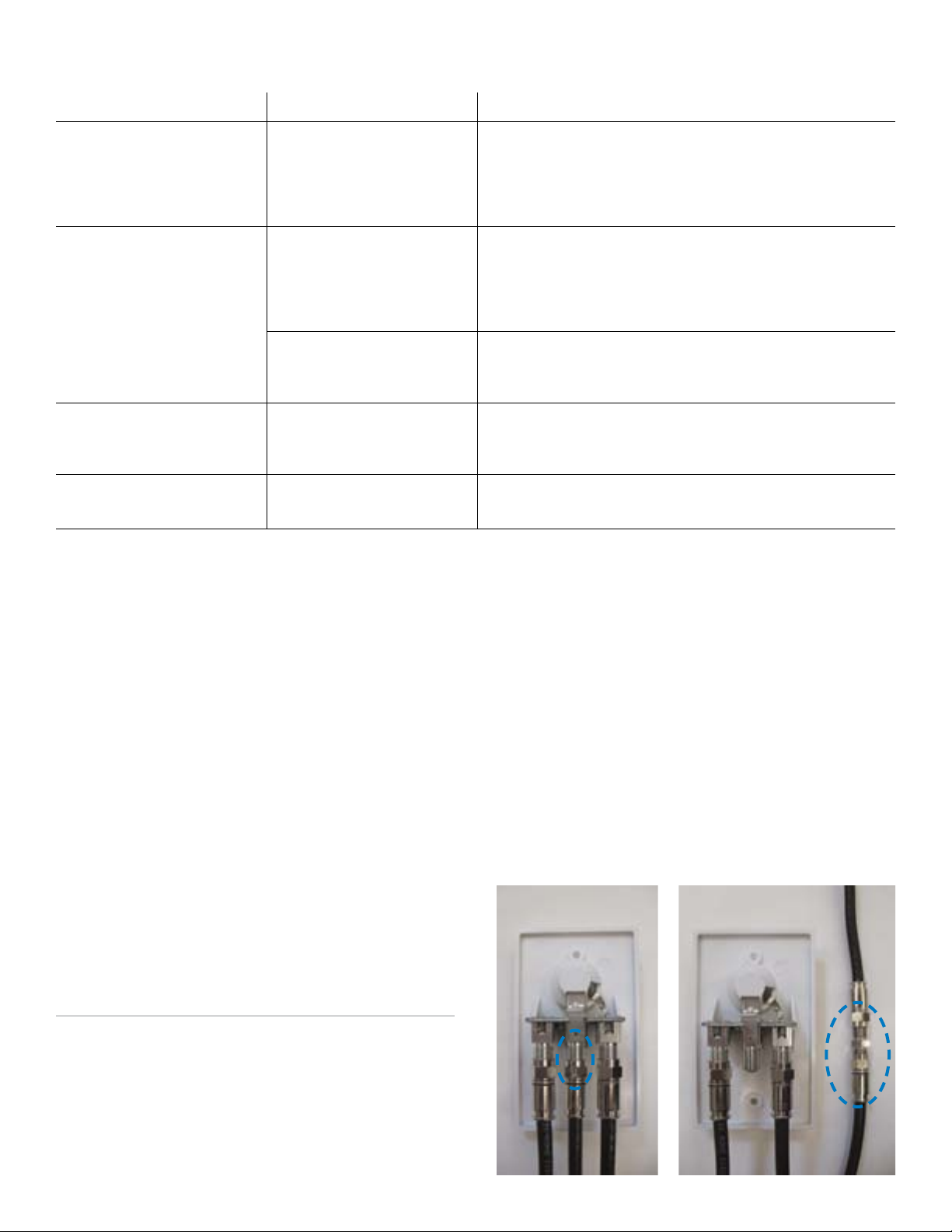
Troubleshooting
Issue Possible Cause Solution
The antenna does not
attempt to find a satellite or
never moves.
The antenna continuously
searches and eventuallly stops
without ever acquiring any
satellites.
The antenna appears to lock
onto signal, but my receiver
does not show a picture or
signal reading.
I have switched satellite service
providers, and the antenna is
no longer working properly.
If a problem persists, contact Winegard Technical Services at help@winegard.com or 1-800-788-4417.
•There is no communication
between the power supply
and satellite antenna.
•Possible obstructions are
blocking signal from the
satellite.
•There is no communication
between the receiver and
satellite antenna.
•Receiver improperly
configured for the Carryout
G2 antenna.
•Switches are not set for the
correct provider.
•Verify power source is providing +12 VDC to the antenna.
•Try an additional power source. Verify the power supply
meets alternative power supply specifications at the bottom
of the page.
•Ensure that the power plug is fully seated and locked into
the power socket on the antenna.
•Check to see if the southern sky is clear. Trees, buildings,
large signs, or an overpass can block the signal.
•Rain, snow, or excessive dew on the dome can interrupt the
signal. Brush any snow or dew off of the dome. If heavy rain
or snowfall is blocking the signal, it may be necessary to
wait until the weather clears.
•Verify the main coax cable from the antenna is connected to
the “Satellite In” port on the back of the receiver.
•Verify all coax cables are properly terminated and that there
are no loose connections.
•Verify the switch settings are set correctly for the desired
provider. See switch settings on page 2.
•Reconfigure the receiver according to steps on page 3 or 4.
•Remove the dome, and set the switches to the correct
programming provider. See switch settings on page 2.
Transporting & Maintenance
Before transporting the antenna, disconnect the power cable,
and disconnect coax cables from the MAIN and SEC ports.
The Carryout G2 antenna is designed to be maintenance free.
However, it is a good idea to periodically clean the dome with
a soft cloth, water, and dish soap.
Optional Accessories
TR-1518 Tripod Mount
The tripod mount has adjustable height and leveling settings
of 14.5”–22” and quickly disassembles for compact storage.
RK-2000 Roof Mount Kit
With the optional roof mount kit, the Carryout G2 antenna can
be permanently mounted to a vehicle roof. The roof mount kit
includes everything needed to make the Carryout G2 a roof
mount antenna.
Using Outside Receptacle
If your outside TV receptacle is wired for satellite, you’ll need
to locate where that receptacle leads and connect that directly
to your satellite receiver.
If the outside TV receptacle is wired for cable, the wiring will
have to be modified for use with satellite. The coaxial cable
cannot run through any other devices or switches before the
satellite receiver.
Typically, if wired for cable, the wiring will either run through
a Winegard power supply or video switch. The easiest way
to fix this is to disconnect the cable from that device, use a
barrel connector, and connect a new cable that runs directly
to the receiver, bypassing the power supply or video switch.
Alt. Power Supply Specs.
DC Voltage (nominal): 13.8 V
Rated Current: 4 Amp
Rated Power: 50W
Ripple & Noise (max.): 120 mVp-p
Voltage Tolerance: ±5%
Protection: OverLoad, Over Temperature
5
Page 7

FCC Guidelines
This device complies with Part 15 of the FCC Rules. Operation is subject to the following two conditions: (1) this device may not
cause harmful interference, and (2) this device must accept any interference received, including interference that may cause
undesired operation.
WINEGARD MOBILE PRODUCTS LIMITED WARRANTY
(2 YEARS PARTS; 1 YEAR LABOR)
Winegard Company warrants this product against defects in materials or workmanship for a period of two (2) years from the
date of original purchase. During year one (1) of such warranty, Winegard Company will also pay authorized labor costs to
an authorized Winegard dealer to repair or replace defective products. No warranty claim will be honored unless at the time
the claim is made, Customer presents proof of purchase to an authorized Winegard dealer (to locate the nearest authorized
Winegard dealer, contact Winegard Company, 3000 Kirkwood Street, Burlington, Iowa 52601, Telephone 800-288-8094 or visit
www.winegard.com). Customer must provide proof of purchase with a dated sales receipt for the Winegard product to verify
the product is under warranty. If the date of purchase cannot be verified, the warranty period shall be considered to begin
thirty (30) days after the date of manufacture.
If a defect in material or workmanship is discovered, Customer may take the product to an authorized Winegard dealer for
service. Customer must provide proof of purchase to verify the product is under warranty. If the product is brought to an
authorized Winegard dealer for service prior to expiration of year one (1) of the warranty period and a defect in material or
workmanship is verified by Winegard Technical Services, Winegard Company will cover the Winegard dealer’s labor charges
for warranty service. The Winegard dealer must contact Winegard Technical Services in advance for pre-approval of the
service. Approval of the service is at the sole discretion of Winegard Company.
Alternatively, Customer may ship the product prepaid to Winegard Technical Services (located at 3111 Kirkwood Street,
Burlington, Iowa 52601, Telephone 800-788-4417). Customer must return the product along with a brief description of the
problem and provide Winegard Technical Services with Customer’s name, address, and phone number. Customer must
also provide proof of purchase to verify the product is under warranty. If the product is returned before the expiration of the
warranty period, Winegard Company will (at its option) either repair or replace the product.
This Limited Warranty does not apply if the product has been damaged, deteriorates, malfunctions or fails from: improper
installation, misuse, abuse, neglect, accident, tampering, modification of the product as originally manufactured by Winegard
in any manner whatsoever, removing or defacing any serial number, usage not in accordance with product instructions or
acts of nature such as damage caused by wind, lightning, ice or corrosive environments such as salt spray and acid rain. This
Limited Warranty also does not apply if the product becomes unable to perform its' intended function in any way as a result of
the television signal provider making any changes in technology or service.
RETURN AUTHORIZATION POLICY
A Return Material Authorization (RMA) is required prior to returning any product to Winegard Company or Winegard
Warranty Services under this warranty policy. Please call our Technical Services Department at 800-788-4417 or send an email
to warranty@winegard.com to obtain the RMA number. Please furnish the date of purchase when requesting an RMA number.
Enclose the product in a prepaid package and write the RMA number in large, clear letters on the outside of the package. To
avoid confusion or misunderstanding, a shipment(s) without an RMA number(s) or an unauthorized return(s) will be refused
and returned to Customer freight collect.
WINEGARD COMPANY DOES NOT ASSUME ANY LIABILITIES FOR ANY OTHER WARRANTIES, EXPRESS OR IMPLIED,
MADE BY ANY OTHER PERSON.
ALL OTHER WARRANTIES WHETHER EXPRESS, IMPLIED OR STATUTORY INCLUDING WARRANTIES OF FITNESS FOR A
PARTICULAR PURPOSE AND MERCHANTABILITY ARE LIMITED TO THE TWO YEAR PERIOD OF THIS WARRANTY.
In states that do not allow limitations on implied warranties, or the exclusion of limitation of incidental or consequential
damages, the above limitations or exclusions do not apply.
Some states do not allow limitations on how long an implied warranty lasts, or the exclusion of limitation of incidental or
consequential damages, so the above limitations or exclusions may not apply to you.
This warranty gives Customer specific legal rights. Customer may also have other rights that may vary from state to state.
SATELLITE RECEIVER WARRANTY:
See manufacturer’s limited warranty policy.
Winegard Company • 3000 Kirkwood Street • Burlington, IA 52601 • 1-800-288-8094 • Fax 319-754-0787 • www.winegard.com
Printed in U.S.A. ©2014 Winegard Company 2/14 2452321
Winegard and Carryout are registered trademarks of Winegard Company.
DISH is a registered trademark of DISH Network L.L.C. DIRECTV is a registered trademark of DIRECTV, LLC. Bell TV is a registered trademark of Bell Canada, Inc.
Disclaimer: Although every effort has been made to ensure that the information in this manual is correct and complete, no company shall be held liable for any
errors or omissions in this manual. Information provided in this manual was accurate at time of printing. If the antenna does not function as expected, please contact
Winegard Company at help@winegard.com or 1-800-788-4417, or visit our website at w ww.winegard.com.
WS-MOBWARREV2
Rev. 1/10
6
Page 8

Para obtener ayuda, envíe un correo electrónico a help@winegard.com o llame al 1-800-788-4417
Especificaciones
Compatible con la programación de DIRECTV®, DISH® y Bell TV™
Soporta un máximo de dos receptores
Para uso estacionario solamente
Incluye 50 pies (15.24 m) de cable coaxial
Incluye 50 pies (15.24 m) de cable alimentación
Peso de la unidad: 10 lbs (4.54 kg)
Unidad de altura (no pies): 13.5 pulg. (34.29 cm)
Diámetro: 14.3 pul. (36.32 cm)
Rango de elevación: 18–65°
Azimut: 0–416°
Amperaje máximo: 2.0 A
Voltaje de funcionamiento de la unidad: 9-16 V
Voltaje de alimentación: 12-13.8 V
Cubierta de reflector de plástico con protección UV
Base
Dome
Ojal
Manija
Receptores compatibles
Los modelos de los receptores cambian con frecuencia. Para
obtener una lista actualizada de los receptores compatibles, visite
www.winegard.com/receivers.
Compatibilidad del receptor con DIRECTV
La antena Carryout G2 no es compatible con receptores DIRECTV
SWM (por ej. H25 o HR34). Si usted tiene un receptor de la tecnología
SWM, el kit Winegard Modelo SWM-840 está disponible. Este kit
SWM permitirá un funcionamiento adecuado de la tecnología SWM
con antenas de televisión por satélite Winegard móvil.
DIRECTV Sat. 119°
DISH Sat. 110°
Compatibilidad del receptor DISH
El satélite a 129° require de un receptor HD. La antena no es compatible
con los receptores DISH Hopper™ ni Joey™. Los receptores de doble
sintonizador requerirán dos conexiones coaxiales de la antena. Con el
fin de ver o grabar simultáneamente dos programas diferentes, cada
programa debe ser transmitido desde el mismo satélite.
Satélites compatibles
DIRECTV:101° o 119° (no reciben HD a los 110° ni a ninguna banda KA en HD a 99° y 103°)
DISH (Arco occidental): 110°, 119°, 129°
Bell TV: 91° o 82°
Consulte los mapas* para determiner la covertura en áreas de los E.U.A.
Buena Mejor
DIRECTV Sat. 101°
Fuerza de la señal
DISH Sat. 119°
DISH Sat. 129°
*Fuente: www.satbeams.com. Los mapas de cobertura son aproximados y no garantizan la cobertura.
7
Page 9

Advertencias
NOTA
Los dos agujeros para la manija se encuentran entre las
conexiones de los cables y el ojal.
!
No coloque la unidad en agua mayor a 1 pulg. (2.54 cm) de
profundidad, o el agua dañará los componentes electrónicos.
No instale ni utilice la antena con vientos de 35 mph o más. La antena
!
rodará con vientos ≥ 35 mph.
Se debe tener cuidado al transportar e instalar la antena. No tire ni
!
deje caer la antena.
No pinte la antena. Pintar la antena puede causar degradación de la
!
señal y anulará la garantía.
La antena no está pensada para su uso con el montaje de escalera
!
Carryout®. Instalar la antena en el montaje de escalera Carryout
puede provocar lesiones graves y/o daños al equipos y a la propiedad.
Ajustes del conmutador
1.
Los ajustes del conmutador de la antena Carryout están
configurados previamente para la programación de DIRECTV. Para
ajustar la antena para cualquier otro proveedor de programación,
siga los siguientes pasos:
Quite los tornillos del domo con un destornillador Phillips, y quite
1.
el domo.
Localice los interruptores en el lado de la carcasa de la electrónica.
2.
4.
Apriete los dos tornillos con un destornillador Phillips.
No apriete demasiado.
3.
Elección de la ubicación
Elija un lugar con una vista clara y sin obstrucciones del cielo
1.
meridional. Evite los obstáculos tales como árboles, colinas,
vehículos o edificios, ya que pueden bloquear la señal del satélite.
La señal del satélite no pasará a través de objetos sólidos.
NOTA
clara y sin obstrucciones del cielo meridional.
2.
Asegúrese de que la antena no esté colocada en la trayectoria de
personas o vehículos, de lo contrario, la antena puede ser desviada
de la señal si se le golpea o los cables podrían ser desconectados de
la unidad.
3.
Trate de seleccionar una ubicación que permita que la antena
Carryout G2 quede sentada a tres grados del nivel. Podría llevar más
tiempo que la antena encuentre la señal si no está nivelada.
Cableado de la antena
4.
SUGERENCIA
realizar la búsqueda de la señal.
Por esta razón, es vital seleccionar un lugar con una vista
Pase el cable coaxial directamente desde el
receptor de satélite a la antena Carryout G2 al
+
Interruptores del
lado de la carcasa de
la electrónica
3.
Ajuste los interruptores a su proveedor de programación de acuerdo
con el siguiente diagrama.
Configuración del conmutador—
Arriba ( ) o Abajo ( )
DIRECTV
1 2 3 4 5 6 7 8
DISH Bell TV
1 2 3 4 5 6 7 8
La antena Carryout G2 está
configurada previamente para
la programación de DIRECTV.
Los ajustes del conmutador
deben ser cambiados a fin de
recibir la programación de
DISH o de Bell TV.
1 2 3 4 5 6 7 8
Conecte un cable coaxial desde el puerto principal al puerto “Sat In”
1.
(Entrada de sat) en la parte posterior del receptor que se utilizará con
mayor frecuencia.
Antes de colocar la antena Carryout G2 a dos receptores, retire la
2.
tapa del puerto secundario, y conecte un segundo cable coaxial
desde el puerto secundario de la base hasta el puerto “Sat In”
(Entrada sat) en el segundo receptor.
Se incluye un cable coaxial de 50 pies y se recomienda
NOTA
potencialmente causar problemas de intermitencia. La máxima
longitud del cable nunca debe exceder 50 pies.
3.
Apriete las conexiones coaxiales hasta que queden ajustadas con
los dedos, y luego apriete un cuarto de vuelta más con una llave. No
apriete demasiado.
4.
Alinee la flecha en el extremo de la antena del cable de alimentación
con la parte superior de la toma de corriente. Conecte el extremo
del cable de alimentación a la toma de corriente, y gire el collarín
del cable de alimentación en sentido horario media vuelta hasta que
quede firme.
usarlo con la antena. Un cable más largo podría
Toma de
alimentación
Puerto
principal
Collar
Puerto
secundario
Instalación de la manija
2.
1.
Localice los dos orificios de la base.
Con la palabra “WINEGARD” en la manija hacia arriba, alinee los dos
2.
agujeros en la manija con los dos orificios de la base.
3.
Enrosque dos tornillos a través de los dos orificios alineados en la
parte inferior de la manija.
5.
Conecte el otro extremo del cable de alimentación a una fuente de
alimentación de 12 V.
8
Page 10

Instalación del Receptor
5.
Conecte el receptor a una fuente de alimentación, y complete la
configuración del receptor. Ahora sigue la configuración del receptor
para el receptor primario, si su receptor difiere de las opciones
que se muestran, puede que tenga que consultar el manual de su
receptor. La redacción y la pantalla utilizados en el receptor pueden
diferir ligeramente.
Revise las guías de instalación del receptor de la antena en línea, en
www.winegard.com/receivers/setupguide.php.
Para obtener información actualizada sobre la compatibilidad del
receptor y sobre la programación, visite www.winegard.com/receivers.
Configuración del receptor DIRECTV
Pulse el botón Menú en su control remoto.
1.
Seleccione Control parental, Favoritos
y Configuración.
Seleccione 3-LNB (18”x20” (45.72cm x 50.80cm)) o 3 Satélites. Si le
5.
da la opción de SWM o Multiswitch, seleccione Multiswitch.
6.
Conecte la antena a la alimentación y unos minutos para que la
adquiera la señal. Una vez que la antena ha finalizado la adquisición
de la señal, la antena va a estar en silencio.
Después de que la antena ha adquirido la señal, pulse Continuar, el
7.
receptor verificará automáticamente la configuración.
2.
Seleccione Configuración del sistema.
3.
En el menú de su receptor, tendrá que identificar el menú del satélite.
Una vez allí, encontrará la opción de Instalación del Satélite.
8.
Los errores pueden ser visualizados en la pantalla. Es normal ver un
o dos cuadros con una X en lugar de . Seleccione Continuar.
9.
Seleccione Continuar nuevamente. La guía de programa se descargará.
Cuando la barra de estado alcance el 100%, pulse Continuar.
10.
El receptor ejecutará la alimentación de datos y guías de pruebas de
11.
alimentación por unos momentos.
Cuando se le pida configurar el control remoto, seleccione
12.
Configuración remota más tarde, para hacerlo más tarde.
13.
Seleccione Ver DIRECTV. La configuración del receptor se
ha completado.
4.
Es posible que tenga que pulsar el guión (-) antes de proceder (abajo
del # 7 en el control remoto).
9
Las instrucciones para la instalación del receptor son correctas en el momento de esta impresión y pueden cambiar sin previo aviso.
Page 11

Configuración del receptor DISH
Si utiliza dos receptores de DISH con la antena Carryout
G2, ambos receptores deben estar configurados fuera
del puerto base siguiendo los pasos a continuación.
1.
Desconecte el cable coaxial desde el puerto de Satellite In en la parte
posterior del receptor.
Puerto Satellite In
(entrada)
Se muestra la parte trasera del receptor 211z
2.
Pulse el botón Menú en su control remoto. Seleccione la opción 6,
Configuración del sistema.
5.
Seleccione revisar interruptor.
6.
Seleccione Prueba. Tendrá que pasar por una serie de pasos, y luego
volver a la pantalla que se muestra aquí con la información anterior
despejada. Si en algún momento se le pide que guarde, seleccione
Guardar o Sí.
3.
Seleccione la opción 1, Instalación.
4.
Seleccione la opción 1, Apuntar disco.
7.
Vuelva a conectar el cable coaxial a “Sat In” del puerto en la parte
posterior del receptor. Encienda la antena. Espere de 3-4 minutos
para que la antena adquiera los satélites.
Compruebe que no haya marcas de verificación de SuperDISH o
8.
Alternate. En la configuración de un receptor DISH de las series 311,
301 o 500, en algunos casos, puede que tenga que marcar las casillas
junto a SuperDISH y Alternate antes de ejecutar la prueba de Revisar
el interruptor.
9.
Ahora, seleccione nuevamente Prueba para instalar el conmutador
SW64. Este conmutador SW64 es una configuración del receptor
DISH, no una parte física.
10.
Cuando vea SW64 como el interruptor instalado, la antena está lista
para su uso.
10
Page 12

Solución de problemas
Problema Causa posible Solución
La antena no intenta encontrar un
satélite o nunca se mueve.
La antena busca continuamente
y se detiene eventualmente sin
adquirir ningún satélite
La antena parece haber
encontrado la señal, pero mi
receptor no muestra una imagen
ni señal de lectura.
Me cambié de proveedor de
servicios de satélite y la antena ya
no funciona correctamente.
Si el problema persiste, póngase en contacto con el Servicio Técnico de Winegard en help@winegard.com o llame al 1-800-788-4417.
• No hay comunicación entre
la fuente de alimentación y la
antena satelital.
• Posibles obstáculos están
bloqueando la señal desde el
satélite.
• No hay comunicación entre el
receptor y la antena de satélite.
• Receptor incorrectamente
configurado para la antena
Carryout G2.
• No se establecieron los
conmutadores para el
proveedor correcto.
• Verifique que la fuente de alimentación suministra 12 VDC a la
antena.
• Pruebe una fuente de alimentación adicional. Compruebe que la
alimentación cumple con las especificaciones de suministro de
energía alternativa en la parte inferior de la página.
• Asegúrese de que el enchufe esté completamente insertado y
bloqueado en la toma de corriente en la antena.
• Revise para ver si el cielo del sur es claro. Árboles, edificios, letreros
grandes, o un paso elevado pueden bloquear la señal.
• La lluvia, nieve, o rocío excesivo en la cúpula pueden interrumpir
la señal. Cepille cualquier nieve o rocío fuera de la cúpula. Si las
fuertes lluvias o nevadas están bloqueando la señal, puede ser
necesario esperar hasta que se disipe el clima.
• Verifique que el cable principal coaxial de la antena esté conectado
al puerto “Satellite In” en la parte posterior del receptor.
• Verifique que todos los cables coaxiales estén debidamente
terminados y que no haya conexiones sueltas.
• Verifique que la configuración de los conmutadores esté
configurada correctamente para el proveedor deseado. Vea
configuración de los interruptores en la página 8.
• Vuelva a configurar el receptor de acuerdo a los pasos en la página
9 o 10.
• Retire el domo, y configure los conmutadores para el proveedor de
programación correcto. Vea configuración de los interruptores en la
página 8.
Transporte y Mantenimiento
Antes de transportar la antena, desconecte el cable de alimentación
y desconecte los cables coaxiales de los puertos principales y
secundarios.
La antena Carryout G2 está diseñada para no requerir mantenimiento.
Sin embargo, es una buena idea limpiar periódicamente la cúpula
con un paño suave, agua y jabón para lavar trastes.
Accesorios opcionales
Montaje de trípode TR-1518
El trípode tiene una altura ajustable y ajustes de nivelación de
14.5”–22” (36.83 cm–55.88 cm ) y se desmonta rápidamente para un
almacenamiento compacto.
Kit para instalación en techo RK-2000
Con el kit opcional de instalación en el techo, la antena Carryout G2
se puede instalar de forma permanente en el techo de un vehículo.
El kit de soporte de techo incluye todo lo necesario para hacer que la
antena Carryout G2 sea una antena instalada en el techo.
Alt. Especificaciones de la fuente de
alimentación
Uso del receptor externo
Si el receptor externo de su TV está cableado para el satélite,
tendrá que localizar a dónde conduce ese receptor, y
conectarlo directamente a su receptor de satélite.
Si el receptor exterior del televisor está cableado, dicho
cableado tendrá que ser modificado para su uso con satélite.
El cable coaxial no se puede conectar a través de otros
dispositivos o interruptores antes del receptor de satélite.
Normalmente, si esta cableado, este pasará a través de una
fuente de alimentación Winegard o conmutador de vídeo. La
forma más fácil de solucionar este problema es desconectar el
cable de ese dispositivo, usar un conector de barril, y conectar
un nuevo cable que vaya directamente al receptor, sin pasar
por la fuente de alimentación o un conmutador de vídeo.
Voltaje CD (nominal): 13.8 V
Corriente nominal: 4 Amps
Potencia nominal: 50W
Rizado y ruido (max.): 120 mVp-p
Tolerancia de voltaje: ±5%
Protección: Sobrecarga, sobre calentamiento
11
Page 13

Directrices de la FCC
Este dispositivo cumple con el Apartado 15 de las Reglas de la FCC. La operación está sujeta a las dos condiciones siguientes: (1)
este dispositivo no puede causar interferencias perjudiciales y (2) este dispositivo debe aceptar cualquier interferencia recibida,
incluyendo interferencias que puedan causar un funcionamiento no deseado.
GARANTÍA LIMITADA DE PRODUCTOS MÓVILES DE WINEGARD
(2 AÑOS EN PIEZAS, 1 AÑO DE MANO DE OBRA)
Winegard Company garantiza este producto contra defectos de materiales o mano de obra por un período de dos (2) años desde la fecha de
compra original. Durante un (1) año de dicha garantía, Winegard Company también pagará los costos laborales autorizados a un distribuidor
autorizado Winegard para reparar o reemplazar los productos defectuosos. Ningún reclamo de garantía será cumplido a menos de que en
el momento de la reclamación, el cliente presente la prueba de compra a un distribuidor autorizado Winegard (para localizar el distribuidor
autorizado más cercano Winegard, contacta a Winegard Company, 3000 Kirkwood Street, Burlington, Iowa 52601, Teléfono 800-288-8094 o
visite www.winegard.com). El cliente debe proporcionar la prueba de compra con su recibo de compra con fecha del producto Winegard
para verificar que el producto está en garantía. Si la fecha de la compra no puede ser verificada, el período de garantía se considerará como
treinta (30) días después de la fecha de fabricación.
Si se descubre un defecto en el material o mano de obra, el cliente puede llevar el producto a un distribuidor autorizado de servicio
Winegard. El cliente debe proporcionar el comprobante de compra para verificar que el producto está en garantía. Si el producto es llevado
a un distribuidor autorizado Winegard para servicio antes del vencimiento del primer año (1) del período de garantía y un defecto de material
o mano de obra es verificado por Winegard Technical Services, Winegard Company cubrirá los gastos de mano de obra del distribuidor de
Winegard por servicio de garantía. El distribuidor Winegard debe ponerse en contacto con Winegard Technical Services de antemano para
una aprobación previa del servicio. La aprobación del servicio queda a la sola discreción de Winegard Company.
Como alternativa, el cliente puede enviar el producto con porte pagado a Winegard Technical Services (ubicado en 3111 Kirkwood Street,
Burlington, Iowa 52601, Teléfono 800-788-4417). El cliente debe devolver el producto junto con una breve descripción del problema y
proporcionar a Winegard Technical Services el nombre, dirección, y número de teléfono del cliente. El cliente también debe proporcionar
el comprobante de compra para verificar que el producto esté en garantía. Si el producto se devuelve antes de la expiración del período de
garantía, Winegard Company (a su opción) reparará o reemplazará el producto.
Esta garantía limitada no se aplicará si el producto ha sido dañado, se deteriora, funciona mal o falla por: instalación inadecuada, mal uso,
abuso, negligencia, accidente, manipulación, modificación del producto fabricado originalmente por Winegard en modo alguno, la eliminación
o desfiguración de cualquier número de serie, el uso no conforme a las instrucciones del producto o actos de la naturaleza tales como daños
causados por viento, rayos, hielo o corrosivos tales como niebla salina y lluvia ácida. Esta Garantía Limitada tampoco se aplica si el producto
llega a ser incapaz de realizar la función para la que está diseñado en modo alguno como consecuencia de que el proveedor de señal de
televisión realice cambios en la tecnología o servicio.
POLÍTICA DE AUTORIZACIÓN DE DEVOLUCIÓN
Se requiere una autorización de devolución material (RMA) antes de devolver cualquier producto a Winegard Company o Winegard
Warranty Services en virtud de la presente garantía. Por favor llame a nuestro Departamento de Servicio Técnico al 800-788-4417 o envíe un
correo electrónico a warranty@winegard.com para obtener el número RMA. Por favor, proporcione la fecha de su compra cuando solicite
un número RMA. Introduzca el producto en un paquete prepagado y escriba el número RMA en letras grandes y claras en el exterior del
paquete. Para evitar cualquier confusión o malentendido, un envío sin un número de RMA o una devolución no autorizada serán rechazados
y devueltos para que el Cliente lo recoja.
WINEGARD COMPANY NO ASUME NINGUNA RESPONSABILIDAD POR CUALQUIER OTRA GARANTÍA, EXPRESA O IMPLÍCITA,
REALIZADAS POR CUALQUIER OTRA PERSONA.
CUALQUIER OTRA GARANTÍA EXPRESA, IMPLÍCITA O LEGAL INCLUYENDO LAS GARANTÍAS DE APTITUD PARA UN PROPÓSITO
PARTICULAR Y COMERCIALIZACIÓN, ESTÁ LIMITADA AL PERIODO DE DOS AÑOS DE ESTA GARANTÍA.
En los estados que no se permiten limitaciones de las garantías implícitas, o la exclusión de limitación de daños incidentales o
consecuentes, no se aplican las limitaciones o exclusiones anteriores.
Algunos estados no permiten limitaciones en la duración de una garantía implícita, o la exclusión de limitación de daños incidentales o
consecuentes, de modo que las limitaciones o exclusiones anteriores pueden no aplicarse en su caso.
Esta garantía le concede derechos legales específicos. El Cliente también puede tener otros derechos que pueden variar de un estado a otro.
GARANTÍA DEL RECEPTOR SATELITAL:
Consulte la política de garantía limitada del fabricante.
Winegard Company • 3000 Kirkwood Street • Burlington, IA 52601 • 1-800-288-8094 • Fax 319-754-0787 • www.winegard.com
Impreso en EE.UU. ©2014 Winegard Company 2/14 2452321
Winegard y Carryout son marcas registradas de Winegard Company.
DISH es una marca comercial registrada de DISH Network L.L.C. DIRECTV es una marca registrada de DIRECTV, LLC. Bell TV es una marca registrada de Bell Canada, Inc.
Renuncia: Aunque se ha hecho todo lo posible para que la información contenida en este manual sea correcta y completa, ninguna empresa se hace responsable
por errores u omisiones en este manual. La información proporcionada en este manual es correcta en el momento de su impresión. Si la antena no funciona como se
esperaba, por favor póngase en contacto con Winegard Company a help@winegard.com o llame al 1-800-788- 4417, o visite nuestro sitio web en www.winegard.com.
WS-MOBWARREV2
Rev. 1/10
12
Page 14

Pour de l’assistance, envoyez un courriel à help@winegard.com ou appelez le 1 800 788-4417
Spécifications
Compatible avec la programmation DIRECTV®, DISH® et Bell TV™
Peut recevoir jusqu’à deux récepteurs
Pour une utilisation fixe seulement
Comprend un câble coaxial de 15 m (50 pi)
Comprend un câble d’alimentation de 15 m (50 pi)
Poids de l’unité : 4,5 kg (10 lb)
Hauteur de l’unité (sans pieds) : 34,3 cm (13,5 po)
Diamètre : 36 cm (14,3 po)
Gamme d’angles : 18 à 65°
Azimut : 0 à 416°
Intensité maximale : 2,0 A
Tension de service de l’unité : 9 à 16 V
Tension d’alimentation : 12 à 13,8 V
Dôme de plastique protégé contre les rayons UV
Base
Poignée
Dôme
Oeillet
Récepteurs compatibles
Les modèles de récepteur changent fréquemment Pour une liste à jour
des récepteurs compatibles, veuillez visiter www.winegard.com/receivers.
Compatibilité des récepteurs DIRECTV
L’antenne Carryout G2 n’est pas compatible avec les récepteurs
DIRECTV fonctionnant seulement avec la technologie SWM (p. ex.
H25 ou H34). Si vous avez un récepteur fonctionnant seulement avec
la technologie SWM, choisissez le modèle Winegard SWM-840. Cet
ensemble SWM permettra un bon fonctionnement de la technologie
SWM avec les antennes TV satellite mobiles de Winegard.
Sat. DIRECTV 119°
Sat. DISH 110°
Compatibilité des récepteurs DISH
Un satellite à 129° nécessite un récepteur HD. L’antenne n’est pas
compatible avec les récepteurs DISH Hopper™ ou Joey™. Les récepteurs
à double fréquence nécessiteront des connexions à deux connexions
coaxiales. Afin de regarder et d’enregistrer deux émissions différentes
simultanément, chaque émission doit être diffusée du même satellite.
Satellites compatibles
DIRECTV : 101° ou 119° (aucun HD ne sera reçu sur 110° ou tout HD en bande KA sur 99° et 103°)
DISH (Arc de l’Ouest) : 110°, 119°, 129°
Bell TV : 91° ou 82°
Voir les cartes* afin de déterminer la couverture pour les régions aux É.-U.
Bonne Excellente
Sat. DIRECTV 101°
Force du signal
Sat. DISH 119°
Sat. DISH 129°
13 *Source : www.satbeams.com. Les cartes de couverture sont approximatives et aucune couverture n’est garantie.
Page 15

Avertissements
!
Ne pas mettre l’unité dans plus d’un pouce d’eau, l’eau peut
endommager l’électronique.
!
Ne pas installer ou faire fonctionner l’antenne lorsqu’il y a des vents
de 55 km/h ou plus. L’antenne tournera avec des vents de ≥55 km/h
(35 m/h).
!
Soyez vigilant lorsque vous transportez ou installez l’antenne. Ne pas
lancer ou laisser tomber l’antenne.
Ne pas peindre l’antenne. Peindre l’antenne pourrait occasionner une
!
dégradation de la réception et annulera la garantie.
L’antenne n’est pas conçue pour être utilisée avec la monture
!
d’échelle Carryout®. Si vous installez l’antenne sur la monture
d’échelle Carryout, cela pourrait occasionner des blessures sérieuses
et/ou des dommages à la propriété.
Réglages des commutateurs
1.
Les réglages des commutateurs de l’antenne Carryout sont préréglés
pour la programmation DIRECTV. Pour programmer l’antenne pour
tout autre fournisseur de programmation, suivez les étapes suivantes :
Enlevez les vis du dôme avec un tournevis Phillips et retirez le dôme.
1.
2.
Trouvez les commutateurs sur le côté du boîtier électronique.
Les deux trous pour la poignée sont situés entre
REMARQUE
Serrer les deux vis avec un tournevis Phillips. Ne pas trop serrer.
4.
3.
Choix d’un emplacement
1.
Choisissez un emplacement avec une vue claire et sans obstruction
du ciel austral. Évitez les obstructions comme les arbres, les
montagnes, les véhicules ou les immeubles, car ils peuvent bloquer
le signal satellite.
REMARQUE
essentiel de choisir un emplacement avec une vue claire et sans
obstruction du ciel austral.
2.
Assurez-vous que l’antenne n’est pas placée dans le trajet de gens
ou de véhicules, car ils pourraient le faire tomber, vous faire perdre le
signal ou les câbles de l’unité pourraient être déconnectés.
3.
Choisissez un emplacement qui permettra à l’antenne Carryout G2
d’être installée à +/- 3 degrés de nivellement. Si l’antenne n’est pas
bien nivelée, elle pourrait prendre plus de temps à capter le signal.
Branchement de l’antenne
4.
les connexions de câble et l’œillet.
Le signal satellite ne passera pas à travers les
objets solides. C’est pour cette raison qu’il est
+
Commutateurs sur
le côté du boîtier
électronique
3.
Réglez les commutateurs pour votre fournisseur de programmation
selon le diagramme ci-dessous.
Réglages des commutateurs—
Haut ( ) ou Bas ( )
DIRECTV
1 2 3 4 5 6 7 8
DISH Bell TV
1 2 3 4 5 6 7 8
Le Carryout est préréglé pour
la programmation DIRECTV.
Les réglages de commutateurs
doivent être changés pour
recevoir la programmation
DISH ou Bell TV.
1 2 3 4 5 6 7 8
Faites passer le câble coaxial directement du
CONSEIL
l’antenne lorsque vous cherchez un signal.
1.
Connectez un câble coaxial à partir du port principal jusqu’au port «
Sat in » à l’arrière du récepteur qui sera le plus souvent utilisé.
Si vous branchez l’antenne Carryout G2 à deux récepteurs, enlevez le
2.
capuchon du port secondaire et faites passer un autre câble coaxial
du port secondaire qui se trouve sur la base jusqu’au port « Sat in »
qui se trouve sur le deuxième récepteur.
REMARQUE
Un câble coaxial plus long pourrait occasionner des problèmes
intermittents. Le câble ne devrait jamais dépasser 15 m (50 pi).
3.
Serrez les connexions coaxiales le plus que vous pouvez avec les
doigts et faites ensuite un quart de tour de plus avec une clé. Ne pas
trop serrer.
Alignez la flèche qui se trouve sur l’antenne du câble d’alimentation
4.
avec le dessus de la prise de courant. Connectez le bout du câble
d’alimentation à la prise de courant et tournez la bague du câble
d’alimentation dans le sens des aiguilles d’une montre sur un demi-tour.
récepteur du satellite jusqu’à la voie d’accès G2 de
Un câble coaxial de 15 m (50 pi) est inclus et
nous recommandons de l’utiliser avec l’antenne.
Prise de
courant
Installation de la poignée
2.
Trouvez les deux trous dans la base.
1.
Lorsque « WINEGARD » sur la poignée est vers le haut, alignez les
2.
deux trous de la poignée avec les deux trous de la base.
3.
Faites passer deux vis dans les trous alignés dans le bas de la poignée.
Bague
5.
Connectez l’autre bout du câble d’alimentation à une source de
courant de 12 V.
Port SECPort PRINCIPAL
14
Page 16

Installation du récepteur
5.
Branchez le récepteur à une source de courant et terminez
l’installation. L’installation de récepteur pour le récepteur principal
suit; si votre récepteur est différent des options montrées, vous
devrez consulter le manuel de votre récepteur. Les termes et
l’affichage pour votre récepteur peuvent être un peu différents.
Veuillez consulter les guides d’installation du récepteur pour votre
antenne à www.winegard.com/receivers/setupguide.php.
Pour plus d’informations à propos de la programmation et la
compatibilité des récepteurs, visitez www.winegard.com/receivers.
Installation du récepteur DIRECTV
1.
Appuyez sur Menu de la télécommande.
Sélectionnez Parental, Favoris
et Installation.
Sélectionnez 3-LNB (18 x 20 po) ou 3 Satellites. Si on vous demande
5.
de choisir entre SWM ou Multiswitch, choisissez Multiswitch.
6.
Mettez l’antenne sous-tension et patientez quelques minutes pendant
qu’elle trouve un signal. Une fois que l’antenne a trouvé un signal,
elle devient silencieuse.
Après que l’antenne a trouvé un signal, appuyez sur Continue, le
7.
récepteur vérifiera automatiquement l’installation.
2.
Sélectionnez Installation du système.
Dans le menu de votre récepteur, vous devrez identifier le Menu
3.
satellite. Une fois dans le menu, trouvez l’option Installation satellite.
Il se peut que des erreurs s’affichent à l’écran. Il est normal de voir
8.
une ou deux cases avec un X au lieu d’un . Sélectionnez Continue.
9.
Sélectionnez Continue de nouveau. Le guide du programme
téléchargera.
Lorsque la barre d’état atteint 100 %, appuyez sur Continue.
10.
11.
Le récepteur fera une une vérification des données téléchargées et
effectuera des tests, cela peut prendre quelques instants.
Lorsqu’on vous demandera de régler la télécommande, sélectionnez
12.
Régler la télécommande plus tard (Setup Remote Later) afin de le
faire plus tard.
Sélectionnez Watch DIRECTV. L’installation du récepteur est terminée.
13.
Vous devrez peut-être appuyer sur DASH (-) avant de commencer
4.
(sous le no 7 sur la télécommande).
Les instructions d’installation étaient exactes au moment de l’impression et elles peuvent changer sans préavis.
15
Page 17

Installation des récepteurs DISH
Si vous utilisez deux récepteurs DISH avec l’antenne
Carryout G2, les deux récepteurs doivent être
configurés à partir du port principal en suivant les
étapes ci-dessous.
Débranchez le câble coaxial du port Satellite in qui se trouve à
1.
l’arrière du récepteur.
Port
Satellite In
5.
Sélectionnez Vérifier le commutateur.
Arrière du récepteur 211z montré
Appuyez sur Menu de la télécommande. Sélectionnez l’option 6,
2.
Configuration du système.
Sélectionnez l’option 1, Installation.
3.
Sélectionnez Test. Le système fera plusieurs étapes et retournera
6.
ensuite à l’écran montré ici avec les informations précédentes
effacées. S’il vous demande de sauvegarder, sélectionnez
Sauvegarder ou Oui.
Rebranchez le câble coaxial au port « Sat in » qui se trouve à l’arrière
7.
du récepteur. Mettez l’antenne en marche. L’antenne aura besoin de 3
ou 4 minutes pour trouver les satellites.
Assurez-vous que SuperDish ou Alterné ne soit pas coché. Si vous
8.
installez un récepteur DISH de la série 311, 301 ou 500, vous devrez
peut-être cocher les cases qui se trouvent à côté de SuperDISH ou
Alterné avant de faire le test de vérification de commutateur.
Ensuite, sélectionnez encore Test pour installer le commutateur
9.
SW64. Ce commutateur SW64 est un paramètre du récepteur DISH,
pas une pièce physique.
4.
Sélectionnez l’option 1, Diriger l’antenne.
Lorsque vous voyez SW64 comme commutateur installé, l’antenne
10.
est prête.
16
Page 18

Dépannage
Problème Cause possible Solution
L’antenne n’essaie pas de trouver
un satellite ou ne bouge jamais.
L’antenne cherche continuellement
un satellite et arrête sans jamais
trouver de satellite.
L’antenne semble trouver un signal,
mais le récepteur n’affiche aucune
image et aucun signal.
J’ai changé de fournisseur pour
mon service satellite et mon
antenne ne fonctionne plus bien.
Si le problème persiste, contactez les services techniques Winegard à help@winegard.com ou au 1-800-788-4417.
• L’alimentation électrique
et l’antenne satellite ne
communiquent pas ensemble.
• Il est possible que des
obstructions bloquent le signal
du satellite.
• Le récepteur et l’antenne
satellite ne communiquent pas
ensemble.
• Le récepteur n’est pas bien
configuré pour une antenne
Carryout G2.
• Les commutateurs ne sont
pas installés pour le bon
fournisseur.
• Assurez-vous qu’une source de courant de +12 V c.c. se rend à
l’antenne.
• Essayez une autre source de courant. Assurez-vous que la source
de courant respecte les spécifications d’une source de courant
alternatif qui se trouvent dans le bas de la page.
• Assurez-vous que la fiche est bien placée et verrouillée dans la prise
de courant de l’antenne.
• Vérifiez si le ciel austral est clair. Le signal peut être bloqué par des
arbres, des immeubles, de grandes pancartes ou un viaduc.
• Le signal peut être interrompu par la pluie, la neige ou par une rosée
excessive. Enlevez la neige ou la rosée qui se trouve sur le dôme. Si
de la pluie forte ou une chute de neige bloque le signal, il peut être
nécessaire d’attendre que la température s’améliore.
• Vérifiez que le câble coaxial principal à partir de l’antenne est
branché au port « Satellite in » qui se trouve à l’arrière du récepteur.
• Assurez-vous que les câbles coaxiaux sont bien en place et
qu’aucune connexion n’est desserrée.
• Assurez-vous que les paramètres du commutateur sont placés
correctement pour le fournisseur désiré. Voir les Paramètres de
commutateur à la page 14.
• Reconfigurez le récepteur selon les étapes qui se trouvent à la page
15 ou 16.
• Enlevez le dôme et réglez les commutateurs au bon fournisseur de
programmation. Voir les Paramètres de commutateur à la page 14.
Transport et entretien
Avant de transporter l’antenne, débranchez le câble d’alimentation et
les câbles coaxiaux des ports MAIN et SEC.
L’antenne Carryout G2 est conçue pour ne pas nécessiter d’entretien.
Par contre, c’est une bonne idée de nettoyer le dôme, de temps à
autre, avec un linge doux, de l’eau et un savon doux.
Accessoires en option
Trépied TR-1518
Le trépied est ajustable autant pour la hauteur que pour les
paramètres de niveaux de 37 à 55,8 cm (14,5 à 22 po) et se démonte
rapidement pour permettre un rangement dans un petit endroit.
Trousse pour installation sur le toit RK-2000
Avec la trousse d’installation pour le toit, l’antenne Carryout G2
peut être installée sur le toit d’un véhicule de façon permanente. La
trousse d’installation pour le toit comprend tout ce qui est nécessaire
pour faire de l’antenne Carryout G2 une antenne de toit.
Spécifications de la source de courant
alternatif
Utilisation d’un réceptacle
extérieur
Si votre réceptacle de téléviseur extérieur est configuré pour recevoir
un satellite, vous devez trouver où mène ce réceptacle et le brancher
directement à votre récepteur satellite.
Si le réceptacle de téléviseur extérieur est équipé pour le câble, le
filage devra être modifié afin d’être utilisé avec un satellite. Le câble
coaxial ne peut pas passer par aucun autre appareil ou commutateur
avant d’arriver au récepteur satellite.
Normalement, si le téléviseur est équipé pour le câble, le filage
passera soit par l’alimentation électrique Winegard ou par le
commutateur vidéo. La façon la plus simple de régler ce problème
est de débrancher le câble de l’appareil, d’utiliser un connecteur
cylindrique et de brancher un câble qui va directement au récepteur,
évitant ainsi l’alimentation électrique et le commutateur vidéo.
Tension continue (nominale) : 13,8 V
Courant nominal : 4 ampères
Puissance nominale : 50 W
Ondulation et perturbation (max) : 120 mVp-p
Tolérance de tension : ±5 %
Protection : Surcharge, surchauffe
17
Page 19

Directives FCC
Cet appareil est conforme à la partie 15 des Règlements FCC. L’opération est assujettie aux deux conditions suivantes : (1) cet appareil peut causer
des interférences nuisibles et (2) cet appareil doit accepter toute les interférences reçues, incluant les interférences qui peuvent occasionner une
opération non désirée.
GARANTIE LIMITÉE PRODUITS WINEGARD MOBILE
(2 ANS PIÈCES; 1 AN MAIN D’OEUVRE)
La Compagnie Winegard garantit ce produit contre tout défaut de pièces ou de fabrication pour une période de deux (2) ans à partir de la
date de l’achat original. Pendant une période d’un (1) an de cette garantie, la Compagnie Winegard paiera les frais de main d’œuvre autorisée
à un concessionnaire Winegard autorisé pour la réparation ou le remplacement des produits défectueux. Aucune réclamation de garantie
ne sera honorée sauf si au moment où la réclamation est faite, le Client présente une preuve d’achat à un concessionnaire Winegard autorisé (pour trouver le concessionnaire Winegard autorisé le plus près, contactez la Compagnie Winegard, 3000 rue Kirkwood, Burlington,
Iowa 52601, Téléphone 800-288-8094 ou visitez www.winegard.com). Le Client doit fournir une preuve d’achat avec un reçu daté du produit
Winegard afin de vérifier que le produit est sous garantie. Si la date d’achat ne peut être vérifiée, la période de garantie sera considérée avoir
débuté trente (30) jours après la date de fabrication.
S’il y a un défaut de pièces ou de fabrication, le Client peut apporter le produit chez un concessionnaire Winegard autorisé pour réparation.
Le Client doit fournir une preuve d’achat afin de vérifier que le produit est sous garantie. Si le produit est rapporté chez un concessionnaire
Winegard autorisé pour réparation avant l’expiration de l’année un (1) de la période de garantie et qu’un défaut de pièces ou fabrication est
vérifié par les Services Techniques Winegard, la Compagnie Winegard couvrira les coûts de main d’œuvre du concessionnaire Winegard pour
réparation sous garantie. Le concessionnaire Winegard doit contacter les Services Techniques Winegard à l’avance pour approbation préal-
able à la réparation. L’approbation de la réparation est à la discrétion unique de la Compagnie Winegard.
Alternativement, le Client peut poster le produit en port payé chez Services Techniques Winegard au 3111 rue Kirkwood, Burlington, Iowa
52601, Téléphone 800-788-4417. Le Client doit retourner le produit avec une courte description du problème et fournir à Services Techniques
Winegard les nom, adresse et numéro de téléphone du Client. Le Client doit également fournir une preuve d’achat afin de vérifier que le
produit est sous garantie. Si le produit est retourné avant l’expiration de la période de garantie, la Compagnie Winegard fera (à sa discrétion)
soit la réparation ou le remplacement du produit.
Cette Garantie Limitée ne s’applique pas si le produit a été endommagé, est détérioré, ne fonctionne pas ou tombe en panne à cause de :
installation incorrecte, mauvais emploi, usage abusif, négligence, accident, altération, modification du produit original fabriqué par Winegard
de quelque façon que ce soit, enlever ou défigurer tout numéro de série, usage non respecté selon les instructions du produit ou catastrophe
naturelle telle que dommage causé par le vent, les éclairs, la glace ou tout environnement corrosif tel que vapeurs salines et pluie acide. Cette
Garantie Limitée ne s’applique pas non plus si le produit ne peut plus fonctionner tel que prévu de quelque façon que ce soit suivant tout
changement de technologie ou service de la part du fournisseur de signal de télévision.
POLITIQUE D’AUTORISATION DE RETOURS
Une Autorisation de Retour d’Article (RMA) est requise avant de retourner tout produit à la Compagnie Winegard ou chez Services de
Garantie Winegard sous cette politique de retours. Veuillez contacter notre Département de Services Techniques au (800) 788-4417 ou envoyez
un courriel à warranty@winegard.com afin d’obtenir un numéro RMA. Veuillez fournir la date d’achat lorsque vous demandez un numéro
RMA. Insérez le produit dans un colis port payé et inscrivez le numéro RMA en lettres larges et lisibles à l’extérieur du colis. Pour éviter toute
confusion ou malentendu, un (ou plusieurs) colis sans numéro(s) RMA ou tout retour non autorisé sera refusé ou retourné au Client aux frais
de celui-ci.
LA COMPAGNIE WINEGARD N’ASSUME D’AUCUNE FAÇON, NI EXPRÈS OU IMPLICITE, QUELQUE RESPONSABILITÉ QUE CE SOIT POUR
TOUTE AUTRE GARANTIE FAITE PAR UNE TIERCE PERSONNE.
TOUTES AUTRES GARANTIES, QUE CE SOIT EXPRÈS, IMPLICITE OU LÉGALE INCLUANT DES GARANTIES D’APPLICATION POUR UN
USAGE PARTICULER ET QUALITÉ MARCHANCE SONT LIMITÉES À LA PÉRIODE DE DEUX ANS DE CETTE GARANTIE.
Dans les états ou provinces ne permettant pas les limitations sur les garanties implicites, ou l’exclusion de limitations pour dommages
accessoires ou immatériels, les limitations ou exclusions citées plus haut ne s’appliquent pas.
Quelques états et provinces ne permettent pas des limitations sur la durée d’une garantie implicite, ou l’exclusion de limitations pour
dommages accessoires ou immatériels, alors les limitations ou exclusions ci-dessus ne s’appliquent peut-être pas à vous.
Cette garantie fournit au Client des droits légaux spécifiques. Le Client peut aussi avoir d’autres droits pouvant varier d’état en état ou de
province à province.
GARANTIE DE RÉCEPTEUR SATELLITE:
Voir la politique de garantie limitée du manufacturier.
Winegard Company • 3000 Kirkwood Street • Burlington, IA 52601 • 1-800-288-8094 • Fax 319-754-0787 • www.winegard.com
Imprimé aux États-Unis ©2014 Winegard Company 2/14 2452321
Winegard et Carryout sont des marques déposées de Winegard Company. DISH est une marque de commerce déposée de DISH Network L.L.C. DIRECTV est une
marque de commerce déposée de DIRECTV L.L.C. BELL TV est une marque déposée de Bell Canada, inc.
Avis de non-responsabilité : Même si nous avons mis tous les efforts pour que les informations dans ce manuel soient exactes et complètes, aucune société ne doit
être tenue responsable des erreurs ou des omissions dans ce manuel. Les informations qui se trouvent dans ce manuel étaient exactes au moment de l’impression.
Si l’antenne ne fonctionne pas comme vous le voulez, veuillez contacter la société Winegard à help@winegard.com ou au 1-800-788-4417 ou visitez notre site Web
au www.winegard.com.
WS-MOBWARREV2
Rev. 1/10
18
Page 20

2452321
