Page 1

STC-TGL1
User’s Manual
Toll Free Customer Support 1-888-304-6125
www.wildviewcam.com
Version 1.7 07/07
Page 2
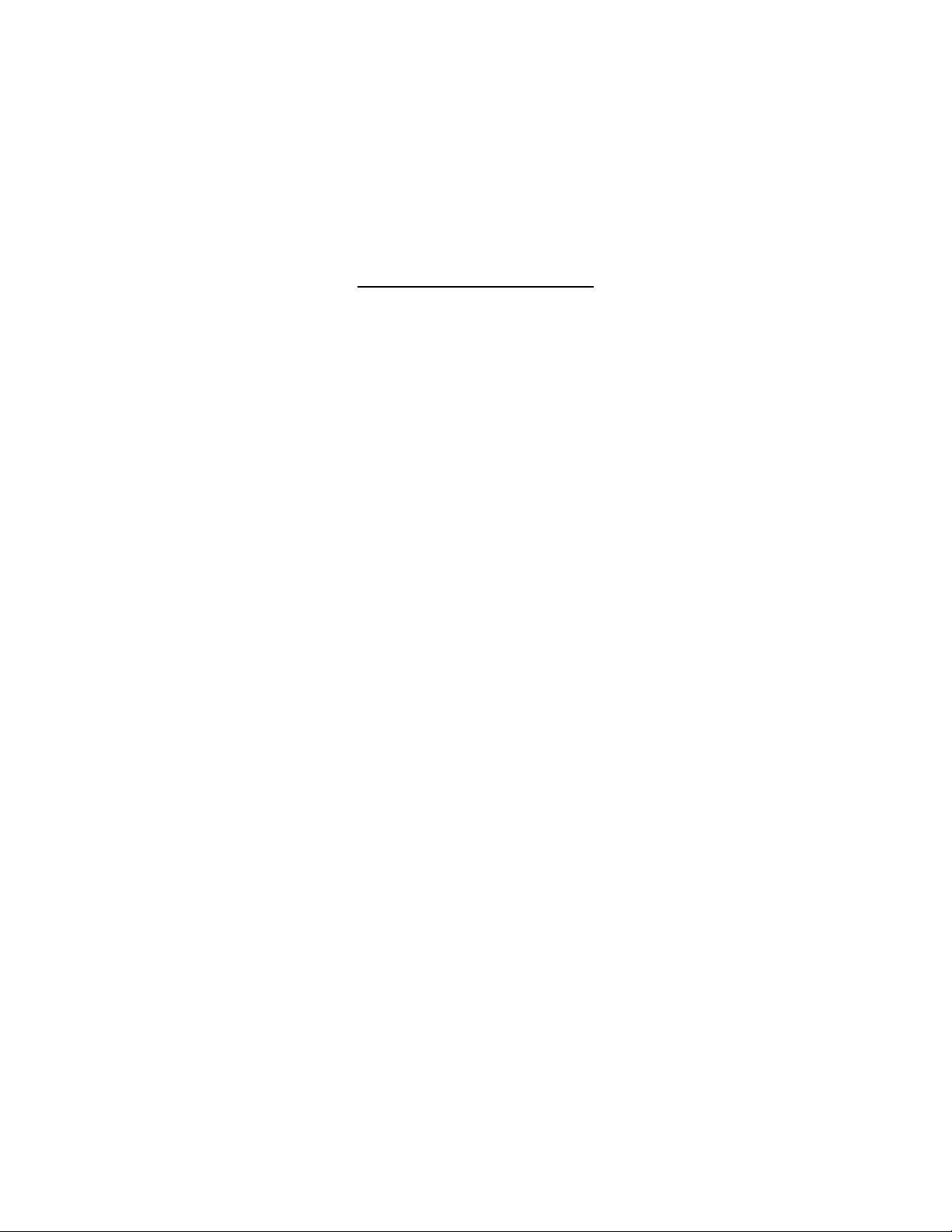
STC-TGL1
For Customer Service or Warranty Information Call Toll Free
888-304-6125
WILDVIEW
P.O. Box 535189
Grand Prairie, TX 75053-5189
www.wildviewcam.com
Wildview Limited Warranty
Your Wildview scouting camera is covered by a 90 days Limited Warranty on
parts and labor from the date of original purchase, and purchases must be made
through an authorized dealer. The warranty covers defects in workmanship and
materials. The warranty does not apply to units, which have been damaged or
abused intentionally or unintentionally. A purchase from individuals or
unauthorized internet sites voids the warranty.
Tampering with or altering the unit will void the warranty. Any unauthorized
service will void warranty. Original sales receipt must be produced for any
warranty service and a Return Authorization (RA) number must be obtained from
customer service at 888-304-6125 prior to returning product
www.wildviewcam.com Toll Free 888-304-6125
2
Page 3
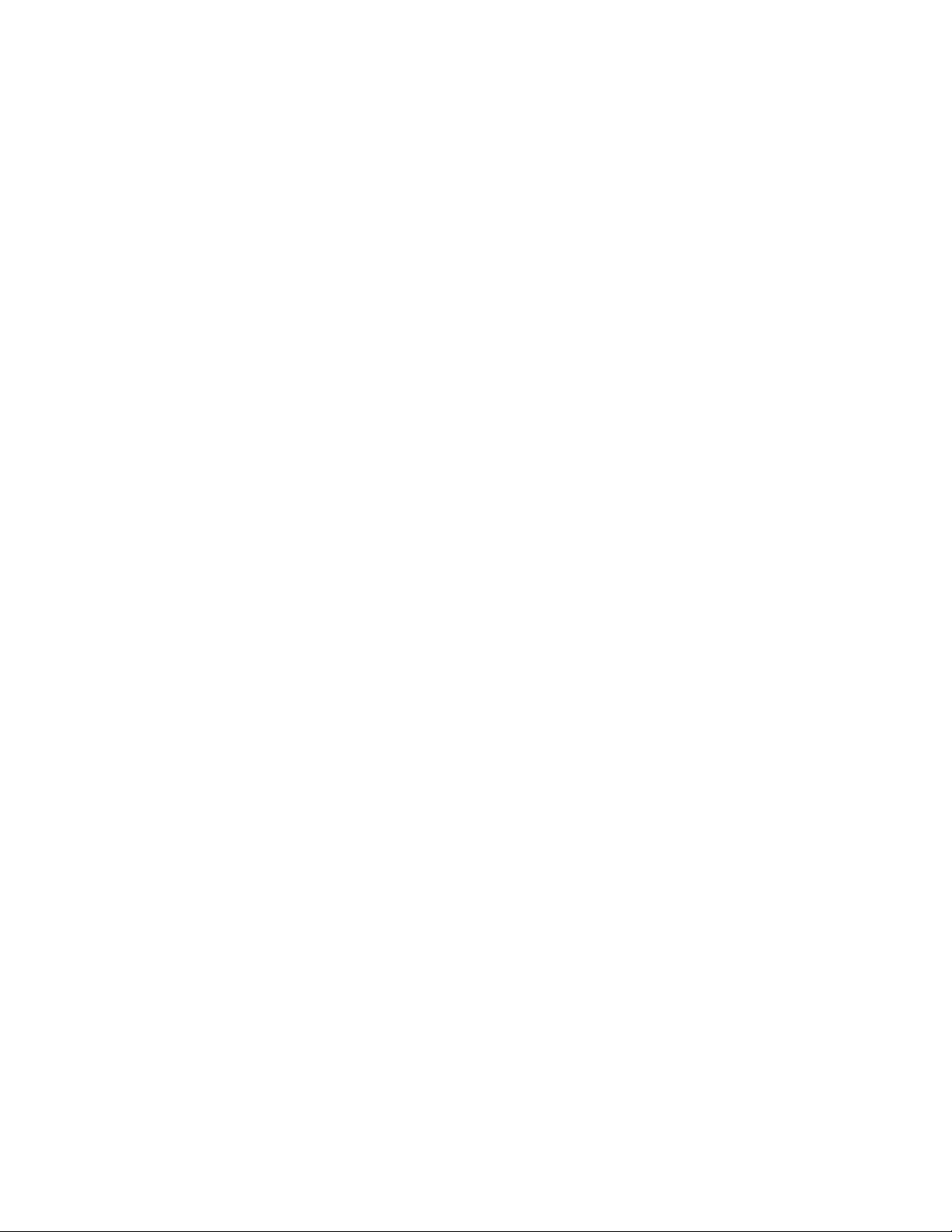
STC-TGL1
Manual Contents
Camera overview 4
Camera kit contents 7
Battery and memory Installation 8
Set up & Using the camera 10
Mounting the camera 11
Viewing images 15
Saving and Deleting images 18
Memory compatibility chart 20
Technical Specs 21
General Information 23
www.wildviewcam.com Toll Free 888-304-6125
3
Page 4
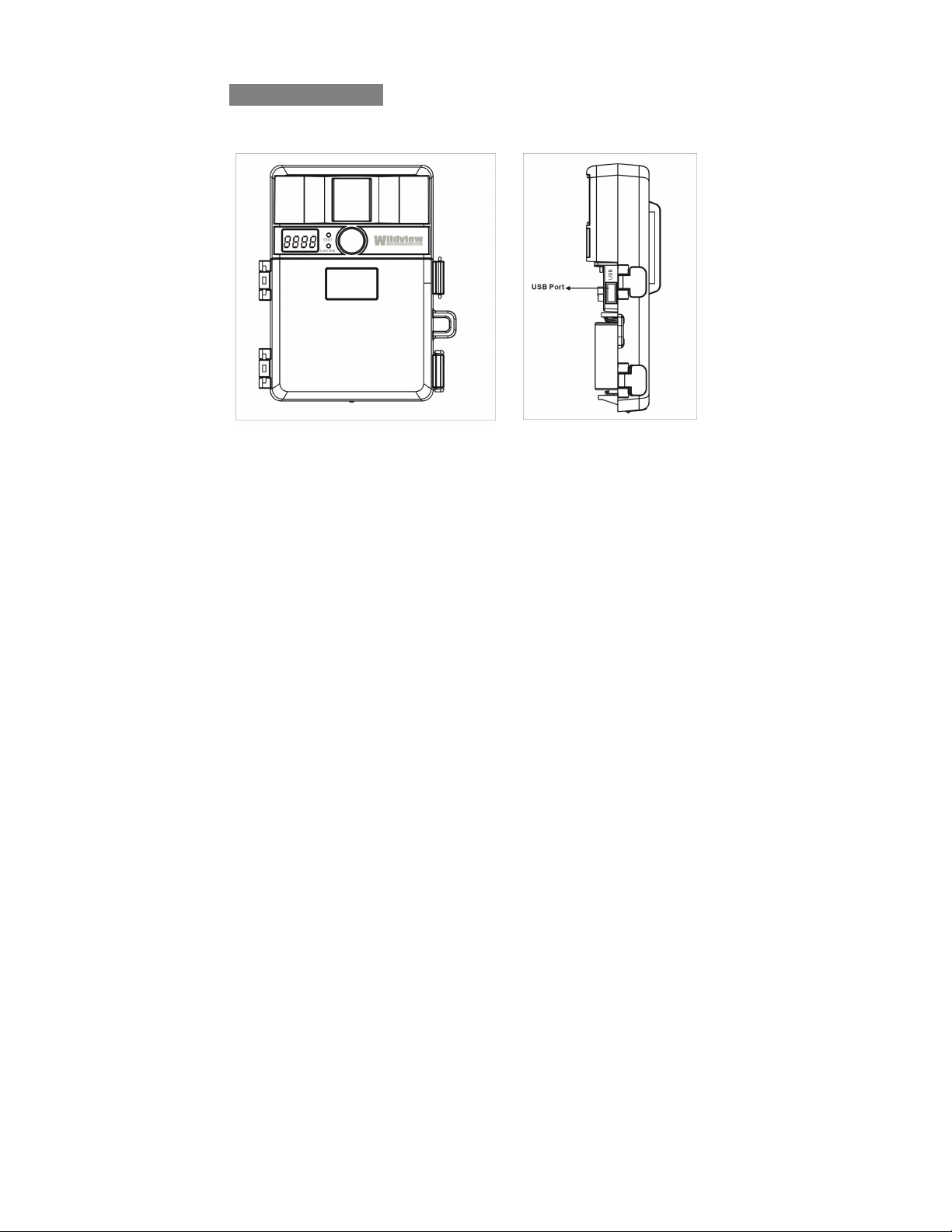
Camera overview
Front view Side view
STC-TGL1
www.wildviewcam.com Toll Free 888-304-6125
4
Page 5
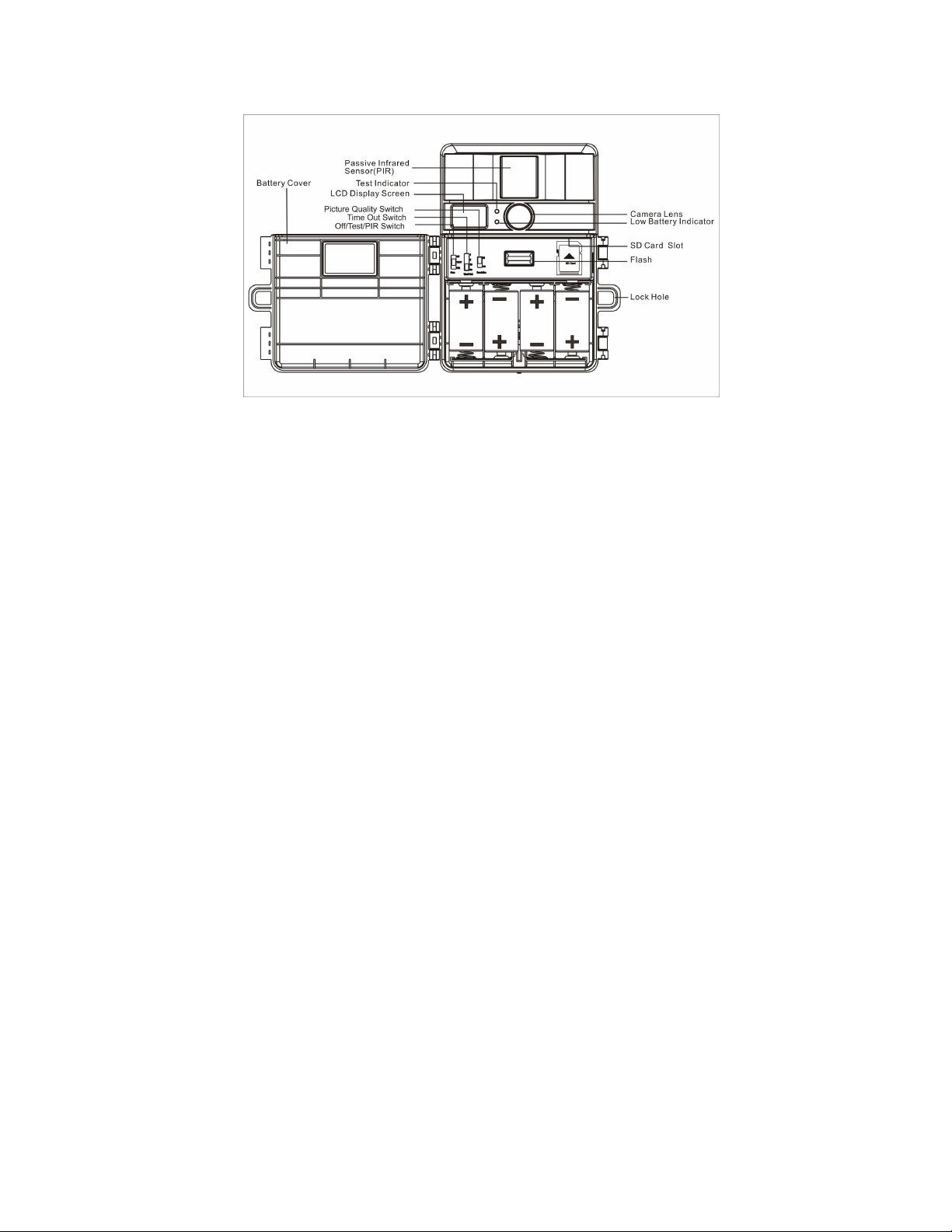
STC-TGL1
Open view image with major parts indication
www.wildviewcam.com Toll Free 888-304-6125
5
Page 6
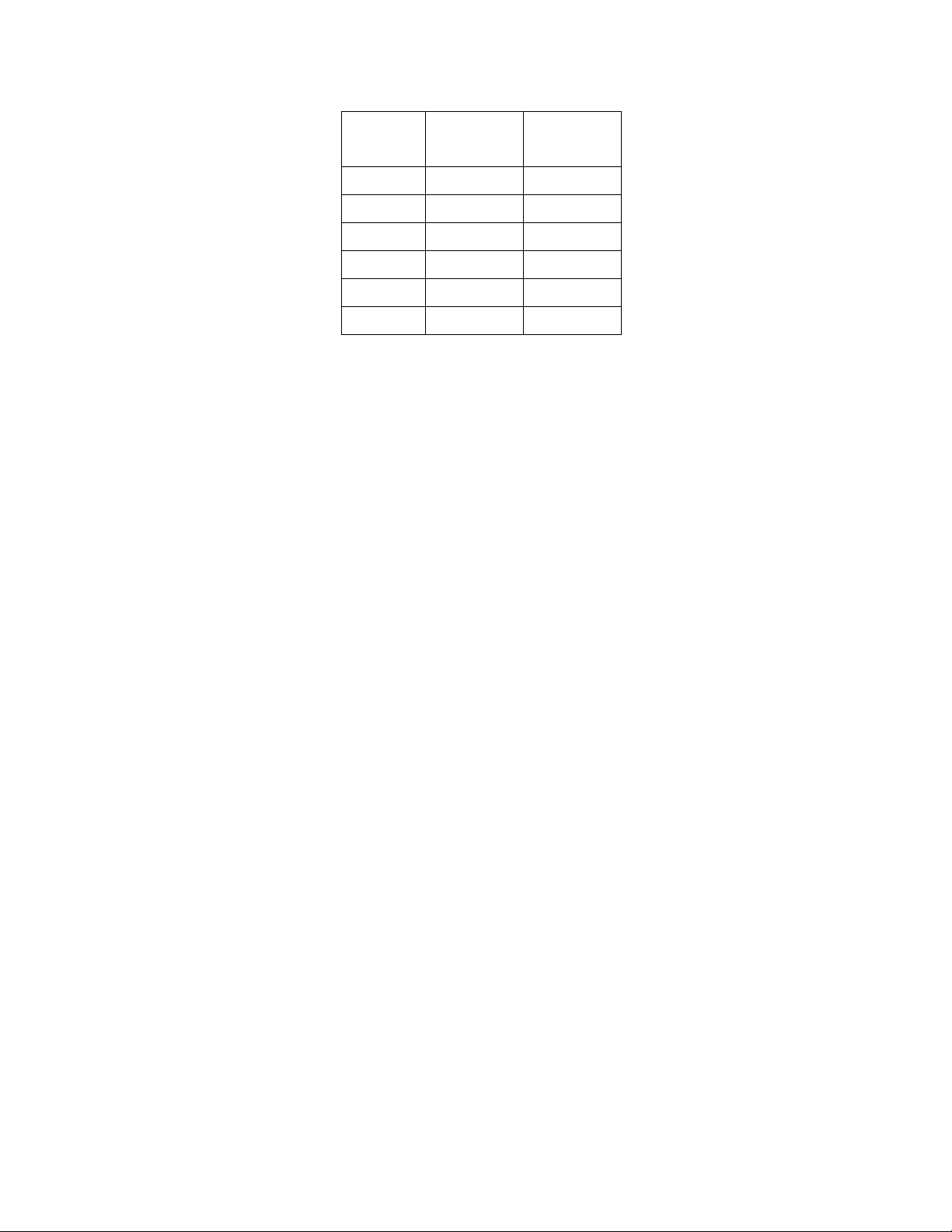
STC-TGL1
Picture / Image Capacity
SD card
VGA
300K Pixel
16MB 130 530
32MB 260 1060
64MB 520 2,120
128MB 1,040 4,240
256MB 2,080 8,480
512MB 4,160 16,960
NOTE: Picture / Image Capacity Chart provides approximate number of
images or AVI movies based on resolution setting and the size of
memory card. These figures may vary depending on the amount of
detail in the image.
www.wildviewcam.com Toll Free 888-304-6125
QVGA
76K Pixel
6
Page 7
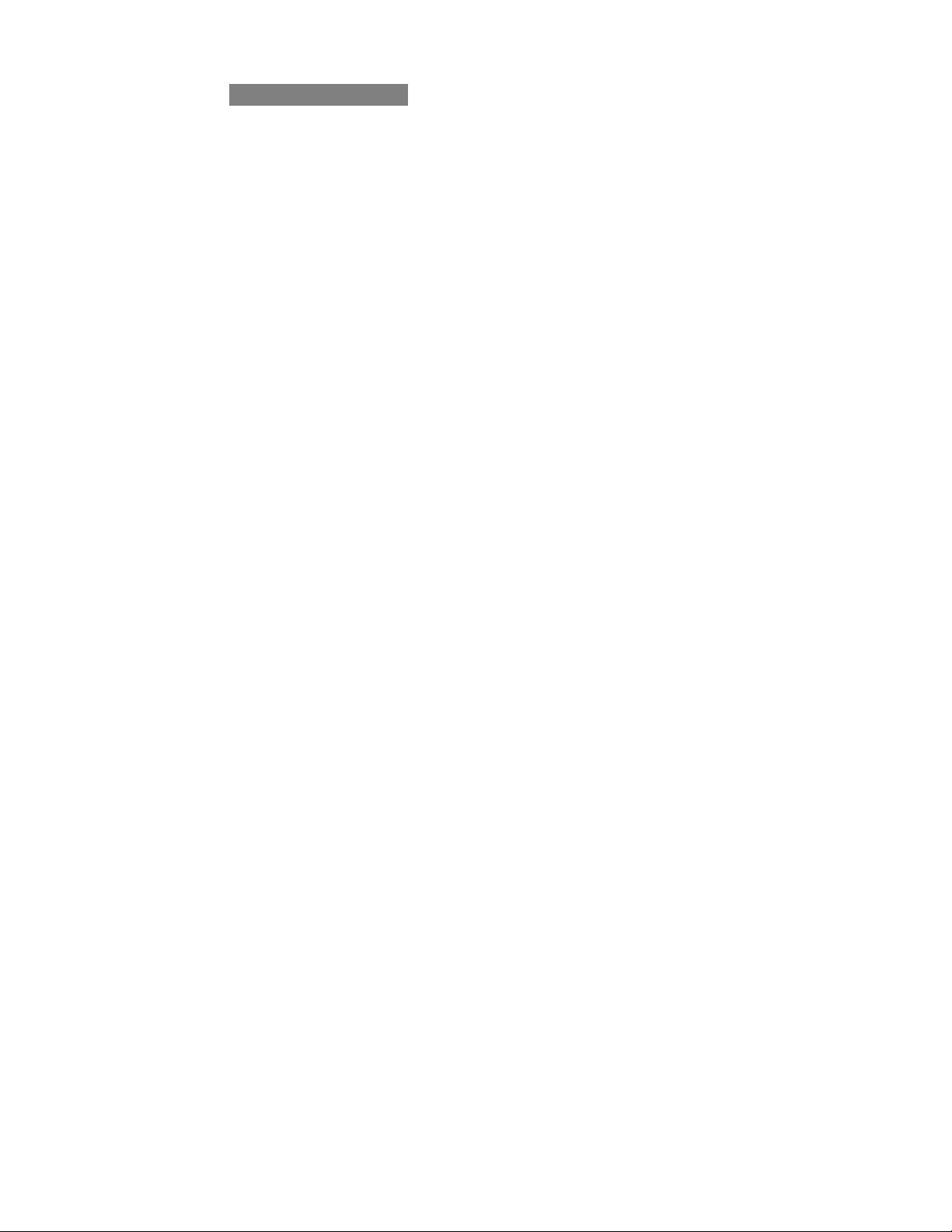
STC-TGL1
Camera kit contents
• Model STC-TGL1 VGA Digital Scouting Camera
• CDROM (Contains camera driver only)
• User Manual.
• USB cable.
• Strap.
www.wildviewcam.com Toll Free 888-304-6125
7
Page 8
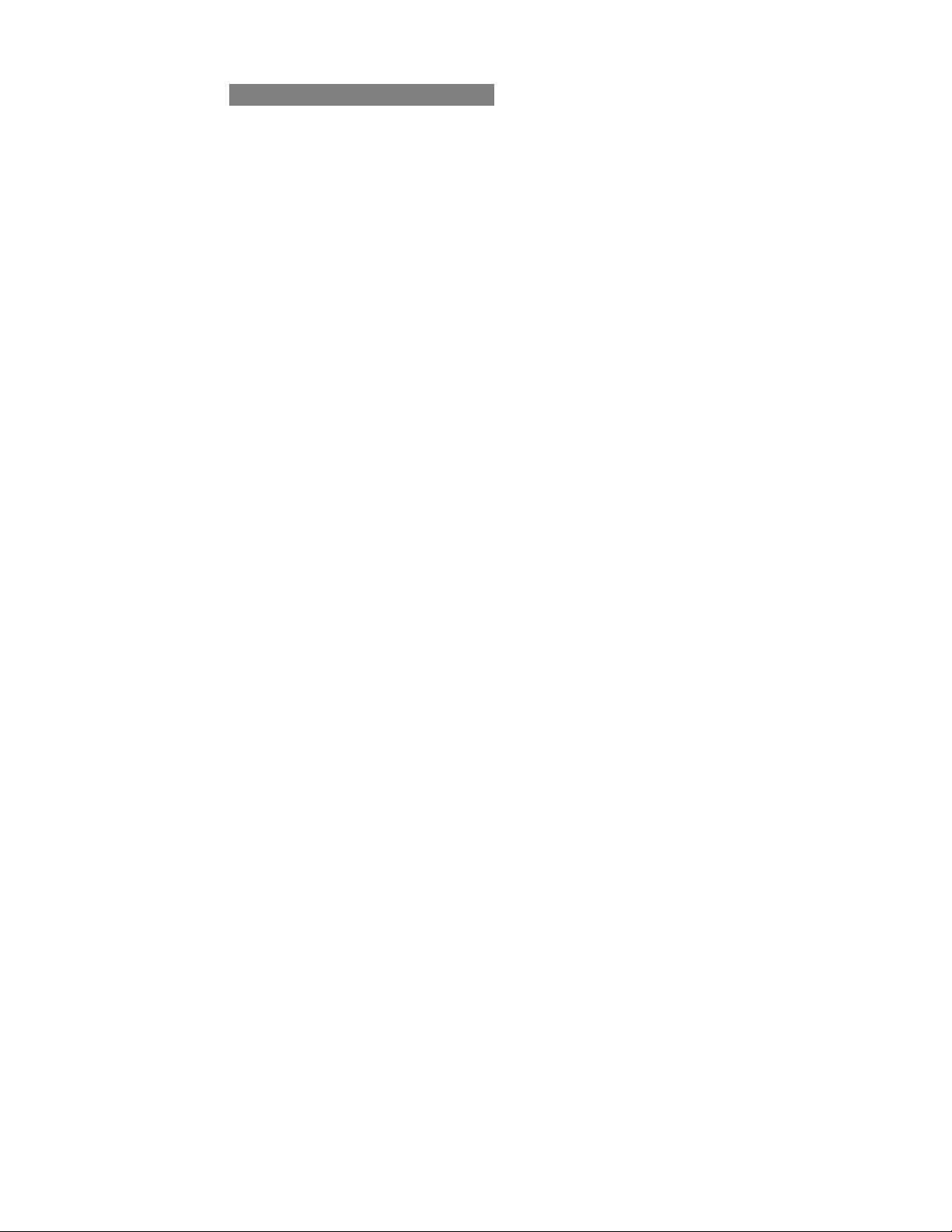
STC-TGL1
Battery & memory installation
The Wildview STC-TGL1 VGA Digital Scouting Camera is designed
to operate using alkaline batteries.
NOTE: Always have camera in OFF position when installing or
removing batteries.
Batteries “C” cell
The internal battery compartment accepts 4 “C” cell batteries. Be
sure to use high quality brand name alkaline batteries. Install
batteries in correct polarity (+/-) as noted inside battery
compartment.
Memory Options
Your Wildview scouting camera is equipped with 8MB built in
SDRAM memory. The camera is also equipped with an
expandable media card slot capable accepting up to 512MB SD
card (sold separately). With no memory card inserted into the slot,
the camera will use the built in 8MB SDRAM memory. If a SD
card is inserted into the slot then the camera will bypass the built
www.wildviewcam.com Toll Free 888-304-6125
8
Page 9

STC-TGL1
in memory and utilize the SD memory. The front counter display
will show the number of images on the built in memory unless the
expansion card is inserted at which point the counter will only
show the number of images in the expansion card.
Inserting SD card
Make sure camera is in the OFF position whenever adding or
removing memory.
• Insert SD memory card in to the SD card slot completely and in
the correct direction as shown on the inside of the housing.
• To remove the SD memory card, depress the SD card and pull
out the card gently.
SD cards must be clean (no images from other sources.)
www.wildviewcam.com Toll Free 888-304-6125
9
Page 10

STC-TGL1
Set up
• Time out: To set the amount of preset time in minutes the
camera will sleep between PIR triggering.
• Resolution: The resolution selection that you have selected.
o High (VGA): Select this option to capture a VGA image
quality.
o Low (QVGA): Select this option to capture a QVGA image
quality.
Using the camera
Select the time out and resolution setting before you turn on the
camera.
1. Select the time out interval by sliding the time out toggle switch to
the desire preset time interval in minutes. 1 / 5 / 10 / 20 minutes.
2. Select the resolution setting by sliding the resolution toggle switch
to the desired resolution setting. Hi / Lo resolution.
Once the program setting has been completed your Wildview scouting
camera is ready for field use.
www.wildviewcam.com Toll Free 888-304-6125
10
Page 11

STC-TGL1
Mounting the camera
It is recommended to mount the camera 4-5 ft off the ground
with the camera pointed at a slight downward angle. Be sure to
avoid mounting the camera facing east or west as the rising and
setting of the sun could produce false triggers and overexposed
images. Clear branches and other debris away from the front of
the camera so as not to block the camera lens or PIR sensor.
PIR Coverage Area
Diagram
www.wildviewcam.com Toll Free 888-304-6125
11
Page 12

STC-TGL1
Mounting the camera with the supplied strap
• Insert the strap through the strap slots on the rear housing.
• Wrap the strap around the mounting surface. Secure the strap
and tighten the buckle in order to secure the camera.
Wildview scouting camera offers a Security Lock Bracket for uses
exclusively with this camera. See included accessory card or call
toll free 888-304-6125.
www.wildviewcam.com Toll Free 888-304-6125
12
Page 13

STC-TGL1
In order to obtain proper weather resistance, please make
sure that both door latches are securely locked in place.
Testing the camera coverage area
One of Wildview Scouting Camera’s features is the ability to test
the coverage area.
• After mounting the camera, open front housing and slide the
power switch to Test position. The front LCD will display the
word “tESt”.
• Close the front housing.
• Walk around in the front of the camera to see if you have
mounted camera in the proper position. A green indicator light
on the front will blink on when you have intruded the coverage
area.
• Adjust the camera position as needed and repeat testing until
the desired coverage area is achieved.
www.wildviewcam.com Toll Free 888-304-6125
13
Page 14

STC-TGL1
• When you have completed the testing the coverage area open
the front housing and slide the power switch from Test position
to PIR position. Front LCD counter will show “0000”. The
camera will enter count down mode for 1 minute and front
green indicator will start blinking giving you one minute to leave
the coverage area. Then the camera will enter PIR detection
mode.
NOTE: Make sure you slide the power switch from TEST mode
to PIR mode before you leave the field. Otherwise the Camera
will not take any pictures.
Switch use: Do not move the switch from OFF directly to PIR.
Doing so will cause the camera to not operate. Slide the switch
to test, wait for the front LCD screen to display “tESt” then
continue to slide the switch to PIR.
The flash lighting will only activate in low light conditions.
www.wildviewcam.com Toll Free 888-304-6125
14
Page 15

STC-TGL1
Viewing images
Viewing images by computer download
The Wildview Scouting Camera is a plug and play USB storage
device. This means users of Windows 2000 /ME / and XP operating
system need not install the camera driver. This camera is not MAC
compatible. The CD-ROM included in this package contains the
camera driver for older operating system only.
Attention
The software CD-ROM packaged with the camera is designed for
PC’s only (not MAC compatible). Playing this CD-ROM on a stereo
or CD player may cause damage to it.
Driver installation
• Unplug the USB cable from PC.
• Insert the CDROM in CD driver of your PC.
• The auto-run program will execute.
• Follow the instructions shown on screen from your PC to
completely install the driver and application program.
www.wildviewcam.com Toll Free 888-304-6125
15
Page 16

STC-TGL1
• If the existing DirectX version on your PC is lower than version
8, and if you have problem viewing the image with the standard
software provided by Microsoft, then you should install DirectX
8
• Restart windows.
• Turn off the camera
• Connect your camera to the PC by the USB cable, the PC will
recognize the new device and set up the configuration of the
PC automatically. Front LCD on your camera will show the
word “USb”.
NOTE: Users of Windows 98 or earlier must install camera
driver prior to connecting the USB cable.
www.wildviewcam.com Toll Free 888-304-6125
16
Page 17

STC-TGL1
• If your computer doesn’t run automatically, please click “Start”
button and choose “Run”, and then browse the CD drive and
click “Setup”.
Viewing the images on your computer
• Slide the power switch to OFF location.
• To view the images simply plug one end of the USB cable into
an available USB port on your computer.
• Plug the other end of USB cable into the camera. The camera
will automatically power ON. Front LCD screen will show “USb”
• At the same time, your computer will recognize the camera as
mass storage device and found under MY COMPUTER.
www.wildviewcam.com Toll Free 888-304-6125
17
Page 18

STC-TGL1
Saving and Deleting images
SAVING IMAGES
To save images on to your PC, simply copy and paste, or drag and
drop from the SDRAM memory to your PC desk top.
DELETING IMAGES
There are two ways to delete the images from the internal SDRAM
memory.
1. After you down load image into your desk top, you can delete
the image in the SDRAM while the USB cable is still connected.
2. Simply remove the battery from the battery compartment. This
will delete the image stored in the internal SDRAM memory.
CAUTION
Do not remove the battery until you have down loaded all the
images in the internal SDRAM. Once the battery is removed,
all images in the internal SDRAM will be deleted. (This does
not apply to images stored in SD card)
:
www.wildviewcam.com Toll Free 888-304-6125
18
Page 19

STC-TGL1
RED LED indicator will blink when battery is low. Turn off the
camera. Down load the pictures immediately. DO NOT
attempt to replace the batteries before you save the images in
your PC. Once the battery is drained completely, or if you
attempt to replace the battery, all images in the internal
SDRAM memory will be lost.
www.wildviewcam.com Toll Free 888-304-6125
19
Page 20

STC-TGL1
SD Compatibility Chart
The following cards have been tested and approved for use in the
Wildview STC-TGL1 model.
PQI 32MB, 64MB, 128MB, 256MB, 512MB
San Disk 32MB, 64MB, 128MB
Panasonic 32MB, 64MB, 128MB,
Toshiba 32MB, 64MB, 128MB, 256MB, 512MB
King Mate 32MB, 64MB, 128MB, 256MB, 512MB
Lexar 256MB, 512MB
Kingston 128MB, 256MB, 512MB
Kodak 128MB, 256MB, 512MB
Dan-Elec 128MB, 256MB, 512MB
Viking 128MB
PNY 128MB, 256MB, 512MB
Proper camera operation cannot be guaranteed when using
memory card NOT
www.wildviewcam.com Toll Free 888-304-6125
listed above.
20
Page 21

STC-TGL1
Technical Specifications
System Requirements and Compatibility
• Windows 98/98se/2000/Me/XP.
• Pentium III 450MHz or equivalent processor.
• 128MB SDRAM or above.
• VGA Video Card with 32MB RAM for minimum, Color 16 bit or
higher.
• An available CDROM driver and an available USB Port.
• 600 MB free hard disc space.
If you have any questions regarding your PC
specifications please call your PC manufacturer.
Camera Features and Specification.
• Image sensor: 0.3 mega-pixels.
• Built in 8MB SDRAM memories for image storage.
• External memory support: SD memory card up to 512MB.
• Resolution Options: VGA, QXGA
www.wildviewcam.com Toll Free 888-304-6125
21
Page 22

STC-TGL1
• Auto white balance and auto expose.
• Auto Flash light strobe control.
• 4 digit LCD Image counter.
• Battery low indicator.
• Green Test LED indicator
• Focusing: 5 ft to Infinity.
• 2 P glass lens with IR coating.
• Effective viewing Angle: 52 deg.
• PIR detection angle 48 deg.
• Low power consumption:
Standby current: < 2mA.
Capture current <150mA
• Interface type: USB 1.0
• Power: C size alkaline Batteries x 4.
•
Image format: Standard JEPG. And Motion JEPG (AVI)
www.wildviewcam.com Toll Free 888-304-6125
22
Page 23

STC-TGL1
General Information
Storing conditions
• Operating Environment: 14 to 104 deg F (-10 to 40 deg C). 20-
85% relative humidity, non-condensing.
Special care instructions!!
• The camera is designed to be weather resistant. Never attempt
to immerse the unit to water or any other liquid. This will
damage the unit and void the warranty.
• Use a soft lens cloth for cleaning lens. Avoid touching lens with
fingers.
• Remove dirt or stains with a soft cloth dampened with water or
neutral detergent. Keep the Wildview scouting camera in a dry
and cool dust-free environment or container when it is NOT
used.
• Take the batteries out, when the Wildview scouting camera is
NOT to be used over a long period.
• Avoid dropping the Wildview scouting camera on to hard
www.wildviewcam.com Toll Free 888-304-6125
23
Page 24

STC-TGL1
ground. Do not disassemble the Wildview scouting camera.
• Do not mix new and old batteries.
• Do not open the camera for unauthorized service. This could
cause serious damage to the unit and will void the warranty.
This camera is a precision electronic device. Do not attempt to service
this camera yourself, as opening or removing covers may expose you
to dangerous voltage points or other risks.
Caution
: When camera is switched off, if there is any residual power
left in the camera, it will take an extra picture to discharge the left over
power in the camera. Under low lighting condition, the flash will go off.
US Patents
6,735,387 / 6,768,868 / 6,834,162 / 7,149,422
Patents Pending.
Product specifications are subject to change. Wildview is not responsible for any photographic or typographical errors.
WF038 Print in China
www.wildviewcam.com Toll Free 888-304-6125
24
