Page 1
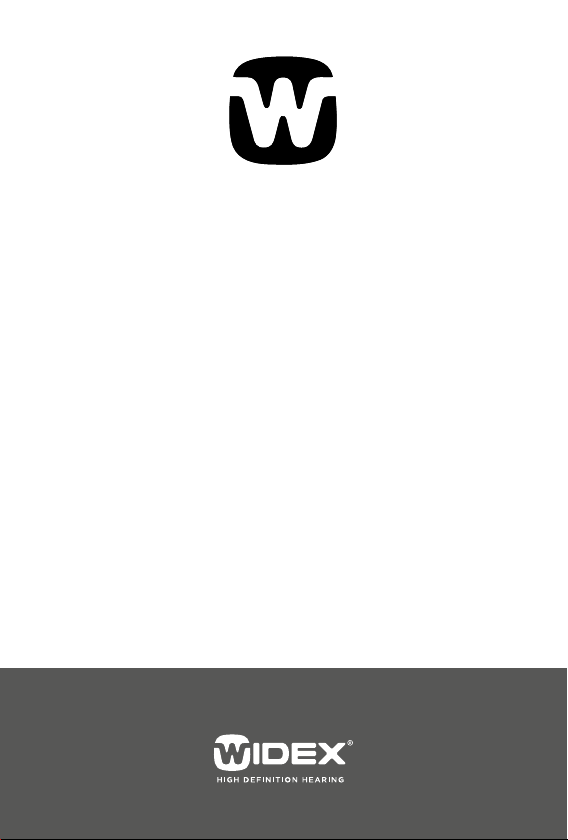
RC4-1
User’s instructions
RC4-1 remote control
Page 2
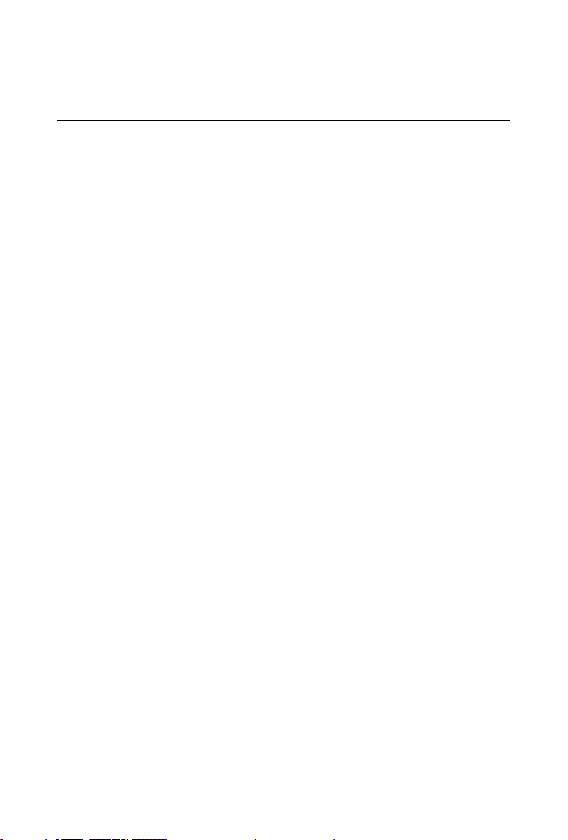
The remote control and any other parts shown in these
user’s instructions may not look the same as the one(s)
you have. We furthermore reserve the right to make any
changes considered necessary.
2
Page 3
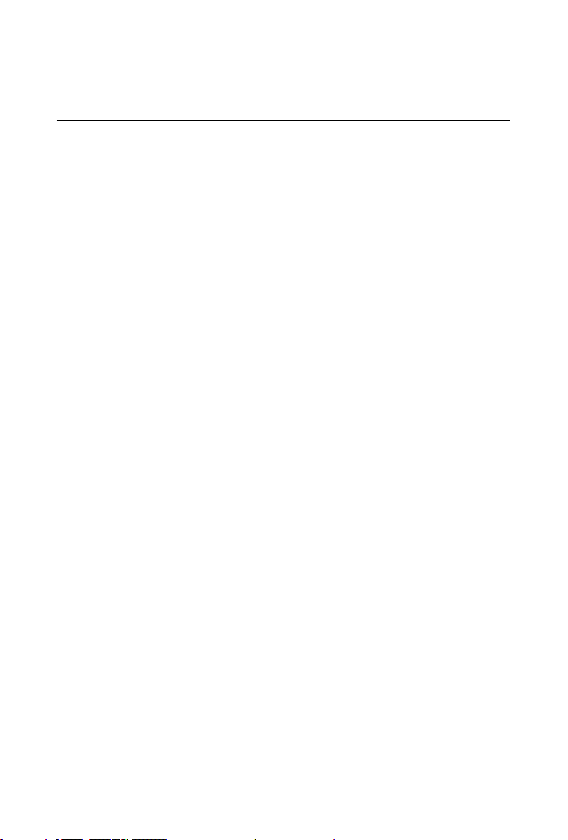
Contents
Your new remote control ..........................4
The battery ......................................8
Battery type ...................................8
Inserting the batteries ..........................9
Changing the batteries.......................... 9
Switching the RC4-1 on ..........................10
Volum e ........................................13
Adjusting the volume ......................... 13
Mute ........................................ 15
Listening programs .............................. 16
Event log....................................... 21
Alarm .........................................22
Caring for your RC4-1 ...........................24
Good advice ....................................26
In case of malfunction ...........................27
Accessories ..................................... 28
Regulatory conformity ...........................30
3
Page 4
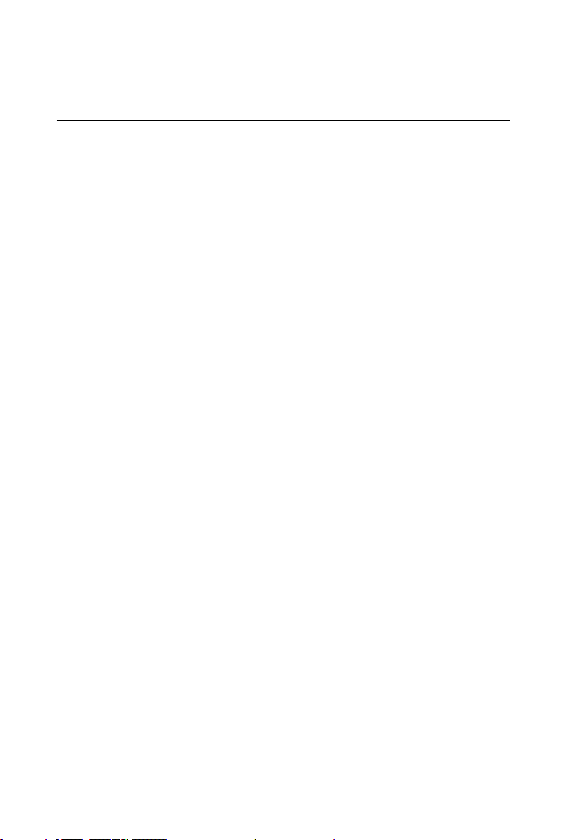
Your new remote control
We hope you will be pleased with your Widex hearing
aid remote control. These user’s instructions explain
how your remote control should be operated and we
recommend that you read the entire booklet to get full
satisfaction from your new remote control.
The remote control gives simple access to hearing aid
functions for those who have difficulty operating the
controls of BTEs and ITEs, or for second parties (partners, healthcare workers and care-givers) who might be
responsible for hearing aid use.
The remote control is pre-programmed during your
fitting so it can function as best as possible in different
situations.
4
Page 5
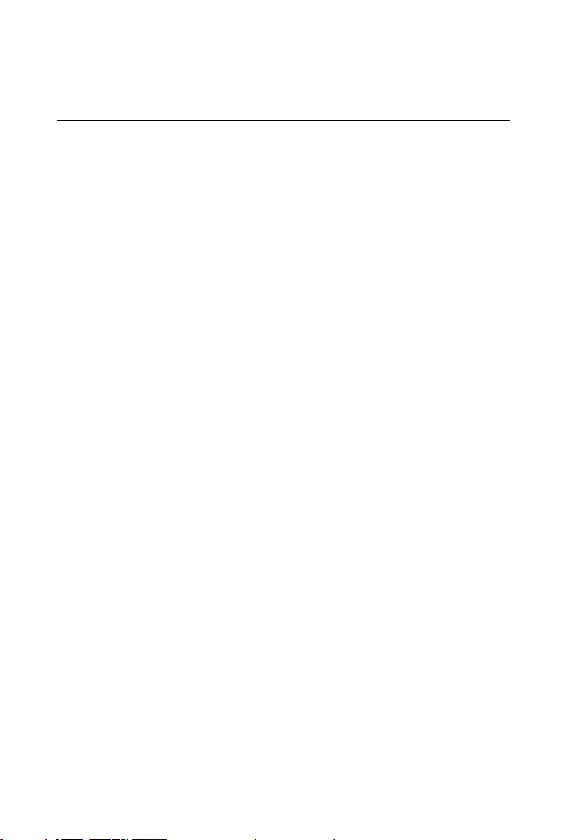
Your remote control is an accessory for your hearing
aid. You can easily operate your hearing aid without the
remote control; it is just an alternative way of operating
your hearing aid. The advantages of a Widex remote
control are:
• Unlike the buttons on your hearing aid when it is
placed in/on the ear, you can easily see the keys on
the remote control.
• The larger keys on the remote control are easier to
manipulate than the small buttons on the hearing aid.
• The remote control enables you to operate your
hearing aid discreetly, e.g. from your pocket or
handbag.
• You can adjust the volume and choose programs for
hearing aids without volume and program buttons.
5
Page 6
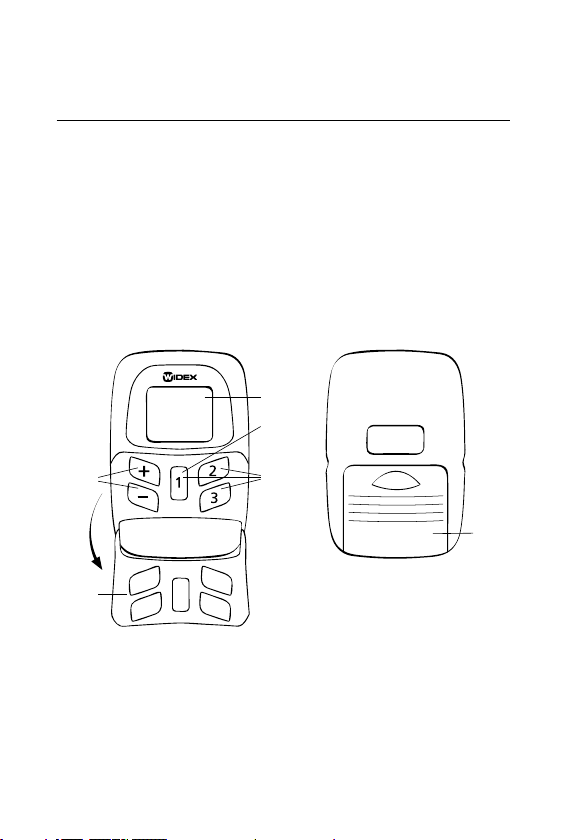
Your remote control is a small computer that contains data
for different hearing aid settings. It also contains a radio
transmitter which sends messages to the hearing aid. The
remote control and hearing aid do not need to be in view
of each other. The operating range is approximately 1
metre.
4.
3.
1.
5.
2.
6.
6
Page 7
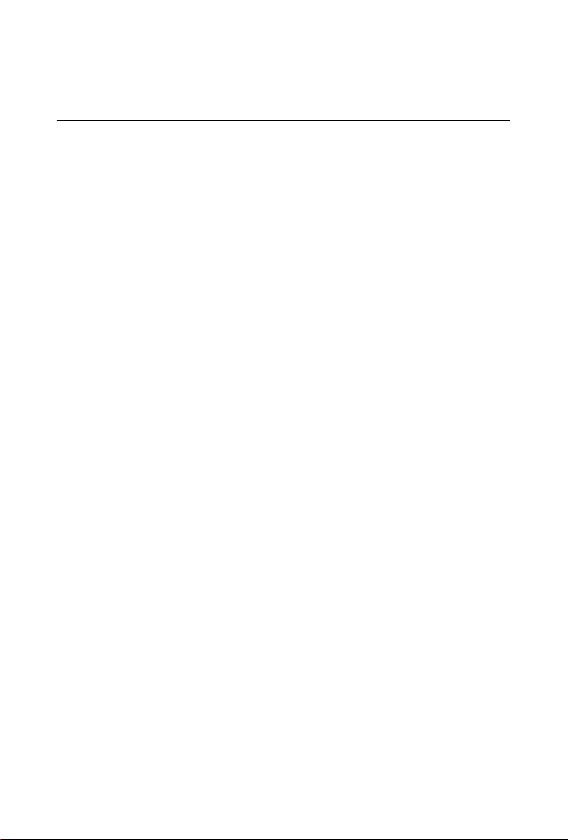
1. Volume control. The [+] and [–] keys are used for
volume adjustment.
2. Program selection. The [1], [2] and [3] keys are used
for program selection. Your RC4-1 can operate a
maximum of three programs.
3. On function. The [1] key is used to turn on the remote
control. The [1] key also sets the remote control to the
initial setting: P1 V9.
4. Display. This shows the currently selected program
[P], volume [V] and the remote control’s battery level.
5. Transparent key guard with holes for the keys. With
the cover closed, the risk of accidental key-presses is
reduced. The key guard can be flipped open to make
the remote control easier to hold. The keys are then
higher and easier to feel.
6. Battery cover.
7
Page 8
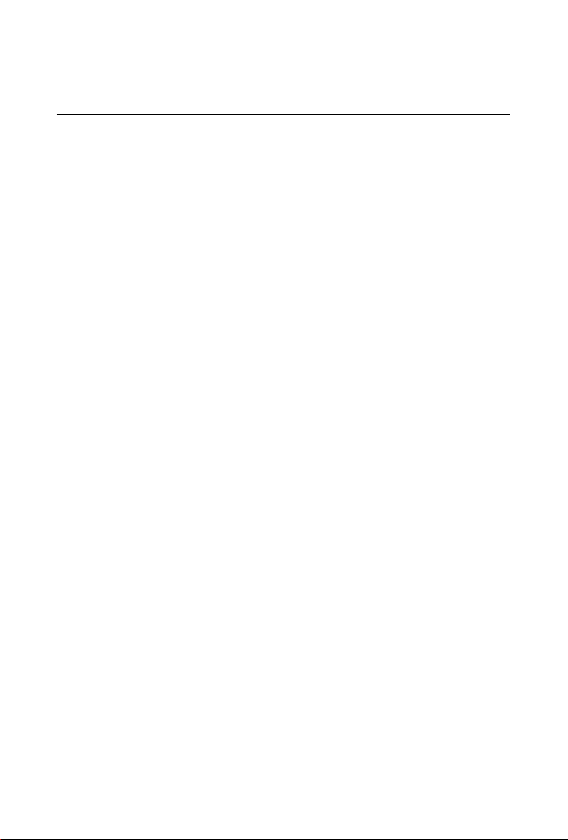
The battery
Battery type
The recommended battery type for your RC4-1 remote
control is:
Lithium CR 2032
Your RC4-1 uses two CR2032 batteries.
To obtain replacement batteries, please consult your
hearing care professional. Please note the expiry date
and the recommendations regarding disposal of used
batteries on the battery pack. The battery life will depend
on how much you use your remote control.
8
Page 9
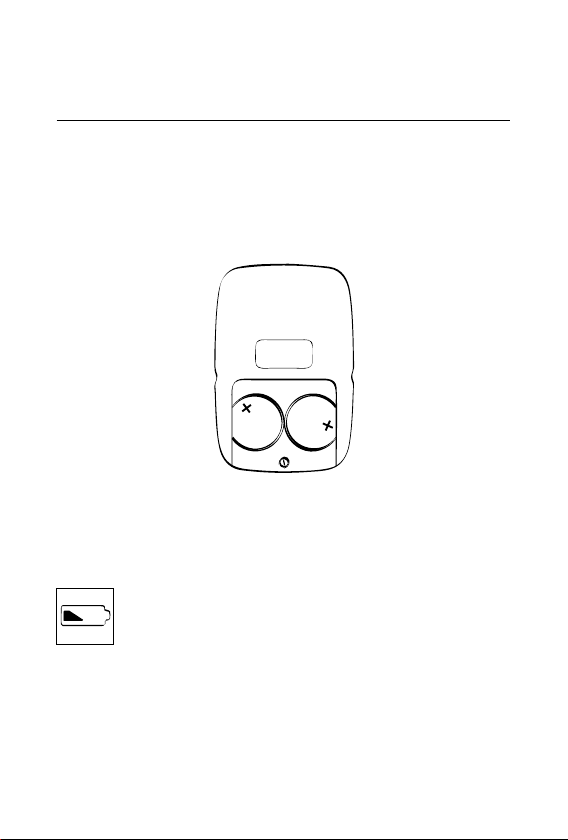
Inserting the batteries
The plus (+) sign on the batteries for your RC4-1 must
face upwards when placed in the battery compartment.
Changing the batteries
Always change both batteries at the same time.
When the battery is nearly exhausted, the
symbol will be continuously displayed. If the
symbol is only briefly displayed, you need not
change the batteries.
9
Page 10
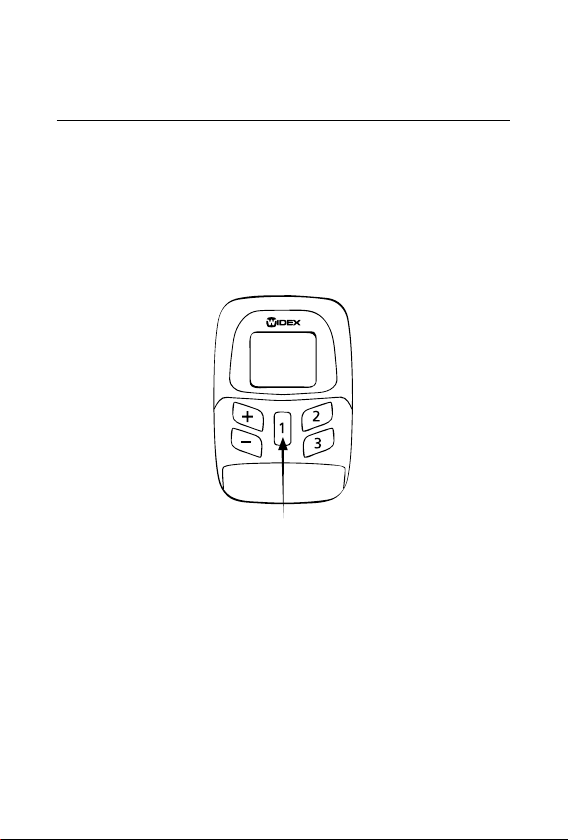
Switching the RC4-1 on
The RC4-1 remote control is switched on by pressing
the [1] key. By default, the remote control automatically
switches off after 30 seconds.
Your hearing care professional can help you select another
time-out setting, if required.
10
Page 11
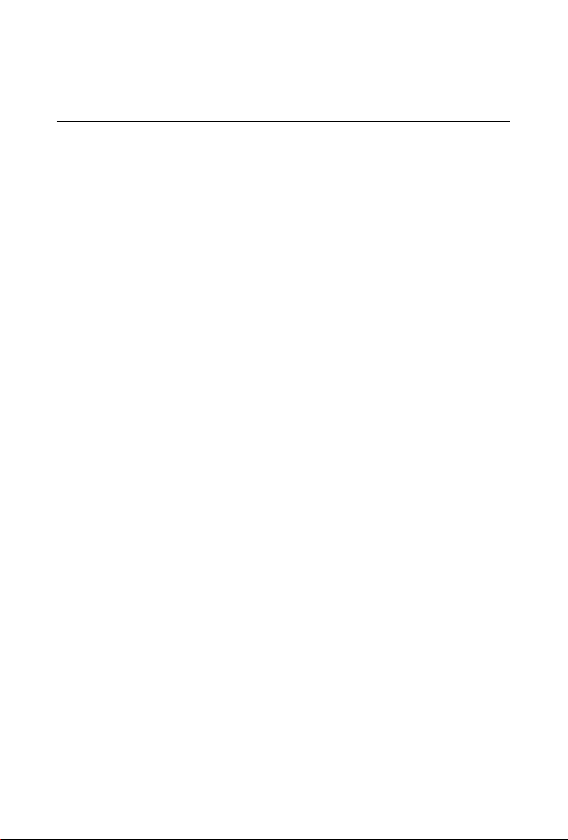
When the hearing aid is switched on, you will hear a
speech message or a tone to confirm that the remote
control is active.
The hearing aid is now set to the same program and at
the same volume level that was in use last time the remote
control was used.
11
Page 12

Explanation of the remote control screen symbols:
P Program. The numbers after P show the
selected program. You can choose between
programs 1, 2 and 3.
V Volume (level). The numbers after V show
the volume level from 1 (minimum) to 13
(maximum). If 0 is shown after V, then the
volume is completely turned off but the
hearing aid is not switched off.
12
Page 13

Volume
Adjusting the volume
Each time you adjust the volume
you will hear a beep tone.
You turn up the volume by pressing
the [+] key.
You turn down the volume by
pressing the [-] key.
The volume level appears on the screen. The number
after V shows the volume level.
• Maximum volume level is 13.
• Minimum volume level is 1.
• 0 means that the volume is turned off completely.
13
Page 14

Adjusting the volume
Press the [1] key. The initial setting,
P1 V9, should now be displayed.
Use the [+] [–] keys to adjust the
volume as required. The remote
control automatically turns off after
approximately 30 seconds.
14
Page 15

Mute
You can also use your RC4-1 to mute your hearing aid
completely.
Press the [1] key. The initial setting,
P1 V9, should now be displayed.
Then press and hold down the [1]
key while pressing the [–] key. The
number 0 is displayed next to V. To
turn up the volume again, press the
[+] key. This will reset the volume to
the initial setting (9).
15
Page 16

Listening programs
With your RC4-1 remote control, you can choose from
up to three listening programs. Together with your
hearing care professional you should have established
which programs are of use to you. If your needs change
over time, the combination of listening programs can be
changed.
You choose between programs 1- 3
with a short press on the [1], [2] and
[3] key. The number after P shows
the selected program.
16
Page 17

A spoken message will indicate your program choice each
time you switch to another program. If you have chosen
the tone indication setting instead of a spoken message,
the different sounds tell you which program you have
chosen:
Program 1: One brief beep
Program 2: Two brief beeps
Program 3: Three brief beeps
17
Page 18

In these instructions, you and your hearing care professional
can make a note of the programs you have chosen.
Program Program name in
the hearing aid
1
2
3
18
Comments
Page 19

Selecting a listening program
Press the [1] key. The initial setting,
P1 V9, should now be displayed.
Select the listening program you
wish to apply using the [1], [2]
and [3] keys. The remote control
automatically turns off after
approximately 30 seconds.
19
Page 20

Important: Please note that if you alternate between using
your remote control and the controls on your hearing
aid to adjust the volume and select listening programs,
the remote control will cancel any adjustments that have
been made manually on your hearing aid.
An example: You adjust the volume or select a listening
program on the remote control. Then the remote control
turns off. If you now change the volume setting and
listening program by means of the controls on your
hearing aid and turn your remote control back on, the
hearing aid will be reset to the settings chosen before the
remote control turned off and you changed the settings
manually on your hearing aid.
20
Page 21

Event log
When the event log is enabled, you
can start a 1-minute logging of the
sound environment in the hearing
aid.
To activate the event log, hold down
the [1] key while pressing the [3] ke y.
The hearing aid will start recording
data from the acoustic situation you are in. When you use
the event logging function again, your previous recording
will be replaced by the new recording.
21
Page 22

Alarm
Your RC4-1 remote control may be equipped with an
alarm if you have chosen this in consultation with your
hearing care professional. You can set the alarm to go off
after a given period of time. Here is an example where we
set the alarm to go off 2½ hours later.
Press the [(1)] key for ½ second to
turn on the remote control. Press
the [(1)] key again and hold it down
while pressing [(2)]. 0:00 appears in
the display.
Use the [+] [–] keys to choose the
number of hours, in this example
2, and the [(2)] [(3)] keys to set the
number of minutes, in this example
30. The time 2:30 should now be
displayed. Then press [(1)].
22
Page 23

A small bell appears in the display. If you want
to change the alarm setting, press [(1)]. Then
the bell disappears and you can change the
setting using the [+] [–] and [(2)] [(3)] keys. To re-activate
the alarm (the small bell), press the [(1)] key. If you want
the display to show the program/volume again, press the
[(1)] key and hold it down while pressing the [(2)] ke y.
When the alarm starts, the letters AL and the numbers
0:00 will be displayed alternately, and you will hear beeps
in your hearing aid. The beeps are repeated approximately
every ½ minute and the bell continues to blink until you
turn off the alarm.
To turn off the alarm, hold the [(1)] key down.
23
Page 24

Caring for your RC4-1
With proper care, your RC4-1 remote control will give
you a long life of reliable service. Here are some things
you can do to prolong the life of your remote control:
• Treat your remote control as the valuable object it is:
with care. When it is not in use, keep it in a cool, dry
location where it cannot be reached by children or
pets.
• Do not expose it to extreme temperatures or high
humidity.
• Never try to open or repair your remote control
yourself.
• Clean the remote control with a soft cloth. Never
wash your remote control with water, cleaning
solutions or other liquids.
24
Page 25

• Do not carry your remote control with you during
x-ray, MR scans, CT scans, short-wave diathermy,
or similar radiation treatments and never place
your remote control in a microwave oven. These are
some of the types of radiation that can damage your
remote control. Radiation from, for example, room
surveillance equipment, burglar alarms and cellular
telephones is weaker and will not damage your
remote control.
• The RC4-1 remote control is not certified for use in
mines or other areas with explosive gases.
25
Page 26

Good advice
• Please be sure to keep your remote control and its
parts and accessories out of the reach of children,
who might place them in their mouths. Also keep
batteries out of children’s reach and discard used
batteries carefully. Do not change batteries in front of
children and do not let them see where you keep your
supply.
• Never put a battery in your mouth for any reason
as you may risk swallowing it. In case of ingestion,
contact your physician immediately.
26
Page 27

In case of malfunction
Before contacting your hearing care professional, please
follow the advice below:
If your RC4-1 does not work, it could be because:
• Nothing happens when you press the keys. Flip open
the key guard to facilitate access to the keys.
• The batteries have not been inserted correctly.
Remove both batteries and reinsert them.
• The batteries are exhausted. Change the batteries.
• The battery in your hearing aid is exhausted. Change
the battery.
• The connection between your hearing aid(s) and
remote control is unstable. Turn your hearing aid(s)
off and on.
27
Page 28

Accessories
The following accessories are available:
• Clip version of the battery cover
• Case for the remote control
• Carrying strap for the clip version of the battery cover
Clip version Case
Carrying strap
28
Page 29

The clip version has a built-in clip for fastening the RC4
to your belt or waistband, and an eye in which you can
fasten the carrying strap if you want to carry the RC4
around your neck.
Changing the battery cover
If you want to replace the standard battery cover with the clip
version, you must also replace the
small screw below the battery cover.
Once the screw has been removed,
you can mount the clip version
battery cover using the long screw
(see illustration) supplied with this
cover.
Mount the battery cover by positioning it as illustrated.
Now it is easy to push the cover into place.
29
Page 30

Regulatory conformity
Declaration of conformity
We Widex A/S
Ny Vestergaardsvej 25
3500 Vaerloese
Denmark
declare under our sole responsibility that the
Class 2 products:
Series: RC4
Starting with serial no. 400000
Models: RC4-1 Remote control
RC4-2 Remote control
are in conformity with the relevant requirements of:
R&TTE Directive 1999/5/EC of 9 March 1999
and the following standards:
EN 300 330-2 V1.1.1
EN 301 489-1 V1.4.1 and EN 301 489-3 V1.4.1
EN 60601-1-2:2001
IEC 60601-1-2:2001
Vaerloese, 02 December 2008
Place and date of issue Jan Tøpholm
President
30
Page 31

Within the EU, the product is intended for use in the
following member states:
AT BE BG CY CZ
DE DK EE ES FI
FR GB GR HU IE
IT LT LU LV MT
NL PL PT RO SI
SE SK
31
Page 32

Electrical and electronic equipment (EEE)
contains materials, components and
substances that can be hazardous and present
a risk to human health and the environment
when waste electrical and electronic
equipment (WEEE) is not handled correctly.
Do not dispose of hearing aids, hearing aid accessories
and batteries with ordinary household waste.
Hearing aids, batteries and hearing aid accessories
should be disposed of at sites intended for waste electrical
and electronic equipment, or given to your hearing care
professional for safe disposal. Proper disposal helps to
protect human health and the environment.
32
Page 33

SYMBOLS
Symbols
Symbols commonly used by Widex A/S in medical device
labelling (labels/IFU/etc.)
Symbol Title/Description
Manufacturer
The product is produced by the manufacturer whose
name and address are stated next to the symbol. If ap-
propriate, the date of manufacture may also be stated.
Date of manufacture
The date when the product was manufactured.
Use-by date
The date after which the product is not to be used.
Batch code
The product’s batch code (lot or batch identification).
Catalogue number
The product’s catalogue (item) number.
Serial number
The product’s serial number.*
Keep away from sunlight
The product must be protected from light sources and/or
The product must be kept away from heat
33
Page 34

Symbol Title/Description
Keep dry
The product must be protected from moisture and/or
The product must be kept away from rain
Lower limit of temperature
The lowest temperature to which the product can be
safely exposed.
Upper limit of temperature
The highest temperature to which the product can be
safely exposed.
Temperature limits
The highest and lowest temperatures to which the product can be safely exposed.
Consult instructions for use
The user instructions contain important cautionary information (warnings/precautions) and must be read before
using the product.
Caution/Warning
Text marked with a caution/warning symbol must be
read before using the product.
WEEE mark
“Not for general waste”
When the product is to be discarded, it must be sent to
a designated collection point for recycling and recovery.
34
Page 35

Symbol Title/Description
CE mark
The product is in conformity with the requirements set
out in European CE marking directives.
Alert
The product is identified by R&TTE Directive 1999/5/EC
as an equipment Class 2 product with some restrictions
on use in some CE member states.
C-Tick mark
The product complies with EMC and radio spectrum
regulatory requirements for products supplied to the
Australian or New Zealand market.
Interference
Electromagnetic interference may occur in the vicinity of
the product.
*The six- or seven-digit number on the product is the serial number. Serial numbers may not always be preceded by
35
Page 36

WIDEX A/S Nymoellevej 6, DK-3540 Lynge, Denmark
www.widex.com
Manual no.:
9 514 011 0 001 #0 4
Issue:
2014-08
É[5qr0q1|;;;a;k]
