Page 1

RC3-2
User’s instructions
RC3-2 remote control
Page 2
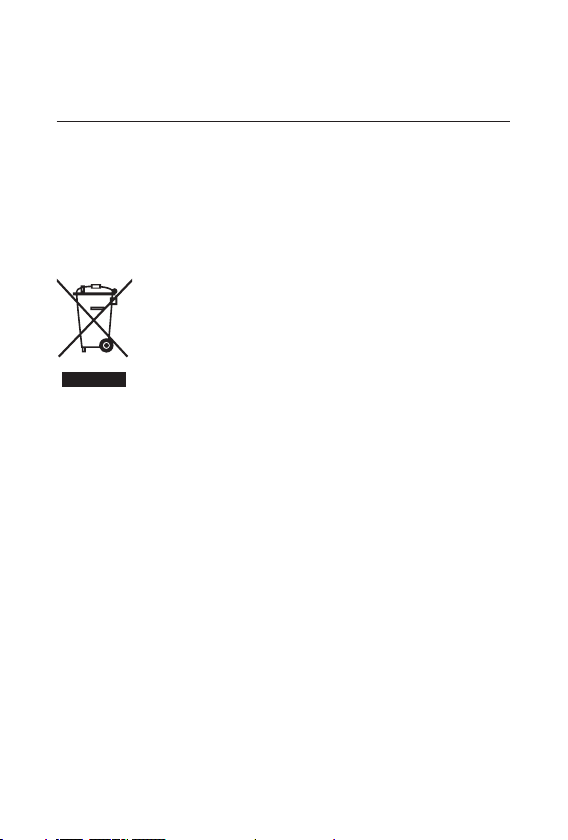
e remote control and any other parts shown in
these user’s instructions may not look the same as
the one(s) you have. We furthermore reserve the
right to make any changes considered necessary.
Hearing aids and their accessories should
not be disposed of with normal household waste. Please consult your national
Widex distributor for advice on how to
dispose of your hearing aid.
2
Page 3
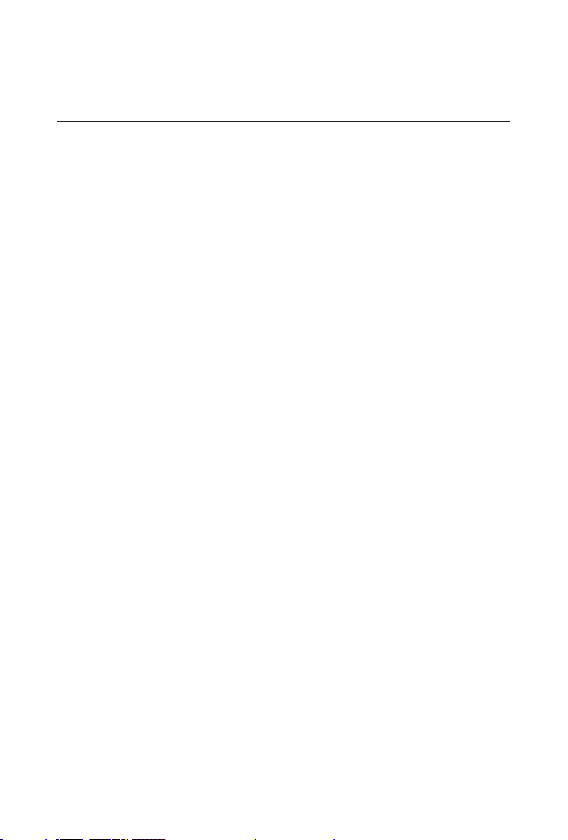
Contents
Your new RC3-2 remote control . . . . . . . . . . . . . . . . . . . . . . 4
RC3-2 . . . . . . . . . . . . . . . . . . . . . . . . . . . . . . . . . . . . . . . . . . 6
The battery . . . . . . . . . . . . . . . . . . . . . . . . . . . . . . . . . . . . . . . 8
Battery type . . . . . . . . . . . . . . . . . . . . . . . . . . . . . . . . . . . . 8
Inserting the batteries . . . . . . . . . . . . . . . . . . . . . . . . . . . . 9
Changing the batteries . . . . . . . . . . . . . . . . . . . . . . . . . . . 9
Turning the remote control on and off. . . . . . . . . . . . . . . . . 10
Initial setting . . . . . . . . . . . . . . . . . . . . . . . . . . . . . . . . . . 10
The volume . . . . . . . . . . . . . . . . . . . . . . . . . . . . . . . . . . . . . 11
Mute . . . . . . . . . . . . . . . . . . . . . . . . . . . . . . . . . . . . . . . . 16
Listening programs. . . . . . . . . . . . . . . . . . . . . . . . . . . . . . . . 20
Short-term logging. . . . . . . . . . . . . . . . . . . . . . . . . . . . . . . . 27
Special situations . . . . . . . . . . . . . . . . . . . . . . . . . . . . . . . . . 28
Alarm . . . . . . . . . . . . . . . . . . . . . . . . . . . . . . . . . . . . . . . . . . 33
Caring for your remote control. . . . . . . . . . . . . . . . . . . . . . . 35
Good advice . . . . . . . . . . . . . . . . . . . . . . . . . . . . . . . . . . . . . 37
In case of malfunction . . . . . . . . . . . . . . . . . . . . . . . . . . . . . 38
Accessories . . . . . . . . . . . . . . . . . . . . . . . . . . . . . . . . . . . . . . 39
Regulatory conformity . . . . . . . . . . . . . . . . . . . . . . . . . . . . . 42
3
Page 4
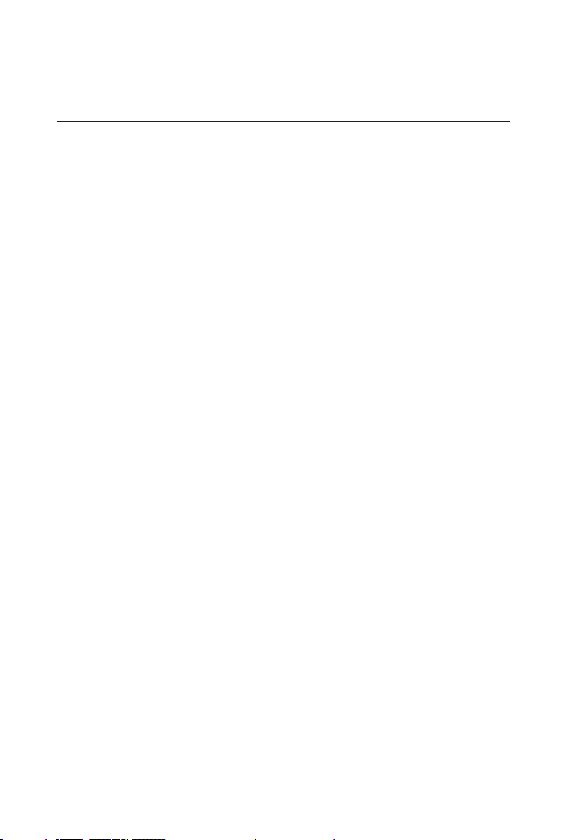
Your new RC3-2 remote control
We hope you will be pleased with the remote control for your Widex hearing aid. We have included
these user’s instructions to explain how your remote
control should be operated. We recommend that
you read the entire booklet to get full satisfaction
from your new RC3-2 remote control.
4
Page 5
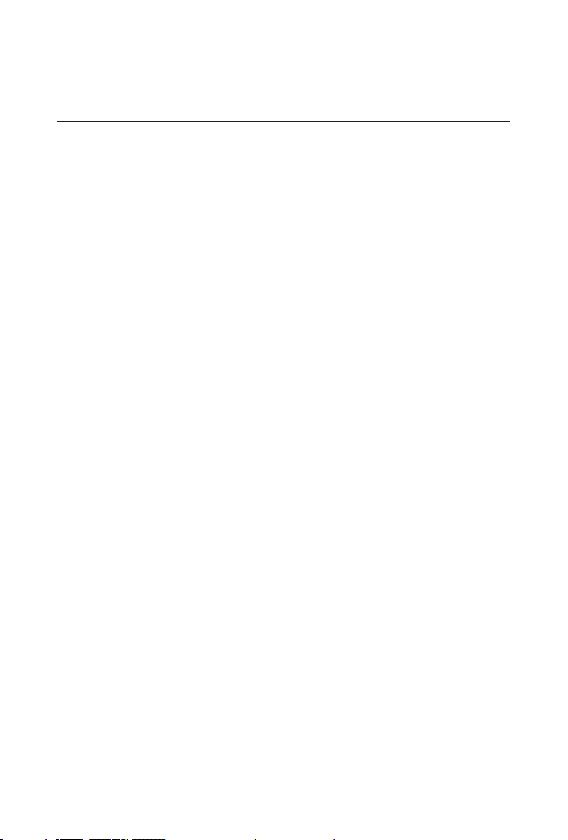
Your RC3-2 remote control is an accessory for your
hearing aid. You can easily operate your hearing aid
without the remote control; it is just an alternative
way of operating your hearing aid. e advantages of
a Widex RC3-2 remote control are:
• Unlike the buttons on your hearing aid when it
is placed in/on the ear, you can easily see the keys
on the remote control.
• e larger keys on the remote control are easier to
manipulate than the small buttons on the hearing
aid.
• e remote control enables you to operate your
hearing aid discreetly, e.g. from your pocket or
handbag.
• You can adjust the volume and choose programs
for a CIC hearing aid.
• You can operate the right and the left hearing aid
separately.
5
Page 6
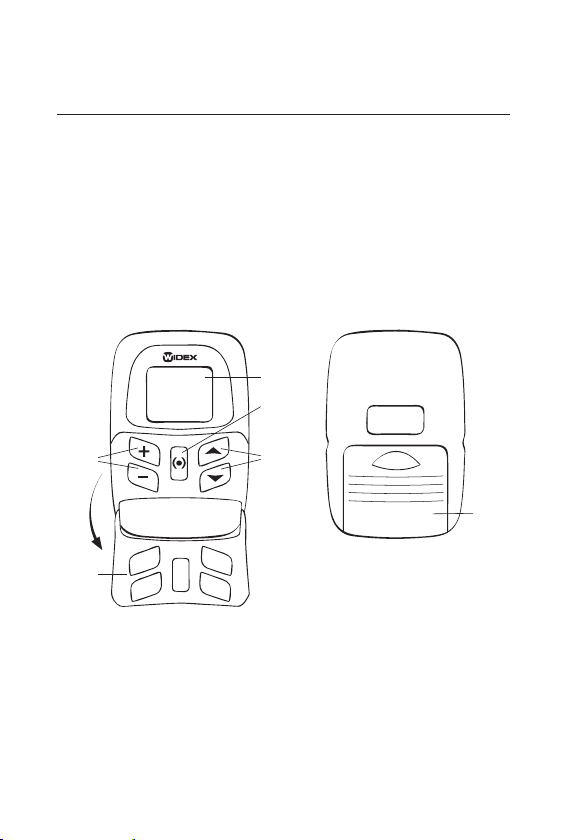
RC3-2
Your RC3-2 remote control is a small computer that
contains data for the diff erent hearing aid settings.
It also contains a radio transmitter, which sends
messages to the hearing aid. e remote control and
hearing aid do not need to be in view of each other.
e operating range is approximately 1 metre.
4.
3.+4.
1.
5.
1. Volume control. e [
2.
+] and [–] keys are used for
volume adjustment.
2. Program selection. e [
] [] keys are used
for program selection. Your RC3-2 can operate a
maximum of fi ve programs.
6
6.
Page 7
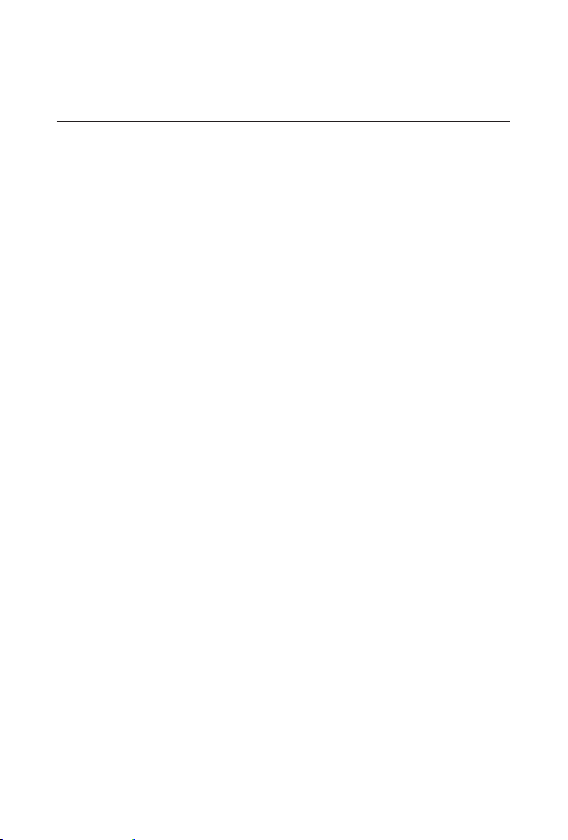
3. On/off function. e [(•)] key is used to turn
on the remote control. e [(•)] key also sets
the remote control to the initial setting, P1 V9,
or switches between R (right hearing aid) and L
(left hearing aid) if you have two hearing aids.
4. Display. is shows the currently selected pro-
gram (P), volume (V), the remote control’s bat-
tery level, alarm and right/left (R/L). e num-
bers in the left side of the display show the set-
tings for your left hearing aid, and the numbers in
the right side of the display show the settings for
your right hearing aid.
5. Transparent key guard with holes for the keys.
With the cover closed, the risk of accidental key-
presses is reduced. e key guard can be fl ipped
open to make the remote control a little longer
and easier to hold. e keys are then higher and
easier to feel.
6. Battery cover.
7
Page 8
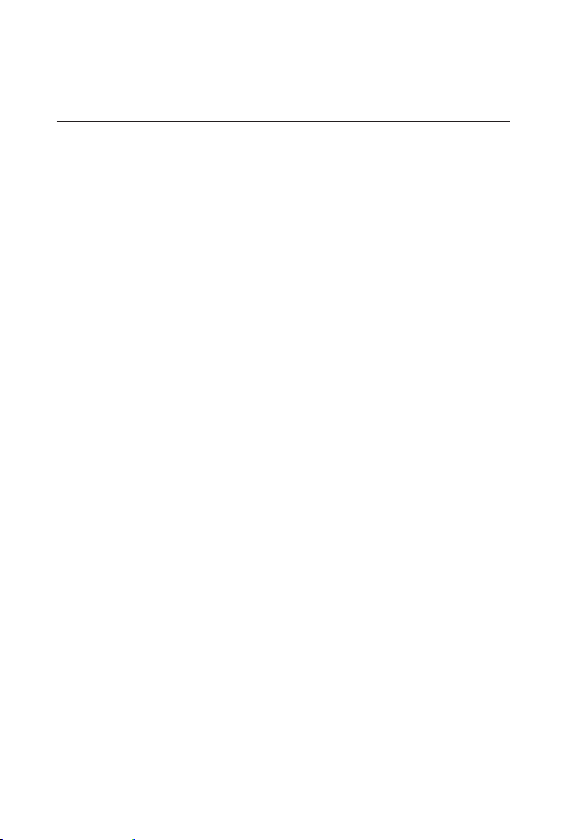
The battery
Battery type
e recommended battery type for your RC3-2 remote control is:
Lithium CR 2032
Your RC3-2 uses two CR2032 batteries.
To obtain replacement batteries, please consult your
hearing care professional. Please note the expiry
date and the recommendations regarding disposal
of used batteries on the battery pack. e battery
life will depend on how much you use your remote
control.
8
Page 9
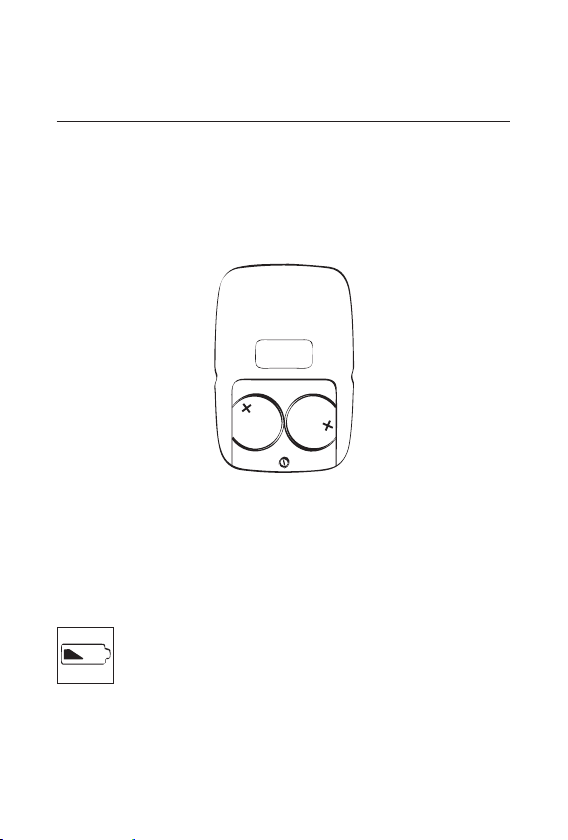
Inserting the batteries
e plus (+) sign on the batteries for your RC3-2
must face upwards when placed in the battery compartment.
Changing the batteries
Always change both batteries at the same time. e
display shows the battery level of the remote control.
When the battery is nearly exhausted, the
symbol will be continuously displayed. If
the symbol is only briefl y displayed, you
need not change the batteries.
9
Page 10
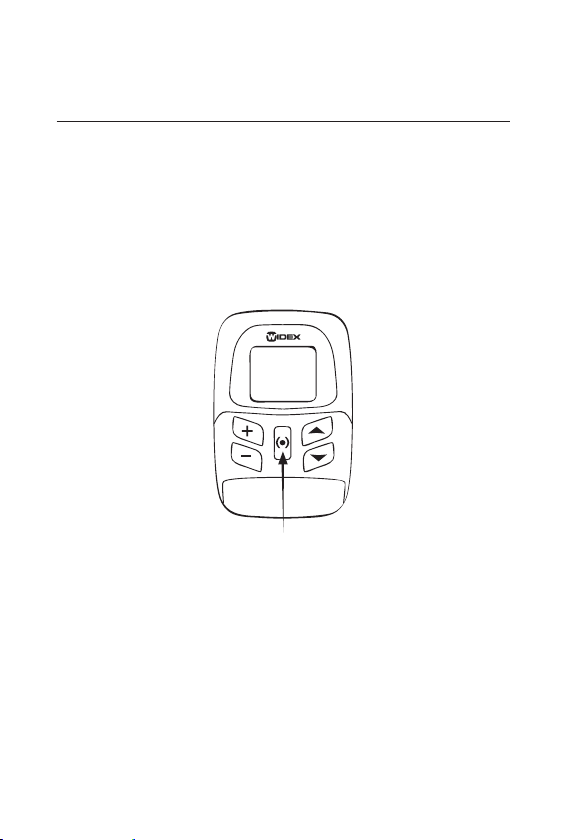
Turning the remote control on and off
e RC3-2 remote control is turned on when the
[
(•)] key is pressed for approximately ½ second. As
standard, it will automatically turn off after 10 seconds. Your hearing care professional can help you
select another time-out setting, if required.
Initial setting
When your RC3-2 is turned on, you can set the instrument to the initial setting, P1 V9, by pressing
the [
(•)] key for approximately 2 seconds.
10
Page 11
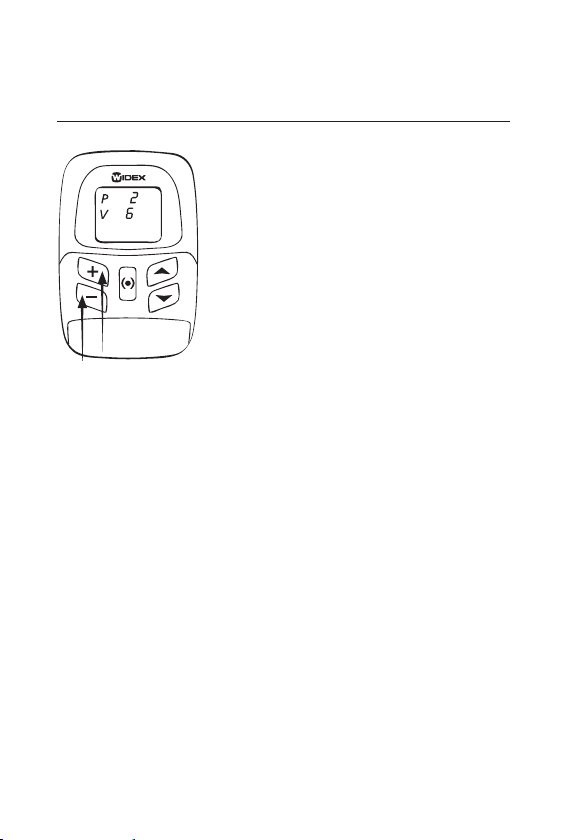
The volume
e [+] [–] keys allow you to adjust the volume in 13 steps. e
minimum level is 0, at which level the hearing aid is completely
silent, and the maximum level
is 13. e initial volume is set to
9 as standard, and this is always
the volume setting to which the
remote control reverts. If, for ex-
ample, you have selected listening program 2 and volume level 6, and then change
to another listening program, the volume level will
automatically change to 9.
You can adjust the volume one step at a time by single key presses, or you can hold the [
down until the required volume has been reached.
+] or [–] key
11
Page 12
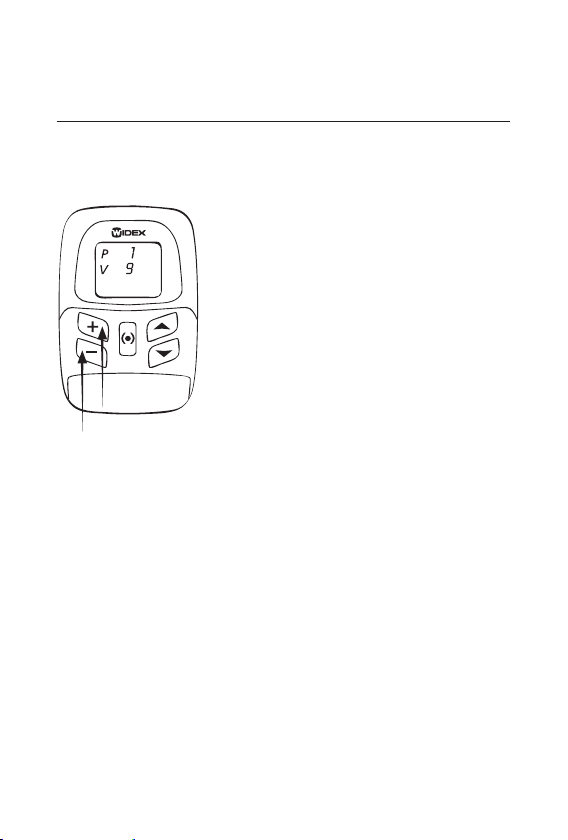
Adjusting the volume if you only have one hearing
aid
e starting point is a turned off
remote control starting up in pro-
gram 1 at volume level 9. Press
the [
(•)] key for approximately ½
second. e initial setting, P1 V9,
should now be displayed. Use the
[
+] [–] keys to adjust the volume
as required. e remote control
automatically turns off after ap-
proximately 10 seconds.
Adjusting the volume if you have two hearing aids
that you want to set to different levels
You can only set your hearing aids to two diff erent
volume levels if your remote control has been programmed with this option.
12
Page 13
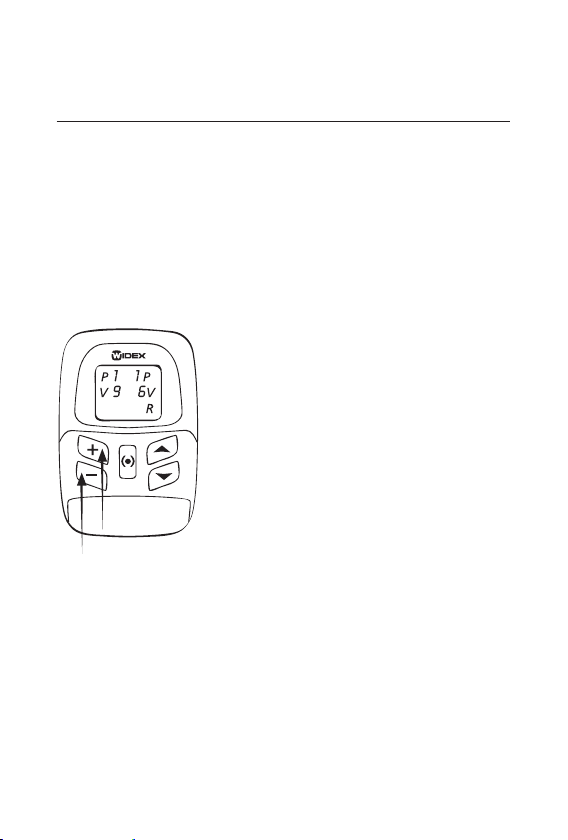
e starting point is a turned off remote control starting up in program 1 at volume level 9. Press the [
(•)]
key for approximately ½ second. e initial setting,
P1 V9, should now be displayed. Press the [
(•)] key
again. Two numbers are now displayed next to V
(volume); one for each hearing aid.
e letter R is shown in the low-
er right corner, indicating that
you can now adjust the volume
for your right hearing aid using
the [
+] [–] keys.
13
Page 14
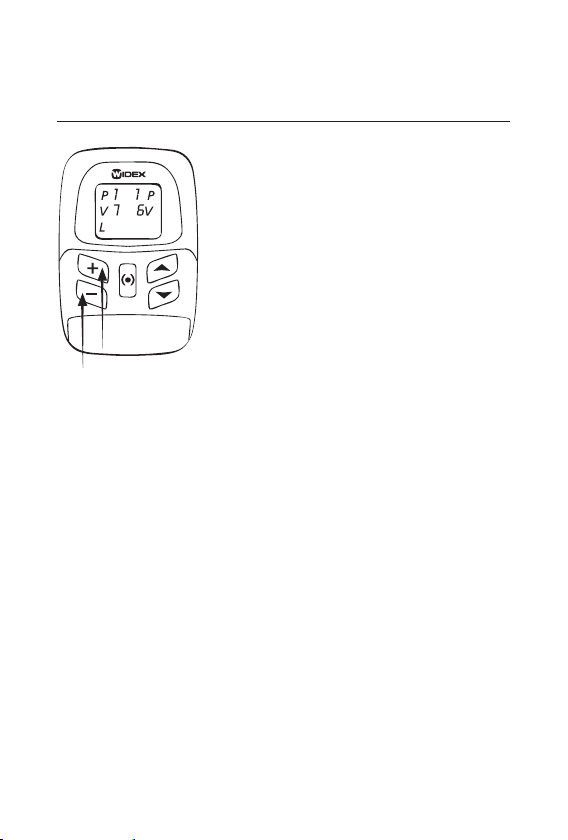
When this is done and you are
ready to adjust the volume for
your left hearing aid, press the
[
(•)] key once. e letter L ap-
pears in the lower left corner, in-
dicating that you can now adjust
the volume for your left hearing
aid using the [
+] [–] keys. e
remote control automatically
turns off after approximately 10
seconds.
14
Page 15

Adjusting the volume if you have two hearing aids
that you want to set to the same level
e starting point is a turned off
remote control starting up in pro-
gram 1 at volume level 9. Press
the [
(•)] key for approximately ½
second. e initial setting, P1 V9,
should now be displayed. Use the
[
+] [–] keys to adjust the volume
as required. Your choice will then
apply to both hearing aids. e
remote control automatically
turns off after approximately 10
seconds.
15
Page 16

Mute
You can also use your RC3-2 to mute your hearing
aid completely.
Using the mute function if you only have one
hearing aid
e starting point is a turned off
remote control starting up in pro-
gram 1 at volume level 9. Press
the [
(•)] key for approximately
½ second. en press and hold
down the [
the [
(•)] key while pressing
–] key. e number 0 is di-
splayed next to V. To turn up the
volume again, press the [
+] key.
is will reset the volume to the
initial setting (9).
16
Page 17

Using the mute function if you have two hearing
aids and only want to mute one of them
You can only mute just one of your hearing aids if
your remote control has been programmed with this
option.
e starting point is a turned off
remote control starting up in pro-
gram 1 at volume level 9. Press
the [
(•)] key for approximately ½
second. e initial setting, P1 V9,
should now be displayed. Press
the [
(•)] key again. Two numbers
are displayed next to V (volume);
one for each hearing aid. e let-
ter R is shown in the lower right
corner, indicating that you can now mute your right
hearing aid. To do so, hold the [
pressing the [
–] key. e number 0 is displayed next
(•)] key down while
to V (volume) for your right hearing aid.
17
Page 18

If you want to mute your left
hearing aid, press the [
(•)] key
once. e letter L appears in
the lower left corner, indicat-
ing that you can now mute your
left hearing aid. Hold the [
key down while pressing the [
(•)]
–]
key. e number 0 is displayed
next to V (volume) for your left
hearing aid. e remote control
automatically turns off after ap-
proximately 10 seconds.
18
Page 19

Using the mute function if you have two hearing
aids and want to mute both of them
e starting point is a turned off
remote control starting up in pro-
gram 1 at volume level 9. Press
the [
(•)] key for approximately
½ second. e initial setting, P1
V9, should now be displayed.
en press and hold down the
[
(•)] key while pressing the [–]
key. e number 0 is displayed
next to V. is value applies to
both hearing aids.
19
Page 20

Listening programs
With your RC3-2 remote con-
trol, you can choose from up to
fi ve listening programs. Together
with your hearing care profes-
sional you should have estab-
lished which programs are of use
to you. If your needs change over
time, the combination of listen-
ing programs can be changed.
You can switch between the listening programs by
using the [
P (program) in the display tells you which program
you have chosen. You will also hear beeps indicating
choice of program. e beeps indicate:
Program 1: One brief beep
Program 2: Two brief beeps
Program 3: ree brief beeps
Program 4: One long and one brief beep
Program 5: One long and two brief beeps.
e number of beeps depends on how many programs
you - together with your hearing care professional have chosen to have in your hearing aid. In these instructions, you and your hearing care professional can
make a note of the programs you have chosen.
] [] keys. e number shown next to
20
Page 21

Program Program name in
the hearing aid
1
2
3
4
5
Comments
21
Page 22

Selecting a listening program if you only have one
hearing aid
e starting point is a turned off
remote control starting up in pro-
gram 1 at volume level 9. Press
the [
(•)] key for approximately ½
second. Select the listening pro-
gram you wish to apply using the
[
] [] keys.
Selecting a listening program if you have two
hearing aids that you want to set to two different
programs
You can only set your hearing aids to two diff erent
listening programs if your remote control has been
programmed with this option.
22
Page 23

e starting point is a turned off re-
mote control starting up in program
1 at volume level 9. Press the [
(•)]
key for approximately ½ second.
e initial setting, P1 V9, should
now be displayed. Press the [
(•)]
key again. Two numbers are di-
splayed next to P (program); one
for each hearing aid. e letter R
is shown in the lower right corner, indicating that
you can now select a listening program for your
right hearing aid using the [
] [] keys.
23
Page 24

When this is done and you are
ready to set your left hearing aid,
press the [
(•)] key once. e let-
ter L appears in the lower left
corner, indicating that you can
now choose a listening program
for your left hearing aid using the
[
] [] keys. e remote control
automatically turns off after ap-
proximately 10 seconds.
24
Page 25

Selecting a listening program if you have two
hearing aids that you want to set to the same
program
e starting point is a turned off re-
mote control starting up in program
1 at volume level 9. Press the [
key for approximately ½ second.
e initial setting, P1 V9, should
now be displayed. You can now
choose a listening program us-
ing the [
] [] keys. Your choice
will then apply to both of your
hearing aids. e remote control
automatically turns off after ap-
proximately 10 seconds.
(•)]
25
Page 26

Important: Please note that if you alternate between
using your remote control and the controls on your
hearing aid to adjust the volume and select listening
programs, the remote control will cancel any adjustments that have been made manually on your hearing aid.
An example: You adjust the volume or select a listening program on the remote control. en the
remote control turns off . If you now change the volume setting and listening program by means of the
controls on your hearing aid and turn your remote
control back on, the hearing aid will be reset to the
settings chosen before the remote control turned
off and you changed the settings manually on your
hearing aid.
26
Page 27

Short-term logging
If switched on by your hearing care professional, the
short-term logging function in your RC3-2 remote
control allows you to record a specifi c, problematic
listening situation. e hearing care professional can
then analyse the recorded situation using special
software. e remote control is used to start the recording. e recording is made through the hearing
aid and lasts one minute.
To start recording:
Press and hold down the centre
key [(•)] of the activated or de-
activated remote control while
pressing the lower right key [
Your hearing aid will start re-
cording the acoustic situation
you are in. e remaining time of
the short-term logging is shown
in the remote control display. When you use the
short-term logging function again, your previous
recording will be replaced by the new recording.
].
27
Page 28

Special situations
e below-mentioned examples are only relevant
for you if you have two hearing aids and you have
chosen diff erent programs and/or volume levels for
them.
28
Page 29

Example to illustrate what happens when you move
one program up (the [
Example of initial setting: Result:
] key):
When both L and R are shown in the display, it
means that both hearing aids can be adjusted.
When you move one program up, the remote control chooses the higher program, together with the
volume setting of this program, to apply to both
hearing aids.
29
Page 30

Example to illustrate what happens when you move
one program down (the [
Example of initial setting: Result:
] key):
When both L and R are shown in the display, it
means that both hearing aids can be adjusted. When
you move one program down, the remote control
chooses the lower program, together with the volume setting of this program, to apply to both hearing aids.
30
Page 31

Example to illustrate what happens when you turn
up the volume (the [
Example of initial setting: Result:
+] key):
If your hearing aids are set to diff erent volume levels and you turn up the volume, the remote control
will raise the volume proportionally in both hearing
aids.
31
Page 32

Example to illustrate what happens when you turn
down the volume (the [
Example of initial setting: Result:
–] key):
If your hearing aids are set to diff erent volume levels
and you turn down the volume, the remote control
will lower the volume proportionally in both hearing aids.
32
Page 33

Alarm
Your RC3-2 remote control may be equipped with
an alarm if you have chosen this in consultation
with your hearing care professional. You can set the
alarm to go off after a given period of time. Here
is an example where we set the alarm to go off 2½
hours later.
Press the [
(•)] key for ½ second
to turn on the remote control.
Press the [
it down while pressing [
(•)] key again and hold
]. 0:00
appears in the display.
Use the [
+] [–] keys to choose
the number of hours, in this ex-
ample 2, and the [
] [] keys
to set the number of minutes, in
this example 30. e time 2:30
should now be displayed. en
press [
(•)].
33
Page 34

A small bell appears in the display. If you
want to change the alarm setting, press
(•)]. en the bell disappears and you can
[
change the setting using the [
+] [–] and [
] []
keys. To re-activate the alarm (the small bell), press
the [
(•)] key. If you want the display to show the
program/volume again, press the [
it down while pressing the [
(•)] key and hold
] key.
When the alarm starts, the letters AL and the small
bell will be displayed alternately, and you will hear
beeps in your hearing aid. e beeps are repeated
approximately every ½ minute and the bell continues to blink until you turn off the alarm.
To turn off the alarm, hold the [
½ second.
34
(•)] key down for
Page 35

Caring for your remote control
With proper care, your RC3-2 remote control will
give you a long life of reliable service. Here are some
things you can do to prolong the life of your remote
control:
• Treat your remote control as the valuable object
it is: with care. When it is not in use, keep it in a
cool, dry location where it cannot be reached by
children or pets.
• Do not expose it to extreme temperatures or high
humidity.
• Never try to open or repair your remote control
yourself.
• Clean the remote control with a soft cloth. Never
wash your remote control with water, cleaning
solutions or other liquids.
35
Page 36

• Do not carry your remote control with you dur-
ing x-ray, MR scans, CT scans, short-wave diathermy, or similar radiation treatments and never
place your remote control in a microwave oven.
ese are some of the types of radiation that can
damage your remote control. Radiation from, for
example, room surveillance equipment, burglar
alarms and cellular telephones is weaker and will
not damage your remote control.
• e RC3-2 remote control is not certifi ed for use
in mines or other areas with explosive gases.
36
Page 37

Good advice
• Please be sure to keep your remote control and its
parts and accessories out of the reach of children,
who might place them in their mouths. Also keep
batteries out of children’s reach and discard used
batteries carefully. Do not change batteries in
front of children and do not let them see where
you keep your supply.
• Never put a battery in your mouth for any reason
as you may risk swallowing it. In case of ingestion, contact your physician immediately.
37
Page 38

In case of malfunction
e following pages include some quick advice to
follow if you experience problems. Before contacting your hearing care professional, please follow the
advice below:
If your RC3-2 does not work, it could be because:
• Nothing happens when you press the keys. Flip
open the key guard to facilitate access to the
keys.
• e batteries have not been inserted correctly.
Remove both batteries and reinsert them.
• e batteries are exhausted. Change the batter-
ies.
• e battery in your hearing aid is exhausted.
Change the battery.
• e connection between your hearing aid(s) and
remote control is unstable. Turn your hearing
aid(s) off and on.
38
Page 39

Accessories
e following accessories are available for your
RC3-2:
• Clip version of the battery cover
• Case for the remote control
• Carrying strap for the clip version of the battery
cover
Clip version Case
Carrying strap
39
Page 40

e clip version has a built-in clip for fastening the
RC3 to your belt or waistband, and an eye in which
you can fasten the carrying strap if you want to carry
the RC3 around your neck.
Changing the battery cover
If you want to replace the stan-
dard battery cover with the clip
version, you must also replace the
small screw below the battery
cover. Once the screw has been
removed, you can mount the clip
version battery cover using the
long screw (see illustration) sup-
plied with this cover.
Mount the battery cover by positioning it as illustrated. Now it is easy to push the cover into place.
40
Page 41

Page 42

Regulatory conformity
Declaration of conformity
We Widex A/S
Ny Vestergaardsvej 25
3500 Vaerloese
Denmark
declare under our sole responsibility that the
Class 2 products:
Series: RC3
Starting with serial no. 10000
Models: RC3-1 Remote control
RC3-2 Remote control
are in conformity with the relevant requirements of:
R&TTE Directive 1999/5/EC of 9 March 1999
and the following standards:
EN 300 330-2 V1.1.1
EN 301 489-1 V1.4.1 and EN 301 489-3 V1.4.1
EN 60601-1-2:2001
IEC 60601-1-2:2001
Vaerloese, 02 December 2008
Place and date of issue Jan Tøpholm
President
Page 43

Within the EU, the product is intended for use in
the following member states:
AT BE BG CY CZ
DE DK EE ES FI
FR GB GR HU IE
IT LT LU LV MT
NL PL PT RO SI
SE SK
Page 44

WIDEX A/S
Denmark
đ
Nymoellevej 6, DK-
3540 Lynge
đ
www.widex.com
¡9 514 0066 001'¤ ¡#03|¤
Printed by HTO / 2009-01
9 514 0066 001 #03
