Page 1

SuperStat®
Pro
Programmable
Thermostat
User Guide
Page 2

Copyright April 2008
Data, drawings, and other material contained herein are proprietary to Comverge, Inc., and may not be reproduced or
duplicated in any form without the prior permission of Comverge, Inc.
SuperStat is a registered trademark of Comverge, Inc.
Thermostat manufactured in partnership with Whit e -R o dg ers.
Page 3

Contents
Getting Started with Your Thermostat...............................................................3
Programming Your Thermostat ........................................................................15
Critical Event Periods .......................................................................................27
Overview......................................................................................................................3
Thermostat Buttons .....................................................................................................4
Thermostat Display......................................................................................................6
Selecting Heating or Cooling ........................................................................................7
Setting the Current Day and Time ................................................................................9
Replacing the Batteries in Your Thermostat ...............................................................12
Resetting the FLTR Display ........................................................................................14
Planning Your Program...............................................................................................16
Programming Heating and Cooling.............................................................................18
Setting Holds .............................................................................................................22
Setting Temporary Holds............................................................................................23
Setting Permanent Holds ...........................................................................................24
Clearing Holds............................................................................................................25
Overriding Critical Events...........................................................................................28
SuperStat Pro User Guide 1
Page 4

Displaying Energy Price and Usage Information .............................................29
Energy Price, Estimated Bill, and Energy Usage Information......................................29
Viewing Energy Price, Estimated Bill, and Energy Usage Information ........................30
Viewing Energy Price, Estimated Bill, and Energy Usage Information ........................31
Troubleshooting Assistance Guide ..................................................................33
Index .................................................................................................................49
2 SuperStat Pro User Guide
Page 5

Getting Started with Your Thermostat
(
)
Overview
Your SuperStat® Pro thermostat consists of two main parts: the cover and the keypad door (lower portion of thermostat
front as shown below). You open the cover to access the buttons to operate and program the thermostat.
Open the keypad door:
• Flip the keypad door down.
Close the keypad door:
• Push the door up until it lines up with the base.
Press gently until the door snaps into place.
Keypad door
Cover
shown open
SuperStat Pro User Guide 3
Page 6

Thermostat Buttons
RUN
• Cancels holds and
returns system to
programmed settings.
• Exits programming
and saves all settings.
HOLD
Holds system at current
temperature setting until you
release by pressing RUN.
Not used.
INFO
Displays energy price,
estimated bill, and energy
usage information.
DAY/PERIOD
Toggles between day of
week and time period you
want to program.
4 SuperStat Pro User Guide
Page 7

PRGM
Allows you to program
your thermostat
SYSTEM
Selects the mode in which you want the system to
operate: cooling, heating, auto-changeover,
emergency heat (applies to heat pumps only), or OFF.
FAN
Controls your system’s indoor
fan. For energy efficiency, this
is normally set to AUTO but
can be set to ON.
TIME/SET
Toggles between the period
start time and temperature
setpoint you want to program.
SuperStat Pro User Guide 5
DEVICE/MODE
Toggles between COOL and
HEAT for programming.
Page 8

Thermostat Display
Day of the week
Indicates the current day of the week.
Message Area
Indicates the current period of the day,
AUX (if strip heat in heat-pump
system is called), and displays energy
price, estimated bill, and energy usage
information.
HOLD
Indicates a system temperature hold:
• Flashing HOLD – temporary hold.
• Solid HOLD – permanent hold.
Time / Temperature Setpoint
Display alternates between the current
time and the current temperature
setpoint.
6 SuperStat Pro User Guide
System indicator
Indicates the current system status:
• COOL – Air conditioning
• HEAT – Heat
• HEAT/COOL – Auto-changeover
• EMER – Emergency heat (heat pump only)
• STG 1 – Low speed of 2-stage compressor
• STG 1+2 – High speed of 2-stage compressor
Current Temperature
Displays the current room temperature.
Page 9

Selecting Heating or Cooling
Use the SYSTEM button to select your thermostat system mode. The possible system modes are:
• Heating – Displays on the thermostat as HEAT.
• Cooling – Displays on the thermostat as COOL.
• Auto-changeover (see below) – Both HEAT and COOL icons are on.
• Emergency heat – Displays EMER (flashing) and HEAT.
• Off – Displays on the thermostat as OFF.
When heating or cooling is On, STG 1 or STG 1+2 will display (depending on how many speeds your heating/cooling
system is capable of using).
Auto-Changeover Mode
When the thermostat is in auto-changeover mode, it automatically switches between your heating and cooling
programmed schedules to maintain your home temperature within your heating and cooling programs. The thermostat will
call for heating or cooling as needed, but never both at the same time. Auto-changeover is convenient during the fall and
spring when days may be cool in the early morning hours and hot in the afternoons.
Important:
• In auto-changeover mode, the programmed heat setpoint must be 2 degrees lower than the cool setpoint.
• Keep the windows in your home closed when auto-changeover mode is in effect, to avoid wasting heating or cooling
energy.
SuperStat Pro User Guide 7
Page 10

Selecting Heating or Cooling
Quick Guide Description Thermostat Display
Press the SYSTEM button one or more times to select the desired
mode.
• When heating is selected, HEAT is displayed.
• When cooling is selected, COOL is displayed.
Press one or more
times to select the
desired mode.
• When auto-changeover mode is selected, HEAT and COOL
are both displayed.
• When emergency heat is selected, EMER HEAT is displayed
(EMER flashes).
• When the system is Off, OFF displays to the left.
When heating or cooling is called (compressor turned On), STG 1
or STG 1+2 will display (depending on how many speeds your
heating/cooling system is capable of using).
Cooling On:
System Off:
8 SuperStat Pro User Guide
Page 11

Setting the Current Day and Time
Typically the current day and time on your thermostat will be set automatically by the system. In case the system does not
set the day and time, you may need to set it yourself manually.
Quick Guide Step Description Thermostat Display
Hour and AM/PM will
flash:
Press twice.
Press to select the
hour.
Press the TIME/SET button twice. The display shows the
1
hour and AM or PM flashing.
Press and hold the up arrow or down arrow button
until you reach the correct hour and AM or PM.
2
Note: AM begins at midnight and PM begins at noon.
SuperStat Pro User Guide 9
Page 12

Setting the Current Day and Time
Quick Guide Step Description Thermostat Display
Press the TIME/SET button again. The display shows
Press again.
3
minutes flashing.
Minutes will flash:
Press to select the
minute.
10 SuperStat Pro User Guide
Press and hold the up arrow or down arrow button
4
until you reach the correct minutes.
Page 13

Setting the Current Day and Time
Quick Guide Step Description Thermostat Display
Press the DAY/PERIOD button. The display shows the day
Press once.
5
of week flashing.
Day of week will flash:
Press to select the
day of week.
Press once.
SuperStat Pro User Guide 11
Press and hold the up arrow or down arrow button
6
until you reach the current day of the week.
Press the RUN button to save your settings.
7
Page 14

Replacing the Batteries in Your Thermostat
If BATT appears on your thermostat display, the batteries are low and need to be replaced.
Batteries are not required to keep your programming or menu data. However, with batteries installed, your thermostat will
maintain the time and continuously display the temperature during a loss of AC power.
Required Battery Type
Install batteries here.
AA alkaline batteries
12 SuperStat Pro User Guide
Page 15

Replacing the Batteries in Your Thermostat
Quick Guide Step Description Thermostat Display
Press until OFF is
displayed.
Remove cover.
Install batteries.
Press to select the
desired mode.
SuperStat Pro User Guide 13
Turn the system off by pressing the SYSTEM button
one or more times until OFF is displayed in the area
1
where the time is normally displayed.
Gently pull the cover straight off the base.
Note: Forcing or prying on the thermostat can cause
2
damage to the unit.
Remove old batteries. Install fresh AA alkaline
batteries along the top of the base with the positive (+)
3
end to the left (see diagram on page 12).
Turn the system back on by pressing the SYSTEM
button one or more times until the desired mode
4
(COOL, HEAT, or AUTO) is displayed.
Page 16

Resetting the FLTR Display
If FLTR appears in your thermostat display, this is a reminder that you need to change or clean the filter in your heating
and cooling system. After you change or clean the filter, you can reset the display so FLTR no longer appears.
Quick Guide Description Thermostat Display
Press both
buttons at the
same time.
14 SuperStat Pro User Guide
Press the RUN and HOLD buttons at the same time.
The FLTR display no longer appears on the thermostat.
Page 17

Programming Your Thermostat
This chapter explains how to program your thermostat, including programming heating and cooling, and setting and
clearing holds.
Your thermostat offers the following options for flexible programming:
• Separate programs for heating and cooling.
• Separate programs for each weekday separately or all weekdays together, Saturday, and Sunday.
• Four time periods per day – Morning, Day, Evening, and Night. You can specify start times and temperatures for each
time period.
Conserve Energy While Maximizing Comfort
The SuperStat’s programming options help you maximize comfort during the times when you are typically at home. You
can also conserve energy during the times when you are typically away from home or sleeping by allowing the
temperature in your home to increase (summer) or decrease (winter).
SuperStat Pro User Guide 15
Page 18
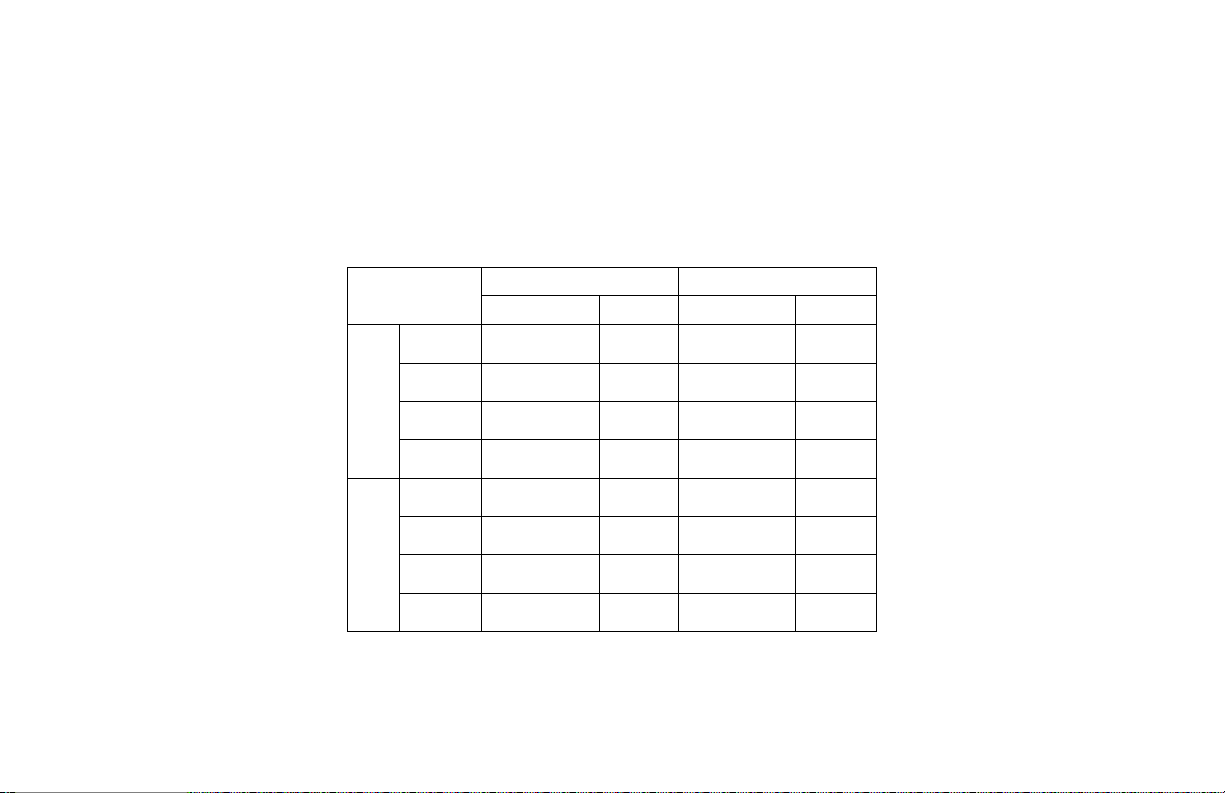
Planning Your Program
Before you begin programming your thermostat, you can use one of the charts below to help you plan your program.
Programming Chart for Weekdays and Weekend
Use this chart if you want all weekdays (MO TU WE TH FR) to be the same and weekend days (SA SU) to be the same.
Period
MOR
DAY
HEAT
EVE
NGT
MOR
DAY
COOL
EVE
NGT
16 SuperStat Pro User Guide
Weekdays Weekend
Start Time Temp Start Time Temp
Page 19

Planning Your Program
Programming Chart for All Days of the Week
Use this programming chart if you want to specify different start times and/or temperatures for each day of the week.
Monday Tuesday Wednesday Thursday Friday Saturday Sunday
Period
MOR
DAY
HEAT
EVE
NGT
MOR
DAY
COOL
EVE
NGT
Start
Time Temp
Start
Time Temp
Start
Time Temp
Start
Time Temp
Start
Time Temp
Start
Time Temp
Start
Time Temp
SuperStat Pro User Guide 17
Page 20

Programming Heating and Cooling
Quick Guide Step Description Thermostat Display
Press once.
Press until
HEAT flashes.
18 SuperStat Pro User Guide
Be sure your screen shows the normal display.
1
Press the PRGM button to enter programming.
Press the DEVICE/MODE button until the desired mode
2
(HEAT or COOL) begins to flash on your display.
Current mode will
flash:
Page 21

Programming Heating and Cooling
Quick Guide Step Description Thermostat Display
Press until day
of week is
flashing.
Press to select
the desired day
or group of
days.
Press until
period is
flashing.
Press to select
desired period of
the day.
SuperStat Pro User Guide 19
Press the DAY/PERIOD button until day of week is flashing
in the upper right corner. Use the arrow buttons to select
the day or group of days you want to program. You can
program the following:
MO TU WE TH FR (All weekdays) TH (Thursday)
3
SA SU (Weekends) FR (Friday)
MO (Monday) SA (Saturday)
TU (Tuesday) SU (Sunday)
WE (Wednesday) All Days
Press the DAY/PERIOD button again. MOR will begin to
flash in the upper left corner. Use the arrow buttons to
select the period of the day you want to program.
• MOR (Morning) – Time when you wake up.
4
• DAY – Time when you leave for work.
• EVE (Evening) – Time when you arrive home.
• NHT (Night) – Time when you go to bed.
Day of week will flash:
Period of day will flash:
Page 22

Programming Heating and Cooling
Quick Guide Step Description Thermostat Display
Press the TIME/SET button once until time flashes in the
display. Use the arrow buttons to set the time at which you
Press until time
is flashing.
20 SuperStat Pro User Guide
Press to set time
at which
selected period
will begin.
want the selected time period of the day to begin. The
arrow buttons change the time in 15 minute intervals.
Note: PM displays to the right of the time to indicate PM.
If PM does not appear next to the time, it is AM.
You set only the start time for each time period. Each
5
period ends automatically at the beginning of the next time
period. The time periods (MOR, DAY, EVE, and NHT)
must follow each other in order. For example, if you set
MOR to begin at 6:30 AM, then DAY must begin after
6:30 AM.
To skip a period, just program the start time and setpoint to
match the previous period.
Time will flash:
Page 23

Programming Heating and Cooling
Quick Guide Step Description Thermostat Display
Press until
setpoint is
flashing.
Press to set
temperature
setpoint.
SuperStat Pro User Guide 21
Repeat Steps 4
through 6.
Repeat Steps 3
through 7.
Press once.
Press the TIME/SET button again. The temperature setpoint
for the system will begin to flash. Use the arrow buttons to
6
set the temperature setpoint.
Repeat Steps 4 through 6 until all of the periods have been
7
set for the selected day.
After programming all of the periods for group of days you
initially selected, repeat Steps 3 through 7, selecting
8
another group of days to program until all 7 days are done.
Press the RUN button once to save and exit programming.
9
Temperature will flash:
Page 24

Setting Holds
You can override your heating or cooling program by setting a temporary or permanent hold.
To clear holds, see “Clearing Holds” on page 25.
Temporary Holds
A temporary hold is when you override a programmed setting to be in effect until the next programmed time period
begins (Morning, Day, Evening, or Night). You do not have to manually clear a temporary hold. When your next
programmed time period begins, the temporary hold ends and the setting for the next time period is in effect. If desired,
however, you can manually clear the hold at any time.
The thermostat display indicates a temporary hold with a flashing HOLD icon below the Day of the Week.
Permanent Holds
A permanent hold is when you override a programmed setting for an indefinite period of time. A permanent hold lasts
until you manually clear it.
The thermostat display indicates a permanent hold by displaying the HOLD icon below the Day of the Week bar (not
flashing).
Use a permanent hold when you go on vacation or have guests in your home
and want to override your programmed settings for an extended period of
time. Don’t forget to clear it when you come back home or your guests leave.
22 SuperStat Pro User Guide
Page 25

Setting Temporary Holds
Quick Guide Description Thermostat Display
Be sure your screen shows the normal display. Press the up or down
arrow button to change the temperature setpoint higher or lower.
Press to change
the setpoint to the
desired
temperature.
SuperStat Pro User Guide 23
The HOLD icon below the Day of the Week bar will begin to flash,
indicating that you have placed a temporary hold on the system.
The system will return to its normal, pre-programmed schedule at
the beginning of the next period of the day interval or Critical price
period.
If you want to return to your normal programmed setting before the
temporary hold has defaulted back to your program, you can clear
the temporary hold by pressing the RUN button.
HOLD will flash:
Page 26

Setting Permanent Holds
Quick Guide Step Description Thermostat Display
Press to change
the setpoint to the
desired
temperature.
Press once.
24 SuperStat Pro User Guide
Be sure your screen shows the normal display. Press the
arrow buttons to change the temperature setpoint higher or
lower.
1
The HOLD icon below the Day of the Week bar will begin to
flash.
Press the HOLD button. The HOLD icon stops flashing,
indicating that you have placed the system on permanent
2
hold.
To clear the hold, press the RUN button.
HOLD will flash:
HOLD will stop
flashing:
Page 27

Clearing Holds
Quick Guide Description Thermostat Display
Press once in normal
display.
Make sure your display shows the normal display. Press the
RUN button.
The HOLD icon disappears, indicating that you have cleared
the hold. This action clears both temporary and permanent
holds on heating and cooling.
You do not have to manually clear temporary holds. When your next programmed
time period begins, the temporary hold ends and the setting for the next time period
is in effect.
SuperStat Pro User Guide 25
Page 28

26 SuperStat Pro User Guide
Page 29

Critical Event Periods
Critical event periods are periods of time when PowerCentsDC would like you to use less energy. For critical peak pricing
or critical peak rebate customers, a Critical Event period is the same as a critical peak period where you should use less
energy to save money on your electric bill. For hourly pricing customers, it means the hourly energy price is high and you
should use less energy to save money on your electric bill.
To initiate a Critical Event period, PowerCentsDC sends a radio signal to your thermostat to override your settings. Your
thermostat indicates that a Critical Event period is in effect by turning On the green light to the right of the arrow buttons.
The light stays On for the duration of the Critical Event period.
Note: During a Critical Event, you may also see the word “SAVE” appear on the thermostat display.
There will be a limited number of Critical Events each year. For critical peak pricing and critical peak rebate customers,
the hours for Critical Events are:
• June - September 2 pm - 6 pm
• November - February - 6 am - 8 am and 6 pm to 8 pm
*Critical Events will not be called in the other months of the year
For hourly pricing customers, the hours may vary. You will be notified about high prices a day in advance.
Note: For critical peak pricing and hourly pricing customers, the price you pay during a Critical Event is substantially
higher than the price at other times. If you override the event, you will use even more high priced energy. Therefore, it is
important to use as little energy as possible during these events. For critical peak rebate customers, you have the potential
to earn a rebate during Critical Events and should try to minimize energy use during an event.
SuperStat Pro User Guide 27
Page 30

Overriding Critical Events
When you override a Critical Event, the override remains in effect for 8 hours. You cannot cancel an override of a Critical
Event.
Caution: It is recommended that you avoid overriding Critical Events whenever possible.
• For critical peak pricing and hourly pricing customers, when you override a Critical Event, you will pay a
significantly higher energy price for all usage for the duration of the event.
• For critical peak rebate customers, when you override a Critical Event, you will miss the chance to earn a significant
rebate for energy saved for the duration of the event.
Overriding a Critical Event
Quick Guide Description Thermostat Display
Press the up or down arrow button to override a Critical
Press to override a
Critical Event.
Event.
The green light on the thermostat turns Off when you
override a Critical Event.
28 SuperStat Pro User Guide
Page 31

Displaying Energy Price and Usage Information
For customers on an Hourly or Critical Peak Pricing plan, your thermostat displays information about current energy
price. Customers on a Critical Peak Rebate Pricing plan will see a “0” in the energy price display because your energy
price is the same as on the regular rate plan with Pepco.
Your thermostat displays information on your estimated bill, energy usage, and Critical Event periods for all customers.
During a Critical Event, your air conditioner or heater will be automatically cycled on and off periodically to reduce your
energy use.
Energy Price, Estimated Bill, and Energy Usage Information
For hourly and critical peak pricing customers, your thermostat displays your current energy price in cents/kWh. The
energy price is updated every hour. For critical peak rebate customers, your thermostat will always display a “0” in the
energy price display.
For all customers, your thermostat displays estimated total bill-to-date for the current billing cycle, and accumulated
energy usage in kWh since the start of your current billing cycle. The estimated bill and energy usage are updated once
per day.
When the thermostat is in normal display, the current energy price, estimated bill, and accumulated energy usage display,
alternating with the current period of the day.
SuperStat Pro User Guide 29
Page 32

Viewing Energy Price, Estimated Bill, and Energy Usage Information
Follow the procedure below to display energy price (if shown), estimated bill, and energy usage information:
Quick Guide Step Description Thermostat Display
Press the INFO button.
Press once.
The current energy price message displays in
1
cents/kWh.
See page 31.
Press to scroll
through messages.
Press to exit.
30 SuperStat Pro User Guide
Use the arrow buttons to scroll through the messages.
For each message, the display alternates between labels
2
and a number value.
Press RUN to exit.
3
Note: If you do not press RUN, the display returns to the
normal display after a few minutes.
See page 31.
Page 33

Viewing Energy Price, Estimated Bill, and Energy Usage Information
Message Display
Energy price display alternates
between these screens:
Note: For Critical Peak Rebate
customers, energy price will always
display “0”.
SuperStat Pro User Guide 31
Estimated bill display alternates
between these screens:
Energy usage display alternates
between these screens:
Page 34

SuperStat Pro User Guide 32
Page 35

Troubleshooting Assistance Guide
This section helps you troubleshoot common issues you may encounter with your thermostat. If you encounter a problem
that you do not see listed here, contact Customer Service toll free at 1-888-232-5949.
Thermostat Display
SuperStat Pro User Guide 33
Display is Blank.
The thermostat gets its power from the indoor air handler, or if gas furnace from a 120 volt
outlet. If these have power, call Customer Service toll free at 1-888-232-5949.
Time is not Correct.
Wait for about one minute after power interruption for the system to reset the time. If the
time is still not correct after several minutes, set the time manually as described on page 9.
Page 36

Troubleshooting Assistance Guide
Thermostat Display
(continued)
34 SuperStat Pro User Guide
Display is Flashing.
• If flashing between time and temperature setpoint – Normal operation for the unit.
• If flashing COMM ERR – call Customer Service toll free at 1-888-232-5949.
• If flashing AUX and +2 – Normal operation. With a heat pump, indicates the
resistance strip heat (Aux) is operating in conjunction with the heat pump compressor.
• If +2 on lower right of display – Normal operation. For a two-speed compressor,
indicates that the compressor is operating in the high speed.
• If flashing HOLD – Normal operation. Indicates a temporary hold is in place. Press
RUN to reset.
The green light stays On, it does not flash (Green light next to the UP/DOWN
buttons).
Normal operation. Indicates that a Critical Event is in effect.
The green light stays On, it does not flash, the UP/DOWN buttons do not work.
If the green light is On and the buttons will not change the display, your thermostat may
need service. Call Customer Service toll free at 1-888-232-5949.
Page 37

Troubleshooting Assistance Guide
Thermostat Display
(continued)
Programming
Customer Service Toll Free 1-888-232-5949 35
Display numbers/segments are fading out.
The thermostat requires service. Call Customer Service toll free at 1-888-232-5949.
Temperature setting will not go lower or higher.
• The upper or lower thermostat temperature setting limits may have been reached.
Lower limit is 45 and the upper limit is 90.
• Check to ensure that you are not in programming mode. Press the RUN button once
until the normal display appears. Try to change the temperature again.
If neither of the above helps, the thermostat may require service. Call Customer Service
toll free at 1-888-232-5949.
Thermostat program has disappeared.
Ensure that someone else has not changed the program. If no one else has changed the
program, the schedule may have been lost. The thermostat’s schedule is stored in a nonvolatile memory. The thermostat may have sustained a large electrostatic discharge,
erasing its memory. In this case, the default setting will be displayed in the programs.
Page 38

Troubleshooting Assistance Guide
Programming
(continued)
36 SuperStat Pro User Guide
Temperature changes at wrong time.
• The thermostat has an intelligent algorithm (Energy Recovery Management) that
automatically starts the heating/cooling system before the scheduled start time so that
the desired temperature is reached at the scheduled start time.
• The thermostat setpoints will change automatically at the scheduled time. Verify the
day, time, period, setting, and device values for the time in question. Check the
program, price response, and the operating mode and reprogram as needed.
• Check for correct AM and PM in programs.
Page 39

Troubleshooting Assistance Guide
Programming
(continued)
Customer Service Toll Free 1-888-232-5949 37
Temperature display is incorrect.
• The electronic thermostat is very accurate and maintains the setpoint more accurately
than non-electronic thermostats (within +/- 1.0 degree).
• While programming, body heat can increase display temperature. Wait about 10
minutes for the thermostat to re-establish the actual sensed temperature.
• The thermostat can be configured for Fahrenheit (F) or Celsius (C) display. If the
temperature displays 20 to 25 degrees, it may be in Celsius (Centigrade) mode. If so,
call Customer Service toll free at 1-888-232-5949.
• Make sure you are looking at the correct temperature display. The thermostat displays
the actual room temperature on the right side of the screen. The thermostat’s current
temperature setpoint is alternately displayed with the time on the left side of the
screen.
• If the HOLD icon is flashing, the thermostat is set for temporary hold. Press RUN to
reset the hold and go back to the programmed setpoint.
• If the HOLD icon is lit but not flashing, the thermostat is set for a permanent hold.
Press RUN to reset the hold and go back to the programmed setpoint.
• If the displayed setpoint is not what you want, review your programming settings and
reprogram as needed.
Page 40

Troubleshooting Assistance Guide
Programming
(continued)
38 SuperStat Pro User Guide
Thermostat does not follow programmed times.
• The thermostat has an intelligent algorithm (Energy Recovery Management) that
automatically starts the heating/cooling system before the scheduled start time so that
the desired temperature is reached at the scheduled start time.
• The thermostat maybe set in the Hold (override) mode. Press RUN to reset the hold
and go back to the programmed setpoint.
• Recheck program for current setting versus the program settings.
• Make sure AM and PM are correct for each period in the program.
In program mode, the time or temperature displays “--”.
Display of dashes (- -) during programming means that there are different values
programmed into the days within the selected group of days. For example, if you are
programming the weekdays (Monday – Friday) together as a group and Monday has a
different setpoint or start time, the display will show the dashes in the respective locations.
To overwrite the value so that all days are the same, simply press the TIME/SET button
until the right element (time or setpoint) is flashing, press the UP/DOWN arrow buttons to
set the value. This will overwrite the entire group to the same value.
Page 41

Troubleshooting Assistance Guide
Programming
(continued)
Customer Service Toll Free 1-888-232-5949 39
The house is too warm or too cold.
• If the setpoint equals the room temperature, press the UP/DOWN arrow buttons to
adjust the setpoint temperature as desired for a temporary hold. If discomfort occurs
frequently, reprogram to higher/lower temperatures for desired comfort or change
operating mode to obtain a better match between energy use and desired lifestyle.
• Check to ensure that the thermostat is in the correct HEAT or COOL mode by
pressing the SYSTEM button. The thermostat is OFF when the display shows OFF and
both HEAT and COOL icons are displayed.
• Under excessive temperature loads (high/low outdoor temperature), even before the
thermostat was installed, was the heating/cooling equipment capable of maintaining
the desired indoor temperature setpoint? If so, the heating/cooling system may need
service or possibly an upgrade. Schedule a service call with a heating/cooling dealer
for inspection of proper refrigerant levels, airflow, etc.
Page 42

Troubleshooting Assistance Guide
Programming
(continued)
40 SuperStat Pro User Guide
Thermostat current setpoint does not match the display temperature.
• The thermostat may be in recovery from a Critical Event period. Depending upon
thermal load of the system, it may take time for the temperature to reach the desired
setpoint.
• Under excessive temperature loads (high/low outdoor temperature) the
heating/cooling equipment may not be capable of maintaining the desired indoor
temperature setpoint. The Heating/Cooling system may need servicing or upgrade.
You may want to schedule a service call with a heating and cooling dealer for
inspection of proper refrigerant levels, airflow, etc.
• In some cases, when the thermostat is located on or around the indoor air handler
closet and the heater closet and the return air box is not sealed, the air handler will
draw outdoor or colder air down the wall cavity or through the thermostat. The wall
cavity, heater closet and return air box must be sealed.
• The heating or cooling may be in a temporary or permanent Hold. Press RUN to reset
the hold and go back to the programmed setpoint.
Page 43

Troubleshooting Assistance Guide
Programming
(continued)
Vacation Mode
Customer Service Toll Free 1-888-232-5949 41
Thermostat current programmed setpoint does not match “programmed”
temperature.
Check to make sure that a Critical Event is not in effect. If a Critical Event is in effect, the
green light is On. The temperature will return to your programmed temperature when the
Critical Event ends.
How do I skip a time period?
There is no capability within the thermostat to skip a period. If you want a period to be
identical to the previous period, simply program it to the same start time and setpoint as
the previous period.
Can I program the thermostat for a vacation mode?
• For vacation, the cooling and heating can be set to a permanent Hold by pressing the
HOLD button and then pressing the up or down arrow button to select the desired
temperature.
• The heating and cooling system can be turned Off by pressing the SYSTEM button
until OFF and HEAT/COOL is displayed.
Page 44
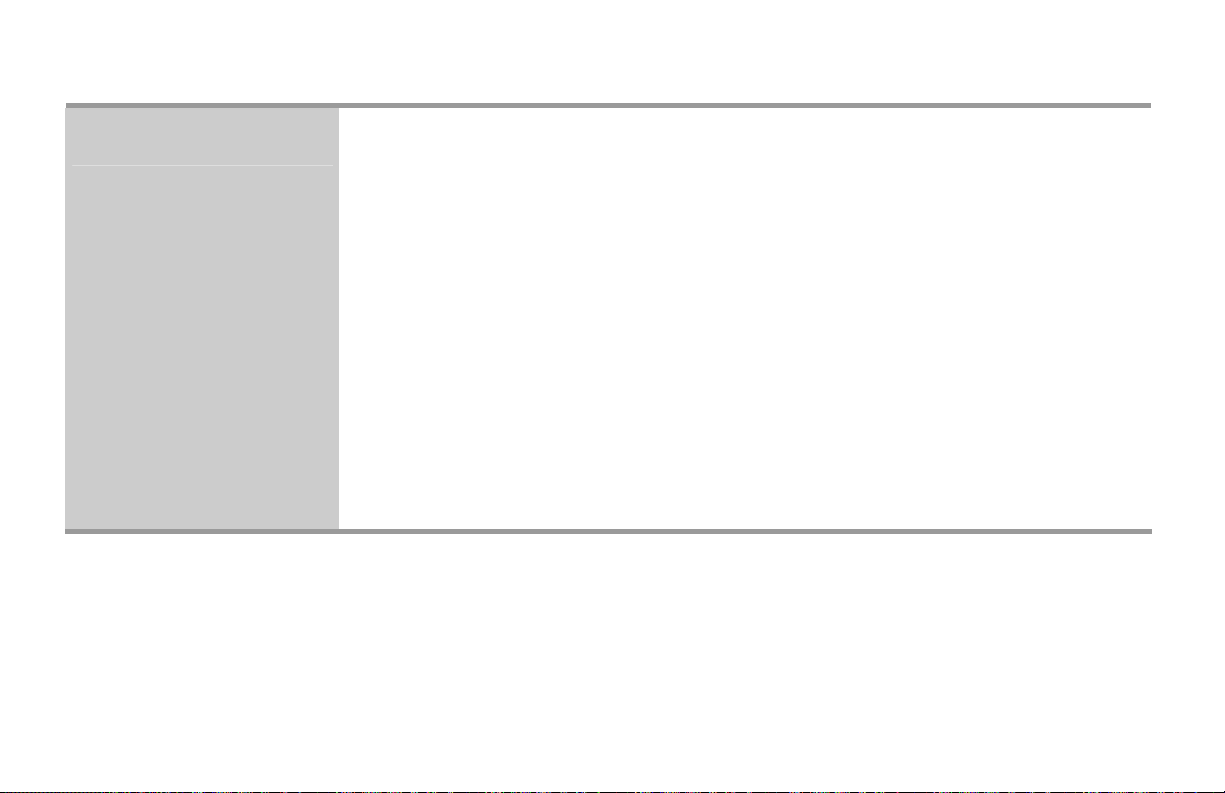
Troubleshooting Assistance Guide
Holds
42 SuperStat Pro User Guide
Hold override does not work.
A permanent Hold remains in effect independent of user schedule. To clear a permanent
hold, go to the device screen (idle screen) and press RUN.
Temporary hold cannot be set.
• Make sure unit is set for Cool or Heat mode and try again to set the hold.
• If it still does not work, call Customer Service toll free at 1-888-232-5949.
Temporary hold disappears from the screen and allows the temperature to revert
to the normal settings.
Normal operation. A temporary temperature hold setpoint remains in effect until the next
program time period begins. A temporary hold is indicated by a flashing HOLD icon. If a
more permanent hold is desired, press the HOLD button.
Page 45

Troubleshooting Assistance Guide
Equipment
Customer Service Toll Free 1-888-232-5949 43
Fan will not turn Off.
• The thermostat fan setting may be in the On position. In this position, the fan will
continuously run. Change it to the Auto position.
• Thermostat may be currently calling for heat or cool. This is normal operation. Fan
will turn off automatically once the heating/cooling is satisfied if fan is in Auto mode.
• With fan in Auto mode and heating and cooling system is not operating, the fan will
not shut off. The air handler fan relay switch is likely bad. Call your heating and
cooling contractor.
• Heating/Cooling equipment has an internal fan overrun where the fan continues to run
after the heating or cooling unit turns off. Typical fan overrun times are 1-2 minutes
following the heat or cool system shut down.
Fan will not turn On.
Some heating and cooling equipment, especially gas furnaces, have a built-in time delay
before the fan is activated (plenum switch or fan timer). It may take up to 90 seconds. A
temperature sensor in the top of the air handler activates the fan on a gas furnace.
Set the heating setpoint 5 degrees above the room temperature. Wait 5 minutes for the fan
to be activated. If the fan does not activate, call your heating and cooling contractor.
Page 46

Troubleshooting Assistance Guide
Equipment (continued)
44 SuperStat Pro User Guide
Heat will not come On.
• Make sure system is set to heat mode. Press the SYSTEM button until the HEAT icon
is displayed.
• If the display on the thermostat is blank, verify that the air handler breaker is not
tripped, and that the indoor air handler is being powered. If the display is still blank,
call Customer Service toll free at 1-888-232-5949.
• In HEAT mode, set the heat setpoint temperature to at least 4 degrees higher than the
current room temperature. Wait 5 or 6 minutes to get past the 5-minute minimum
safety delay period. If the STG 1 icon is displayed, and heat does not come On,
schedule a cooling and heating contractor service call. If the STG 1 icon is not
displayed, call Customer Service toll free at 1-888-232-5949.
• For heat pump, check and reset the breaker for heat pump compressor.
Temporary temperature hold, UP or DOWN buttons, will not work.
The thermostat may have been turned off. Press the SYSTEM button to place it in cooling
or heating mode, then retry.
Page 47

Troubleshooting Assistance Guide
Equipment (continued)
Customer Service Toll Free 1-888-232-5949 45
Cooling will not come On.
• Make sure system is set to COOL mode. Press the SYSTEM button until the COOL
icon is displayed.
• If the display on the thermostat is blank, verify that the air handler breaker is not
tripped, and that the indoor air handler is being powered. Also verify that the outdoor
compressor breaker is not tripped. For a gas furnace, check for power to the outlet that
provides 120v to the indoor fan at the heater closet. If the outlet is powered and the
thermostat display is still blank, call Customer Service toll free at 1-888-232-5949.
• If air conditioner just shut off, or had a power interruption, wait 5 or 6 minutes until
the compressor safety “time-out” delay is passed.
• In COOL mode, set the cool setpoint temperature to at least 4 degrees lower than the
current room temperature. Wait 5 or 6 minutes to get past the 5-minute minimum
safety delay period. If STG 1 icon is displayed and cool does not come On, schedule a
cooling and heating contractor service call. If STG 1 icon is not displayed, call
Customer Service toll free at 1-888-232-5949.
Page 48

Troubleshooting Assistance Guide
Equipment (continued)
46 SuperStat Pro User Guide
STG 1 is indicated but the unit is not running.
• Verify that the breakers are not tripped for both the air handler and the outdoor
compressor. Reset the breakers. If power is being supplied to the equipment, and the
thermostat indicates the system is On (STG 1 icon displayed), call your heating and
cooling contractor.
• If outdoor AC breaker is tripped, reset it, and then if it trips again, call your heating
and cooling contractor.
The fan is On, but no cool air is coming out.
• Check that the system setting is set to COOL. Press the SYSTEM button until the
COOL icon is displayed.
• Verify that the breakers are not tripped to the outdoor compressor and that the outdoor
compressor and fan is operating. Reset the breakers. If power is being supplied to the
equipment and the thermostat, and the thermostat indicates the system is On (STG 1
shown), call your heating and cooling contractor.
• Verify that the thermostat is calling for cooling, and the outdoor compressor is
running. If cool air is still not being detected from the system, the refrigerant level
may be low. Call your heating and cooling contractor.
Page 49

Troubleshooting Assistance Guide
Equipment (continued)
Customer Service Toll Free 1-888-232-5949 47
The fan is On, but no hot air is coming from registers.
• Check that the system setting is set to HEAT. Press the SYSTEM button until the
HEAT icon is displayed.
• Verify that the air handler breaker is not tripped and that the thermostat indicates the
system is On (STG 1 displayed).
• If a fossil fuel (oil/gas) furnace, check the furnace burner for visible flame. If no flame
or pilot, call your heating and cooling contractor.
• If a heat pump, verify that the outdoor compressor and fan are running. If the
compressor is running and warm air is still not being detected from the system, the
refrigerant level may be low. Call your heating and cooling contractor.
Page 50

SuperStat Pro User Guide 48
Page 51

Index
A
accumulated energy usage information, 29
air conditioning
programming, 16, 18
system holds, 22, 23, 24
troubleshooting, 45
turning on or off, 7
auto-changeover mode, 7
AUX, 34
B
BATT display, 12
batteries, replacing, 12
bill, estimated, 29
blank display, 33
buttons, thermostat, 4
SuperStat Pro User Guide 49
C
chart, heating and cooling programs, 16
COMM ERR, 34
cooling
programming, 16, 18
system holds, 22, 23, 24
troubleshooting, 45
turning on or off, 7
critical events, 29
Critical Peak Pricing plan, 29
Critical Peak Rebate plan, 29
current energy price, 29
D
day, setting, 9
DAY/PERIOD button, 4
Page 52

Index
DEVICE/MODE button, 4
display
blank, 33
fading, 35
flashing, 34
thermostat, 6
door, keypad, 3
E
energy usage information, 29
estimated bill, 29
estimated price, 29
events, critical, 29
F
fading display, 35
FAN button, 4
fan, troubleshooting, 43
filters, HVAC system, 14
flashing display, 34
FLTR display, 14
furnace
50 SuperStat Pro User Guide
programming, 16, 18
turning on or off, 7
G
green light, 34
H
heating
programming, 16, 18
system holds, 22, 23, 24
troubleshooting, 44
turning on or off, 7
HOLD button, 4
holds
setting, 22, 23, 24
troubleshooting, 42
Hourly Pricing plan, 29
I
incorrect time, 33
INFO button, 4
Page 53

Index
installing batteries, 12
price, estimated, 29
programming heating and cooling, 16, 18
K
keypad, 4
keypad door, opening, 3
L
light, green, 34
limits, temperature, 35
lower limit, temperature, 35
O
opening, keypad door, 3
overriding heating or cooling program, 22, 23, 24
P
permanent holds
description, 22
setting, 24
planning your program, 16
PRGM button, 4
Customer Service Toll Free 1-888-232-5949 51
R
replacing batteries, 12
resetting the FLTR display, 14
RUN button, 4
S
selecting heating or cooling, 7
setting holds, 22, 23, 24
setting the current day and time, 9
STG 1 or STG 1+2, 7
SYSTEM button, 4
T
temperature
flashing, 34
upper and lower limits, 35
temporary holds
description, 22
Page 54

Index
setting, 23
thermostat buttons, 4
thermostat display, 6
TIER button, 4
time
flashing, 34
incorrect, 33
time, setting, 9
TIME/SET button, 4
troubleshooting, 33
turning heating or cooling on or off, 7
U
upper limit, temperature, 35
usage information, 29
V
vacation mode, 41
W
wrong time, 33
52 SuperStat Pro User Guide
