Whirlpool WDT975SAHV, WPRERADWMW8645 manual Sheet
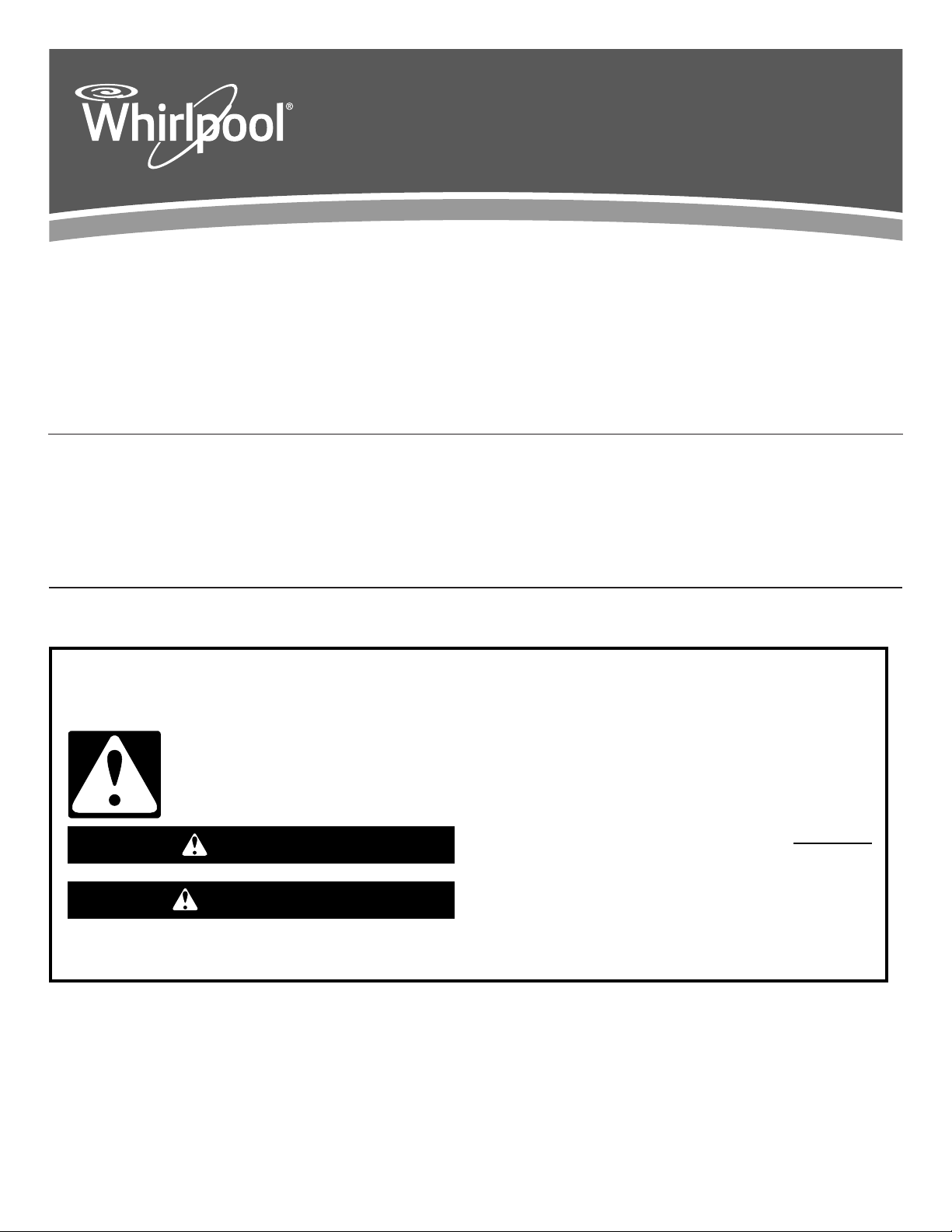
DISHWASHER INTERNET
CONNECTIVITY GUIDE
THANK YOU for purchasing this high-quality product. Register your new dishwasher at www.whirlpool.com. In Canada, visit our
website at www.whirlpool.ca. For standard dishwasher functions see the dishwasher User Guide.
Get connect instructions, terms of use, and privacy policy at www.whirlpool.com/connect. If you have any problems or questions,
call the Whirlpool Connected Appliance Team at 1-866-333-4591. In Canada, visit www.whirlpool.ca/en_CA and click on the
Whirlpool® Connected Appliances link.
For future reference please make a note of your product Smart Appliance Identification (SAID), model, and serial numbers. Refer to the
dishwasher User Guide for the location of these numbers.
SAID Number _______________________ Model Number _________________________ Serial Number __________________________
Table of Contents
CONNECTIVITY FEATURES .................................................................. 2
CONNECTIVITY SETUP ......................................................................... 3
DISHWASHER USE – SMART OPERATION ......................................... 3
TROUBLESHOOTING – CONNECTIVITY ............................................. 4
CONNECTED APPLIANCE REGULATORY NOTICES .........................6
Safety
Your safety and the safety of others are very important.
We have provided many important safety messages in this manual and on your appliance. Always read and obey all safety
messages.
This is the safety alert symbol.
This symbol alerts you to potential hazards that can kill or hurt you and others.
All safety messages will follow the safety alert symbol and either the word “DANGER” or “WARNING.”
These words mean:
You can be killed or seriously injured if you don't immediately
DANGER
WARNING
All safety messages will tell you what the potential hazard is, tell you how to reduce the chance of injury, and tell you what can
happen if the instructions are not followed.
follow instructions.
You
can be killed or seriously injured if you don't
instructions.
follow
W10901596A
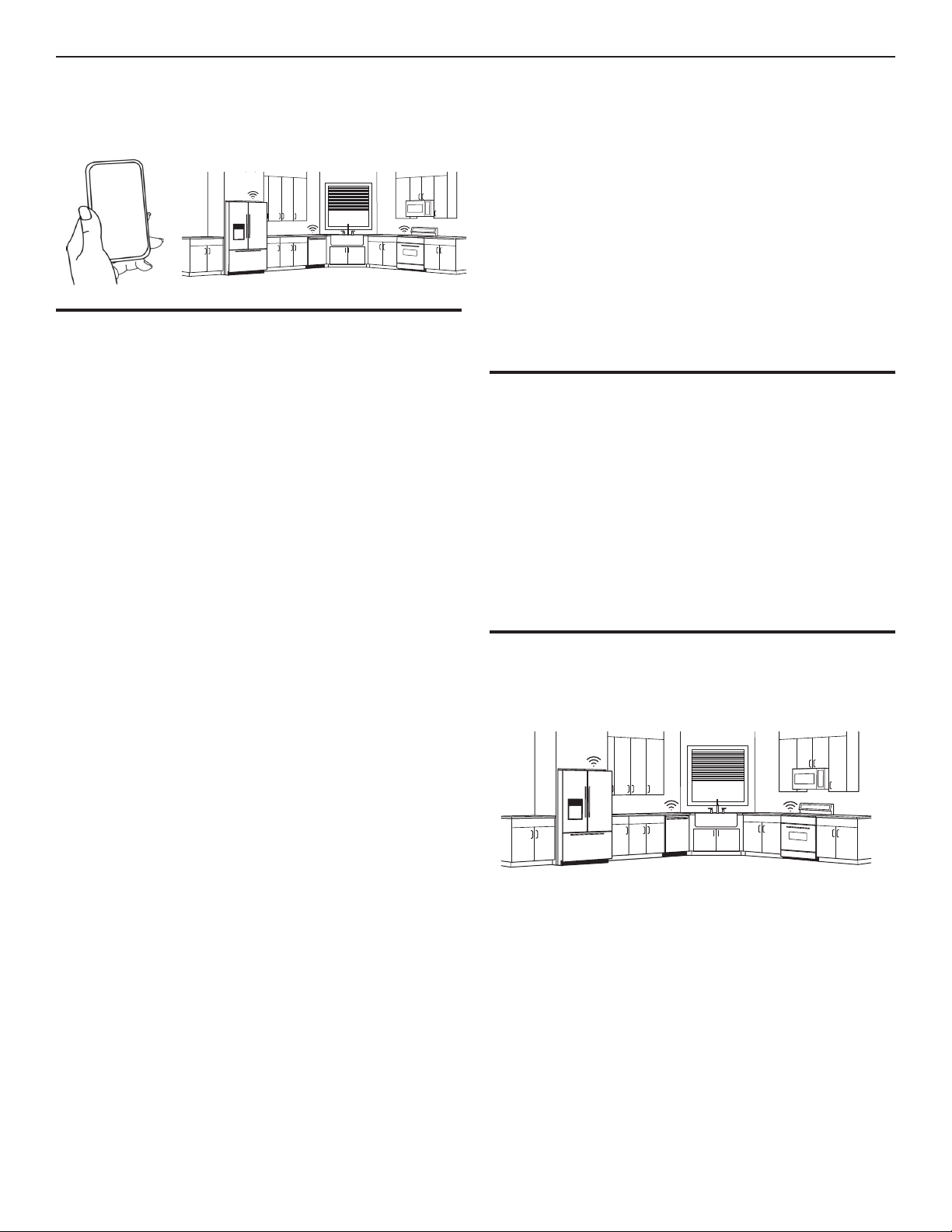
Connectivity Features
Wi-Fi connectivity allows your Smart dishwasher to connect to the Internet and interact with the Whirlpool® app from your smartphone
or mobile device. This connection opens up several Smart options to you – options intended to save you valuable time and energy.
Issue Alerts (Opt-In)
What it does: Sends you a push notification if something has
gone wrong.
What it does for you: Alerts you in advance and provides
guidance to fix simple issues through videos and step-by-step
instructions.
If the issue is more complex, you can email or call our service
center directly from the Whirlpool® app.
Kosher Consumer Friendly Mode (App only)
What it does: During this mode, the controls and lights will not
SMART FEATURES
Smart Features help make your every day more efficient by
letting you remotely monitor, manage, and maintain your
dishwasher. Your dishwasher may have additional features not
mentioned here. Please refer to your app for a complete listing
of additional features.
Remote Enable
What it does: Allows you to send remote control of your
dishwasher to your smartphone or mobile device via the
Whirlpool® app.
What it does for you: When enabled, allows you to start your
dishwasher from anywhere and, therefore, manage when it
gets done.
Cycle Progress
What it does: Gives you an up-to-the-minute look at your
progress.
What it does for you: Lets you know the dishwasher status
time from anywhere.
Notification (Opt-In)
What it does: Your dishwasher will send you a push notification.
What it does for you: Alerts you precisely when the dishwasher
is done, so you can do what comes next and move on to other
things.
Specialty Cycles and My Cycle (on some dishwashers)
What it does: Allows you to browse additional cycles available
in the Whirlpool® app and download a cycle to the dishwasher
with the Download & Go™ option. You can also create and save
your own customized cycles.
What it does for you: Lets you choose what settings work for
you and saves the settings to use again and again.
Quiet Mode
What it does: Lets you turn off the tones and beeps coming
from your dishwasher.
What it does for you: Allows you to use your dishwasher
without disturbing anyone else in the household.
operate and the interior lights will be off.
What it does for you: Automatically sets up the use of your
dishwasher for observance of the Sabbath.
SMART ABOUT ENERGY (on some dishwashers)
Your Smart Dishwasher can monitor and respond to changing
energy demand levels on the power grid.
Smart Delay
(Opt-In when available through local utility company)
What it does: When energy demand is high, it delays starting
the dishwasher cycle until demand levels are lower. You can
opt out permanently or override a current Smart Delay.
What it does for you: Reduces power demands on the local
electrical grid during peak times. Some consumers may even
see a lower energy bill.
If you need to start the dishwasher cycle immediately, you can
override a Smart Delay. The dishwasher will return to energy
monitoring on the next cycle.
GET STARTED
Refer to the “Connectivity Setup” section in this User Instruction
and follow the instructions to get connected.
Check the Whirlpool® app frequently for additional information
and features.
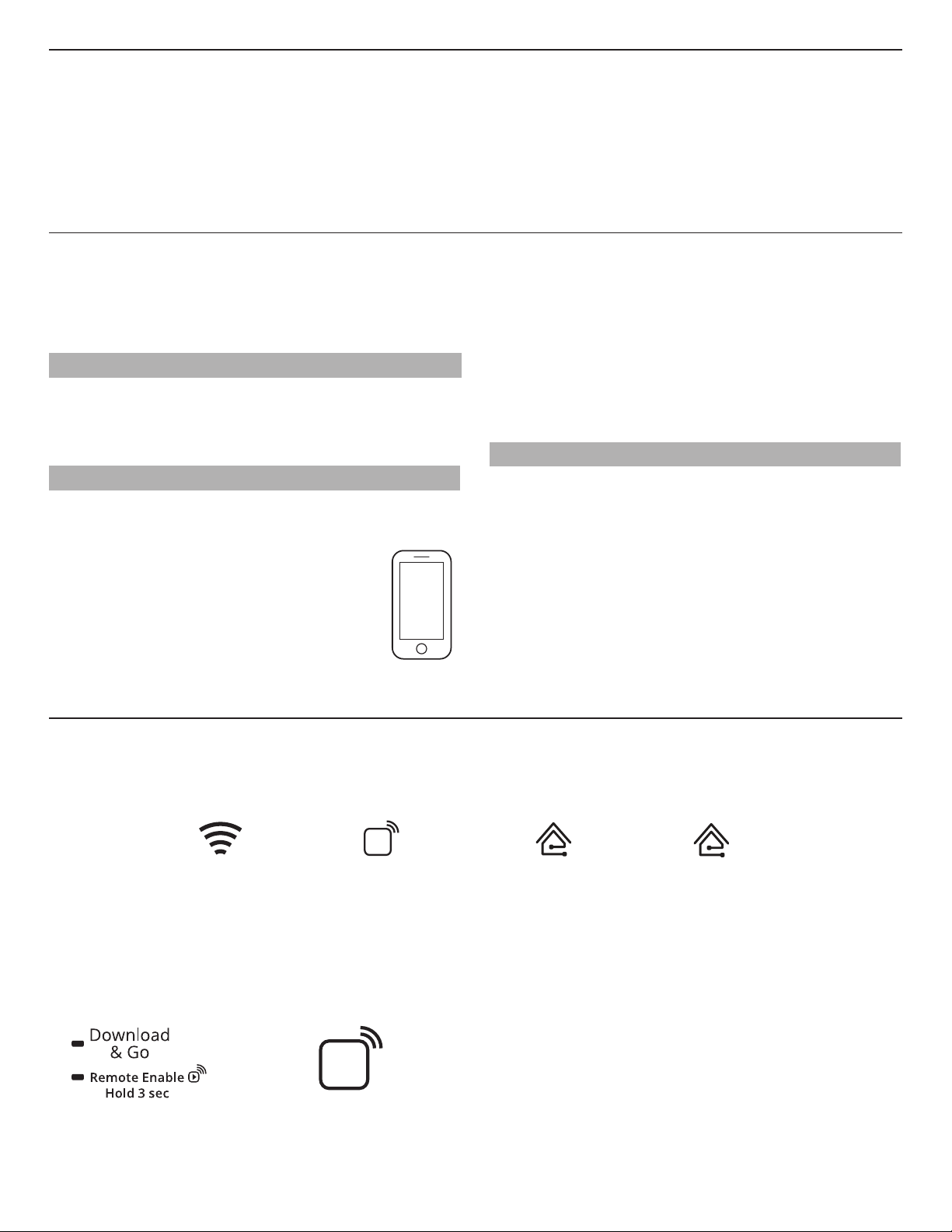
Connectivity Setup
u
u
q
u
q
Get the app, alternate connectivity setup instructions, terms of use,
and privacy policy at www.whirlpool.com/connect. In Canada, visit
www.whirlpool.ca/en_CA/ and click on the Whirlpool® Connected Appliances link.
Connectivity requires Wi-Fi and account creation. App features and functionality subject to change. Data rates may apply.
If you have any problems or questions, call Whirlpool Corporation Connected Appliances at 1-866-333-4591.
IMPORTANT: Proper installation of your dishwasher prior to use is your responsibility. Be sure to read and follow the Installation
Instructions that came with your dishwasher.
Setup Instructions – App Assisted
You Will Need:
■ A home wireless router supporting Wi-Fi, 2.4Ghz preferably
with WPA2 security. If you are unsure if your wireless
router is WPA2 capable, refer to your router manufacturer’s
instructions.
STEP 1
If This is Your First Smart Appliance:
You will need to download the Whirlpool® app and create an
online user account. You can download the app on Google
Play™† or the Apple® App Store®‡.
STEP 2
Download App and Account Setup
If you already have the app and a user account, skip ahead
to Step 3.
Create a User Account
Once installed, tap the Whirlpool® app icon to run
the app. You will be guided through the steps to set
up a user account. The app will make sure to get
the necessary personal and home information as
well as information about your energy company.
SET UP
■ The 10-character SAID from your dishwasher. The SAID,
MAC address, and a QR code are printed on a label on the
dishwasher. Refer to the dishwasher User Guide for the
location of the label.
■ The name of your electric utility company.
For additional information, terms of use, and privacy policy, go to
www.whirlpool.com/connect. In Canada, visit www.whirlpool.
ca/en_CA and click on the Whirlpool® Connected Appliances link.
NOTE: The router should be on and have a live Internet
connection.
STEP 3
Register the Dishwasher in Your User Account
Select ADD APPLIANCE on the app to begin the process of
selecting your dishwasher, connecting it to your home network,
and registering it to your user account.
Follow the instructions in the app to connect your dishwasher.
If the app assisted setup is not successful, follow the “Alternate
Setup Instructions” section at www.whirlpool.com/connect to
connect your dishwasher to your wireless home network.
In Canada, visit www.whirlpool.ca/en_CA and click on the
Whirlpool® Connected Appliances link.
†
Google Play is a trademark of Google, Inc.
‡
Apple and App Store are trademarks of Apple Inc.
Dishwasher Use – Smart Operation
NOTE: You must have successfully completed the “Connectivity Setup” section for the following features to function. Verify that the
Wireless Status icon and either the Amber House icon or Blue House icon are illuminated. Check the Whirlpool® app for additional
dishwasher features, including Remote Enable (B).
u
Wireless icon Remote Enable icon Amber House icon
Set a Remote Enable
Remote Enable requires Wi-Fi and account creation. App features
and functionality subject to change. Subject to Terms of Service
are available at: www.whirlpool.com/connect. Data rates may
apply. In Canada, visit www.whirlpool.ca/en_CA and click on the
Whirlpool® Connected Appliances link.
u
Remote Enable mode allows you to start your dishwasher
remotely from the Whirlpool® app.
Remote Enable
(peak electric rate)
After loading the dishwasher and selecting your cycle settings,
touch and hold DOWNLOAD & GO for 3 seconds. The Remote
Enable icon will be solidly lit.
When a remote start command is received from the app, the
dishwasher will start the cycle. The Remote Enable icon will
remain lit.
NOTE: If no Wi-Fi connection is available, the Remote Enable
will not be set and the Wireless icon will blink for 2 seconds,
then go out.
HELPFUL TIP: Make sure that your dishwasher door remains
closed and the cycle is not changed until you start the cycle.
Opening the door after a Remote Enable has been set will
cancel the Remote Enable. The Remote Enable will need to
be reinitiated.
Blue House icon
(normal electric rates)
3
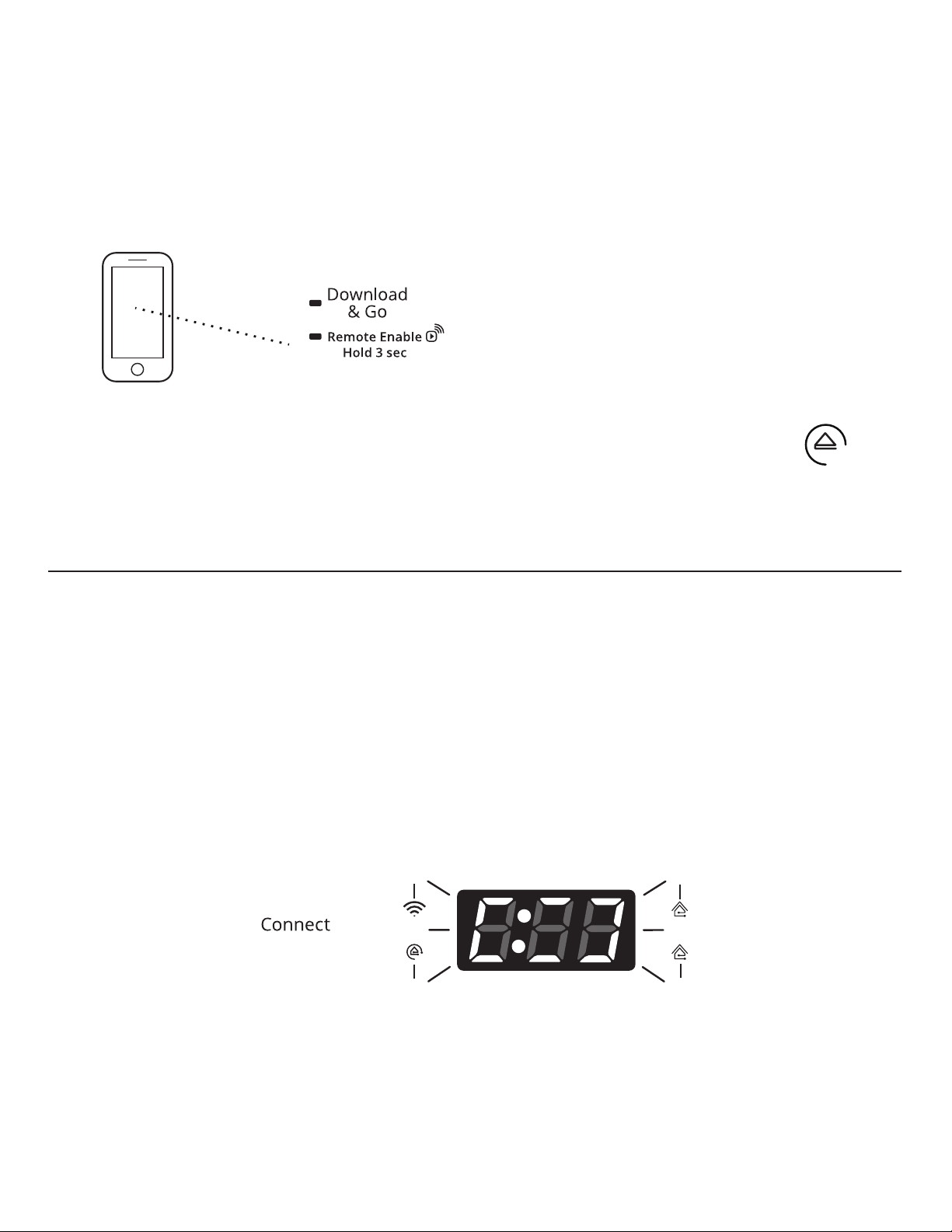
Follow Cycle Progress
u
q
Follow Cycle Progress lets you remotely monitor your dishwasher
and anticipate when it will finish the current cycle. Open the app
and select DISHWASHER. The cycle progress is displayed in
the app.
Select or Deselect Push Notifications
Push notifications let you choose which events will be announced
with a text message. Open the app and select DISHWASHER,
then open PREFERENCES. Turn on the push notifications you
want to receive.
Download a Specialty Cycle or My Cycle
The Download & Go™ feature lets you select a Specialty Cycle
or you can design a My Cycle on the Whirlpool® app and send it
to your dishwasher. When the dishwasher receives the cycle, the
Download & Go LED lights up for several minutes to indicate the
cycle has been received. When you want to use this cycle, touch
DOWNLOAD & GO to select the cycle, just as you would do for
any other cycle. Press START/RESUME and close the door within
4 seconds to start the cycle.
HELPFUL TIP: The cycle will be remembered for future use until
a different cycle is downloaded to the dishwasher.
NOTE: If Download & Go is touched without a cycle ready for
selection, the LED will blink and you will hear an “invalid key
press” sound (if key activation sounds are turned on). When a
remote start command is received from the app, the dishwasher
will start the cycle. The Remote Enable icon will remain lit.
Enable Quiet Mode
Enable Quiet Mode lets you remotely silence the on-dishwasher
tones such as the end of cycle signal. Open the app and select
QUIET MODE.
Issue Alerts
Issue Alerts lets you know by text message if something needs
your attention and provides guidance about what to do. You
may turn off Issue Alerts from the app by going to the Appliance
Details page, choosing the Preferences option and toggle off all
notifications and click save in the top right corner.
Enable Kosher Consumer Friendly Mode
The Kosher Consumer Friendly mode lets you automatically
configure the dishwasher for observance of the Sabbath. Open
the app, select DISHWASHER, and then turn on SABBATH mode.
The dishwasher will continue to operate in Sabbath mode at the
appointed time every week until Sabbath mode is turned off.
Smart Delay
(Opt-in through Whirlpool® app and when
supported by your local utility)
During times of peak electrical rates (if you have opted in), you
may see the Smart Delay icon. When this occurs your dishwasher
will delay according to your opt-in choices to help alleviate peak
power demands on the local utility. The dishwasher will start up
automatically when the peak power demand has decreased. You
may override Smart Delay through the app.
Troubleshooting – Connectivity
First try the solutions suggested here. If you need further assistance or more recommendations that may help you avoid a service
call, refer to the “Connectivity Setup” section in this manual or contact the Connected Appliance Team.
In the U.S.A. Connected Appliance Team:
Visit www.whirlpool.com/connect
Call: 1-866-333-4591 M-F 8 am - 8 pm EST
Email: Connected_appliance@Whirlpool.com
By mail:
Connected Appliance Team
Whirlpool Customer eXperience Center
553 Benson Road
Benton Harbor, MI 49022-2692
Please include a daytime phone number in the correspondence.
A
B
A. Wireless Status icon
B. Remote Enable icon
C. Amber House icon (peak electric rates)
D. Blue House icon (normal electric rates)
In Canada contact the Connected Appliance Team:
Visit: www.whirlpool.ca/en_CA and click on the Whirlpool®
Connected Appliances link
Call: 1-866-333-4591 M-F 8 am - 8 pm EST
Email: Connected_appliance@Whirlpool.com
By mail:
Connected Appliance Team
Whirlpool Customer eXperience Centre
200 – 6750 Century Ave.
Mississauga, Ontario L5N 0B7
C
D
4
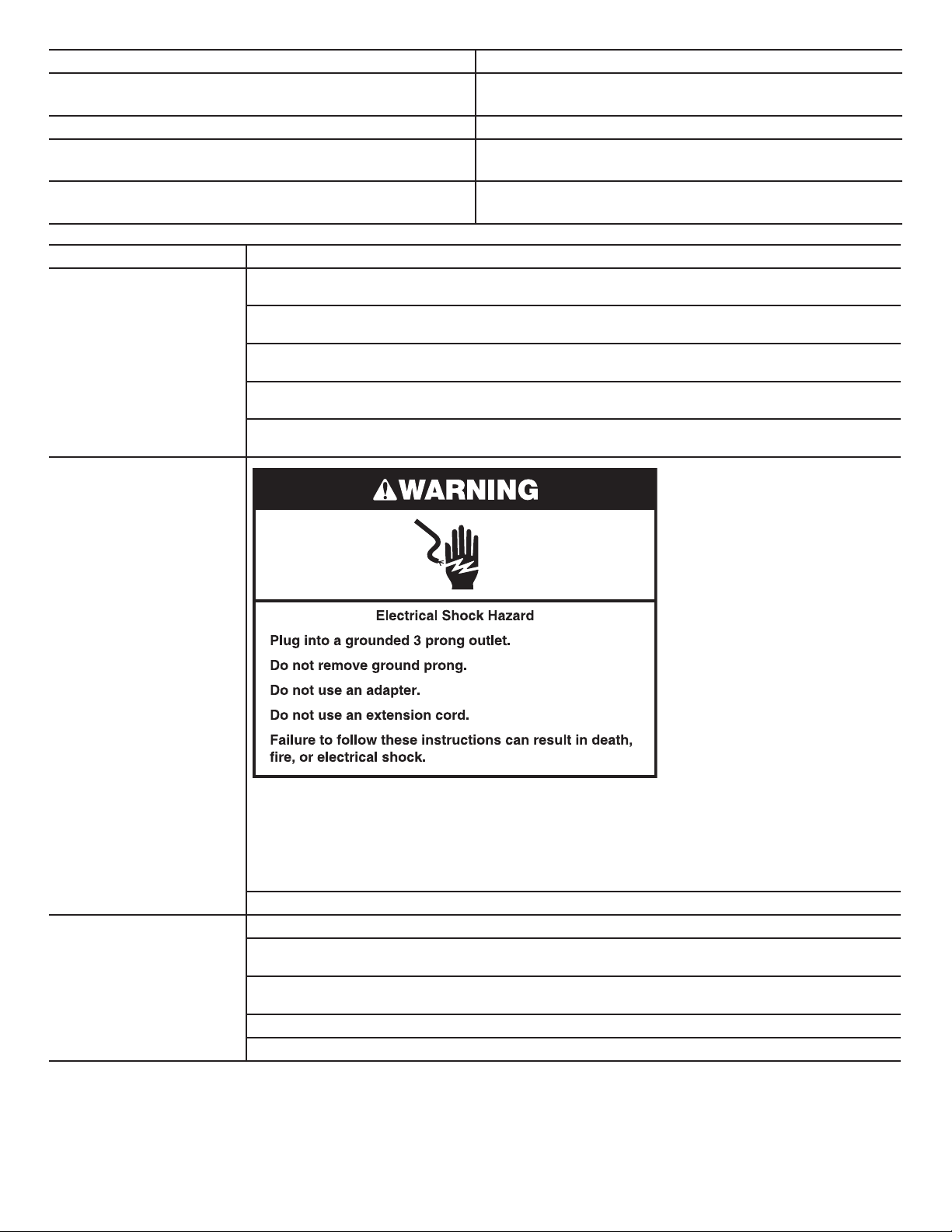
CONNECTION STATUS CONTROL PANEL INDICATOR LIGHTS
Dishwasher is not connected
Dishwasher is attempting to connect to home Wi-Fi router
Dishwasher is connected to home Wi-Fi router, but Whirlpool®
app or Smart Grid functions do not work
Dishwasher is connected to home Wi-Fi router and the
Whirlpool® app works
PROBLEM SOLUTION
DISHWASHER IS NOT
CONNECTED TO HOME
WI-FI ROUTER (WIRELESS
ICON IS OFF)
WIRELESS ICON DOES
NOT LIGHT AT ALL
AFTER PRESSING THE
CONNECT BUTTON
The dishwasher may be in Standby mode. Touch the Power button on the dishwasher and observe
indicators. All indicator lights are off when in Standby mode.
Check that the dishwasher has been connected to the home Wi-Fi router. See the “Connectivity
Setup” section.
Press and hold CONNECT for 5 seconds. The Wireless Status icon should blink while connecting (this
may take up to 2 minutes).
Check whether the router connection is on and working with other computers or devices in the home
(able to access the Internet).
There may be weak signal strength or signal interference between the dishwasher and router. Try to
place the wireless router closer to the dishwasher. It may be necessary to install a Wi-Fi range extender.
Wireless icon is off.
Blue and Amber House icons are off.
Wireless icon is blinking slowly.
Wireless icon is on.
Blue Internet icon is blinking slowly.
Wireless icon is on.
Blue or Amber House icon is on – it is not blinking
DISHWASHER IS
CONNECTED TO HOME
WI-FI ROUTER (WIRELESS
ICON IS ON), BUT
WHIRLPOOL® APP OR
SMART GRID FUNCTIONS
DO NOT WORK
Unplug or disconnect dishwasher power for 30 seconds, then reconnect power. Repeat Wi-Fi
connect process. If no connection after several attempts unplug or disconnect power for 30 seconds
then reconnect power. Use alternate setup instructions available at www.whirlpool.com/connect.
In Canada, visit www.whirlpool.ca/en_CA and click on the Whirlpool® Connected Appliances link.
Appliance may be assigned to a Wi-Fi network that is not active. Verify that the network it is assigned
to is operating properly.
Verify that the dishwasher operates correctly, except for not being able to connect. Call for service.
If not, touch CONNECT to reestablish wireless connection.
Connection to the Whirlpool® app and Smart Grid service may be unavailable. Check if the Blue House
icon is off or blinking.
Check that your user account is set up. See the “Connectivity Setup” section or the Whirlpool® app
directly for account setup and dishwasher registration instructions.
Verify that the dishwasher is paired with your account in the app.
Verify correct email address, mobile number, and notification preferences.
5
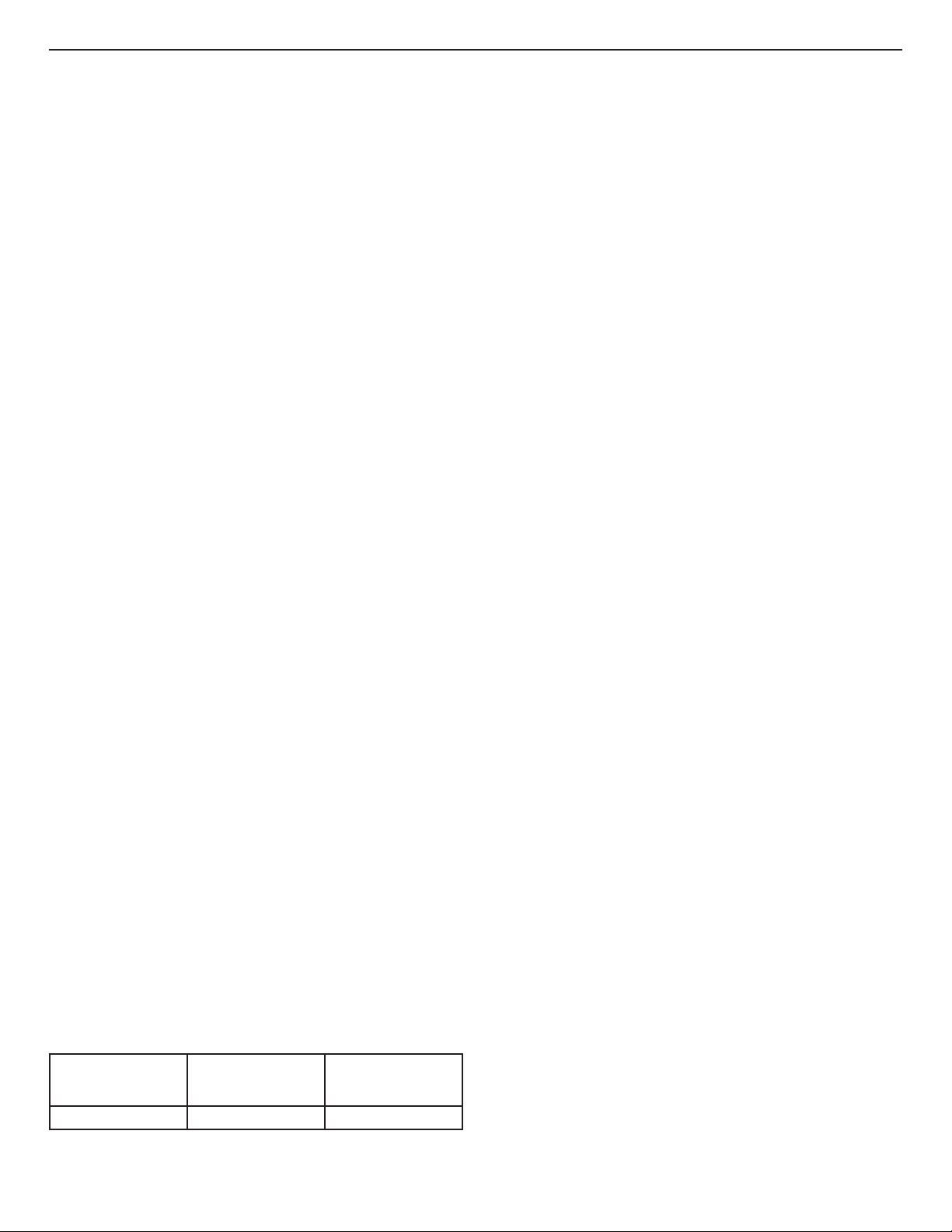
Connected Appliance Regulatory Notices
Federal Communications Commission
(FCC) Compliance Notice
This equipment has been tested and found to comply with the limits
for a Class B digital device, pursuant to Part 15 of the FCC Rules.
These limits are designed to provide reasonable protection against
harmful interference in a residential installation. This equipment
generates, uses, and can radiate radio frequency energy and, if not
installed and used in accordance with the instructions, may cause
harmful interference to radio communications. However, there is no
guarantee that interference will not occur in a particular installation.
If this equipment does cause harmful interference to radio or
television reception, which can be determined by turning the
equipment off and on, the user is encouraged to try to correct
the interference by one of the following measures:
– Reorient or relocate the receiving antenna.
– Increase the separation between the equipment and receiver.
– Connect the equipment into an outlet on a circuit different
from that to which the receiver is connected.
– Consult the dealer or an experienced radio/TV technician
for help.
This device complies with Part 15 of the FCC Rules. Operation
is subject to the following two conditions:
1. This device may not cause harmful interference, and
2. This device must accept any interference received,
including interference that may cause undesired operation.
Changes or modifications not expressly approved by the party
responsible for compliance could void the user’s authority to
operate the equipment.
RF Exposure Information
To comply with FCC/IC RF exposure requirements for mobile
transmitting devices, this transmitter should only be used or
installed at locations where there is at least 20 cm separation
distance between the antenna and all persons.
To comply with FCC/IC RF exposure limits for general
population/uncontrolled exposure, the antenna(s) used for this
transmitter must be installed to provide a separation distance of
at least 20 cm from all persons and must not be co-located or
operating in conjunction with any other antenna or transmitter.
Industry Canada (IC) Compliance Notice
This Device complies with Industry Canada License-exempt RSS
standard(s). Operation is subject to the following two conditions:
1. This device may not cause interference,
2. This device must accept any interference, including
interference that may cause undesired operation of
the device.
Under Industry Canada regulations, this radio transmitter may
only operate using an antenna of a type and maximum (or lesser)
gain approved for the transmitter by Industry Canada. To reduce
potential radio interference to other users, the antenna type and
its gain should be so chosen that the equivalent isotropically
radiated power (e.i.r.p.) is not more than that necessary for
successful communication.
This radio transmitter IC: 10248A-XPWG3 has been approved
by Industry Canada to operate with the antenna types listed
below with the maximum permissible gain and required antenna
impedance for each antenna type indicated. Antenna types not
included in this list, having a gain greater than the maximum
gain indicated for that type, are strictly prohibited for use with
this device.
Antenna Type Maximum
Permissible
antenna Gain (dBi)
Slot 1.76 50
Required
Impedance (OHM)
To comply with FCC and Industry Canada RF radiation
exposure limits for general population, the antenna(s) used for
this transmitter must be installed such that a minimum separation
distance of 20 cm is maintained between the radiator (antenna)
and all persons at all times and must not be co-located or
operating in conjunction with any other antenna or transmitter.
OEM Responsibilities to comply with FCC
and Industry Canada Regulations
The XPWG3 Module has been certified for integration into
products only by OEM integrators under the following conditions:
1. The antenna(s) must be installed such that a minimum
separation distance of 20 cm is maintained between the
radiator (antenna) and all persons at all times.
2. The transmitter module must not be co-located or operating
in conjunction with any other antenna or transmitter.
As long as the two conditions above are met, further transmitter
testing will not be required. However, the OEM integrator is
still responsible for testing their end-product for any additional
compliance requirements required with this module installed
(for example, digital device emissions, PC peripheral
requirements, etc.).
IMPORTANT NOTE: In the event that these conditions cannot
be met (for certain configurations or co-location with another
transmitter), then the FCC and Industry Canada authorizations
are no longer considered valid and the FCC ID and IC
Certification Number cannot be used on the final product. In
these circumstances, the OEM integrator will be responsible
for re-evaluating the end product (including the transmitter) and
obtaining a separate FCC and Industry Canada authorization.
End Product Labeling
The XPWG3 Module is labeled with its own FCC ID and IC
Certification Number. If the FCC ID and IC Certification Number are
not visible when the module is installed inside another device, then
the outside of the device into which the module is installed must also
display a label referring to the enclosed module. In that case, the final
end product must be labeled in a visible area with the following:
“Contains Transmitter Module FCC ID: A5UXPWG3”
“Contains Transmitter Module IC: 10248A-XPWG3”
or
“Contains FCC ID: A5UXPWG3”
“Contains IC: 10248A-XPWG3”
The OEM of the XPWG3 Module must only use the approved
antenna(s), which have been certified with this module. The OEM
integrator has to be aware not to provide information to the end
user regarding how to install or remove this RF module or change
RF related parameters in the user manual of the end product.
The user manual for the end product must include
the following information in a prominent location:
“To comply with FCC and Industry Canada RF radiation exposure
limits for general population, the antenna(s) used for this
transmitter must be installed such that a minimum separation
distance of 20 cm is maintained between the radiator (antenna)
and all persons at all times and must not be co-located or
operating in conjunction with any other antenna or transmitter.”
6
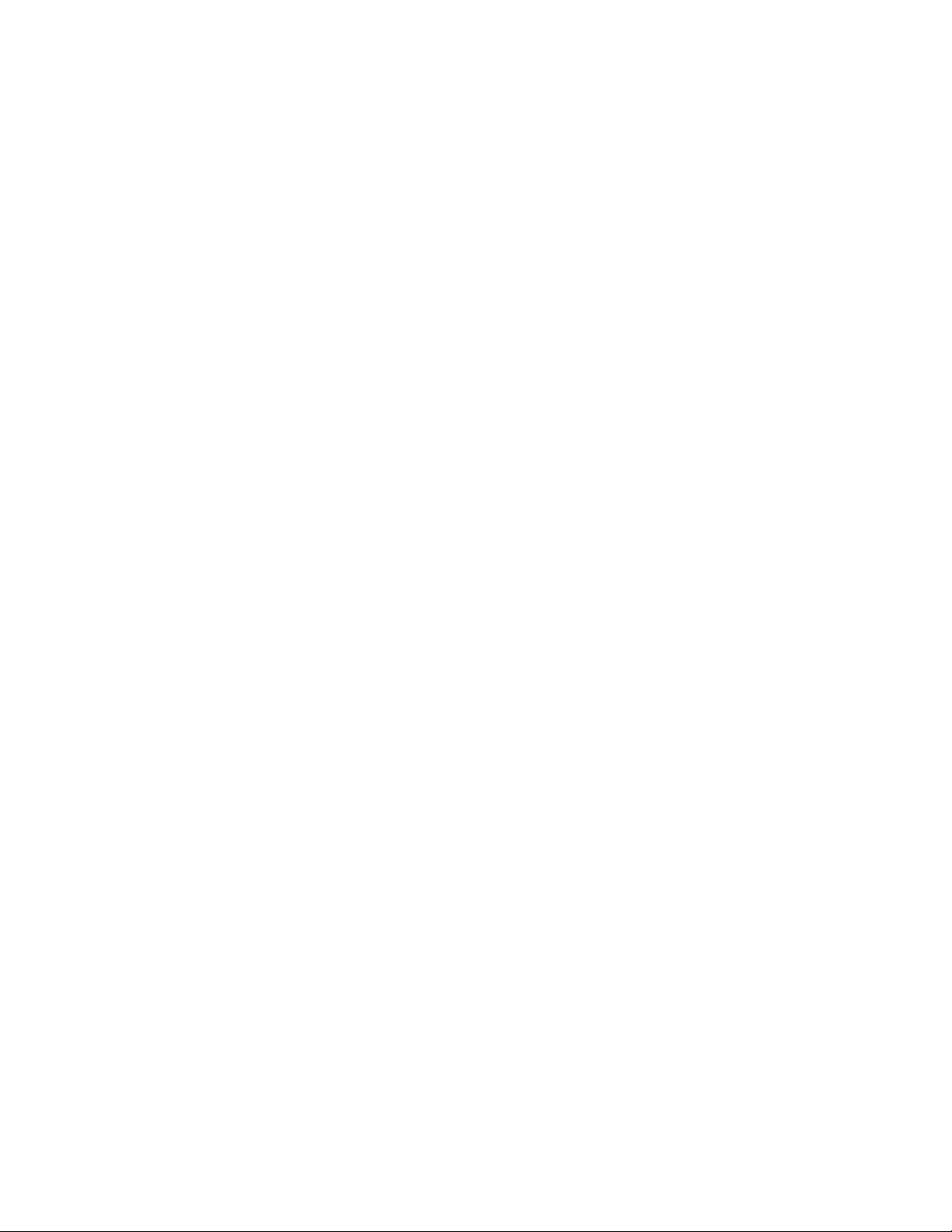
Open Source License Usage
The following statements refer to the portions of this software
based in part on FreeRTOS v7.0.2, http://www.freertos.org.
The use of this software is governed by the terms of GNU General
Public License v. 2, which is available at:
http://www.gnu.org/licenses/gpl-2.0.html. A copy of the source
code may be obtained by written request for the software by
name to opensource@whirlpool.com, along with the address
for delivery.
The following statements refer to those portions of the software
copyrighted by Eclipse Foundation, Inc. Copyright (c) 2007,
Eclipse Foundation, Inc. and its licensors. All rights reserved.
Redistribution and use in source and binary forms, with or without
modification, are permitted provided that the following conditions
are met:
• Redistributions of source code must retain the above copyright
notice, this list of conditions, and the following disclaimer.
• Redistributions in binary form must reproduce the above
copyright notice, this list of conditions, and the following
disclaimer in the documentation and/or other materials
provided with the distribution.
• Neither the name of the Eclipse Foundation, Inc. nor the
names of its contributors may be used to endorse or promote
products derived from this software without specific prior
written permission.
THIS SOFTWARE IS PROVIDED BY THE COPYRIGHT
HOLDERS AND CONTRIBUTORS “AS IS” AND ANY EXPRESS
OR IMPLIED WARRANTIES, INCLUDING, BUT NOT LIMITED
TO, THE IMPLIED WARRANTIES OF MERCHANTABILITY AND
FITNESS FOR A PARTICULAR PURPOSE ARE DISCLAIMED.
IN NO EVENT SHALL THE COPYRIGHT OWNER OR
CONTRIBUTORS BE LIABLE FOR ANY DIRECT, INDIRECT,
INCIDENTAL, SPECIAL, EXEMPLARY, OR CONSEQUENTIAL
DAMAGES (INCLUDING, BUT NOT LIMITED TO,
PROCUREMENT OF SUBSTITUTE GOODS OR SERVICES;
LOSS OF USE, DATA, OR PROFITS; OR BUSINESS
INTERRUPTION) HOWEVER CAUSED AND ON ANY THEORY
OF LIABILITY, WHETHER IN CONTRACT, STRICT LIABILITY,
OR TORT (INCLUDING NEGLIGENCE OR OTHERWISE)
ARISING IN ANY WAY OUT OF THE USE OF THIS SOFTWARE,
EVEN IF ADVISED OF THE POSSIBILITY OF SUCH DAMAGE.
Portions of this software are copyright (c) Sawtooth Consulting
Ltd. 2006-2015 All rights reserved.
Portions of this software are copyright (c) Arrayent, Inc.
2015 All rights reserved.
The following statements refer to those portions of the software
copyrighted by Swedish Institute of Computer Science.
Copyright (c) 2001-2004 Swedish Institute of Computer Science.
All rights reserved.
Redistribution and use in source and binary forms, with or without
modification, are permitted provided that the following conditions
are met:
1. Redistributions of source code must retain the above
copyright notice, this list of conditions, and the following
disclaimer.
2. Redistributions in binary form must reproduce the above
copyright notice, this list of conditions, and the following
disclaimer in the documentation and/or other materials
provided with the distribution.
3. The name of the author may not be used to endorse or
promote products derived from this software without specific
prior written permission.
THIS SOFTWARE IS PROVIDED BY THE AUTHOR “AS IS”’
AND ANY EXPRESS OR IMPLIED WARRANTIES, INCLUDING,
BUT NOT LIMITED TO, THE IMPLIED WARRANTIES OF
MERCHANTABILITY AND FITNESS FOR A PARTICULAR
PURPOSE ARE DISCLAIMED. IN NO EVENT SHALL THE
AUTHOR BE LIABLE FOR ANY DIRECT, INDIRECT, INCIDENTAL,
SPECIAL, EXEMPLARY, OR CONSEQUENTIAL DAMAGES
(INCLUDING, BUT NOT LIMITED TO, PROCUREMENT OF
SUBSTITUTE GOODS OR SERVICES; LOSS OF USE, DATA, OR
PROFITS; OR BUSINESS INTERRUPTION) HOWEVER CAUSED
AND ON ANY THEORY OF LIABILITY, WHETHER IN CONTRACT,
STRICT LIABILITY, OR TORT (INCLUDING NEGLIGENCE OR
OTHERWISE) ARISING IN ANY WAY OUT OF THE USE OF
THIS SOFTWARE, EVEN IF ADVISED OF THE POSSIBILITY
OF SUCH DAMAGE.
The following statements refer to those portions of the software
copyrighted by Marvell International Ltd. Copyright (c) Marvell
International Ltd. All rights reserved.
DISCLAIMER. THIS SOFTWARE IS PROVIDED BY THE
COPYRIGHT HOLDERS AND CONTRIBUTORS “AS IS”
AND ANY EXPRESS OR IMPLIED WARRANTIES, INCLUDING,
BUT NOT LIMITED TO, THE IMPLIED WARRANTIES OF
MERCHANTABILITY AND FITNESS FOR A PARTICULAR
PURPOSE ARE DISCLAIMED. IN NO EVENT SHALL THE
COPYRIGHT OWNER OR CONTRIBUTORS BE LIABLE FOR
ANY DIRECT, INDIRECT, INCIDENTAL, SPECIAL, EXEMPLARY,
OR CONSEQUENTIAL DAMAGES (INCLUDING, BUT NOT
LIMITED TO, PROCUREMENT OF SUBSTITUTE GOODS OR
SERVICES; LOSS OF USE, DATA, OR PROFITS; OR BUSINESS
INTERRUPTION) HOWEVER CAUSED AND ON ANY THEORY
OF LIABILITY, WHETHER IN CONTRACT, STRICT LIABILITY,
OR TORT (INCLUDING NEGLIGENCE OR OTHERWISE)
ARISING IN ANY WAY OUT OF THE USE OF THIS SOFTWARE,
EVEN IF ADVISED OF THE POSSIBILITY OF SUCH DAMAGE.
W10901596A
®
/™ ©2016 Whirlpool. Used under license in Canada. All rights reserved. 12/16
7
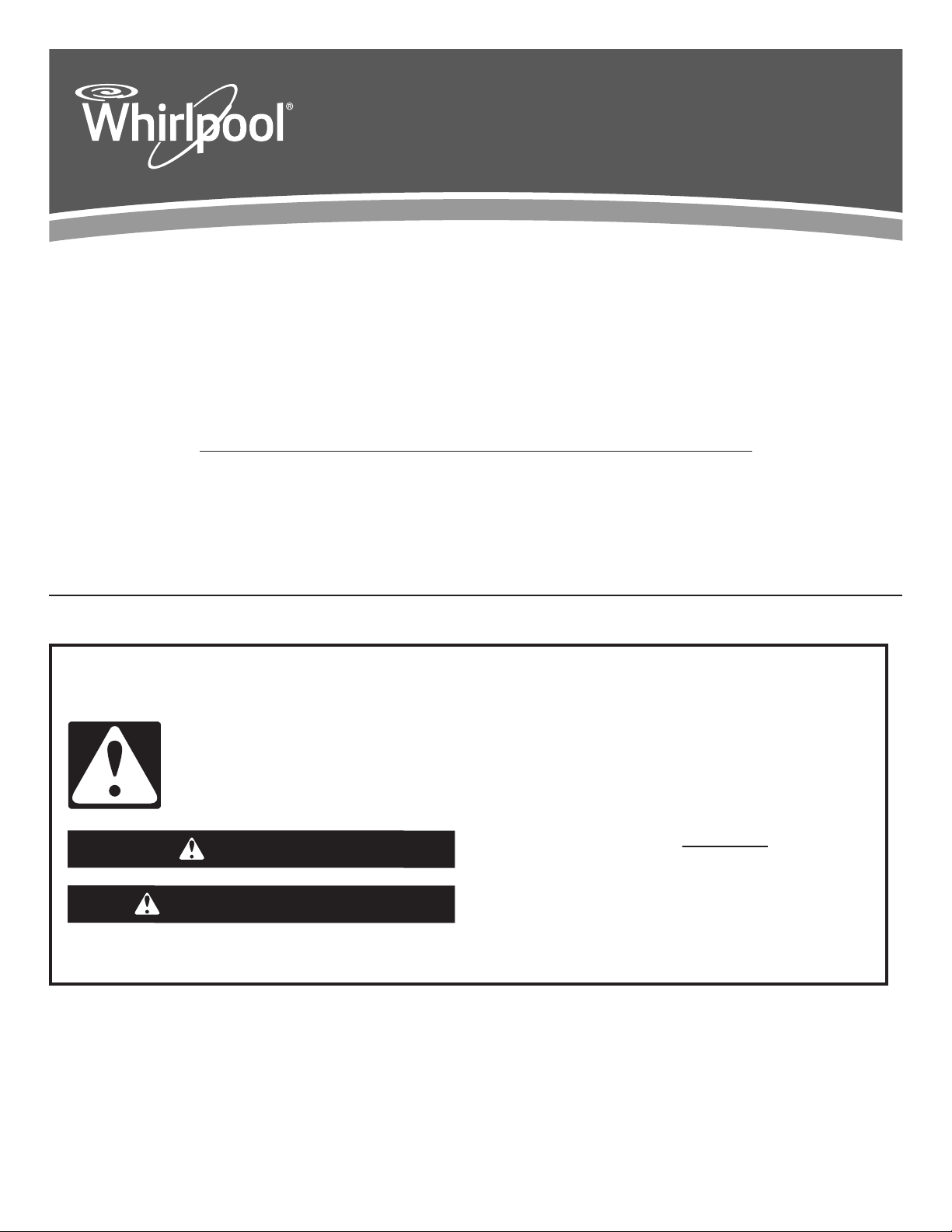
GUÍA DE CONECTIVIDAD
DE LA LAVAVAJILLAS
CON INTERNET
LE AGRADECEMOS la compra de este producto de alta calidad. Registre su nueva lavavajillas en www.whirlpool.com. En Canadá,
visite nuestro sitio web en www.whirlpool.ca. Para ver las funciones estándar de la lavavajillas, consulte el Manual del usuario de
la lavavajillas.
Obtenga las instrucciones de conexión, los términos de uso y la política de privacidad en www.whirlpool.com/connect. Si tiene
consultas o problemas, llame a Whirlpool Connected Appliances Team al 1-866-333-4591. En Canadá, visite www.whirlpool.ca/en_CA
y haga clic en el vínculo a Whirlpool® Connected Appliances.
Para referencia futura, tome nota de los números de Identificación de electrodoméstico inteligente (SAID), de modelo y de serie de su
producto. Consulte el Manual de uso de la lavavajillas para ver la ubicación de estos números.
Número de SAID ____________________ Número de modelo ______________________ Número de serie _______________________
Contenido
CARACTERÍSTICAS DE CONECTIVIDAD ..............................................................9
CONFIGURACIÓN DE LA CONECTIVIDAD .........................................................10
USO DE LA LAVAVAJILLAS – OPERACIÓN INTELIGENTE ................................10
SOLUCIÓN DE PROBLEMAS — CONECTIVIDAD ..............................................11
AVISOS NORMATIVOS PARA ELECTRODOMÉSTICOS CONECTADOS ...........13
Seguridad
Su seguridad y la seguridad de los demás es muy importante.
Hemos incluido muchos mensajes importantes de seguridad en este manual y en su electrodoméstico. Lea y obedezca siempre
todos los mensajes de seguridad.
Este es el símbolo de alerta de seguridad.
Este símbolo le llama la atención sobre peligros potenciales que pueden ocasionar la muerte o una lesión a
usted y a los demás.
Todos los mensajes de seguridad irán a continuación del símbolo de advertencia de seguridad y de la palabra
“PELIGRO” o “ADVERTENCIA”. Estas palabras significan:
PELIGRO
ADVERTENCIA
Todos los mensajes de seguridad le dirán el peligro potencial, le dirán cómo reducir las posibilidades de sufrir una lesión y lo que
puede suceder si no se siguen las instrucciones.
Si no sigue las instrucciones de inmediato, usted puede
morir o sufrir una lesión grave.
Si no sigue las instrucciones, usted puede morir o sufrir
una lesión grave.
8
