Whirlpool ADVANTECH CL-8 User Manual
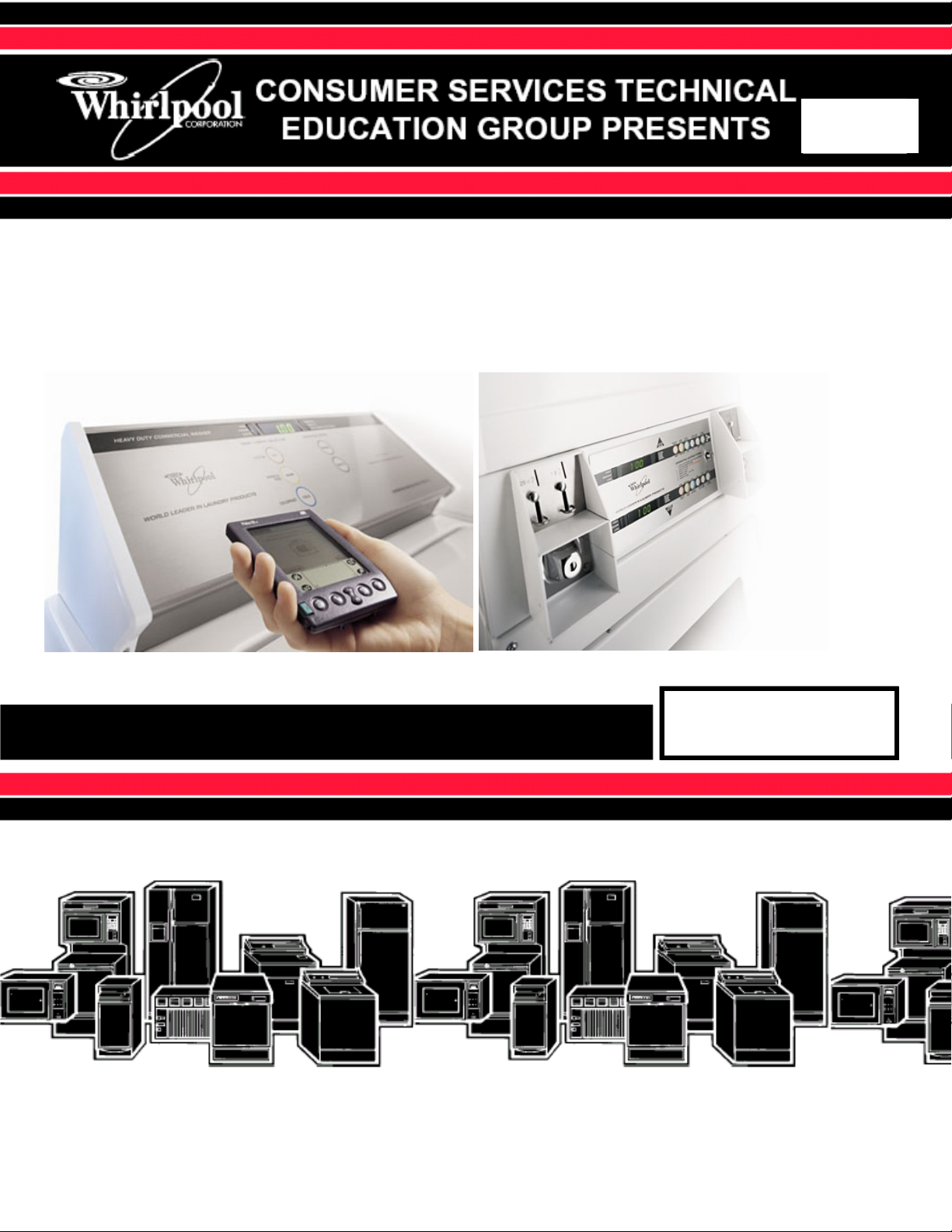
ADVANTECH™ Commercial Laundry
Products Software User’s Manual
CL-8
SOFTWARE MANUAL
PART 8524743A
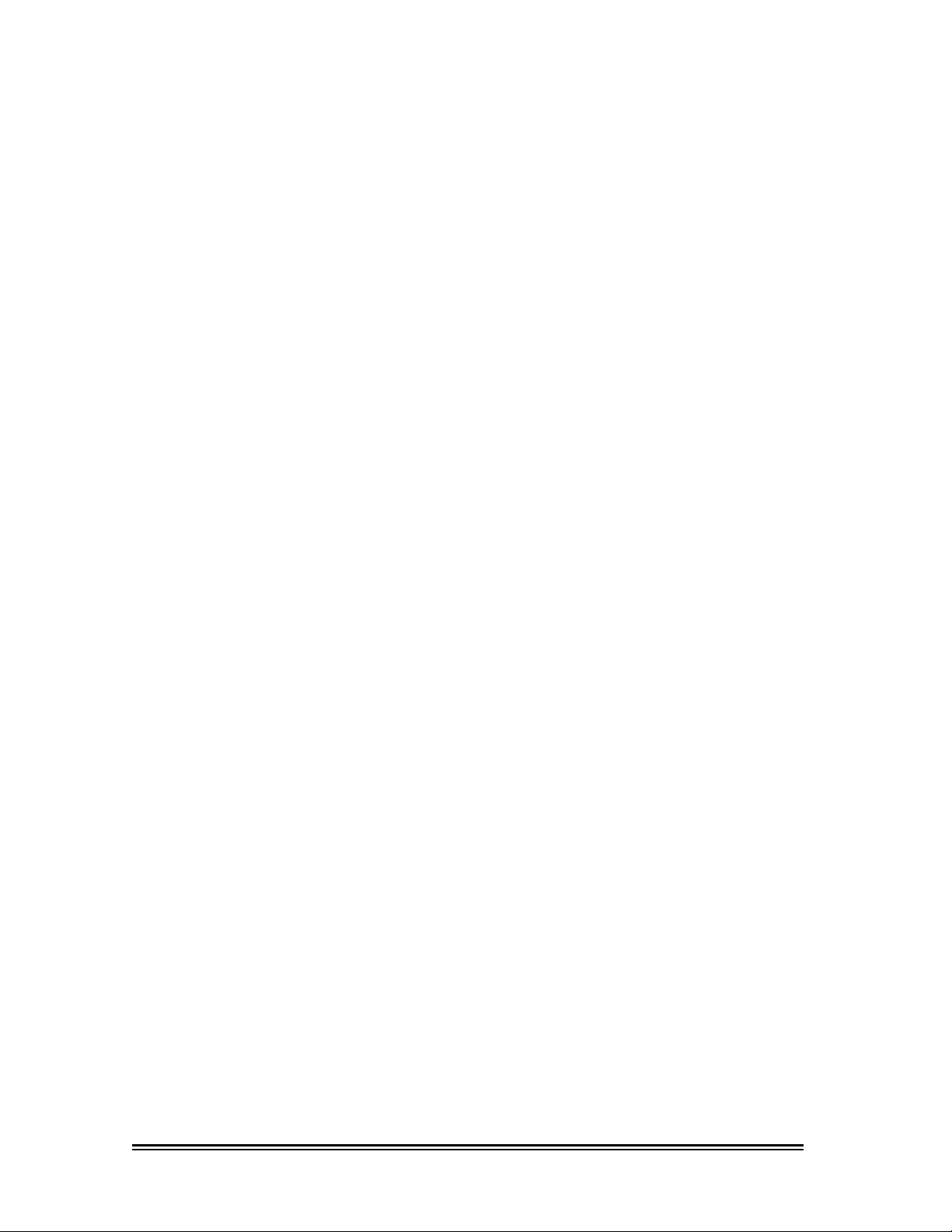
Copyrights and Liability Limitations
All product names and services identified throughout this book
are trademarks or registered trademarks of their respective
companies.
® Registered trademark/
© 2004 Whirlpool Corporation Part No. 8524743A
®
Whirlpool
ADVANTECH™ Management Software Version 1.13
™
Trademark of Whirlpool, U.S.A.

THE ADVANTECH™ PRODUCT LINE
CEE2760KQ
CGE2761KQ
CSP2770/2771KQ
CEE2790KQ
CGE2791KQ
CAE2762KQ
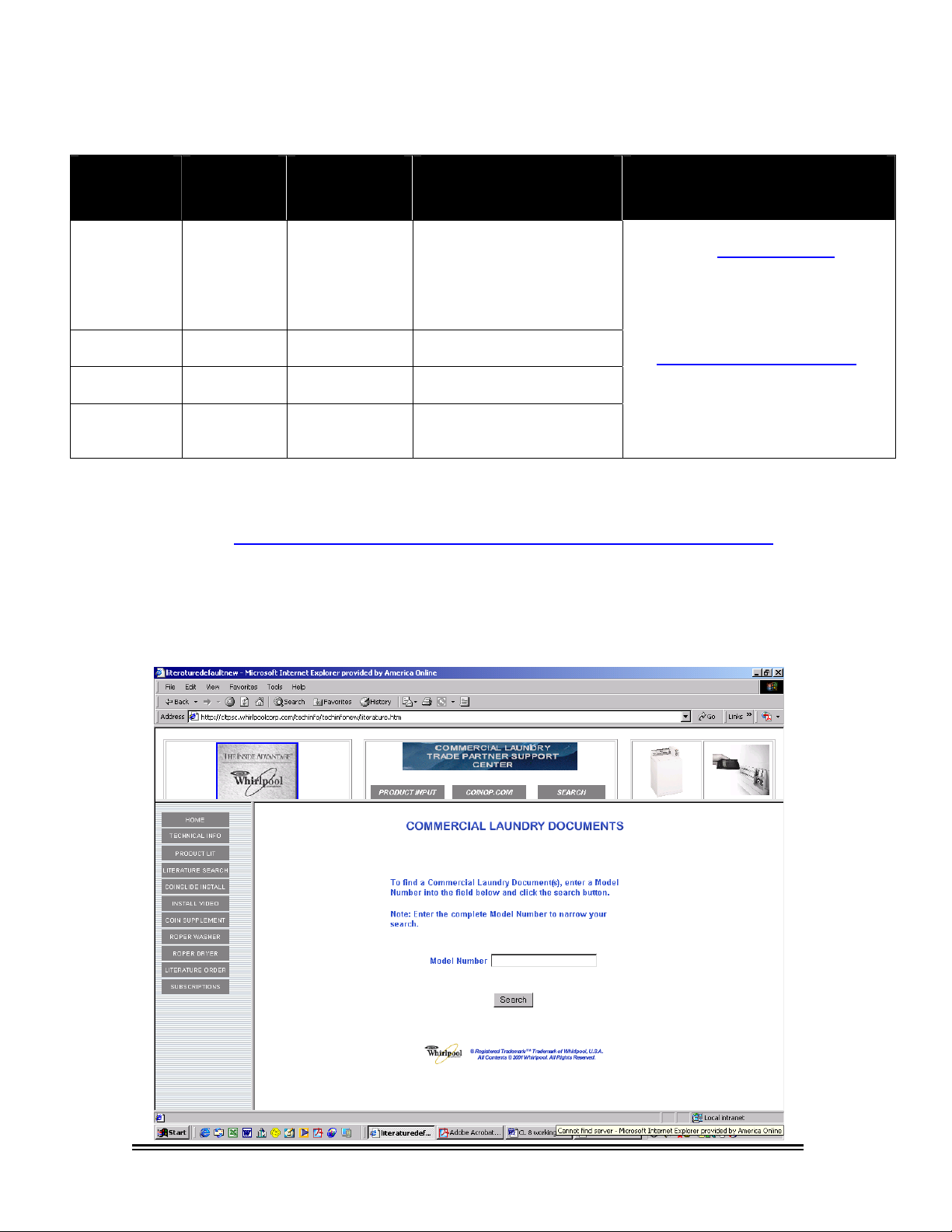
Literature Cross Reference
Archway
(Form)
Number
CWXL043B 8524744B
N/A 8178077
CWLL086A 8524743A
CWLL082B N/A Sales literature
Whirlpool Corporation publications are available to support ADVANTECH™ Commercial Laundry
For on-line access to all pertinent Whirlpool commercial laundry service information, go to:
Government models begin with a “G”
Whirlpool
Part
Description Contains Ordering And Viewing
Information
Number
All information necessary to
CD for
PC User's
CL7 Service
Manual/Job Aid
CL8 Software
User’s Manual
operate and manage
ADVANTECH™
Commercial Laundry
Included on this
Software Install CD
Complete diagnostic and
technical reference manual
Complete Software and
Palm® application Manual
Product specifications,
Money Acceptor
Cross-reference
Available at www.coinop.com
1-800-643-3444
Also through Whirlpool Corporation
Literature department and for
selected Trade Partners at:
www.whirlpoolwebworld.com
products and more, commercial
laundry link, or call:
1-800-851-4605
http://cltpsc.whirlpoolcorp.com/techinfo/techinfonew/literature.htm
Enter as complete a model number as possible and then click search
Note: Canadian model numbers begin with a “Y”
, or call
,
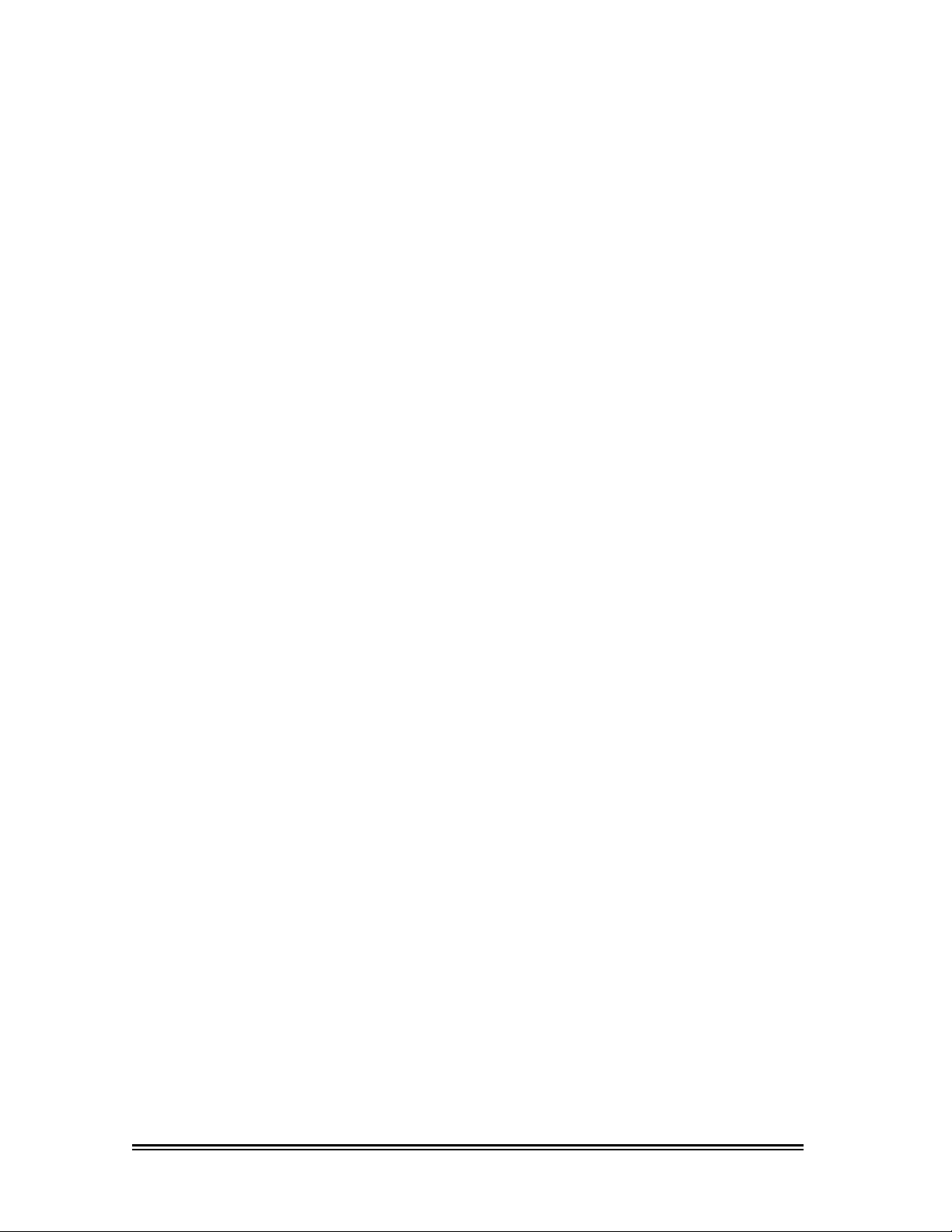
Table of Contents
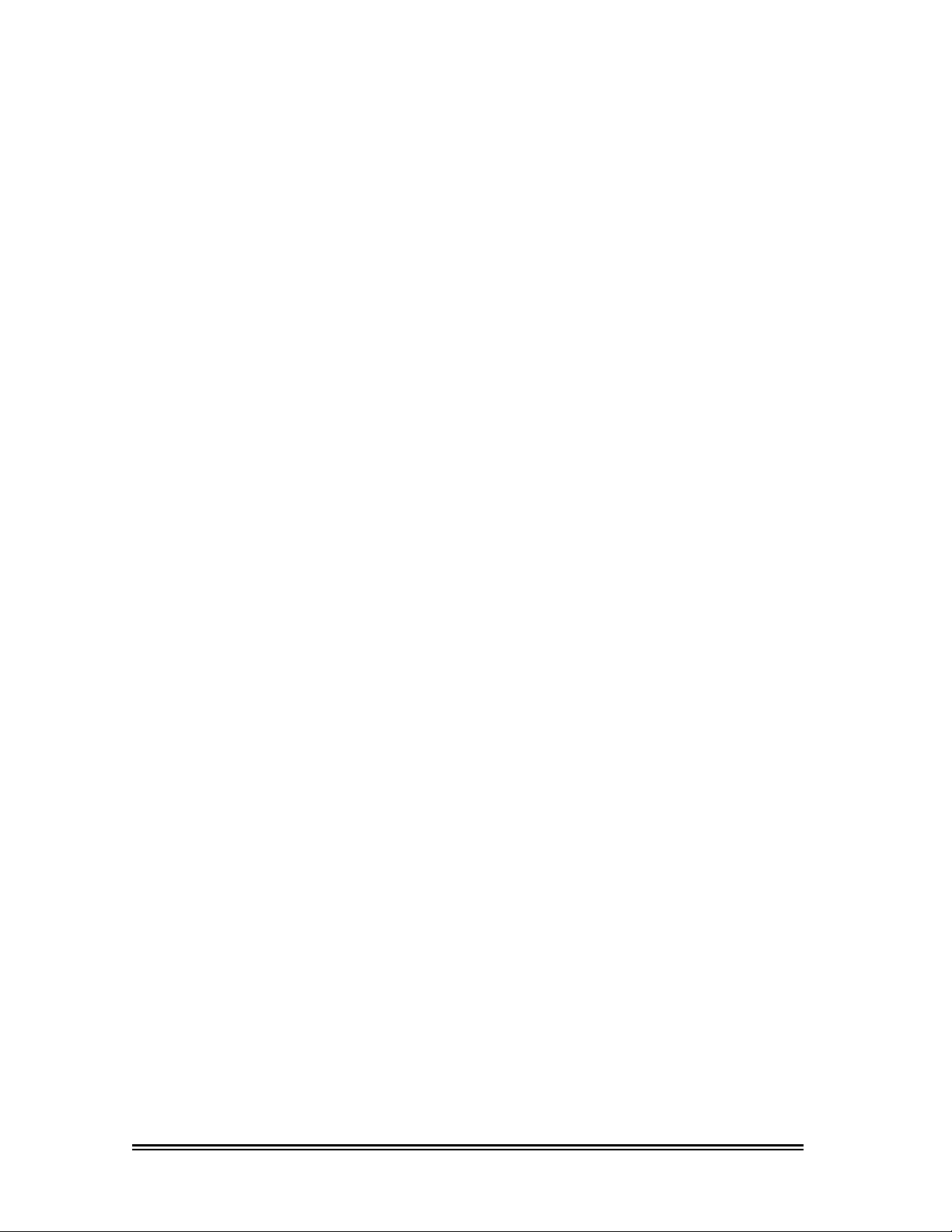
Table of Contents
ADVANTECH™ OVERVIEW 1
ADVANTECH™ Commercial Laundry Product....................................................... 2
ADVANTECH™ PC System and Handheld Requirements ..................................... 5
Minimum PC System Requirements ...................................................................... 6
Minimum Handheld Requirements......................................................................... 6
ADVANTECH™ MANAGEMENT SOFTWARE INSTALLATION 5
Installing ADVANTECH™ Management Software .................................................. 8
Installing DCOM95 for Windows "95" Users ........................................................ 10
™
ADVANTECH
Installing ADVANTECH
ADVANTECH™ MANAGEMENT SOFTWARE SETUP 19
Management Software Overview......................................................................... 20
Locations ............................................................................................................. 22
Creating a New Location .............................................................................. 22
Editing Location Information ......................................................................... 23
Deleting a Location ....................................................................................... 23
Passwords ........................................................................................................... 24
Setting the Management Password .............................................................. 24
Setting the Access Control Password........................................................... 25
Setting Service Person IDs and Passwords ................................................. 26
Setting the Software Update Password ........................................................ 27
Machine Templates.............................................................................................. 28
Creating a New Machine Template............................................................... 28
Editing an Existing Template ........................................................................ 31
Deleting a Machine Template ....................................................................... 31
Special Prices Overview ............................................................................... 32
Setting Special Prices................................................................................... 32
HOTSYNC
PALM
™
HANDHELD 35
Download Machine Setup Data to Palm
HANDHELD SOFTWARE INSTALLATION 13
™
Handheld Software...................................................... 14
®
PROCESS BETWEEN THE MANAGEMENT SOFTWARE AND THE
™
Handheld via a HotSync® Process…....36
I
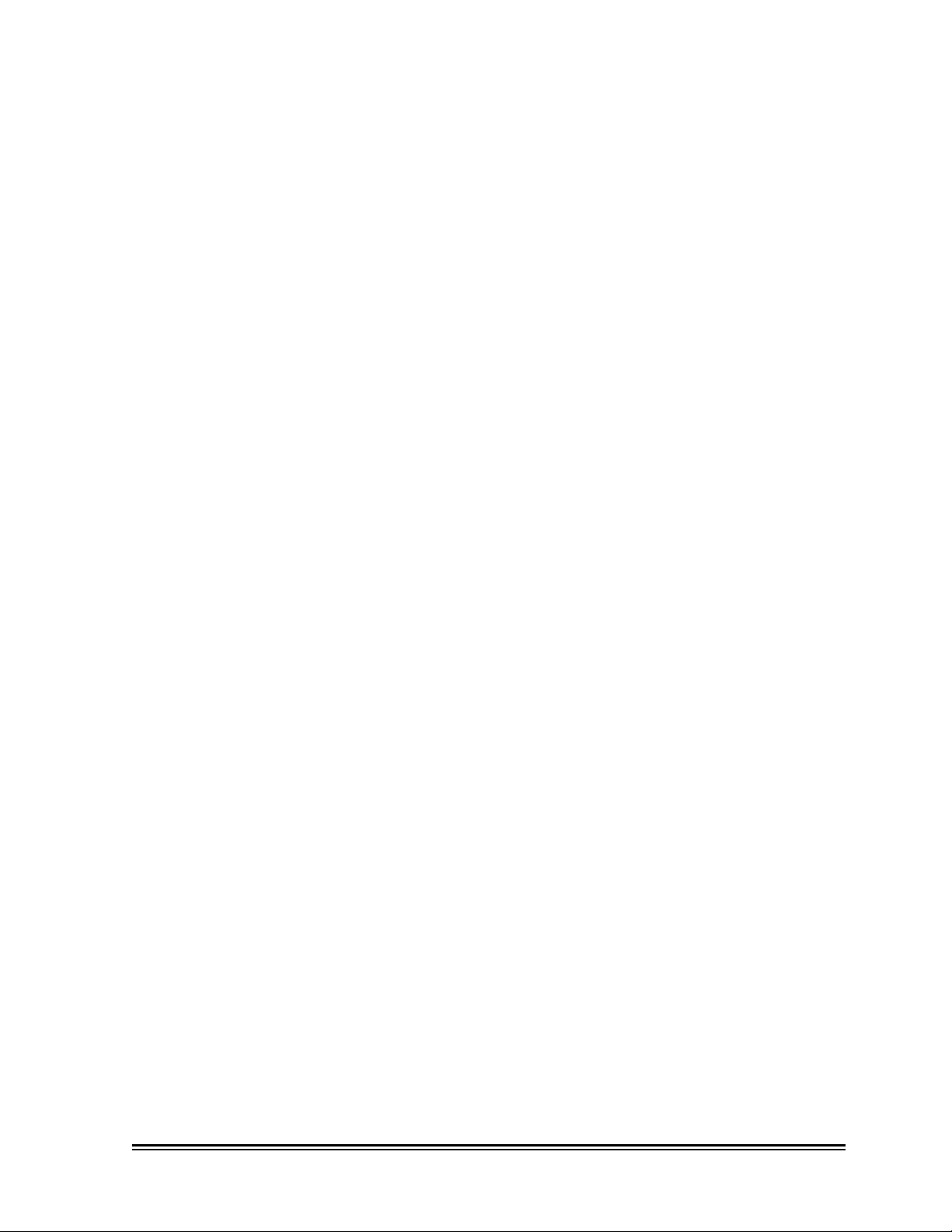
DATA EXCHANGE BETWEEN THE PALM™ HANDHELD AND ADVANTECH™
COMMERCIAL LAUNDRY PRODUCTS 37
Overview.............................................................................................................. 38
Starting the Handheld Software and Logging In .................................................. 38
Initializing Machines............................................................................................. 40
Using the Send Setup Command......................................................................... 43
Using the Get Audit Command ............................................................................ 44
Using the Utilities Command................................................................................ 45
Using the One Touch Command.......................................................................... 46
AUDITS 47
Overview.............................................................................................................. 48
Uploading Audits.................................................................................................. 48
Viewing Audits ..................................................................................................... 48
Viewing Histograms .................................................................. ……………..51
Creating a Manual Audit ............................................................................... 52
Audit Problems ............................................................................................. 53
Deleting an Audit .......................................................................................... 53
Existing Machines......................................................................................... 53
Viewing an Existing Machine ........................................................................ 54
Deleting an Existing Machine........................................................................ 54
EXCEPTIONS 55
Overview.............................................................................................................. 56
Viewing Exceptions.............................................................................................. 56
Creating a Manual Exception............................................................................... 57
Deleting an Exception .......................................................................................... 58
SERVICE DATA 59
Overview.............................................................................................................. 60
Viewing Service Data........................................................................................... 60
Entering Service Data Manually........................................................................... 61
Deleting Service Data .......................................................................................... 62
REPORTS 63
Overview.............................................................................................................. 64
Viewing Reports................................................................................................... 64
Exporting Reports ................................................................................................ 66
Printing Reports ................................................................................................... 67
UPDATING CONTROL BOARD FIRMWARE 69
Downloading Firmware to PDA............................................................................ 70
Installing Downloaded Firmware to A Machine .................................................... 71
II
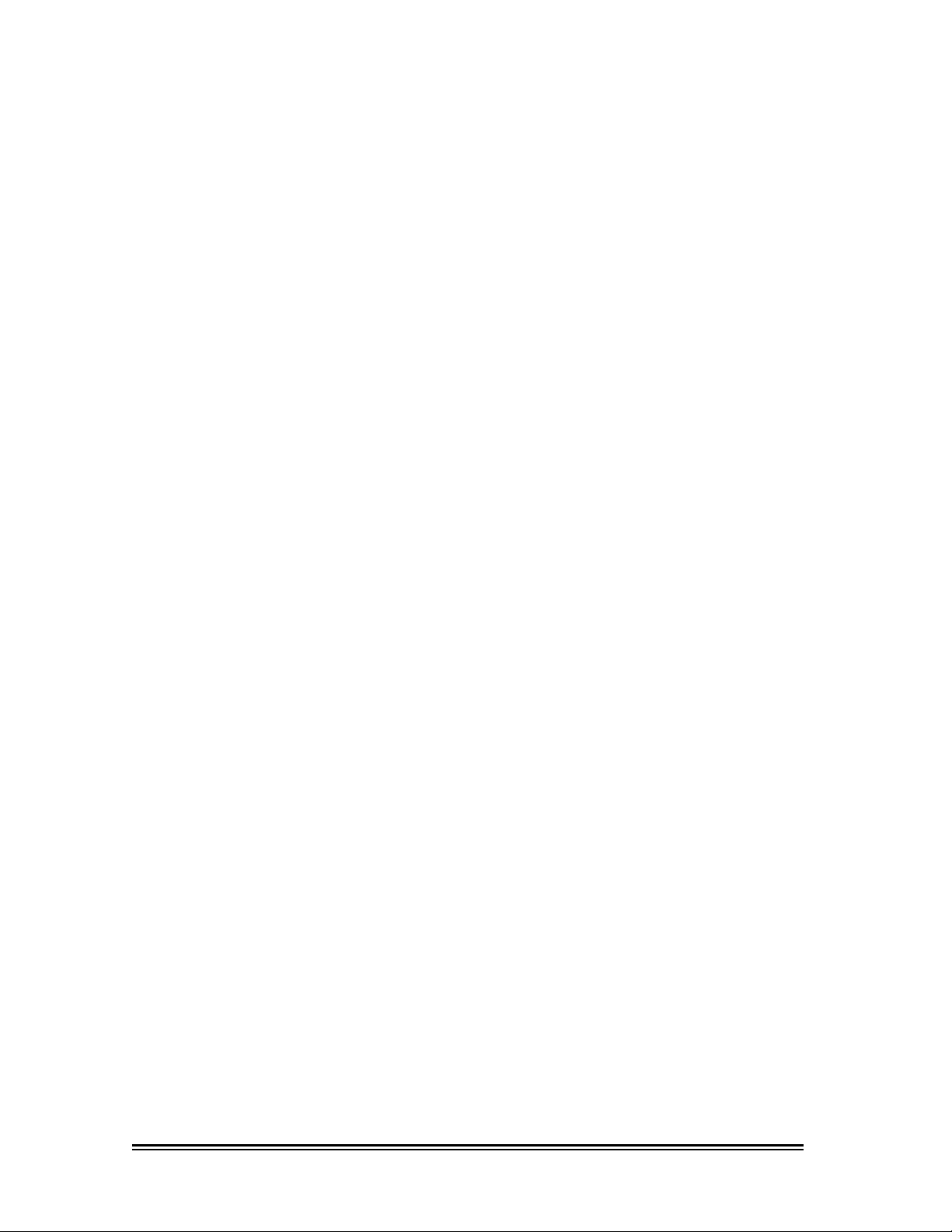
APPENDIX 75
Passwords and IDs .............................................................................................. 76
Backing Up the Management Software................................................................ 77
Reinstall Procedures............................................................................................ 78
Audit Discrepencies ............................................................................................. 79
Possible Exceptions............................................................................................. 80
Report Types ....................................................................................................... 81
Exporting Reports ................................................................................................ 84
TROUBLESHOOTING INFORMATION 87
GLOSSARY 89
INDEX 93
ADVANTECH™ SOFTWARE QUICK REFERENCE SHEET 95
SUPPORT AND CONTACT INFORMATION 98
III
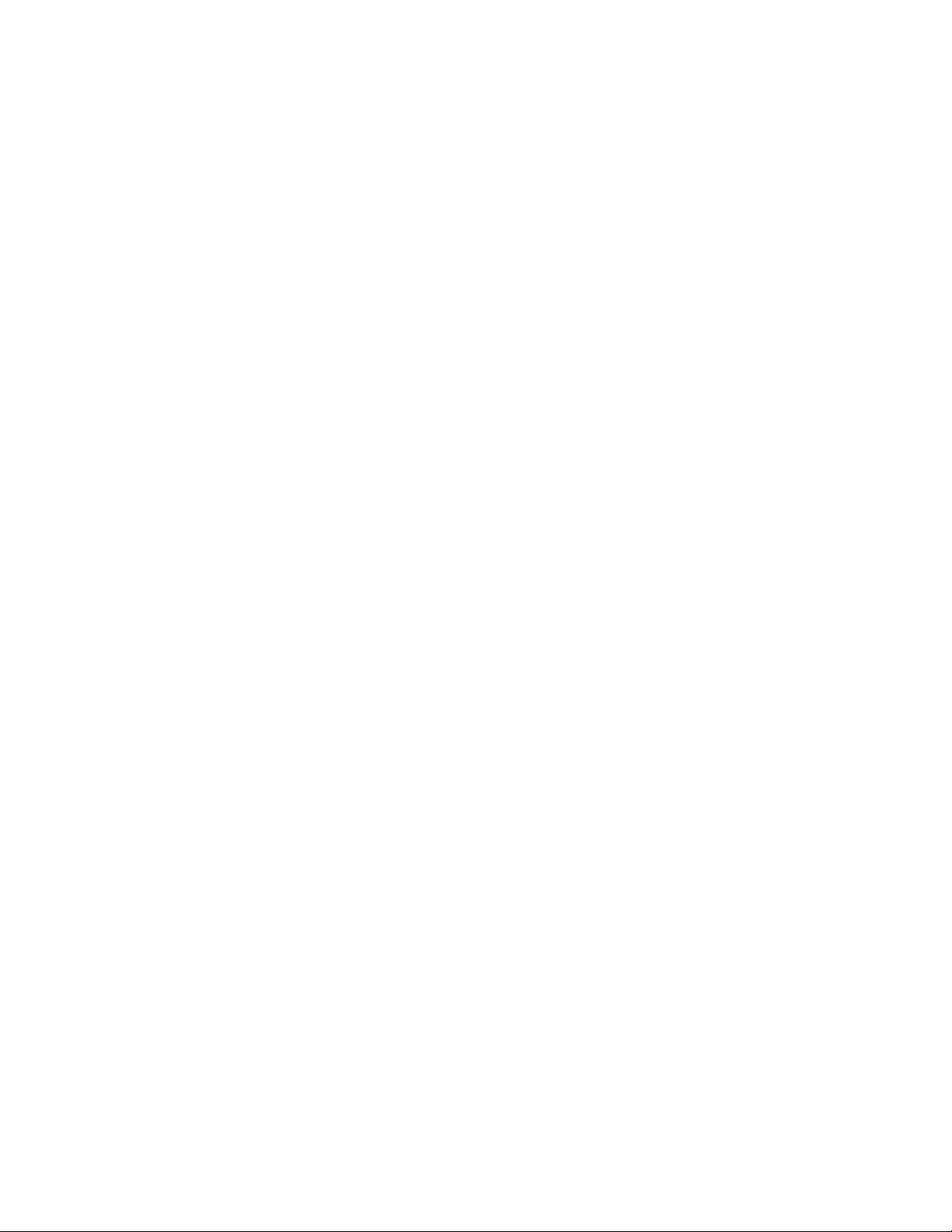
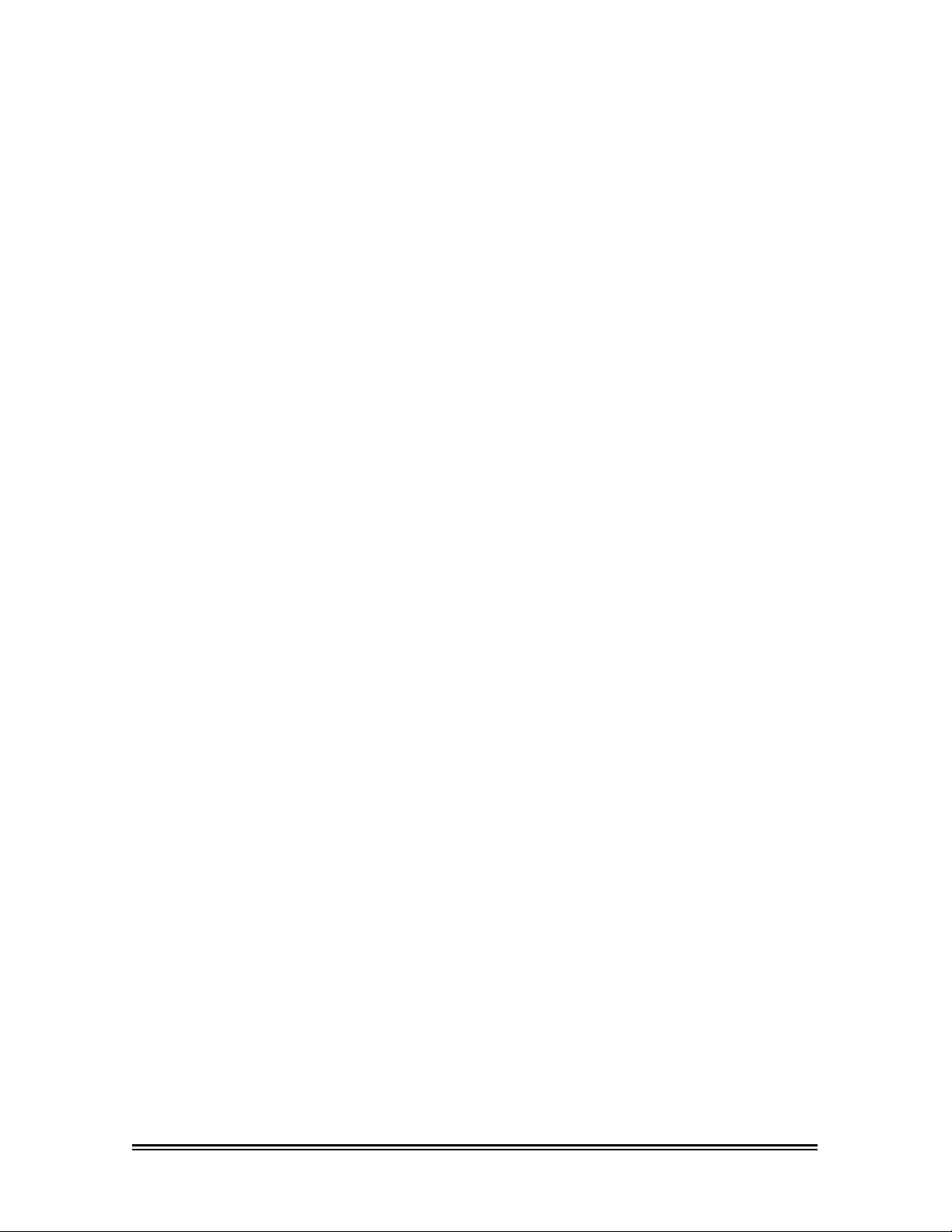
ADVANTECH™ Overview
1
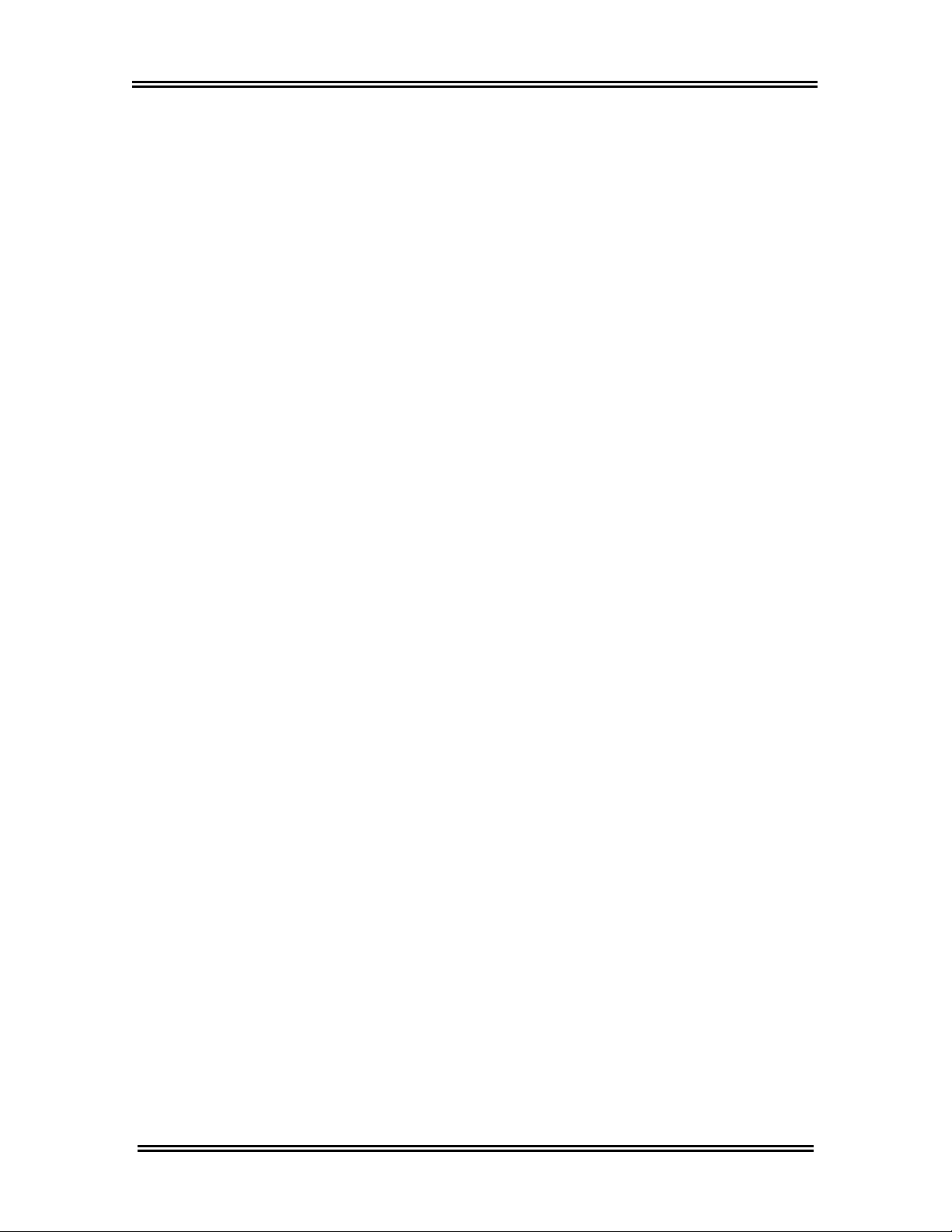
Overview
ADVANTECH™ Commercial Laundry Products
Whirlpool
products allows the use of a Palm™ handheld device,
also referred to as a Personal Digital Assistant (PDA),
for washer and dryer installation, setup, setting
special vend prices, washer and dryer software
upgrades, and transferring data to and from a
personal computer (PC). This information is setup on
the PC using ADVANTECH™ Management Software,
which is then used to download ADVANTECH
Handheld Software to the Palm
Palm
communicate information contained in the
Management Software to the washer and dryer. See
Information Flowchart on page 3.
Before downloading the Handheld Software to a PDA
device running the Palm
ADVANTECH™ Management Software must be
installed and running on your PC. Passwords,
machine setup, and Handheld Software are available
within the Management Software package. This
software instruction manual details the initial setup of
the ADVANTECH™ Management and Handheld
Software and its use with the PC, the Palm
handheld (or other PDA), and the ADVANTECH™
commercial laundry products.
It is assumed that you are familiar with the basic
operation and use of the Palm
and that you have followed all installation instructions
that came with the Palm™ handheld for the setup of
the Palm™ software, including the HotSync® Manager,
and its cradle. See the Palm owner’s manual for more
information. Setup of the Palm™ software and a
successful HotSync
should be accomplished prior to the installation of the
ADVANTECH™ Management Software onto the PC.
®
ADVANTECH™ commercial laundry
™
handheld. The
™
handheld uses an infrared light beam to
™
operating system,
™
handheld and the PC,
®
between the PDA & the PC
™
™
2
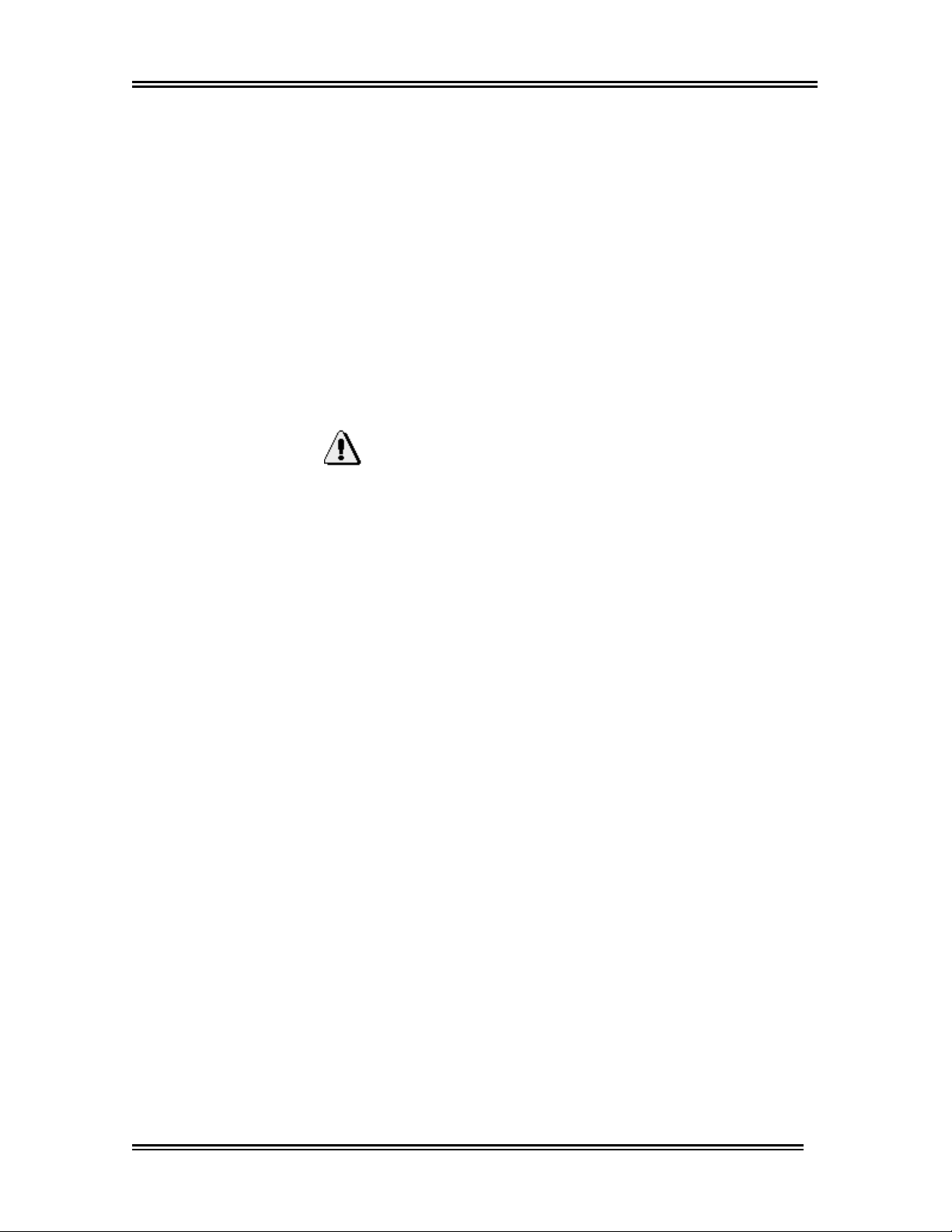
Overview
Commands for the Management Software, installed
on the PC, can be entered by using either the
keyboard or the mouse. Commands for the Handheld
Software will be entered using the stylus (provided
with the Palm
™
handheld) to “tap” on the Palm
™
handheld screen. Occasionally you may be asked to
enter text into the Palm
™
handheld using the Graffiti®
text characters or the Palm™ keyboard. Additional
information regarding the use of Graffiti ® text and the
Palm™ keyboard can be found in your Palm owner’s
manual.
Important:
The electronic controls within the laundry machines
are factory preset to accept commands from a Palm™
handheld equipped with the ADVANTECH™ Handheld
Software. If the Palm™ handheld is not to be used,
this functionality needs to be disabled. Failure to
disable the handheld device can result in
unauthorized machine access. To manually disable
handheld functionality, see the Important Set Up
Information on the Service Tech Sheet. To disable
Handheld functionality using the Palm
Machine Templates section of this manual.
™
handheld, see
3
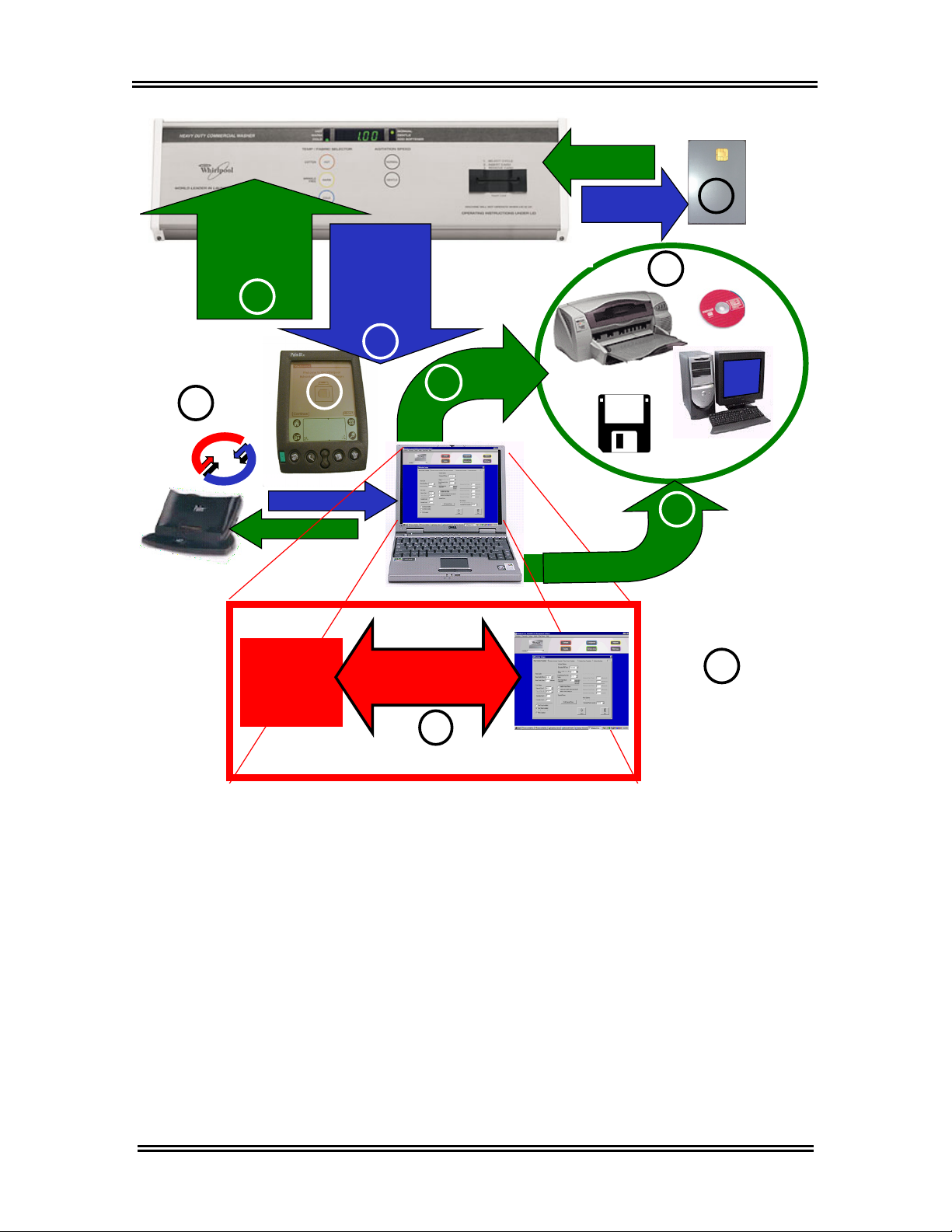
Overview
SMART
Set Up
Instructions
(Templates)
2
HotSync®
5
Software
Brand x
Audit and
Service
data
3
4
User built
interface required
9
Software
Data
Export
Brand x
CARDS
Reports
1
10
8
8
ADVANTECH™
Software
7
6
1. Smart Cards see page 29
2.
Set Up Instructions (templates) see page 28
3. Audit Data see page 47, Service Data see page 59
Handheld Software Installation see page 14
4.
5. HotSync
®
procedures see page 35
6. Data Analysis in third party software see page 75
7.
Management Software Overview see page 21
8. Reports see page 63
9. Exporting Reports see page 66
10. Printing Reports see page 67
4
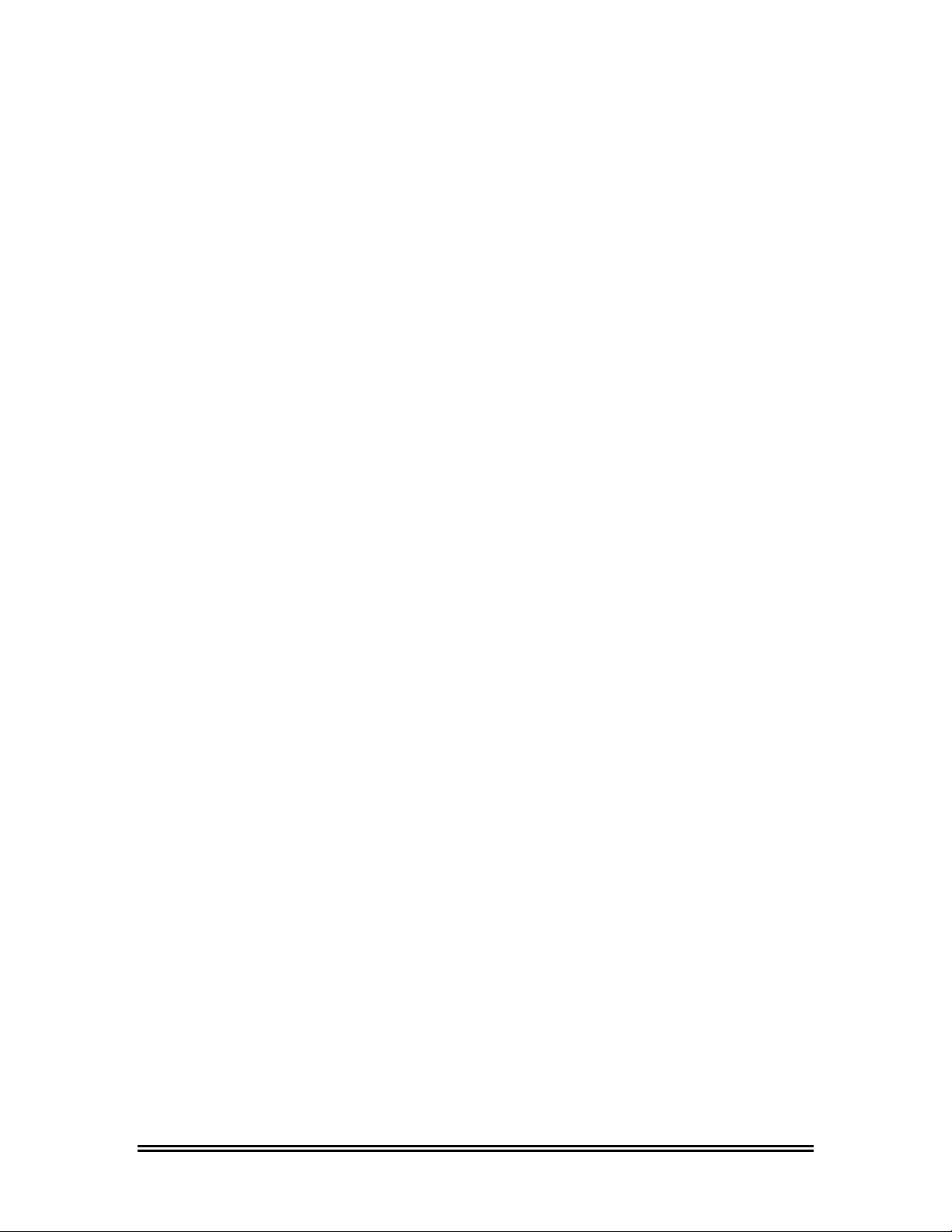
ADVANTECH™ PC System and
Handheld Requirements
5
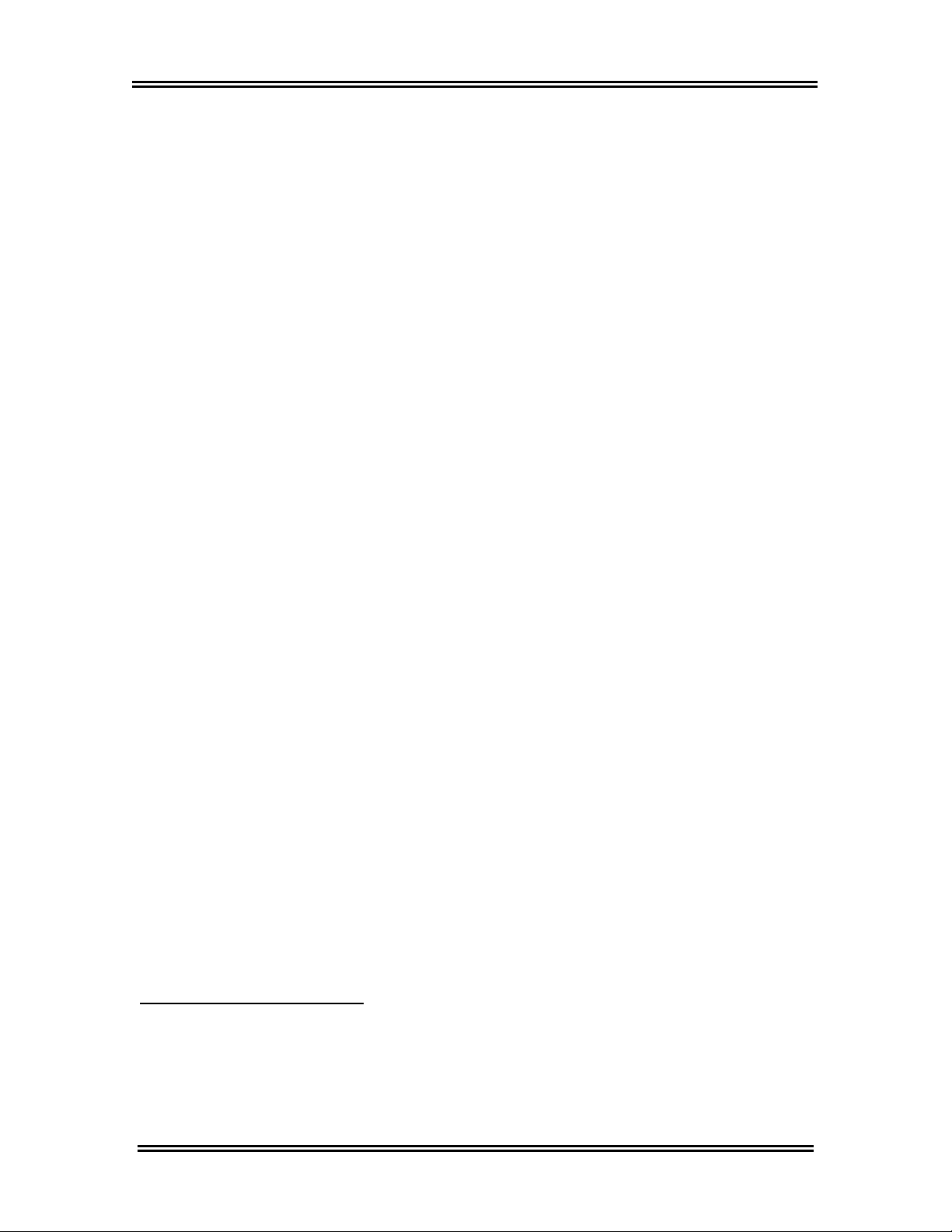
System Requirements
Minimum PC System
Requirements
• Pentium® 233 MHz MMX
processor
• CD-ROM drive
• 32 MB of RAM
• Dedicated minimum of 2.5 GB
of hard drive space to store
report information
• One of the following operating
systems:
♦ Windows
4.10.2222A (Second Edition)
preferred
♦ Windows
4.10.1998 (First Edition)
♦ Windows® 95 SR2, SR2.51
♦ Windows NT® SP3, SP4, SP6
♦ Windows ME®
♦ Windows® 2000 Professional,
SP1
• Monitor resolution: 1024x768
pixels or higher
®
98 Version
®
98 Version
®
Minimum Handheld
Requirements
• PDA handheld computer
(running on a Palm
system required)
• Palm OS® 3.5.0 to 4.0.0
• 4MB of RAM
®
operating
1
In order for the Management Software to
run on the Windows
Windows
before installing the Management Software.
See page 11 for DCOM95 install
instructions.
®
95 users must install DCOM95
®
95 operating system,
6
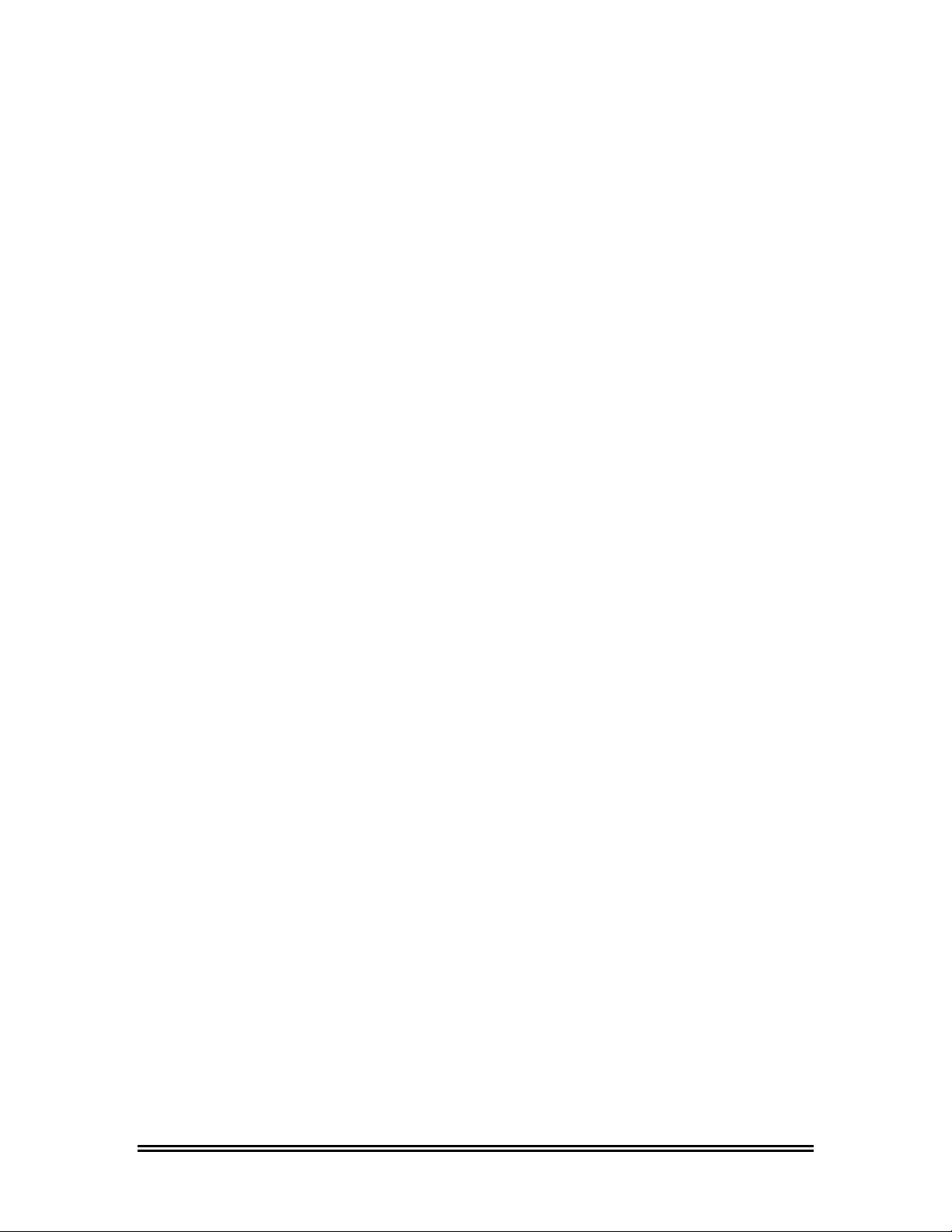
ADVANTECH™ Management
Software Installation
7
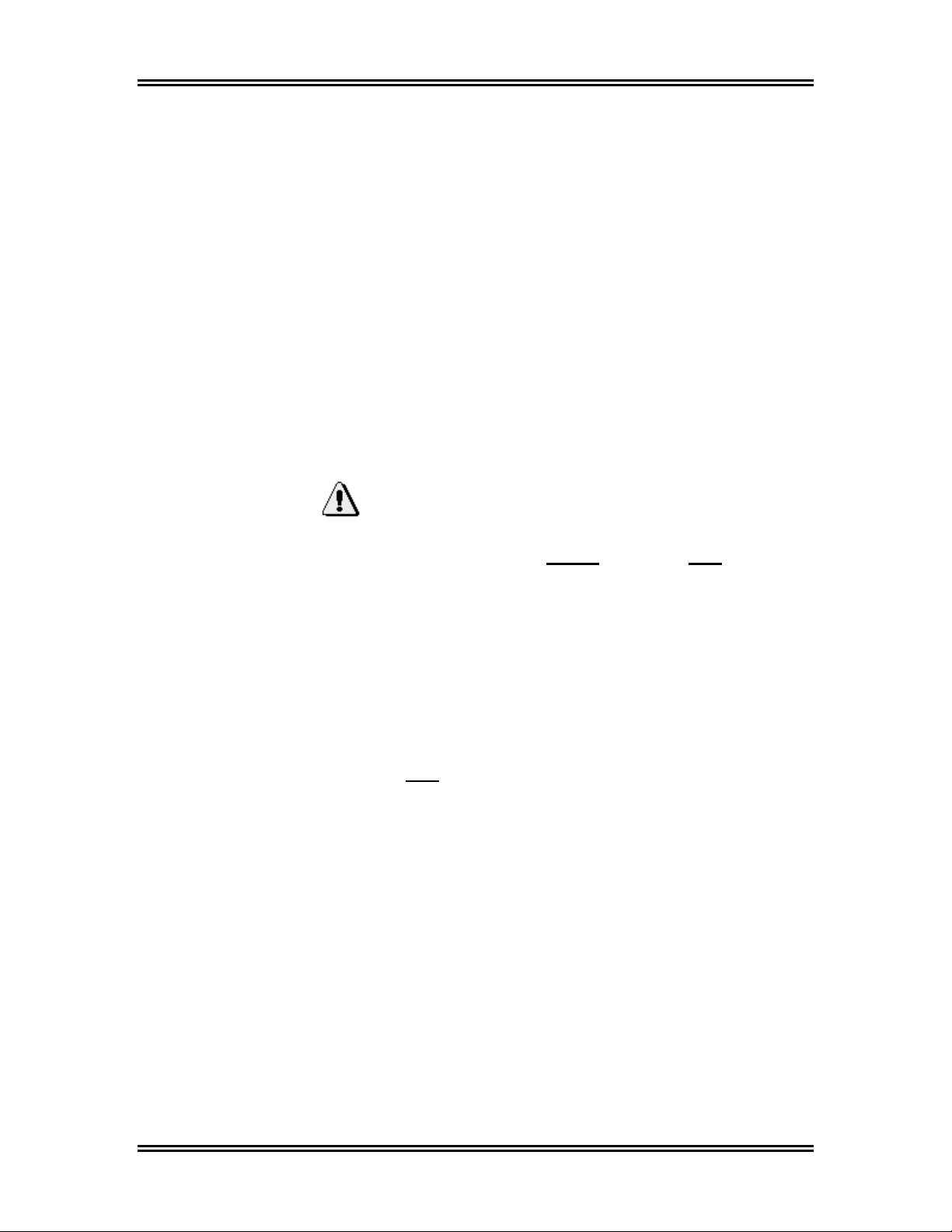
ADVANTECH™ Management Software Installation
Installing ADVANTECH™ Management Software
The Management Software is used to interpret audit
data collected from your ADVANTECH™ commercial
laundry products. It must be installed before the
Handheld Software can be downloaded to the Palm
handheld. The Management Software and the
HotSync® Manager must be loaded and operating
prior to attempting a PDA data transfer.
1. Power on the PC, if not done so already.
2. Place the ADVANTECH™ Management Software
CD into the CD drive.
3. The InstallShield Self-extracting EXE window
appears.
Important:
Windows® 95 users MUST click on NO, and then
install DCOM95 before proceeding with installation of
the ADVANTECH™ Management Software.
See page 11 for the DCOM95 install instructions.
If you are using an operating system other than
Windows® 95, such as Windows® 98, Windows
NT®, Windows ME™, Windows® 2000, Windows
2000 Professional, or if you are using Windows®
95 and have already installed DCOM95, click on
Yes to continue with the installation.
4. The
5. Click on
6. Read the Software License Agreement then in
7. Click on Next again.
8. The
InstallShield Self-extracting EXE and
Setup windows will appear briefly. When the
Welcome window appears, click on Next to
proceed.
Next again.
order to precede you must accept the terms by
clicking on
Select Program Folder window appears. To
accept the default folder location (Advantech)
click on Next.
Yes.
™
®
8
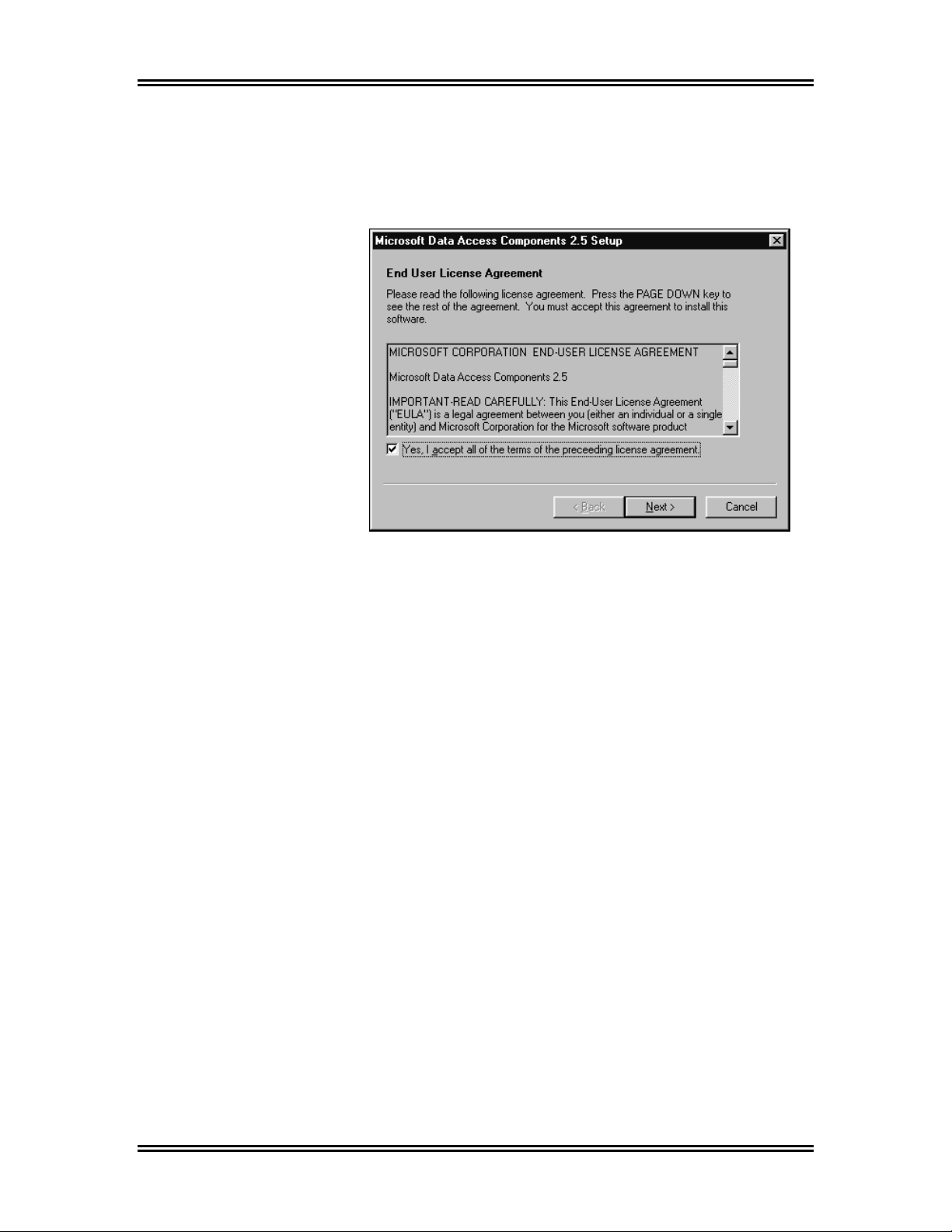
ADVANTECH™ Management Software Installation
9. Click on Next again to begin the software installation.
Several windows will flash on the screen. No user input
is necessary until you see the End User License
Agreement
screen, pictured below.
10. Select the
Yes checkbox, then click on Next.
11. Click on Next again.
12. Several windows will flash. Click on Finish.
13. You should have already installed your Palm™ software
and the HotSync® Manager, so you may see the Exit
HotSync Manager
window. Click on No to proceed.
OR
If you have not yet installed your Palm™ software and
the HotSync® Manager, you may be warned that the
HotSync® Manager cannot be found. Click on OK to
proceed (it is recommended that the Palm
®
and the HotSync
ADVANTECH
Manager be installed prior to the
™
Management Software).
™
software
14. The Setup Complete window appears. Verify that Yes
is selected, then click on
Finish. This will restart your
PC.
15. Eject the Management Software CD from the CD drive.
Note:
If the installation does not start automatically, select the
Start button and choose Run. Type D:\setup and click
OK. (If your CD drive is not D, select the appropriate
on
drive.)
9
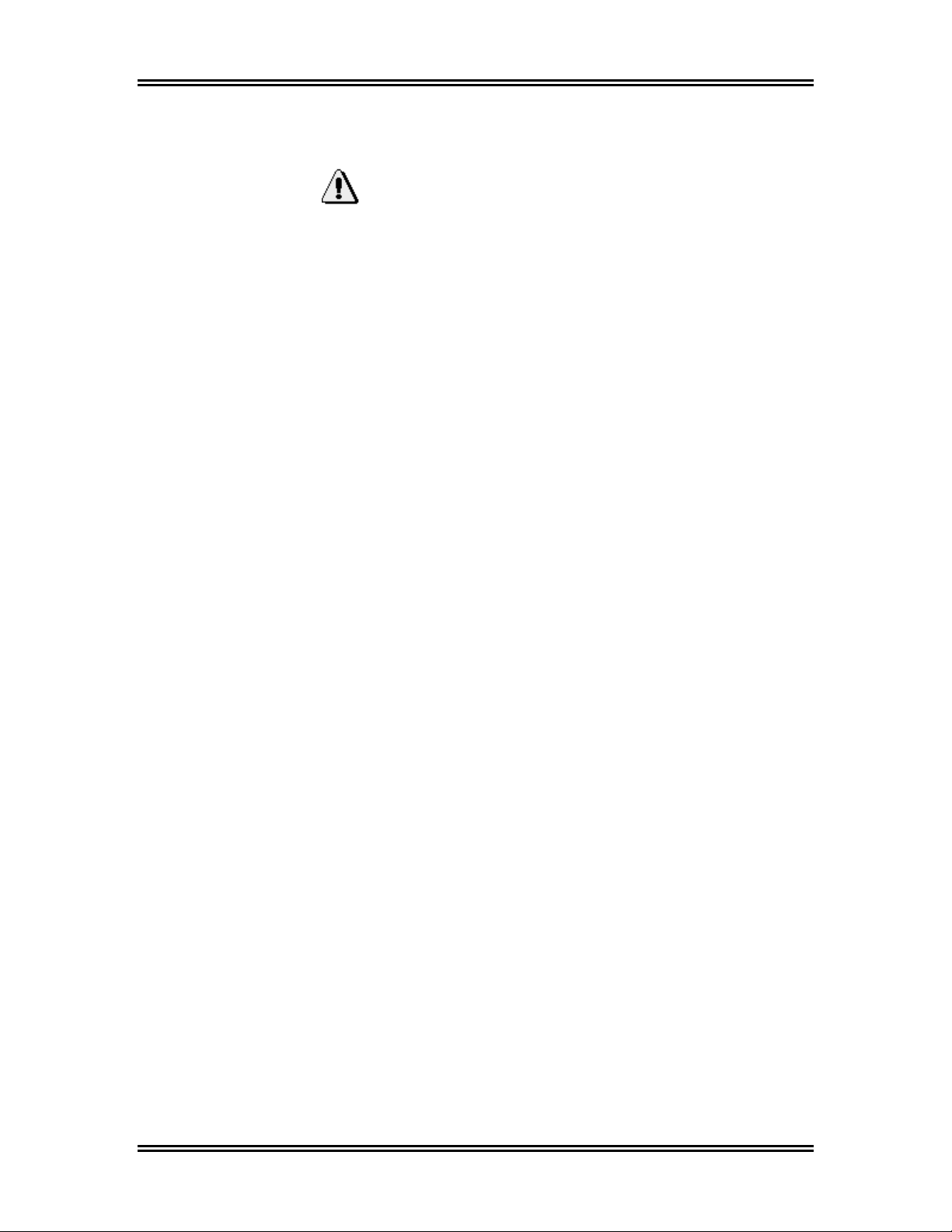
ADVANTECH™ Management Software Installation
Installing ADVANTECH
™
Management Software (continued)
Important:
Before proceeding to install the Handheld Software,
the Palm
HotSync® cradle must already be setup. See the Palm
owner’s manual for more information.
Installing DCOM95
DCOM95 is a file that allows ADVANTECH™
Management Software to run on the Windows
operating system.
DCOM95
Software
(Windows® 98, Windows NT®, Windows ME™, and
Windows® 2000 & Windows® 2000 Professional) may
disregard DCOM95 installation.
1. Power on the PC.
2. After the PC has booted up, place the
3. The InstallShield Self-extracting EXE window
4. Select Start, Programs, Windows Explorer.
5. Single-click on the
6. Double-click on the file DCOM95.exe, located on
™
software, the HotSync® Manager, and the
®
95
Windows® 95 users must install
before installing the Management
. Users of all other operating systems
ADVANTECH™ Management Software CD into
the CD drive.
appears. Click on No to exit the install process.
drive letter representing the
CD drive (usually the D:\ drive), located on the
left side of the Explorer window.Installing
DCOM95 (continued)
the right side of the Explorer window.
10
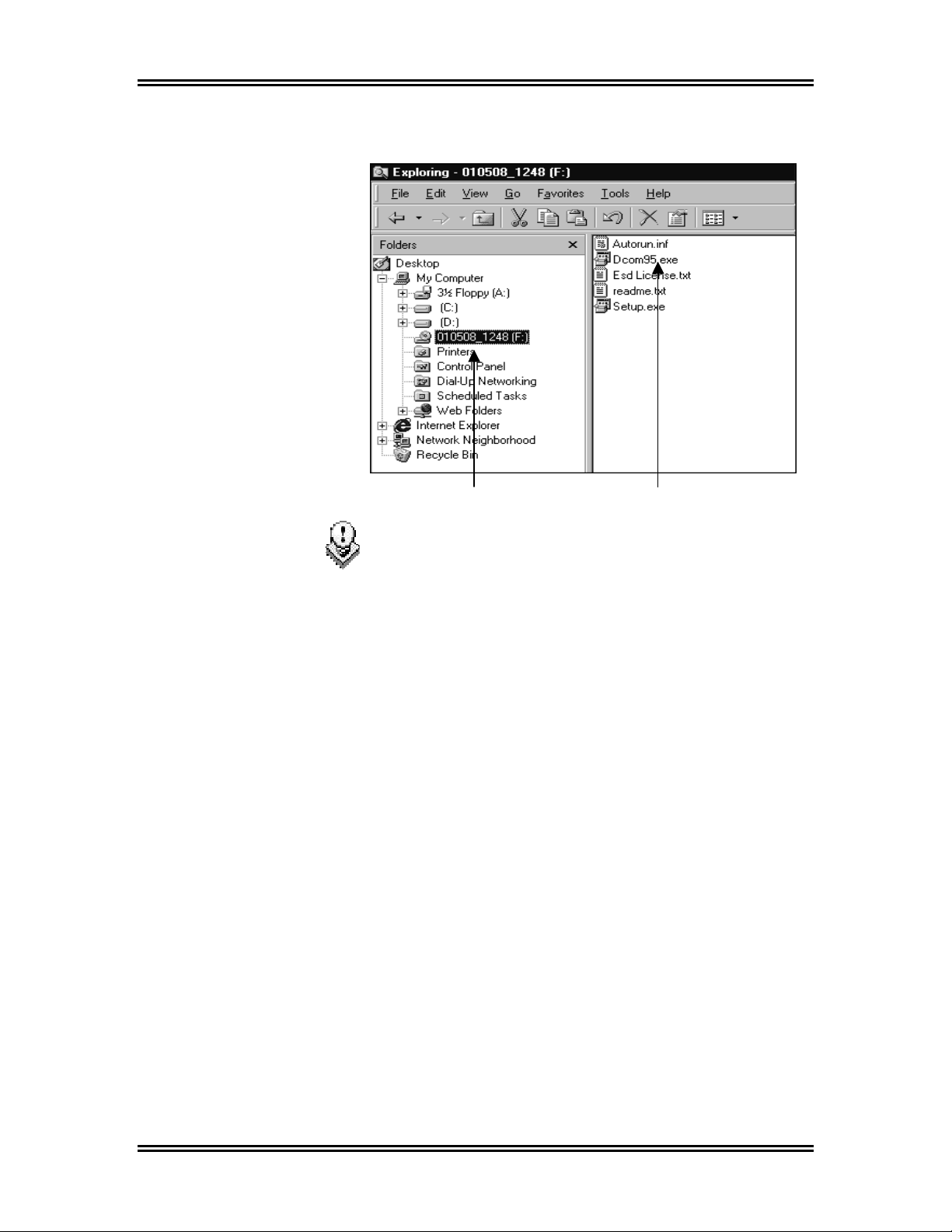
ADVANTECH™ Management Software Installation
CD Drive DCOM95.exe
File
Hints:
Depending on your PC setup:
• The Explorer window may look slightly different.
• The DCOM95.exe filename may appear as
DCOM95.
• The letter that represents the CD drive may be
different.
7. Click on
8. Read the
Yes again, to accept.
9. Several windows will flash. When the DCOM95
for Windows
to restart the PC.
10. After the PC has restarted, eject the CD.
Yes.
End User Agreement then click on
®
95 window appears, click on Yes
11
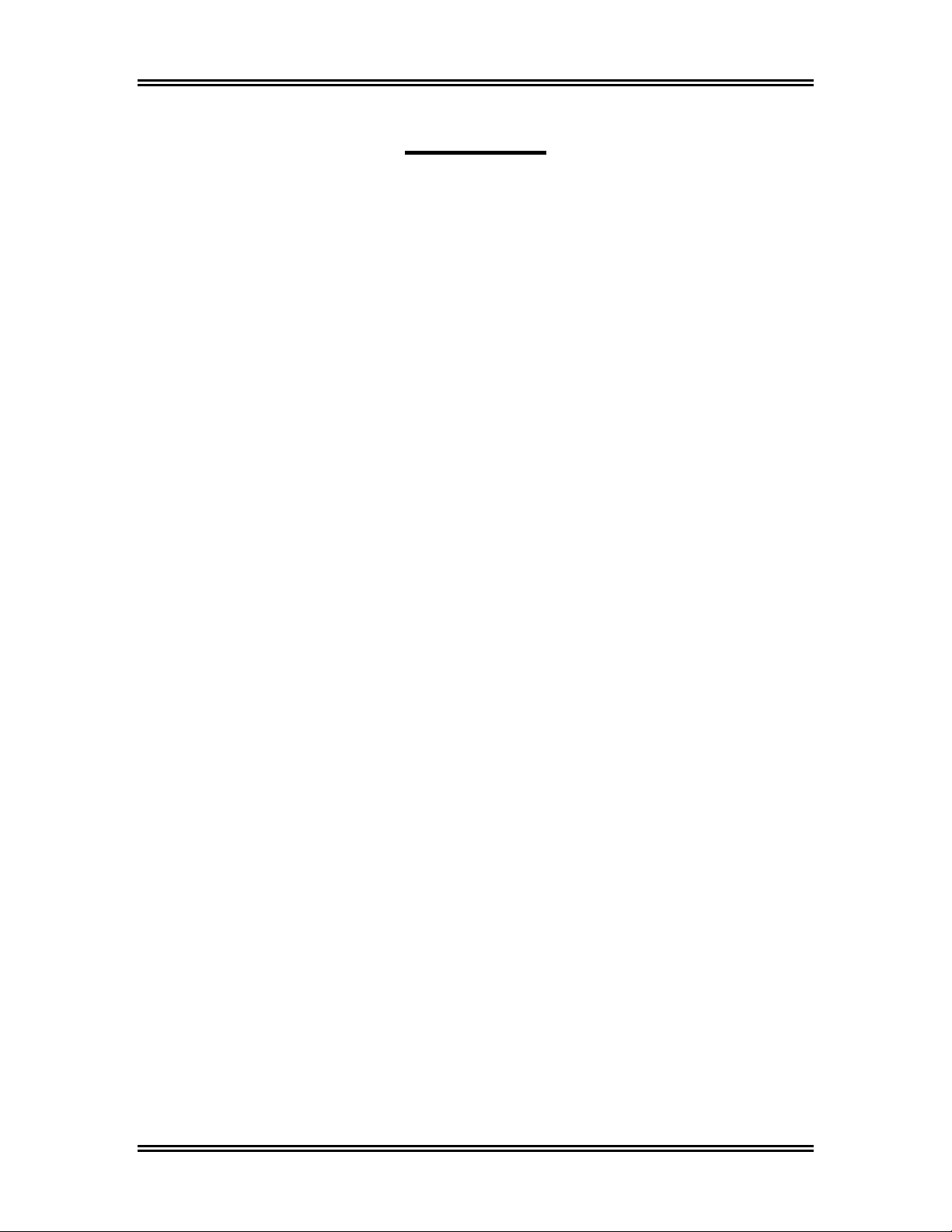
ADVANTECH™ Management Software Installation
NOTES:
12
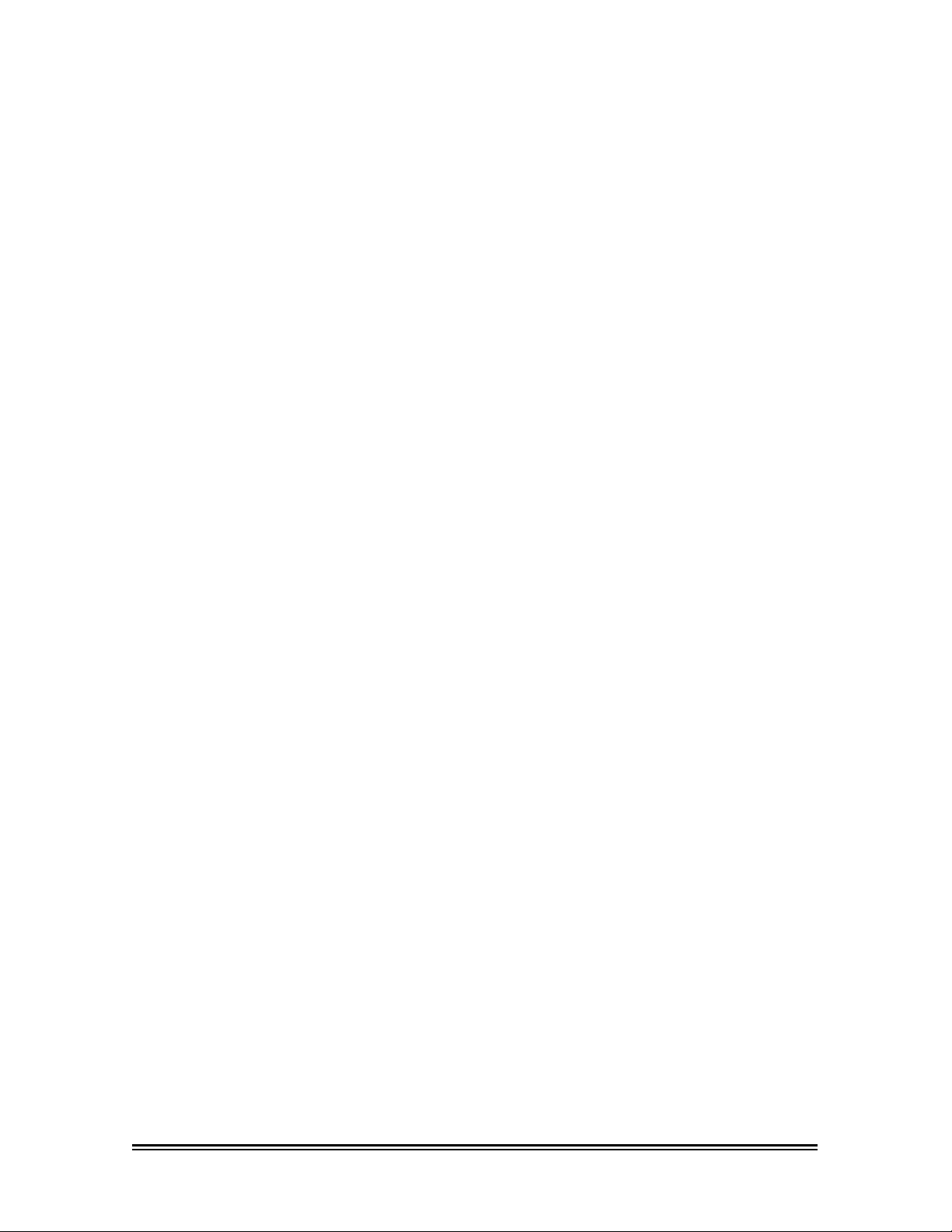
ADVANTECH™ Handheld Software
Installation
13
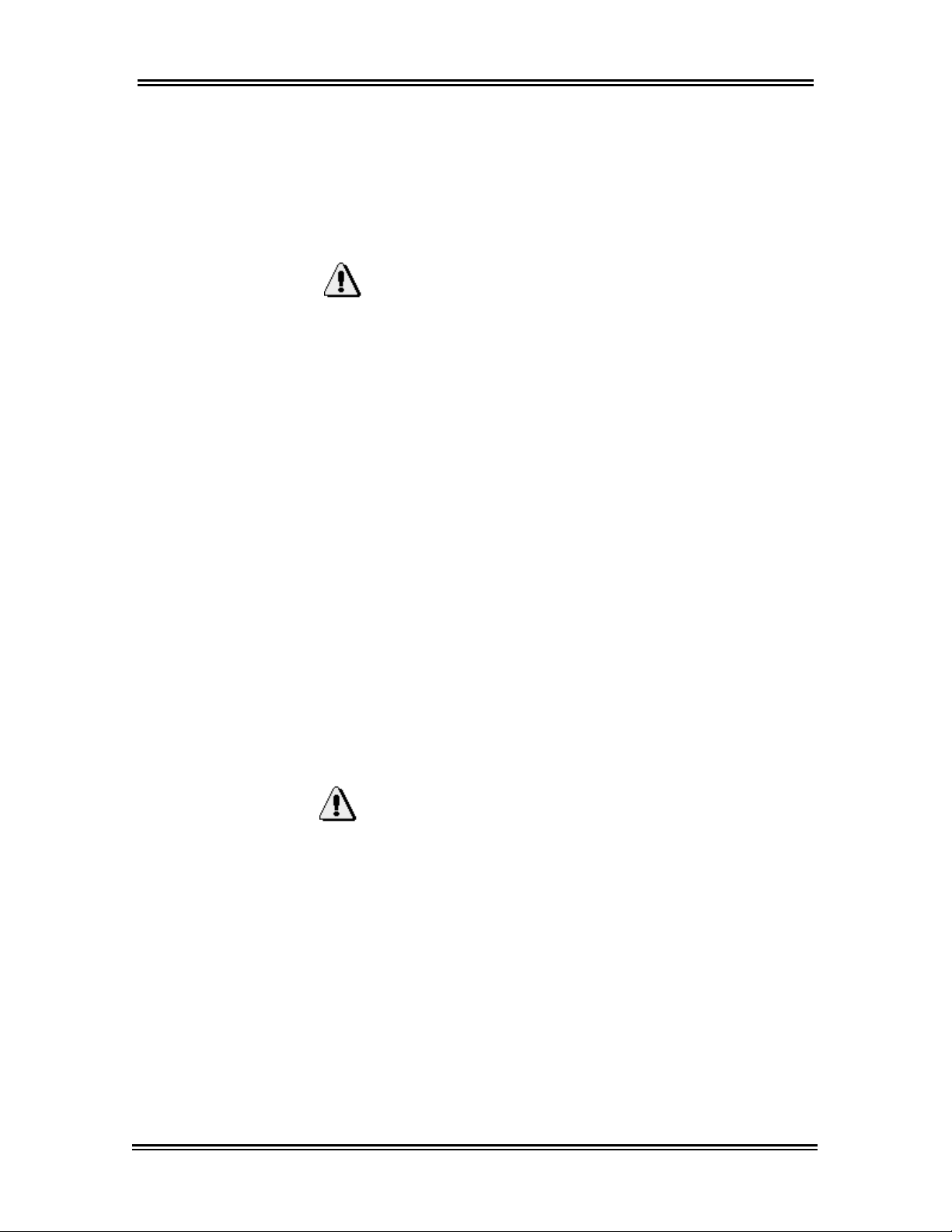
ADVANTECH™ Handheld Software Installation
Installing ADVANTECH™ Handheld Software
ADVANTECH™ Handheld Software is downloaded
™
from the PC to the Palm
process.
Important:
ADVANTECH™ Management Software and the
Palm™ software must already be installed on your PC.
The HotSync® Manager must also be running. See
the Palm owner’s manual for more information
1. Launch the Management Software by clicking on
Start, Programs, ADVANTECH,
ADVANTECH™
clicking on the shortcut icon from the Windows
Desktop.
2. First, you will be prompted to fill in the New
Location Information
address, and phone number for one of your
laundry locations. Fill in the appropriate
information, and click on Submit. See Note on
page 16.
3. Next, you will be prompted to enter a New
Owner Password. Enter a password and click
on Enter.
handheld via the HotSync®
Management Software or by
dialog box with a name,
®
Important:
The New Owner Password prevents unauthorized
access to your machines by any PDA that has not
been synced with your copy of the Management
Software.
therefore you should write it down and store it in a
safe place. If you forget your Owner ID then all of your
machines will have to be factory reset and reinitialized
and the Owner ID file will have to be deleted before
the Management Software can be reinstalled. See
Appendix for reinstall procedures or contact the
Whirlpool Technical Assistance Team at: 1-800-NO
Belts (1-800-662-3587) > Option 5
A lost Owner ID cannot be restored;
14
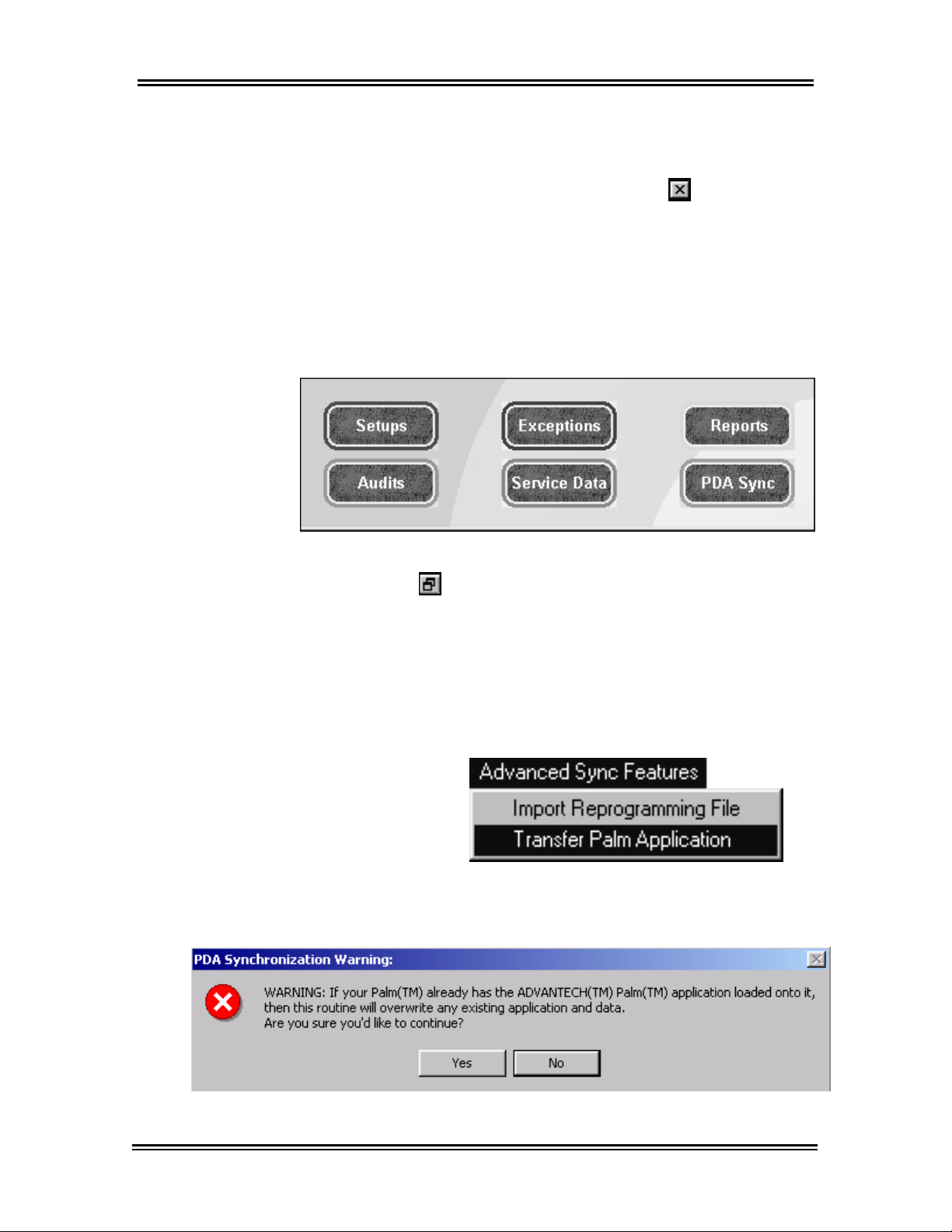
ADVANTECH™ Handheld Software Installation
Note: If you’re not ready to enter the location
information at this time, click on the
Additional locations can be created later.
4. If you are using the preferred monitor resolution
(1024x768 pixels or higher,) you should be able
to view all 6-command buttons in the upper right
corner of your screen.
If you cannot view all six command buttons,
Close button.
• Click on the Restore button, located in the
extreme upper right of the screen.
5. Place the Palm™ handheld in its cradle.
6. In the Management Software on the PC, click on
the PDA Sync button.
7. Select the Advanced Sync Features menu from
the upper left corner of the screen and choose
Transfer Palm Application.
15
8. A
Warning window will appear, click on Yes.
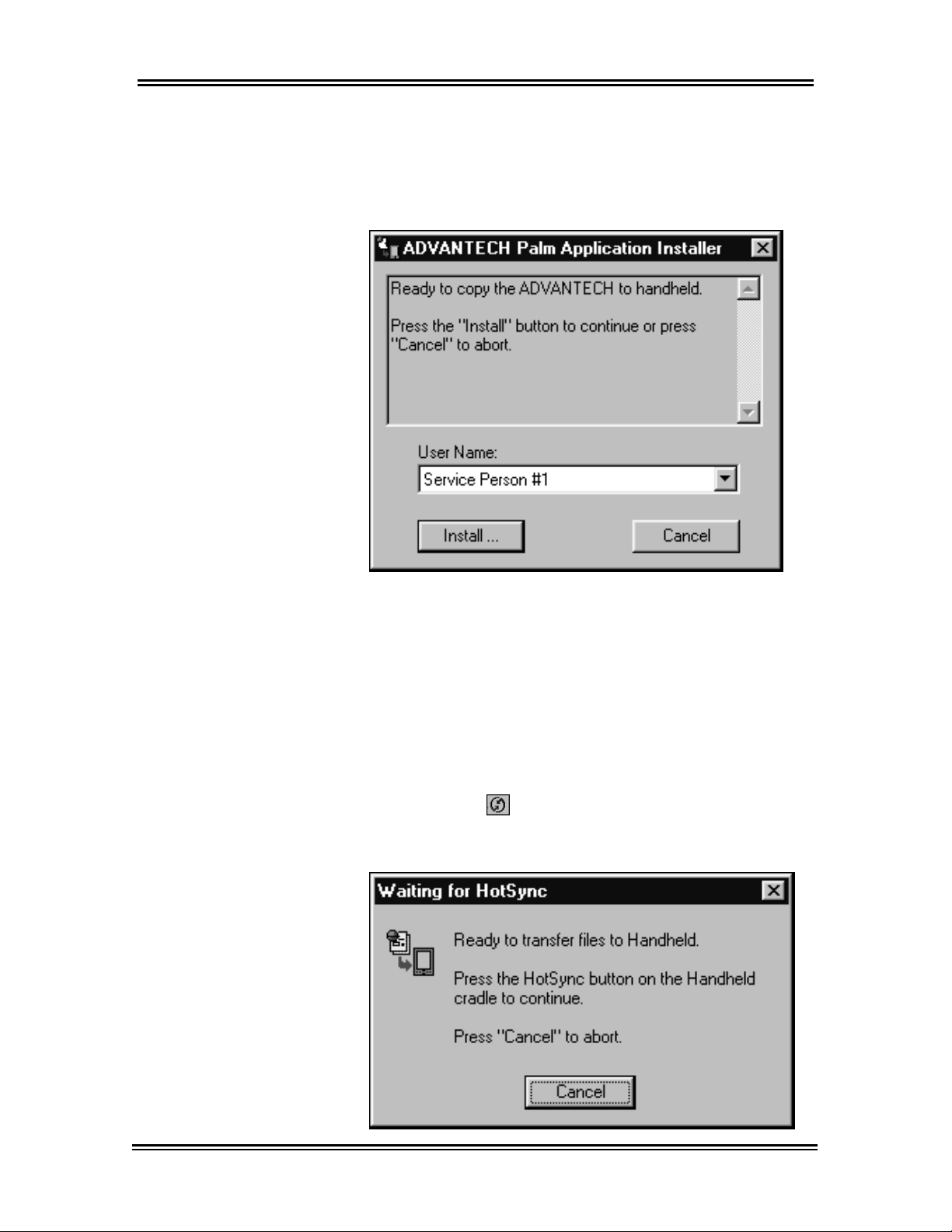
ADVANTECH™ Handheld Software Installation
9. The ADVANTECH
dialog box appears. Verify the
correct then click on Install….
™
Palm Application Installer
User Name is
Note:
The User Name, shown here as Service Person #1,
was defined during the Palm™ handheld setup. To
change the User Name, see the Palm owner’s
manual.
10. The
Waiting for HotSync window appears.
Press the HotSync® button on the Palm
handheld’s cradle to begin the HotSync®
process.
™
16
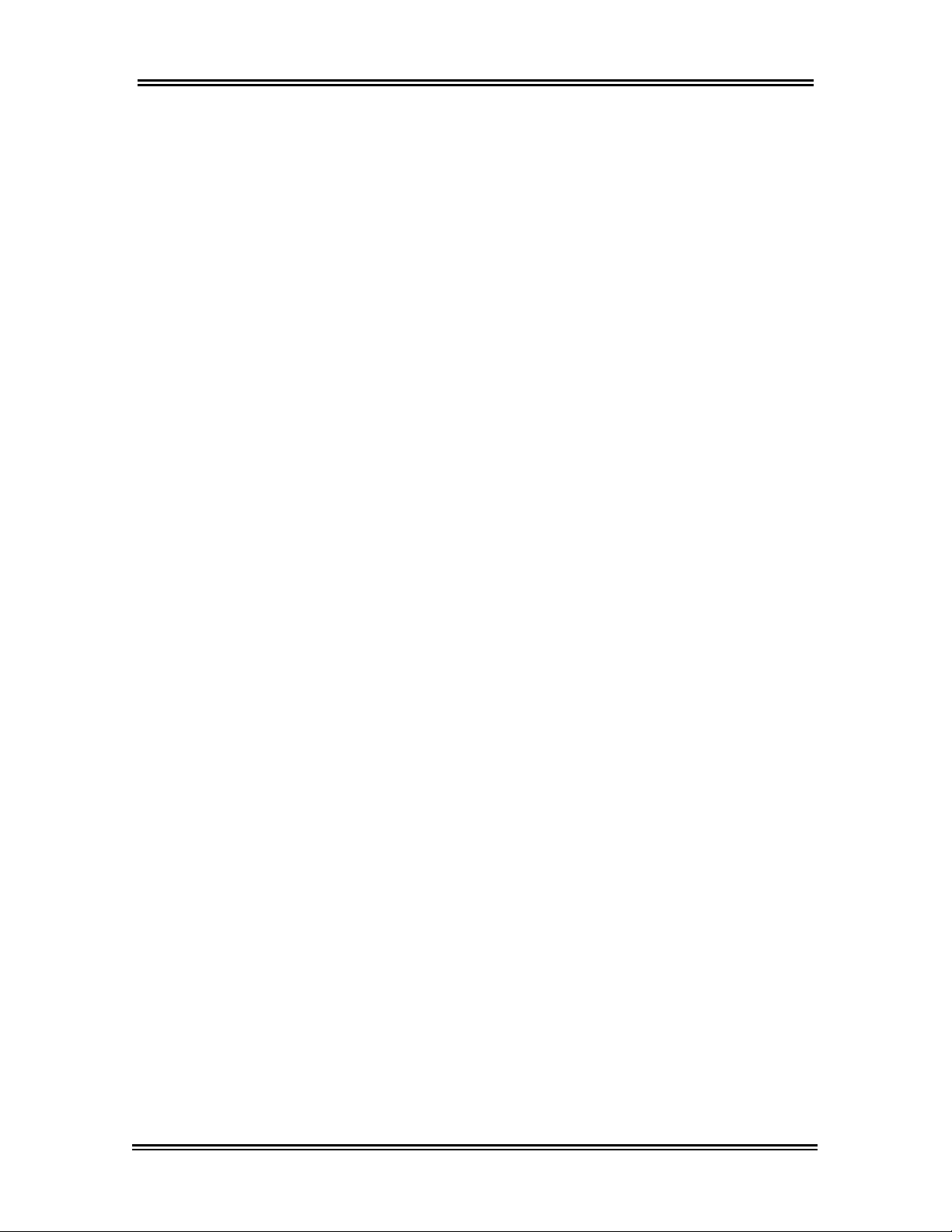
ADVANTECH™ Handheld Software Installation
11. If the Users dialog box appears, prompting you
to select a user, then select the appropriate user
name. This will be the name of the person using
the PDA. Click on
OK.
12. Once the HotSync® process is complete, the PC
screen may display the HotSync
®
Problem
window. Click on OK.
13. Tap the Reset button, located on the Palm™
handheld screen.
14. The HotSync® process is complete. Close any
remaining open windows on the PC, including
the PDA Synchronization window. Do this by
clicking on the
15. On the Palm
Exit button.
™
handheld, tap on the Home icon to
return to the main screen.
17
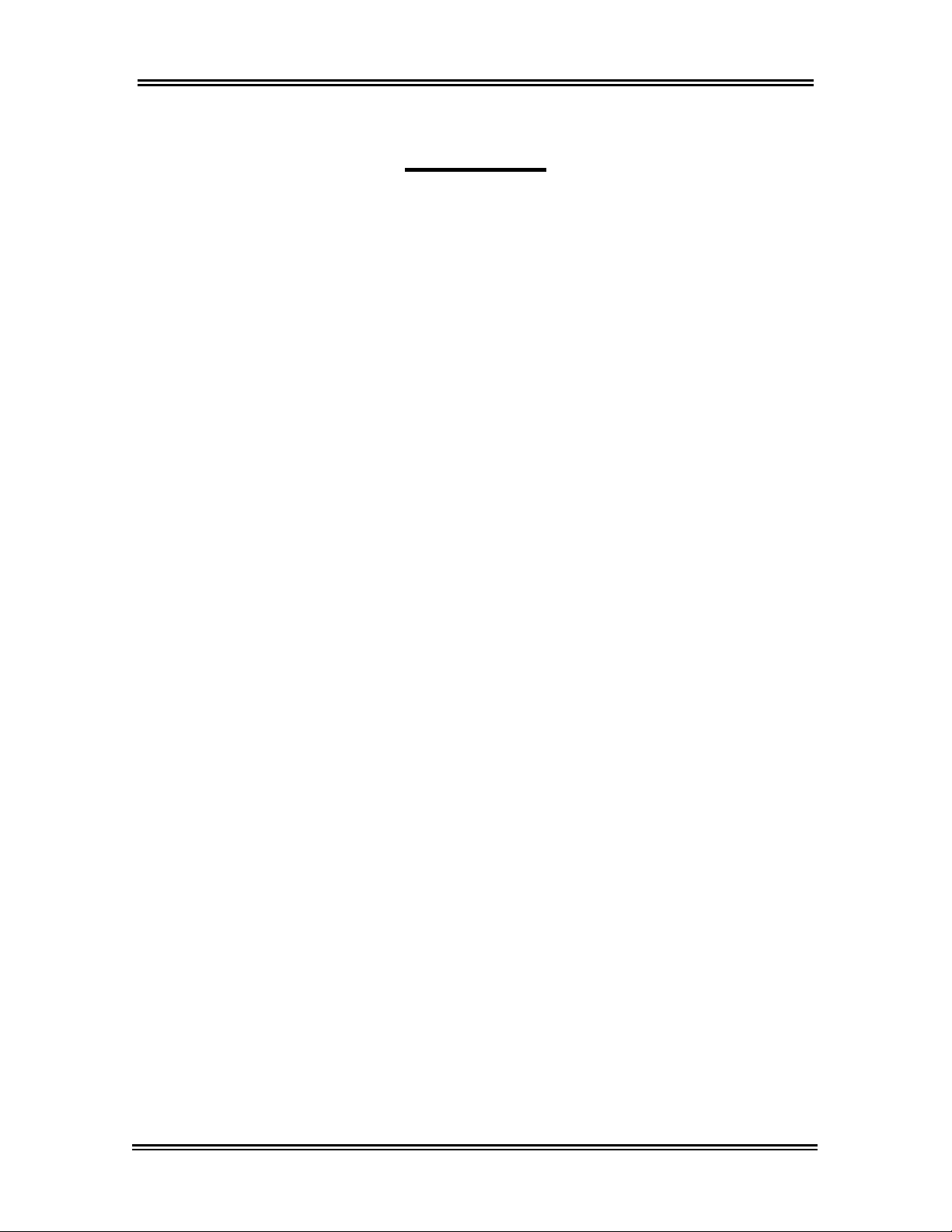
ADVANTECH™ Handheld Software Installation
NOTES:
18
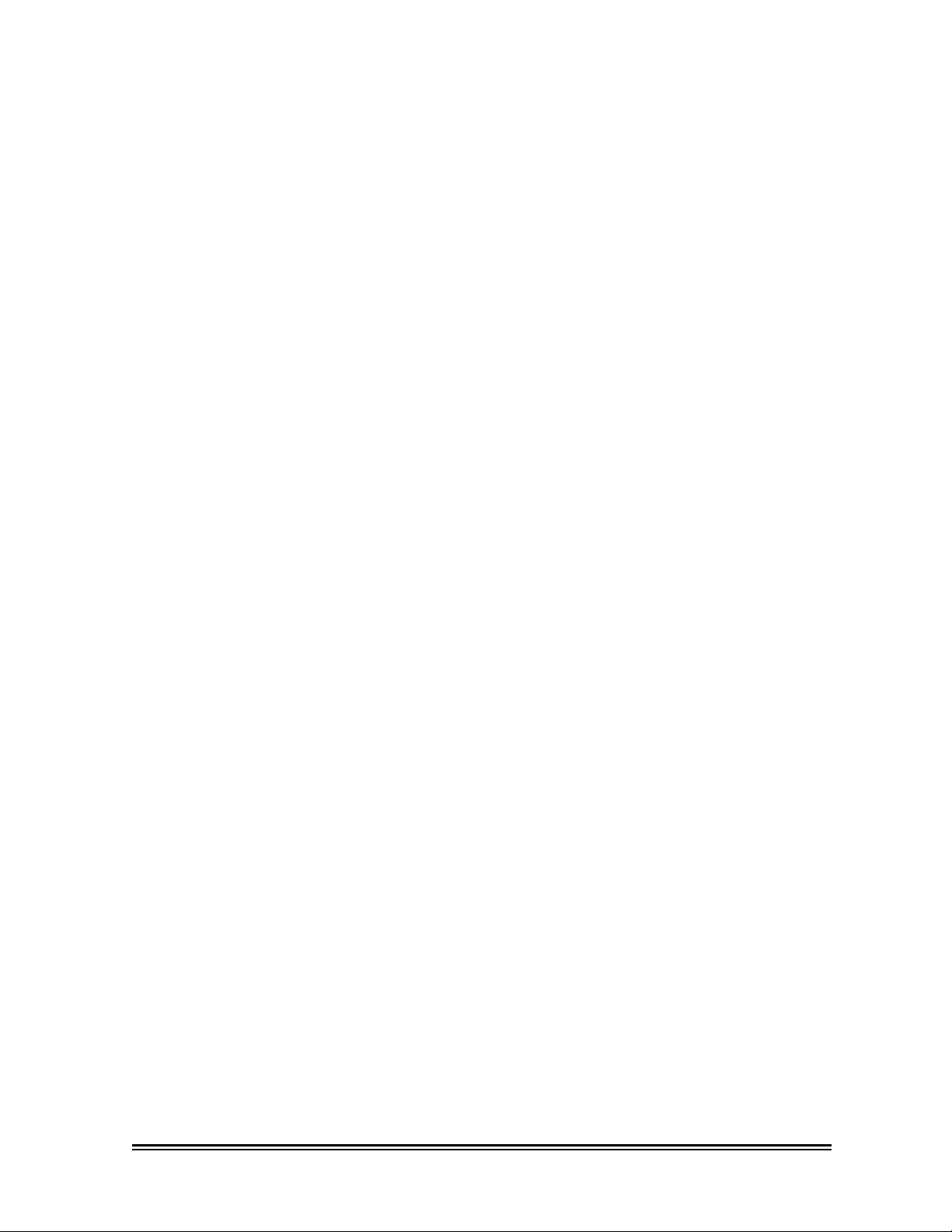
ADVANTECH™ Management Software
Setup
19
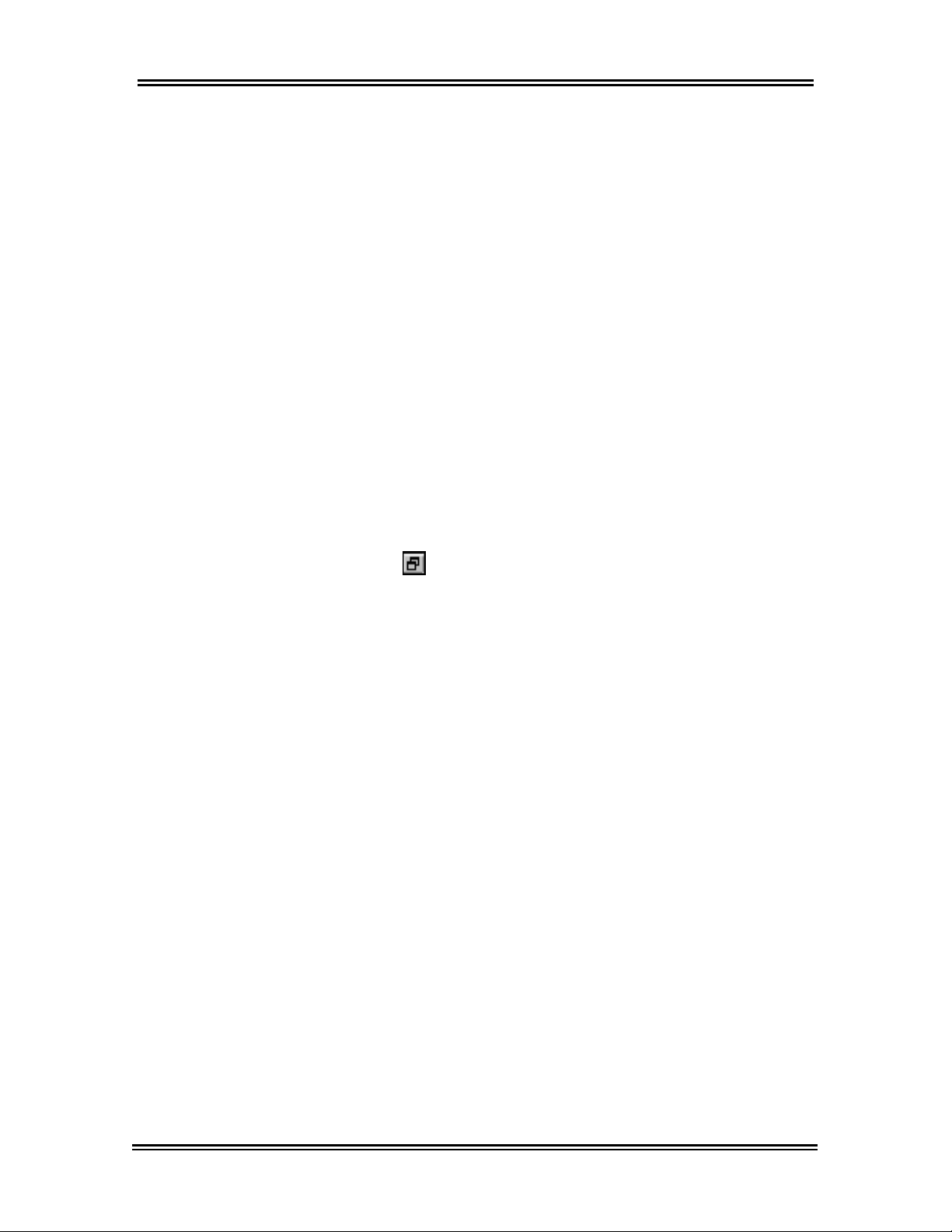
ADVANTECH™ Management Software Setup
Management Software Overview
Once you have completed the installation of the
Management and Handheld Software, you are ready
to begin setup of the Management Software. The
Management Software stores databases on your PC
to help you manage your laundry locations, machine
setups, audits, exceptions, and service data. With the
Management Software you can also generate reports
to track machine usage for a specified time period.
The preferred monitor resolution for the Management
Software is 1024x768 pixels or higher. If that is not
possible on your monitor, the Management Software
window will need to be Restored every time the
program is launched. See page 16, step 4 for more
information.
To restore the Management Software window:
1. Click on the Restore button, located in the
extreme upper right of the screen.
Note: All instructions included in this manual
assume that the Management Software is launched
and the screen display is set so that all six command
buttons can be viewed. See illustration on next page.
20

ADVANTECH™ Management Software Setup
The Management Software screen allows you to
execute commands by using either the menus,
located in the upper left, or the command buttons,
located in the upper right. Also located on the left side
of the screen is the Location: drop-down list. This list
is used to specify which laundry location you wish to
work with in the Management Software.
Menus
Command
Buttons
Restore
Button
Location:
Drop-down
List
This section describes how to setup the Management
Software and prepare it for downloading to the Palm
™
handheld. The following items must be setup before
the first HotSync® operation.
• Machine Locations
• Passwords and IDs
1. Management Password
2. Access Control Password
3. Service Person IDs and Passwords
• Machine Templates (Special Pricing optional)
21
