Wherify Wireless G550, GT180H User Manual

User Guide
G500 Series (G550/G560)
G500Series UG_R5.qxd 7/18/06 1:54 PM Page 1
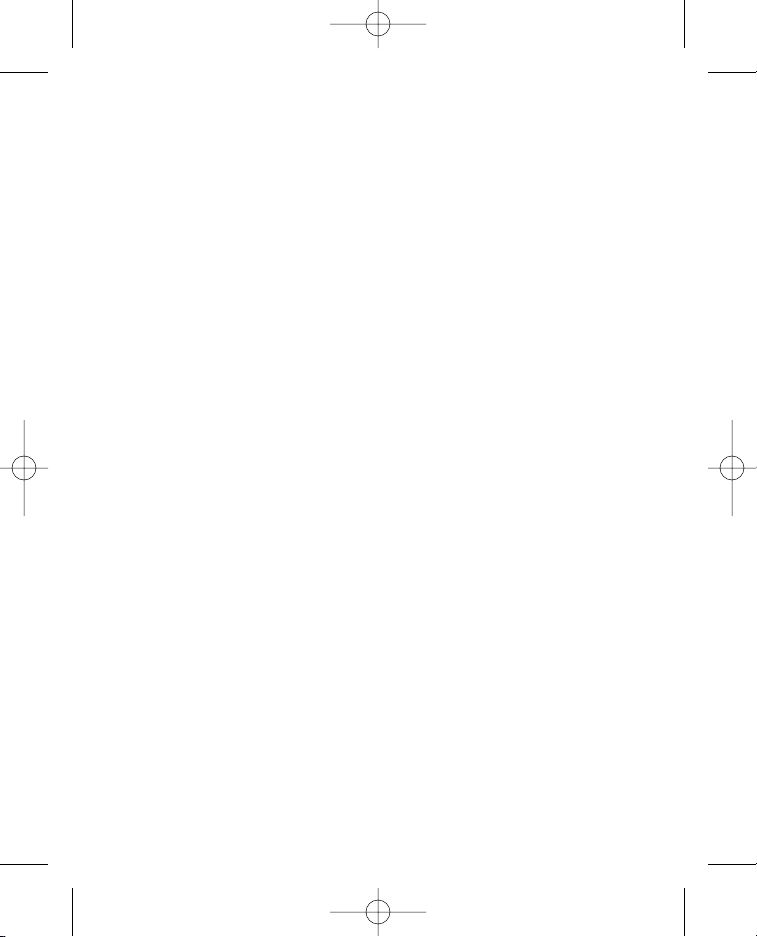
Please read this user guide, including its Safety Information and Warnings
section, prior to using your Wherifone G500 Series GPS locator phone and the
Wherify location services. Please keep a copy of this user guide for your future
reference.
© Wherify Wireless, Inc. 2006. All rights reserved.
Software, Web Content and User Guide Restrictions. Laws in the United
States of America and other countries provide Wherify Wireless, Inc. with certain
exclusive rights with respect to this user guide, the web pages made available
by Wherify Wireless, Inc., the contents of this user guide and such web pages,
and the software and firmware provided on your Wherifone device. Such rights
include copyright, trade secret, and other applicable intellectual property and
proprietary rights. Accordingly, no portion of this user guide or such web pages,
or any derivative of this guide or such web pages, may be reproduced, distributed,
or transmitted, and no derivative (including translations) may be created, without
the prior written agreement of Wherify Wireless, Inc. Similarly, no portion of the
software or firmware provided with your Wherifone device, or any derivative of
such software or firmware, may be reproduced, distributed, or transmitted, and
no derivative may be created, without the prior written agreement of Wherify
Wireless, Inc. The software and firmware provided on your Wherifone device,
and the trade secrets therein, shall not be used except on the Wherifone device on
which such software was installed at the time of distribution, and such software,
firmware, and trade secrets shall not be altered, disassembled, de-compiled,
interrogated, translated, transmitted, decoded, or otherwise reverse engineered
in any manner.
No Licenses. No purchase, transmission or distribution of products, documentation
or services of Wherify Wireless, Inc. shall be considered to grant any license,
whether express, implied, or otherwise, under any patent, copyright, trademark,
trade secret or other intellectual property or proprietary right of Wherify Wireless,
Inc. or its suppliers and licensors. ALL SUCH RIGHTS ARE RESERVED
EXCLUSIVELY TO WHERIFY WIRELESS, INC. AND ITS SUPPLIERS AND
LICENSORS.
WHERIFY, WHERIFONE and the Wherify double check symbol are among the
registered and unregistered trademarks of Wherify Wireless, Inc. in the United
States and other jurisdictions.
G500Series UG_R5.qxd 7/18/06 1:54 PM Page 2
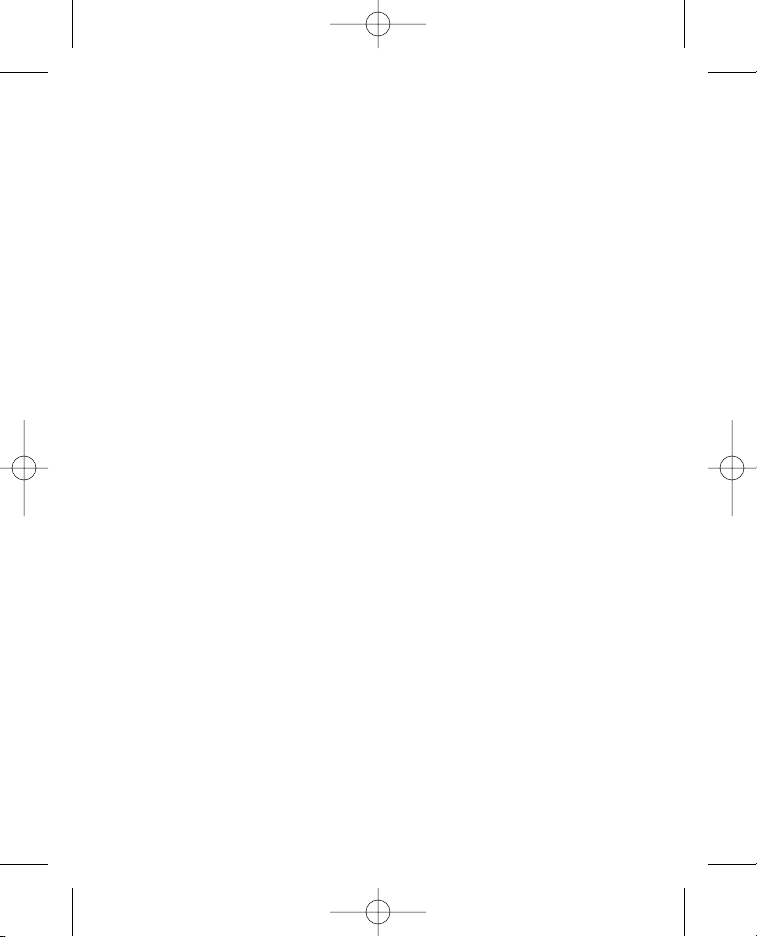
i
Table of Contents
My Wherifone Information . . . . . . . . . . . . . . . . . . . . . Inside front cover
Your Wherifone G500 Series . . . . . . . . . . . . . . . . . . . . . . . . . . . . . . . 2
How It Works . . . . . . . . . . . . . . . . . . . . . . . . . . . . . . . . . . . . . . . . . . . . 4
The System Behind the Wherifone . . . . . . . . . . . . . . . . . . . . . . . . . . . 6
Setup . . . . . . . . . . . . . . . . . . . . . . . . . . . . . . . . . . . . . . . . . . . . . . . . . 6
Step 1: Activate Your Account . . . . . . . . . . . . . . . . . . . . . . . . . . . 7
Step 2: Fully Charge the Battery . . . . . . . . . . . . . . . . . . . . . . . . 7
Step 3: Insert the SIM Card Into Your Wherifone Device . . . . . 8
Step 4: Turn On Your Wherifone Device . . . . . . . . . . . . . . . . . . . 9
Understanding GPS Signal Strength & Optimizing Wherifone
Performance . . . . . . . . . . . . . . . . . . . . . . . . . . . . . . . . . . . . . . . . . . . 10
Getting to Know Your Wherifone G500 Series
GPS Locator Phone . . . . . . . . . . . . . . . . . . . . . . . . . . . . . . . . . . . . . 12
Main Display . . . . . . . . . . . . . . . . . . . . . . . . . . . . . . . . . . . . . . . . . . . 12
Signal Strength . . . . . . . . . . . . . . . . . . . . . . . . . . . . . . . . . . . . . 12
Ring Mode . . . . . . . . . . . . . . . . . . . . . . . . . . . . . . . . . . . . . . . . 13
Lock . . . . . . . . . . . . . . . . . . . . . . . . . . . . . . . . . . . . . . . . . . . . . 13
Battery Level . . . . . . . . . . . . . . . . . . . . . . . . . . . . . . . . . . . . . . . 14
G500Series UG_R5.qxd 7/18/06 1:54 PM Page i
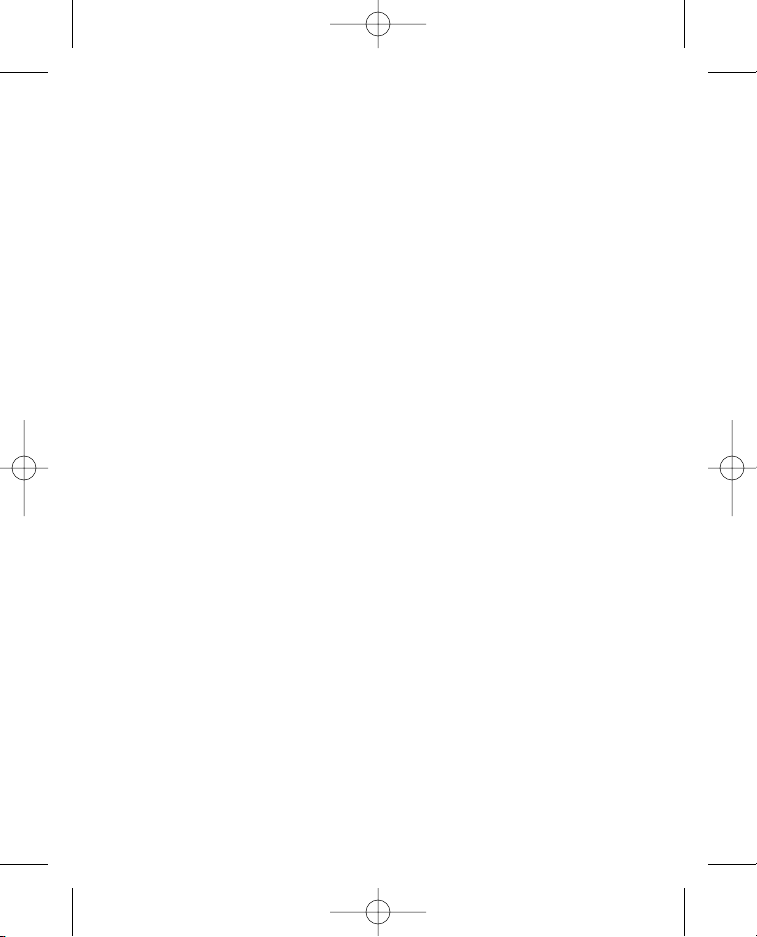
ii
Using the Wherifone . . . . . . . . . . . . . . . . . . . . . . . . . . . . . . . . . . . . . 15
Turning On the Wherifone . . . . . . . . . . . . . . . . . . . . . . . . . . . . . 15
Turning Off the Wherifone . . . . . . . . . . . . . . . . . . . . . . . . . . . . . 15
Emergency Requests . . . . . . . . . . . . . . . . . . . . . . . . . . . . . . . . 16
Changing Phone Settings . . . . . . . . . . . . . . . . . . . . . . . . . . . . . . . . . 18
Menu Operations and Selections . . . . . . . . . . . . . . . . . . . . . . . 18
Setting Ring Tones . . . . . . . . . . . . . . . . . . . . . . . . . . . . . . 19
Setting Phone Volume . . . . . . . . . . . . . . . . . . . . . . . . . . . 20
Setting Ringer Volume . . . . . . . . . . . . . . . . . . . . . . . . . . . 21
Keypad Lock . . . . . . . . . . . . . . . . . . . . . . . . . . . . . . . . . . . 22
Ring/Vibrate Mode . . . . . . . . . . . . . . . . . . . . . . . . . . . . . . 23
Adjust Screen Contrast . . . . . . . . . . . . . . . . . . . . . . . . . . . 24
Set Backlight Timer . . . . . . . . . . . . . . . . . . . . . . . . . . . . . . 25
Device Setup Menu . . . . . . . . . . . . . . . . . . . . . . . . . . . . . . . . . 26
Set Time . . . . . . . . . . . . . . . . . . . . . . . . . . . . . . . . . . . . . . 27
Set Date . . . . . . . . . . . . . . . . . . . . . . . . . . . . . . . . . . . . . . 27
IMEI Number . . . . . . . . . . . . . . . . . . . . . . . . . . . . . . . . . . 28
Software Version . . . . . . . . . . . . . . . . . . . . . . . . . . . . . . . . 28
Reset to Factory Defaults . . . . . . . . . . . . . . . . . . . . . . . . . 28
G500Series UG_R5.qxd 7/18/06 1:54 PM Page ii
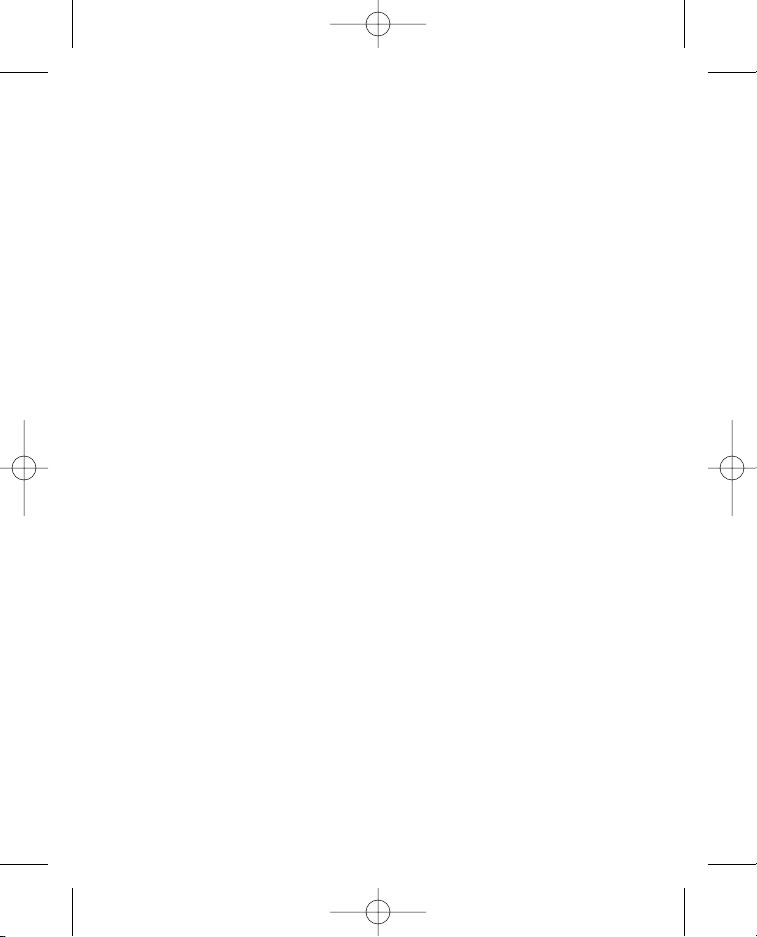
iii
Performing a Locate . . . . . . . . . . . . . . . . . . . . . . . . . . . . . . . . . . . . . 29
How to Perform a Locate Via the Internet . . . . . . . . . . . . . . . . 29
How to Perform a Locate Directly from the Wherifone . . . . . . . 29
Making Emergency Calls . . . . . . . . . . . . . . . . . . . . . . . . . . . . . . . . . 30
Making Voice Calls . . . . . . . . . . . . . . . . . . . . . . . . . . . . . . . . . . . . . . 30
Program the Dial Buttons . . . . . . . . . . . . . . . . . . . . . . . . . . . . . 30
Receive, Make, and End Calls . . . . . . . . . . . . . . . . . . . . . . . . . 30
Limited Warranties; Liability and Warranty Disclaimers . . . . . . . . . . 32
Safety Information and Warnings . . . . . . . . . . . . . . . . . . . . . . . . . . . 35
FCC Notice and SAR Statement . . . . . . . . . . . . . . . . . . . . . . . . . . . 39
Index . . . . . . . . . . . . . . . . . . . . . . . . . . . . . . . . . . . . . . . . . . . . . . . . . 40
G500Series UG_R5.qxd 7/18/06 1:54 PM Page iii
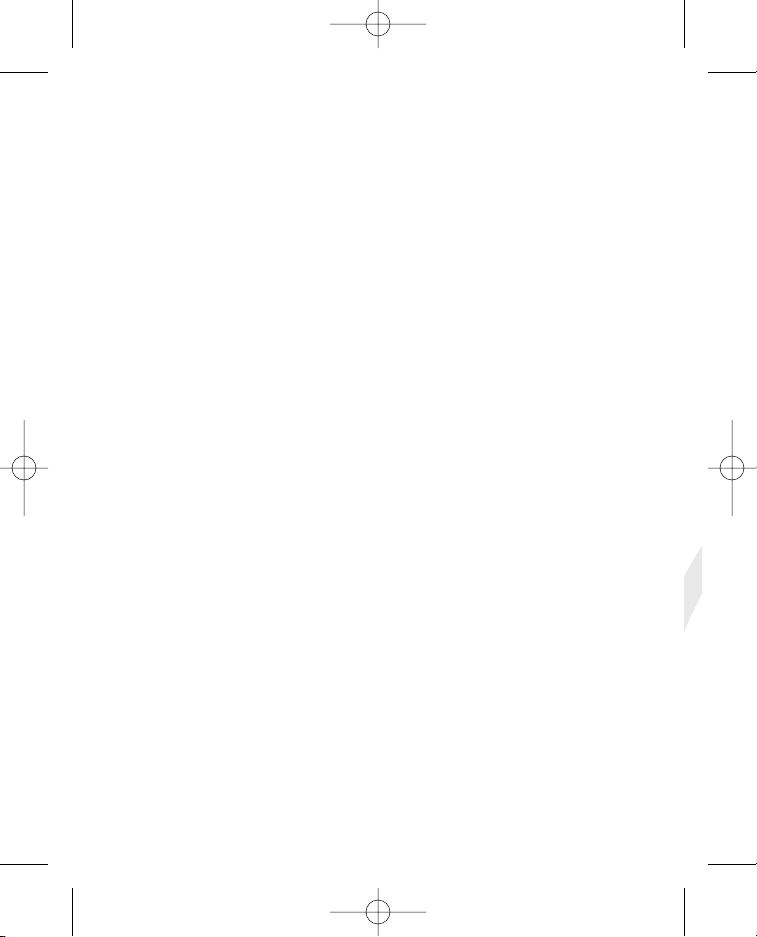
iv
HOW TO OBTAIN SUPPORT
On www.Wherify.com/support you will find a support section where help and
tips are only a few clicks away.You will find our latest updated user guide,
trouble-shooting guide, product updates and other updated support information.
In the unlikely event your product needs repair, please return it to the dealer
from whom it was purchased or one of our service partners. Support for third
party services and affiliate services are not the responsibility of Wherify
Wireless, Inc., and must be contacted directly for service support.
Information in this user guide may be changed by Wherify Wireless, Inc. from
time to time in its sole discretion, without notice. Additionally, Wherify Wireless, Inc.
reserves the right to at all times make any changes in its products and services,
including without limitation the Wherifone GPS locator phone and the Wherify
Wireless, Inc. locations services, in each case without notice and without any
obligation to provide updates and upgrades to you.
NOTE TO PARENTS AND GUARDIANS. If your Wherifone GPS locator phone
is to be used by an individual that is not a fully competent adult (e.g. someone in
the beginning stages of Alzheimer’s, a child, or other special needs condition) or
other individual that has not read or may be unlikely to read or understand this
user guide, it is important that you carefully explain to such individuals the features
and operation of the Wherifone GPS locator phone as described in this user guide,
including confirming that they understand and are able to use the Wherifone GPS
locator phone and the functionality and features of the phone; they understand
the requirements and limitations on its performance (including the circumstances
and conditions under which the location functionality and features will and will not
work), and they understand what to do in an emergency.
IT IS IMPORTANT THAT YOU READ ALL SAFETY WARNINGS,
LIMITATIONS, AND DISCLAIMERS IN THIS USER GUIDE PRIOR
TO USING YOUR WHERIFONE GPS LOCATOR PHONE AND THE
WHERIFY LOCATION SERVICES.
G500Series UG_R5.qxd 7/18/06 1:54 PM Page iv

1
The Wherifone™ G500 Series
GPS Locator Phone
G500Series UG_R5.qxd 7/18/06 1:54 PM Page 1
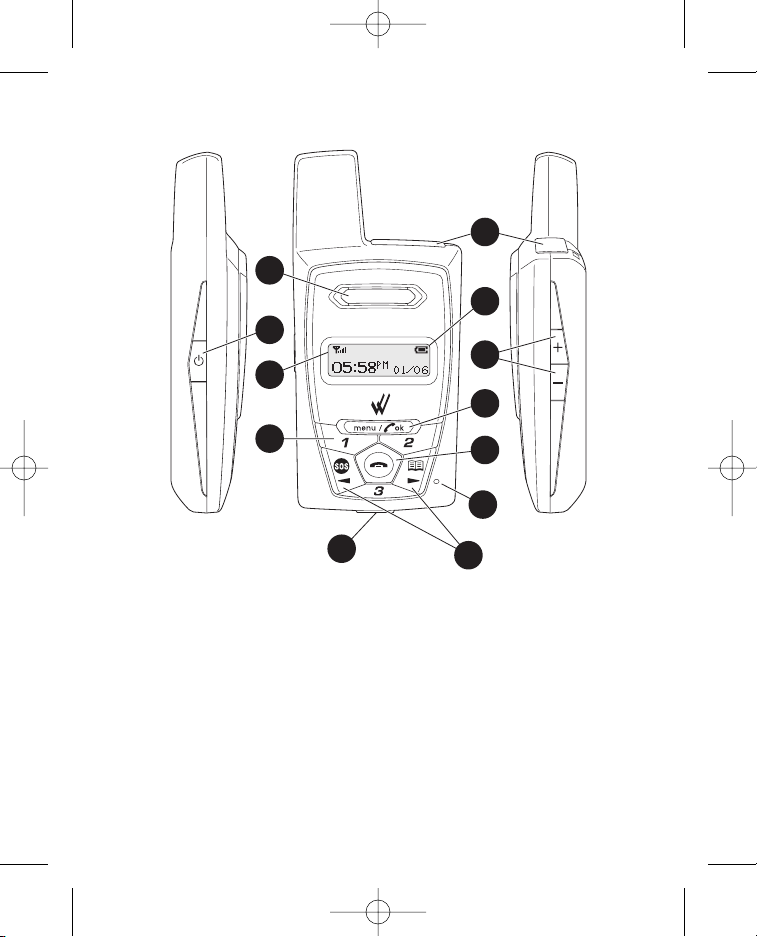
2
1. SIM Card Holder: Pull out SIM card drawer and slide in your
SIM card until it snaps into place.
2. Battery Strength Indicator: Indicates the amount of charge left
in the battery.
3. Dual Function—Volume Control and Navigation: Press these
buttons to control phone volume. Press (+) to increase volume or
(-) to decrease volume. While in the Menu use buttons to move to
select desired feature.
Your Wherifone G500 Series
Figure 1.1
G500Series UG_R5.qxd 7/18/06 1:54 PM Page 2
1
12
2
11
3
10
4
9
5
6
8
7
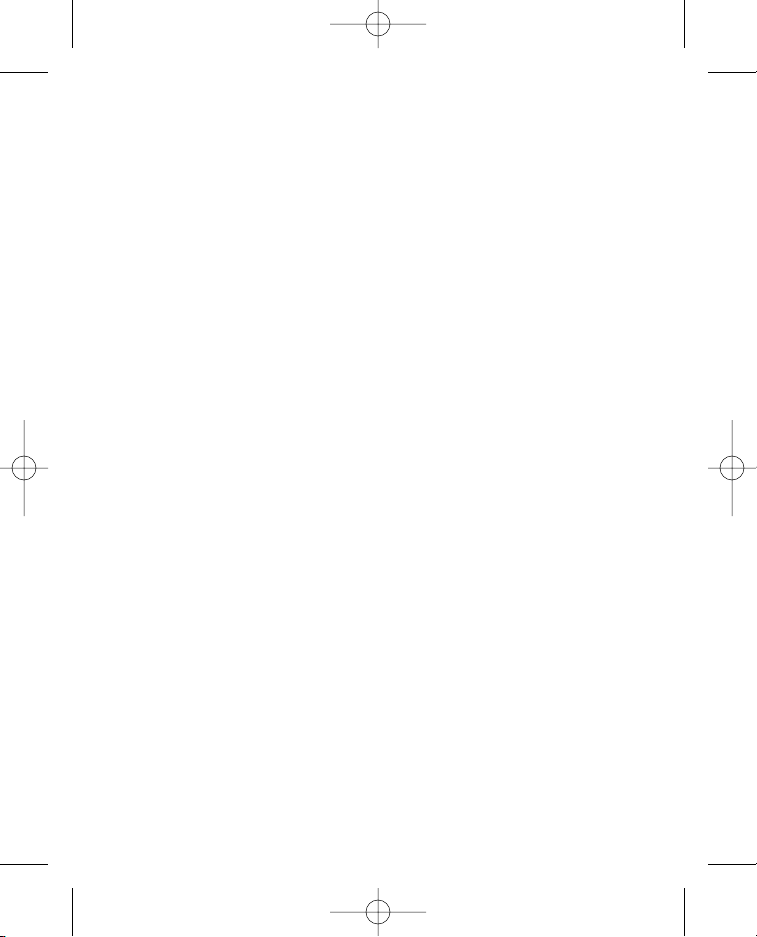
3
4. Menu/OK Button: Use this button to scroll through menu options
AND to select features.
5. Power Off/End Button: Press and release to hang up or
disconnect a call. Press and HOLD for five (5) seconds to turn
your Wherifone “OFF”.
6. Reset Button: Pressing reset button for 2 seconds will bring
device setting back to original device default setting.
7. Dual Purpose Buttons—Scroll and Programmable Buttons:
While in the Menu, the SOS and Phone Book buttons can be
used to move the cursor left or right to select the desired feature.
When not in the Menu setting, the SOS button can be used to
make emergency calls and the Phone Book for accessing other
phone numbers.
8. Charging and Earpiece Port: Plug in the AC power adapter to
charge battery; or plug in earpiece.
9. Programmable Buttons 1 through 3: Press any speed dial button
once to display a pre-programmed phone number; then press the
menu/OK button to dial that number. Or you can press and hold
a numbered key for four (4) seconds to dial the selected number.
10. Cellular Phone Network Signal Strength Indicator: Indicates
the signal strength of the GSM network.
11. Power On/Off Button: Hold this button down for 2 seconds to
power the unit “ON” or 4 seconds to power the unit “OFF.”
12. Speaker: Plays Ring Tones when phone rings. Also used to listen
to inbound caller during a conversation.
Other required equipment:
A Personal Computer with Internet account, or a standard
home/office phone or non-Wherify cellular phone (not included):
Once you have activated your account, your Wherifone is part
of location and emergency network. Use a computer with an
Internet account, or a phone, to access the network.
G500Series UG_R5.qxd 7/18/06 1:54 PM Page 3
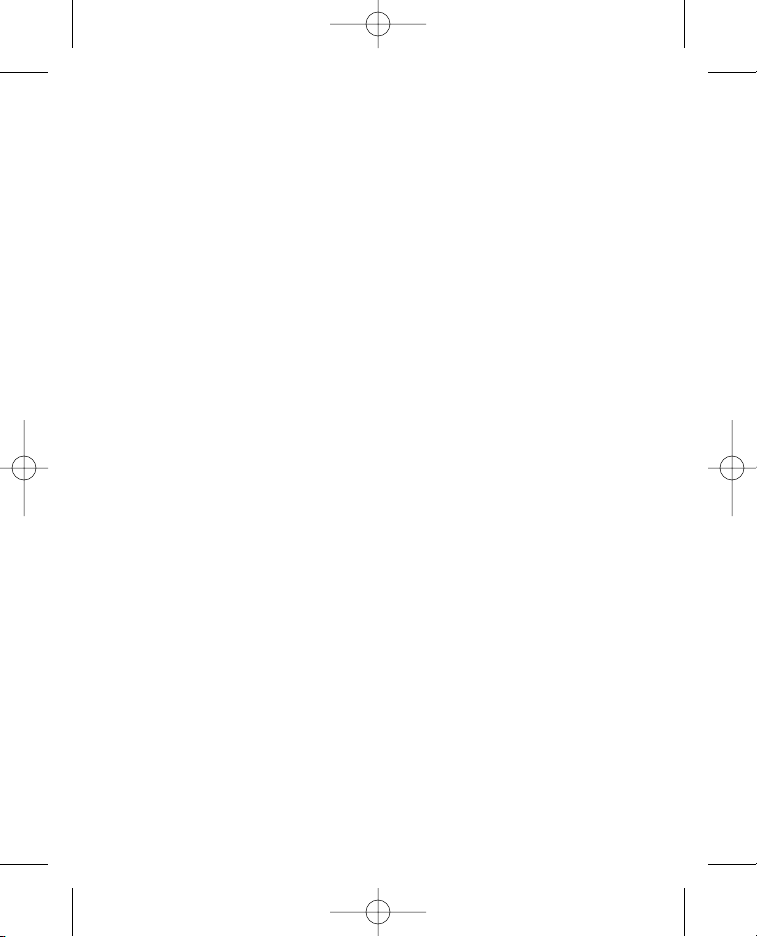
4
The Wherifone G500 Series GPS Locator Phone
In order to use Wherify’s location technology, you will need the following:
1. An active GSM cellular and location service account with Wherify
or your designated regional service provider;
2. Your Wherifone GPS locator phone;
3. Internet and/or telephone access (not provided by Wherify),
including (i) for Internet access, appropriate computer equipment,
software and an Internet account and (ii) for telephone access,
a home/office phone or other non-Wherify cellular phone.
Note
It is not possible to locate the Wherifone using the location
services or GPS satellites when it is not powered “ON” or
when you are in area without GSM or GPRS network coverage.
How It Works
You can locate the Wherifone in two easy ways:
1. Log onto the designated location-based services website to request
the phone’s location.You will receive the locate information online
through web street and aerial maps. You can also specify for
location information to be delivered to you via mobile phone text
messaging or email. Refer to the website for more instructions.
2. Call the phone number provided by your location-based service
provider to obtain a verbal approximate street address from an
automated system or Customer Care Representative.
G500Series UG_R5.qxd 7/18/06 1:54 PM Page 4
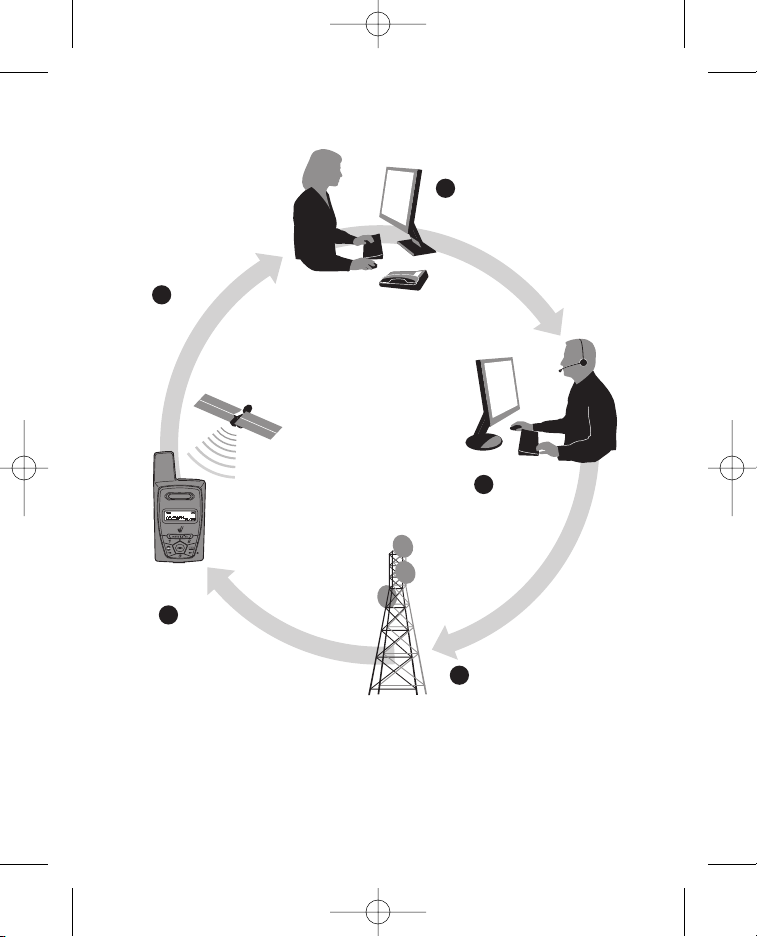
5
Figure 1.2
System Overview
G500Series UG_R5.qxd 7/18/06 1:54 PM Page 5
5 Receive your
Location Report on
the Web site or over
the phone.
4 The Wherifone uses
GPS satellites to
determine its location.
1 Request a Locate on
our Web site or over
the phone.
2 The Global Location
Service Center
processes your
request and…
3 …sends a wireless
message to the
Wherifone.
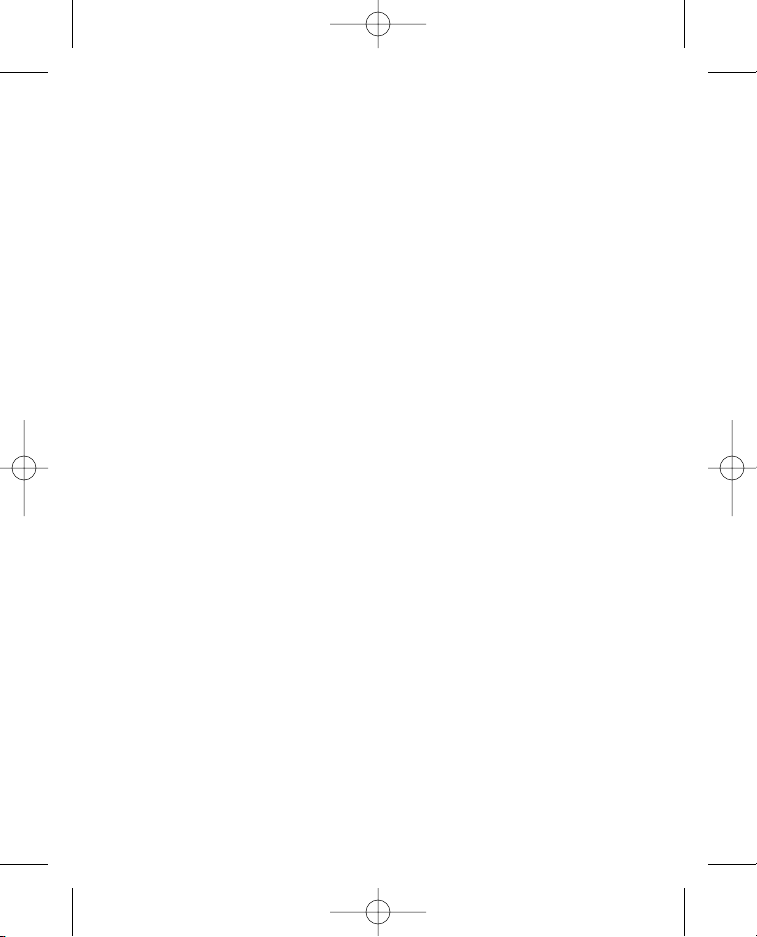
6
The System Behind the Wherifone
The Wherifone uses patented location technology that combines
information from Global Positioning System (GPS) of satellites with
the capabilities of GSM/GPRS cellular networks to find the phone.
Should GPS satellites be obscured or a GPS fix otherwise be unavailable,
the Wherify system will provide the approximate position of a Wherifone
by using location information taken from the GSM network where this
information is made available to Wherify. GSM network location
information may also be used by safety officials during an emergency
call to determine the approximate position of the Wherifone device.
When you request a Locate either through a secure Web site or
a Customer Care representative, the Global Location Service Center
contacts the Wherifone via the GSM/GPRS cellular network. The
Wherifone then finds the closest GPS satellites orbiting the Earth,
determines its location, and reports its latitude and longitude coordinates
back to the Global Location Service Center.
The Global Location Service Center processes those coordinates,
pinpoints them with advanced mapping software, and gives you an
approximate street address plotted onto a map.There are two types of
maps: 1) standard online street maps and 2) detailed aerial photo maps.
Setup
We make it easy for you to set up your Wherifone and your Location
Service. YOU MUST FULLY COMPLETE THE ACTIVATION
PROCESS FOR YOUR WHERIFONE TO WORK.
Before you can use your Wherifone you need to: Step 1: Activate
your account. Step 2: Fully charge the battery. Step 3: Insert
the SIM card into your Wherifone device. Step 4: Turn on Your
Wherifone device.
G500Series UG_R5.qxd 7/18/06 1:54 PM Page 6
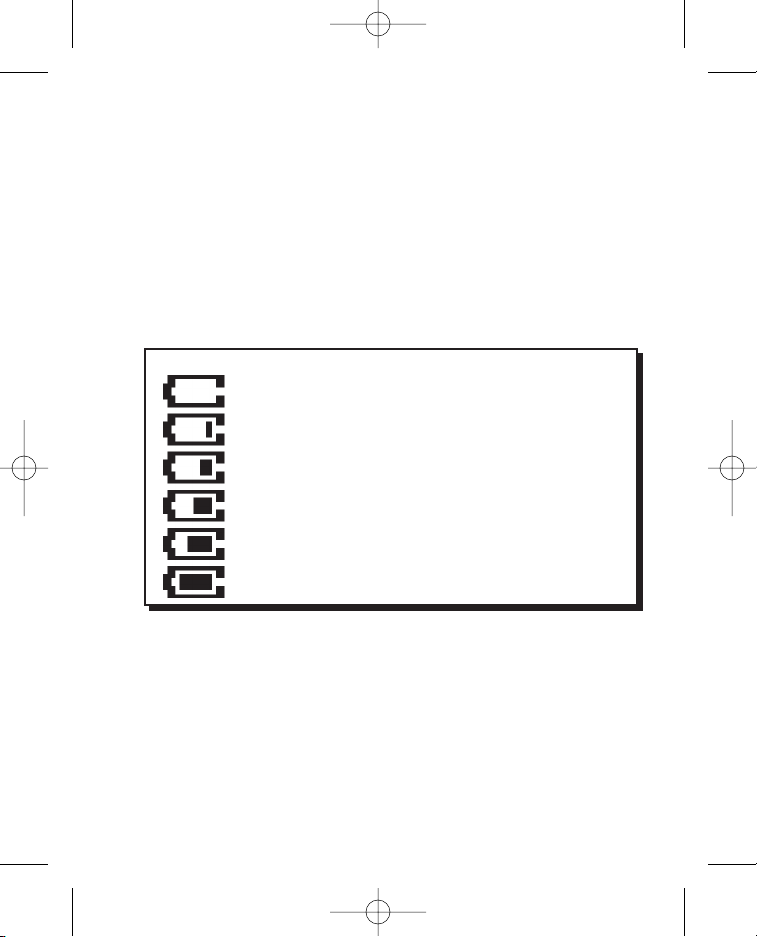
7
Step 1: Activate Your Account
Activation gives you access to the Global Location Service Center
and associate your Wherifone device to you. Information on how to
activate your account should be provided by your service provider in a
separate manual.
Step 2: Charge the Battery
Before using your Wherifone, we recommend charging the battery for
at least three hours or until the battery icon stops flashing. After this
charge time, the battery icon should indicate that the phone is fully
charged.
Battery Charge Life: The Wherifone uses a built-in rechargeable
Lithium Ion Polymer battery. In order to maximize battery life and
reduce the risk of inoperable location and/or cellular services in an
emergency, we recommend that the battery be charged often or no
less than a full overnight charge each evening.
BATTERY LEVEL ICON
CHARGING IS REQUIRED
VERY LOW POWER (<20% OF BATTERY LIFE).
UNIT SHOULD BE CHARGED
LOW POWER (<40% OF BATTERY LIFE)
MEDIUM POWER (60% OF BATTERY LIFE)
MEDIUM HIGH (80% OF BATTERY LIFE)
FULLY CHARGED BATTERY
G500Series UG_R5.qxd 7/18/06 1:54 PM Page 7
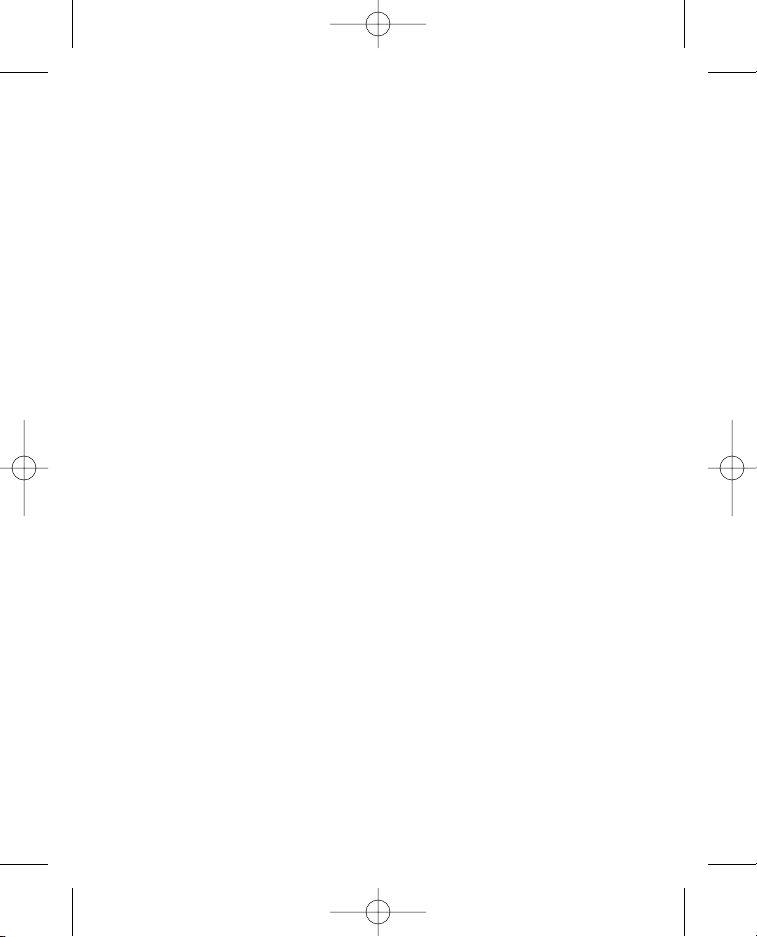
8
The length of time the phone will work on a charge varies depending
upon individual use, including factors such as signal strength, GSM
network coverage, GPS satellite positions, age of the battery, length
of time the phone is left on, time spent making voice calls, and location
request frequencies.
WARNING: Do not use any other battery charger to charge
your Wherifone device. Other battery chargers may damage
the battery on the Wherifone device, and may also be dangerous
to anyone near the unit.
Step 3: Insert your SIM Card
When you register as a subscriber with Wherify or another GSM network
operator, you get a SIM (Subscriber Identity Module) card.The SIM card
contains a computer chip that keeps track of your phone number, the
services included in your subscription, phonebook information, and
other information.
To insert your SIM card, remove the SIM drawer on the top of the
phone and snap in your SIM card with the notched corner in the top
right and the GOLD pads facing forward. Please refer to the photos
below.
G500Series UG_R5.qxd 7/18/06 1:54 PM Page 8
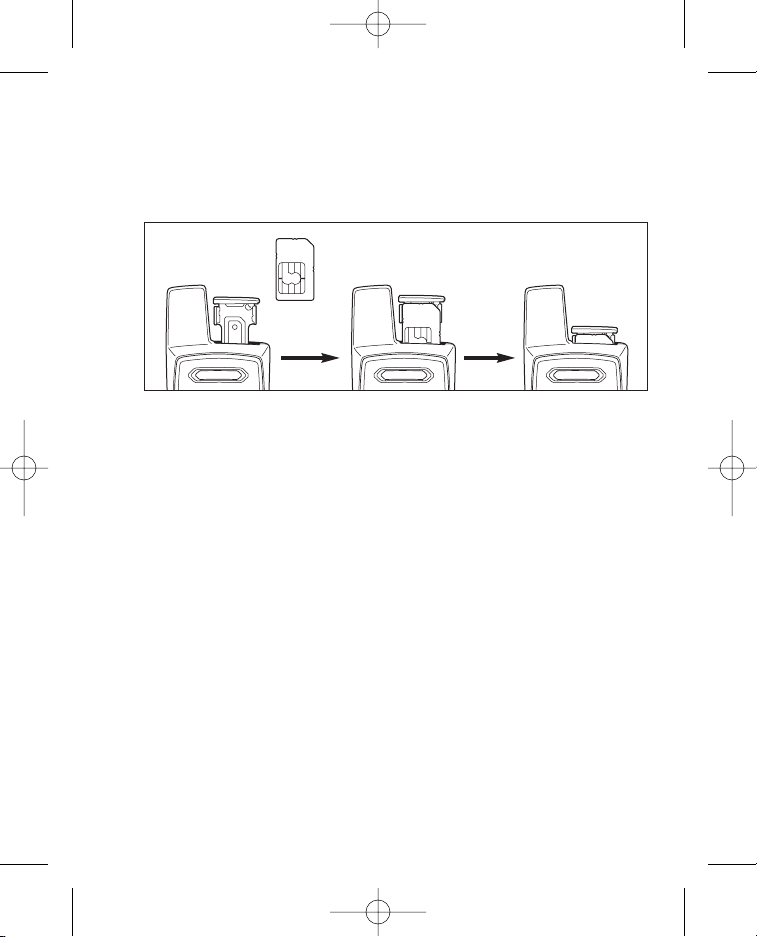
9
Note
The Wherifone requires a fully activated SIM Card to function.The
SIM card must be inserted in the phone prior to activation. The unit
will not make or receive calls, nor perform a locate without a SIM
card. The phone must be off when you insert or extract the SIM card.
Step 4: Turn On the Wherifone
The Wherifone must be ON to operate and to communicate information
about your location, to receive incoming phone calls, or make outgoing
phone calls. To turn on the Wherifone, press and hold the Power
button for 2 seconds.
To turn off your Wherifone, press and hold the Power button for
4 seconds, OR; press and hold the Power Off/End button for
5 seconds.
Figure 1.3
G500Series UG_R5.qxd 7/18/06 1:54 PM Page 9
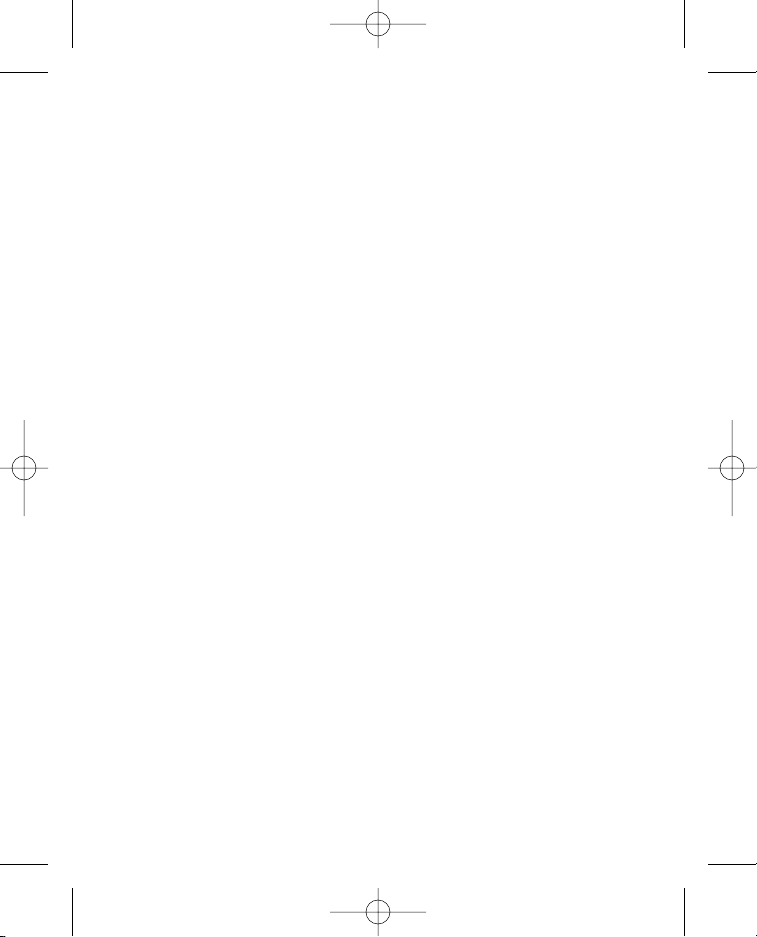
10
Understanding GPS Signal Strength and
Optimizing Wherifone Performance
The ability of the GPS satellite signal to get to the Wherifone will vary
depending on the environment in which the device is located. The
optimum condition to obtain accurate GPS performance is when there
is no obstruction between the open sky and your device.The signal
strength may be affected adversely in certain conditions such as under
metal or concrete structures, in the middle of an office building, or near
a powerful radio or other electronic devices. Also, try to minimize items
that could potentially cover the front side of the Wherifone. Hang the
device on the outer side of a child’s backpack using the lanyard,
carabiner, or belt clip case. If your child places the device inside their
shirt, pants, or backpack pocket, place it with the front side of the
device facing outward.When you are in the car, position the device
facing up and towards a window to get the best access to the sky. The
device will not work in an area where there is no mobile phone
coverage.
G500Series UG_R5.qxd 7/18/06 1:54 PM Page 10
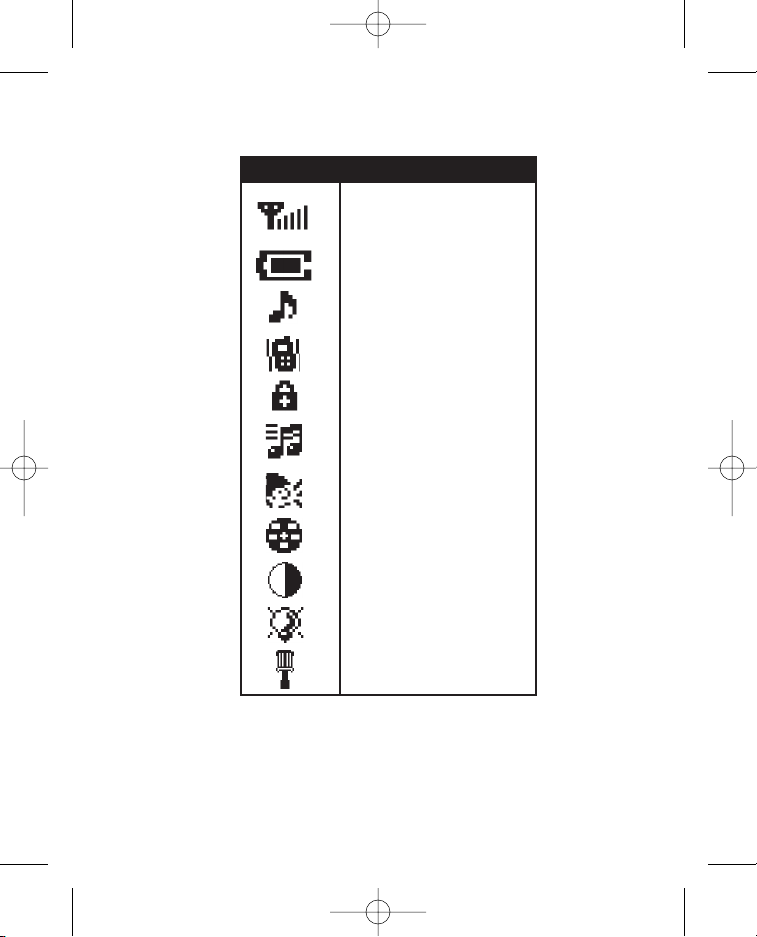
11
Wherifone G500 Series Icon Guide
Icon Description
Signal Strength
Battery Level
Ring Mode
Vibrate Mode
Keypad Lock
Ring Tone Selection
Speaker Volume
Ringer Volume
Screen Contrast
Backlight Timer
Device Set-up
G500Series UG_R5.qxd 7/18/06 1:54 PM Page 11
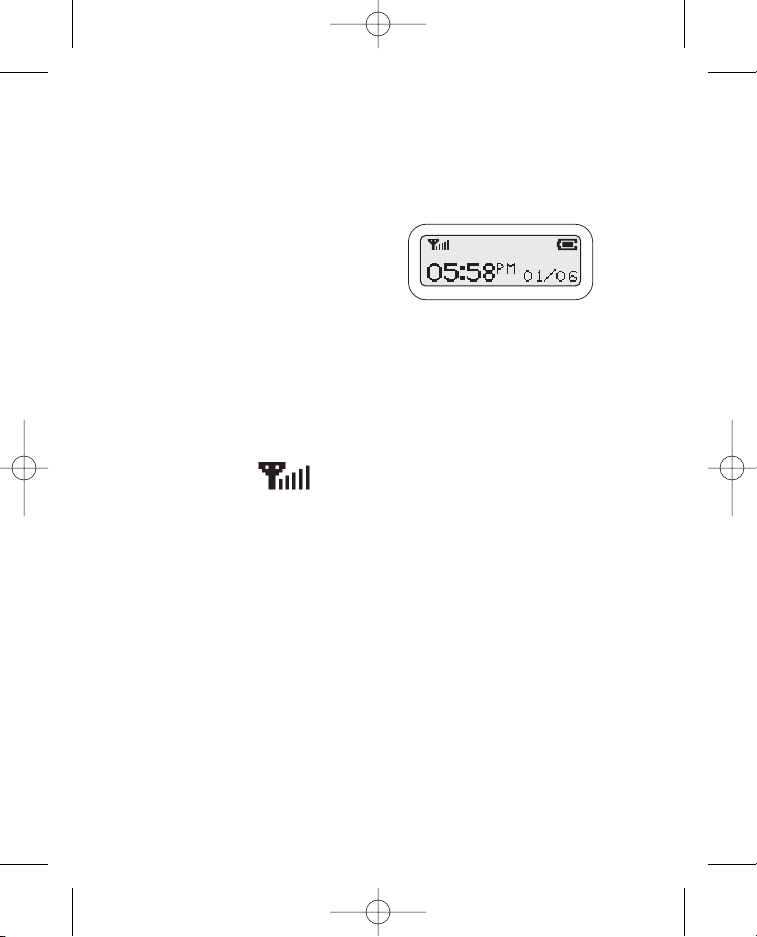
12
Getting to Know Your Wherifone G500 Series
GPS Locator Phone
Main Display
Important information about the status
and features of the Wherifone appear in
the main display. There are three types
of displays on the Wherifone:
Icon Display: The top icons show the vital Wherifone functions.
Scrolling Display: The middle line is scrolling text that indicates
carrier, locate, and other status information.
Message Display: The bottom line shows the date and time during
regular use.
Signal Strength
The number of bars in the Signal Strength icon indicates the strength
of the GSM network signal the Wherifone is receiving. More bars mean
a stronger GSM signal. The Wherifone uses the GSM network for all
communication activities: making calls, receiving calls, receiving pages,
receiving location requests, and sending location reports to the Global
Location Service Center.
If the signal strength is low or non-existent, your Wherifone may not
be able to receive a location request, send its location information, or
make incoming or outgoing phone calls.
G500Series UG_R5.qxd 7/18/06 1:54 PM Page 12

13
Ring Mode
The Ring Mode icon indicates that the Wherifone is set either to “Ring
Mode” or “Vibrate Mode.” Set this mode using the Menu function. In
Ring Mode the Wherifone will alert the user to an incoming call via the
ring tone selected by the user. When the phone is in Vibrate Mode the
phone will vibrate to alert the user to an incoming call.
Lock
The Lock icon indicates that the Wherifone keypad is locked.The Lock
icon will only appear when the keypad has been locked using the Menu
function. If the keypad is locked you may temporarily unlock it by holding
down on the menu/OK button for three seconds.The keypad will
automatically re-lock one minute after you’ve completed your call or
locate. The SOS button will work even if the keypad is locked.
GSM NETWORK SIGNAL STRENGTH ICON
NO BARS NO SIGNAL ON GSM NETWORK
ONE BAR VERY LOW OR WEAK SIGNAL ON THE GSM NETWORK
TWO BARS LOW SIGNAL ON THE GSM NETWORK
THREE BARS MEDIUM SIGNAL ON THE GSM NETWORK
FOUR BARS MEDIUM HIGH SIGNAL ON THE GSM NETWORK
FIVE BARS HIGH SIGNAL ON THE GSM NETWORK
G500Series UG_R5.qxd 7/18/06 1:54 PM Page 13
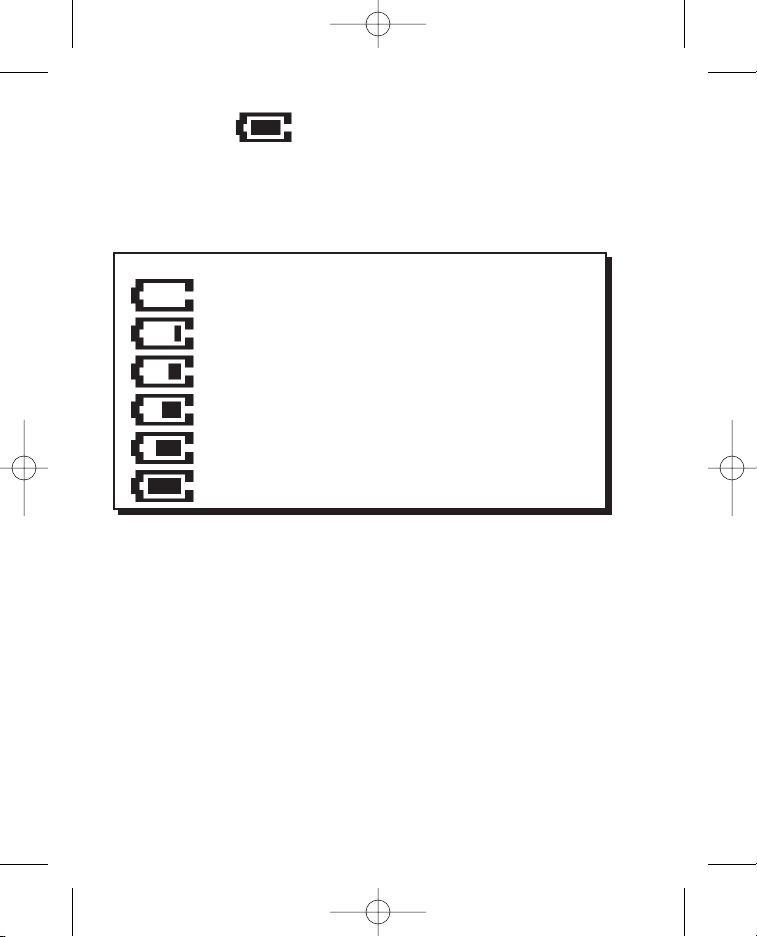
14
Battery Level
The Battery Level icon shows the battery charge. The more filled in the
icon, the more battery power is left in the Wherifone. If the Battery
Power icon is empty, you may not be able to perform locates, receive
or send phone calls, or receive pages.
BATTERY LEVEL ICON
CHARGING IS REQUIRED
VERY LOW POWER (<20% OF BATTERY LIFE).
UNIT SHOULD BE CHARGED
LOW POWER (<40% OF BATTERY LIFE)
MEDIUM POWER (60% OF BATTERY LIFE)
MEDIUM HIGH (80% OF BATTERY LIFE)
FULLY CHARGED BATTERY
G500Series UG_R5.qxd 7/18/06 1:54 PM Page 14
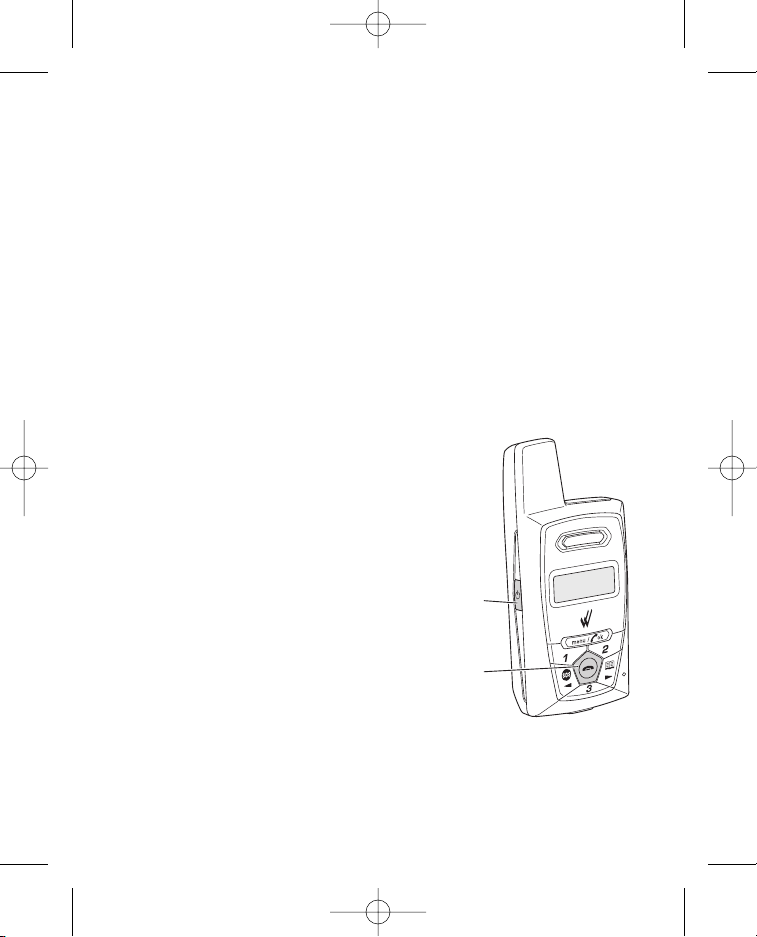
15
Figure 1.4
Using the Wherifone
Your Wherifone has the ability to communicate your location whenever
it is powered on, within the range of the GSM and GPS signals, and
a Location Report is requested either online or by contacting your
Customer Care Representative.
Turning On the Wherifone
The Wherifone must be ON to operate and to communicate information
about your location, to receive incoming phone calls, or make outgoing
phone calls. To turn on the Wherifone, press and hold the Power button
for 2 seconds.
Turning Off the Wherifone
Just like a cellular phone, you MUST turn the Wherifone off when you
are traveling on any commercial airplane.
When you turn off the Wherifone, all locating
and phone call functions are suspended.
To turn off the Wherifone:
1. Press and hold
the Power button
for 4 seconds, OR;
2. Press and hold
the Power Off/End
button for 5 seconds.
G500Series UG_R5.qxd 7/18/06 1:54 PM Page 15
Power button
Power Off/End button
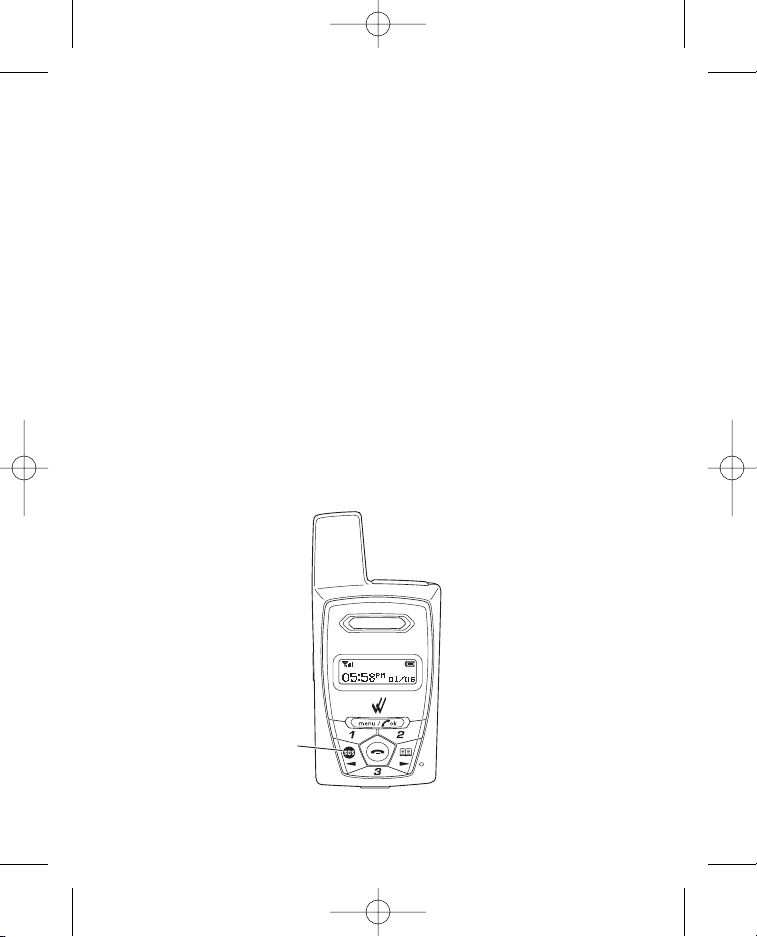
Emergency Requests
In the event of an emergency, you make an emergency call directly
from the Wherifone.The SOS button has been set at the factory as
the default button for making emergency calls. The phone will always
have an emergency calling ability through this button, with or without
a valid SIM card.
To send an emergency request from the Wherifone: Press
the SOS button and hold for four (4) seconds to dial the
Emergency number.
Note
Emergency Operators must be able to validate the emergency before
the Emergency Providers (Police, Fire Department, Ambulance, etc.)
are dispatched to your location.
The current release of the Wherifone G500 Series cannot do
a simultaneous GPS locate and voice call. Where available in case of
an emergency call, GSM network location information (such as the
location of the serving cell phone tower) may be used to determine
the approximate location of the caller by emergency authorities.
16
Figure 1.5
G500Series UG_R5.qxd 7/18/06 1:54 PM Page 16
Press SOS button and hold
for 4 seconds to initiate an
Emergency Request.
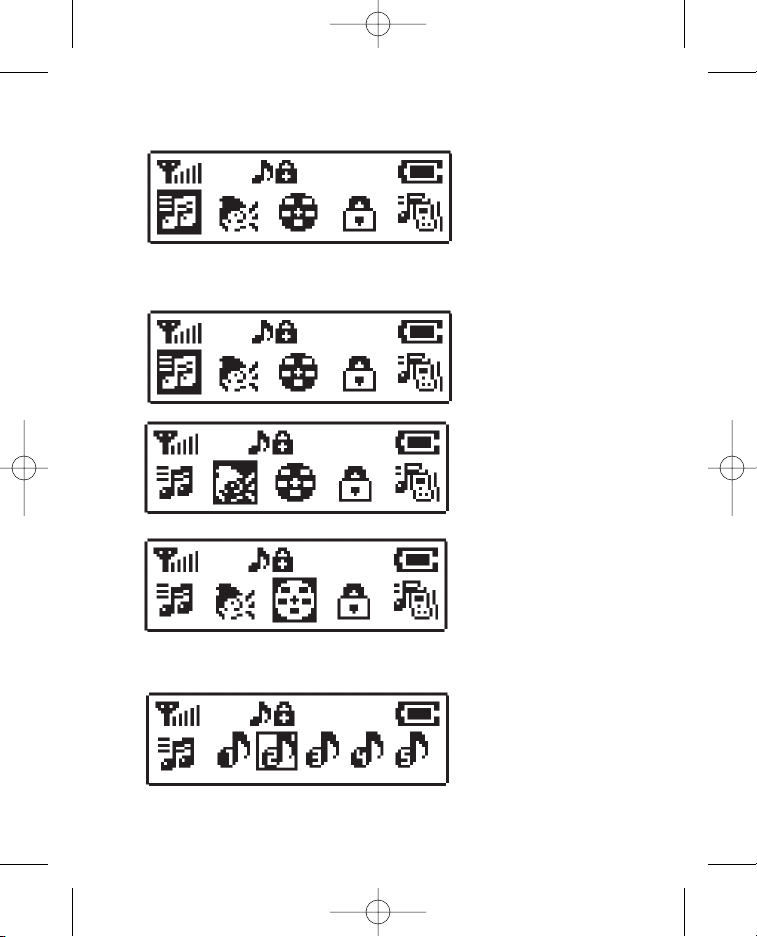
17
Scroll Menu with
Phone Book and
SOS, or “+” and
“-”
Enter Menu with
menu/OK held for
2 seconds
Select icon with
menu/OK button
Figure 1.6
G500Series UG_R5.qxd 7/18/06 1:54 PM Page 17
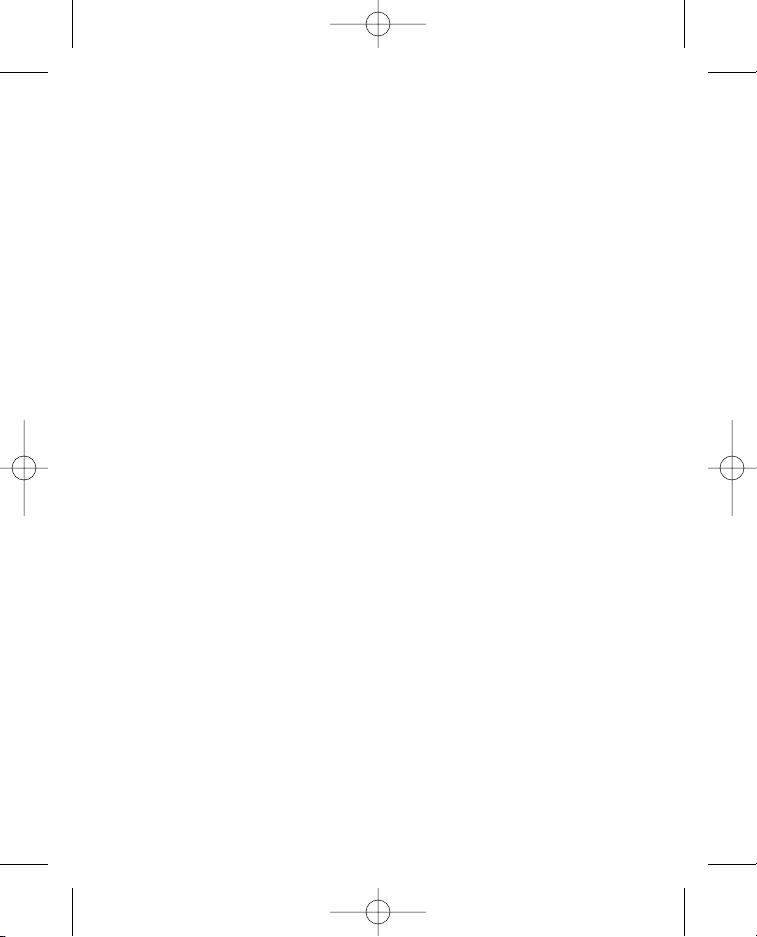
18
Changing Phone Settings
You may change your Wherifone default settings through the main
Menu, including Ring Tones, Volume Level, Ring Tone Volume,
Display Contrast/Level, Keyboard Lock, Ring/Vibrate Function, and
Backlight Timer.
To access the Menu, press the menu/OK button, and hold it down
for two seconds. Once in the Menu, you may scroll to the feature you
wish to set by using the Phone Book button to scroll to the right, and
the SOS button to scroll to the left. You may also use the volume
buttons to scroll between menu items.The “+” button will scroll your
selection to the right, and the “-” button will scroll your selection to the
left.
Once you have scrolled to the menu icon you wish to select, press the
menu/OK button.Your selection will be set, and you will be returned
to the main display. To cancel your selection and quit the Menu
function, press the Power Off/End button and you will be returned to
the main display.
Menu Operations and Selections
• Enter menu: push menu/OK and hold for 2 seconds
• Scroll menu: use the Phone Book and SOS buttons, or “+” and “-”
• Select icon: press menu/OK
• Cancel selection: press Power Off/End
• Return to main display: press Power Off/End
• Accept incoming calls while in the menu: press menu/OK
button to connect to the call
G500Series UG_R5.qxd 7/18/06 1:54 PM Page 18
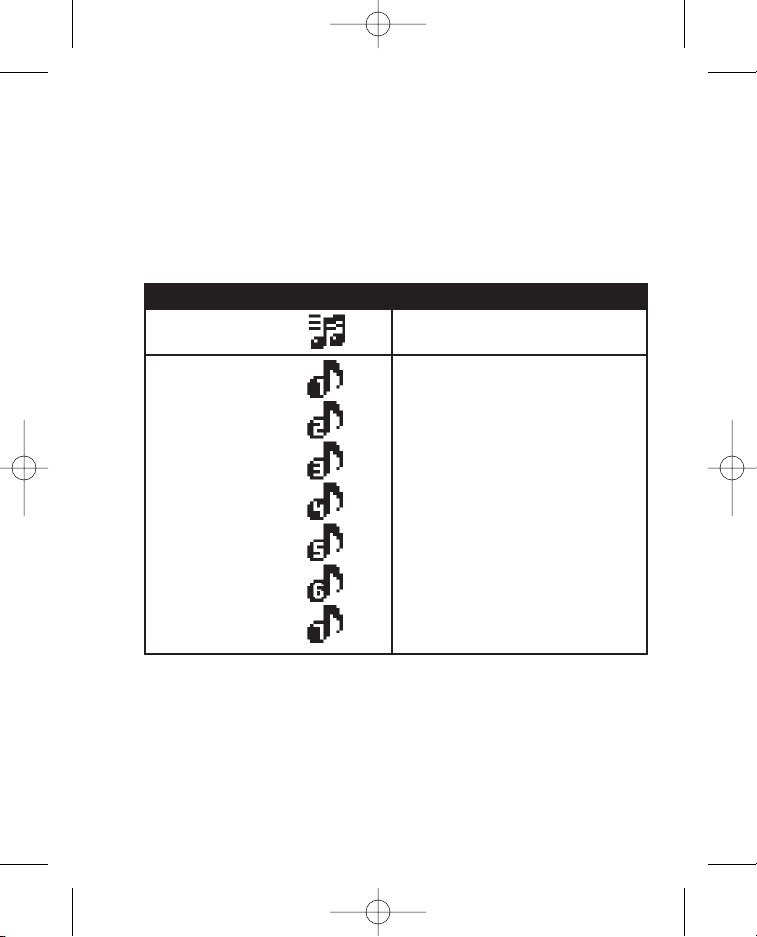
19
Setting Ring Tones
Your Wherifone comes with a choice of seven (7) different Ring Tones.
To set your Ring Tone, enter the Menu by pressing the menu/OK
button. Then scroll to and select the Ring Tones icon. Once you are
in the Ring Tone menu you may select one of seven Ring Tones by
scrolling through them using the Phone Book and SOS buttons, or
the “+” and “-” volume buttons. Pressing the menu/OK button will set
your Ring Tone.
Icon Description
Main Menu Ring Tone Selection
Submenu Ring Tone 1
Ring Tone 2
Ring Tone 3 (default)
Ring Tone 4
Ring Tone 5
Ring Tone 6
Ring Tone 7
G500Series UG_R5.qxd 7/18/06 1:54 PM Page 19
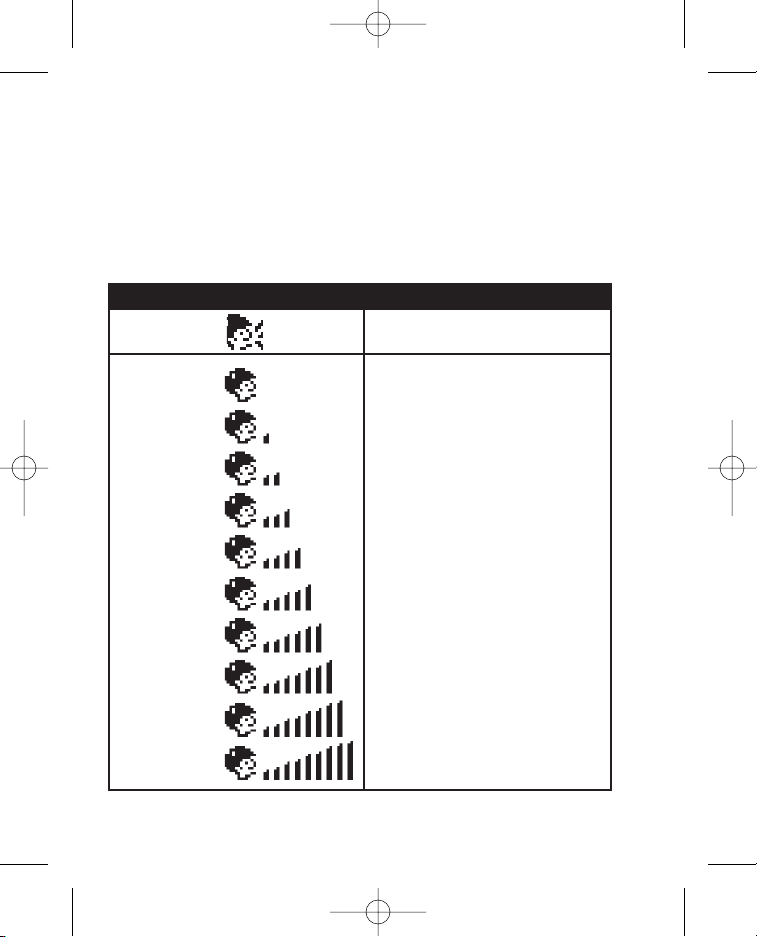
20
Setting Phone Volume
To set your Phone Volume, enter the Menu by pressing the menu/OK
button. Then scroll to and select the Phone Volume icon.The volume
level of your Wherifone is represented by the number of bars in the
icon. More bars means a higher volume. Adjust the volume level by
scrolling through them using the Phone Book and SOS buttons, or
the “+” and “-” volume buttons. Pressing the menu/OK button will set
your Phone Volume.
Icon Description
Main Menu Speaker Volume
Submenu Level 1
Level 2
Level 3 (default)
Level 4
Level 5
Level 6 (speakerphone starts)
Level 7
Level 8
Level 9
Level 10
G500Series UG_R5.qxd 7/18/06 1:54 PM Page 20
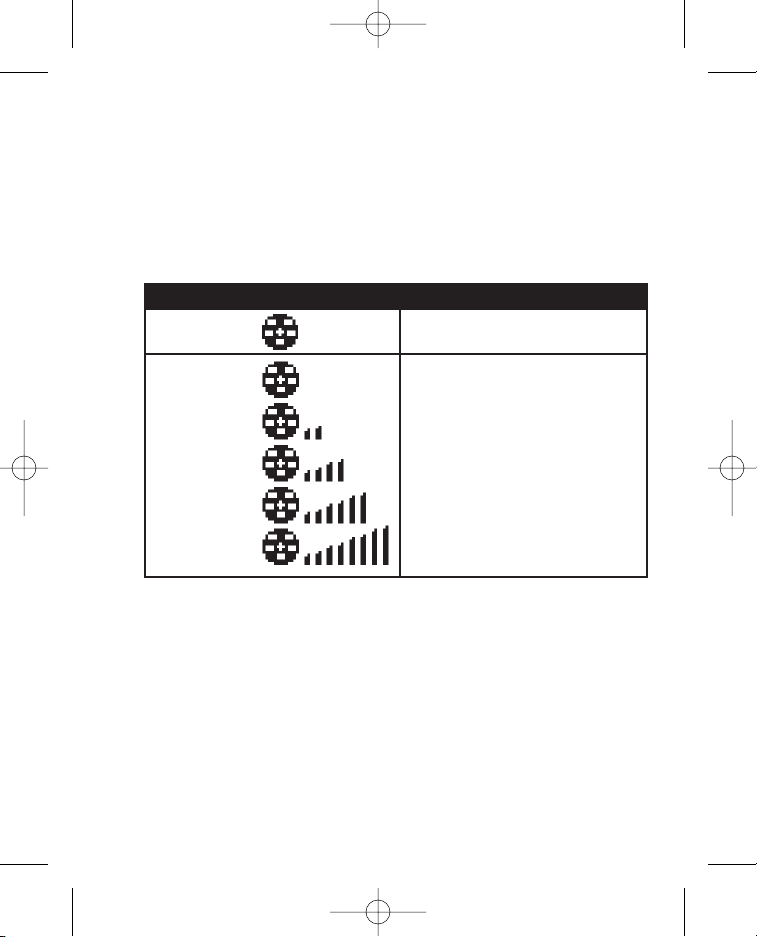
21
Icon Description
Main Menu Ringer Volume
Submenu Volume 1
Volume 2
Volume 3 (default)
Volume 4
Volume 5
Setting Ringer Volume
To set your Ringer Volume, enter the Menu by pressing the menu/OK
button. Then scroll to and select the Ringer Volume icon. The volume
level of the Ringer is shown by the number of bars in the icon. More
bars means a higher volume. Adjust the volume level by scrolling
through them using the Phone Book and SOS buttons, or the “+”
and “-” volume buttons. Pressing the menu/OK button will set your
Phone Volume.
G500Series UG_R5.qxd 7/18/06 1:54 PM Page 21
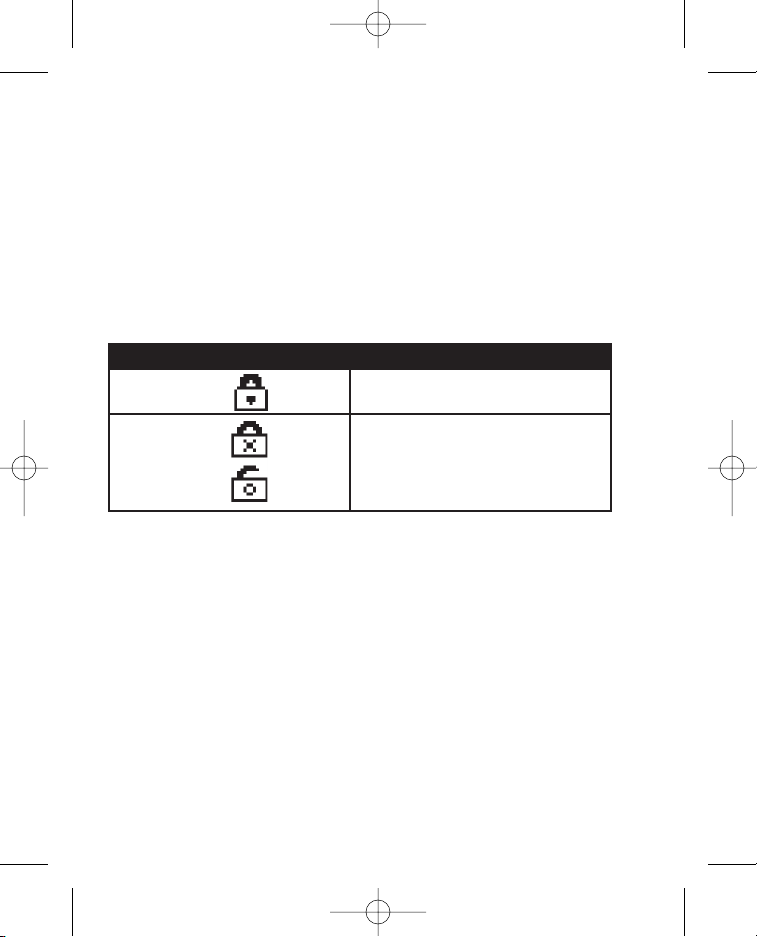
22
Keypad Lock
You may lock the Keypad of the Wherifone to prevent accidental calls,
or to limit access to the Wherifone.To lock, enter the Menu by pressing
the menu/OK button. Then scroll to and select the Keypad Lock icon.
You may then set “Active” or “Inactive” using the scroll and select
commands. The Lock icon indicates that the Wherifone keypad is
locked. The Lock icon will only appear when it has been locked using
the Menu function. If the keypad is locked you may temporarily unlock it
by holding down on the menu/OK button for three seconds. The
keypad will then automatically re-lock one minute after you’ve completed
your call or locate.
Icon Description
Main Menu Auto Keypad Lock
Submenu Active
Inactive (default)
G500Series UG_R5.qxd 7/18/06 1:54 PM Page 22
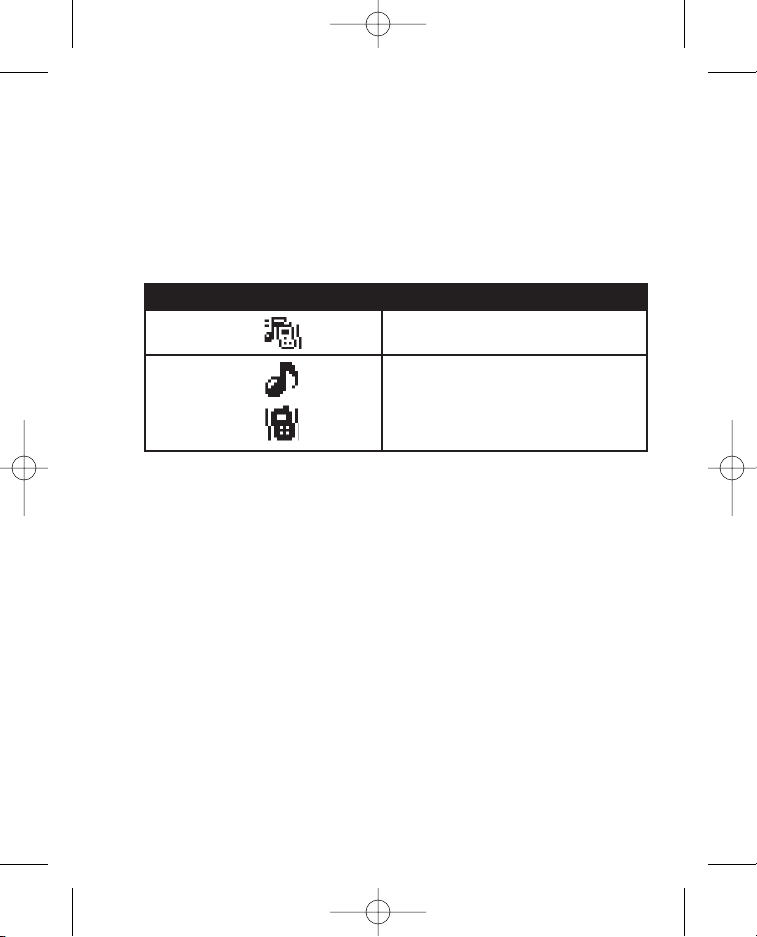
23
Icon Description
Main Menu Ring/Vibrate Mode Selection
Submenu Ring Mode (default)
Vibrate Mode
Ring/Vibrate Mode
The Wherifone may be set to either Ring or Vibrate when it receives
an incoming call or page. To set the Ring/Vibrate mode, enter the
Menu by pressing the menu/OK button. Then scroll to and select
the Ring/Vibrate icon. You may then set the phone to either “Ring” or
“Vibrate” using the scroll and select commands. If the Wherifone is set
to “Ring” it will alert the user with the selected Ring Tone. If the
Wherifone is set to “Vibrate” it will alert the user by vibrating.
G500Series UG_R5.qxd 7/18/06 1:54 PM Page 23
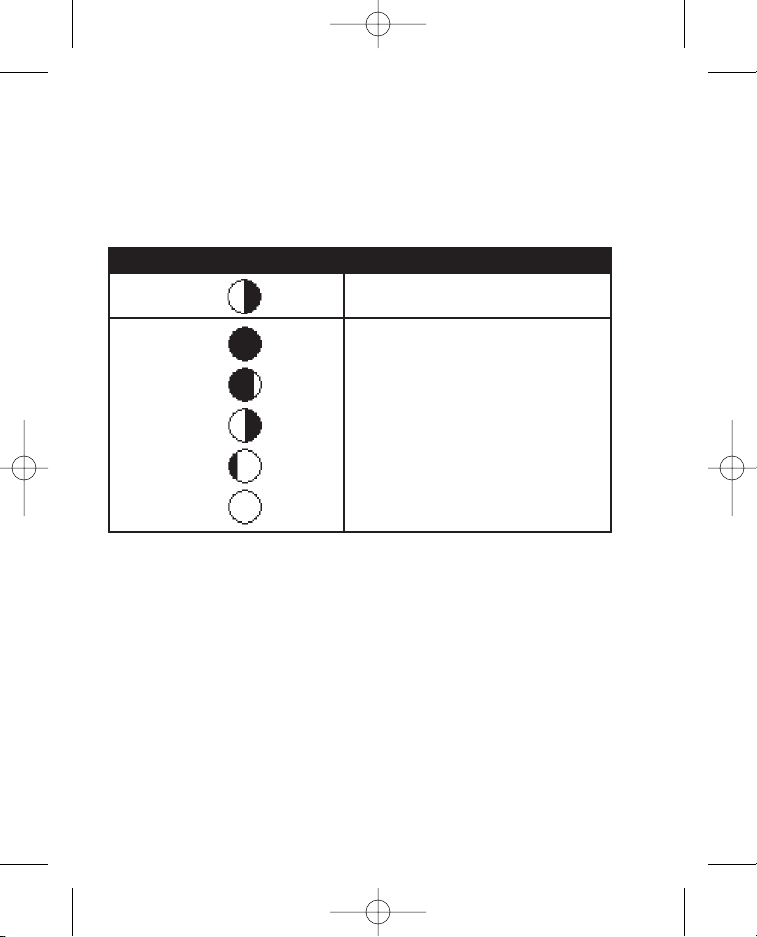
24
Adjust Screen Contrast
The screen may be adjusted to set the desired level of Black/White
contrast. To set Screen Contrast, enter the Menu by pressing the
menu/OK button. Then scroll to and select the Screen Contrast icon.
You may then set the contrast level by using the scroll and select
commands.
Icon Description
Main Menu Adjust Screen Contrast
Submenu Level -2
Level -1
Level 0 (default)
Level 1
Level 2
G500Series UG_R5.qxd 7/18/06 1:54 PM Page 24
