Westinghouse SK-26H730S, SK-26H540S User Manual
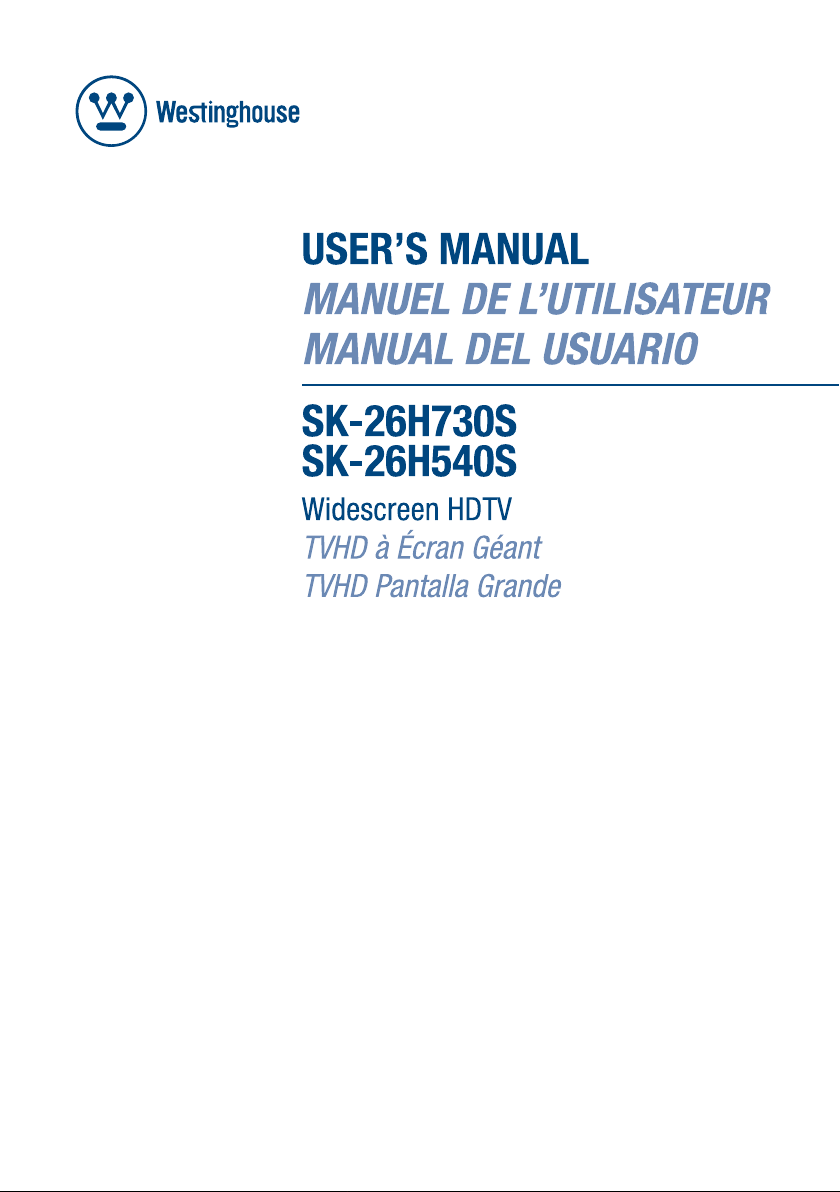
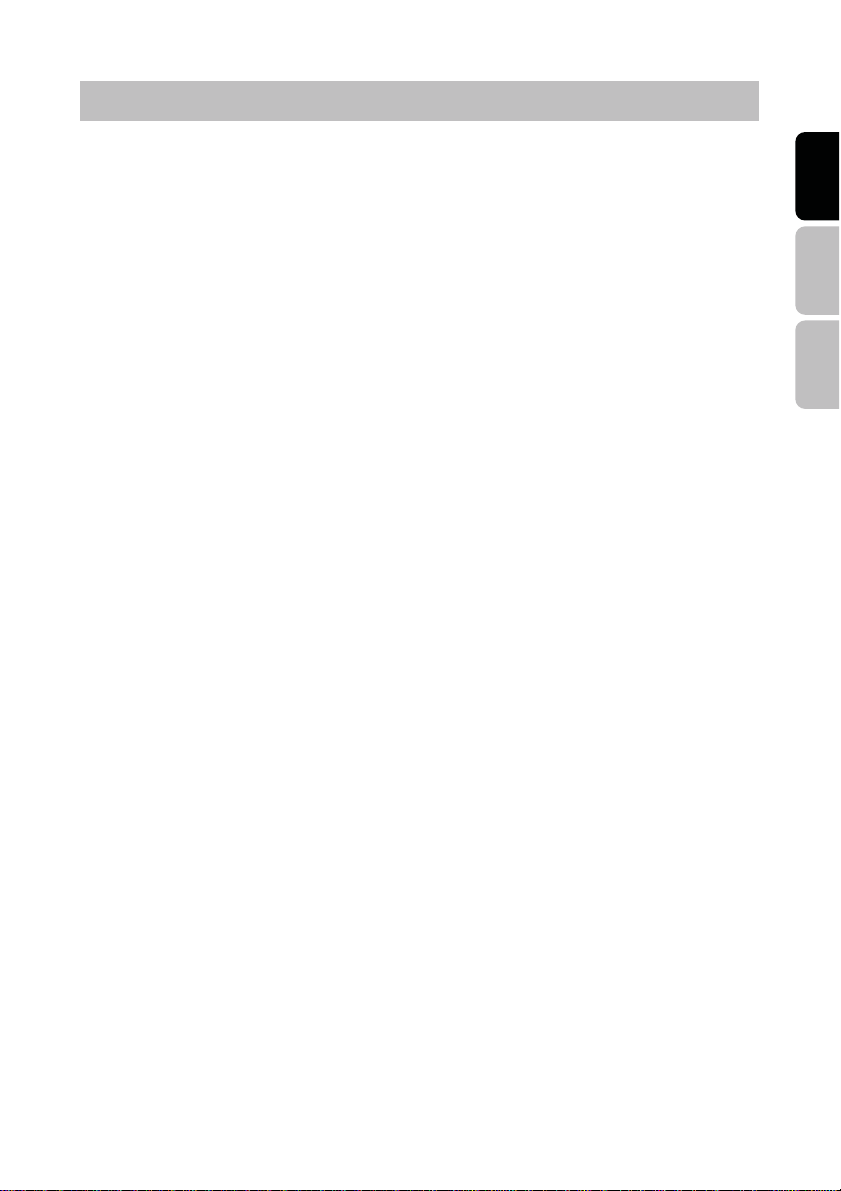
TABLE OFCONTENTS
IMPORTANT SAFETY AND PRECAUTIONS............................................. .........................1
Important Information......................................................................................................1
Safety Precautions..........................................................................................................2
GENERAL INFORMATION..................... .... ..... .... ..... .... ..... .... ......... .... ..... .... ..... .... .... ..... .... ...4
Feature............................................................................................................................4
Controls and Ports of the Panel......................................................................................5
Accessories ....................................................................................................................9
Remote Control.............................................................................................................10
INSTALLATION AND FUNCTION ADJUSTMENT............................................................12
Installation.....................................................................................................................12
How to remove the BASE.................................................................. ...........................15
Function adjustment .................... .................................................................................16
TROUBLESHOOTING ........................................................................................................34
PC INPUT PRESET TIMMING TABLE......................... ......................................................37
PRODUCT SPECIFICATION..............................................................................................39
English Español Français
I
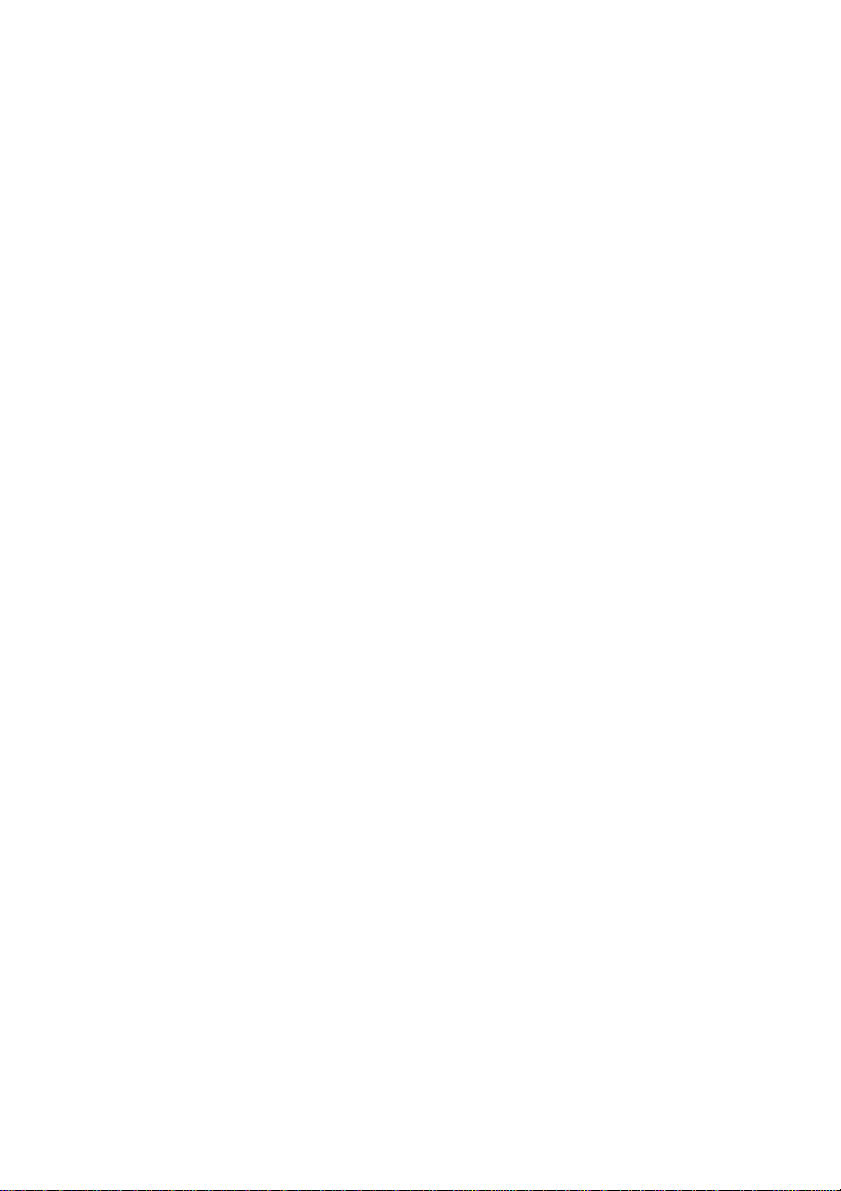
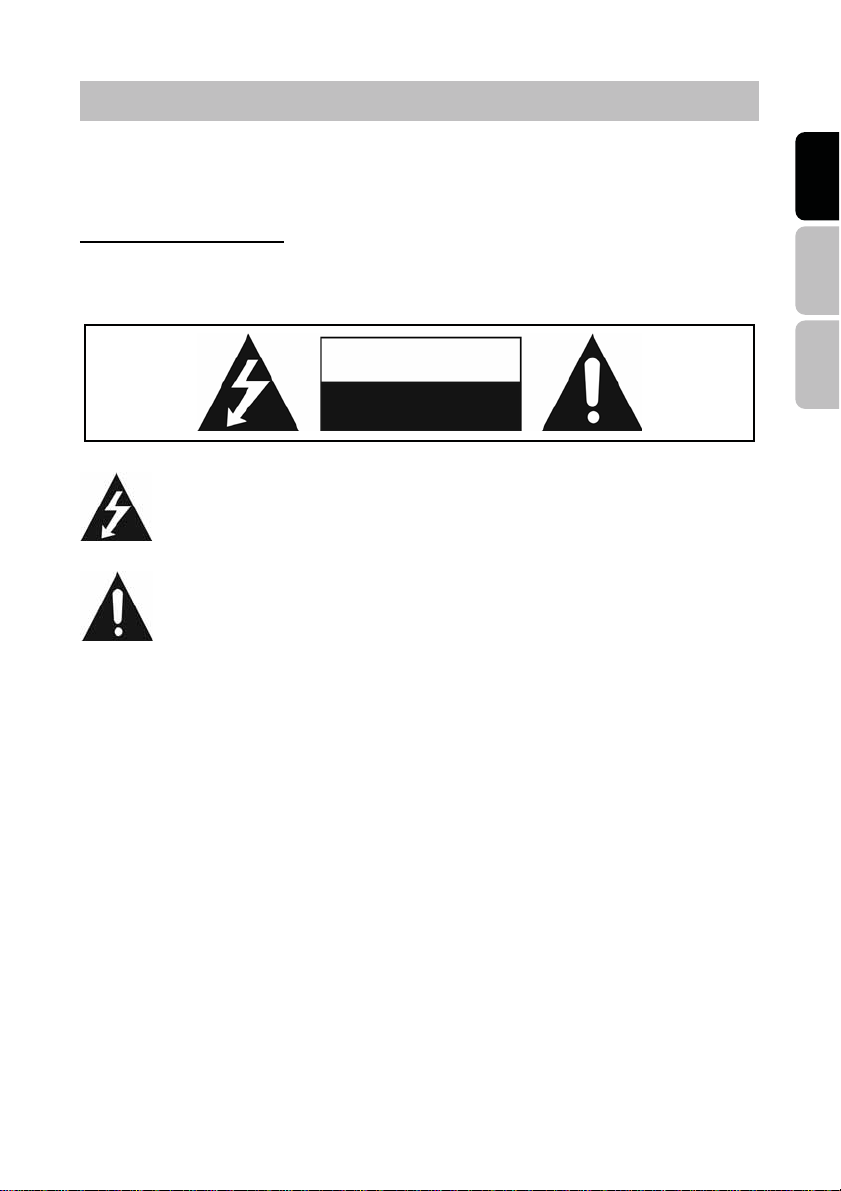
IMPORTANT SAFETY AND PRECAUTIONS
This wide active matrix TFT (thi n fil m transistor) l iqui d cry st al moni tor is desi gn ed for use as
a stand alone TV as well as a disp la y devic e for v ideo elec tronic s applianc es and p erso nal
computers.
Important Information
English Español Français
Warning : To reduce the risk of fire or electric shock, do not expose this product to rain or
moisture.
CAUTION
Risk of electric
shock. Do not open.
The symbol is intended to alert the user to presence ofun-insulated ”Hazardous
Voltage”within the product’s enclosure that may be of sufficient magnitude to
constitute a risk of electric shock to persons.
The symbol is intended to alert the user that improper use of the product may
result in product malfunction. The user should pay attention to avoid accidents
or unnecessary problems.
Caution :To reduce the risk of electric shock, do not attempt to disassemble or modify this
device. There are no user-serviceable parts inside. Refer any service issues to
qualified service personnel.
Caution : FCC/ CSA regulations state that any unauthorized changes or modifications to
this equipment may void the user's authority to operate it.
Important: One Federal Court has held that unauthorized recording of copyrighted TV
programs is an infringement of U.S. copyright laws. Certain Canadian programs may also
be copyrighted and any unauthorized recording in whole or in part may be in violation of
these rights.
According to industrial s tandar ds fo r LCD display technology; there are a certain numbe r
of allowable defective pixels. Although we produce panels with more than 99.9% active
cells, there still may be some cells that do not produce light or remain constantly lit. For
further information, please contact sales or technical support.
1
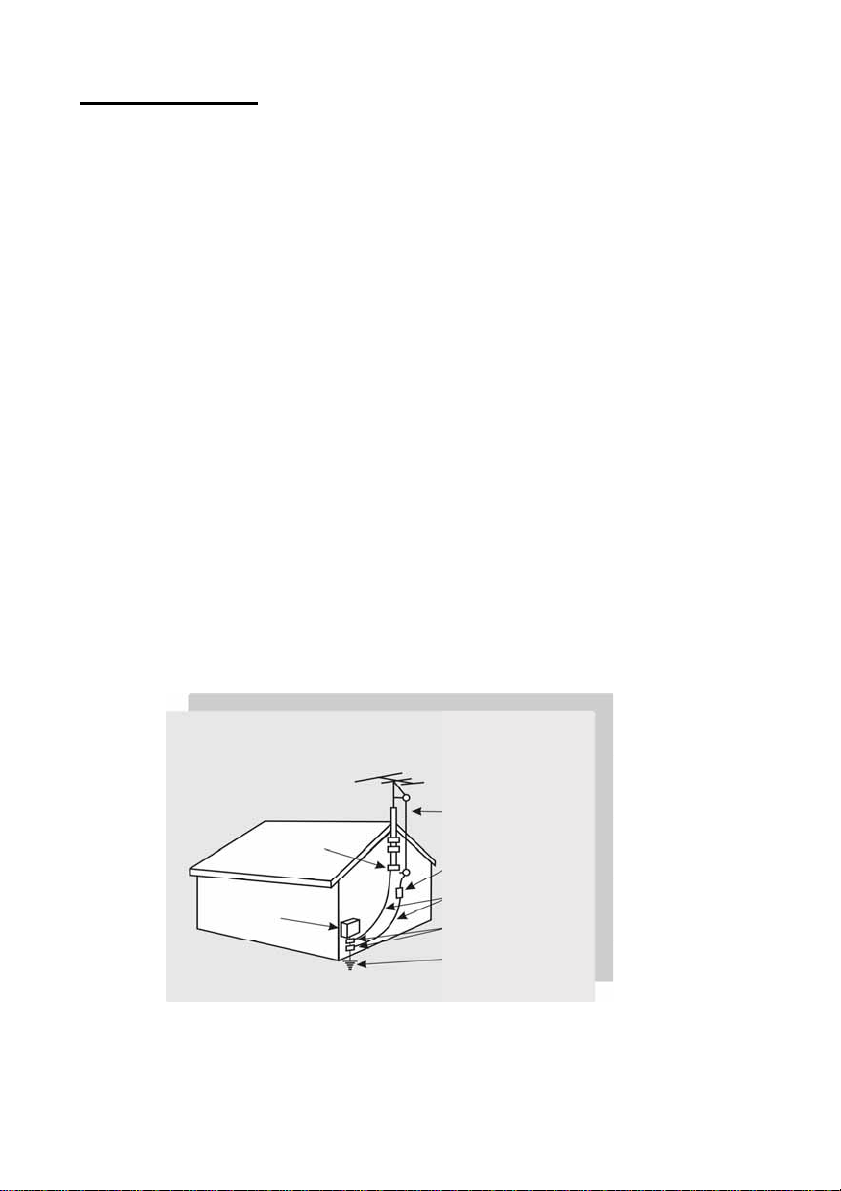
Safety Precautions
g
g
1. Cleaning : Unplug the power cord from the AC outlet before cleaning the product.
Use a damp cloth to clean the product. Do not use liquid cleaners or aerosol cleaners.
2. Water and moisture : Do not use the product near water or areas of high moisture
content such as swimming pools, bathtubs or wet basements.
3. Ensure that no water droplets remain on the screen. Water can cause permanent
discoloration.
4. Heat sources : Keep the product away from heat sources such a s radiat ors, heaters,
stoves and other heat-generating products (including amplifiers).
5. For added protection during a lightning storm or for extended periods of non-use,
unplug the power cord from the wall outlet and disconnect the antenna (if used). This
will prevent damage to the product due to power line surges.
6. If an outside antenna is connected to the product, make sure the antenna is
properly grounded so as to provide some protection against voltage surges.
( Coaxial connector shielding from cable distribution system should be probably
earthed. )
Example of antenna grounding
As per national electrical code
Antenna lead in wire
Ground clamp
Antenna dischar
Electric service
equipment
2
Groundin
Ground clamps
Power service grounding
Electrode system
e unit
conductors
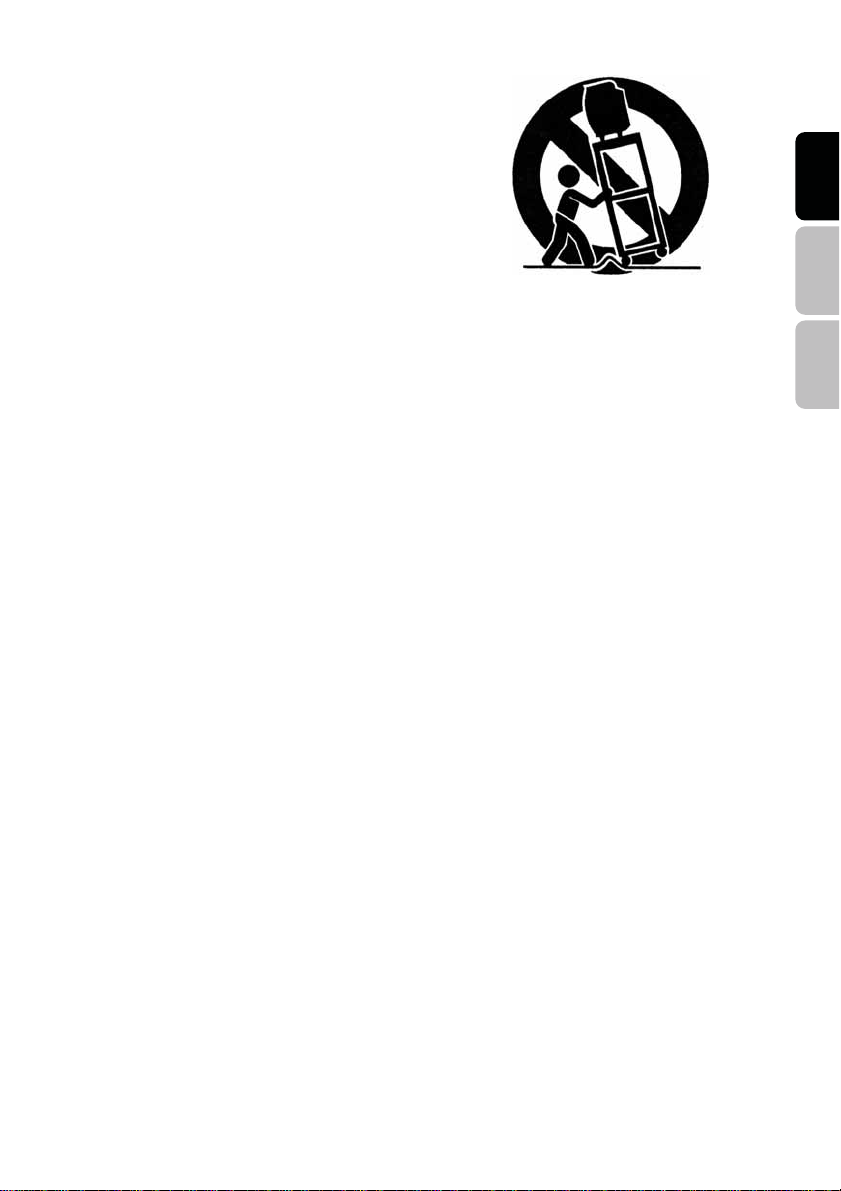
7. Stand : Do not place the product on an unstable
cart, stand, tripod or table. Placing the product
on an unstable base can cause the product to
fall, resulting in serious personal injuries as
well as damage to the product. Use only a cart,
stand, tripod, bracket or table recommended by
the manufacturer or sold with the product. Use
only mounting hardware recommended by the
manufacturer.
8. Use care when moving the product on a rolling cart. Sudden stops, excessive force
and uneven floor surface can cause the product to fall from the cart.
9. Ventilation : The vents and other openings in the cabinet are designed for
ventilation. Do not cover or block these vents and openings as insufficient ventilation
can cause overheating and/or shorten the life of the product. Do not place the product
on a bed, sofa, rug or other similar surfaces sin ce they can blo ck vent il atio n ope nin gs.
This product was not designed to operate in an enclosed e nvi ronmen t. Don 't pl ace the
product in an enclosed space such as a bookcase or rack, unless proper ventilation is
provided or the manufacturer's instructions are followed.
10. The LCD panel used in this product is made of glass. Therefore, it can break if the
product is dropped or struck.
English Español Français
11. During the LCD panel lifespan it is normal for a few pixels to become defective.
Non-active pixels may appear on the screen as fixed points of red, blue or green.
Refer pixel policy questions to the reseller for further clarification on acceptable loss.
12. An outside antenna system should n ot b e lo cate d in t he vicinity of o verhe ad pow er
lines or other electrical conduits. When installing an outside antenna, use extreme
caution to prevent the antenna from coming into contact with said items, as contact
with them may be fatal.
3
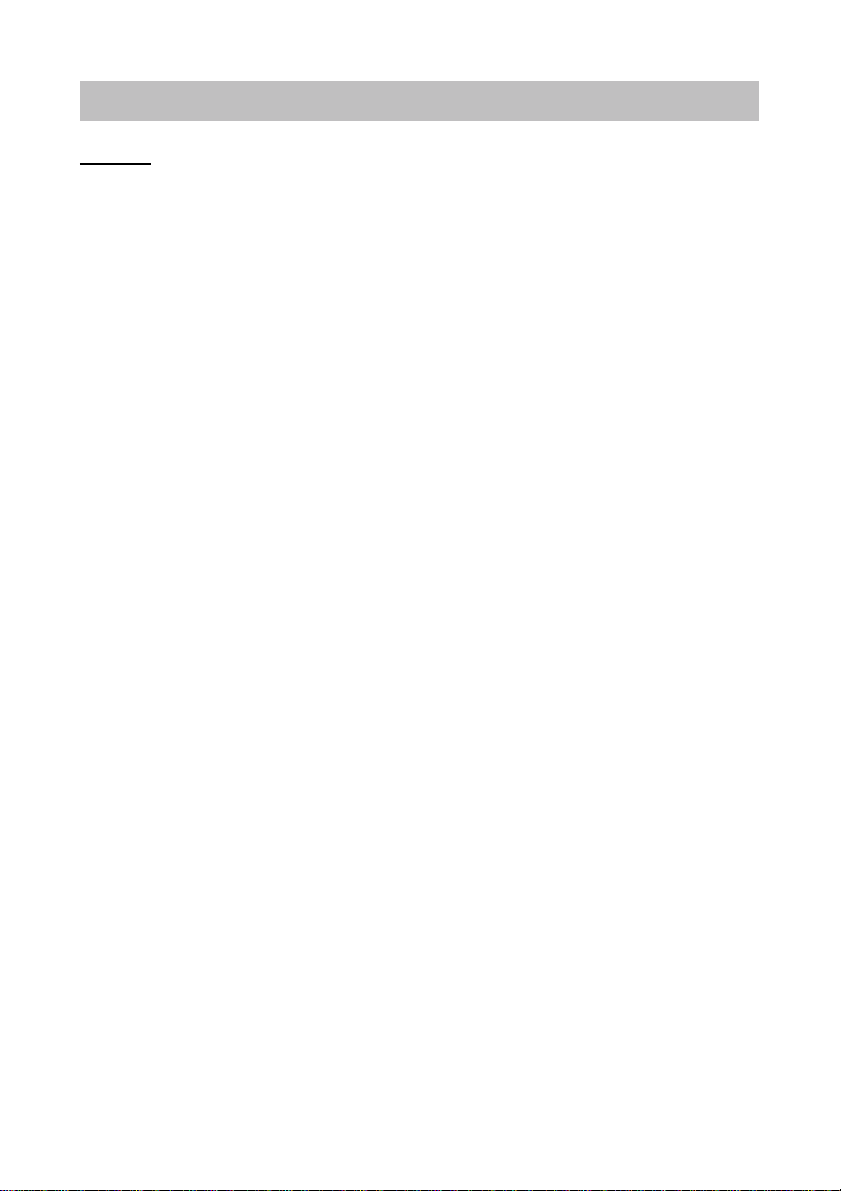
GENERAL INFORMATION
Feature
Your TV is designed with the latest technology and is a high-performance unit that includes
the following special feature :
Multi-sources input included RF IN, D-SUB, HDMIx2, Compositex2, S-Videox2, and
Componentx2.
Built-in combo tuner is able to receive ATSC, NTSC and Clear QAM Cable signals.
Built-in 10W dual channel speakers.
Embedded video enhance and noise Reduction features for the colorful and clearest
picture possible.
Provided multi-channel sound decoder for stereo and bilingual broadcasts.
Automatic sleep timer control.
Component video input for high definition TV programming (HDTV ready), resolution up
to 720p, 1080i.
4
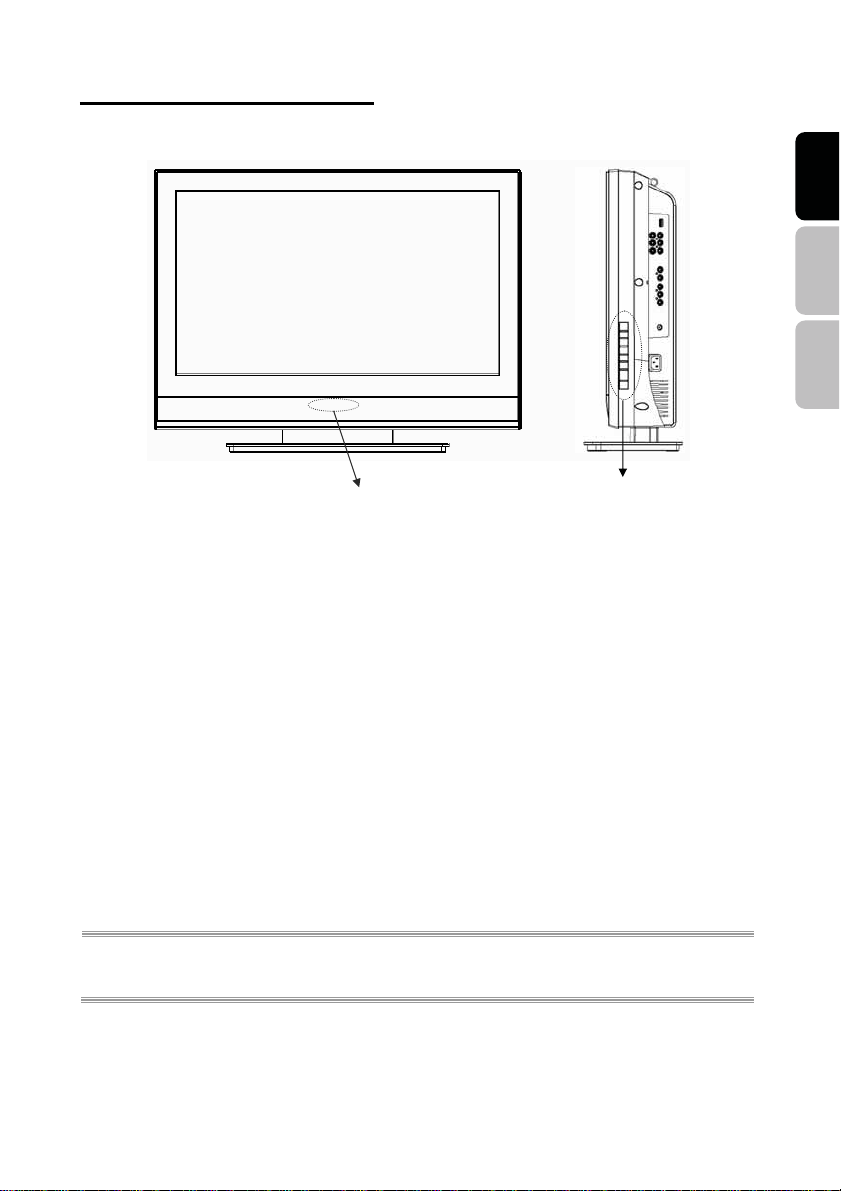
Controls and Ports of the Panel
FFrroonnttPPaanneellVViieewwss((SSKK--2266HH554400SS)
Remote sensor window & Power indicator
)
Function Keys
FUNCTION KEYS
1. MENUʳ: Display the main menu. When OSD is appeared, press the button to select or
access the sub-menu.
2. VOLUME (+ʳ/ʳ-)ʳ: Increase/decrease the volume or be the left/right arrow button for
menu.
3. CHANNEL (+ʳ/ʳ-)ʳ: Change the channel or be the up/down arrow button for menu.
4. SOURCEʳ: Select the input source ( TV , V i deo 1, V ideo 2 , YPbPr, HDMI1, HDMI2, PC ).
5. POWERʳ: Turn the LCD-TV on or off.
6. REMOTE SENSOR WINDOWʳ: aim the remote control towards this spot on the TV.
7. POWER INDICATORʳ: WHITE LIGHT ѧ power on
AMBER LIGHT ѧ
power sleep
EXTINGUISHED ѧ power off
English Español Français
NOTE 1 : These buttons control the basic features of your TV, including the on-screen menu. To use
NOTE 2 : The picture of LCD TV display is for reference only.
5
advanced features, you must use the remote controlˁʳ
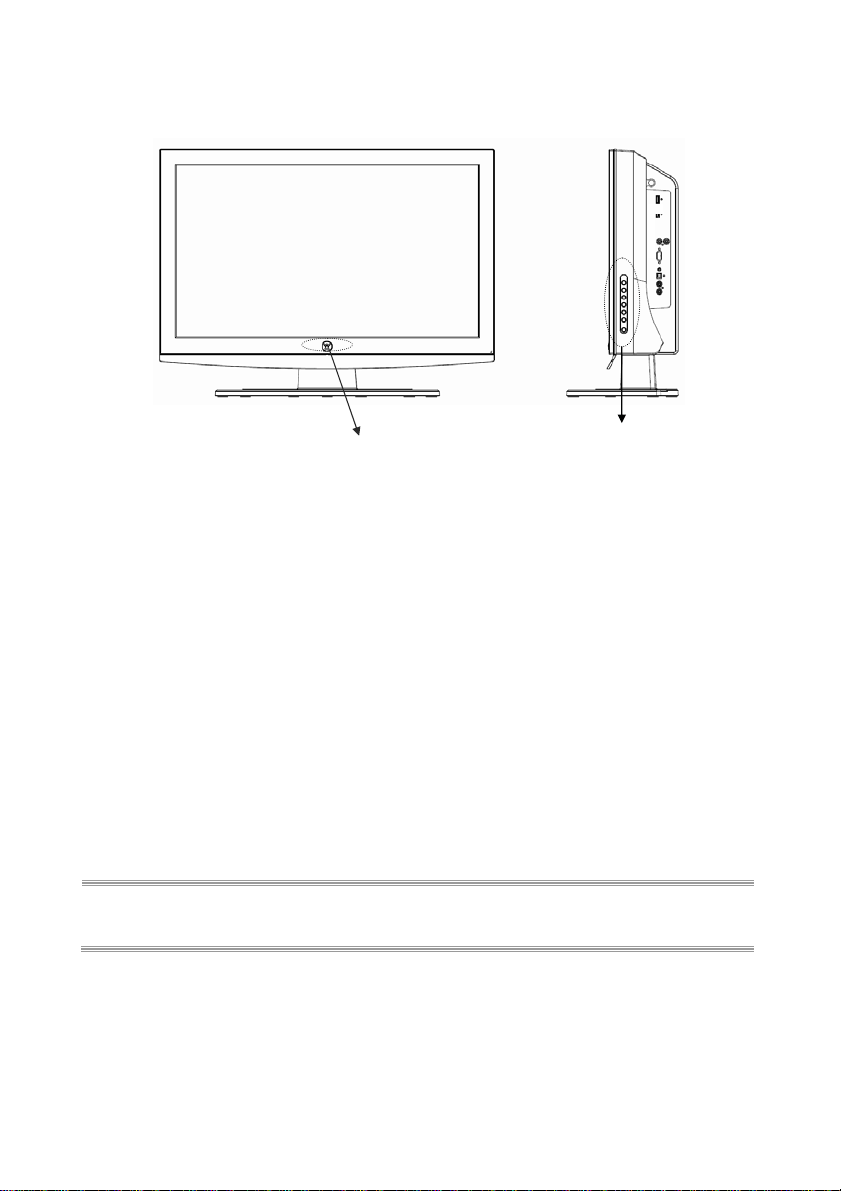
FFrroonnttPPaanneellVViieewwss((SSKK--2266HH773300SS)
)
Remote sensor window & Power indicator
Function Keys
FUNCTION KEYS
1. MENUʳ: Display the main menu. When OSD is appeared, press the button to select or
access the sub-menu.
2. VOLUME (+ʳ/ʳ-)ʳ: Increase/decrease the volume or be the left/right arrow button for
menu.
3. CHANNEL (+ʳ/ʳ-)ʳ: Change the channel or be the up/down arrow button for menu.
4. SOURCEʳ: Select the input source ( TV , V i deo 1, V ideo 2 , YPbPr, HDMI1, HDMI2, PC ).
5. POWERʳ: Turn the LCD-TV on or off.
6. REMOTE SENSOR WINDOWʳ: aim the remote control towards this spot on the TV.
7. POWER INDICATORʳ: WHITE LIGHT ѧ power on
AMBER LIGHT ѧ
power sleep
EXTINGUISHED ѧ power off
NOTE 1 : These buttons control the basic features of your TV, including the on-screen menu. To use
NOTE 2 : The picture of LCD TV display is for reference only.
advanced features, you must use the remote controlˁʳ
6
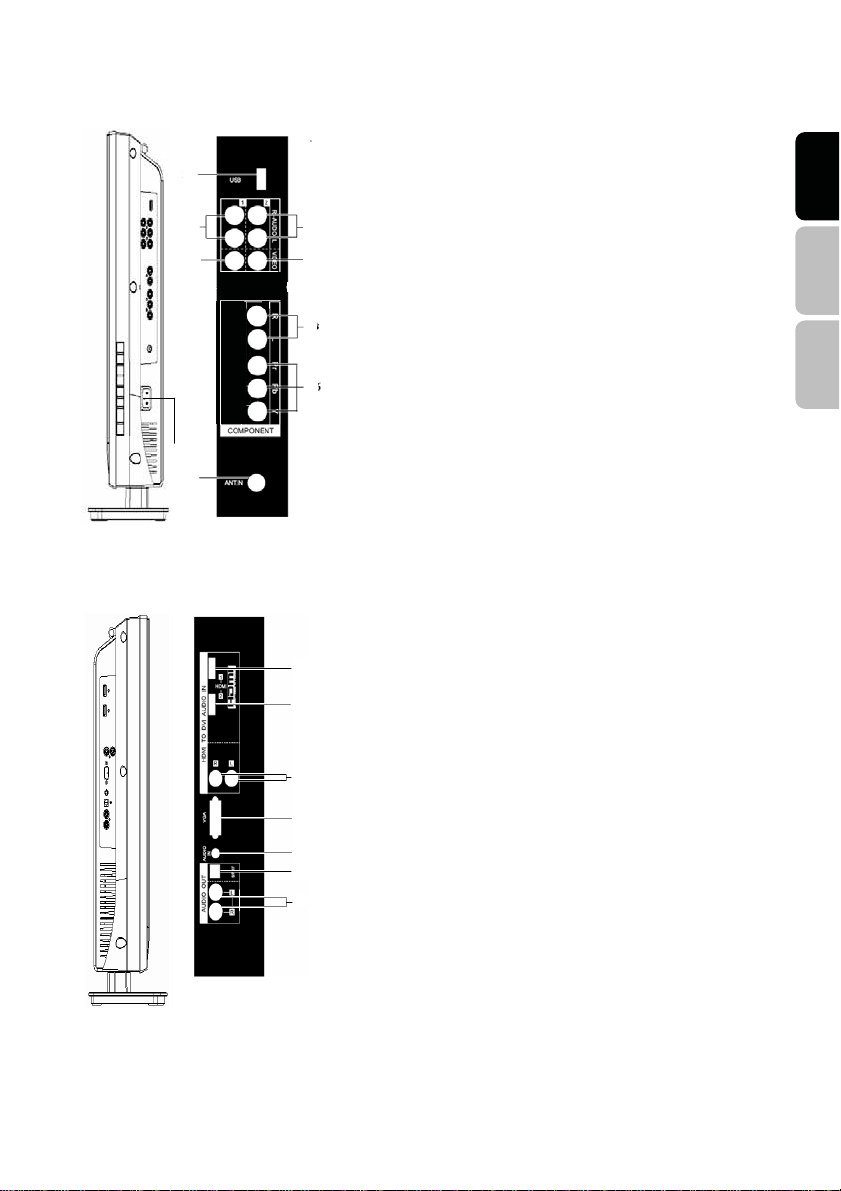
SSiiddeePPaanneellVViieewwss((SSKK--2266HH554400SS)
8
6
4
9
1
7
5
3
2
16
15
14
13
12
11
10
)
1. ANT.(RF input)
Connect the LCD TV to an over -the-air antenna or cable
service to view NTSC and ATSC(HDTV) content.
2. YPbPr input
Connect an external video device with compon ent outp ut to
this jack.
3. YPbPr Audio input(L/R)
Connect an external audio source to this j ack.
4. Video1 input
Connect the Composite video to a legacy video such as a
VCR or video game system.
5. Video2 input
6. Video1 Audio input
Connect an external audio source to this j ack.
7. Video2 Audio input
8. USB
Factory service port
9. AC power in
Connect power cable to AC inlet.
10. Audio output(R/L)
Connect this output to an external s tereo audio amplifier,
receiver or surround sound processor with R/L audio
inputs.
11. SPDIF output(Optical)
Connect this output to an external s tereo audio amplifier,
receiver or surround sound processor with SPDIF optical
input.
12. VGA Audio in
Connect to the audio out(Green) from a computer.
13. VGA
Using a 15-pin VGA cable, connect to a computer.
14. HDMI Audio input(R/L)
Connect the audio input if you using a DVI-to-HDMI
converter.
15. HDMI2 input
Connect to an external video device s uc h as HD digital
cable/satellite receiver, HD STB, Media center PC, or DVD
player.
16. HDMI1 input
English Español Français
7
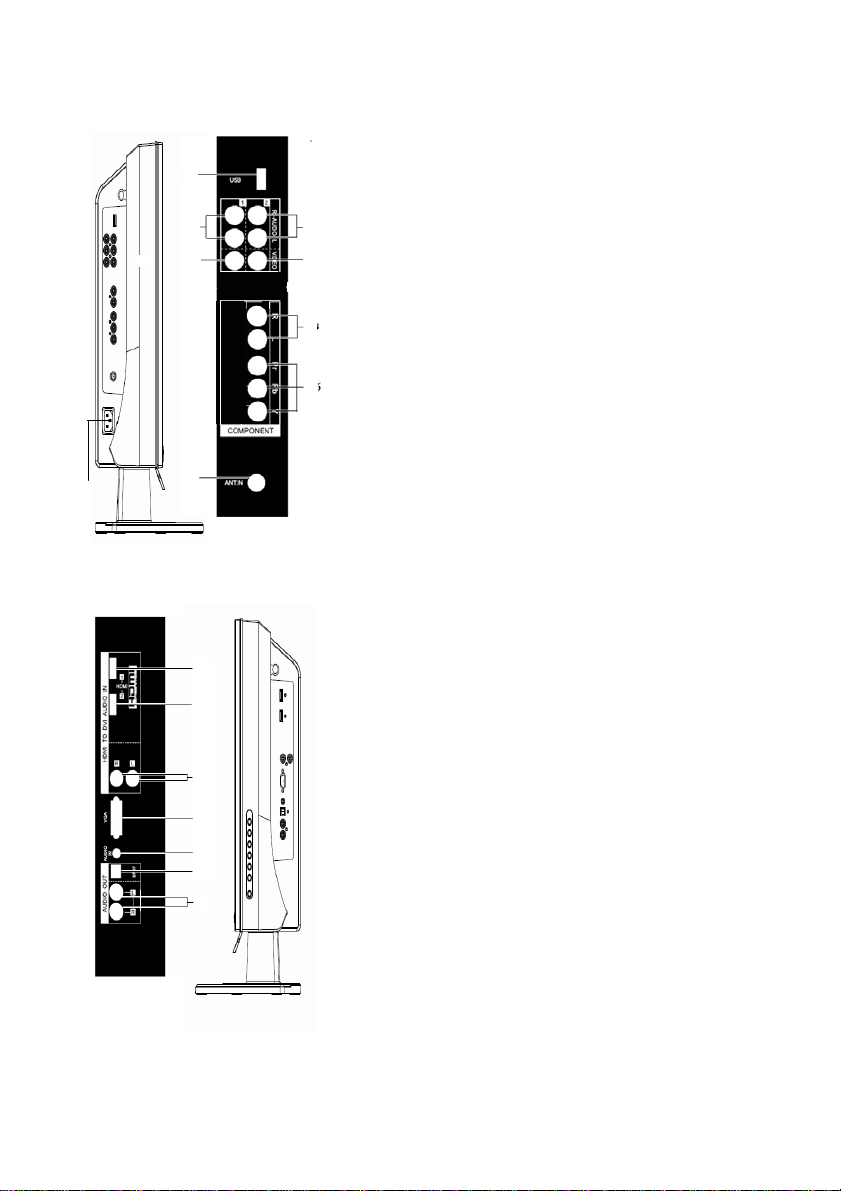
SSiiddeePPaanneellVViieewwss((SSKK--2266HH773300SS)
8
6
4
9
1
7
5
3
2
16
15
14
13
12
11
10
)
1. ANT.(RF input)
Connect the LCD TV to an over -the-air antenna or cable
service to view NTSC and ATSC(HDTV) content.
2. YPbPr input
Connect an external video device with component output to
this jack.
3. YPbPr Audio input(L/R)
Connect an external audio source to this j ack.
4. Video1 input
Connect the Composite video to a legacy video such as a
VCR or video game system.
5. Video2 input
6. Video1 Audio input
Connect an external audio source to this j ack.
7. Video2 Audio input
Connect an external audio source to this j ack.
8. USB
Factory service port
9. AC power in
Connect power cable to AC inlet.
10. Audio output(R/L)
Connect this output to an external s tereo audio amplifier,
receiver or surround sound processor with R/L audio inputs.
11. SPDIF output(Optical)
Connect this output to an external s tereo audio amplifier,
receiver or surround sound processor with SPDIF optical
input.
12. VGA Audio in
Connect to the audio out(Green) from a computer.
13. VGA
Using a 15-pin VGA cable, connect to a computer.
14. HDMI Audio input(R/L)
Connect the audio input if you using a DVI-to-HDMI
converter.
15. HDMI2 input
Connect to an external video device s uc h as HD digital
cable/satellite receiver, HD STB, Media center PC, or DVD
player.
16. HDMI1 input
8
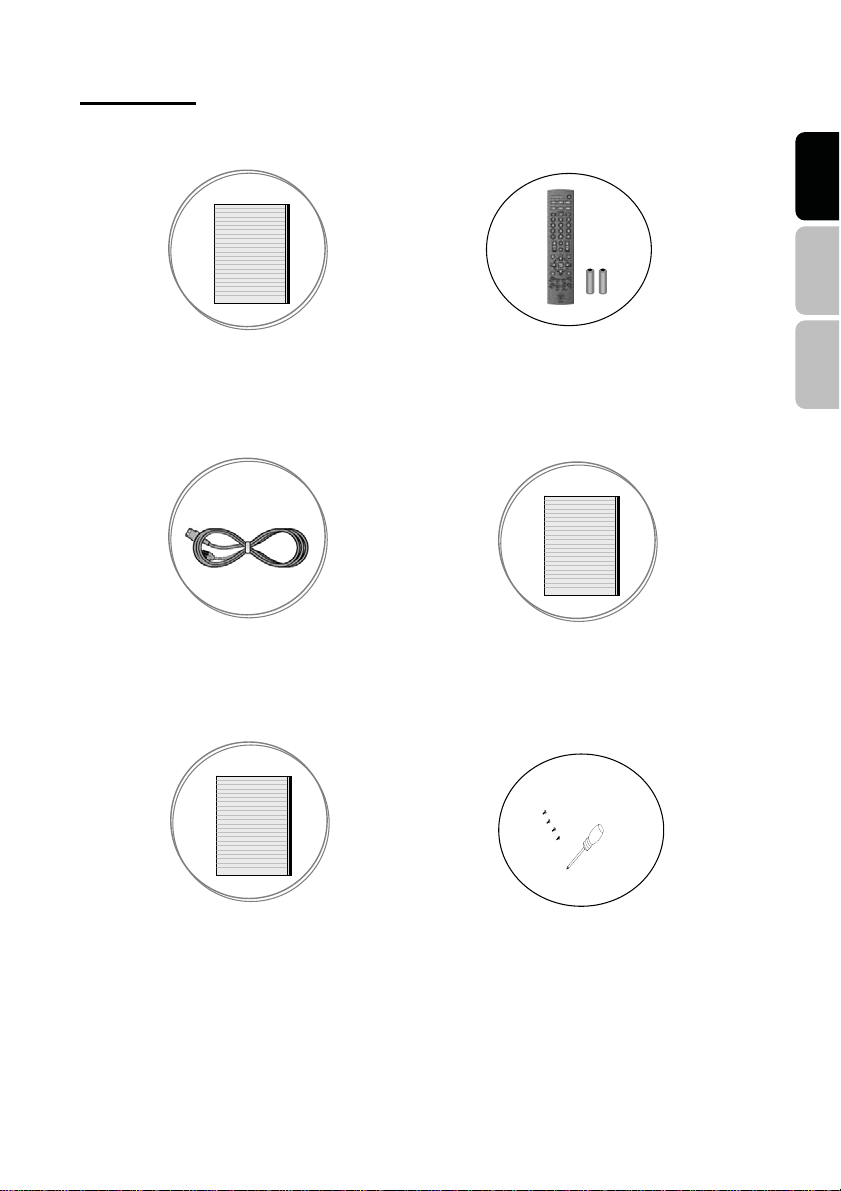
Accessories
English Español Français
LCD - TV
User’s Manual Remote Control & Batteries
Quick connect
Power Cord Quick Connect Guide
Warranty Card
Warranty Card Screw driver & Screws x4(base)
9
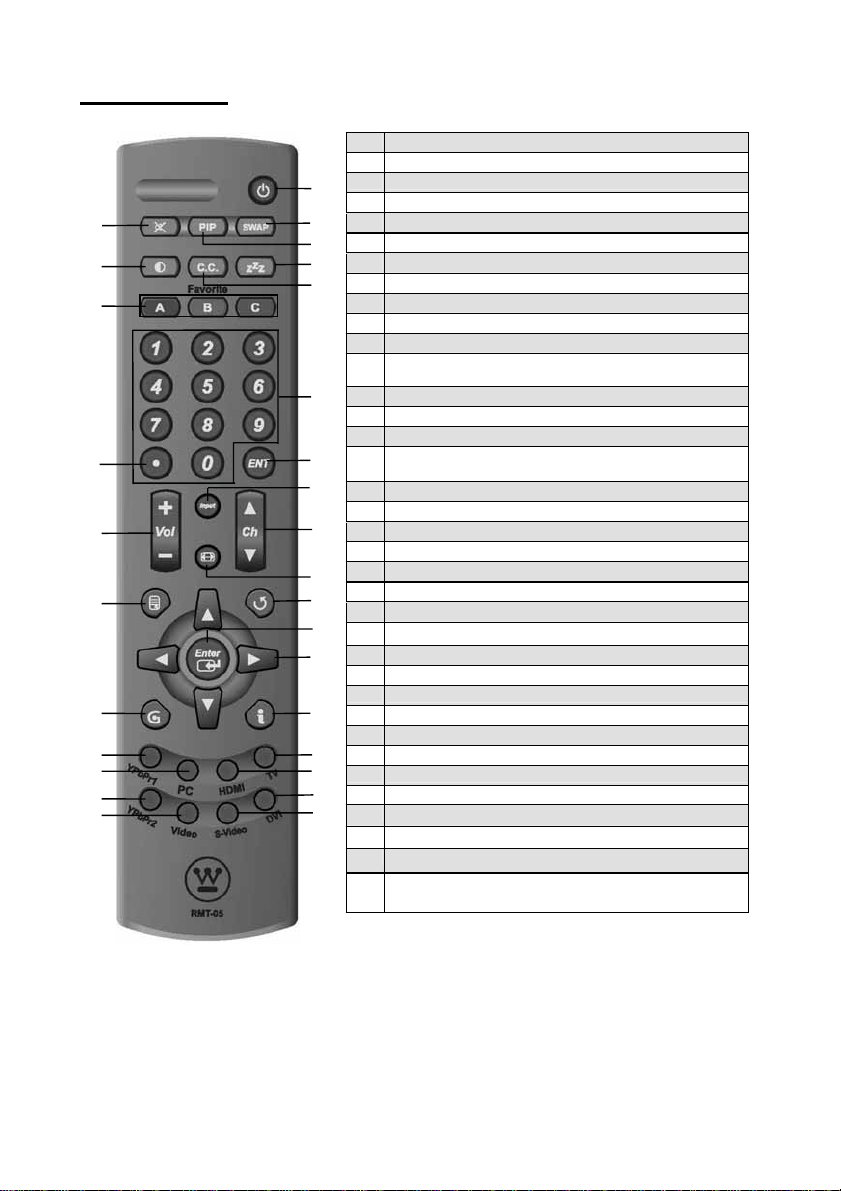
Remote Control
2
5
8
29
12
15
19
21
23
25
27
1 Power
Switch TV power on/off.
2 Mute
1
3
4
6
7
9
10
11
13
14
16
17
18
20
22
24
26
28
Turn the sound on/off.
3 Swap
No support
4 PIP
No support
5 Backlight
Adjust the LCD Backlight level
6 Sleep
Press to select a preset time interval for automatic power
down.
7 CC
Press to enable or disabled closed caption.
8 Favorite
Press and hold programable Key (A, B, or C). to save the
current channel.
9 Channel number keys
Select specific channel.
10 Enter
Execute a command.
11 Input
Select input source.
12 VOL +/-
Volume Up/Down adjustment.
13 CH +/-
TV channel Up/Down adjustment.
14 Screen Fit
Select video display format “Standard” or “Fill”.
15 Menu
Display the User setup menu.
16 Return
Switch to previous TV channel
17 Enter
Execute a command.
18
Ÿ/ź/Ż/Ź
OSD menual control(Ÿ/ź:TV channel
Up/Down;Ż/Ź:Volume Up/Down)
10
