Page 1
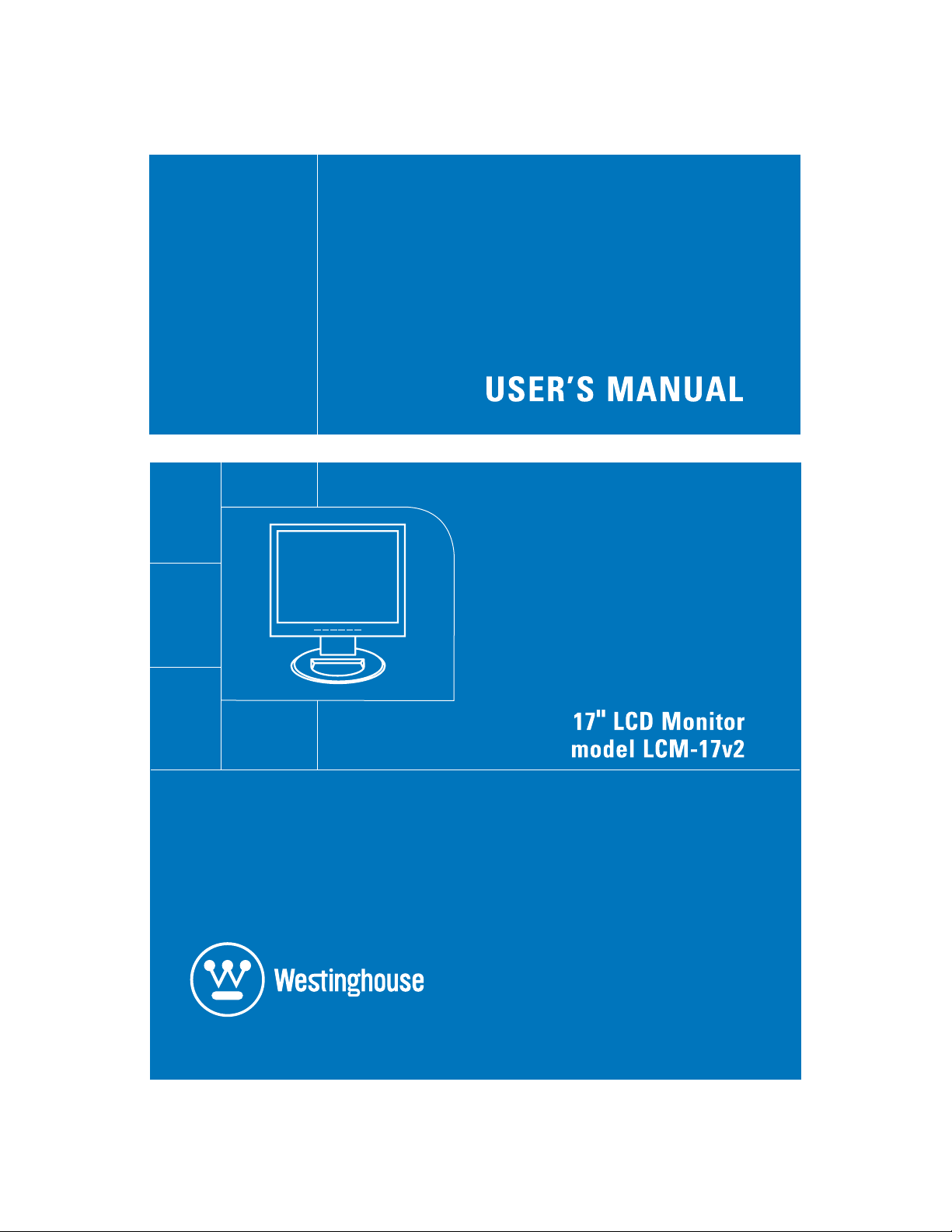
Page 2
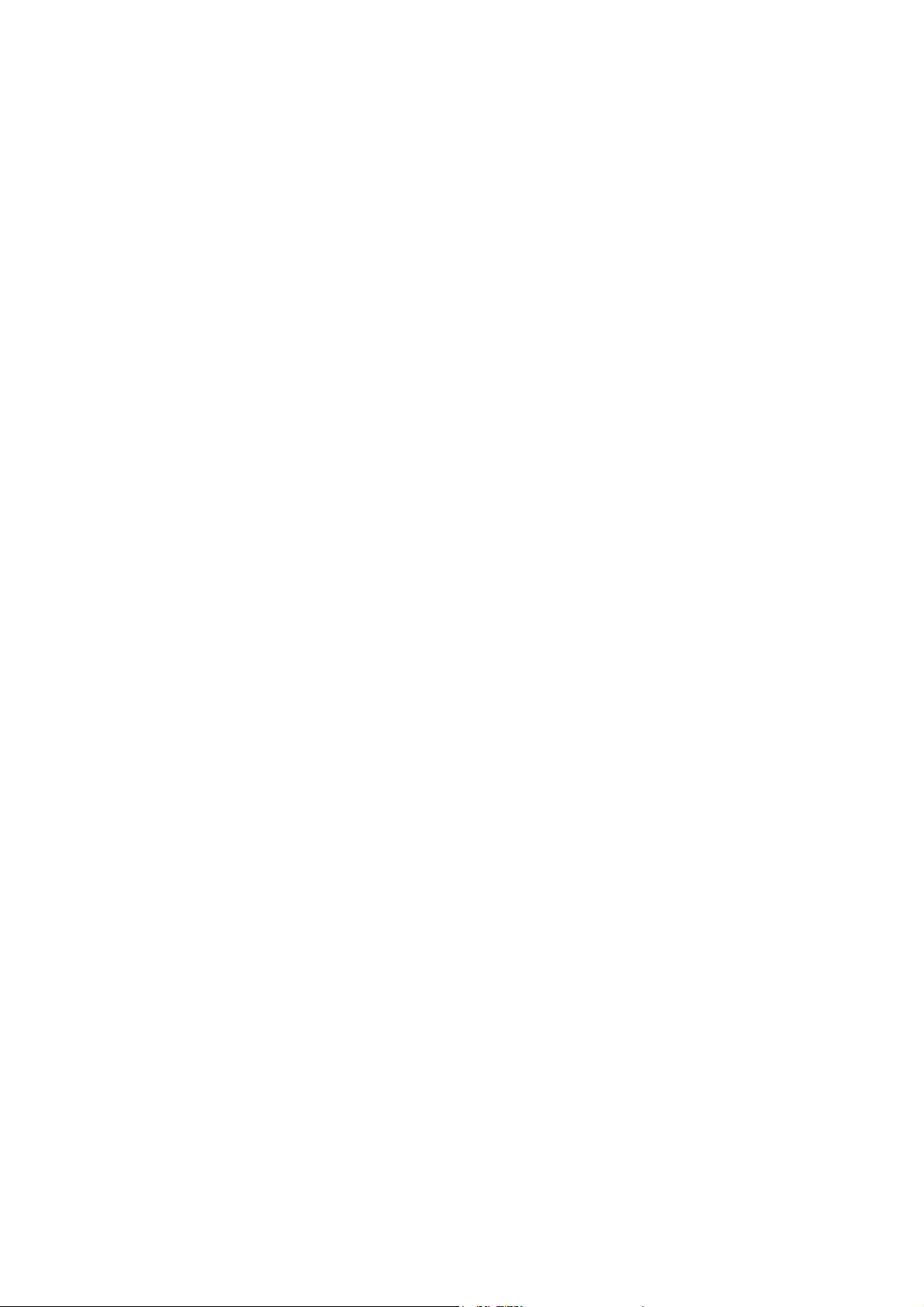
Table of Contents
IMPORTANT PRODUCT SAFETY INSTRUCTIONS ...................................................................... 2
CLEANING THE LCD DISPLAY................................................................................................................. 4
S
AFETY GUIDELINES ............................................................................................................................... 5
FCC C
INSTALLATION...................................................................................................................................... 6
1. ATTACH BASE STAND TO THE LCD MONITOR ................................................................................. 6
2. C
3. C
4. TURN POWER ON ............................................................................................................................ 6
OSD MENU FUNCTIONS...................................................................................................................... 7
OMPLIANCE STATE ME NT .............................................................................................................. 5
ONNECT VGA CABLE ................................................................................................................... 6
ONNECT POWER CABLES .............................................................................................................. 6
OSD M
ENUS........................................................................................................................................... 8
DIRECT CONTROL – KEYPAD BUTTONS ...................................................................................... 9
DISPLAY MODES ..................................................................................................................................... 9
A
UTO ...................................................................................................................................................... 9
IMAGE NOT DISPLAYED .................................................................................................................. 10
INPUT SOURCE NOT FOUND .................................................................................................................. 10
O
UT OF RANGE ..................................................................................................................................... 10
APPENDIX ..............................................................................................................................................11
SPECIFICATIONS .................................................................................................................................... 11
ROUBLESHOOTING .............................................................................................................................. 12
T
No power.......................................................................................................................................... 12
No Image.......................................................................................................................................... 12
Power is ON but no screen image.................................................................................................... 12
“Out Of Range”................................................................................................................................ 12
Fuzzy Image..................................................................................................................................... 12
Image to Bright or to Dark............................................................................................................... 12
Distorted Image................................................................................................................................ 12
Image is not centered. Size is not scaled correctly .......................................................................... 12
Colors are not correct....................................................................................................................... 12
No sound .......................................................................................................................................... 12
How do I mount the LCD Monitor on a wall................................................................................... 12
How do I find more help? ................................................................................................................ 13
1
Page 3
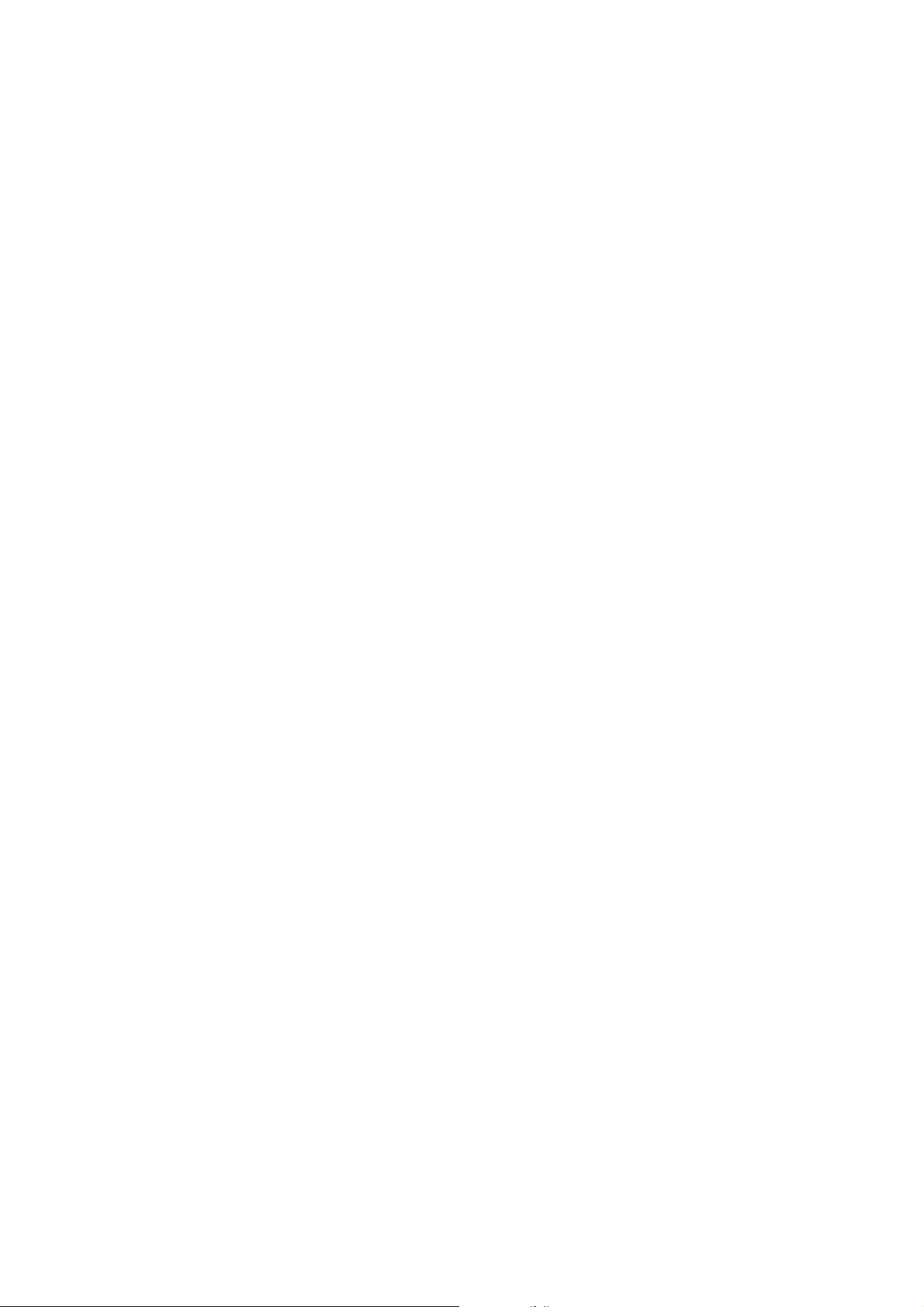
IMPORTANT PRODUCT SAFETY
INSTRUCTIONS
Read carefully and follow all warnings and instructions in this User's Manual and those
marked on the product before you operate your Monitor. Failure to follow warnings can result
in personal injury or damage to product. Keep this User’s Manual in a convenient location for
future reference.
Proper Positioning of Monitor
Always handle your LCD Monitor with care. Avoid touching the LCD screen. Skin oils are
difficult to remove.
Always position your LCD Monitor on a stable and level surface. Unstable surfaces can
cause your LCD to topple and fall, resulting in possible damage or injury.
Avoid exposing the LCD display to direct sunlight or high temperatures, which can damage or
shorten its useful life. Do not place near heat sources such as radiators, heat registers, or
other appliances that generate heat.
Avoid exposing the LCD display to rain, water, moisture or high humidity. Do not place your
LCD near basins or sinks where it may come in contact with water.
Orient your LCD display away from direct sunlight to reduce glare.
Never place heavy or sharp objects on the LCD display, video cable, or power cord.
Overloading Outlets
Do not overload electrical power sources when installing LCD Monitor. Overloading wall
outlets, circuits, or extension cords can result in overheating, fire, or electronic shock. Use
only grounded or polarized outlets.
Power Cord Protection
Minimize wear on power supply cords. Power supply cords should be routed away from foot
traffic and contact with other objects. Do not route power cord under rugs or carpeting.
The cord should never be severely bent, pinched, or twisted. Periodically inspect power
cords for wear or damage, particularly near plug and the point where it exits from the product.
Unplug cord and discontinue use if damage is discovered.
Ventilation
Slots and openings on the cabinet are provided for ventilation purposes.
To ensure reliable operation of the product and to protect it from overheating, these openings
must not be blocked or covered. Keep LCD Monitor a minimum of four (4) inches away from
any wall to assure sufficient airflow and ventilation. Increased temperatures may cause fire
or device failure.
2
Page 4
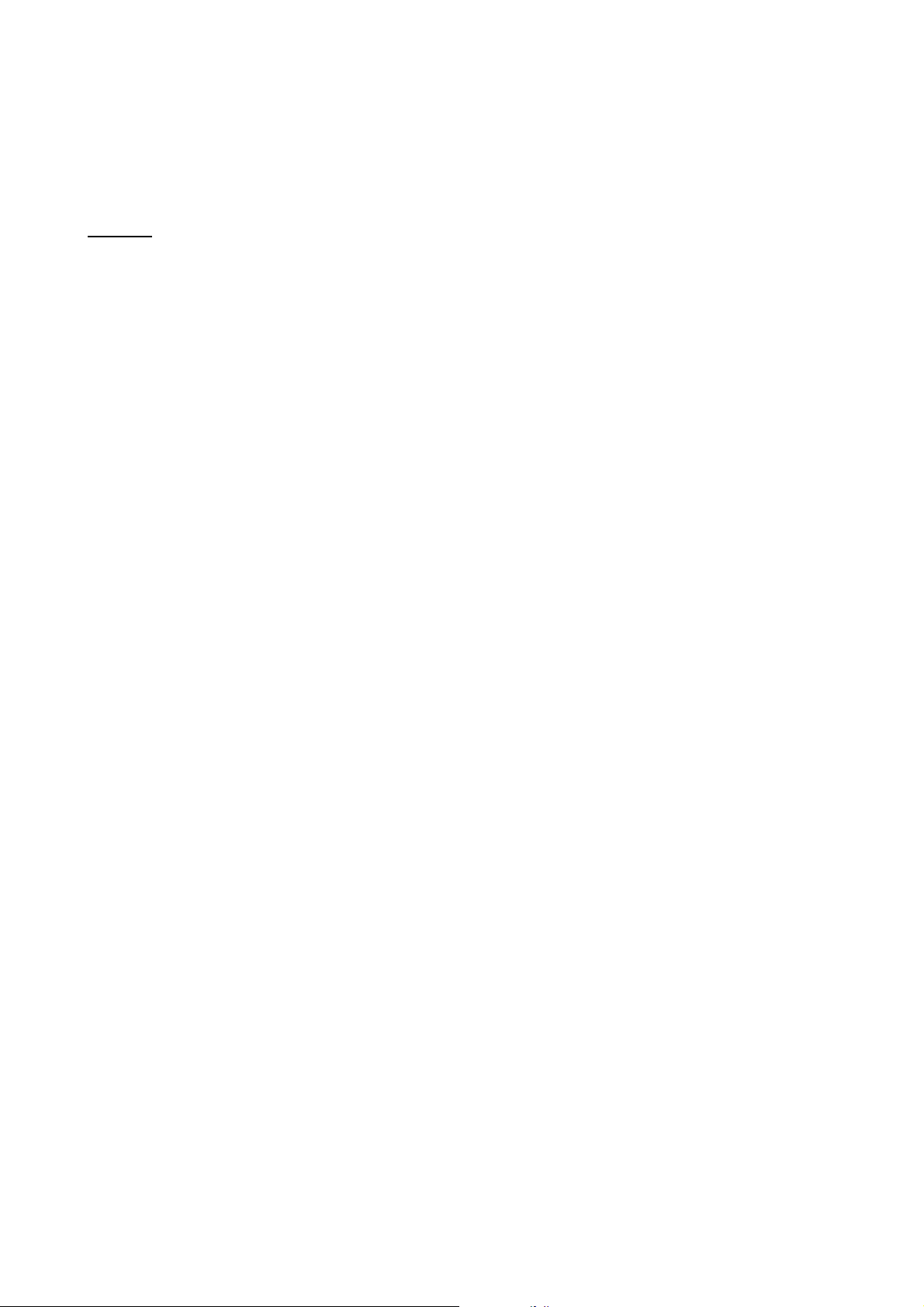
To assure proper ventilation, do not block the openings by placing the product on a bed, sofa,
rug or other similar surface. Do not place the product in a built-in installation, such as a
bookcase or enclosed rack, unless proper ventilation is provided.
Other Notices and Precautions
Caution
LCD display contains high-voltage parts. You may be seriously injured if you touch them.
Do not attempt repairs yourself. Your warranty does not cover repairs or attempted repairs by
anyone not authorized by manufacturer. Refer all servicing and repairs to qualified service
personnel.
If smoke, abnormal noise, or strange odor is present, immediately unplug the power cord.
Contact a qualified service technician
If your LCD Monitor will not be used for extended periods of time, unplug the power cord.
: Never remove the rear cover. There are no user serviceable parts inside. Your
3
Page 5
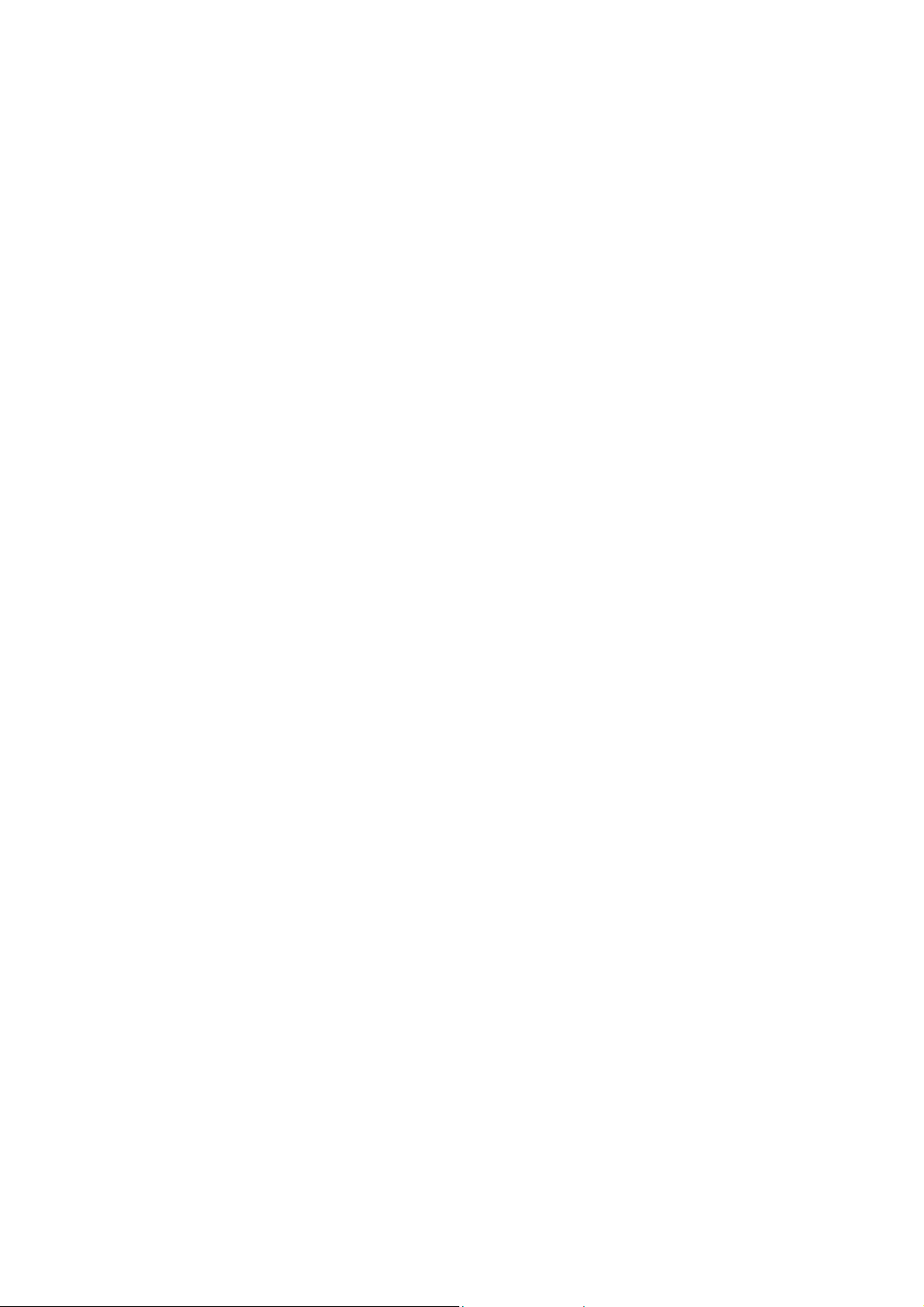
Cleaning the LCD Display
• MAKE SURE THE LCD DISPLAY IS TURNED OFF
• NEVER SPRAY OR POUR LIQUID DIRECTLY ONTO THE SCREEN OR CASE
To clean the screen:
1. Wipe the screen with a clean, soft, lint-free cloth. This removes dust and other particles.
2. If still not clean, apply a small amount of non-ammonia, non-alcohol based glass cleaner onto a
clean, soft, lint-free cloth, and wipe the screen.
To clean the case:
1. Use a soft, dry cloth.
2. If still not clean, apply a small amount of non-ammonia, non-alcohol based, mild non-abrasive
detergent onto a clean, soft, lint-free cloth, then wipe the surface.
Disclaimer
Manufacturer does not recommend the use of any ammonia or alcohol-based cleaners on the LCD
display screen or case. Some chemical cleaners have been reported to damage the screen and/or
LCD display case. Manufacturer will not be liable for damage resulting from use of any ammonia or
alcohol-based cleaners.
4
Page 6

Safety Guidelines
Warning: This device must be operated with the original power supply, part number: ADP-60CF A.
CAUTION: The socket-outlet should be installed near the equipment and should be easily accessible.
CAUTION: Use a power cable that is properly grounded. Always use the appropriate AC cord that is certified for
the individual country. Some examples are listed below:
USA.................UL Switzerland ..... SEV
Canada.............CSA Britain ............. BASE/BS
Germany..........VDE Japan ............... Electric Appliance Control Act
IMPORTANT NOTICE CONCERNING POWER CORD SELECTION
The power cord set for this unit has been enclosed and has been selected according to the country of destination
and must be used to prevent electric shock. Use the following guidelines if it is necessary to replace the original
cord set, or if the cord set is not enclosed.
The female receptacle of the cord set must meet IEC-60320 requirements and may look like (Figure A1 below):
Figure A1 Figure A2
For the United States and Canada
In the United States and Canada the male plug is a NEMA5-15 style (Figure A2), UL Listed, and CSA Labeled.
For units that are mounted on a desk or table, type SVT or SJT cord sets may be used. For units that sit on the
floor, only SJT type cord sets may be used. The cord set must be selected according to the current rating for your
unit. Please consult the table below for the selection criteria for power cords used in the United States and
Canada.
Cord Type Size of Conductors in Cord Maximum Current Rating of Unit
SJT 18 AWG
SVT 18 AWG
16 AWG
14 AWG
17 AWG
10 Amps
12 Amps
12 Amps
10 Amps
12 Amps
FCC Compliance Statement
This equipment has been tested and found to comply with the limits for a Class B digital
device, pursuant to part 15 of the FCC Rules. These limits are designed to provide reasonable
protection against harmful interference in a residential installation. This equipment generates,
uses, and can radiate radio frequency energy, and may cause harmful interference to radio
communications if not installed and used in accordance with the instructions. However, there
is no guarantee that interference will not occur in a particular installation. If this equipment
does cause harmful interference to radio or television reception, which can be determined by
turning the equipment off and on, the user is encouraged to try to correct the interference by
one or more of the following measures:
• Increase the separation between the equipment and receiver.
• Connect the equipment into an outlet on a circuit different from that to which the
receiver is connected.
• Consult the dealer or an experienced technician for help.
FCC Warning:
To assure continued FCC compliance, the user must use grounded power supply cord and the
provided shielded cables. Any unauthorized changes or modifications not expressly approved
by the party responsible for compliance could void the user's authority to operate this device.
5
Page 7

Installation
Congratulations on your purchase of a Westinghouse 17” LCD Monitor. Sleek and practical,
this lightweight and wall-mountable LCD Monitor delivers a crisp and clear display optimized
for 1280 x 1024 display resolution.
Package Contents
LCD Monitor includes:
• LCD Display
• LCD Base Stand Attachable
• Cables
o DC Power Adapter Supply
o AC Power Adapter Cord
o VGA (HD15) Male – Male Cable
o 3.5 mm Male – Male Stereo Audio Cable
• Literature
o User’s Manual
o Warranty Card
Important
Save the original box and all packing material for future shipping needs.
1. Attach Base Stand to the LCD Monitor
Attach the Base Stand to the LCD Monitor stand neck. Align the holes and tabs; press in and
snap into place.
2. Connect VGA Cable
Connect VGA and audio cables from your PC to the back panel of the LCD Monitor.
3. Connect Power Cables
Connect the DC power adapter cord to the LC Monitor and then connect female AC power
cord to the adapter. Plug the AC power cord into a properly grounded AC outlet.
4. Turn Power On
Press the power button on the front of the LCD Monitor display. LED light will turn green if
signal input is detected, orange if no signal
.
6
Page 8

A
OSD Menu Functions
All the function settings for your LCD Monitor are controlled via the control keys located on the
bottom part of the front panel. To display the OSD main menu, press the “Menu” keypad
button on the control keys.
Note: The OSD menu display will disappear automatically approximately 10 seconds, if no
action is taken.
The LCD Monitor has been adjusted to optimal settings before shipment. Adjustments of the
monitor can be made via the OSD menus and navigation using the keypad buttons.
Press the “Menu” keypad button to display the OSD menu.
Press the “+” or “-“ keypad button to select the function to be adjusted.
Press the “Menu” keypad button to enter the OSD sub-menu to be adjusted.
Press the “+” or “-“ keypad button to change the setting of the function.
To exit the OSD menu or go back to the previous action, click the “Auto/Exit” keypad button. It
will save the changes made automatically.
Repeat above steps for changing the setting of other functions. The following is the OSD
menu that displays all the sub-menus selectable on the LCD Monitor.
Color Temp. Selection
Volume Adjustment
Image Adjustment
Language Selection
Settings
Input Source Selection
(optional)
udio Current Status
Color Temp. Status
Input Source Status (Optional)
Source Resolution & Frequency
7
Page 9

OSD Menus Sub-Menus
Description and Function of operation
Image Brightness
Contrast
Clock
Phase
H. Position
V. Po sit ion
Sharpness
Audio Volume
Mute
Color 9300K
7500K
6500K
User/Red
User/Green
Adjust the brightness of the screen.
Adjust the contrast of the image.
Adjust the clock pulse of the image.
Adjust the focus of the image.
Move the image left and right on the screen.
Move the image up and down on the screen.
Adjust the picture sharpness of lower resolutions.
Adjust the volume of the audio.
Set up the audio to be mute on or off.
Set up the color temp. To be 9300K white color.
Set up the color temp. To be 7500K white color.
Set up the color temp. To be 6500K white color.
Adjust red/green/blue gain.
User/Blue
Language English
Français
Italiano
Deutsch
Español
Settings OSD Timeout
OSD Position
日本語
繁體中文
Select the language you want.
Adjust OSD display time setting.
Move OSD display position to any one of the following 5 positions
within the overall screen.
1
4
2
3
5
Auto Setting
Recall
Input Source Analog
(Optional) Digital
Set up to adjust clock, phase and positions automatically.
Restore to factory settings
Select Analog input source:
Select Digital input source:
8
Page 10

Direct Control – Keypad Buttons
Display Modes
Pressing the Turbo button on the control keys will result in placing the LCD Monitor into a
unique display mode. There are 3 modes that the user can select. Economy, Text and
Picture. To toggle between these modes press the Turbo key again until the mode you
desire is selected. These modes automatically change the backlighting levels between bright,
brighter and brightest.
Auto
Pressing the AUTO button on the control keys will adjust automatically the picture and synch
the LCD Monitor.
The LCD monitor will start the Auto Adjust process automatically and run for approximately 10
seconds, during which time you will notice the image changing and re-synching.
9
Page 11

Image not Displayed
Input Source Not Found
If there is no source connected to the Input selected.
Out of Range
If the Display settings is not compatible or out of range of the LCD Monitor the following will be
displayed:
10
Page 12

Appendix
Specifications
Panel
Optimum Resolution
Response Time
Contrast Ratio
Maximum Brightness
Viewing Angles
Color Saturation
Wall/Arm Mount
Input Signal
Speaker Output
Power
Operating Conditions
Storage Conditions
Type 17" Color TFT LCD
1280 x 1024
14 ms
350:1
350 Nits
160° (H) / 140° (V)
72% TBD
Physical 75mm VESA®
Video HD-15 pin mini D-Sub (VGA connector)
Audio 3.5mm Mini-Stereo jack male-male
Built-in audio amplifier and speakers, 2.5 watts * 2 channels
Voltage 100-240 VAC, 50/60 Hz (auto switch), 1.5A
Temperature 32° F to +95° F (0° C to +35° C)
Humidity 20% to 90% (no condensation)
Altitude To 3,000 Meter
Temperature -4° F to + 140° F (-20° C to + 60° C)
Dimensions
Weight
Regulations
Power consumption
Lamp Life
Humidity 10% to 90% (no condensation)
Altitude To 12,000 Meter
Physical 15.1 (w) x 16.2 (h) x 8.3 (d) in
17.5 (w) x 18.2 (h) x 5.1 (d) in
Net 7.7 lb (2.8 kg)
FCC-B, UL, CSA (CUL), Energy Star®, Plug & Play
DC on <73W (Blue LED)
DC Off <3W (LED OFF)
40,000 hours
11
Page 13

Troubleshooting
No power
• Make sure DC cord is plugged into the back of the LCD Monitor.
• Make sure AC power cord is securely connected to the AC socket
• Plug another electrical device (like a radio) to the power outlet to verify that the outlet is
supplying the proper voltage
No Image
• Make sure power button is ON.
• Check whether the LCD monitor and computer power cords are plugged in and whether
there is a supply of power.
Power is ON but no screen image
• Adjust brightness and contrast
• Check signal connection properly seated both on PC and Monitor.
“Out Of Range”
• Check the computer image output resolution and frequency and compare the value with
the preset values of graphics card.
Fuzzy Image
• Adjust Phase.
Image to Bright or to Dark
• Adjust brightness and contrast by OSD.
• Irregular Image
• Check the signal connection between the computer and LCD monitor.
• Perform Auto Adjust.
Distorted Image
• Reset the LCD monitor. (Perform the “Recall” function by OSD)
• Take off extra accessories (such as signal extension cord).
Image is not centered. Size is not scaled correctly
• Perform Auto Adjust
• OSD Image Menu to adjust H. Position and V. Position.
• Check image size setting.
Colors are not correct.
• Use OSD Color Menu to adjust color setting.
No sound
• Check your audio connection
How do I mount the LCD Monitor on a wall
• Use the 75mm VESA hole pattern to secure mounting plate to the LCD Monitor.
• Use professional installation to reduce risk of injury and damage
12
Page 14

How do I find more help?
• www.westinghousedigital.com
• Contact customer service at (866) 287-5555 or service@westinghousedigital.com
13
Page 15

