Page 1

Westinghouse Digital 2004
27" Wide-Format
LCD-TV
User's Manual
Page 2
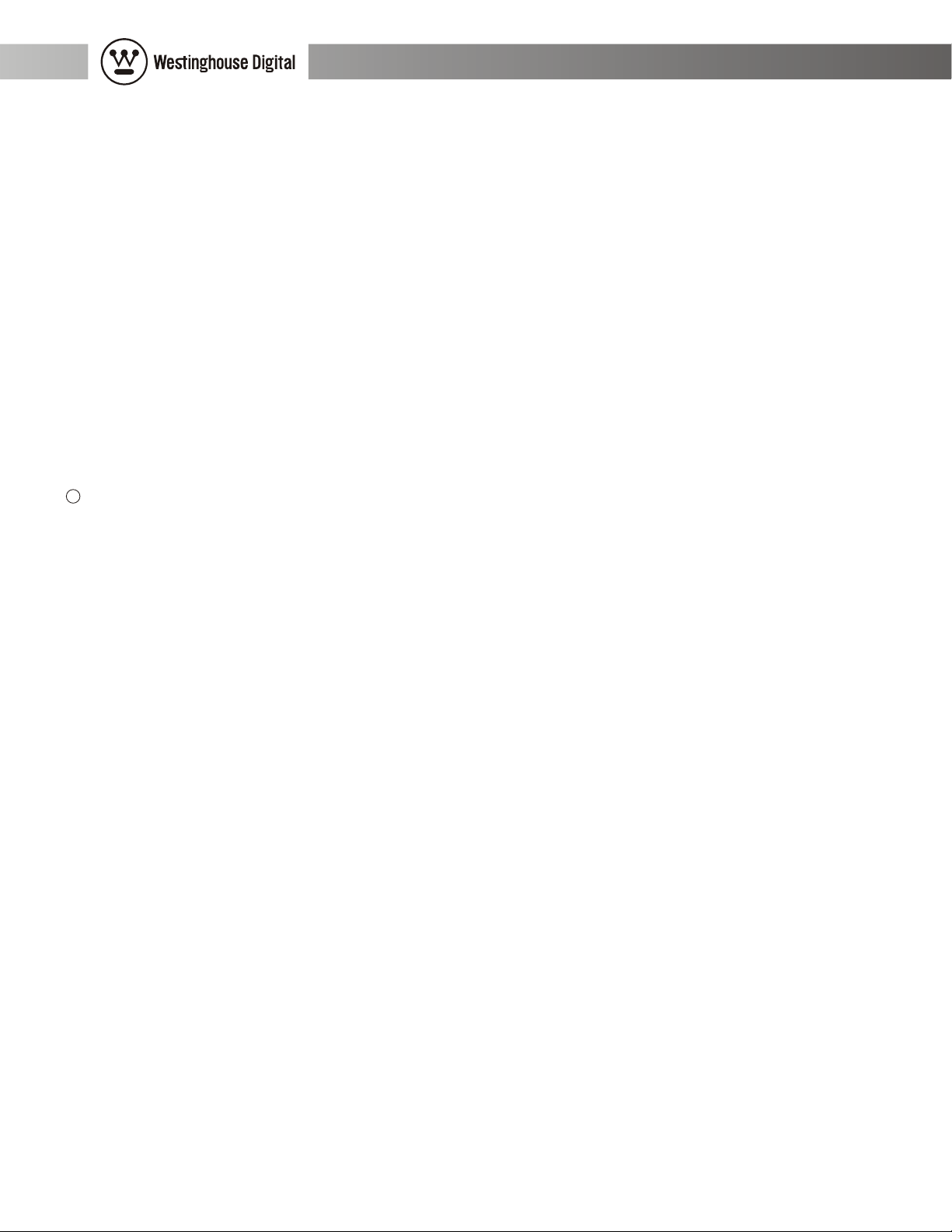
27" Wide-Format LCD-TV User Manual
Preface
This manual is designed to assist you in setting up and using your LCD-TV. Information in this
document has been carefully checked for accuracy; however, no guarantee is given to the correctness
of the contents. The information in this document is subject to change without notice. This document
contains proprietary information protected by copyright. All rights are reserved. No part of this
manual may be reproduced by any mechanical, electronic or other means, in any form, without
prior written permission permission of Westinghouse Digital Electronics.
Read and follow the Important Safety Instructions and FCC Statement located in the Appendix.
C
Copyright 2003, 2004 Westinghouse Digital Electronics
Viacom Inc. owns the Westinghouse brand.
All Rights Reserved.
Revised October 20, 2004
1
Page 3
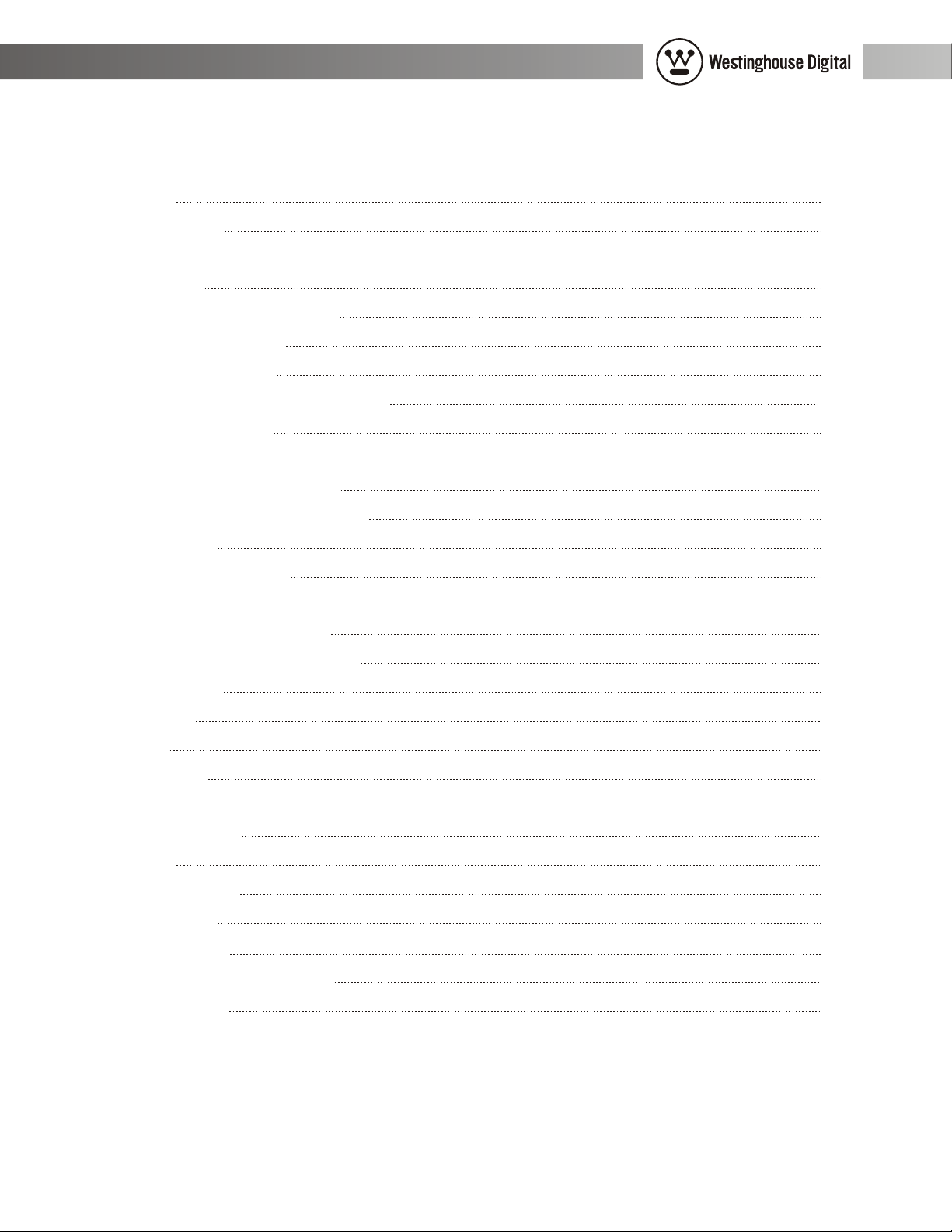
27" Wide-Format LCD-TV User Manual
Table of Contents
Introduction
Features
Installation Guide
Unpacking
Connections
Planning Your Connections
Antenna Connection
Video Connections
PC & Audio Output Connections
Power Connection
Using The Remote
Programming TV Channels
Enjoying Wide-Format Movies
Reference Guide
Connector Descriptions
Push-Button Control Descriptions
3
3
4
4
5
6
7
7
8
10
10
11
11
13
13
15
Remote Control Description
Picture-in-Picture Description
Display Menu
Display
TV
Geometric
Audio
Miscellaneous
Appendices
Trouble-Shooting
Specifications
Wall Mounting
Important Safety Instructions
FCC Statement
16
20
21
23
24
25
26
27
28
28
30
32
33
35
2
Page 4
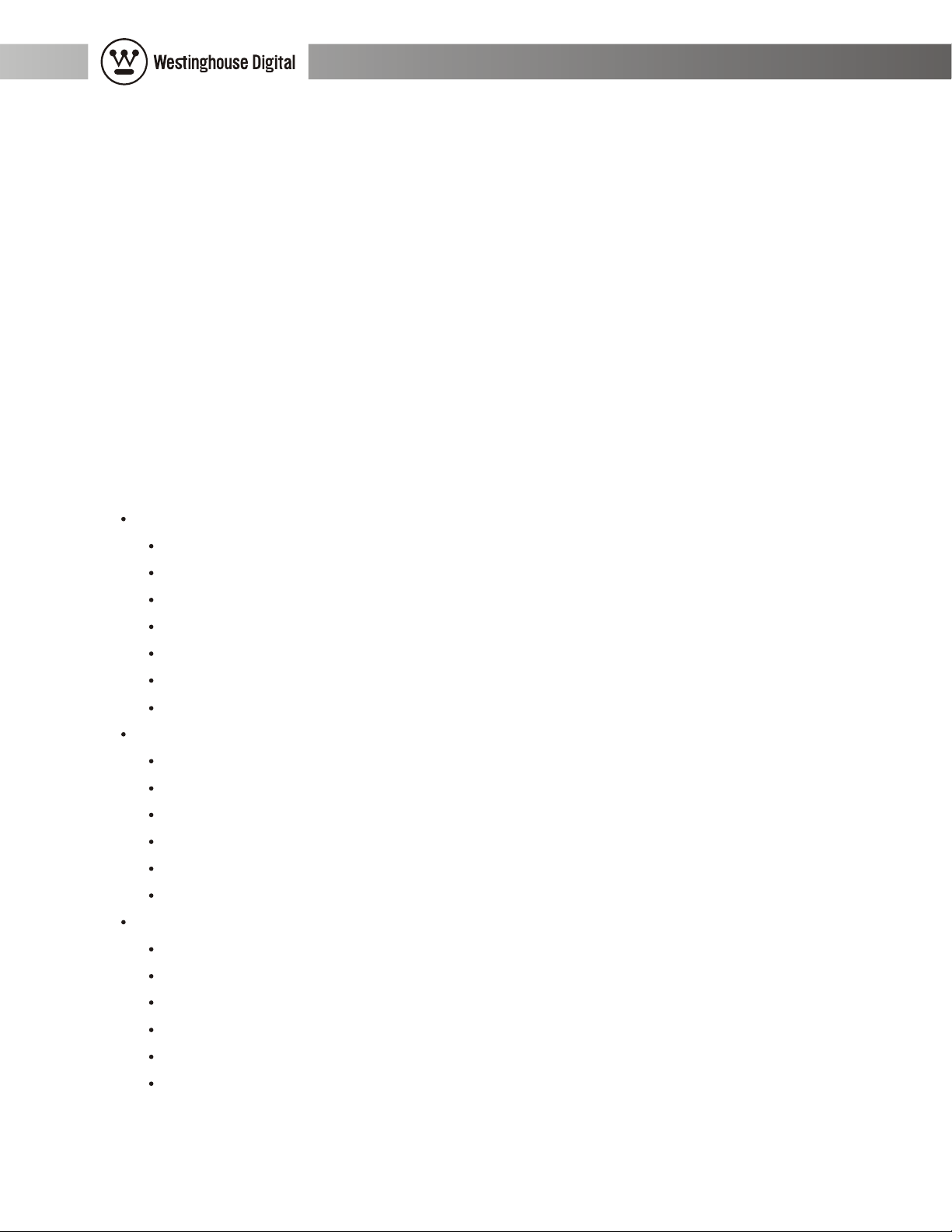
27" Wide-Format LCD-TV User Manual
Introduction
Thank you and congratulations!
This user guide is divided into two parts: an Installation Guide and a Reference Guide. The first time
you setup and use this LCD-TV, please follow the instructions in the Installation Guide. To fully
explore the abilities and individual features of this LCD-TV, a Reference Guide follows this
Installation Guide.
Features
This LCD-TV is HD-ready and requires an external HD source device that is not included with
this product.
Features (typical):
Cable-ready 181 channel NTSC TV tuner
Built-in progressive scan de-interlacing
720p, 1080i, 480p, 480i, VGA and SVGA compatible
PIP, a variety of picture-in-picture and multiple picture arrangements
Stereo speakers (8W/channel)
Wireless remote control with direct source buttons
Thin timeless style, optional wall mount.
Connectors (typical):
VGA inputs
2 component Video: YPbPr(HD) inputs
S-Video, Video and RF NTSC inputs
5 separate stereo audio inputs: 4+1 (AV+PC)
1 audio output for external 5.1 surround sound processor
1 subwoofer output for 2.1 sound
Performance (typical):
Best progressive HD (1280x720) native resolution.
Wide 170 degree viewing angle
Bright 500nit display
High 500:1 contrast
Fast 16ms response time
Outstanding 75% NTSC color gamut
3
Page 5
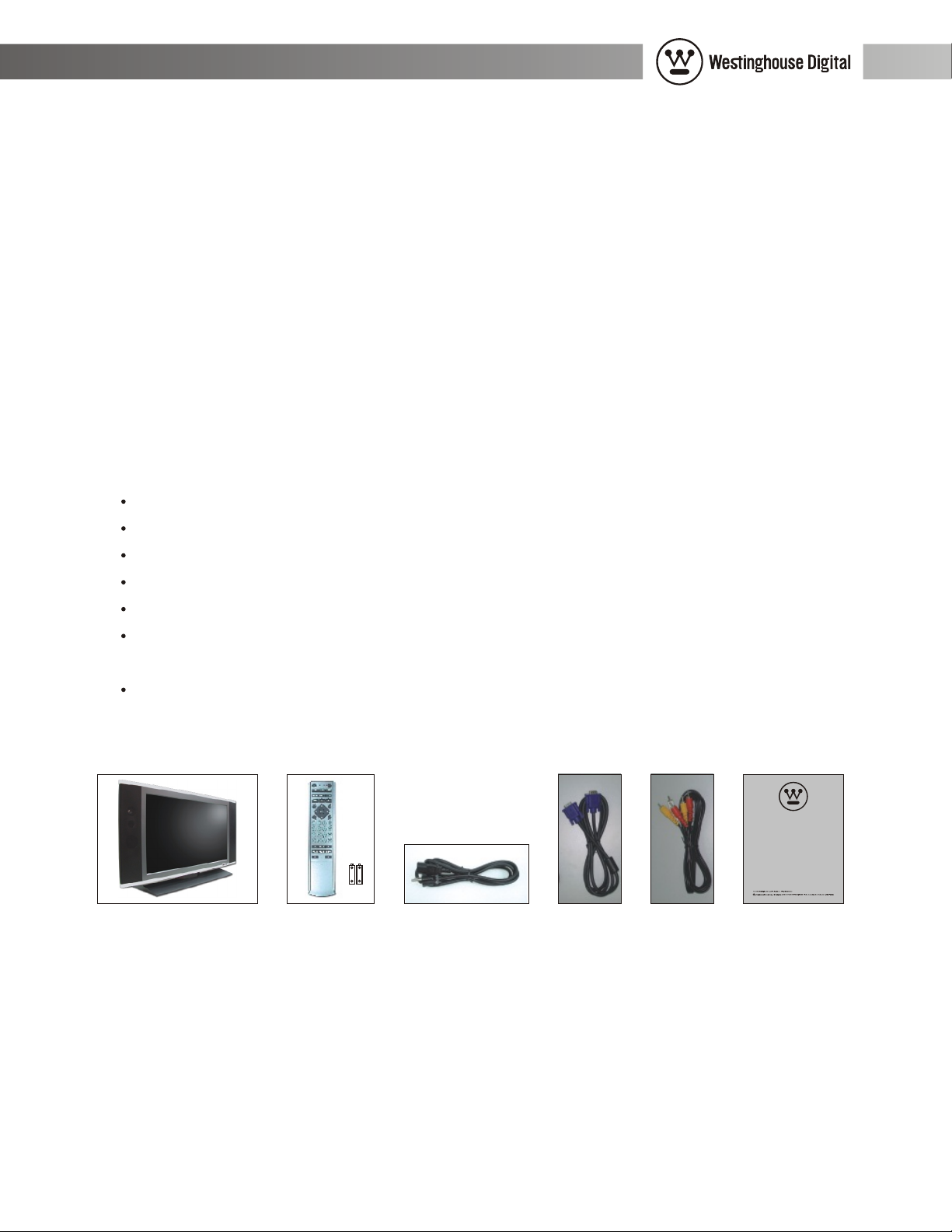
27" Wide-Format LCD-TV User Manual
Installation Guide
You will soon be enjoying your LCD-TV. The following are instructions on what parts to expect to
find within the box, how to connect your LCD-TV and how to use your remote to setup and
configure basic options.
Unpacking
Carefully remove the LCD-TV and other contents from the box. Place the LCD-TV in a safe
upright position with easy access to the connectors located on the rear of the display.
Please confirm the following list of items is included:
LCD-TV
Remote control
2 AAA batteries
AC Power cord
VGA cable (analog RGB).
AV cable. (The Yellow connector is for video, the white connector is for left audio channel
and the red connector is for the right audio channel.)
Documentation
Westinghouse Digital 2004
27" Wide-Format
LCD-TV
User's Manual
4
Page 6
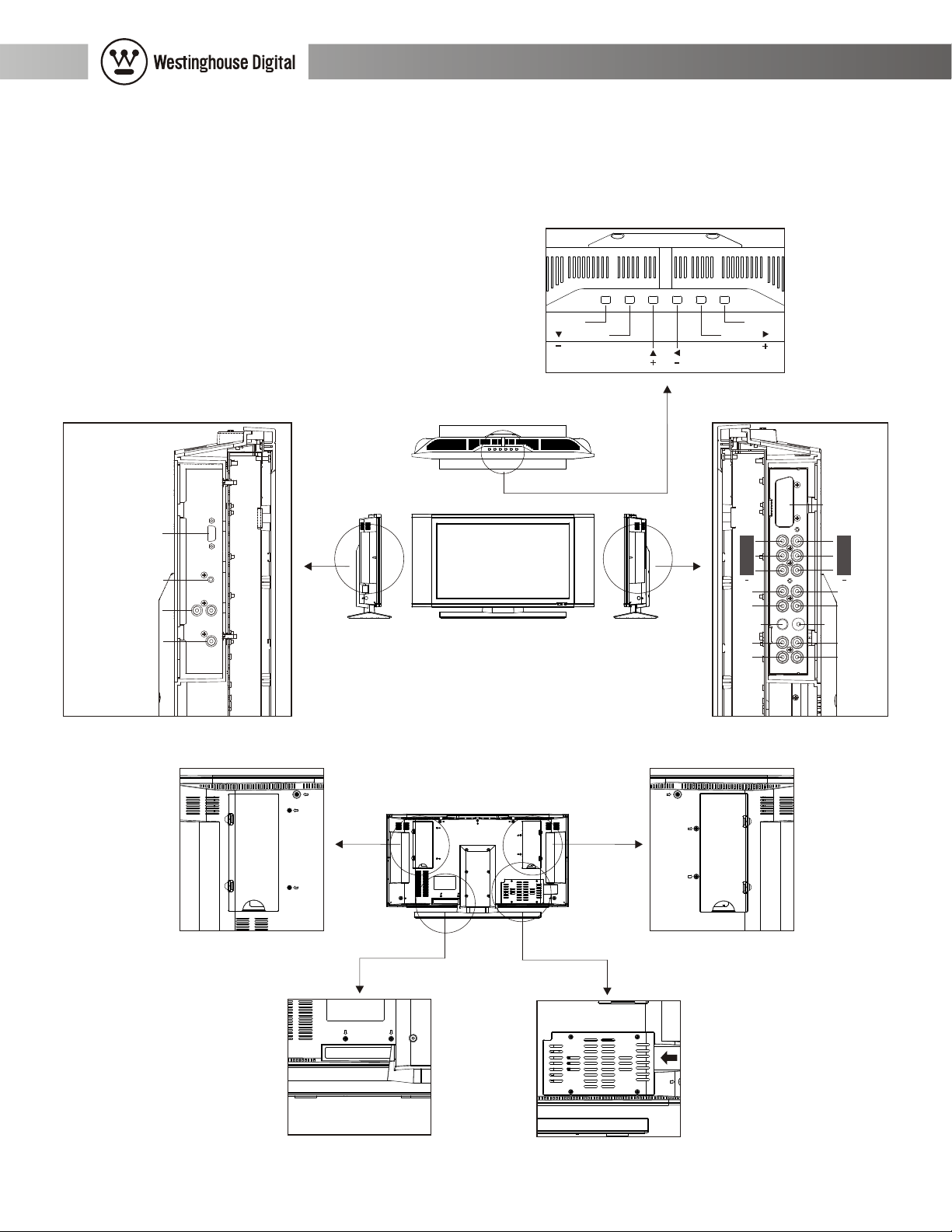
27" Wide-Format LCD-TV User Manual
Connections
There are 4 separate locations for connectors on the rear of the LCD-TV: Antenna, Video, PC and
Power.
PC RGB(Analog)
PC Audio Input
Audio Output(L/R)
Subwoofer Output
Menu
Function
Channel
Function
Channel
Adjust
Volume
Key Pad
Source
Adjust
Volume
Y
Pb
Pr
1 2
R
L
S-Video
R
L
Video ConnectorsPC Connectors
Scart
(Euro Region)
Y
Pb
Pr
R
L
Video
R
L
Dust Cover
Antenna
Dust Cover
Tuner
Power
5
Page 7
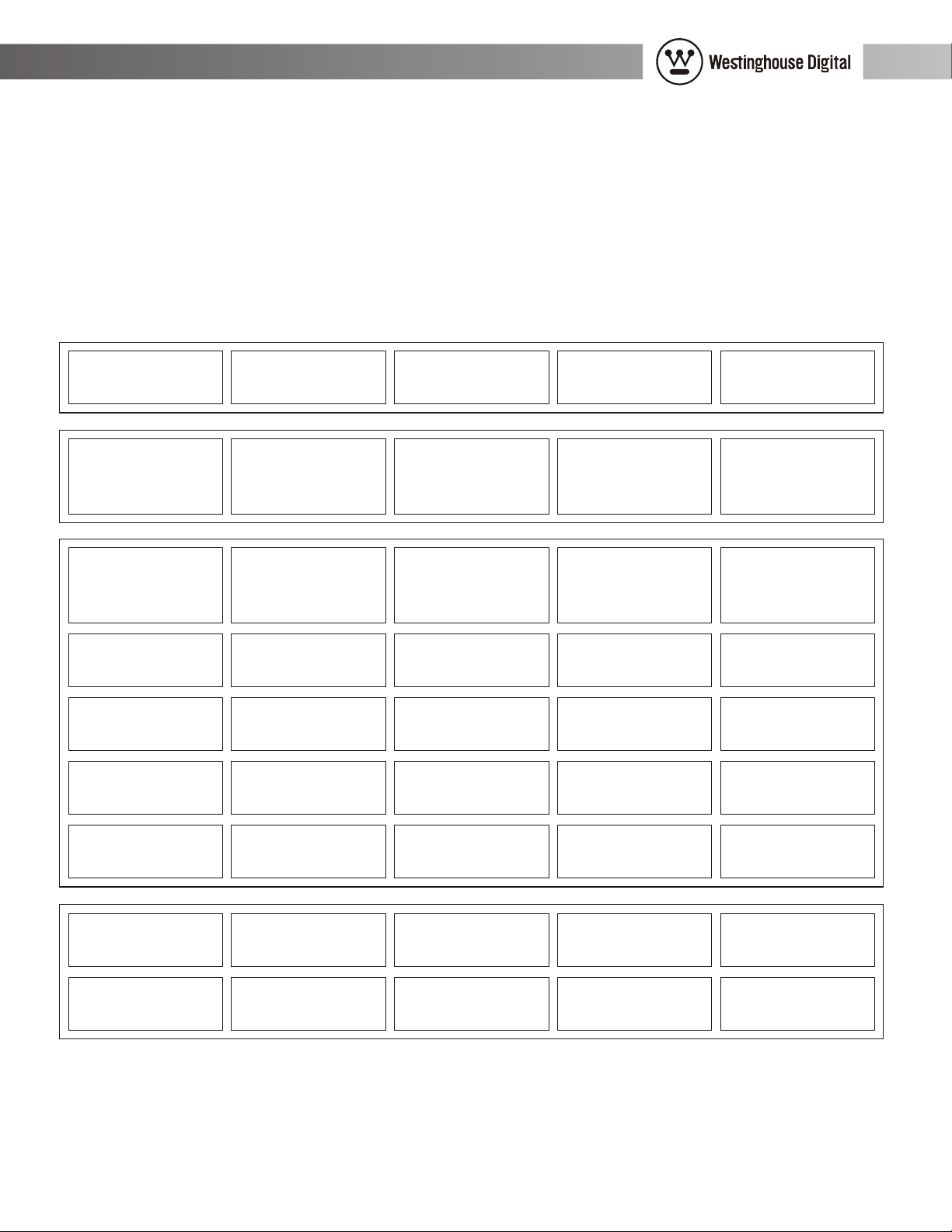
27" Wide-Format LCD-TV User Manual
There are two user accessible covers that can be removed (without tools) by gently squeezing the
plastic clip. Carefully remove both covers to expose the PC and AV connections. Replace these
covers as desired.
Planning Your Connections
Below is a table of some common configurations that may help you to determine how best to connect
your particular devices.
VGA in
YPbPr1 in
YPbPr2 in
S-Video in
Video in
GoodLCD-TV
DVD
Cable or Satellite
Game
console
Better
HD
Cable or Satellite
Receiver
Progressive
DVD
Game
console
VCR
Best
PC
HD
Cable or Satellite
Receiver
DVD
Recorder
Game
console
Your
devices
Tuner in
Audio Out
Subwoofer
Out
VCR
Antenna
Subwoofer
6
Antenna
Surround
Sound
Page 8
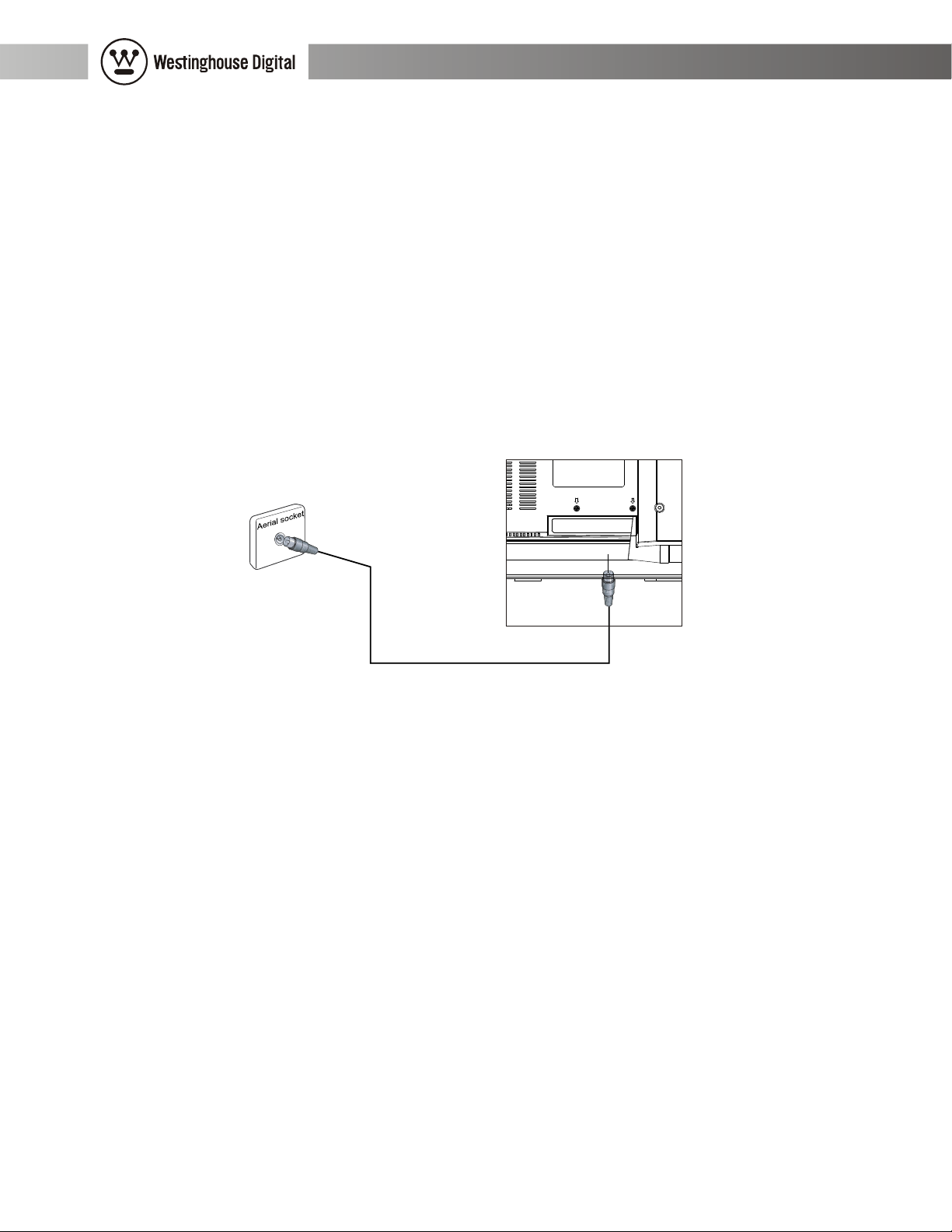
27" Wide-Format LCD-TV User Manual
To share an input or reduce the number of wires to the display, use a VCR or AV Receiver to
consolidate connections. It is common to route the output of your camcorder, cable box (STB),
satellite receiver (IRD) and personal video recorder (PVR) through your VCR for recording, editing
and time shifting.
Not all devices are the same and many may need additional cables, adapters and setup. In particular,
computers, game consoles, high-definition receivers and progressive DVD players must be set to 16:9
output accordingly.
Antenna Connection
This LCD-TV has a built-in cable-ready NTSC tuner for analog cable and NTSC broadcast signals.
You may choose to connect the analog cable or TV antenna wire (not included) directly to this
LCD-TV antenna input.
Tuner
Video Connections
There are four types of video inputs: YPbPr1, YPbPr2, S-Video and Video. Each of these video inputs
has a corresponding set of stereo left and right audio inputs.
These connectors are color-coded to match the colors of the corresponding connectors on other devices
and cables.
The YPbPr1 and YPbPr2 inputs will only accept 480i, 480p, 1080i and 720p signals. Use this to
connect high definition devices such as a terrestrial HDTV receiver, HD satellite box, HD cable box
or progressive scan DVD player.
Use this to obtain better color performance from devices such as a DVD player. The built-in
progressive scan logic will automatically convert interlaced DVD to non-interlaced.
The S-Video and Video inputs are provided for use with devices such as a VCR, satellite receiver,
digital cable box, or game console. The built-in progressive scan logic will also automatically convert
these interlaced NTSC signals to non-interlaced.
7
Page 9
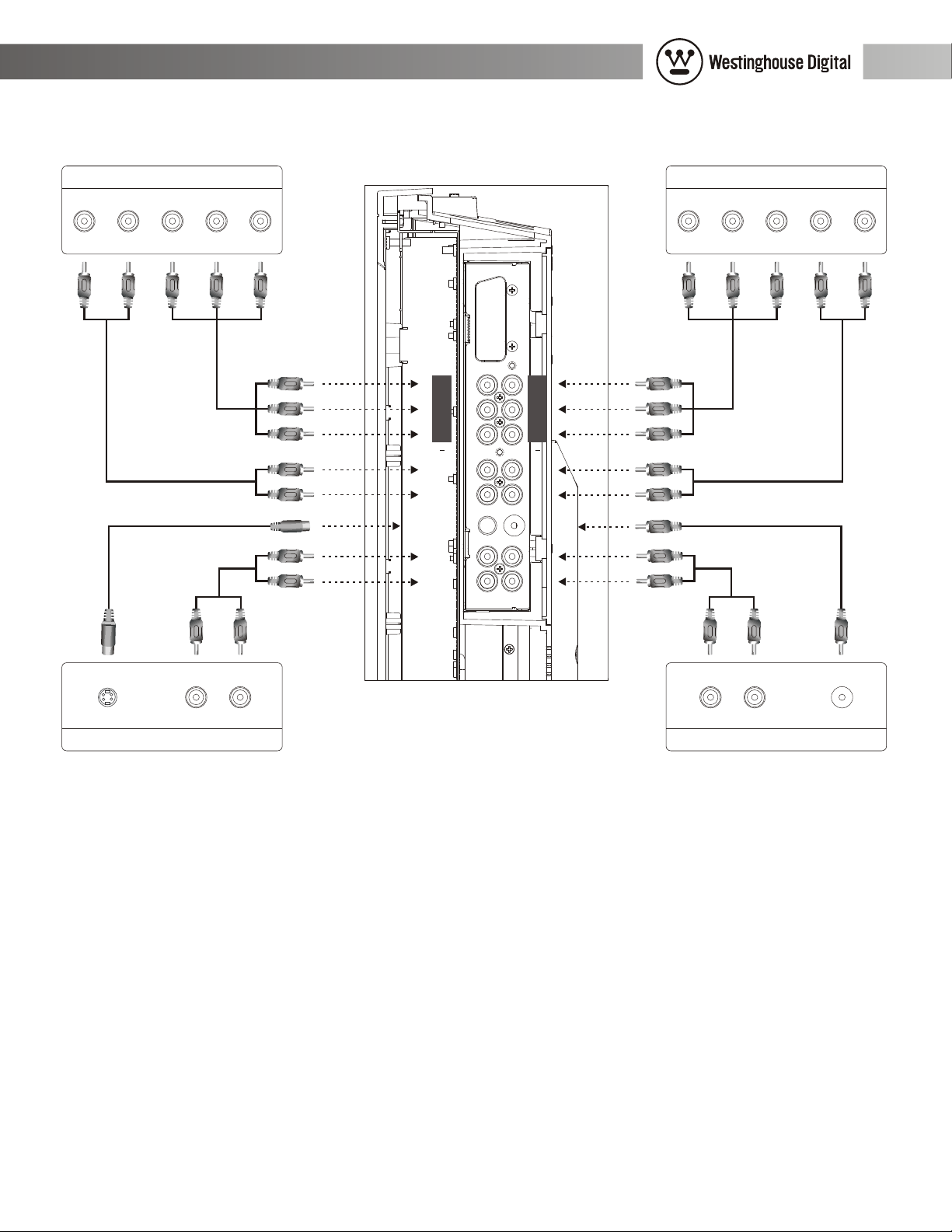
27" Wide-Format LCD-TV User Manual
HDTV receiver DVD player
OUT
AUDIO VIDEO
L R Pr Pb Y
(Green)
(Blue)
(Red)
(Red)
(White)
Y
Pb
Pr
1 2
R
L
S-Video
R
L
Y
Pb
Pr
R
L
Video
R
L
OUT
AUDIOVIDEO
LRPrPbY
(Green)
(Blue)
(Red)
(Red)
(White)
(Yellow)
(Red)
(White)
LR
S-VIDEO AUDIO
OUT
LR
VIDEOAUDIO
OUT
VCR Game console
PC & Audio Output Connections
There are two PC inputs: VGA and PC audio. There is also an audio output and a subwoofer output.
The VGA input is an analog RGB interface with separate H & V sync signals. VGA is more commonly
found on computers. Attach the LCD-TV to your computer using the included (blue color-coded)
VGA cable. The PC audio cable is not included and must be purchased separately.
For the VGA inputs, please remember to adjust your computer resolution to match the 1280x720
resolution of the 27" LCD-TV for best performance. An additional software driver may be
required from your PC graphics chip vendor to obtain wide format resolution support.
8
Page 10
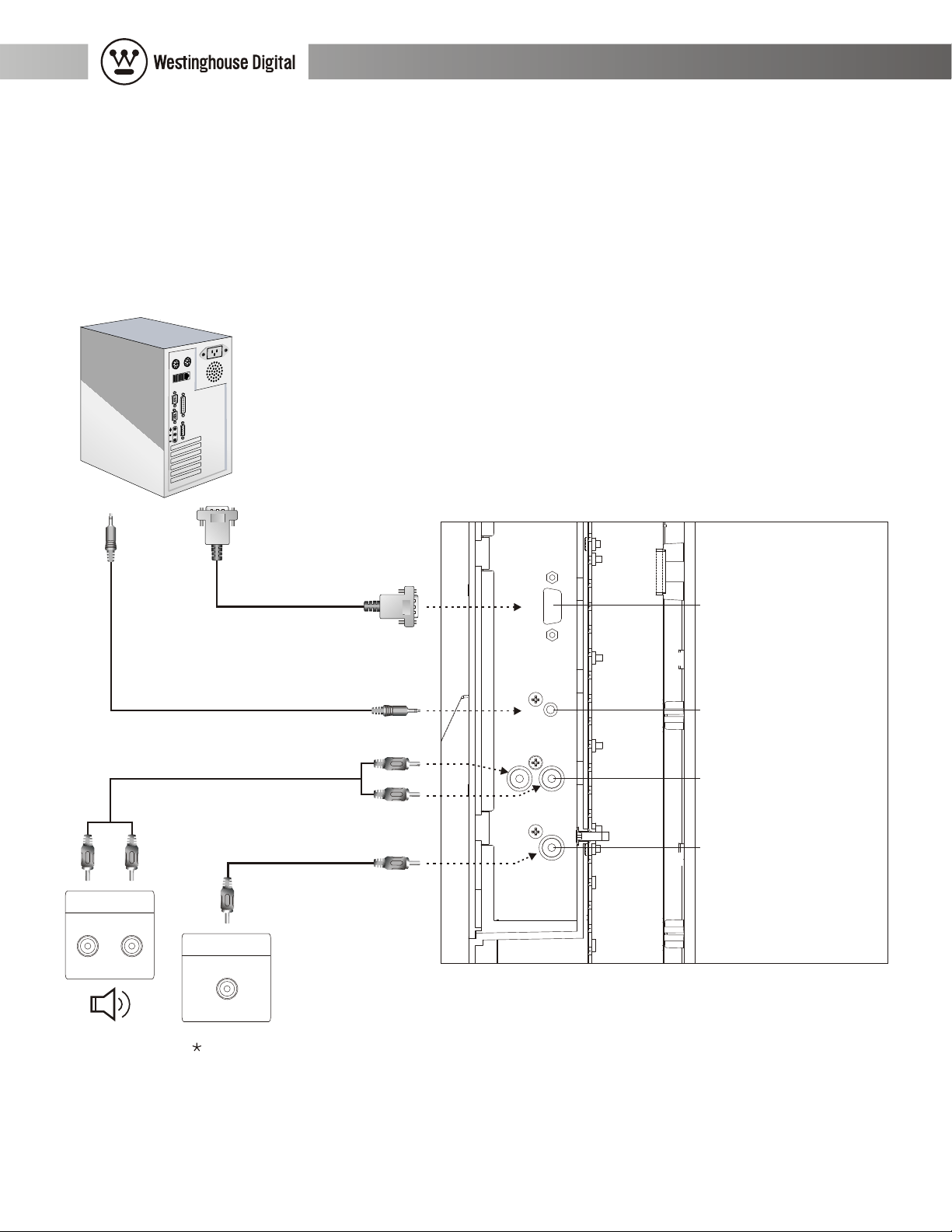
27" Wide-Format LCD-TV User Manual
The audio output is commonly used to connect to an external audio amplifier or surround sound
processor.
The subwoofer output is used to attach an external powered subwoofer.
Remember to enable this feature from the Audio Menu of the LCD-TV. When the subwoofer software
command is set to On, an internal crossover cuts off the low frequency signal to the built-in speakers.
When the subwoofer software command is set to Off, the built-in speakers will output full range audio.
IN
AUDIO
R L
(White)
(Red)
IN
SW
Connection jack for subwoofer
with built-in amplifier.
PC RGB (Analog)
PC Audio Input
Audio Output (L/R)
Subwoofer Output
9
Page 11
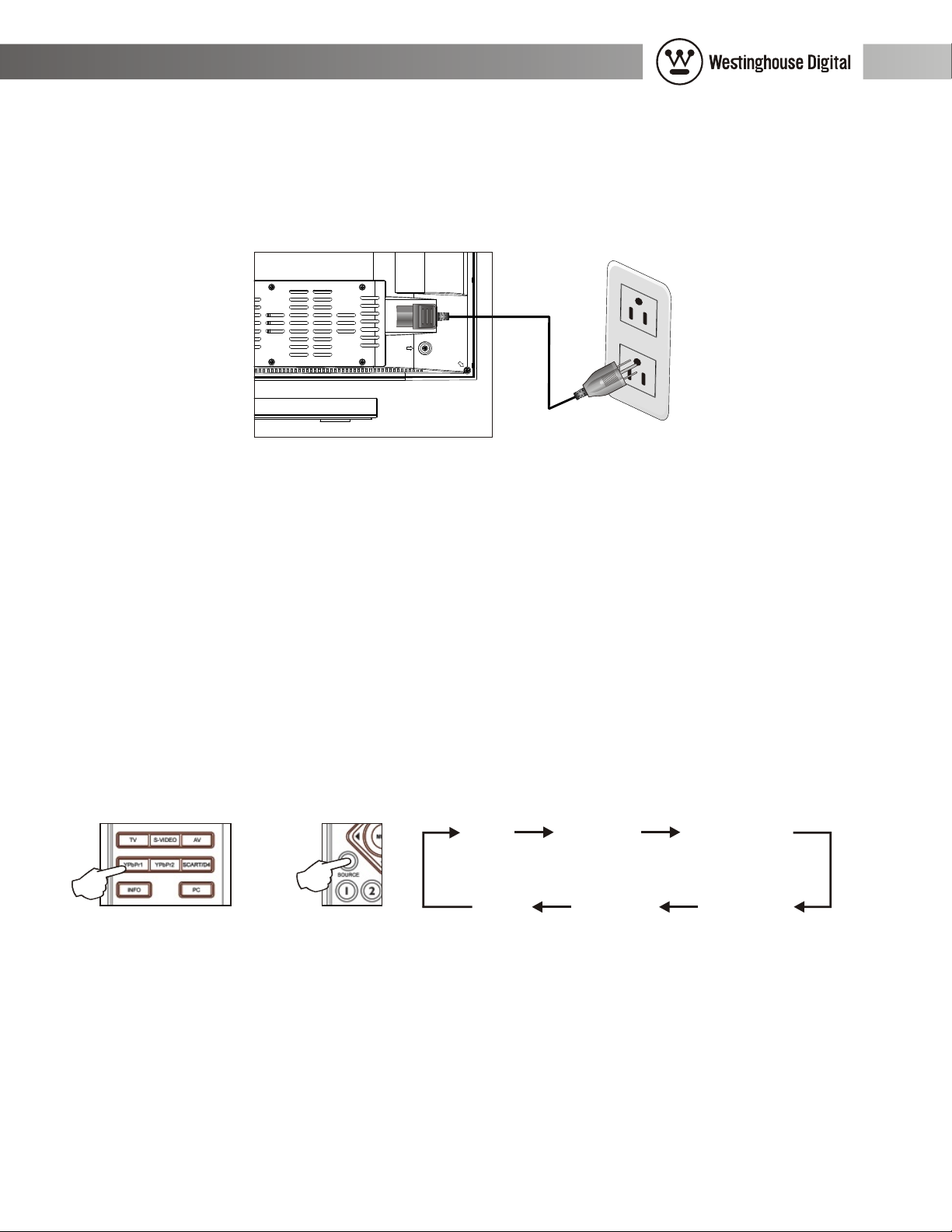
27" Wide-Format LCD-TV User Manual
Power Connection
Attach the AC power cord to the LCD-TV and plug into an appropriate wall outlet.
Power
AC 110V
Using The Remote
Slide open the rear cover on the battery compartment and insert a fresh set of two AAA batteries.
Replace the battery cover on the remote.
Turn on the TV by pressing the POWER button.
Adjust the volume using the volume up and down buttons, VOL+ and VOL-.
Select a video source in two ways. You may select a source directly using one of the buttons at the
bottom of your remote control: TV, S-VIDEO, AV, YPbPr1, YPbPr2 and PC. Or you may scroll
through a list of video sources using the SOURCE button located on top of the LCD-TV.
TV CVBS S-VIDEO
or
VGA YPbPr2 YPbPr1
10
Page 12

27" Wide-Format LCD-TV User Manual
Programming TV Channels
Press the MENU button at the center of the remote. The command to automatically scan for program
channels is located in the TV menu and labeled CH-SCAN.
You can now watch TV. Change channels by pressing the channel up and down buttons CH and
CH .
TV
+
CCD
V-CHIP
CHANGE PASSWORD
CH SCAN
CATV / AIR
CH ADD/DEL +
OFF
CABLE
TV
CCD
V-CHIP
CHANGE PASSWORD
CH SCAN
CATV / AIR
CH ADD/DEL +
CABLE
OFF
22
Enjoying Wide-Format Movies
As NTSC transitions to HDTV, you may experience a variety of content presented in different aspect
ratios. This LCD-TV can scale the incoming video while maintaining the original aspect ratio or
stretch the video to use the entire screen.
Use the SCALING button on the remote control to switch the aspect ratio as indicated here:
Use FILL ALL to stretch programs to occupy more of the screen. Use FILL ALL to view wide
format (anamorphic) DVD movies. In particular, look for DVD movies that are labeled:
"Anamorphic Widescreen" or "Enhanced for 16:9 TV" to obtain better performance.
Use 4:3 MODE to maintain the correct original aspect ratio for most videotape, broadcast television,
cable, satellite, HDTV and PC content. The unused portions on the left and right or top and bottom
edges of the screen will appear black.
11
Page 13

27" Wide-Format LCD-TV User Manual
Note: Plasma users are often advised to use FILL ALL to stretch all content to the edges of the screen
in order to reduce burn-in. This LCD-TV has no such problem with burn-in.
Use PANORAMIC to expand NORMAL 4:3 aspect ratio content horizontally using a creative non-linear
formula. Objects in the middle maintain the original aspect ratio and only the two sides are expanded.
Experiment with these SCALING settings to determine your personal preferences.
Use WIDE to expand letterbox content to occupy more of the screen. Occasionally, you may find a TV
program or older DVD movie that is actually presented as letterbox format within an NTSC signal.
Use this mode to zoom the image up to full screen. The unused portions on the top and bottom of the
screen will appear black.
Note: In WIDE mode, non-letterbox content will enlarge beyond the boundaries of the screen. Some
portions of the video will not be visible above and below the screen. This may include OSD information
from you DVD player, cable decoder or satellite receiver. To see the entire screen, switch to a different
SCALING mode.
4:3 MODE
FILL ALL 4:3 MODE
WIDE PANORAMIC
12
Page 14

27" Wide-Format LCD-TV User Manual
Reference Guide
Use this section of the user manual to learn about individual features and functions of this LCD-TV.
Learn the purpose of each connector on the back panel. Learn to use each control button on the
LCD-TV and remote control. Learn how to use the software features that appear in a menu displayed
on-screen.
Connector Descriptions
There are 4 sets of color-coded connectors on the rear of the LCD-TV: Power; PC inputs and audio
outputs; video inputs; and antenna input.
Antenna input
Connector
Tuner Input
PC inputs &
audio output
Connectors
PC RGB
(analog)
PC Audio
Input
Audio Output
Color
Code
Silver
Color
Code
Blue
Green
White,
Red
Description
75ohm coaxial cable with F-type connector. Attach
your TV antenna or analog cable service here.
Description
Use the included VGA cable to use this LCD-TV
as a personal computer monitor.
Use this miniature stereo input to attach to your
computer audio output.
Use these 2 RCA jacks to provide audio to an
external amplifier or surround sound decoder.
Subwoofer
Output
White,
Red
Use these 2 RCA jacks to provide audio to an
external powered subwoofer.
13
Page 15

27" Wide-Format LCD-TV User Manual
Video
Connectors
YPbPr1 Input
Y
Pb
Pr
Right audio
Left audio
YPbPr2 Input
Y
Pb
Pr
Color
Code
Green
Blue
Red
Red
White
Green
Blue
Red
Description
5 RCA jacks. Use this set of component video
connectors to attach a high-definition HDTV receiver
that can output 480p, 1080i or 720p format.
May also be used to attach a progressive scan DVD
player.
5 RCA jacks. Use this set of component video
connectors to attach a high-definition HDTV receiver
that can output 480p, 1080i or 720p format.
May also be used to attach a progressive scan DVD
Right audio
Left audio
S-Video Input
Right audio
Left audio
Video Input
Right audio
Left audio
Power
Connector
Red
White
Black
Red
White
Yellow
Red
White
Color
Code
player.
1 DIN, 2 RCA jacks. S-Video is superior to
Composite Video but not as good as YPbPr or
RGB video.
3 RCA jacks. Use the included composite video cable
to attach a popular device such as a VCR or game
console.
Description
Power Input
Black
Use the included power cord to attach to an
appropriate AC wall outlet.
100-240VAC, 50-60Hz, 1.8A
14
Page 16

27" Wide-Format LCD-TV User Manual
Push-Button Control Descriptions
The power button is located separately on the front lower right of the display.
Button
Use this button to switch the LCD-TV between on and
standby modes.
The power indicator will glow green when the power is on.
POWER
The MENU, CHANNEL, VOLUME and SOURCE buttons are conveniently located on the top of
the LCD-TV.
The power indicator will glow red when the LCD-TV is
in standby.
The power indicator will not glow if the power cord is
unplugged.
Description
15
Page 17

27" Wide-Format LCD-TV User Manual
Remote Control Description
The remote control uses 2 AAA (1.5VDC) batteries. The buttons are grouped in 4 categories:
Power & Mute Buttons
Picture-in-Picture Buttons
Audio & Video Adjustment Buttons
Volume & Channel Control Buttons
The index number corresponds to the callout number for each button depicted in the illustration.
12
Index
1
2
Power &
Mute
Buttons
POWER
MUTE
Description
Use this button to switch the LCD-TV between on
and standby modes.
The power indicator will glow green when the power
is on.
The power indicator will glow red when the LCD-TV
is in standby.
The power indicator will not glow if the power cord
is unplugged.
Use this button to toggle audio on and off.
16
Page 18

27" Wide-Format LCD-TV User Manual
4
Index
3
6
5
7
Picture-in-
Picture
Buttons
Description
Use this button to activate and adjust Picture-in-Picture
features in conjunction with SOURCE, SWAP, PIP-
3
PIP
SIZE and PIP-POS.
(See also Picture-in-Picture Description.)
Use this button to change the small picture's signal
4
5
6
PIP-SRC
SWAP
PIP-SIZE
source.
Use this to exchange the two PIP video sources.
Use this to change the size of the small video window.
Use this to move the position of the small video
7
PIP-POS
window.
17
Page 19

27" Wide-Format LCD-TV User Manual
Audio &
Index
8
Video
Adjustment
Buttons
Description
10
12
11
13
14
9
Use this button to adjust aspect ratio and to fill the
screen.
Use FILL ALL for HD content.
8
SCALING
Use 4:3 MODE for 4:3 content.
Use PANARAMIC to stretch 4:3 content to full screen.
Use WIDE for letterboxed content.
Use this button with the two arrow buttons to select
9
AUDIO
among stereo, mono and the secondary audio
program (SAP).
Use this button to hold a particular image on screen.
10
FREEZE
This may be useful in making fine color adjustments.
Use this button to turn on and off closed caption
11
CAPTION
display.
Use this button to scroll through the video input
12
SOURCE
sources: TV, AV, S-VIDEO, YPbPr1, YPbPr2, and VGA.
13
14
MENU
SLEEP
Use the MENU button and 4 arrow keys to traverse
and adjust the software features. Press the MENU
button again to exit.
The SLEEP feature is used to automatically shut off
this LCD-TV after a preset period of time has
passed. Press the SLEEP button repeatedly to select 0,
30, 60, 90 or 120 minutes. Selecting 0 turns the
SLEEP feature off.
18
Page 20

Index
Volume &
Channel
Control
Buttons
27" Wide-Format LCD-TV User Manual
Description
17
19
18
20
21
15
16
15
16
17
18
19
20
VOL+-
CH
0-9
R
(RETURN)
CH
TV,
S-VIDEO,
AV,
YPbPr1,
Use VOL+ and VOL- keys to adjust the audio louder
and quieter.
Use the CH and CH keys to surf forwards and
backwards between pre-programmed TV channels.
Press 0-9 to select channels from 01 to 125. If you
want to select the channel 123, you just press the "1",
"2", "3" buttons in proper order.
Use the R button to return to the previous channel.
Use the CH button to display the current channel
information on the LCD-TV screen.
Use these buttons to switch directly to a video source.
21
YPbPr2,
PC
Use the INFO button to display the current signal
INFO
status.
19
Page 21

27" Wide-Format LCD-TV User Manual
Picture-in-Picture Description
Main picture mode
1.You can change the signal source of the main picture through the MAIN MODE of your remote control.
The signal source you choose appears on the upper left corner of the screen (diagram 1).
2.The main picture will be changed in the sequence as follows: TV/CVBS(AV)/S-VIDEO/SCART
(for Europe only)/YPbPr1/YPbPr2 or D4 (for Japan only)/VGA.
3.Users are allowed to set the options specifically designed for a certain mode under the OSD MENU.
PIP mode
1.LCD display can display the main signal and auxiliary visual input signals simultaneously.
The auxiliary signal (or input source) appears in a frame on the main picture. This is known as PIP
picture (diagram 1). To activate PIP mode from the PIP button on the remote controller.
2.Please select the PIP input source from the SOURCE button on the remote controller. There is no PIP
button on the LCD display control panel.
3.The sub-signal options change as the main signal source changes. (Diagram 2)
The signal source
Main signal
Channel & Audio mode
Main signal
TV
CVBS(AV
S-VIDEO
SCART
(For Europe only)
Sub signal
Sub signal
(PIP)
1. TV
2. OFF VGA YPbPr1 YPbPr2
CHANNEL NO. : 25 SAP
OFF
(Diagram 1)
TV AV
CVBS
Sub signal
Main signal
SV SCART
(S-VIDEO) ( PC )
(For Europe
only)
YPbPr1 YPbPr2
D4
(For Japan
only)
YPbPr2
D4
VGA
YPbPr1
YPbPr2
(For Japan only)
D4
VGA (PC)
YPbPr2
D4
(Diagram 2)
20
Page 22

27" Wide-Format LCD-TV User Manual
Display Menu
1. Users can use either the MAIN MODE button or the quick selection button on the remote control to
select the proper mode. Once the signal source is detected, the system mode selected by users appears
on the upper left corner of the screen.
2. After the system mode is selected, users can press MENU buttons to execute the following functions:
AUTO (automatic adjustment) (can be used under PC mode)
Allows you to adjustment the setup of picture automatically.
DISPLAY (picture display)
Provides more picture modes and functions based upon your favorite programs and lets
you adjust the setup regarding colors and brightness.
TV (to be used under TV mode)
Allow you to set your favorite channels. If you use several systems and input signal
sources, this function executes the automatic programs.
GEOMETRIC (geometric adjustment) (to be used under PC mode)
Allows you to adjust the position and sharpness of picture.
AUDIO (audio setup)
Provides more audio selections. You can also set the audio environment for your LCD display.
MISCELLANEOUS (other setups)
Provides several options and allows you to set the automatic closing hour, language, and
restore the default.
21
Page 23

27" Wide-Format LCD-TV User Manual
Items Range Activation mode
DISPLAY
CONTRAST
BRIGHTNESS
COLOR-TEMP
RED
GREEN
BLUE
WHITE BALANCE
COLOR
HUE TV/S-VIDEO/AV/YPbPr1/YPbPr2/SCART/D4
SHARPNESS
FOCUS
NOISE FILTER
RESET< / >
05 0
050
High / Middle / Low / User
0 255
0 255
0 255
050
05 0
06
031
ON / OFF
TV/S-VIDEO/AV/YPbPr1/YPbPr2/SCART/D4/PC
TV/S-VIDEO/AV/YPbPr1/YPbPr2/SCART/D4/PC
PC
PC
PC
PC
PC
TV/S-VIDEO/AV/YPbPr1/YPbPr2/SCART/D4
TV/S-VIDEO/AV/YPbPr1/YPbPr2/SCART/D4
YPbPr1/YPbPr2/SCART/D4
TV/S-VIDEO/AV/SCART
TV/S-VIDEO/AV/YPbPr1/YPbPr2/SCART/D4/PC
TV
GEOMETRIC
AUDIO
CCD
V-CHIP
CHANGE PASSWORD
CH SCAN
CATV / AIR
CH ADD / DEL
CLOCK
PHASE
H-POSITION
V-POSITION
RESET< / >
VOLUME 031
BASS
TREBLE
SUBWOOFER
SURROUND
BALANCE
RESET< / >
CC1~CC4 / T1~T4 / OFF
0000 9999
0 125
ANTENNA / CABLE
+ / -
0 255
031
0 255
0 255
02 4
024
ON / OFF
ON / OFF
L0R
TV/AV ( For NTSC)
TV/S-VIDEO/AV ( For NTSC)
TV/S-VIDEO/AV ( For NTSC)
TV
TV ( For NTSC)
TV ( For NTSC)
PC
PC
PC
PC
PC
TV/S-VIDEO/AV/YPbPr1/YPbPr2/SCART/D4/PC
TV/S-VIDEO/AV/YPbPr1/YPbPr2/SCART/D4/PC
TV/S-VIDEO/AV/YPbPr1/YPbPr2/SCART/D4/PC
TV/S-VIDEO/AV/YPbPr1/YPbPr2/SCART/D4/PC
TV/S-VIDEO/AV/YPbPr1/YPbPr2/SCART/D4/PC
TV/S-VIDEO/AV/YPbPr1/YPbPr2/SCART/D4/PC
TV/S-VIDEO/AV/YPbPr1/YPbPr2/SCART/D4/PC
MISCELLANEOUS
OSD TIMER
LANGUAGE
PIP SIZE
PIP POSITION
RESET< / > TV/S-VIDEO/AV/YPbPr1/YPbPr2/SCART/D4/PC
5/10/15/20/25/30 SEC
ENGLISH/DEUTESH/FRANCOIS/
ITALIA NO/ESPANOL/JAPAN
1, 2, 3, 4, 5
04
TV/S-VIDEO/AV/YPbPr1/YPbPr2/SCART/D4/PC
TV/S-VIDEO/AV/YPbPr1/YPbPr2/SCART/D4/PC
TV/S-VIDEO/AV/YPbPr1/YPbPr2/SCART/D4/PC
TV/S-VIDEO/AV/YPbPr1/YPbPr2/SCART/D4/PC
Menu is changed as the picture mode and district are changed.
22
Page 24

27" Wide-Format LCD-TV User Manual
Display
1. Press MENU button on the remote controller to display the main menu.
2. Press button on the remote controller to select the Display to be adjusted.
3. Press button on the remote controller to select the item to be adjusted.
4. Press button on the remote controller to adjust the default of that item.
5. Press MENU again to quit the picture.
Menu Descriptions
DISPLAY
CONTRAST
BRIGHTNESS
COLOR
HUE
SHARPNESS
NOISE FILTER OFF
RESET < / >
For TV/S-VIDEO/AV/SCART
DISPLAY
CONTRAST
BRIGHTNESS
COLOR-TEMP
RED
GREEN
BLUE
WHITE BALANCE
RESET < / >
USER
128
128
128
For PC
42
28
25
25
43
49
Contrast
Brightness
4
Color Temp
picture contrast .
Press to make picture brighter or darker.
Press to select color temps.
Press to increase or decrease the red
Press to increase or decrease the
Red
Green
Blue
of the picture.
Press to increase or decrease the
green of the picture.
Press to increase or decrease the blue
of the picture.
In the PC Mode, select all white for the
White Balance
center ofpicture; and then press to
make the color balanced.
Color
Press to increase or decrease the
thickness of color.
Hue
Press to change the colors to be redder
or greener.
DISPLAY
CONTRAST
BRIGHTNESS
COLOR
HUE
SHARPNESS
FOCUS
RESET < / >
For YPbPr1/YPbPr2/D4
42
35
46
27
15
Sharpness
Press to make the picture sharper or
softer.
Noise Filter
Press to choose on or off to make the
picture more clear.
Focus
Press to make the signal sharper or
softer.
4
Press this button to restore all setups of the
Reset< / >
Display to the default.
23
Page 25

27" Wide-Format LCD-TV User Manual
TV
1. Press MENU button on the remote controller to display
the main menu.
TV
CCD
V-CHIP
CHANGE PASSWORD
CH SCAN
CATV / AIR
CH ADD/DEL +
OFF
CABLE
Descriptions
CCD (This function is designed for American NTSC system only)
Use this function to activate the subtitle function.
V-CHIP (grading system) (This function is designed for American NTSC system only)
Enter password to activate the MENU of V-CHIP. You can press button to select the grade you want; and then
press button to set up if you'd like to watch the programs. (Please refer to Table 1 and Table 2 as follows)
Change Password (change the password for grading)(This function is designed for American NTSC system only)
Press button and enter the original password (defaulted as 0000). You'll see the New Password picture.
Enter the password you choose and quit.
CH Scan (automatic channel scanning)
At CH Scan, press button to execute the automatic channel scanning. You need to execute the automatic channel scanning if
you install your LCD display for the first time.
2. Press button on the remote controller to select the
main item (TV) to be adjusted.
3. Press button on the remote controller to adjust the
setup of that item.
4. Press button on the remote controller to adjust the
default of that item.
5. Press MENU button again to quit the picture.
CATV / AIR (TV signal source)
Antenna Cable
Press button on the remote controller to select the item you'd like to use.
Cable please set this item if you receive programs through CATV.
Antenna please set this item if you receive programs through antenna.
CH ADD/DEL
Press button on the remote controller to select the item you'd like to +(ADD) / - (DEL) the channel.
suitable for older kids
parental guidance required
parents should be aware if the programs are
suitable for children
adults only
fantasy and violence
some sexual content and dialogue
low level of content and profanity
Sex
Violence
suitable for children and average audience
parental guidance required
suitable for kids less than 13 years under
parental supervision
rated, children under 17 should be
accompanied by parents
children under 17 are not allowed
former grading, has merged with NC-17,
but can be seen in older movies.
V-CHIP
MPAA-RATING
G PG PG-13 R NC-17 X
U U U U U U
TV-RATING
FV V S L D
TV-Y7
U
TV-PG
TV-14
TV-MA
U U U U
U U U U
U U U
(Table 1)
B prohibited
(not allowed to watch
this program)
U not prohibited
(allowed to watch this
program)
TV RATING
MAPP RATING
Y7
PG
14
MA
FV
D
L
S
V
G
PG
PG-13
R
NC-17
X
24
Page 26

27" Wide-Format LCD-TV User Manual
Geometric
GEOMETRIC
CLOCK
PHASE
H-POSITION
V-POSITION
RESET < / >
1. Press MENU button on the remote controller to display the main menu.
2. Press button on the remote controller to select the main item (Geometric) to be adjusted.
3. Press button on the remote controller to select the item you'd like to adjust.
4. Press button on the remote controller to adjust the default of that item.
127
11
125
30
5. Press MENU button again to quit the picture.
Menu Descriptions
Clock
Phase
H-Position
V-Position
Reset< / >
Press button to adjust the alignment of VGA for steady display
of VGA.
Press button to adjust the focus and sharpness of VGA.
Press button to adjust the horizontal position of VGA.
Press button to adjust the vertical position of VGA.
Press this button to restore all Geometric setups to default.
25
Page 27

27" Wide-Format LCD-TV User Manual
Audio
AUDIO
VOLUME
BASS
TREBLE
SUBWOOFER
SURROUND
BALANCE
RESET < / >
OFF
OFF
L 0 R
1. Press the MENU button on the remote controller to display
the main menu.
2. Press button on the remote controller to select the
main item (Audio) to be adjusted.
3. Press button on the remote controller to select the
item to be adjusted.
4. Press button on the remote controller to adjust the
default of that item.
5. Press MENU button again to quit the picture.
11
12
12
Menu Descriptions
Volume
Bass
Treble
Subwoofer
Surround
Balance
Reset< / >
Press button and adjust the volume to the level you want.
Press button to increase or decrease the volume.
Press button to increase or decrease the volume of pitch sound.
Press ON or OFF to activate or inactivate the subwoofer filter.
Press ON or OFF to activate or inactivate the surround sound effect.
Press button to adjust the balance between right and left speakers.
Return all Audio items to default by pushing the left or right arrow keys.
26
Page 28

27" Wide-Format LCD-TV User Manual
Miscellaneous
MISCELLANEOUS
OSD TIMER
LANGUAGE
PIP SIZE
PIP POSITION
RESET < / >
1. Press the MENU button on the remote controller to display
main menu.
2. Press button on the remote controller to display the
main item (Miscellaneous) to adjust.
3. Press button on the remote controller to select the item
to be adjusted.
4. Press button on the remote controller to adjust the
default of that item.
5. Press MENU again to quit the picture.
30 SEC
English
1
0
Menu Descriptions
OSD Timer
Language
PIP Size
PIP Position
Reset< / >
Press button to select the time to be shown on the menu
5 sec 15 sec 20 sec 25 sec 30 sec
Press button to select language English/French/Spanish/German/
Italian/Japanese/Chinese(Traditional)/Chinese(Simplified)
Press button to select the size of small picture. (5 size)
(Please execute this function under PIP Mode)
Press button to move the small to upper left, upper right, center,
lower left, or lower right.(Please execute this function under PIP Mode)
Return all Miscellaneous items to default.
27
Page 29

27" Wide-Format LCD-TV User Manual
Appendices
Trouble-Shooting
Q: Why doesn't my video fill the whole screen?
A: Some people prefer to maintain the original aspect ratio to avoid seeing abnormally fat or skinny
characters. Other people prefer to fill more of the screen. Use the SCALING button on your
remote to adjust the image aspect ratio and fill more of the screen.
Q: Why do I have to keep changing the SCALING adjustment?
A: Each type of programming content may be different. Most NTSC TV programs and videotapes are
4:3 aspect ratio. DVD movies are available in several formats and can be adjusted accordingly.
HD content is typically wide format. Occasionally DVD movies and TV programs are letterboxed
and can be zoomed to fill the entire screen.
Q: I have no video from my progressive DVD player. How do I fix this?
A: You may need to connect the DVD player to another video input. Match the settings on your DVD
player to progressive or interlaced output. For progressive output, use a YPbPr input on the
LCD-TV.
Q: I have no video from the HDTV input. What is wrong?
A: Adjust the settings on your HD receiver to 720p, 1080i or 480p output. On the Sony SAT-HD200,
this button is on the front panel and remote. For the Samsung model SIR-TS160, this switch is on
the rear panel.
Q: Will a progressive scan DVD player provide better video?
A: This LCD-TV includes a progressive scan converter that is comparable to the scan-converter built
into progressive scan DVD players.
Q: What are anamorphic widescreen DVD movies?
A: There are two common ways of recording wide format movies on a DVD: letterbox and anamorphic.
Anamorphic recordings are also commonly labeled "Enhanced for 16:9 TV's". Anamorphic
recordings have over 30% more vertical resolution than letterbox format. Use the SCALING button
on your remote to adjust the image aspect ratio and fill more of the screen.
Q: Do LCD's have a burn-in problem?
A: No. Unlike CRT and plasma TV's, liquid crystal displays (LCD) do not use phosphor and thus have
no problems with a still image becoming permanently stored on the screen.
Q: Can I use a game console such as Sony Playstation 2, Nintendo Game Cube or Microsoft XBOX
with my LCD-TV?
A: Yes. If you intend to use a game console and/or watch standard TV broadcasts over cable, satellite
or antenna, an LCD-TV is a necessary and superior choice over widescreen plasma and
CRT televisions. The repetitive image from games and unused black filled borders will damage a
plasma TV by burning a permanent image into the phosphor.
28
Page 30

27" Wide-Format LCD-TV User Manual
Q: Will leaving my LCD-TV on cause the image to degrade?
A: No. Unlike plasma TV's, this LCD-TV does not exhibit aging over time. The brightness of the
image remains the same. Sufficient airflow is important to maintain a cool operating temperature.
Q: I forgot my parental control password. How do I reset the parental control?
A: Enter 00000 as the password.
Q: I have video, but no audio. What's up?
A: Adjust the volume up, turn off the mute button, and confirm the audio cables for this video source
properly are connected.
Q: I have audio, but no video. What's up?
A: Match the video output format (720p, 1080i, 480p, 480i) of your video source to the appropriate
input connector on the LCD-TV.
Q: I am using the component video input. Why are the colors all wrong?
A: Confirm the Pb and Pr cables are not switched by matching the color codes on the cable to the
connectors.
Q: My cable TV reception is not very clear. Why is this?
A: Many homes split a signal from their antenna or cable many times. The number of splitters and the
quality of the connectors on the 75ohm cable will visibly affect TV reception. Computers,
microwave ovens and other electronic devices emit electronic noise. Identify the interfering device
by shutting it off and try relocating the interfering device away from your LCD-TV.
Q: My computer images appear stretched. How do I fix this?
A: Adjust the display properties of your PC to 1280x720. (You may need to download a 1280x720
driver.)
Q: The text on my PC is too small. How do I make it larger?
A: Adjust the font size using the large system font (125%) found in your PC's Display Properties
Settings under the Advanced button.
Q: The audio sounds "thin" and is missing bass sounds.
A: Adjust the audio bass and treble settings from the audio menu. Be sure to set the subwoofer value
to off when there is no subwoofer.
29
Page 31

27" Wide-Format LCD-TV User Manual
Specifications
Active Refresh
Range Rate
640 350 70
640 480 60
VGA 72
75
85
720 400 70
800 600 56
SVGA 60
72
75
85
1024 768 60
XGA 70
75
1280 720
1280 1024
60
60
H V Dot
Clock
KHz Hz
31.5
31.469
37.861
37.5
43.269
31.46 28.32
35.156
37.879
48.077
46.875
53.674
48.363
56.476 75
60.023
44.772
63.981
70
59.940
72.809
75
85.008
70.08
56.250
60.317
72.188
75
85.061
60.004
70.069
75.029
59.855
60.020
MHz
25.175
25.175
31.5
31.5
36
36
40
50
49.5
56.25
65
78.75
74.5
108
Pol.
H V
N N
N N
N N
N N
N N
N P
P P
P P
P P
P P
P P
N N
N N
P P
NPP
Horizontal Vertical
Sync Back Front Total Sync Back Front Total
Width Porch Porch Width Porch Porch
96 48 16 800 2 60 37 449
96 48 16 800 2 33 10 525
40 128 24 832 3 28 9 520
64 120 16 840 3 16 1 500
56 80 56 832 3 25 1 509
108 54 18 900 2 35 12 449
72 128 24 1024 2 22 1 625
128 88 40 1056 4 23 1 628
120 64 56 1040 6 23 37 666
80 160 16 1056 3 21 1 625
64 152 32 1048 3 27 1 631
136 160 24 1344 6 29 3 806
136 144 24 1328 6 29 3 806
96 176 16 1312 3 28 1 800
128
112
P
192
2486448
1664
168853
20
38
31748
1066
30
Page 32

Specifications
27" Wide-Format LCD-TV User Manual
Display panel
Signals Input/out
Screen Size
Aspect Ratio
Pixel Pitch
Number of Pixels
Luminance
Contrast
Response Time
Viewing Angle
Colors
Video in
*
Scart
*
S-Video in
*
Component in
*
Tuner in
*
EIAJ-D4
*
Audio in
597.12(H) X 335.88(V)mm (diagonal 26.97 inches)
16:9 WIDE
0.1555(H) X 0.4665(V)mm
1280(H) X 720(V)
500cd/m (Typical)
500:1(Typical)
16ms
Typical 170 Degree(Horizontal/Vertical)
16.7 Million
RCA Jack X 1
RGB + Audio/Composite + Audio(Europe region)
Y/C X 1
YPbPr(USA X 2,EuropeX2,JapanX1)
NTSC/PAL/SECAM(OPTIONAL)
Mini-D 14 pin(Japan region)
RCA Jack(R+L)X 4
*
PC Audio In X 1
2
Compatibility
Audio Output
Regulation
Other
RGB in
Audio out
PIP
Display Mode
Color system
Video system
PC/Mac
SDTV/HDTV scanning format
Built-in speaker
Subwoofer
Safety / EMC
Accessories
Dimensions with / without stand
Package Size
D-sub 15 pin 3 row type
RCA Jack(R+L) X 1 / Subwoofer RCA Jack X 1
1 Mode (5 Size)
4:3 Mode, Panoramic, Fill All, Wide
NTSC/PAL/SECAM
NTSC/PAL/SECAM
VGA/SVGA/XGA/SXGA
1080i, 720p, 480p, 480i (NTSC)
576p, 576i (PAL)
8w + 8w (Stereo)
RCA Jack X 1
UL/CUL, VCCI, CB, CE, FCC Class B
VGA Cable / Power Cable
User's Manual / Warranty Card
AV Cable/ Remote controller / Batteries
*
83.1 X 20 X 47.6 cm / 83.1 X 10 X 42.4 cm
96 X 31 X 61 cm
Net Weight / Gross Weight
Power Source
Operative temperature
* denotes optional item
18 kg /23.8 kg
Input : 100-240V, 1.8A, 50-60Hz
0~40
C
31
Page 33

27" Wide-Format LCD-TV User Manual
Wall Mounting
Use a qualified and insured professional installation service to mount your LCD-TV on a wall.
Improper mounting can cause this LCD-TV to fall and both be damaged and cause severe damage.
The wall mounting bracket and screws are sold separately and not included with this product. This
product conforms to VESA flat panel display mounting interface specification. Be sure the mounting
solution can support more than the weight of the 27" LCD-TV, 18kg (40lb).
Please provide the mounting kit and these instructions to the installation professional:
A. Turn off and unplug the LCD-TV. Place your LCD display face down on a soft clean
surface paying particular attention not to scratch the LCD surface, speakers or enclosure.
B. Remove the TV stand by unscrewing the 6 screws attaching the base from the LCD-TV
as shown in figure B. Save the 6 screws and stand in a safe place.
C. Screw and securely tighten the 4 wall hanging screws into the rear of the LCD-TV as
shown in figure C.
D. Locate several studs in the wall. Attach the mounting bracket securely to multiple studs in
the wall. Often one or more wood cleats are required to allow the mounting bracket to be
located between studs. Double-check for strength to support more than the weight of the
27" LCD-TV, 18kg (40lb). See figure D.
E. Attach any cables to your LCD-TV at this time.
F. Carefully place the LCD-TV on the wall-mounting bracket by matching up the 4 wall
hanging screw heads to the corresponding holes in the mounting bracket.
G. Carefully test for strength before releasing the LCD-TV.
A B
C D
10cm
10cm
32
Page 34

27" Wide-Format LCD-TV User Manual
Important Safety Instructions
Read the following instructions carefully. Follow all instructions and heed all warnings to prevent
personal injury or damage to the product. Keep these instructions in a safe place for future reference.
To reduce the risk of fire or electric shock, do not expose this appliance to rain or moisture.
Do no place your LCD-TV near water. Exposing the apparatus to rain, water, moisture or
sunlight can severely damage it.
Clean only with a soft dry cloth.
Do not block ventilation openings. Increased temperature may cause fire or device failure.
Install in accordance with the manufacturer's instructions.
Do no place the apparatus near any heat sources such as radiators, heat registers, stoves,
or other apparatus (including amplifiers) that produce heat.
Only use the attachments and accessories that were included with the apparatus.
Use only with the cart, stand, tripod, bracket, or table specified by the manufacturer,
or sold with the apparatus. When a cart is used, use caution when moving the cart/apparatus
combination to avoid injury from tip-over.
Refer all servicing to qualified service personnel.
If you notice smoke or any other odor or noise coming from the apparatus, stop using the
product immediately and unplug the power cord. Contact a qualified service technician.
Keep the apparatus at least four (4) inches away from the wall. Make sure there is sufficient
airflow to ventilate the unit.
Hold the apparatus with two hands at the base of the panel when moving it.
Caution: To reduce the risk of electric shock, do not remove cover (or back). No user-serviceable parts
inside. Refer servicing to qualified service personnel.
33
Page 35

27" Wide-Format LCD-TV User Manual
1) Read these instructions.
2) Keep these instructions.
3) Heed all warnings.
4) Follow all instructions.
5) Do not use this apparatus near water.
6) Clean only with dry cloth.
7) Do not block any ventilation openings. Install in accordance with the manufacturer's instructions.
8) Do not install near any heat sources such as radiators, heat registers, stoves, or other apparatus
(including amplifiers) that produce heat.
9) Do not defeat the safety purpose of the polarized or grounding type plug. A polarized plug has two blades with
one wider than the other. A grounding type plug has two blades and a third grounding prong. The wide blade
or the third prong are provided for your safety. If the provided plug does not fitinto your outlet, consult an
electrician for replacement of the obsolete outlet.
10) Protect the power cord from being walked on or pinched particularly at plugs, convenience receptacles, and the
point where they exit from the apparatus.
11) Only use attachments/accessories specified by the manufacturer.
12) Use only with the cart, stand, tripod, bracket, or table specifi ed by the manufacturer,
or sold with the apparatus.When a cart is used, use caution when moving
the cart/apparatus combination to avoid injury from tipover.
13) Unplug this apparatus during lightning storms or when unused for long periods of time.
14) Refer all servicing to qualified service personnel. Servicing is required when the apparatus has been damaged
in any way,such as power-supply cord or plug is damaged, liquid has been spilled or objects have fallen into the
apparatus, the apparatus has been exposed to rain or moisture, does not operate normally, or has been dropped.
15) To Reduce the Risk of Fire or Electric Shock,Do not Expose This Apparatus To Rain or Moisture.
16) Apparatus shall not be exposed to dripping or splashing and no objects filled with liquids, such as vases, shall be
placed on the apparatus.
17) TO REDUCE THE RISK OF ELECTRIC SHOCK, DO NOT REMOVE COVER (OR BACK).
NO USER-SERVICEABLE PARTS INSIDE. REFER SERVICING TO QUALIFIED SERVICE PERSONNEL.
The lightning flash with arrow head symbol, within an equilateral
triangle, is intended to alert the user to the presence of uninsulated
CAUTION
RISK OF ELECTRIC SHOCK
DO NOT OPEN
"dangerous voltage" within the product's enclosure that may be of
sufficient magnitude to constitute a risk of electric shock to persons.
The exclamation point within an equilateral triangle is intended to
alert the user to the presence of important operating and maintenance
!
(servicing) instructions in the literature accompanying the appliance.
!
CAUTION!
For use only with the following power supplies:Delta/ADP-150BB B;Delta/ADP-180CB B
34
Page 36

27" Wide-Format LCD-TV User Manual
FCC Statement
This device complies with Part 15 of the FCC Rules. Operation is subject to the following two
conditions: (1) this device may not cause harmful interference, and (2) this device must accept any
interference received, including interference that may cause undesired operation.
Note: This equipment has been tested and found to comply with the limits for a Class B digital device,
pursuant to part 15 of the FCC Rules. These limits are designed to provide reasonable protection
against harmful interference in a residential installation. This equipment generates, uses and can radiate
radio frequency energy and, if not installed and used in accordance with the instructions, may cause
harmful interference to radio communications. However, there is no guarantee that interference will not
occur in a particular installation. If this equipment does cause harmful interference to radio or television
reception, which can be determined by turning the equipment off and on, the user is encouraged to try
to correct the interference by one of more of the following measures:
Reorient or relocate the receiving antenna
Increase the separation between the equipment and receiver
Connect the equipment into an outlet on a circuit different from that to which the receiver
is connected.
Caution: To comply with the limits for an FCC Class B computing device, always use the signal cord
and power cord supplied with this unit. The Federal Communications Commission warns that changes
or modifications to the unit not expressly approved by the party responsible for compliance could void
the user's authority to operate the equipment.
35
