Page 1
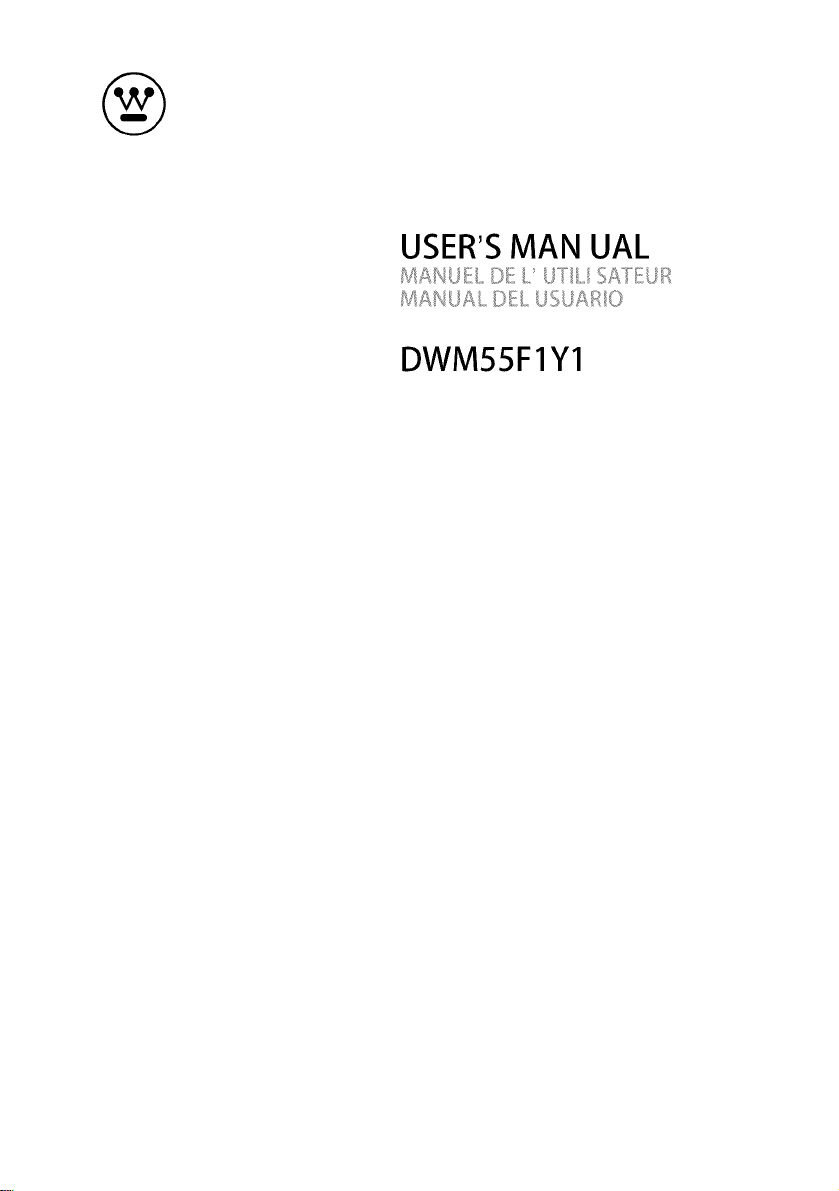
@
USER'SMAN UAL
DWM55F1Y1
Page 2
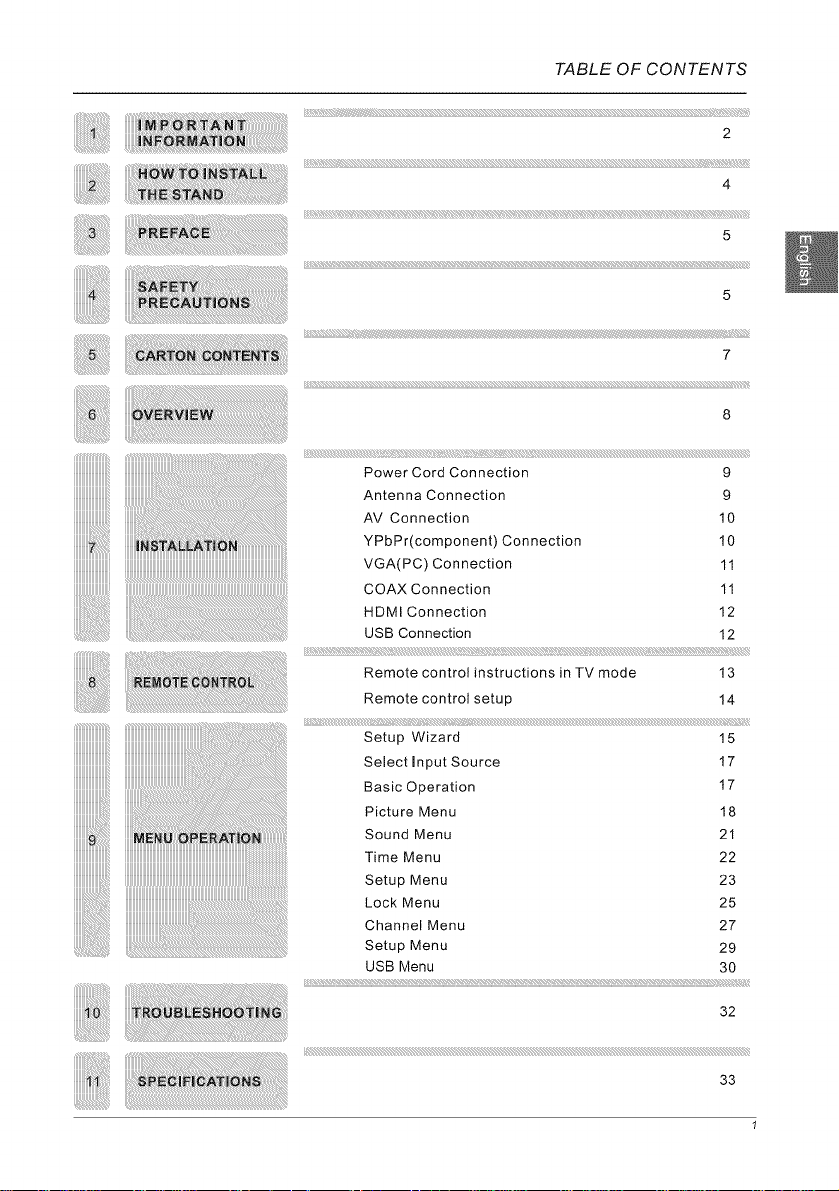
TABLE OF CONTENTS
2
4
5
5
7
Power Cord Connection 9
Antenna Connection 9
AV Connection 10
YPbPr(component) Connection 10
VGA(PC) Connection 11
COAX Connection 11
HDMI Connection 12
USB Connection 12
iiiiiliii_¸I¸i_iiiill¸iiiiiiiiiiiii¸iiiiiiii¸iiiiiiii¸iiiiiiii¸iiiiiiii¸I¸!:!!iiiiiii!iilii!!!!!!!!!!!!!!!!!!!!!!!!!!!!!!!!!!!!!!!!!!!!!iJ!!ii!il¸il!ill¸iii!:ii¸iiiSi¸iliili_!!iiiiiii¸iiiiiiiiiiiiiii¸ii¸iiiiliiliiiiiiiiiiliiiii¸iiiiiiiiiiiiiiiiiiiiiiiiii! !!i)i!_!i i!iii;iiii!iiiiiiiiiiiiiiiiiiiiiiiiiiiiiiiiiiiiiiiiii!i!i_!!!!!!!!!ii
Remote control instructions in TV mode 13
Remote control setup 14
Setup Wizard 15
Select Input Source 17
Basic Operation 17
Picture Menu 18
Sound Menu 21
Time Menu 22
Setup Menu 23
Lock Menu 25
Channel Menu 27
Setup Menu 29
USB Menu 30
32
33
Page 3
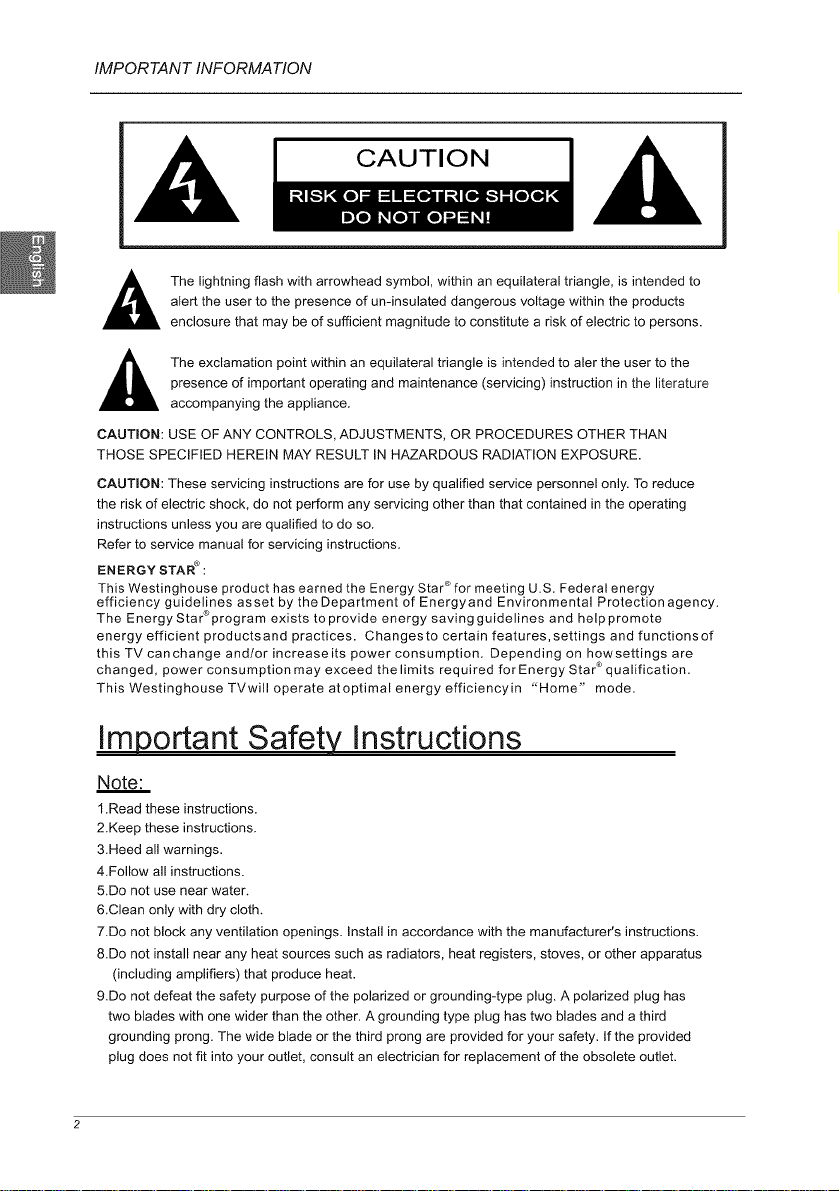
IMPORTANT INFORMATION
CAUTION
,_ The lightning flash with arrowhead symbol, within an equilateral triangle, is intended to
,_ The exclamation point within an equilateral triangle is intended to aler the user to the
CAUTION: USE OF ANY CONTROLS, ADJUSTMENTS, OR PROCEDURES OTHER THAN
THOSE SPECIFIED HEREIN MAY RESULT IN HAZARDOUS RADIATION EXPOSURE.
CAUTION: These servicing instructions are for use by qualified service personnel only. To reduce
the risk of electric shock, do not perform any servicing other than that contained in the operating
instructions unless you are qualified to do so.
Refer to service manual for servicing instructions.
ENERGY STAR®:
This Westinghouse product has earned the Energy Star ®for meeting U.S. Federal energy
efficiency guidelines as set by the Department of Energy and Environmental Protection agency.
The Energy Star®program exists to provide energy saving guidelines and help promote
energy efficient productsand practices. Changesto certain features,settings and functionsof
this TV canchange and/or increaseits power consumption. Depending on howsettings are
changed, power consumption may exceed the limits required for Energy Star ®qualification.
This Westinghouse TVwill operate atoptimal energy efficiencyin "Home" mode.
alert the user to the presence of un-insulated dangerous voltage within the products
enclosure that may be of sufficient magnitude to constitute a risk of electric to persons.
presence of important operating and maintenance (servicing) instruction in the literature
accompanying the appliance.
Important Safety Instructions
Note:
1.Read these instructions.
2.Keep these instructions.
3.Heed all warnings.
4.Follow all instructions.
5.Do not use near water.
6.Clean only with dry cloth.
7.Do not block any ventilation openings. Install in accordance with the manufacturer's instructions.
8.Do not install near any heat sources such as radiators, heat registers, stoves, or other apparatus
(including amplifiers) that produce heat.
9.Do not defeat the safety purpose of the polarized or grounding-type plug. A polarized plug has
two blades with one wider than the other. A grounding type plug has two blades and a third
grounding prong. The wide blade or the third prong are provided for your safety. If the provided
plug does not fit into your outlet, consult an electrician for replacement of the obsolete outlet.
Page 4
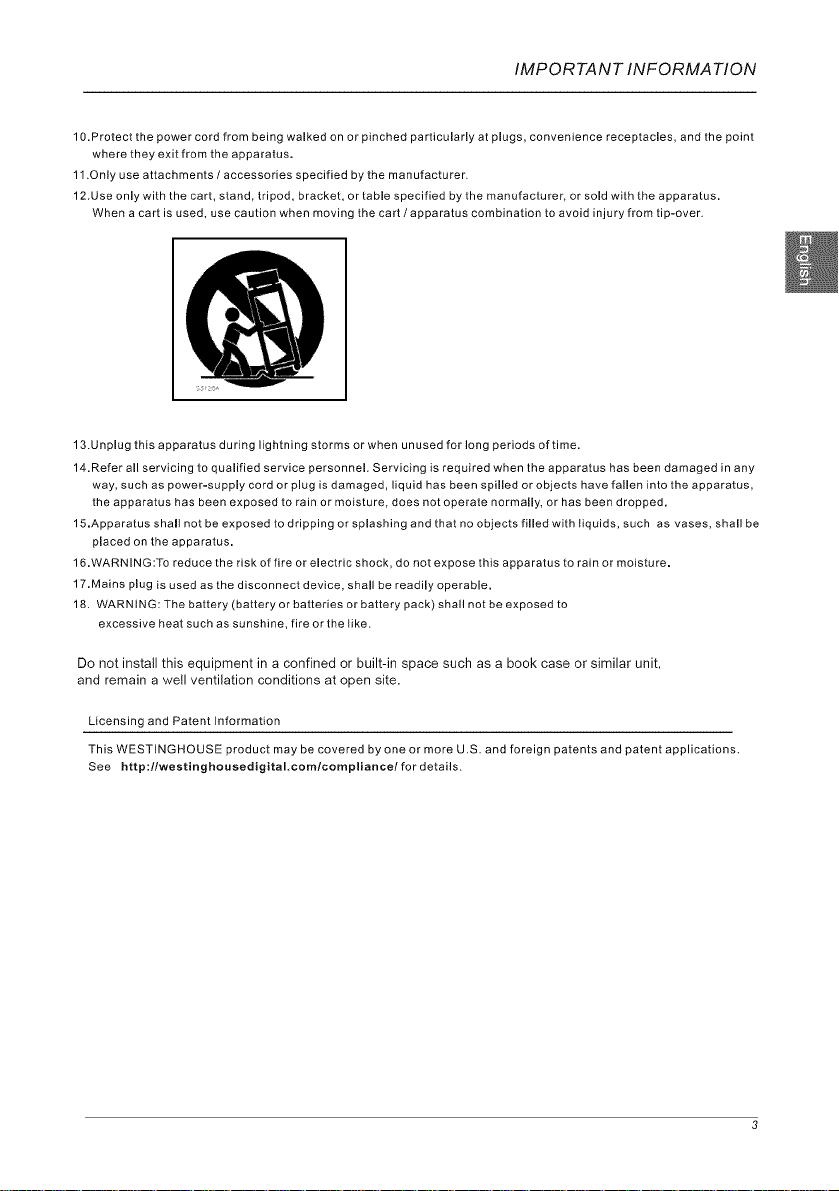
IMPORTANT INFORMATION
10.Protect the power cord from being walked on or pinched particularly at plugs, convenience receptacles, and the point
where they exit from the apparatus.
11 .Only use attachments / accessories specified by the manufacturer.
12.Use only with the cart, stand, tripod, bracket, or table specified by the manufacturer, or sold with the apparatus.
When a cart is used, use caution when moving the cart / apparatus combination to avoid injury from tip-over.
13.Unplug this apparatus during lightning storms or when unused for long periods of time.
14.Refer all servicing to qualified service personnel. Servicing is required when the apparatus has been damaged in any
way, such as power-supply cord or plug is damaged, liquid has been spilled or objects have fallen into the apparatus,
the apparatus has been exposed to rain or moisture, does not operate normally, or has been dropped.
15.Apparatus shall not be exposed to dripping or splashing and that no objects filled with liquids, such as vases, shall be
placed on the apparatus.
16.WARNING:To reduce the risk of fire or electric shock, do not expose this apparatus to rain or moisture.
17.Mains plug is used as the disconnect device, shall be readily operable.
18. WARNING: The battery (battery or batteries or battery pack) shall not be exposed to
excessive heat such as sunshine, fire or the like.
Do not install this equipment in a confined or built-in space such as a book case or similar unit,
and remain a well ventilation conditions at open site.
Licensing and Patent Information
This WESTINGHOUSE product may be covered by one or more U.S. and foreign patents and patent applications.
See http:llwestinghousedigital,cornlcompliancel for details.
Page 5
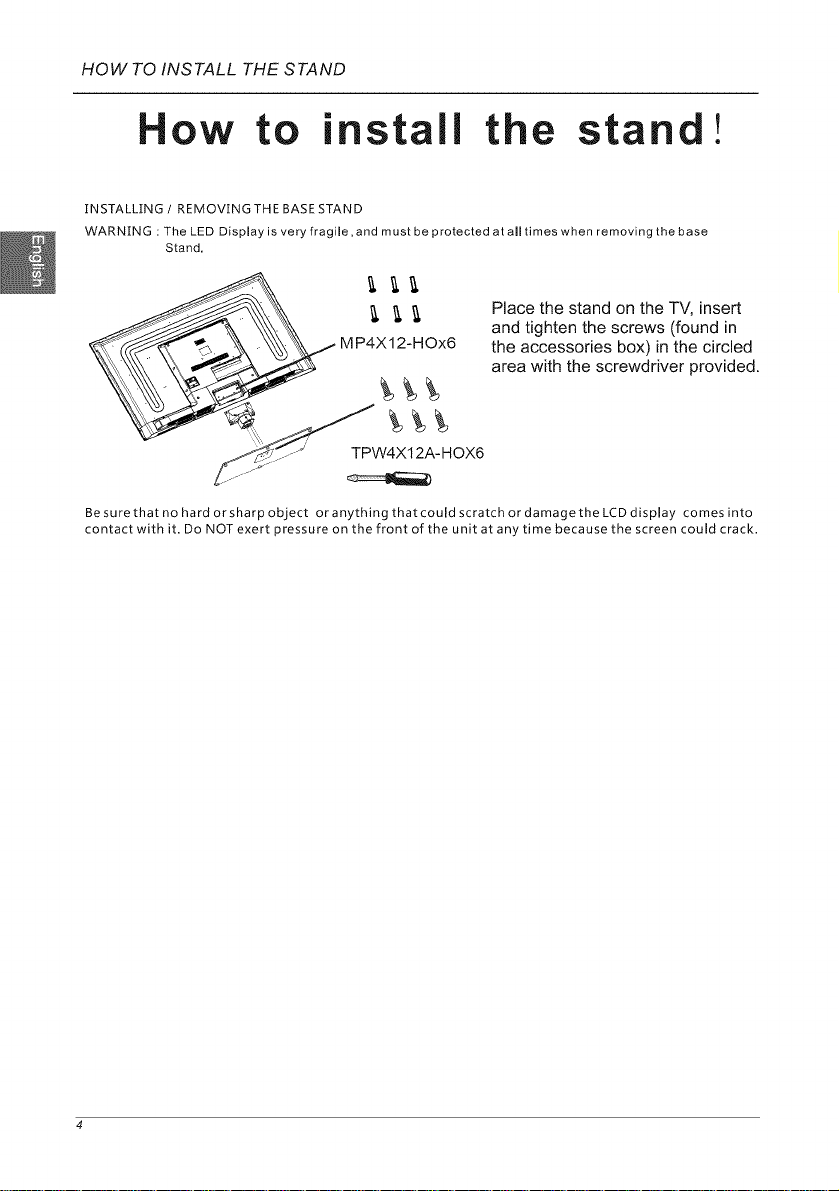
HOW TO INSTALL THE STAND
How to install the stand!
INSTALLING / REMOVING THE BASE STAND
WARNING : The LED Display is very fragile, and must be protected at all times when removing the base
Besurethat no hard or sharp object oranythingthatcould scratch or damage the LCDdisplay comes into
contact with it. Do NOT exert pressure on the front of the unit at any time because the screen could crack.
Stand.
Place the stand on the TV, insert
and tighten the screws (found in
the accessories box) in the circled
area with the screwdriver provided.
Page 6
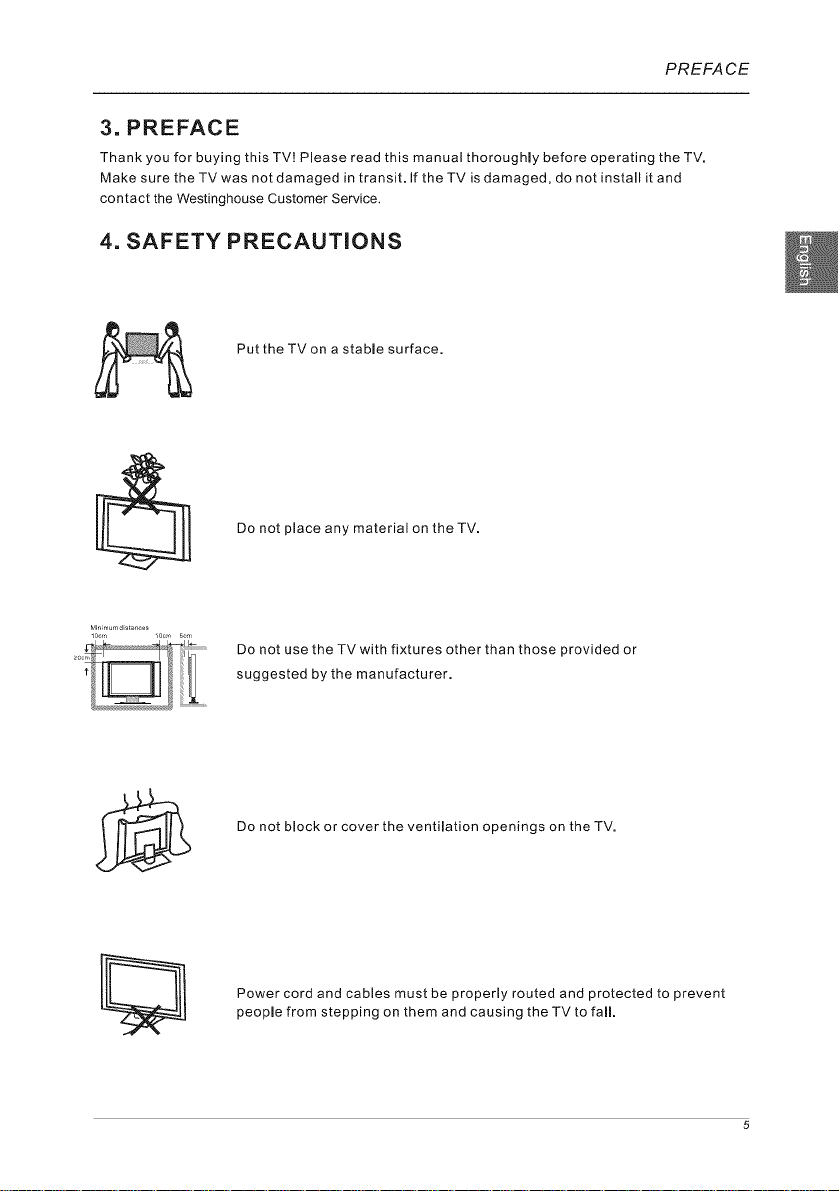
PREFA CE
3, PREFACE
Thank you for buying this TV! Please read this manual thorougHy before operating the TV.
Make sure theTVwas not damaged in transit. If theTV is damaged, de not installit and
contact the Westinghouse Customer Service,
4. SAFETY PRECAUTIONS
Put the TVon a stable surface.
Do not place any material on the TV.
Do not use the TVwith fixtures other than those provided or
suggested by the manufacturer.
Do not block or cover the ventilation openings on the TV.
Power cord and cables must be properly routed and protected to prevent
people from stepping on them and causing the TV to fall.
Page 7
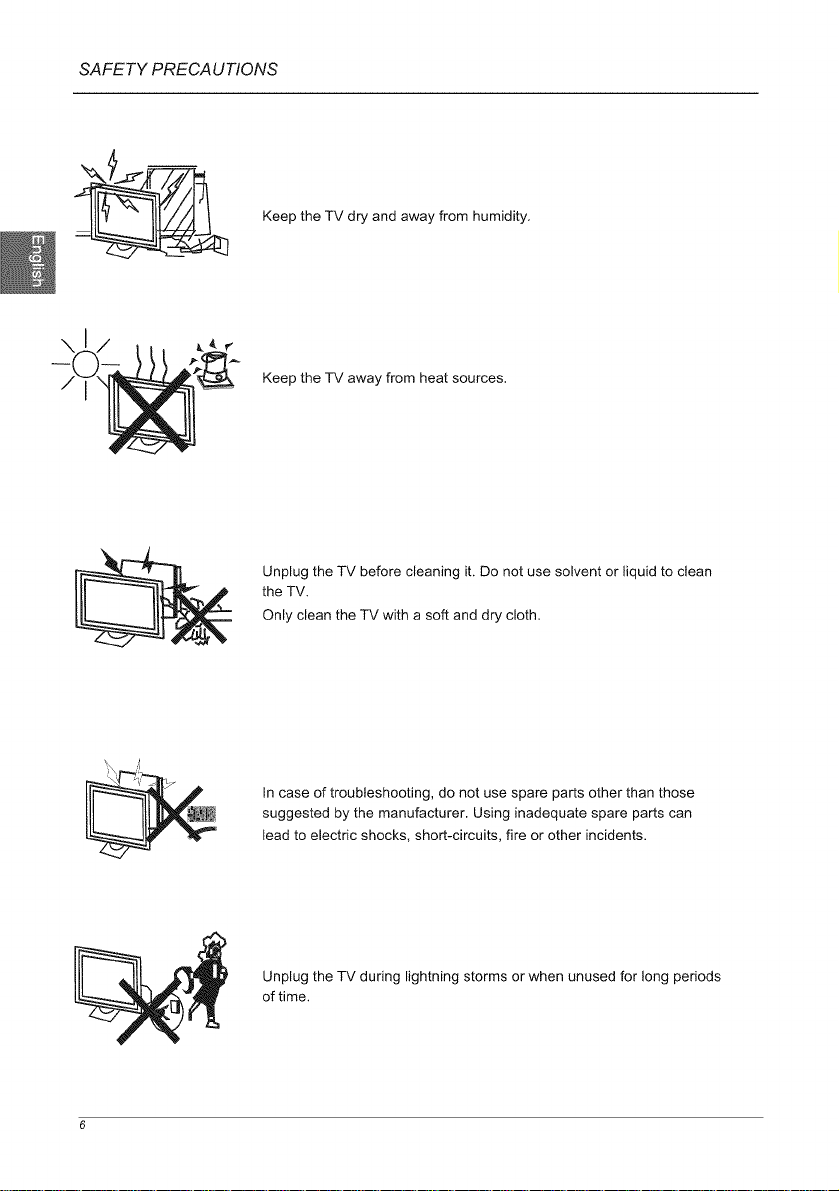
SAFETY PRECAUTIONS
Keep the TV dry and away from humidity.
Keep the TV away from heat sources.
Unplug the TV before cleaning it. Do not use solvent or liquid to clean
the TV.
Only clean the TV with a soft and dry cloth.
In case of troubleshooting, do not use spare parts other than those
suggested by the manufacturer. Using inadequate spare parts can
lead to electric shocks, short-circuits, fire or other incidents.
Unplug the TV during lightning storms or when unused for long periods
of time.
Page 8
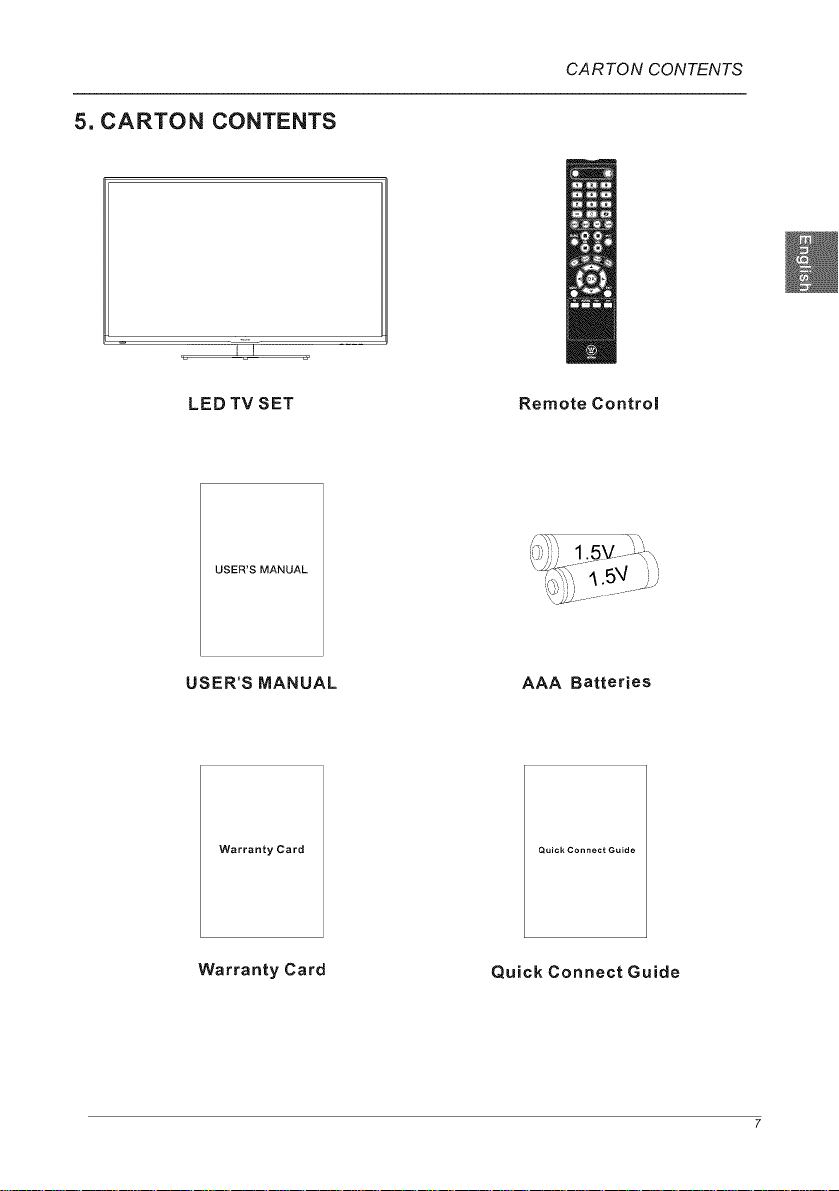
5. CARTON CONTENTS
I I
CARTON CONTENTS
LED TV SET
USER'S MANUAL
Remote Control
USER'S MANUAL AAA Batteries
Warranty Card
Warranty Card
Quick Connect Guide
Quick Connect Guide
Page 9
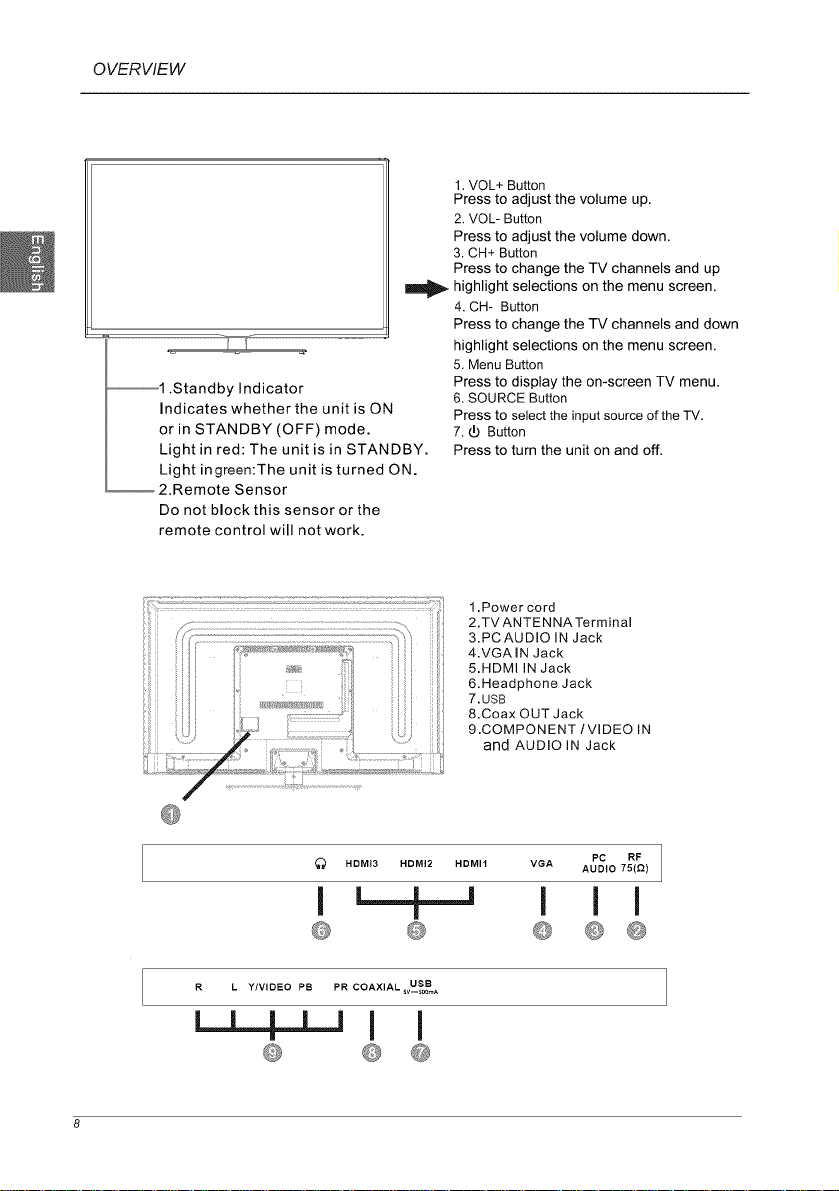
OVERVIEW
r I
_1 .Standby Indicator
Indicates whether the unit is ON
or in STANDBY (OFF) mode.
Light in red: The unit is in STANDBY.
Light ingreen:The unit is turned ON.
2.Remote Sensor
Do not block this sensor or the
remote control will not work.
1. VOL+ Button
Press to adjust the volume up.
2. VOL- Button
Press to adjust the volume down.
3. CH+ Button
Press to change the TV channels and up
highlight selections on the menu screen.
4, CH- Button
Press to change the TV channels and down
highlight selections on the menu screen,
5. Menu Button
Press to display the on-screen TV menu.
6. SOURCE Button
Press to select the input source of the TV.
7, _ Button
Press to turn the unit on and off.
1,Power cord
2.TV ANTENNATerminal
3.PCAUDIO IN Jack
4.VGA IN Jack
5.HDMI IN Jack
6.Headphone Jack
7,USB
8.Coax OUT Jack
9.COMPONENT/VmDEO IN
and AUDIO IN Jack
HDMI3 HDMI2 HDMII VGA PC RF
I L--L-J I I I
R L Y/VIDEO PB PR COAXIAL _vU_S_BA
|
I I
AUDIO 75(Q)
Page 10
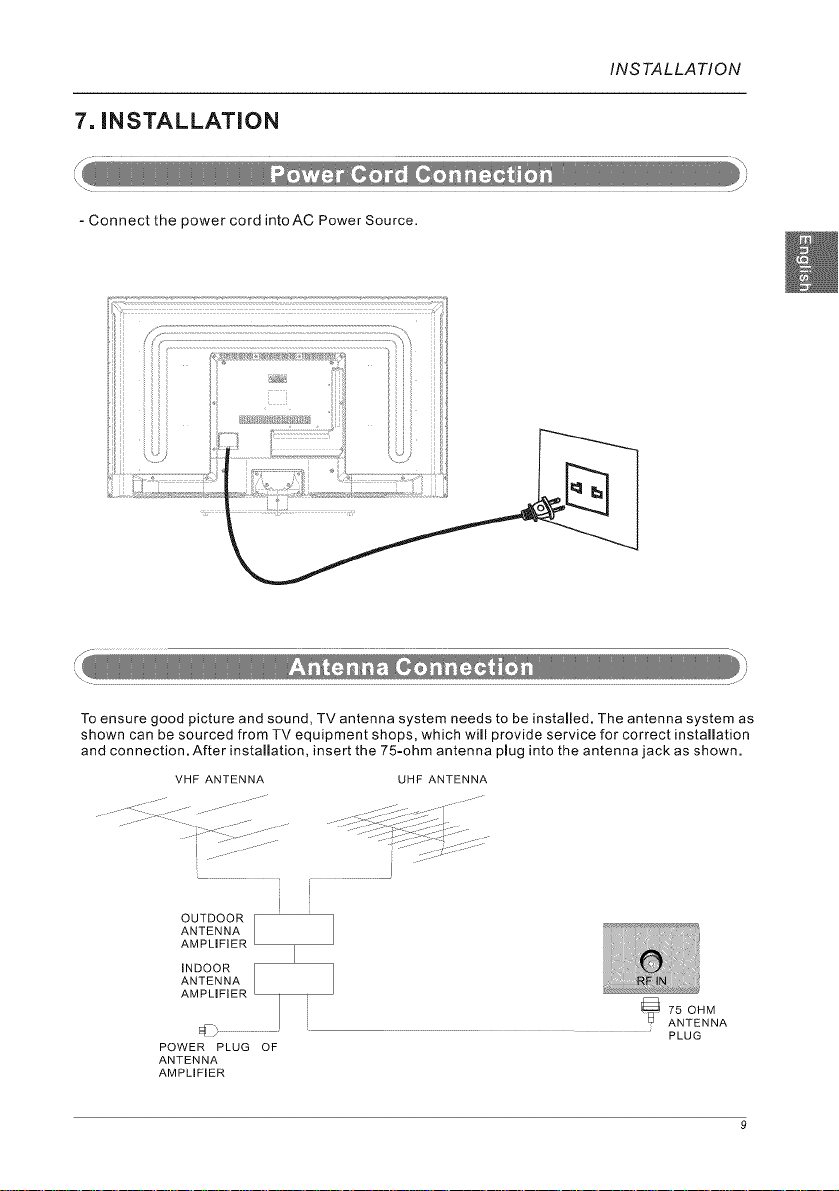
7. iNSTALLATiON
- Connect the power cord intoAC Power Source.
INSTALLATION
To ensure good picture and sound, TV antenna system needs to be installed. The antenna system as
shown can be sourced from TV equipment shops, which will provide service for correct installation
and connection. After installation, insert the 75=ohm antenna plug into the antenna jack as shown.
VHF ANTENNA UHF ANTENNA
I
ANTENNA
AMPLIFIER
INDOOR
ANTENNA
AMPLIFIER
OUTDOOR --
POWER PLUG OF
ANTENNA
AMPLIFIER
75 OHM
ANTENNA
PLUG
Page 11
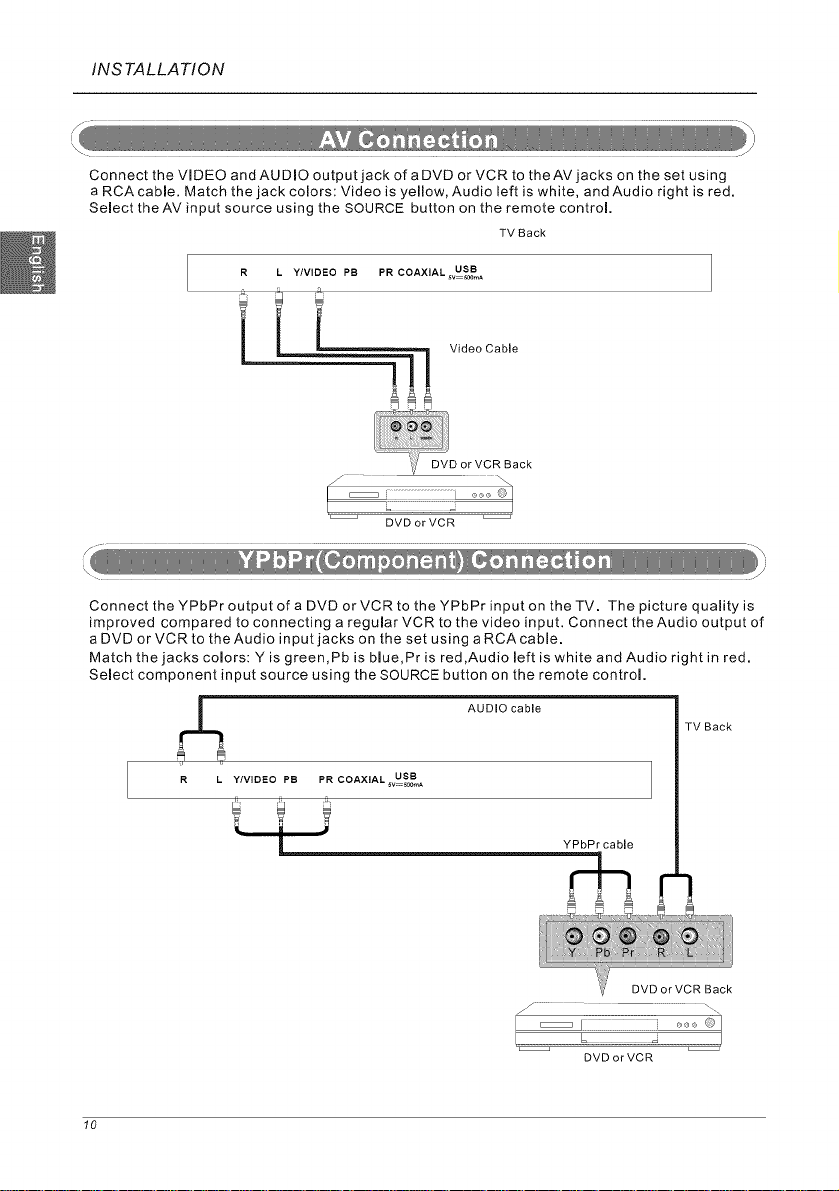
INSTALLATION
Connect the VIDEO andAUDIO output jack ofaDVD orVCRto theAVjacks on the set using
a RCA cable. Match the jack colors: Video is yellow, Audio left is white, and Audio right is red.
Select theAVinput source using the SOURCE button on the remote control.
TV Back
R L Y/VIDEO PB PR COAXIAL svUSo_BA
DVD or VCR
Connect theYPbPr output of a DVD orVCR to theYPbPr input on the TV. The picture quality is
improved compared to connecting a regularVCR to the video input. Connect the Audio output of
a DVD or VCRto the Audio input jacks on the set using aRCAcable.
Match the jacks colors: Y is green,Pb is blue,Pr is red,Audio left is white and Audio right in red.
Select component input source using the SOURCE button on the remote control.
AUDIO cable
TV Back
rk0
R L Y/VIDEO PB
PR COAXIAL wUsSo_BA
il
|
10
YPbPr cable
DVD or VCR Back
DVD or VCR
Page 12
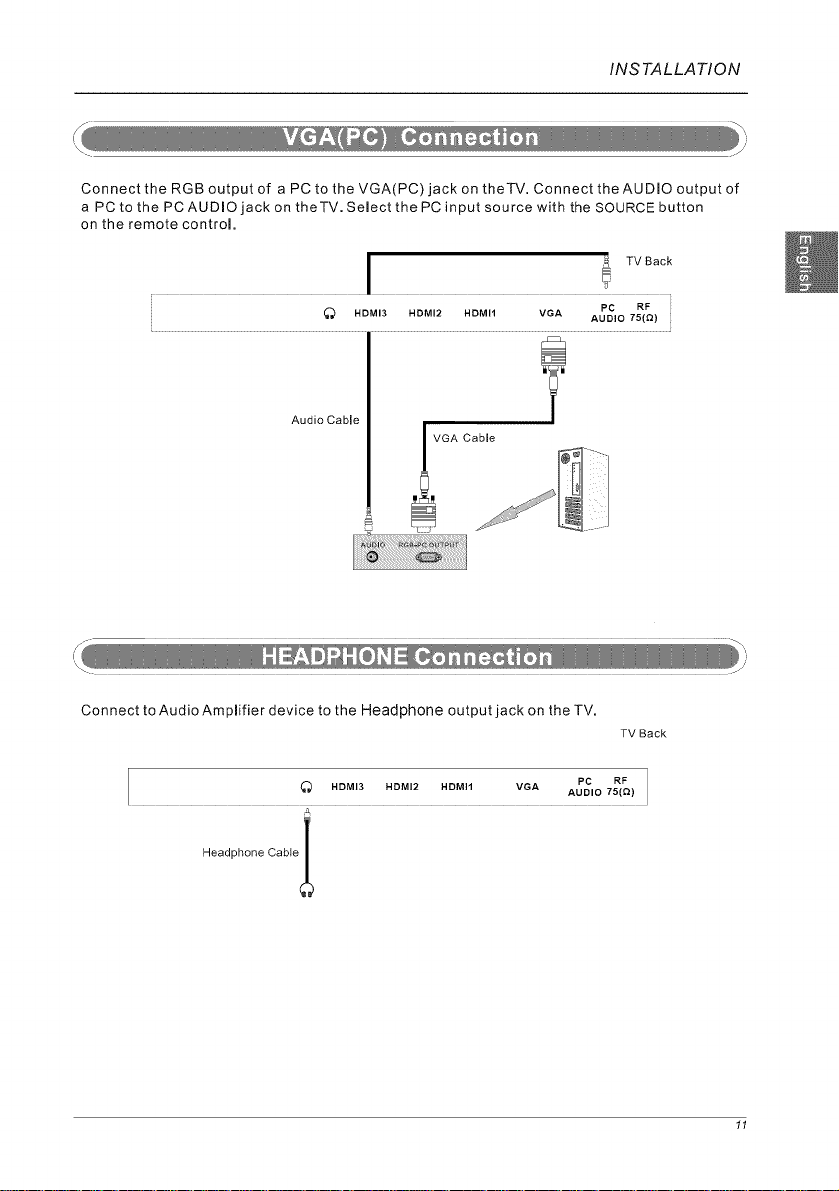
INSTALLATION
Connect the RGB output of a PC to the VGA(PC)jack on theTV. Connect theAUDIO output of
a PC to the PC AUDIO jack on theTV. Select the PC input source with the SOURCE button
on the remote control,
I l TV Back
Audio Cable
Connect to Audio Amplifier device to the Headphone output jack on the TV.
I _ .°.,3 .°.,2 .o.,1 w. ._.o._, ]
HeadphoneCableI
TV Back
11
Page 13
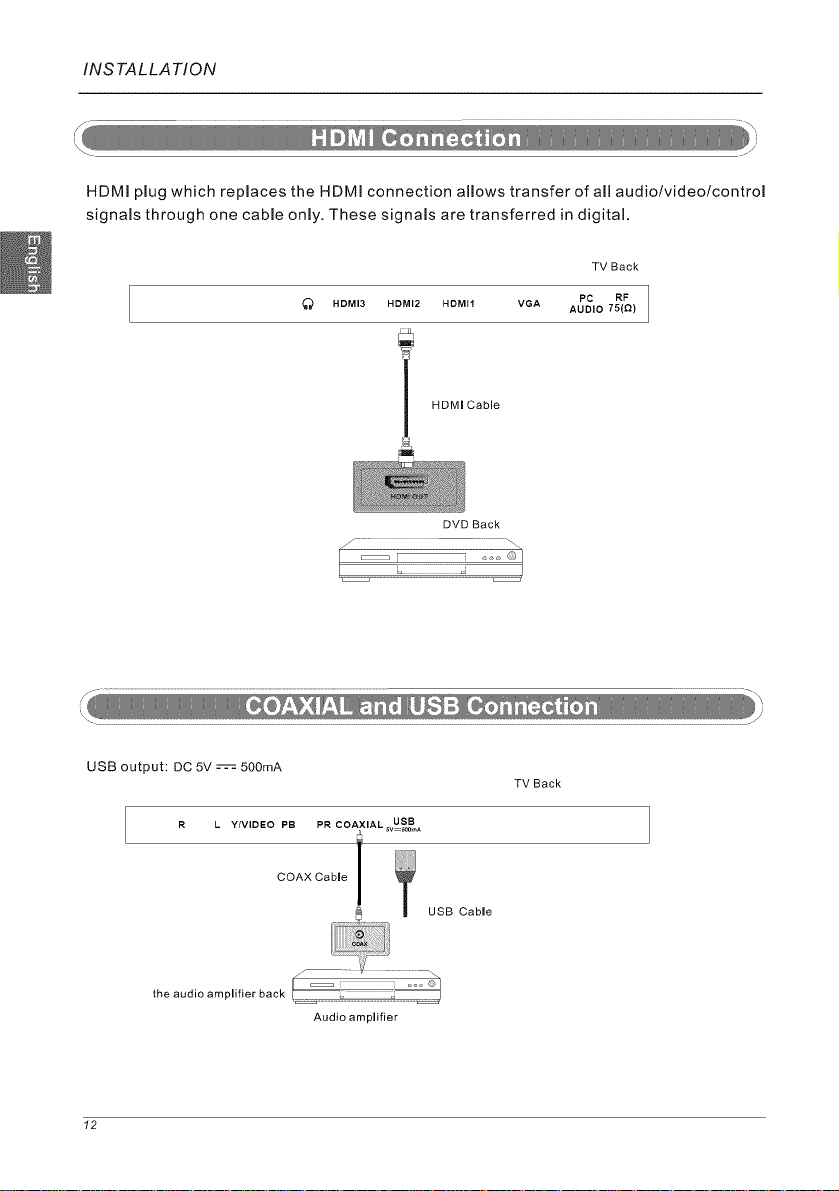
INSTALLATION
HDMI plug which replaces the HDMI connection allows transfer of all audio/video/control
signals through one cable only, These signals are transferred in digital,
TV Back
_'_ HDMI3 HDMI2 HDMI1 VGA
i HDMI Cable
,=
DVD Back
PC RF
AUDIO T5(_)
USB output: DC 5V --'-'-'-'-'-'-'-'--=:500mA
R L Y/VIDEO PB PR COAXIAL _vUS_B_
the audio amplifier back
12
TV Back
COAX Cable ! [_ USB Cable
/ \
Audio amplifier
Page 14
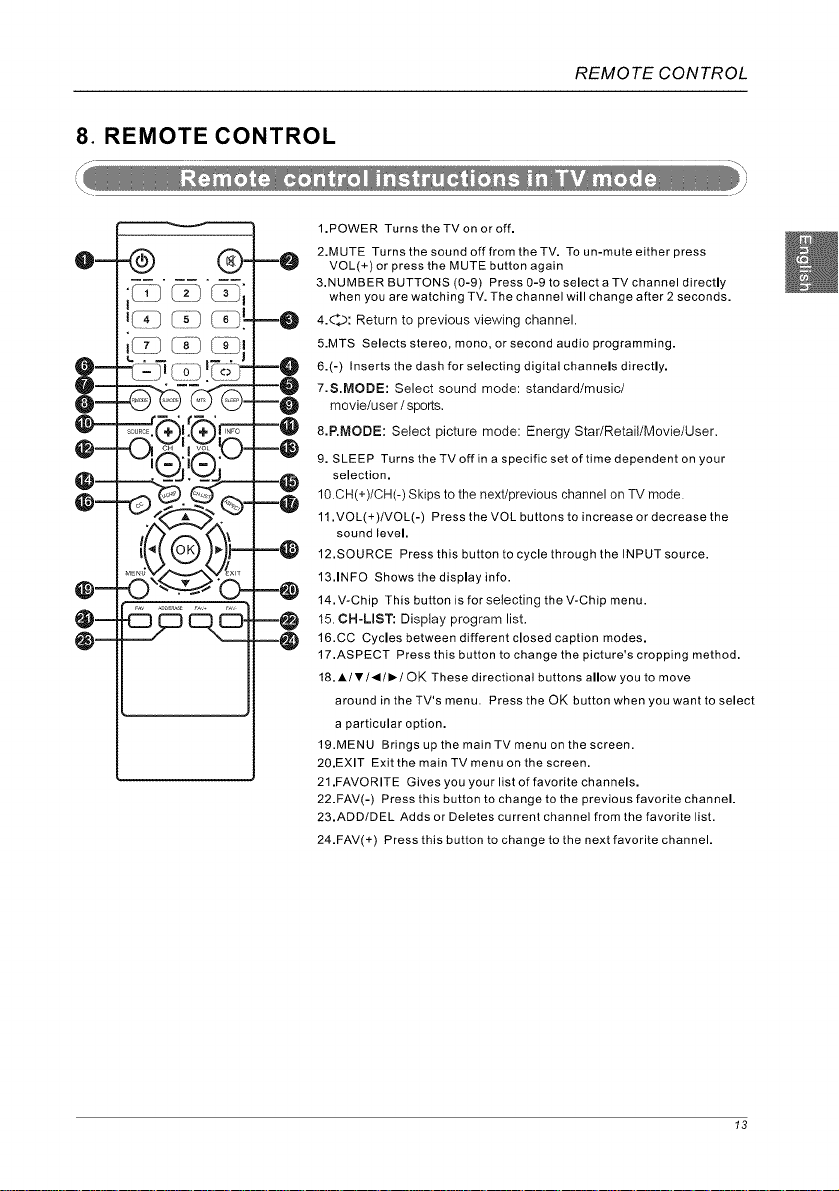
8. REMOTE CONTROL
I
-@ ®-
" 1.....
=@
=0
=O
--O
=O
=e
@=
=@
=@
=@
0=
@--
=@
--@
REMOTE CONTROL
1•POWER Turns theTVon or off.
2,MUTE Turns the sound off from theTV, To un-mute either press
VOL(+) or press the MUTE button again
3,NUMBER BUTTONS (0-9) Press 0-9 to select a TV channel directly
when you are watching TV. The channel will change after 2 seconds.
4.d'.>: Return to previous viewing channel.
5.MTS Selects stereo, mono, or second audio programming.
6.(-) Inserts the dash for selecting digital channels directly,
7.S.MODE: Select sound mode: standard/music/
movie/user / sports.
8.P.IVIODE: Select picture mode: Energy Star/Retail/Movie/User.
9, SLEEP Turns theTVoffin a specific set of time dependent on your
selection,
10 CH(+)/CH(-) Skips to the next/previous channel on TV mode
11. VOL(+)/VOL(-) Press the VOL buttons to increase or decrease the
sound level,
12,SOURCE Press this button to cycle through the INPUT source.
13,1NFO Shows the display info.
14. V-Chip This button is for selecting the V-Chip menu.
15 CH-LIST: Display program list.
16.CC Cycles between different closed caption modes,
17,ASPECT Press this button to change the picture's cropping method,
18. AlVl,/_-I OK These directional buttons allow you to move
around in the TV's menu, Press the OK button when you want to select
a particular option,
19.MENU Brings up the main TV menu on the screen.
20,EXIT Exit the mainTV menu on the screen,
21 ,FAVORITE Gives you your list of favorite channels,
22.FAV(-) Press this button to change to the previous favorite channel.
23,ADD/DEL Adds or Deletes current channel from the favorite list.
24.FAV(+) Press this button to change to the next favorite channel.
13
Page 15
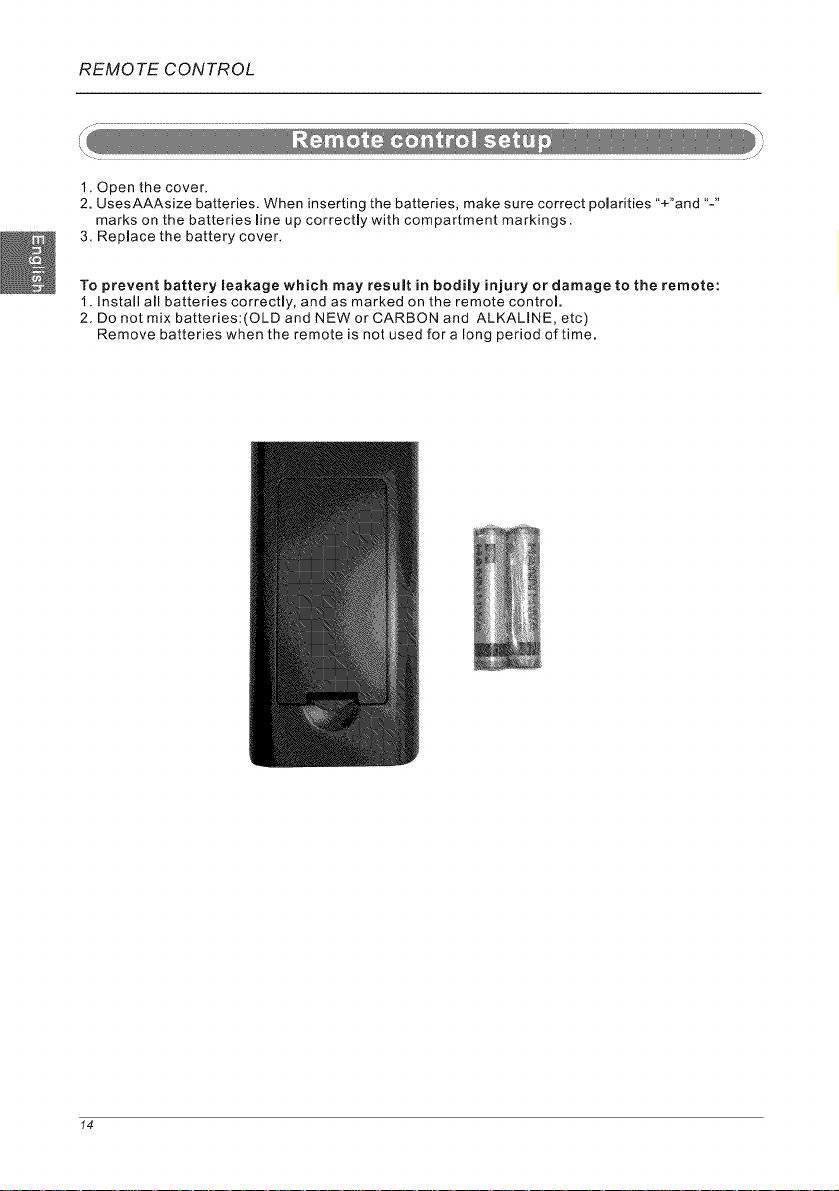
REMOTE CONTROL
1. Open the cover.
2. UsesAAAsize batteries. When inserting the batteries, make sure correct polarities "+"and "-"
marks on the batteries line up correctly with compartment markings.
3. Replace the battery cover.
To prevent battery Leakage which may result in bodily injury or damage to the remote:
1. lnstaJl all batteries correctly, and as marked on the remote control.
2, Do not mix batteries:(OLD and NEW or CARBON and ALKALINE, etc)
Remove batteries when the remote is not used for a long period of time.
14
Page 16
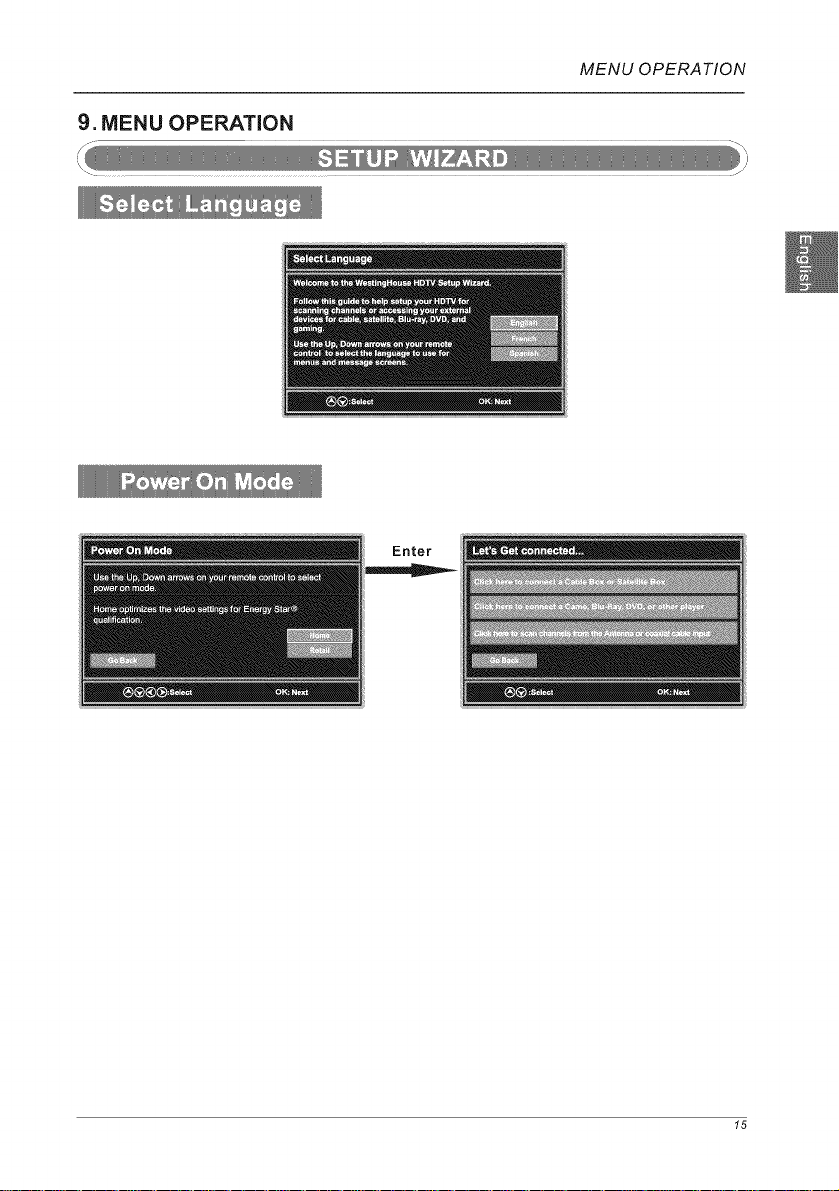
9. MENU OPERATION
MENU OPERATION
Enter
15
Page 17
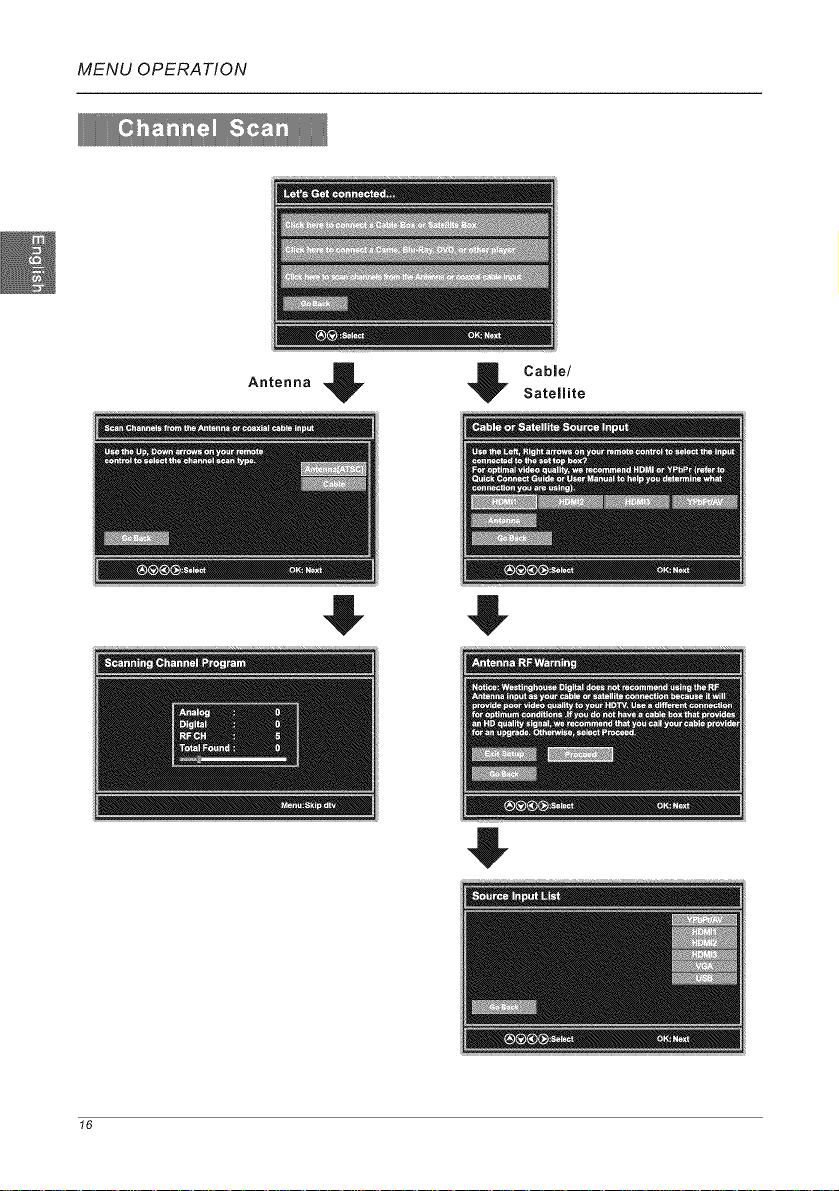
MENU OPERATION
Antenna
_i V Cable/
Satellite
f6
Page 18
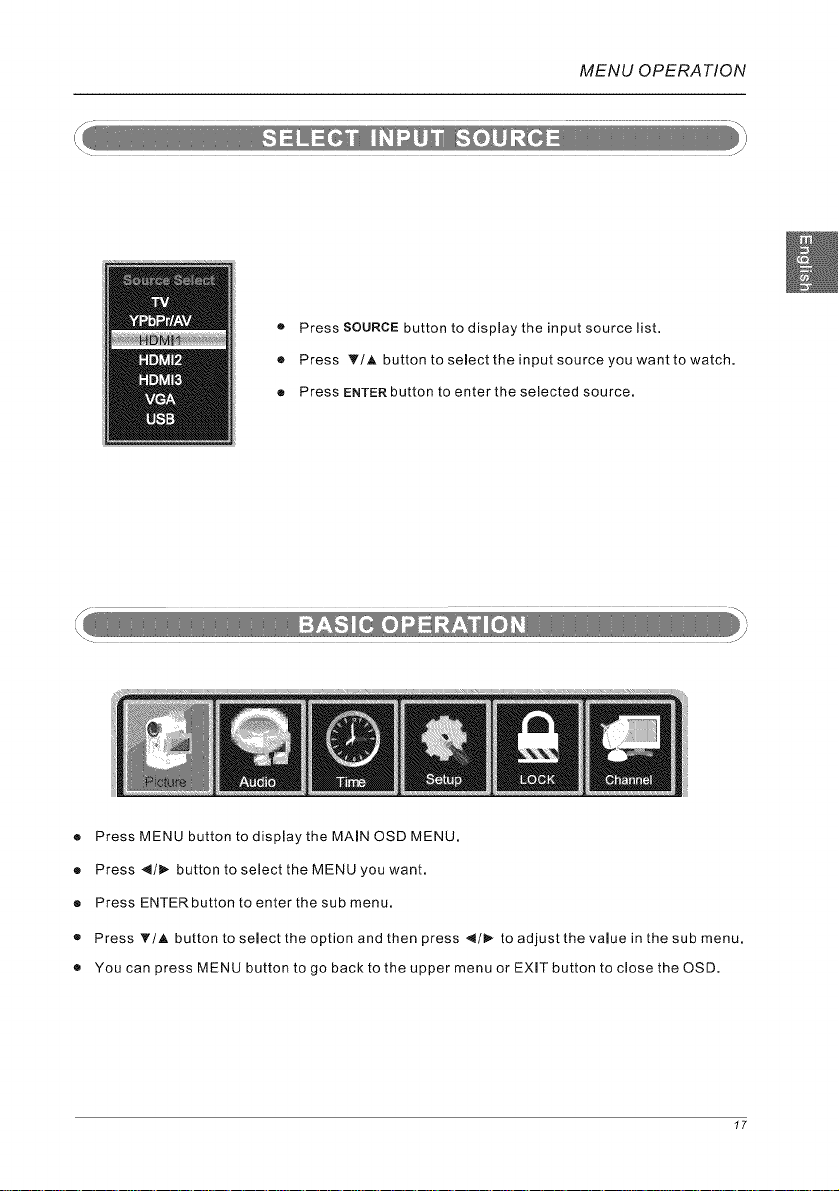
MENU OPERATION
• Press SOURCE button to display the input source list.
® Press T/A button to select the input source you want to watch.
e Press ENTER button to enter the selected source.
® Press MENU button to display the MAIN OSD MENU.
• Press 4/1_ button to select the MENU you want.
® Press ENTER button to enter the sub menu.
• Press _'/A button to select the option and then press 4/1_ to adjust the value in the sub menu.
• You can press MENU button to go back to the upper menu or EXIT button to close the OSD.
17
Page 19
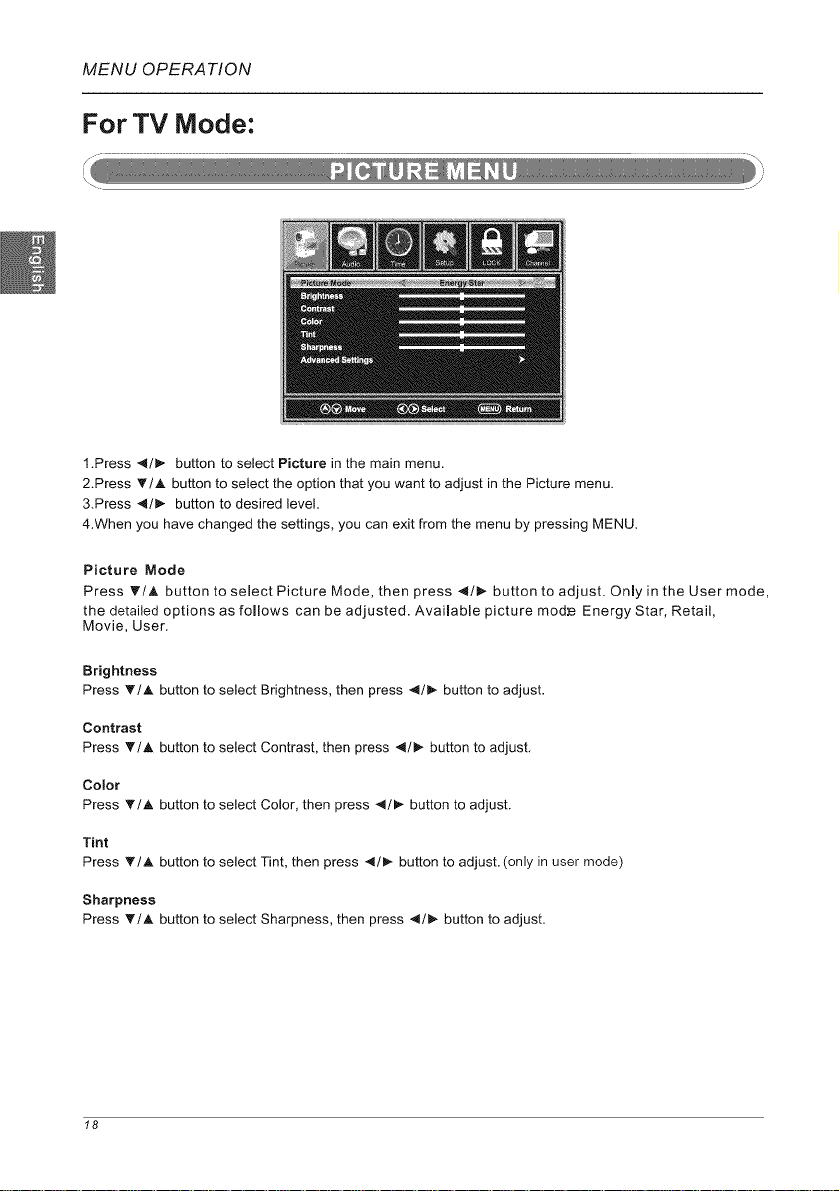
MENU OPERATION
For TV Mode:
1.Press 4/_. button to select Picture in the main menu.
2.Press T/A button to select the option that you want to adjust in the Picture menu.
3.Press 4/_ button to desired level.
4.When you have changed the settings, you can exit from the menu by pressing MENU.
Picture Mode
Press _'/A button to select Picture Mode, then press 4/_ button to adjust. Only in the User mode,
the detailed options as follows can be adjusted. Available picture mod_e Energy Star, Retail,
Movie, User.
Brightness
Press _/,_ button to select Brightness, then press 4/1_ button to adjust.
Contrast
Press T/A button to select Contrast, then press 4/_ button to adjust.
Color
Press T/A button to select Color, then press -,4/_- button to adjust.
Tint
Press _'/A button to select Tint, then press 4/1I_ button to adjust. (only in user mode)
Sharpness
Press _'/A button to select Sharpness, then press _l/l_ button to adjust.
18
Page 20
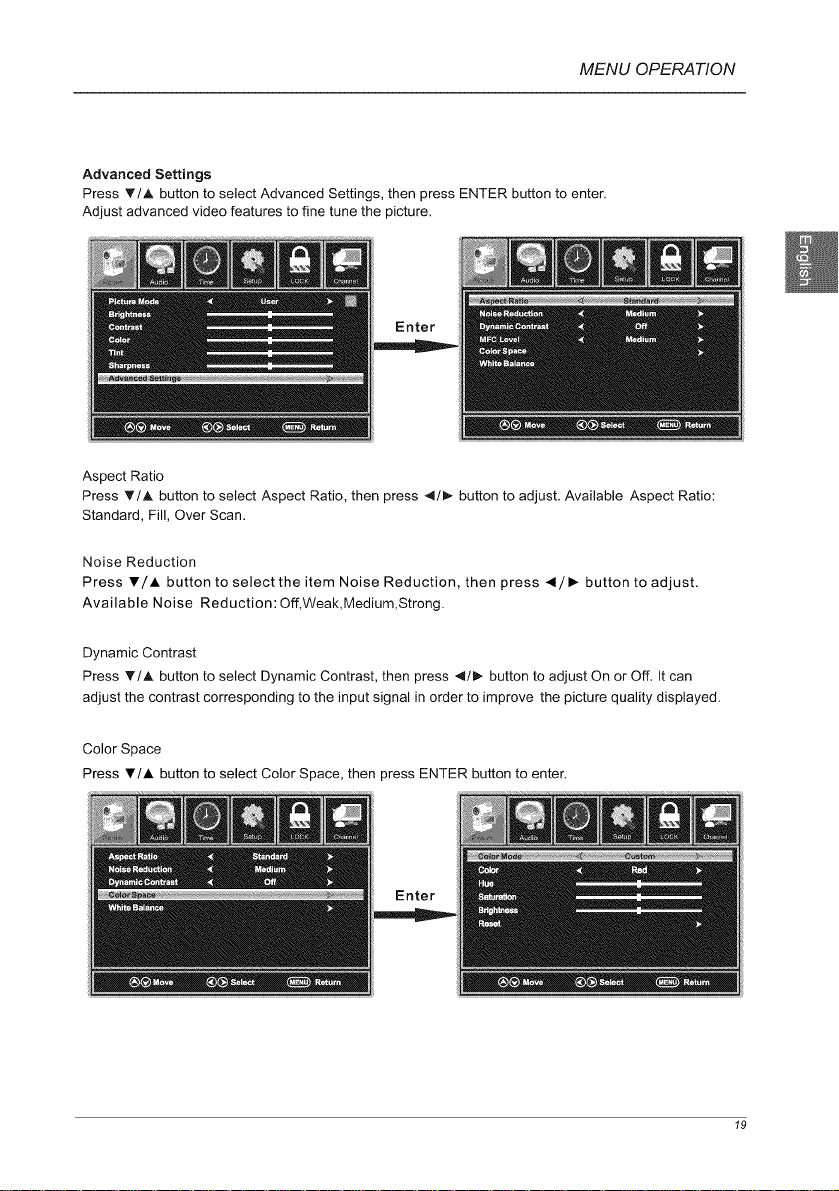
MENU OPERATION
Advanced Settings
Press _'/A button to select Advanced Settings, then press ENTER button to enter.
Adjust advanced video features to fine tune the picture.
Enter
Aspect Ratio
Press _'/A button to select Aspect Ratio, then press _/• button to adjust. Available Aspect Ratio:
Standard, Fill, Over Scan.
Noise Reduction
Press V/A button to select the item Noise Reduction, then press _1/• button to adjust.
Available Noise Reduction: Off,Weak,Medium,Strong.
Dynamic Contrast
Press T/A button to select Dynamic Contrast, then press _l/• button to adjust On or Off. It can
adjust the contrast corresponding to the input signal in order to improve the picture quality displayed.
Color Space
Press V/A button to select Color Space, then press ENTER button to enter.
19
Page 21
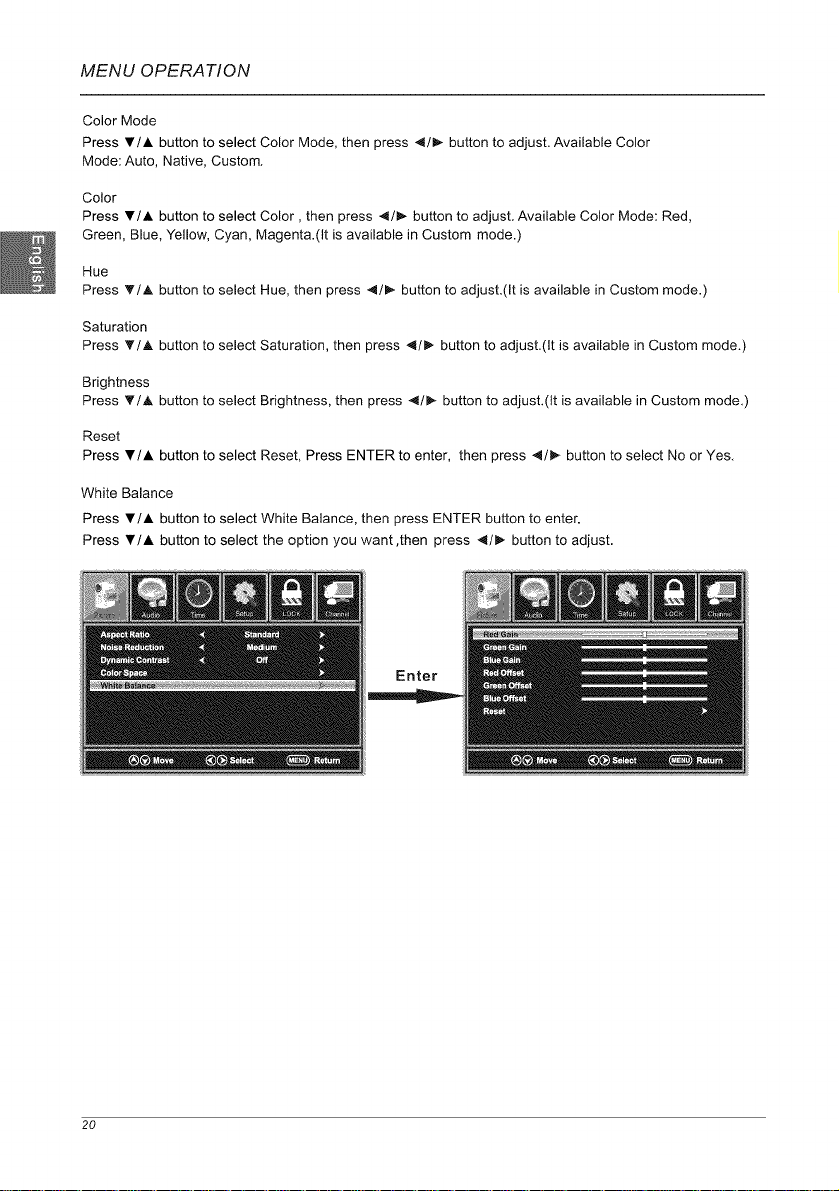
MENU OPERATION
Color Mode
Press _'!A button to select Color Mode, then press 4/_ button to adjust. Available Color
Mode: Auto, Native, Custom.
Color
Press VIA button to select Color, then press 4/_,- button to adjust. Available Color Mode: Red,
Green, Blue, Yellow, Cyan, Magenta.(It is available in Custom mode.)
Hue
Press VIA button to select Hue, then press 4!_ button to adjust.(It is available in Custom mode.)
Saturation
Press T/A button to select Saturation, then press _1/1_ button to adjust.(It is available in Custom mode.)
Brightness
Press _'/A button to select Brightness, then press 4/!_ button to adjust.(It is available in Custom mode.)
Reset
Press VIA button to select Reset, Press ENTER to enter, then press 4/1_ button to select No or Yes.
White Balance
Press VIA button to select White Balance, then press ENTER button to enter.
Press VIA button to select the option you want,then press 4/_ button to adjust.
Enter
20
Page 22
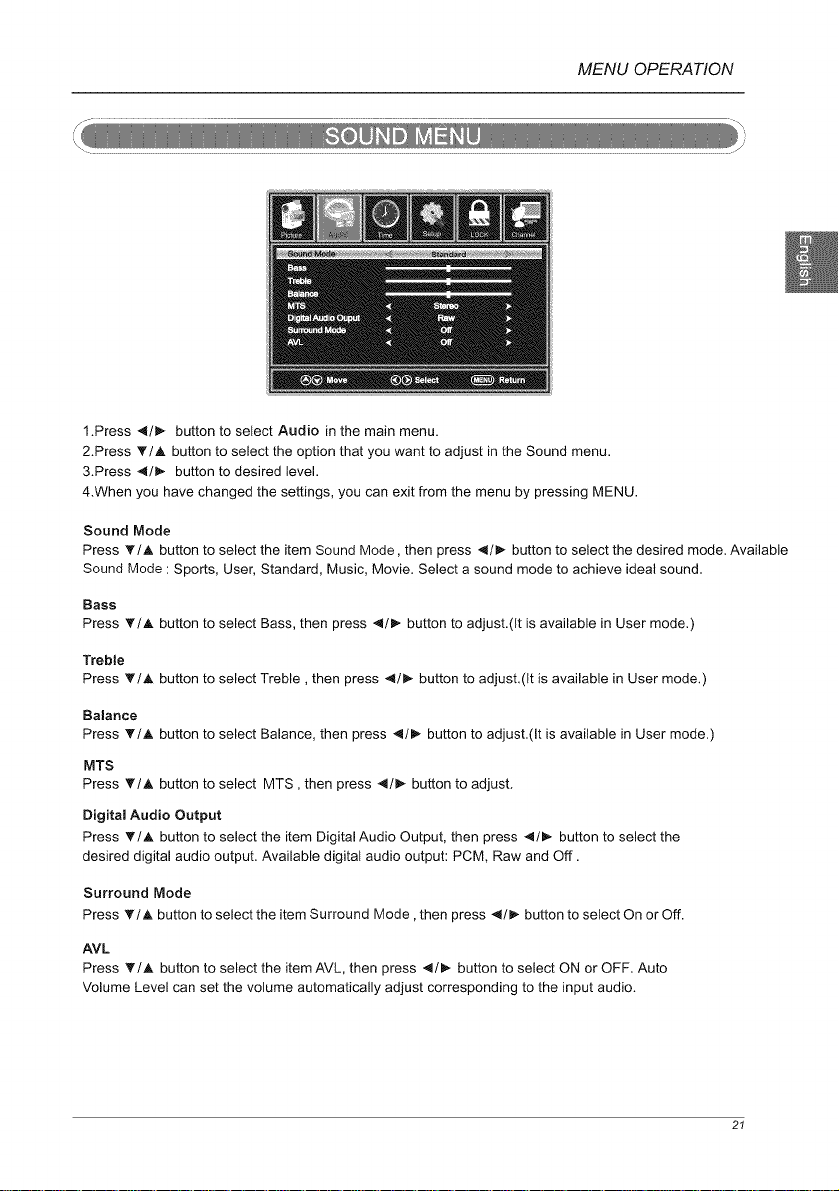
MENU OPERATION
1.Press _/1_- button to select Audio in the main menu.
2.Press T/A button to select the option that you want to adjust in the Sound menu.
3.Press _/1_ button to desired level.
4.When you have changed the settings, you can exit from the menu by pressing MENU.
Sound Mode
Press T/A button to select the item Sound Mode, then press 4/_,- button to select the desired mode. Available
Sound Mode : Sports, User, Standard, Music, Movie. Select a sound mode to achieve ideal sound.
Bass
Press T/A button to select Bass, then press _!_- button to adjust.(It is available in User mode.)
Treble
Press T/J, button to select Treble, then press 41/_,- button to adjust.(It is available in User mode.)
Balance
Press T/A button to select Balance, then press 4/_ button to adjust.(It is available in User mode.)
MTS
Press VIA button to select MTS, then press 411_ button to adjust.
Digital Audio Output
Press _/A button to select the item Digital Audio Output, then press _/_ button to select the
desired digital audio output. Available digital audio output: PCM, Raw and Off.
Surround Mode
Press _'/A button to select the item Surround Mode, then press _/_ button to select On or Off.
AVL
Press _'/_, button to select the item AVL, then press 4/_- button to select ON or OFF. Auto
Volume Level can set the volume automatically adjust corresponding to the input audio.
21
Page 23
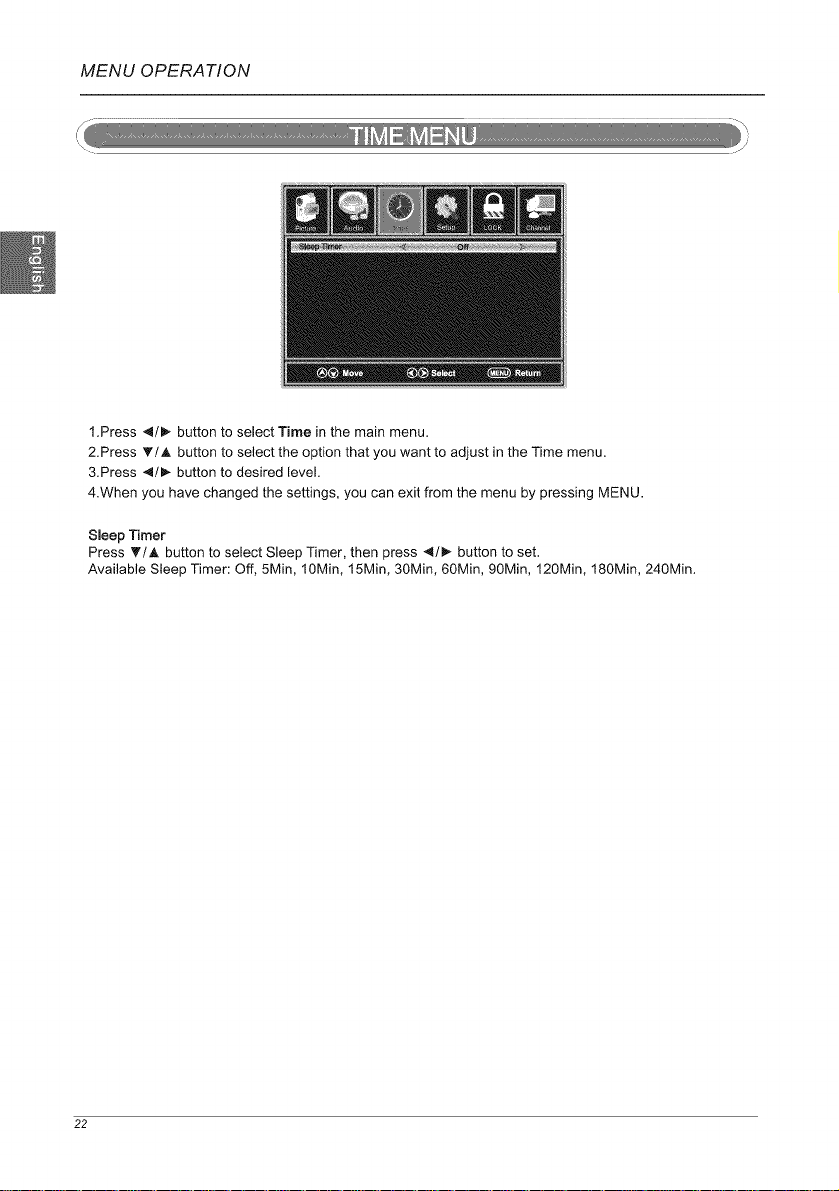
MENU OPERATION
1.Press 41/1_ button to select Time in the main menu.
2.Press _'/J, button to select the option that you want to adjust in the Time menu.
3.Press _/_ button to desired level.
4.When you have changed the settings, you can exit from the menu by pressing MENU.
Sleep Timer
Press T/A button to select Sleep Timer, then press 4/_ button to set.
Available Sleep Timer: Off, 5Min, 10Min, 15Min, 30Min, 60Min, 90Min, 120Min, 180Min, 240Min.
22
Page 24
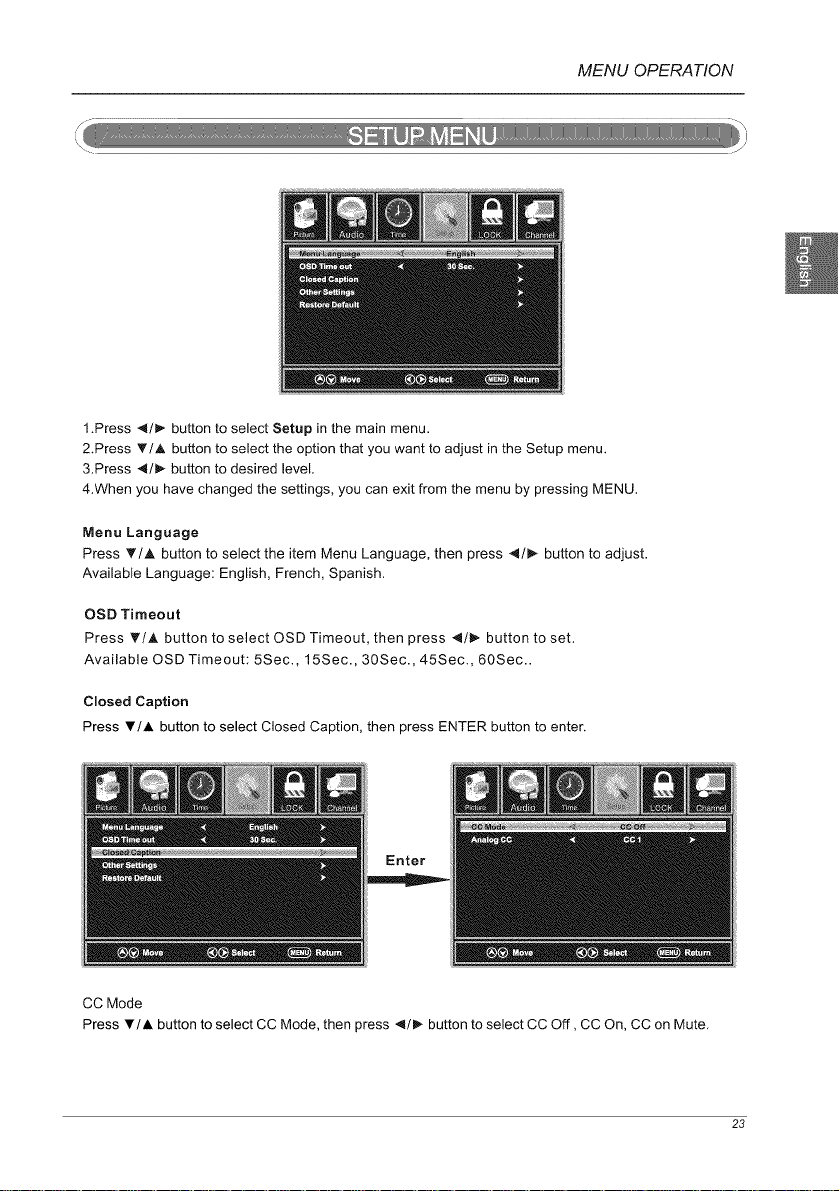
MENU OPERATION
1.Press _1/1_ button to select Setup in the main menu.
2.Press _'/A button to select the option that you want to adjust in the Setup menu.
&Press 4/I_ button to desired level.
4.When you have changed the settings, you can exit from the menu by pressing MENU.
Menu Language
Press _'/A button to select the item Menu Language, then press 4/_- button to adjust.
Available Language: English, French, Spanish.
OSD Timeout
Press _'/A. button to select OSD Timeout, then press _1/1_ button to set.
Available OSD Timeout: 5Sec., 15Sec., 30Sec., 45Sec., 60Sec..
Closed Caption
Press V/A button to select Closed Caption, then press ENTER button to enter.
Enter
CC Mode
Press T/A button to select CC Mode, then press _/1_ button to select CC Off, CC On, CC on Mute.
23
Page 25
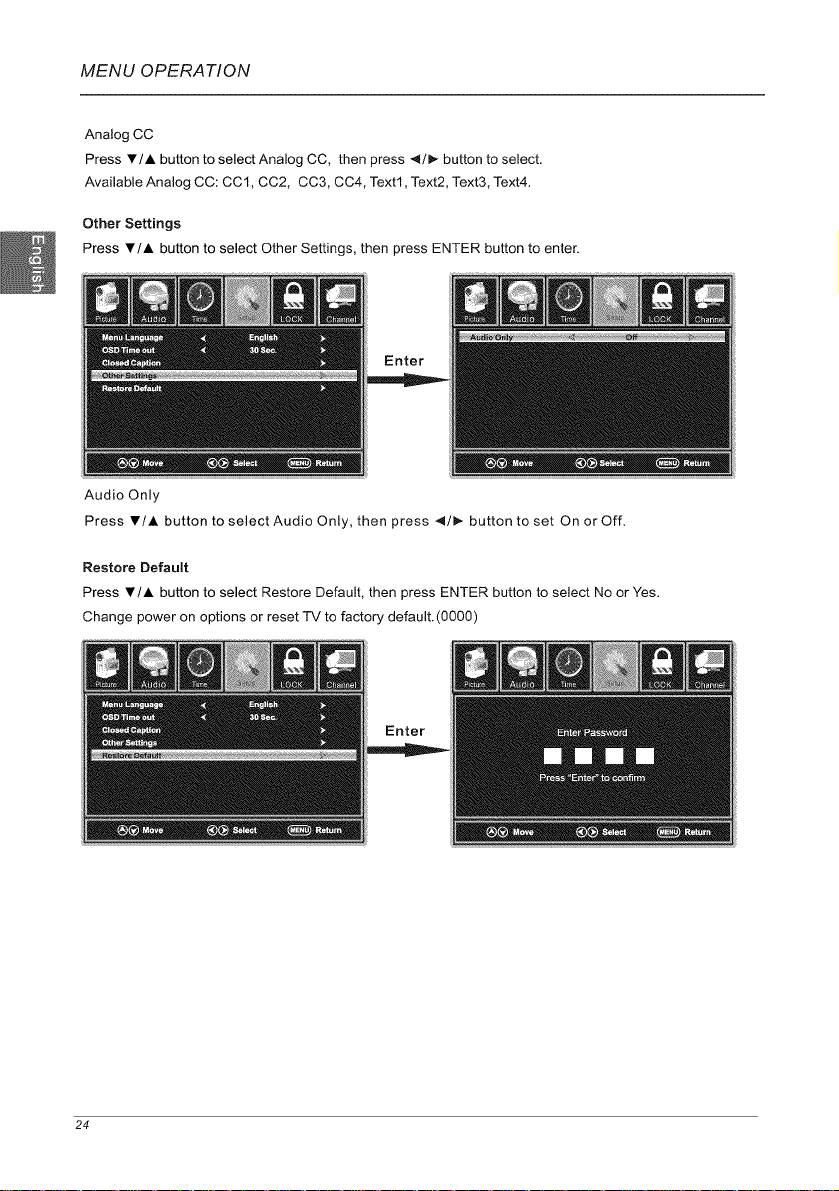
MENU OPERATION
Analog CC
Press V/A button to select Analog CC, then press 4/_ button to select.
Available Analog CC: CC1, CC2, CC3, CC4, Text1, Text2, Text3, Text4.
Other Settings
Press V/A button to select Other Settings, then press ENTER button to enter.
Enter
Audio Only
Press V/A button to select Audio Only, then press _/1_ button to set On or Off.
Restore Default
Press _'/A button to select Restore Default, then press ENTER button to select No or Yes.
Change power on options or reset TV to factory default.(0000)
Enter
24
Page 26
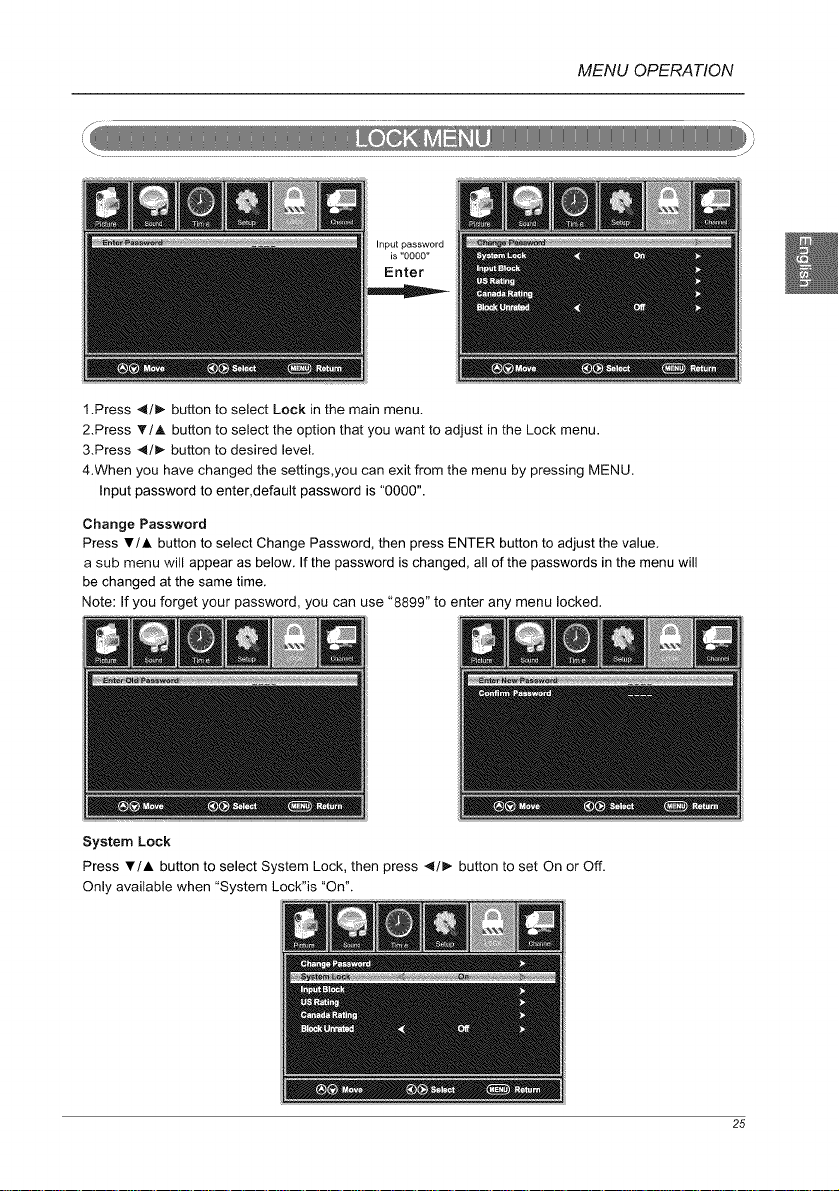
MENU OPERATION
Input password
is "0000"
Enter
1.Press _1/_ button to select Lock in the main menu.
2.Press T/A button to select the option that you want to adjust in the Lock menu.
&Press _l/_ button to desired level.
4.When you have changed the settings,you can exit from the menu by pressing MENU.
Input password to enter,default password is "0000".
Change Password
Press V/J, button to select Change Password, then press ENTER button to adjust the value.
a sub menu will appear as below. If the password is changed, all of the passwords in the menu will
be changed at the same time.
Note: If you forget your password, you can use "8899" to enter any menu locked.
System Lock
Press V/A button to select System Lock, then press 4/_ button to set On or Off.
Only available when "System Lock"is "On".
25
Page 27
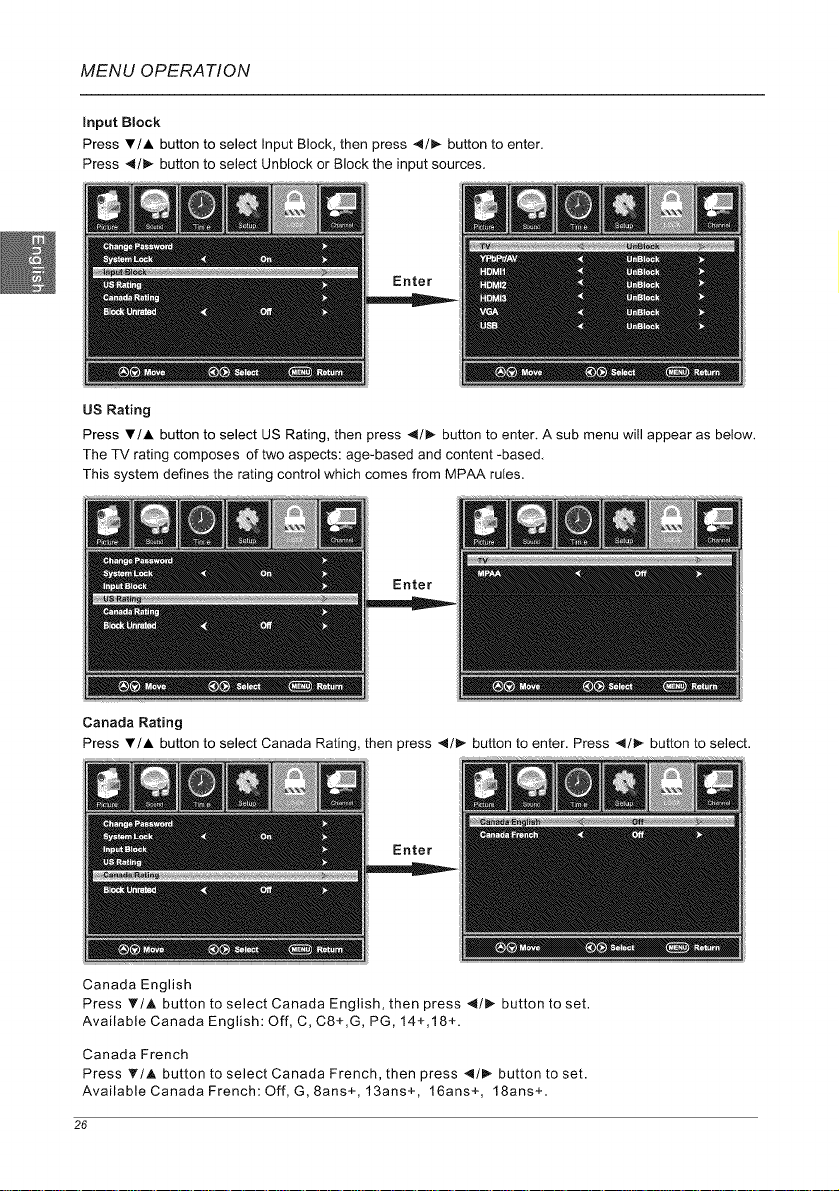
MENU OPERATION
Input Block
Press V/A button to select Input Block, then press _/_ button to enter.
Press ,_/I_ button to select Unblock or Block the input sources.
Enter
US Rating
Press V/A button to select US Rating, then press 4/_ button to enter, A sub menu will appear as below,
The TV rating composes of two aspects: age-based and content -based,
This system defines the rating control which comes from MPAA rules,
Enter
Canada Rating
Press T/A button to select Canada Rating, then press 4/1_ button to enter. Press 4/_ button to select.
Enter
Canada English
Press _'/A button to select Canada English, then press 4/_ button to set.
Available Canada English: Off, C, C8+,G, PG, 14+,18+.
Canada French
Press _/A button to select Canada French, then press 4/_- button to set.
Available Canada French: Off, G,8ans+,13ans+, 16ans+, 18ans+.
26
Page 28
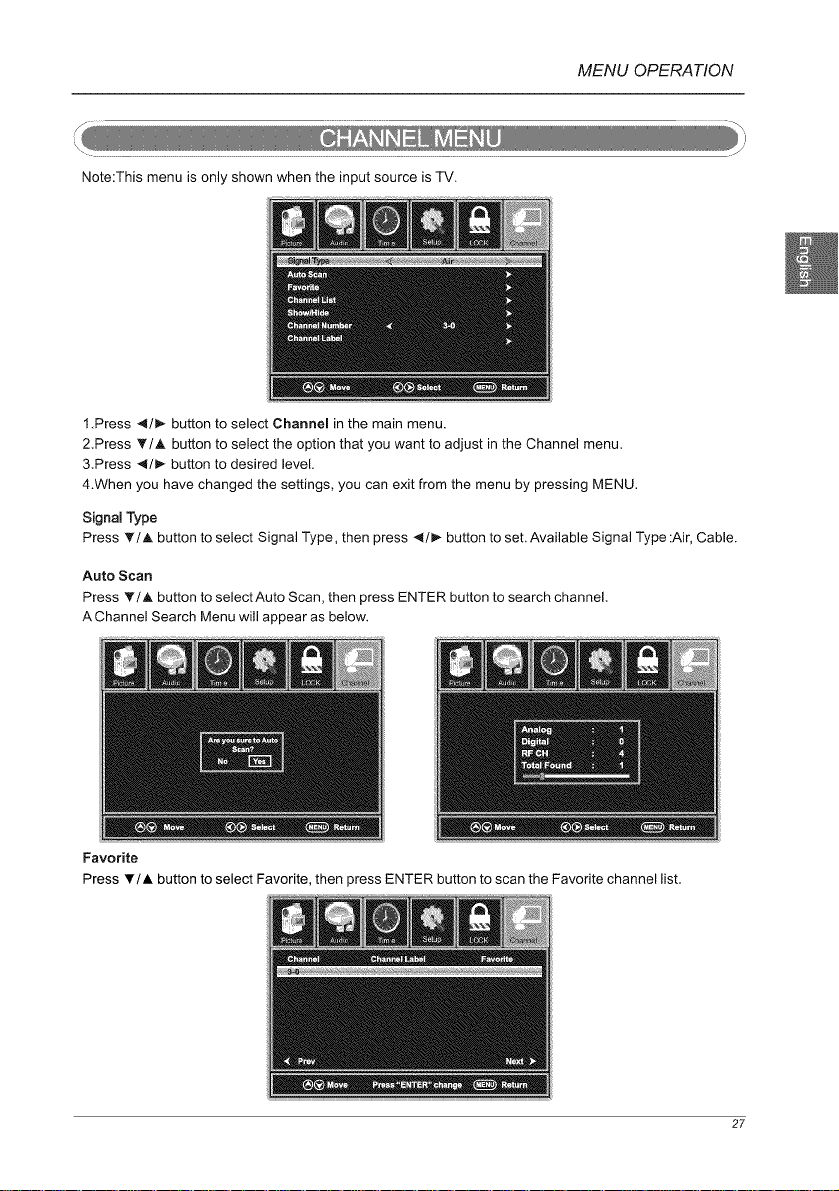
MENU OPERATION
Note:This menu is only shown when the input source is TV.
1.Press _1/_ button to select Channel in the main menu.
2.Press _'/A button to select the option that you want to adjust in the Channel menu.
&Press -,_/1_ button to desired level.
4.When you have changed the settings, you can exit from the menu by pressing MENU.
Signal Type
Press _'/A button to select Signal Type, then press 4/_- button to set.Available Signal Type:Air, Cable.
Auto Scan
Press T/A button to select Auto Scan, then press ENTER button to search channel,
A Channel Search Menu will appear as below.
Favorite
Press _'/J, button to select Favorite, then press ENTER button to scan the Favorite channel list,
27
Page 29
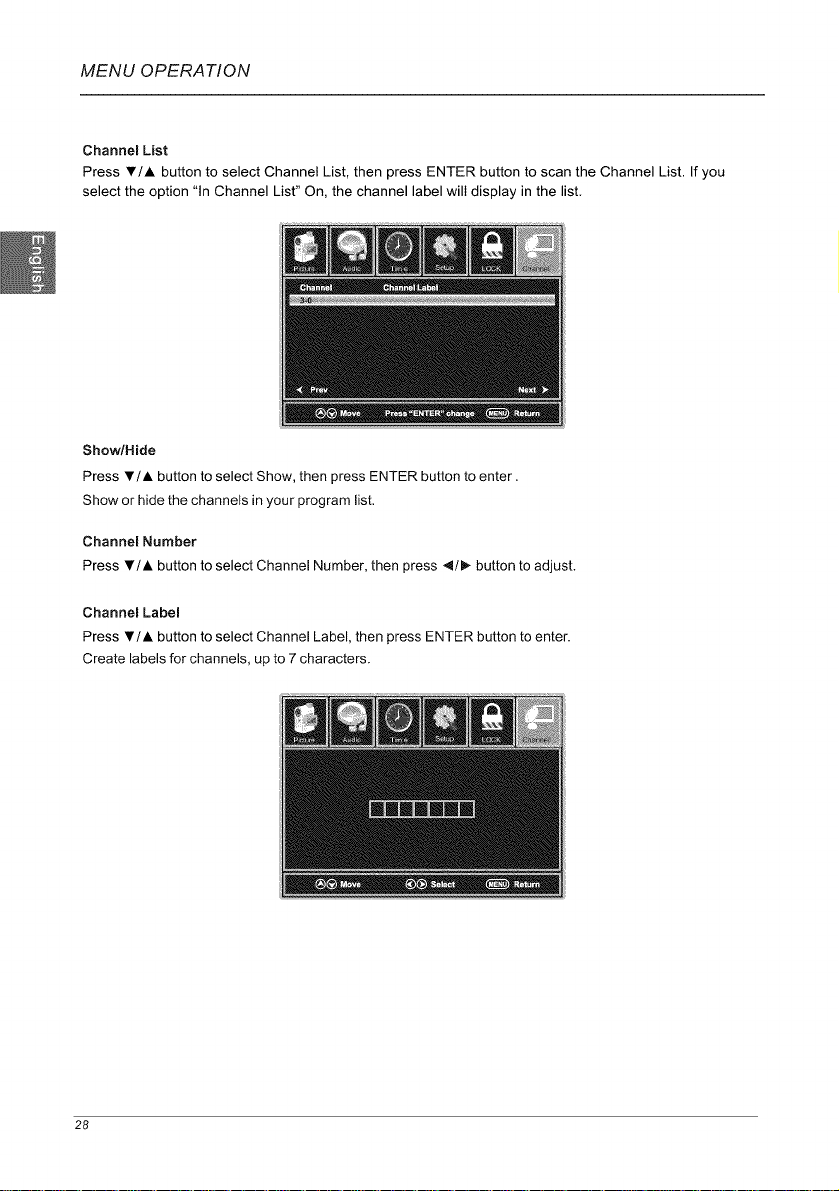
MENU OPERATION
Channel List
Press V/A button to select Channel List, then press ENTER button to scan the Channel List. If you
select the option "In Channel List" On, the channel label will display in the list.
Show/Hide
Press V/A button to select Show, then press ENTER button to enter.
Show or hide the channels in your program list.
Channel Number
Press Y/A button to select Channel Number, then press 4/_ button to adjust.
Channem Label
Press T/A button to select Channel Label, then press ENTER button to enter.
Create labels for channels, up to 7 characters.
28
Page 30
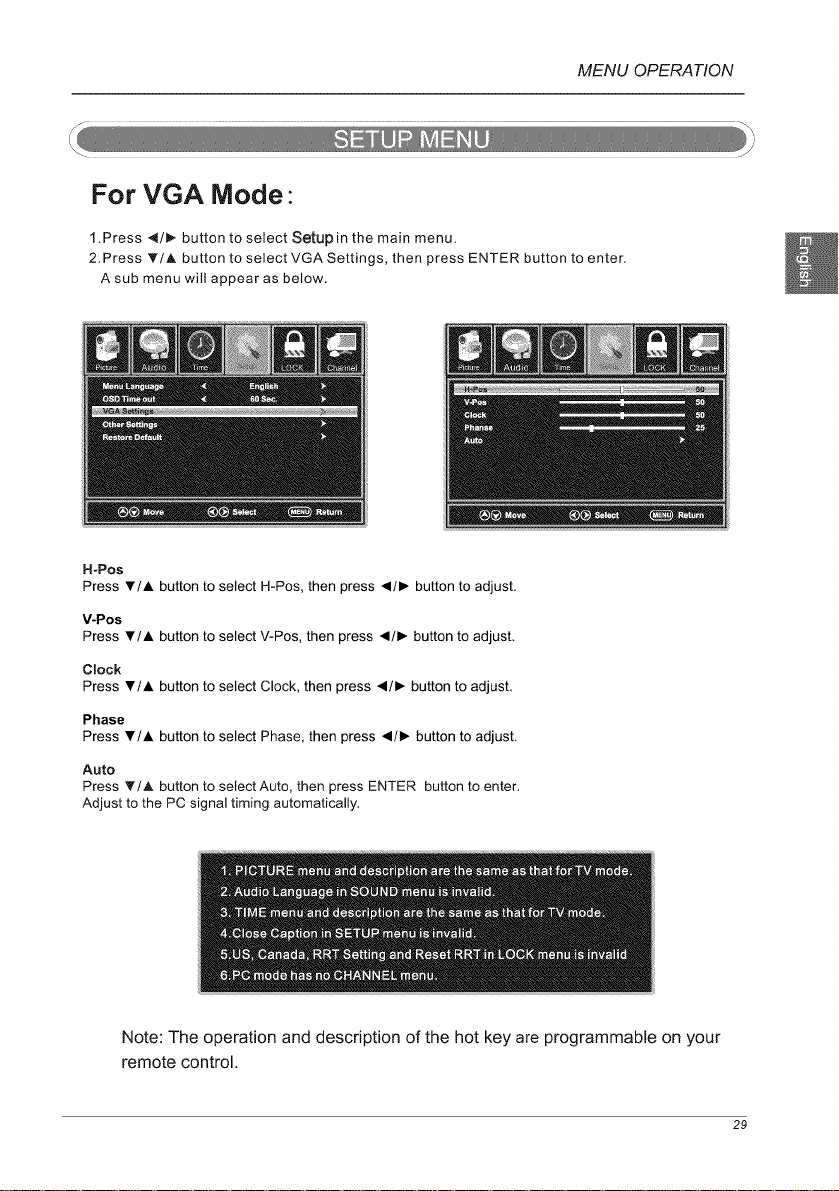
MENU OPERATION
For VGA Mode-
1.Press 4/1_ button to select Setupin the main menu.
2,Press _F/A button to select VGA Settings, then press ENTER button to enter,
A sub menu will appear as below.
H*Pos
Press V/J, button to select H-Pos, then press _1/1_ button to adjust.
V-Pos
Press V/A button to select V-Pos, then press _1/1_ button to adjust.
Clock
Press V/A button to select Clock, then press _1/1_ button to adjust.
Phase
Press V/A button to select Phase, then press _1/1_ button to adjust.
Auto
Press T/A button to select Auto, then press ENTER button to enter.
Adjust to the PC signal timing automatically.
Note: The operation and description of the hot key are programmable on your
remote control.
29
Page 31

MENU OPERATION
Note:Before operating Media menu,Plug in USB device,then press SOURCE button to set the Input
Source to USB.
Press A/y button to select USB in the Source menu,then press ENTER button to enter.
Press _ / I_ button to select the option you want to adjust in the main Media menu,then press
ENTER button to enter.
JPEG Menu
Press _ / _- button to select JPEG in the main menu,then press ENTER button to enter.
Press Exit button to return back to the previous menu.
Press _ / _- button to select drive disk you want to watch,then press ENTER button to enter.
Press _ / _ button to select Return option to go back to the previous menu.
30
Page 32

MENU OPERATION
Press _ / _ button to select the file you want to watch in the file selecting menu,then press ENTER
button to display picture.
When highlighting the option you select,the file information will appear on the right and Picture will be
previewed in the center.
Press _ / _ button to select the file you want to delete in the file selecting menu, then press red button
on your remote control and press 4 button to delete the picture.
M=JPEG Menu
Press _ / I_ button to select M-JPEG in the main menu,then press ENTER button to enter.
Press EXIT button to return back to the previous menu.
Press _ / _- button to select drive disk you want to watch,then press ENTER button to enter.
Press _ / I_ button to select Return option to go back to the previous menu.
When highlighting the option you select,the file information will appear on the right and Movie will be
previewed in the center.
Press ENTER button to play the selected movie.
Press display button to show select menu in the bottom.
Press _ / I_ button to select menu in the bottom you want to run,then press ENTER button to operate.
31
Page 33

TROUBLESHOOTING
10. Troubleshooting
Please check if you can solve problems by troubleshooting yourself.
Please check that all cables are correctly plugged in.
Adjust the contrast, the color and the brightness.
.....
Stain on the
screen
May be the result from a lighting signal from a car, motor, neon light
and other electrical devices or appliances.
display image
Snow on the screen
The remote control
does not work
"Zip" made noise on
TV cover
No sound
May be the result of an electrical wave disturbance from other TV s,
Computers and Game machine or Radios.
The cables of the antenna are not correctly plugged in.
Please check the batteries order and alignment. Check that the IR
of the remote control is not hidden by something.
Even if the display image is correct, the noise may come from an
unsteady fixation of the panel.
Make sure that you have not pressed the MUTE button of the panel
or of the remote control.
32
Page 34

SPECIFICATIONS
11. SPECiFiCATiONS
This manual is only for your reference, any change to the design and specification will not be
advised.
Screen Size
Display Type
Aspect Ratio
Power Consumption
ii TV System
Video Input Format
Audio Output Power .......
Audio lnput(RCA)
USB
_ w/stand (LxWxH-mmi
w / o Stand (LxWxH-mm)
Weight ....
Net (Kgs)
L_ross (r,.gs)
55 Inch
TFT LED
1920 X 1080
16:9
AC100-240V~ 50/60Hz
150W
ATSC/NTSC
NTSC
L/R 2Xl0W
YES
YES
YES
YES
YES
YES
YES
YES
Media Function
1260 x 290 x 808mm
1260 x 97 x 743mm
20.5
28.5
33
Page 35

iiiiiiiii iiii:i!!i!i!!ii!i!!ii ili ii
iiiiiiiiiiiiiiiiiiiii
iiiiiiiiiiiiiiiiiiiiiiiiiiiiiiiii
TABLE DES MATIE-RES
2
4
5
7
8
i_¸_i¸I¸I¸I¸I¸I¸I¸I¸I¸I¸I¸I¸I¸I¸I¸I¸I¸I¸I¸I¸I¸I¸I¸I¸I¸I¸I¸I¸I¸I¸I¸I¸I¸I__i¸__iiiiiiiiiii___ _,___ _i_!_ i_!_____ i__i_i__ ____:__i¸__i______________:_i____i¸__,_J_:__:__ _!_ _
Connexion du cordon d'alimentation 9
Connexion de I'antenne 9
Connexion AV 10
Connexion YPbPr(composante) 10
Connexion VGA(PC) 11
Connexion COAX 11
Connexion HDMI 12
Connexion HDMI 12
iiiiiiiiii i!ii!iiiii ii ii ii!i!iill
iiiiiiiiiiiiiiiiiiiii
...........! .......
Instructions de la t_l_commande dans la modeTV 13
Configuration de la telecommande 14
Configuration Wizard 15
Source d'entree _ s_lection 17
Operation de base 17
Menu Image 18
Menu Son 21
Menu de R_glage de I'Heure 22
Menu de Configuration 23
Menu du Verrouillage 25
Menu de Reglage des Chafnes 27
Menu de Reglage de I'image 29
Menu de USB 30
32
!!!!!!!!!!!!!!!!!!!!!!!!!!!!!!!!!!!!!!!!!!!!!!!!!!!!!!!!!!!!!!!!!!!!!!!!!!!!!!!!!!!!!!!!!!!!!!!!!!!!!!!!!!!!!!!!!!!!!!!!!!!!!!!!!!!!!!!!!!!!!!!!!!!!!!!!!!!!!!!!!!!!!!!!!!!!!!!!!!!!!!!!!!!!!!!!!!!!!!!!!!!!!!!!!!!!!!!!!!!!!!!!!!!!!!!!!!!!!!!!!!!!!!!!!!!!!!!!!!!!!!!!!!!!!!!!!!!!!!!!!!!!!!!!!!!!!!!!!!il
33
Page 36

INFORMATIONS IMPORTANTES
Avertissement
,_ Le symbole de 1'6clair fl6ch6 dans un triangle 6quilat6ral, est destin6 _ alerter I'utilisateur
,_ Le point d'exclamation dans un triangle equilat6ral est destin6 _ alerter I'utilisateur
ATTENTION:l'utilisation de tout controle,de reglages ou procedures autres que celles specifiees dans
ce document peuvent entrainer une exposition a des radiations dangereuses.
ATTENTION: Ces instructions de service ne sont destin6es qu'a I'usage par le personnel qualifi6.
Pour r6duire le risque de choc 61ectrique, ne jamais effectuer des r6parations autres que celles
d6crites dans les instructions de fonctionnement, sauf si vous 6tes qualifi6 pour le faire.
Consultez le manuel d'entretien pour les instructions d'entretien.
ENERGY STAR :
Ce produit Westinghousea obtenu I'homologation ENERGY STAR _'_parce qu'il asatisfait aux
exigences en matiered'efficacite energ6tique am6ricainestelles que definies par le ministere
am6ricain de I'Energieet I'Agence am6ricainede protection del'environnement. Le programme
ENERGY STAR ®existe afin defournir des directivesen matiere d'efficaeit6energ6tique et de
promouvoir des produitset des pratiques6co6nerg6tiques. Des modificationsfaites sur certaines
caract6ristiques, configurations etfonctions de cetel6viseur peuvent modifieretlou augmenter sa
consommation electrique. Selon les modifications apport6esaux configurations, laconsommation
d'electricit6 pourrait depasserle seuil d'homologation ENERGY STAR _. Ce tel6viseur
Westinghouse offre uneefficacit6 6nerg6tique optimalelorsqu'il est utilis6en mode <<Home >>.
de la pr6sence de <<tensiom> dangereuse non-isol6e dans le bower du produit qui
peut 6tre d'une ampleur suffisante pour constituer un risque d'61ectrocution.
de la pr6sence d'exploitation importante et d'instructions de maintenance (entretien)
dans la documentation jointe a I'appareil.
®
Consiqnes de s6curite importantes
Note:
1.Lisez ces instructions.
2.Conservez ces instructions.
3.Respectez tousles avertissements.
4.Suivez toutes les instructions.
5Ne I'utilisez pas pr6s de I'eau.
6.Nettoyez avec un chiffon sec.
7Ne bloquez pas les ouvertures de ventilation. Installation conformement aux instructions du fabricant.
8.Ne I'installez pas pr6s de sources de chaleur telles que radiateurs, registres de chaleur, po61es
ou autres appareils (y compris les amplificateurs) produisant de la chaleur.
9.N'61iminez pas I'intention de s6curit6 de la fiche polaris6e ou & la terre. Une prise polaris6e possSde
deux lames dont une est plus large que I'autre. Une prise _ la terre possede deux lames et une
broche de terre. La lame large ou la troisi_me broche est pr6vue pour votre s6curit6. Si la prise
fournie ne rentre pas dans votre fiche, consultez un electricien pour faire remplacer la fiche obsolete.
Page 37

INFORMATIONS IMPORTANTES
10.Assurez vous que le cordon d'alimentation ne soit pas 6crase ou pince, particuli_rement au niveau des prises de
commodit6, et le point o_ ils sortent de I'appareil.
11.Utilisez uniquement tes fixations / accessoires specifi6s par te fabricant.
12.Utilisez uniquement te chariot, tr6pied, console ou table sp6cifi6e par le fabricant ou vendu avec Fappareil. Quand un
chariot est utilis6, soyez prudent Iorsque vous d6placez I'ensemble chariot / appareil pour 6viter des blessures en cas
de renversernent,
13.D_branchez cet appareil pendant les orages ou lorsqu'il n'est pas utilis6 pendant de Iongues periodes de temps.
14.Confiez toute reparation & un personnel qualifi6. Un entretien est requis Iorsque Fappareit a 6t6 endommag6, comme le
cordon d'alimentation ou la prise est endommagee, le liquide a 6t6 renverse ou des objets sont tomb6s daes I'appareil,
I'appareil expose a la ptuie ou a Fhumidite ne fonctionne pas normalement, ou il est tombe.
15.L'appareit ne dolt pas 6tre expos6 & des gouttes ou des 6claboussures et aucun objet rempli de tiquide, tels que vases,
peut 6tre plac6 sur I'appareil.
16.AVERTISSEMENT: Pour r6duire des risques d'incendie ou le choc 61ectrique, n'exposez pas cet appareil & la pluie ou &
I'humidit_.
17.La prise 61ectrique ou le coupteur de I'appareil utitis_ comme dispositif de d_branchement, dolt _tre facilement accessible.
18. AVERTISSEMENT : La pile (pile ou piles ou jeu de piles) ne dolt pas etre expos6e a une chaleur
excessive tels que les rayons de soleil, le feu ou une chose similaire,
Information sur les licences et les brevets
Ce produit WESTINGHOUSE peut 6tre couvert par un ou plusieurs brevets am6ricains et
6trangers et des demandes de brevet.
Voir http:flwestinghousedigital.cornlcompliancel pour plus de details.
Page 38

COMMENT INSTALLER LE SUPPORT
Comment installer le support !
POSE / DEPOSE DU STAND BASE
Attention: L'affichage LED est tres fragile et doit Ctre proteg6 a tout moment Iorsque vous retirez le
socle de base.
Placez le socle sur le tel6viseur, inserez et
serrez les vis (qui se trouve dans la bofte
MP4X12-HOx6
TPW4X12A-HOX6
Assurez-vous qu'aucun objet dur ou pointu ou tout ce qui pourrait egratigner ou d'endommager I'ecran
LCD entre en contact avec elle. Ne pas exercer de pression sur la face avant de I'appareil & tout moment
car I'ecran pourrait se fissurer.
d'accessoires) dans la zone entouree avec
le tournevis fourni.
Page 39

PREFACER
3. PRC:FACER
Merci d'avoir achet6 ce t616viseur! S'il vous plaTt lisez attentivement ce manuel avant de faire
fonctionner le t616viseur. Assurez-vous que la t616vision n'a pas 6t6 endommag6e pendant le
transport. Si le t616viseur est endommag6, ne I'installez pas, et contactez votre revendeur.
V6rifiez que vous avez tousles accessoires selon le module.
4. PRO:CAUTIONS DE SECURITE
Placer le tel6viseur sur une surface stable.
Ne pas placer de mat6riels sur le t616viseur.
1M_ni_um_t_n_ /o_m 5_m
Ne pas utiliser le tel6viseur avec des accessoires autres que
ceux fournis ou sugg6r6s par le fabricant.
iU........
Ne pas bloquer ou couvrir les ouvertures de ventilation sur le t616viseur.
Si vous avez un support mural, verifiez qu'il est stable.
Le cordon d'alimentation et les c&bles doivent _tre correctement
achemin6s et proteg6es pour emp_cher les hommes de marcher
sur eux et de faitre tomber la t616viseur.
Page 40

PRECAUTIONS DE SECURITE
Garder le tel6viseur dans une condition seche
et 61oign6e de I'humidit6.
Garder le tel6viseur loin de toute source de chaleur.
D6brancher le t616viseur avant de le nettoyer. Ne pas utiliser de
solvants ou de liquides pour nettoyer le t616viseur. IIfaut nettoyer
le t616viseur avec un chiffon doux et sec.
En cas de d6pannage, ne pas utiliser les pi_ces de rechange autre
que celles sugg6r6es par le fabricant. L'utilisation inad6quate des
pi_ces de rechange peut conduire & des chocs 61ectriques, des
courts-circuits, d'incendies, et d'autres incidents.
D6brancher le t616viseur pendant les orages ou Iorsqu'il n'est pas
utilis6 pendant de Iongues p6riodes de temps.
Page 41

5. CAJSSE CONNEXIONS
T_levision & _cran LED T616commande
USER'S MANUAL
CAISSE CONNEXIONS
MANUEL D'UTILISATION
Warranty Card
Piles AAA
Carte de garantie Guide de connexion rapide
Page 42

VUE D'ENSEMBLE
6. VUE D'ENSEMBLE
I I
_lndicateur d'attente
Indique si I'appareil est allume ou
STANDBY (OFF).
S'allument en rouge: L'appareil est
en mode veille.
Lumiere bleue: L'unite est en marche.
Capteur de la t61ecommande
Ne pas bloquer ce capteur ou de la
t61ecommande ne fonctionne pas.
1. VOL+ Bouton
Appuyez sur pour regler le volume.
2. VOL- Bouton
Appuyez sur pour regler le volume.
3_CH+ Bouton
Appuyez sur pour changer les chatnes de
t61evision et jusqu'a selections de faits saillants
sur I'ecran de menu.
4. CH- Bouton
Appuyez sur pour changer les chatnes de
tel6vision et bas selections de faits saillants s
ur I'ecran de menu.
5, Menu Bouton
Appuyez sur pour afficher le menu TV sur I'ecran.
6_SOURCE Bouton
Appuyez sur pour selectionner la source d'entree
du t61eviseur.
7_ _ Bouton
Appuyez sur pour mettre I'appareil sous et
hors tension.
} 1.Power cord
2.TV ANTENNATerminal Borne
3.PC AUDIO IN Jack
4.VGA JN Jack
5.HDMI IN Jack
6.Headphone Jack
7.USB
8.Coax OUT Jack
9.COMPONENT/VIDEO IN
and AUDIO IN Jack
HDMI3 HDMI2 HDMI1
! i L J
g
R L Y/VIDEO PB PR COAXIAL _vU_BmA
I
I---1---4--1--1,1I
VGA AUDIO 75(£Z)
PC RF ]
I I I
Page 43

7. L'INSTALLATION
- Connectez le cordon d'alimentation avec AC IN comme indiqu6 ci-dessous.
L'INSTALLA TION
Pour assurer la bonne image et le son, le syst_me d'antenneTV doit _tre installe. Le systeme
d'antenne comme indique peut provenir de magasins d'equipement TV, qui fournira des services
pour une installation et une connexion correcte. Apr¢s I'installation, ins6rez la fiche d'antenne
75-ohm dans la prise d'antenne, comme indique.
ANTENNEVHF
Amplificateur d'antenne
int_rieur
AmplificateUrexterieurd'antenne --
@
Fiche d'Alimentation
de I'Ampaifieateur d'antenne
ANTENNEUHF
Fiche
d'antenne
75=ohm
Page 44

L'INS TALLA TION
Connecter la prise de sortie VIDEO et AUDIO du DVD ou du VCR aux prises AV du t616viseur
en utilisant le cable RCA. Faites correspondre les couleurs de prise: La video est jaune, I'audio
gauche est blanc, et I'audio est bien rouge. Selectionnez la source d'entr6e AV en utilisant la
touche INPUT sur la tel6commande.
R L Y/VIDEO PB
PR COAXIAL svU_SoOBmA
DVD ou VCR
Connecter la sortie YPbPr du DVD ou du VCR a I'entree YPbPr du tel6viseur. La qualit6 d'image
est am61ior6e par rapport a la connexion d'un VCR ordinaire _ I'entr6e vid6o. Reliez la sortie audio
du DVD ou du VCR aux prises d'entree audio du tel6viseur en utilisant le cable RCA.
Faire correspondre les couleurs de prises: Y est vert, Pb est bleu, Pr est rouge, I'audio gauche
est blanc et I'audio droite est rouge. S61ectionner la source d'entr6e de composant en utilisant la
touche INPUT de la t616commande.
Arrierede TV
C_ble Audio
v
R L Y/VIDEO PB
10
PR COAXIAL wUSBA
L
YPbPr cable
DVD ou VCR
Arriere de TV
Arriere de DVD ouVCR
Page 45

L'INS TALLA TION
Connectez la sortie RGB du PC & la prise VGA(PC) sur le t6i6viseur. Reliez la sortie audio de
PC _ la prise AUDIO PC sur le t616viseur. S61ectionnezla source d'entr6e PC avec I'aide du
bouton INPUT sur la t616commande.
i Arri@e de TV
HDM,3HD.,2.D.,I VGA
VGA C_ble
AUDIO RGB-PC OUTPUT
® _
Connecter I'ampJificateur audio _ la prise de sortie COAX sur le t616viseur.
_-_ HDMI3 HDMI2 HDMI1 VGA
C_ble du casque
ArriCre de TV
PC RF
AUDIO 75(£_)
11
Page 46

L'INS TALLA TIO N
La prise HDMI qui remplace la connexion HDMI permet de transf6rer tousles signaux
audio / vid6o / commande via un seul c&ble. Ces signaux sont transmis en num6rique.
Arri@ede TV
HDMI3 HDMI2 HDMII VGA
PC RF
AUDIO 75(Q)
@
HDMI Cable
• u:;: ,
HDMIOUr
DVD Back
Sortie USB: DC 5V ---='= 500mA
L Y/VIDEO PB PR COAXIAL _vI'J_$_BA
l'amplificateurde retour audio
/2
Arri@e de TV
A
C_ble coaxial !
C_ble USB
Amplificateur audio
Page 47

8. TELECOMMANDE
m
_T'31 ".iiiii_i;_
_Z
®-
0-
e-
e-
m
@-
m
0-
0-
--0
--0
--0
--0
--0
--@
--@
_0
--@
--@
-®
--@
TELECOMMANDE
1. POWER: Mettez ta TV en marche ou en mode veille.
2. MUTE: Desactivez ou activez te son de la TV.
3. NUMBER BUTTON(O-9): Selectionnez un programme (mode
ATV/DTV)
4. C*# : Revenez au canal pr&cedent.
5. MTS: Basculez entre les diff&rents canaux audio:
Stereo/Mono/SAP.
6. (--) : Introduisez des plusieurs num@os de canaux, par exemple
2-1.
7. S. MODE: Setectionnez le mode son:
Standard/Musique/Film/User.
8. P. MODE: Selectionnez le mode image:
Standard/Dynamique/Film/Natural/User.
9. SLEEP: Configurez le temporisateur de I'arr@ diff&r& de la TV :
Arret/5/10.../180/240 min.
10. CH+/-: Selectionnez un canal.
11. VOL+/-: Reglez le volume.
12. SOURCE: Selectionnez entre tes differentes sources de signaux
d'entree : TV/AV/Component/HDMIIlHDMI2/HDMI31VG_tUSB.
13. INFO: Affichez les informations relatives _ t'ecran actuel telles
que le canal en cours et la source d'entree.
14. V-CHIP: Configurez te contr61e parental.
15. CH.LIST: Affichez la liste des programmes.
16. CC: Selection des sous-titres codes : Arret/Marche/CC on Mute.
17. ASPECT: Selectionnez tes reglages du ratio largeur/hauteur '
Normal/Large/Zoom/Cinema.
18. At_rl_lll_ I OK: Naviguer dans les menus pour faire des
selections. Appuyer sue le bouton OK pour valider ta choix.
19. MENU: Affichez le menu OSD (affichage integr& _ I'ecran).
20. EXIT: Sortez du menu OSD (affichage integr6 _ I'ecran).
21. FAV: Affichez la liste des canaux favoris.
22. FAV- : Appuyez sur cette touche pour passer a la chatne pref@6e
prec6dente
23. ADD/DEL: Ajoutez ou effacez les canaux favoris.
24. FAV+: Appuyez sur cette touche pour passer _ la chatne suivante
favori
Page 48

TELECOMMANDE
1. Enlevez le couvercle.
2. Placez trois piles AAA Lors de I'insertion des piles, assurez-vous de faire correspondre les
extr6mit6s "+" et "-" sur les piles, mettez en rang correctement avec la section de marques.
3. Remettez le couvercle de la pile.
Eviter une fuite des pi|es, cela pourrait entrainer des blessures corporelles ou dornmagea
la t_16commande:
1. Installez toutes les piles correctement, comme indique sur la t616commande.
2. Ne m6iangez pas de piles: (ANCIENS et NOUVEAUX au carbone et aicalines, etc.) Enlevez les
piles Iorsque la t616commande n'est pas utilis6e pendant une Iongue p6riode de temps.
14
Page 49

9.Menu d'Op_ration
MENU D'OPL:RATION
Enter
15
Page 50

MENUD'OPERATION
Antenna ,_ Cable/
Satellite
16
Page 51

MENU D'OPE-RATION
o Appuyez sur la touche SOURCE pour afficher la liste de source d'entree.
o Appuyez sur _' / A pour s61ectionner la source que vous voulez regarder.
® Appuyez sur la touche ENTER pour entrer dans la source s61ectionn6e.
® Appuyez sur la touche MENU pour afficherle menu principal OSD.
• Appuyersurlatouche _/F pours61ectionnerlemenuquevousvoulez.
® Appuyez sur la touche ENTER pour entrer dans le sous-menu.
® Appuyezsurlatouche T/,L pours61ectionnerl'616mentetappuyezsur-,4 / _- pourr6glerla
valeur dans le sous-menu.
® Vous pouvez appuyer sur la touche MENU pour revenir au menu pr6c6dent ou SORTIR pour
fermer le menu OSD.
17
Page 52

MENU D'OPERATION
Pour le Mode T_l_viseur •
1. Appuyer sur les touches _/D,, pour selectionner Image dans le Menu principal.
2. Appuyer sur les touches _'/,& pour selectionner I'option que vous voulez ajuster dans le menu Image.
3. Appuyer sur les touches -_!i_ pour le niveau d6sir&
4. Lorsque vous avez change les parametres, vous pouvez sortir du menu en appuyant sur MENU.
Mode Image
Appuyer sur les touches_'/A pour s61ectionner le Mode Image, ensuite appuyer sur les touches _1/_ pour
ajuster. Seutement en Mode Utilisateur, le d6tail des options suivantes peuvent etre ajust&
Mode image disponible : Energy Star, Distributeur, Film, Utilisateur.
Luminosit6
Appuyer sur les touches _'/,& pour selectionner Luminosite, ensuite appuyer sur les touches _/1_ pour ajuster.
Contraste
Appuyer sur les touches T/A pour s61ectionner Contraste, ensuite appuyer sur les touches 4/_ pour ajuster,
Couleur
Appuyer sur les touches T/A pour selectionner Couleur, ensuite appuyer sur les touches _/_- pour ajuster.
Teinte
Appuyer sur les touches T/A pour s61ectionner Teinte, ensuite appuyer sur les touches -,4/_- pour ajuster.
(uniquement en mode utilisateur)
Nettet_
Appuyer sur les touches T/j, pour s61ectionner Nettete, ensuite appuyer sur les touches 4/1_ pour ajuster,
18
Page 53

MENU D'OPL:RATION
Param_tres Avanc6s
Appuyer sur les touches _'/A pour s61ectionner les Param_tres Avanc6s, ensuite appuyer sur la
touche ENTREE pour entrer.
Ajuster les fonctions vid6o avanc6es pour r6gler I'image avec pr6cision.
Enter
Format de I'lmage
Appuyer sur les touches _/A pour s61ectionner Format de I'lmage, ensuite appuyer sur les
touches 4/_ pour ajuster.
Les Formats de I'image disponibles :Standard, Remplir, Over Scan.
R6duction du Bruit
Appuyer sur les touches T/A pour s61ectionner R6duction du Bruit, ensuite appuyer sur les
touches _1/_ pour ajuster. Les Reductions du Bruit disponibles : Arr_t, Faible, Moyen, Fort.
Contraste Dynamique
Appuyer sur les touches _'/A pour selectionner Contraste Dynamique, ensuite appuyer sur les
touches 4/_- pour s61ectionner Marche ou ArrSt. II peut ajuster le contraste correspondant au signal
d'entr6e de fagon & am61iorer la qualit6 de I'image affich6e.
Espace Colorim6trique
Appuyer sur les touches T/_, pour s61ectionner Espace Colorim6trique, ensuite appuyer sur la
touche ENTREE pour entrer.
Enter
!9
Page 54

MENU D'OPERATION
Mode Couleur
Appuyer sur les touches _!'/A pour s61ectionner Mode Couleur, ensuite appuyer sur les
touches _/I_ pour ajuster. Mode Couleur disponible : Auto, Natif, Client.
Couleur
Appuyer sur les touches T/A pour s61ectionner Couleur, ensuite appuyer sur les touches _/I_ pour ajuster.
Couleurs disponibles : Rouge, Vert, Bleue, Jaune, Cyan, Magenta. (Elles sont disponibles en mode Client).
Teinte
Appuyer sur les touches T/A pour s61ectionner Teinte, ensuite appuyer sur les touches 4/_ pour
ajuster. (11est disponible en mode Client).
Saturation
Appuyer sur les touches T/A pour selectionner Saturation, ensuite appuyer sur les touches _/_- pour
ajuster. (11est disponible en mode Client).
Luminosit6
Appuyer sur les touches 'V/J, pour s61ectionner Luminosit6, ensuite appuyer sur les touches 4/_- pour
ajuster. (11est disponible en mode Client).
R6initialiser
Appuyer sur les touches T/,L pour s61ectionner Reinitialiser, appuyer sur ENTREE pour entrer, ensuite
appuyer sur les touches 4/_ pour s61ectionner Non ou Oui.
Balance des Blancs
Appuyer sur les touches V/A pour s_lectionner Balance des Blancs ensuite appuyer sur la
touche ENTREE pour entrer.
Appuyer sur les touches _'/_, pour la s61ection, ensuite appuyer sur les touches _/1_ pour ajuster.
Enter
2O
Page 55

MENU D'OPERATION
1.Appuyer sur les touches 4/1_ pour selectionner Son dans le Menu principal.
2. Appuyer sur les touches T/A pour s61ectionner I'option que vous voulez ajuster darts le menu Son.
3. Appuyer sur les touches 4/_ pour le niveau d6sir6.
4. Lorsque vous avez chang6 les parametres, vous pouvez sortir du menu en appuyant sur MENU.
Mode Son
Appuyer sur les touches _'/A pour s_lectionner Mode Son, ensuite appuyer sur les
touches _/_- pour s61ectionner celui d6sir6. Mode Son disponibles : Sports, Utilisateur, Standard,
Musique, Film. S61ectionner un mode son pour atteindre un sin id6al.
Basse
Appuyer sur les touches _'/A pour s61ectionner Basse, ensuite appuyer sur les touches .,q/_,- pour ajuster.
(11est disponible en Mode Utilisateur).
Aigus
Appuyer sur les touches _'/A pour s61ectionner Aigus, ensuite appuyer sur les touches .,q/l_ pour ajuster.
(11est disponible en Mode UtiNsateur).
Balance
Appuyer sur les touches T/A pour s61ectionner Balance, ensuite appuyer sur les touches 4/_- pour ajuster.
(1test disponible en Mode UtiNsateur).
Sortie Audio Num_,rique
Appuyer sur les touches _'/A pour selectionner Sortie Audio Numerique, ensuite appuyer sur les
touches 4!1_ pour selectionner la Sortie Audio Num6rique desir6e.
Sorties Audio Num6riques disponibles : PCM, Raw et Arr_t.
Mode Surround
Appuyer sur les touches T/,_ pour s61ectionner Mode Surround, ensuite appuyer sur les
touches ,,q/_ pour s61ectionner Marche ou Arret.
AVL
Appuyer sur les touches T/A pour s61ectionner AVL, ensuite appuyer sur les touches 41/_ pour
s_lectionner Marche ou Arret. Le R6glage du Volume Automatique peut param6trer I'ajustement du
volume automatiquement correspondant _ la source audio.
2/
Page 56

MENU D'OPE-RATION
1. Appuyer sur les touches _/_- pour s61ectionner Heure dans le Menu principal.
2. Appuyer sur les touches T/A pour s61ectionner I'option que vous voulez ajuster darts le menu Heure,
3. Appuyer sur les touches 4/_ pour le niveau desir&
4. Lorsque vous avez change les parametres, vous pouvez sortir du menu en appuyant sur MENU.
Horloge
Appuyer sur les touches V'/A pour s61ectionner Horloge, ensuite appuyer sur les
touches 4/_ pour param_trer.
Hodoges disponibles : Arr6t, 5Min, 10Min, 15Min, 30Min, 60Min, 90Min, 120Min, 180Min, 240Min.
22
Page 57

MENU D'OPE-RATION
1.Appuyer sur les touches _/i_ pour selectionner Configuration dans le Menu principal.
2. Appuyer sur les touches _'/A pour s61ectionner I'option que vous voulez ajuster dans le menu Configuration.
3. Appuyer sur les touches _/_- pour le niveau d6sire.
4. Lorsque vous avez chang6 les param_tres, vous pouvez sortir du menu en appuyant sur MENU.
Menu Langue
Appuyer sur les touches T/_, pour s61ectionner Menu Langue, ensuite appuyer sur les
touches 4/_ pour ajuster. Langues disponibles : Anglais, Fran_ais, Espagnol.
interruption OSD
Appuyer sur les touches T/A pour s61ectionner Interruption OSD, ensuite appuyer sur les
touches _/_- pour parametrer. Interruptions OSD disponibles :5Sec., 15Sec., 30Sec., 45Sec., 60Sec..
Sous-Titrage
Appuyer sur les touches T/A pour selectionner Sous-Titrage, ensuite appuyer sur ENTREE pour entrer.
Enter
Mode CC
Appuyer sur les touches T/A pour s61ectionner Mode CC, ensuite appuyer sur les
touches _/1_ pour selectionner CC Marche, CC Arr_t, CC en Muet.
23
Page 58

MENU D'OPE-RATION
CC Analogique
Appuyer sur les touches _/A pour selectionner CC Analogique, ensuite appuyer sur les touches 4/1_ pour
s61ectionner. Les CC Analogiques disponibles : CCl, CC2, CC3, CC4, Textel, Texte2, Texte3, Texte4.
Autres Parametres
Appuyer sur les touches _'/A pour s61ectionnerAutres Parametres,
ensuite appuyer sur la touche ENTREE pour entrer.
Enter
Mode Audio Seulement
Appuyer sur les touches T/Apour s61ectionner Mode Audio Seulement, ensuite appuyer sur les
touches _1/_ pour param6trer Marche ou Arr_t.
Param_tres par D_faut
Appuyer sur les touches _'/A pour selectionner Parametres par D6faut, ensuite appuyer sur la
touche ENTREE pour s61ectionner Non ou Oui.
Changer la puissance en option ou r6initialiser le T616viseur aux valeurs d'usine par d6faut. (go00)
Enter
24
Page 59

MENU D'OPE-RATION
Le Mot de passe
saisJ est "O000'L
Enter
1. Appuyer sur les touches _/1_ pour s61ectionner Verrouillage darts le Menu principal.
2. Appuyer sur les touches T/A pour selectionner I'option que vous voulez ajuster dans le menu verrouillage.
3. Appuyer sur les touches _I/D,- pour le niveau d6sir&
4. Lorsque vous avez change les parametres, vous pouvez sortir du menu en appuyant sur MENU.
Saisir le Mot de Passe pour entrer, le Mot de Passe par defaut est "0000".
Changer Mot de Passe
Appuyer sur les touches T/A pour s61ectionner Changer Mot de Passe, ensuite appuyer sur la touche
ENTREE pour ajuster la valeur. Un Sous-Menu apparaitra comme celui-ci-dessous.
Si le mot de passe est chang6, tousles mots de passe dans le menu seront chang6s en m_me temps.
Note : Si vous oubliez votre mot de passe, vous pouvez utiliser "8899" pour entrer dans tous les menus bloqu6s.
Verrouiltage
Appuyer sur les touches T/J, pour s61ectionner Verrouillage, ensuite appuyer sur les
touches _l!_ pour param6trer Marche ou Arr_t. Seulement disponible quand "Verrouillage" est en "Marche'.
25
Page 60

MENU D'OPE-RATION
Blocage de source
Appuyer sur les touches T/A pour s61ectionner BIocage de source, ensuite appuyer sur les
touches _/_ pour entrer.
Appuyer sur les touches 4/1_ pour selectionner Debloquer ou BIoquer les sources d'entree
Enter
Classification Am_ricaine
Appuyer sur les touches _'/A pour s61ectionner Classification Am6ricaine, ensuite appuyer sur les
touches _/_ pour entrer. Un Sous-Menu apparaitra comme celuFci-dessous.
La classification se compose de deux aspects : de I'&ge et du contenu.
Ce syst_me d6fini le contr61e de la classification qui vient des r_gles du MPAA.
Enter
Classification Canadienne
Appuyer sur ]es touches _'/_, pour s61ectionner Classification Canadienne, ensuite appuyer sur les
touches 41/_- pour entrer. Appuyer sur les touches 4/_ pour s61ectionner.
Enter
Canada Anglophone
Appuyer sur les touches T/A pour s61ectionner Canada Anglophone, ensuite appuyer sur les
touches _/_ pour param6trer. Canada Anglophone disponibles : Arr6t, C, C8+, G, PG, 14+,18+.
Canada Francophone
Appuyer sur les touches _/A pour selectionner Canada Francophone, ensuite appuyer sur les
touches 4/_ pour parametrer. Canada Francophone disponibles : Arr¢t, G, 8ans+, 13ans+, 16ans+, 18ans+.
26
Page 61

MENU D'OPL:RATION
Note : Ce menu n'apparait uniquement quand la source d'entree est Tel6viseur.
1. Appuyer sur les touches 4/_- pour s61ectionner Chaine dans le Menu principal.
2. Appuyer sur les touches T/A pour s61ectionner I'option que vous voulez ajuster darts le menu Chatne.
3. Appuyer sur les touches 4/1_ pour le niveau d6sir6.
4. Lorsque vous avez change les param_tres, vous pouvez sortir du menu en appuyant sur MENU.
Type de signal
Appuyer sur les touches T/A pour selectionner Type de signal, ensuite appuyer sur les
touches 4/_ pour param6trer. Type de signal disponibles :A6rien, C_bl6.
Recherche Automatique
Appuyer sur les touches T/A pour s61ectionner Recherche Automatique, ensuite appuyer sur la
touche ENTREE pour rechercher une chaTne.
Un Menu Recherche des chatnes apparaitra comme celui ci-dessous.
FavorJ
Appuyer sur les touches T/J, pour s61ectionner Favori, ensuite appuyer sur la touche ENTREE pour
scanner la liste des cha'_nes en Favori.
27
Page 62

MENU D'OPERATION
Liste des Chafnes
Appuyer sur les touches T/A pour s61ectionner Liste des ChaTnes, ensuite appuyer sur la touche
ENTREE pour scanner la liste des chafnes. Si vous s61ectionnez I'option "Dans Liste des Chaines ".
Sur la designation de la liste des chafnes apparaitra dans la liste.
Afficher/Masquer
Appuyer sur les touches _'/A pour s61ectionner Afficher, ensuite appuyer sur la touche ENTREE pour entrer.
Afficher ou masquer les chafnes dans votre liste de programme.
Num_ro de Chaine
Appuyer sur les touches V/_, pour selectionner Num6ro de Chafne, ensuite appuyer sur les
touches _/_ pour ajuster.
Intitul_ de la chafne
Appuyer sur les touches T/_, pour s61ectionner Intitul6 de la chafne, ensuite appuyer sur la
touche ENTREE pour entrer.
Creer les intitules des chaTnes, jusqu'a 7 caracteres.
28
Page 63

MENU D'OPERATION
Pour ie Mode VGA"
1.Appuyer sur les touches 4/1_ pour selectionner Image darts le Menu principal.
2. Appuyer sur les touches 4/_ pour selectionner Param6tres VGA, ensuite appuyer sur la
touche ENTREE pour entrer.
Un Sous-Menu apparaitra comme celui-ci-dessous.
H-Pos
Appuyer sur les touches T/A pour s61ectionner H-Pos, ensuite appuyer sur les touches 4/I_ pour ajuster.
V-Pos
Appuyer sur les touches Y/J, pour selectionner V-Pos, ensuite appuyer sur les touches _/_ pour ajuster.
Horloge
Appuyer sur les touches _'/A pour selectionner Horloge, ensuite appuyer sur les touches _/_- pour ajuster.
Phase
Appuyer sur les touches T/A pour s61ectionner Phase, ensuite appuyer sur les touches 4/!_ pour ajuster.
Auto
Appuyer sur les touches _'/A pour s61ectionner Auto, ensuite appuyer sur la touche ENTREE pour entrer.
Ajust la synchronisation du signal PC automatiquement.
Note : L'operation et la description de la touche raccourci sont programmable sur votre tel6commande.
29
Page 64

MENU D °OPERATION
Remarque: Avant d'utiliser le menu Media, Branchez un peripherique USB, puis appuyez sur le bouton
SOURCE pour mettre la source d'entree aux USB.
Appuyez sur A/V pour selectionner USB dans le menu Source, puis appuyez sur la touche
ENTRER pour ente.
Appuyez sur 4 / _ pour selectionner I'option que vous souhaitez regler dans le menu Media
principal, puis appuyez sur le bouton pour entrer ENTRER.
JPEG Menu
Appuyez sur 4 / _ pour selectionner JPEG dans le menu principal, puis appuyez sur le bouton
pour entrer ENTRER.
Appuyez sur le bouton de sortie pour revenir au menu precedent.
Appuyez sur 4 / I_ pour selectionner le disque d'entrafnement que vous voulez regarder, puis
appuyez sur le bouton pour entrer ENTRER.
Appuyez sur _ / I_ pour selectionner I'option de retour a revenir au menu precedent.
30
Page 65

MENU D'OP_RATION
Appuyez sur 4 / _. pour selectionner le fichier que vous voulez regarder dans le menu de selection de
fichier, puis appuyez sur le bouton pour afficher I'image ENTRER.
Quand soulignant I'option que vous choisissez, les informations du fichier apparaft sur la droite et I'image
sera prevu dans le centre.
Appuyez sur 4 / _ pour selectionner le fichier que vous souhaitez supprimer dans le fichier de selection
de menu, puis appuyez sur le bouton rouge de votre t61ecommande et appuyez sur la touche 4 pour
supprimer la photo.
M=JPEG Menu
Appuyez sur 4 / I_ pour selectionner M-JPEG dans le menu principal, puis appuyez sur le bouton pour
entrer ENTRER.
Appuyez sur le bouton EXIT pour revenir au menu precedent.
Appuyez sur 4 / _,, pour selectionner le disque d'entra'_nement que vous voulez regarder, puis appuyez
sur le bouton pour entrer ENTRER.
Appuyez sur _1 / I_ pour selectionner I'option de retour a revenir au menu precedent.
Quand soulignant I'opti_n que vous choisissez, les informations du fichier apparaft sur la droite et le film
sera pr6sente en avant au centre.
Appuyez sur le bouton ENTRER pour lire le film s61ectionn¢.
Appuyez sur le bouton d'affichage pour afficher le menu de selection dans le fond.
Appuyez sur _1 / _. pour selectionner le menu dans le fond que vous voulez executer, puis appuyez sur
la touche ENTRER pour fonctionner.
31
Page 66

DL=PANNAGE
10. Depannage
Verifiez si vous pouvez resoudre les problemes atravers le depannage par vous-meme.
Aucun signal Verifiez que tousles c_bles sont correctement branches.
Aucun nuances
de couleurs Reglez le contraste, la couleur et la luminosite.
II peut _tre le resultat d'un eclairage de la signalisation de la voiture,
moteur, lampe au neon et d'autres dispositifs ou appareils 61ectriques.
double ou multiple d'ordinateurs et de machines de jeux ou de la radio.
Neige sUr l:ecran Les c_bles de I'antenne ne sont pas correctement branches.
La te!ecommande ne Verifiez I'ordre et I'alignement des piles. Verifiez que IR de la
fonctionne Pas telecommande n'est pas enfoui par quelque chose.
Pas de son Assurez-vous que vous n'avez pas appuye sur la touche MUET du
II peut etre le resultat d'une onde 61ectrique perturbee d'autres TV,
i
Meme si I'image affichee est correcte, le bruit peut provenir d'une
fixation instable du panneau.
)anneau ou de la telecommande.
32
Page 67

SPECIFICATION
11. SPECIFiCATiON
Ce manuel ne sert de r6f6rence, tout changement sur le design et les specifications ne sera
pas informe.
Taille d'ECran ....
Type d'Ecran
Resolution(Pixel)
Foimat
Alimentation de puissance
Consommation de puissance
Systeme TV
Format d'Entree Video
Puissance de Sortie Audio
YPbPr, IN
O HDMI _IN
r11
z VGA(PC)AUDIO- IN
33 entree audio (RCA)
VGA(PC)' IN
' COAXIAL - OUT
uSB
' W/Stand (LXWxH-mm)
Dimensions W / 0stand (LxWxH'mm)
' Net (Kgs)
Pods
Brut(Kgs)
55 Inch
TFT LED
1920 X 1080
16:9
AC1O0=24OV~ 5O/60Hz
150W
ATSC/NTSC
NTSC
L / R 2X10W
YES
YES
YES
YES
YES
YES
YES
YES
Fonction des medias
1260 x 290 x 808ram
1260 x 97 x 743mm
20.5
28.5
33
Page 68

TABLE OF CONTENTS
2
4
5
5
7
8
i_____!i___________________________________________;i _ _;__i_i____i_i__i_______________ __;i;i;i;i;i;i;i;i_;_i_i_¸__i _______________,____iiiiiiii¸_;i_ _i__i_i______;:_;_!___________________________________________________________________________!!!!!!!!!!!!!!!!!
conexi6n de] cable de a_imentaci6n 9
conexi6n de antena 9
conexi6n de AV 10
conexi6n Ypbpr(componente) 10
conexi6n VGA (PC) 11
conexi6n COAX 11
Conexi6n HDMI 12
Conexi6n USB 12
iiili ii_iiiill iiiiiiiiiiiiiiii!i!! ! !iiii i i i i !iii iil ii!iiiiill iiiiiiii! i!!!!!!!!!!!!!!!iiliiiiii;iiiiii!!!!!!!!!!!!!!!!iiiiiili iiiiiiii!ii_!! ! ! ! ! ! ! ! ! !!illi i i i!ilill!! !ii i
instrucciones del mando a distancia distancia 13
en TV modo
Configuraci6n de mando 14
Asistente de configuraci6n 15
Seleccione la fuente de entrada 17
Operaci6n b_sica 17
MenQ de imagen 18
Menu de sonido 21
Menu de tiempo 22
Menu de configuraci6n 23
Menu de bloqueo 25
menu de canales 27
Menu de imagen 29
Menu de USB 30
32
33
Page 69

INFORMACION IMPORTANTE
PRECAUCION
,_ El simbolo del rayo con punta de flecha dentro de un triangulo equilatero alerta al usuario
PRECAUCION: El uso de controles, ajustes o el Ilevar acabo procedimientos distintos a los
especificados aqui puede causar niveles de radiaci6n peligrosos.
PRECAUCION: Estas instrucciones de servicio son para set usados solamente por personal
cualificado.Para reducir el riesgo de descarga el6ctrica, no realice servicios al aparato adem&s
de las contenidas en el manual de instrucciones a menos que est6 calificado para hacerlo.
Consulte el manual de servicio para instrucciones de mantenimiento.
ENERGY STAR_:
EsteproductodeWestinghousehaganadoelpremioENERGYSTAR ®por cumplirconlaspautas
federalesdeenergfa eficaz delosEstadosUnidos, determinadaspor EIDepartamentode
Energia y la Agencia de Protecci6n Ecol6gica. EIprograma de ENERGYSTAR ®existe para
proveer pautas ahorrarenergia y ayudara promover los productos y pr_cticas de energia eficaz.
Cambios en ciertascaracteristicas, ajustes yfunciones de estetelevisor pueden cambiary!o
incrementar el consumoelectrico. Dependiendo dec6mo los ajustessean cambiados, elconsumo
electrico puede exceder los limites requeridos per la calificaci6n de ENERGY STAR ®. Este
televisor Westinghouse operaraa la mejoreficiencia de energiaen el modode "HOME".
de la presencia de um"voltaje peligroso" dentro del gabinete del producto, que puede
tenet la magnitud suficiente para constituir un peligro de descarga el_ctrica.
presencia de importantes instrucciones de mantenimiento (servicio) en ta literatura
El simbolo de admiraci6n dentro de un tri_ngulo equil&tero alerta al usuario de la
que acompafia al aparato.
Importantes instrucciones de sequridad
Nota:.
1.Lea las instrucciones.
2.conserve las instrucciones.
3.preste atenci6n a todas las advertencias.
4.obedezca todas las instrucciones.
5.no utilicelo cerca del agua.
6.1impielo s61o con patio seco.
7.no bloquee las aberturas de ventilaci6n. Instalelo de acuerdo con las instrucciones del fabricante.
8.No instale cerca de fuentes de calor tales como radiadores, calefactores, estufas u otros
aparatos (incluyendo amplificadores) que produzcan calor.
9.No anule el prop6sito de seguridad del enchufe polarizado o de tipo de conexci6n a tierra. Un
enchufe polarizado tiene dos clavijas, una m_s ancha que la otra. Un enchufe con puesta a tierra
tiene dos clavijas y una tercera de puesta a tierra. Por seguridad, se proporciona la hoja de contacto
ancha o la tercera clavija.Si el enchufe suministrado no encaja en su toma de corriente, consulte
con un electricista para que sustituya la toma de corriente obsoleta.
Page 70

INFORMACION IMPORTANTE
lO.Proteja el cable de alimentaci6n de ser pisado o pinchado, especialmente los enchufes, tomas de corriente y el punto
en donde salen del aparato.
11.Utilice s61o los accesorios especificados pot el fabricante.
12.Utilice t3nicamente la carretilta, plataforma, tripode, soporte o mesa especificados por el fabricante, o suministrados
juntos con el aparato. Cuando utilice un carro, tenga cuidado al mover la combinaci6n carro / aparato para evitar lesiones
per vuelco.
13.Desenchufe este aparato durante tormentas electricas o caando no vaya a utilizar por largos periodos de tiempo.
14.refiera todo servicio a personal cualificado solamente_ Se requiere servicio cuando el aparato haya side dafiado de
alguna manera, si el cable de alimentaci6n o el enchufe est_n dafiados, se ha derramado liquido o hart caido objetos
dentro del aparato, el aparato ha sido expuesto a Ilavia o humedad, no funciona normalmente, o se ha caido.
15,No se debe exporter el aparato a goteos o salpicaduras, y no se deben porter objatos Ilenos de tiquidos, tales como
floreros, sobre el aparato.
16.ADVERTENClA: Para reducir el riesgo de incendio o una descarga electrica, no exponga este aparato a la Iluvia o la
humedad.
17.el enchufe de toma de corriente o un acoplador se utiliza como dispositivo de desconexi6n, deber_ estar operativo.
18. ADVERTENClA: La bateria (pila o piias o bateda) no deben exponerse al ca!or excesivo
como el sol, el fuego o similares.
lnformaci6n de Licencias y Patentes
Este producto WESTINGHOUSE puede estar cubierto por una o m_s patentes estadounidenses y
extranjeras y solicitudes de patente.
Vet http:llwestinghousedigital.comlcomptiancel para m_s detalles.
Page 71

COMO INSTALAN EL SOPORTE PARA TV
C6mo instalan el soporte para TV!
INSTALACION / EXTRACCION DE LA BASE BASE
ADVERTENCIA: La pantalla LED es muy fragil, y debe ser protegido en todo momento al retirar el
soporte de la base.
Coloque el soporte del televisor, inserte y
. MP4X12-HOx6
_TPW4X12A-HOX6
Aseg0rese de que ning0n objeto duro o afilado o cualquier cosa que pueda rayar o daSar la pantalla
LCD se pone en contacto con 61. No ejerza presion sobre la parte frontal de la unidad en cualquier
momento porque la pantalla podria romperse.
apriete los tornillos (que se encuentran en
la caja de accesorios) en el area de un circulo
con la herramienta que se facilita.
Page 72

PROLOGO
3. PROLOGO
iGracias por comprar este TV[ Por favor lea este manual completamente antes de operar este TV.
Asegura que este TV no esta dadado en el transito. Si el TV esta dadado, no Io isntala y contacta con el
Servicio de Cliente Westinghouse.
4. PRECAUCIONES Y SEGURIDAD
Ponga el TV en una superficie estable.
No ponga ning0n material arriba del TV.
No utilice el televisor con los accesorios distintos de los suministrados o
sugeridos pot el fabricante.
U
No cubren los orificios de ventilaci6n del televisor. Si tiene un soporte de
anclaje a la pared, compruebe que es estable.
Cable de alimentaci6n y cable de conexci6n deben ser correctamente
colocados y protegidos para evitar que las personas tropezen con ellos y se
produzca el vuelco del TV.
Page 73

PRECAUCIONES Y SEGURIDAD
Mantega el TV seco y lejos de la humedad.
Mantenga elTV lejos de un calentador.
Desenchufe el TV antes de limpiarlo. No utilice el solvente O liquido
para limpiarlo.
S61o limpie eITV con un paso seco y limpio.
En caso de soluci6n de problemas, no utilice las piezas de respuestos
que no sean sugeridas por el fabdcante. Utilizando las piezas de
respuestos no adecuadas pueden dar lugar a descargas el6ctdcas,
cortos circuitos, incendio u otros accidentes.
Desenchufe el TV durante las tormentas el6ctricas o cuando no Io
utiliza durante largos periodos de tiempo.
Page 74

5. CARTON CONEXION
CARTON CONEXION
LED TV SET
USER'S MANUAL
Manual de usuario
Warranty Card
Tarjeta de garantfa Guia de conexi6n r&pida
Mando a distancia
Pila AAA
Page 75

WSION GENERAL
6. VISI6N GENERAL
I I
ndicador de mode de espera
Indica si la unidad esta encendida o en
modo STANDBY (OFF).
Luz en rojo: La unidad esta en espera.
Luz en azul: La unidad esta encendida.
sensor remoto
No bloquee el sensor o el mando a
distancia no funcionara.
1, VOL+ Bot6n
Pulse para ajustar el volumen.
2, VOL- Bot6n
Pulse para ajustar el volumen.
3. CH+ Bot6n
Pulse para cambiar los canales de TV y hasta
selecciones de resaltado en la pantalla de
menu.
4, CH- Bot6n
Pulse para cambiar los canales de televisidn
y por selecciones de resaltado en la pantalla
de menu.
5. Menu Bot6n
Pulse para visualizar el menu de TV en pantalla.
6. SOURCE Bot6n
Pulse para seleccionar la fuente de entrada del
televisor.
7. _ Bot6n
Pulse para encender la unidad y se apaga.
1,Power cord
2.TV ANTENNA Terminal
3.PCAUDIO IN Jack
4.VGA iN Jack
5.HDMI iN Jack
6.Headphone Jack
7,USB
8.Coax OUT Jack
9.COMPONENT/VIDEO IN
and AUDIO IN Jack
_'_ HDMI3 HDMI2 HDMII VGA PC RF
! L---L-J I I I
R L Y/VIDEO PB PR COAXIALwU_SBa
I I
AUDIO 75(Q)
!
Page 76

7, Dibujos de instalaci6n de TV
-Conectar la tarjeta de fuente en AC IN como mostrado por abajo.
INSTALACION
para garantizar la buena imagen y sonido, el sistema de antena de TV debe ser instalada, el sistema
de antena como se muestra puede obtenerse de las tiendas de equipo de TV, que ofrecera un serviclo
para una correcta instalaci6n y conexi6n, despues de la instalaci6n, inserte el 75-ohm enchufe de
antena a la toma de antena como se muestra.
VHFANTENA
I
DEANTENA
EXTERIOR
AMPLIFICADOR
DEANTENA
INTERIOR
AMPLIFICADOR --
ENCHUFE DE ENERGiA DE
AMPLIFICADOR DE ANTENA
UHFANTENA
750HM
ENCHUFE
DEANTENA
Page 77

INSTALACION
Conecta la toma de salida de VIDEO yAUDIO de DVD o VCR con la toma de AVen el set
utilizando el cable RCA. Coincide color con la toma: Video es amarillo, audio izquierdo es blanco
y audio derecho es rojo. Selecciona la fuente de entrada de AV utilizando el bot6n de INPUT
en el mando a distancia.
TV Back
L Y/VIDEO PB PR COAXIAL _vU_SBmA
_=
W
rte atras DVD o VCR
.........................................
DVD o VCR
Conecta la salida Ypbpr de DVD o VCR con la entrada Ypbpr en el set. La calidad de imagenes
mejor en comparaci6n con la conexi6n de un VCR regular con la entrada de vfdeo. Conecta la
salida de audio de DVD o VCR con la toma de entrada de audio en el set utilizando el cable RCA.
Coincide color con la toma: Yes verde, pb es azul, pr es rojo, audio izquierda es blanco y audio
derecha es rojo. Selecciona la fuente de entrada de componente utilizando el bot6n SOURCE en
el mando a distancia.
rL
R L
Y/VIDEO PB PR COAXIAL _vU_SBA
AUDIO cable
Parte atras de TV
. Y
i
10
YPbPr cable
Parte atras DVD o VCR
f ....
DVD o VCR
Page 78

INSTALACION
Conecta la salida de RGB de PC con la toma VGA(PC) en el set, Conecta la salida de audio de
PC con la tomaAUDIO PC en el set, Seleccione la fuente de entrada PC utilizando el botdn
INPUT en el mando a distanciao
TV Back
cable de audio
_ cable de VGA
Conecta el dispositivo amplificador de audio con la toma de salida COAX en el TV,
Parte atras de TV
AUDIO 75(D)
?,
T
cable de los auriculares/
11
Page 79

INSTALACION
Conector HDMI, que sustituye la conexi6n HDMI permite la transferencia de audio/video
/ seSales de control a trav6s de cable, estas seSales se transmiten en formato digital,
Parte atras de TV
Salida USB :DC 5V --:-=-:500mA
R L Y/VIDEO PB PR COAXIAL wUSooB_A
_'_ HDMI3 HDMI2 HDMII VGA PC RF
j::u_
HDMI Cable
DVD Back
AUDIO 75(Q)
Parte atras de TV
the audio amplifier back [_
12
Audio amplifier
Page 80

8. Mando a distancia
m
=Q ®-
A7)c77
_r,x)C_II!C67)
{8-)
0==
@=
m
@m
Om
MANDO A DIS TANCIA
1.Power Prende el televisor encendido o apagado.
2.MENU Abre el menu principal del televisor en la pantalla.
=@
3.BOTONES NUMBER (0-9) Presione 0-9 para seleccionar un canal
TV directamente cuando se esta viendo la televisi6n. El canal
cambiara despues de 2 segundos.
mO
4.R Vuelve al canal anterior.
5.MTS Selecciona estereo, mono, o la programaci6n de audio
secundario.
1
6. (-) Inserta el tablero de selecci6n de canales digitales directamente.
7.SOUND Selecciona diferentes ajustes de sonido predefinidos.
8.PICTURE Selecciona varios ajustes de imagen predefinidos.
9.SLEEP Apaga el televisor en un conjunto especifico de tiempo
=@
depende de su seleccion.
10.VOL (+) / VOL (-) Salta a la anterior / siguiente canal en el modo TV.
11 .VOL (+) / VOL (-) Pulse los botones VOL para aumentar o disminuir
el nivel sonoro.
12.SOURCE Pulse este boton para cambiar entre la fuente de entrada.
--0
13.1NFO Muestra la informacion de la pantalla.
14.V-CHIP Ce bouton permet de selectionner le menu V-Chip.
15.CH.LIST Afficher la liste des programmes.
=@
16.CC entre los diferentes modos de subtitulado.
=0
17.ASPECT Pulse este bot6n para cambiar el metodo de recorte de
la imagen.
18. A / _f / .,q / _- A/OK Navega los menus para selecciones, apreta
OK para confirmar.
19.MENU Abre el menu principal del televisor en la pantalla.
20.EXF Salir del ment] principal del televisor en la pantalla.
21 .FAVORITE le da su lista de canales favoritos.
22.FAV (-) Pulse este bot6n para cambiar al canal anterior favorito.
23.ADD/DEL Agrega o elimina canal actual en la lista de favoritos.
24.FAV (+) Pulse este boton para cambiar al canal siguiente favorito.
/3
Page 81

MANDO A DIS TANCIA
1. Abra la cubierta.
2. Utilice tres pilas con tamado A. AI insertar las pilas, asegQrese que la polaridad con
marcas + y- en la linea de pilas de forma correcta con las marcas del compartimiento.
3. Vueiva a coiocar la cubierta.
Para evitar fugas de las pilas que puede resultar en lesiones corporales o dahos en el
mando a distancia:
I. Instale todas las pilas correctamente segOn Io que indican en el mando a distancia.
2. No mezcle las pilas.(viejo y nuevo e carbono y alcalino,ect) retire las pilas del mando a
distancia cuando no se utiliza durante mucho tiempo.
!4
Page 82

g.Operacibn Menu
OPERAClON MENU
Enter
Page 83

OPERA ClON MENU
Cable/
Sate|lite
16
Page 84

OPERACION MENO
• Pulse el botdn SOURCE para mostrar la lista de fuente de entrada.
e Pulse el botdnT/_,para seleccionar la fuente de entrada que quieres ver.
® Pulse el bot6n ENTER para entrar en la fuente seleccionada.
• Pulse el bot6n menu para mostrar el principal OSD menQ.
• Pulse el bot6n _1!_ para seleccionar el ment_ que quiere ver.
• Pulse el bot6n ENTER para entrar el subment_.
• Pulse el bot6n _'/J, para seleccionar la opci6n y despQes pulse 41!1_ para ajustar el valor
en el submenQ.
• Puede pulsar el bot6n de MENU para volver al ment3 anterior o pulsar el botdn EXF para cerrar OSD.
17
Page 85

OPERA ClON MENO
Para el rnodo de TV:
1. Presione 4/_ para seteccionar la imagen en et menu principal.
2. Presione T/A para seleccionar la opci6n que desea ajustar en el menu de imagen.
3. Presione 4/_- al nivel deseado.
4. Cuando se ha cambiado la configuraci6n, usted puede salir del menu pulsando MENU.
Mode de imagen
Presione _F/A para seteccionar el modo de imagen, a continuaci6n, presione _/_ para ajustar.
S61o en el modo de usuario las opciones detalladas de la siguiente manera se pueden ajustar.
Modos de imagen disponibles: Energy Star, venta, pelicula, usuario.
8rillo
Presione T/_, para seleccionar Brillo, a continuaci6n, presione 4/1_ para ajustar.
CoRtraste
Presione T/_, para seleccionar el contraste, a continuaci6n, presione 4/!_ para ajustar.
Color
Presione T/_, para seleccionar color, a continuaci6n, presione _/!_ para ajustar.
Tinte
Presione T/A para seleccionar Tinte, a continuaci6n, presione _/!_ para ajustar.
(s61o en el modo de usuario)
Nitidez
Presione T/_, para seleccionar la Nitidez, a continuaci6n, presione4/!_ para ajustar.
18
Page 86

OPERA CION MENU
Configuraci6n avanzada
Presione _r/A para seteccionar Configuraci6n Avanzada y, a continuaci6n, presione ENTRAR para entrar.
Ajuste opciones avanzadas de video para afinar la imagen.
Reiaci6n de aspecto
Presione T/A para seleccionar la relaci6n de aspecto, a centinuaci6n, presione _/_ para ajustar.
Ratios de aspecto disponibies: Standard, Relleno, Sobre escaneado.
Reducci6n del Ruido
Presione T/_, para seleccionar la opci6n de Reducci6n de Ruido, a continuaci6n, presiene 4/!1_ para
ajustar. Reducci6n de ruido disponJble: Apagado, Bajo, Medio, Alto.
Contraste din_mico
Presione _F/A para seleccionar Contraste Din_mico, a continuaci6n, presione 4/_ para ajustar Activar o
Desactivar. Se puede ajustar el contraste correspondiente a la seSal de entrada con el fin de mejorar la
calidad de la imagen visualizada.
Espacio de Color
Presione T/A para seleccionar el espacie de color, a continuaci6n, pulse el bot6n ENTER para entrar.
Enter
19
Page 87

OPERA ClON MENO
Modo de color
Presione _'/A para seleccionar el modo de color, a continuaci6n, presione _/_ para ajustar.
Modo de color disponible: autom_tico, original, Usuario.
Color
Presione T/A para seleccionar color, a continuaci6n, presione _/_ para ajustar.
Modo de color disponible: Rojo, Verde, Azul, Amarillo, Clan, Magenta. (Est& disponible en Modo de Usuario.)
Matiz
Presione T/A para seleccionar Matiz, a continuaci6n, presione _/_ para ajustar.
(Est_ disponible en el Modo de Usuario.)
Saturaci6n
Presione T/A para seleccionar la saturaci6n, a continuaci6n, presione _i/1_ para ajustar.
(Est_ disponible en Modo de Usuario.)
Brillo
Presione T/_,para seleccionar Brillo, a continuaci6n, presione _/1_ para ajustar.
(Esta disponible en Modo de Usuario.)
Restablecer
Presione T/A para seleccionar Restablecer, pulse ENTER para entrar, a continuaci6n,
presione 4/_ para seleccionar Si o No.
Balance de blancos
Presione T/A para seleccionar Balance de Blancos, a continuaci6n, pulse el bot6n ENTER para entrar.
Presione T/A para seleccionar, entonces 4/_- para ajustar.
Enter
2O
Page 88

OPERACION MENU
1. Presione _/1_ para seleccionar sonido en el men_ principal.
2. Presione T/A para seteccionar la opci6n que desea ajustar en el menO de sonido.
3. Presione _/_ hasta nivel deseado.
4. Cuando se han cambiado los ajustes, puede salir del menQ pulsando MENU.
Mode de Sonido
Presione T/A para seleccionar el Mode de Sonido y tuego presione 4/_ para seleccionar el deseado.
Mode de Sonido Disponibles: Deportes, Usuario, Est_ndar, MOsica,Peliculas. Seleccione un
modo de sonido para conseguir un sonido ideal.
8ajos
PresioneT/A paraseleccionarBajos,a conlinuad6n,presione4/1_-paraajustar.(Es_disponibleenmodode Usuarb.)
Agudos
Presione T/A para selecdoear los Agudos, a conflnuad6n, presione 4/1_ para _uslan(Est_disponible en modo usuano.)
Balance
PresbneT/A paraselecdonarBalance,a conlinuad6n,presione_/_, paraajustar.(Estadisponibleen modousuado.)
Salida de audio digital
Presione T/A para seleccionar et elemento de salida de audio digital, a continuaci6n, presione el bot6n
_l/l_ para seleccionar la salida de audio digital. Salida de audio digital disponible: PCM, Original y apagado.
Mode de Surround
Presione _'/A para seleccionar el elemento Mode de Surround, a continuaci6n, presione 4/_ para
seleccionar Activar o Desactivar.
AVL
Presione T/A para seleccionar AVL, a continuaci6n, presione 41/l_ para seleccionar ON (encendido) o
OFF (apagado). EL nivel autom&tico de volumen puede ajustar el volumen autom&ticamente en funci6n
de la entrada de audio.
2/
Page 89

OPERA CION MENU
1. Presione 4/1_ para seleccionar el tiempo en el menQ principal.
2. Presione T/_, para seleccionar la opci6n que desea ajustar en el menQ de Tiempo.
3. Presione _1/1_ al nivel deseado.
4. Cuando haya cambiado la configuraci6n, puede salir del menQ pulsando MENU.
Tiempo de Reposo
Presione _'/J, para seleccionar el tiempo de Reposo, a continuaci6n, presione 4/_ para ajustar.
El tiempo de Reposo Disponible es: Apagado, 5min, 10rain, 15rain, 30min, 60min, 90min,
120rain, 180min, 240min.
22
Page 90

OPERACION MENU
1. Presione _/_ para seleccionar Configuracidn en el menQ principal.
2. Presione T/A para seleccionar la opci6n que desea ajustar en el menQ de configuraci6n,
3. Presione 4/_ al nivet deseado.
4. Cuando ha cambiado las opciones que puede salir del menQ pulsando MENU
Idioma del menu
Presione 'V/J, para seleccionar el idioma del ment_, a continuaci6n, presione 4/1_ para ajustar el Idioma
Disponible: Ingt6s, Franc6s, EspaSot.
Tiempo de Espera OSD
Presione _'/A para seleccionar Tiempo de Espera OSD, a continuaci6n, presione _/_- para ajustar.
Tiempo de Espera OSD disponible: 5Sec., 15Sec., 30Sec., 45Sec., 60Sec..
8ubtitulos
Presione T/A para seleccionar subtitulos, luego Pulse el bot6n ENTER para entrar.
Modo de CC
Presione _'/A para seleccionar el mode de CC, a continuaci6n, presione 4/1_ para seleccionar
CC Apagado, CC Encendido CC en silencio.
23
Page 91

OPERA ClON MENO
CC Anat6gico
Presione _r/_, para seleccionar CC anal6gico, a continuaci6n, presione _/1_ para seleccionar.
CC anal6gicos disponibles: CCl, CC2, CC3, CC4, Text1, Text2, Text3, Texto4.
Otros ajustes
Presione T/_, para seleccionar otros ajustes, a continuaci6n, pulse el bot6n ENTER para entrar.
Enter
S61o audio
Presione T/A para seleccionar S61o audio, a continuaci6n,
presione _/_- para ajustar en activado o desactivado.
Restaurar Valores Predeterminados
Presione T/A para seleccionar Restaurar valores predeterminados, a continuaci6n, pulse el bot6n ENTER
para seleccionar Si o No. Cambiar las opciones de energia o restablezca los valores de f&brica de la TV.
(0000)
Enter
24
Page 92

OPERACION MENU
1. Presione 4/1_ para seteccionar Bloqueo en el menL_principal.
2. Presione T/A para seleccionar la opci6n que desea ajustar en el ment_ de bloqueo.
3. Presione 4/1_ al nivel deseado.
4. Cuando se ha cambiado la configuraci6n, usted puede salir del menu pulsando MENU.
Ingrese ta contraseSa para entrar, la contraseSa por defecto es "0000".
Cambiar la Contrase_a
Presione T/A para seleccionar Camblar la Contrasefia y pulse el bot6n ENTER para ajustar et valor.
Un sub-ment_ aparecer_ como a continuaci6n. Si se cambia la contraseda, todas las contrasefias en et
mere3 serAn cambiadas al mismo tiempo.
Nota: Si usted oMda su contraseSa, puede utilizar "8899" para entrar en cualquier menu bloqueado.
Sistema de Bloqueo
Presione _'/A para seleccionar el Sistema de Bloqueo, a continuaci6n, presione 4/_ para ajustar a
activado o desactivado. $61o est_ disponible cuando "System Lock" est_ en "On" (encendido).
25
Page 93

OPERA CION MENU
Bloqueo de entrada
Presione T/A para seleccionar Bloqueo de entrada, a continuacidn, presione _l/_ para entrar.
Presione 4/_ para seleccionar desbloquear o bloquear las fuentes de entrada.
Enter
Calificaci6n de U.S.
Presione _'/A para seleccionar la Calificaci6n de U.S., a continuaciSn, presione _/_ para entrar.
Un sub-menU aparecer_ como a continuaci6n.
La clasificaci6n de TV se compone de dos aspectos: basados en la edad y el contenido.
Este sistema define la calificaciSn del control que proviene de las reglas MPAA.
Enter
CaWificaci6n de Canad_
Presione T/_ para seleccionar la CalificaciSn de Canad&, a continuaciSn, presione 4/_ para entrar.
Presione _l/_ para seteccionar.
Enter
Ingl6s de Canad_
Presione _'/A para seleccionar Ingl6s de Canad&, a continuaci6n, presione 4/1_ para ajustar.
Canad_ Ingl6s Disponible: Apagado, C, C8 +, G, PG, 14 +, 18 +.
Franc6s de Canad_
Presione T/A para seleccionar el Franc6s de Canada, a continuaci6n, presione 4/I_ para ajustar.
Franc6s de Canad_ disponible: Apagado, G, 8ans +, 13ans +, 16ans +, 18ans +.
26
Page 94

OPERACION MENU
Nota: Este menQ stile se muestra cuando la fuente de entrada es la televisi6n.
1. Presione _/1_ para seleccionar el canal en el menQ principal.
2. Presione _/A para seleccionar la opci6n que desea ajustar en el Ment3 de Canal.
3. Presione _1/_- para nivel deseado.
4. Cuando se ha cambiado la configuraci6n, usted puede salir del menQ pulsando MENU.
Fuente Senal
Presione T/A para seleccionar Fuente Senal, a continuaci6n, presione _/_ para ajustar
Fuente Senal disponibles: aire, por cable.
Auto Scan
Presione _'/J, para seteccionar Auto Scan, a continuaci6n, pulse el bot6n ENTER para buscar los canales.
Un ment3 de bQsqueda de canal aparecer_ a continuaci6n.
Favorito
Presione el bot6n T/A para seleccionar Favorites y pulse el bot6n ENTER para buscar la lista de canales
favorites.
27
Page 95

OPERA CION MENO
Lista de canales
Presione T/A para seleccionar la lista de canales, a continuaci6n, pulse el bot6n ENTER para
explorar la lista de canales. Si selecciona la opci6n "In Channel List" encendido,
la etiqueta de la lista de canales mostrar_ la lista.
Mostrar / Ocultar
Presione _'/J, para seleccionar Mostrar, a continuacidn, pulse ei botdn ENTER para entrar.
Mostrar u ocultar los canales en su lista de programas.
Nemero de canal
Presione _'/Apara seleccionar el nOmero del canal, a continuaci6n, presione 4/_ para ajustar.
Nombre del Canal
Presione T/_, para seleccionar Nombre del Canal, a continuacidn, pulse el bot6n ENTER para entrar.
Creaci0n de etiquetas para los canales, hasta 7 caracteres.
28
Page 96

OPERA CION MENO
Para El Modo VGA:
1. Presione _/_- para seleccionar la imagen en el menu principal.
2. Presione T/A para seleccionar ConfiguraciSn de VGA, a continuaci6n, pulse el bot6n ENTER para entrar.
Un sub-menU aparecer& como a continuaci6n.
H-Pos
Presione _'/_, para seleccionar H-Pos a continuaci6n, presione 4/i_ para ajustar.
V-Pos
Presione T/& para seleccionar V-Pos a continuaci6n, presione 4/1_ para ajustar.
Reloj
Presione _'/A para seleccionar Retoj y pulse 4/1_ para ajustar.
Fase
Presione _'/,L para seteccionar la fase a continuaci6n, presione 4/1_ para ajustar.
Auto
Presione T/A para seleccionar Auto, a continuaci6n, pulse el bot6n ENTER para entrar.
Ajuste al tiempo de la seSal P de forma autom&tica.
Nota: La operaci6n y la descdpci6n de la tecta de acceso rapido son puede programar en su
control remoto.
29
Page 97

OPERA ClON MEN(./
Nota: Antes de utilizar el menO Media, Conecte el dispositivo USB y pulse el bot6n SOURCE para ajustar
la fuente de entrada a los USB de comunicaci6n.
Pulse _ / m,,para seleccionar los USB de comunicaci6n en el menu Fuente, a continuaci6n, pulser
ENTER para entrar.
Pulse _ / m,,para seleccionar la opci6n que desea ajustar en el menu principal de Media, a continuaci6n,
pulse ENTER para entrar.
JPEG IVlen_
Pulse 4 / _ para seleccionar JPEG en el menu principal, luego pulse ENTER para entrar.
Presione el bot6n EXIT para volver al menu anterior.
Pulse 4 / m,,para seleccionar el disco duro que desea ver y pulse ENTER para entrar.
Pulse 4 / m,,para seleccionar la opci6n de regreso para volver al menu anterior.
30
Page 98

OPERA CION MENU
Pulse 4 / _. para seleccionar el archivo que desea ver en el menQ de selecci6n de archivo, a continuaci6n,
pulse el bot6n ENTER para mostrar la imagen.
AI resaltar la opci6n que seleccione, aparecera la informaci6n de la foto a la derecha y la imagen sera visto
de antemano en el centro.
Pulse _ / _. para seleccionar el archivo que desea eliminar en el menQ de selecci6n de archivo, a
continuaci6n, pulse el bot6n rojo del mando a distancia bot6n de control y pulse 4 para eliminar la imagen.
NbJPEG Men_
Pulse _ / _. para seleccionar M-JPEG en el menQ principal, luego pulse ENTER para entrar.
Pulse el bc3t6n EXIT para volver al mene anterior.
Pulse 4 / _- para seleccionar el disco duro que desea very pulse ENTER para entrar.
Pulse 4 / _. para seleccionar la opci6n de regreso para volver al menQ anterior.
AI resaltar la opci6n que seleccione, aparecera la informaci6n de la foto de la derecha y de la pelicula
sera visto de antemano
en el centro.
Pulse ENTER para reproducir la pelicula seleccionada.
Pulse de pantalla para mostrar el menQ de selecci6n en la parte inferior.
Pulse 4 / _. para seleccionar el menQ en la parte inferior que desea ejecutar y pulse el bot6n
ENTER para operar.
31
Page 99

RESOLUCION DE PROBLEMAS
10. Resoluci6n de problemas
compruebe si pueda solucionar los problemas por si mismo.
Por favor, compruebe que todos los cables est&n correctamente
conectados.
Sin matices de C01or
Mancha en la pantalla
pantalla doble o molt ale
de la imagen
Nieve en la pantalta
El mando a distancia
no funciona
Zip hace ruido en la
cubierta de TV
Sin sonido
Ajuste de contraste, color y brillo.
Tal vez el resultado de una seSal de iluminaci6n del coche, motor,
luz de ne6n y otros dispositivos el6ctricos o aparatos.
Tal vez el resultado de una perturbaci6n de una onda el6ctrica de
la TV, ordenador y m_quina de juego o la radio.
El cable de antena no est& conectado correctamente.
Por favor revise la orden de las pilas y la alineaci6n, compruebe
que el IR del mando a distancia no se oculta por algo.
Incluso si la imagen mostrada es correcta, el ruido puede provenir
de una fijaci6n inestable del panel.
Asegt_rese de que usted no ha pulse el bot6n de silencio del panel
o del mando a distancia.
32
Page 100

ESPECIFICA CLONES
11. Especificaci6n
Este manual es s61o para su referencia, cualquier cambio en el disefio y la especificaci6n no
contara con el asesoramiento.
Tamafio de pantalla
Tipo de pantalla
.... Reiaci6n deas .........
Fuente de alimentaci6n
Consumo de energia
Sistema TV
Formate de entrada de video
.....................o oo [o
Potencia de salida de audio
Entrada de audio(RCA)
I
Coax a-sa da
USB
w/Posici6n(LXWxH-mm)
Dimensiones W/O Posici6n(LxWxH-mm)
Peso
Neto(kilogramo)
Bruto(kilogramo)
55 pulgada
TFT LED
1920 X 1080
16:9
AC100-240V_ 50/60Hz
150W
ATSC/NTSC
NTSC
L/R 2XIOW
Si
Si
Si
Si
Si
S_
Si
Si
funci6n de los medics de comunicacion
1260 x 290 x 808ram
1260 x 97 x 743mm
20.5
28.5
33
