Page 1

EW39T6MZ
Page 2

Page 3
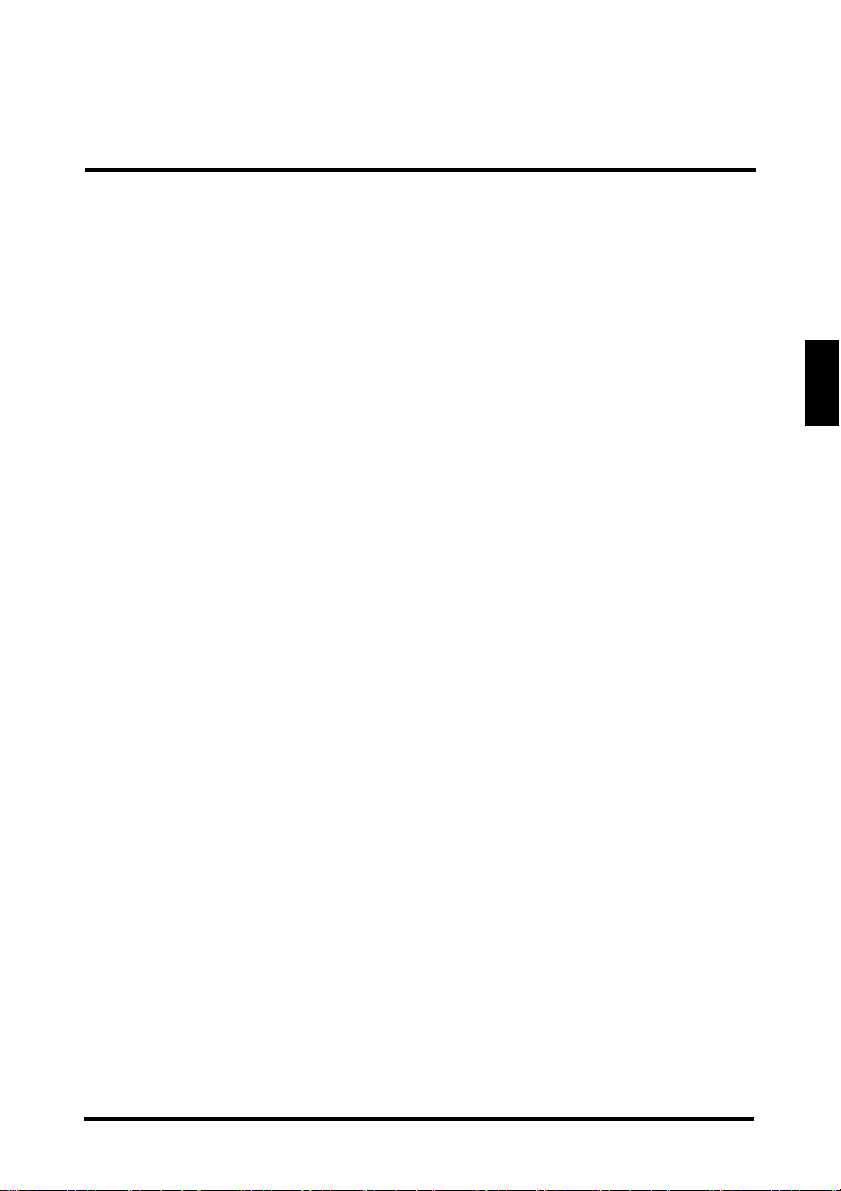
TABLE OF CONTENTS
TABLE OF CONTENTS
TABLE OF CONTENTS.................................................................i
DIGITAL TELEVISION TRANSITION NOTICE ............................1
ENERGY STAR DISCLAIMER.....................................................1
IMPORTANT INFORMATION.......................................................2
Warnings..................................................................................2
NOTICES .................................................................................3
FCC COMPLIANCE STATEMENT ..........................................4
IMPORTANT SAFETY INSTRUCTIONS.................................5
Circuit Overload........................................................................6
Power Cord Protection.............................................................6
Ventilation.................................................................................6
WARNINGS AND PRECAUTIONS..........................................7
ANTENNA INSTALLATION SAFETY.......................................8
Lightning...................................................................................8
Power lines...............................................................................8
CLEANING THE LED TV.........................................................9
Dolby-Digital Notice..................................................................9
Licensing and Patent Information.............................................9
PACKAGE CONTENTS..............................................................10
CONTROL PANEL......................................................................11
TERMINALS ...............................................................................12
REMOTE CONTROL .................................... 13
REMOTE CONTROL OPERATION............................................14
INSTALLING THE REMOTE CONTROL BATTERIES..........14
REMOTE CONTROL TRANSMISSION RANGE...................14
LED TV BASE.............................................................................15
INSTALLING THE LED TV BASE..........................................15
REMOVING THE LED TV BASE................................................17
ANTENNA CONNECTION..........................................................18
OUTDOOR ANTENNA CONNECTION..................................18
CABLE TV (CTV/DTV) CONNECTION..................................18
EXTERNAL DEVICE CONNECTIONS.......................................19
English
i
Page 4

English
TABLE OF CONTENTS
POWER CONNECTION.............................................................21
CONNECTING AC POWER...................................................21
INITIAL SETUP......................................................................21
ANTENNA OR COAXIAL CABLE CONNECTION SETUP....22
CABLE OR SATELLITE BOX CONNECTION SETUP ..........24
OTHER INPUT SOURCE CONNECTION SETUP ................25
BASIC OPERATIONS.................................................................27
TURNING THE POWER ON AND OFF.................................27
ADJUSTING THE VOLUME...................................................27
CHANGING CHANNELS .......................................................28
SELECTING THE INPUT SOURCE.......................................28
ADJUSTING THE DISPLAY FORMAT ..................................29
SETUP MENUS..........................................................................30
SETUP MENU OPERATION..................................................30
PICTURE................................................................................31
SOUND ..................................................................................38
CHANNEL..............................................................................42
PARENTAL CONTROL..........................................................45
SETUP ................................................................................... 51
OTHERS ................................................................................55
WALL MOUNT OPTION.............................................................56
WALL MOUNT INSTALLATION REMINDERS......................56
TROUBLESHOOTING................................................................57
SPECIFICATIONS......................................................................60
ii
Page 5
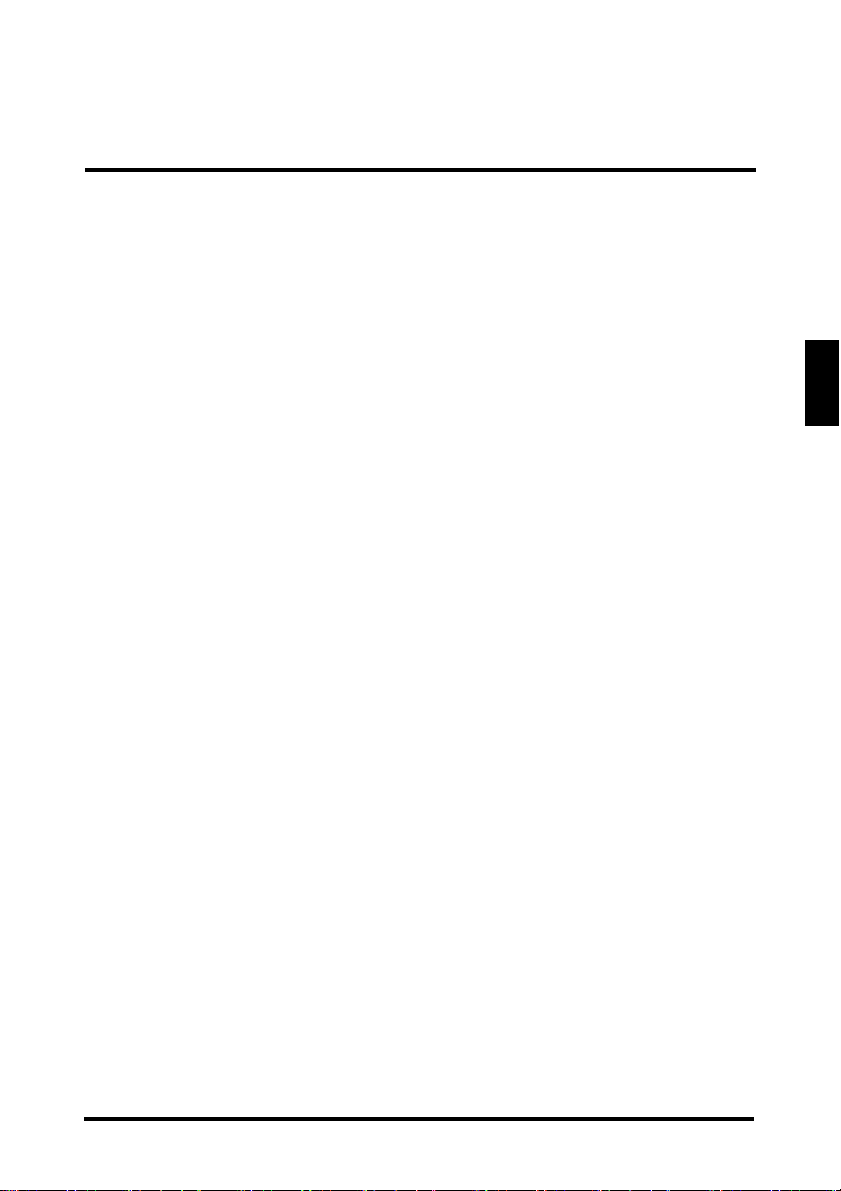
DIGITAL TELEVISION TRANSITION NOTICE
DIGITAL TELEVISION TRANSITION NOTICE
This device contains a digital television tuner, so it should receive digital over the air
TV programming, with a suitable antenna, after the end of full-power analog TV
broadcasting in the United States on June 12, 2009. The nationwide switch to digital
television broadcasting will be complete on June 12, 2009, but your local television
stations may switch sooner. After the switch, analog-only television sets that receive
TV programming through an antenna will need a converter box to continue to receive
over-the-air TV. Watch your local stations to find out when they will turn off their
analog signal and switch to digital-only broadcasting.
For more information, call the FCC at 1-888-CALL-FCC (1-888-225-5322) or see
www.DTV.gov. For information on the TV Converter program, and on government
coupons that may be used toward the purchase of one, see www.dtv2009.gov, or call
the NTIA at 1-888-DTV-2009.
ENERGY STAR DISCLAIMER
This Westinghouse product has earned the ENERGY STAR® for meeting U.S.
Federal energy efficiency guidelines as set by the Department of Energy and
Environmental Protection agency. The ENERGY STAR
energy saving guidelines and help promote energy efficient products and practices.
Changes to certain features, settings and functions of this TV can change and/or
increase its power consumption. Depending on how settings are changed, power
consumption may exceed the limits required for ENERGY STAR
Westinghouse TV will operate at optimal energy efficiency in “Home” mode.
®
program exists to provide
®
qualification. This
English
1
Page 6
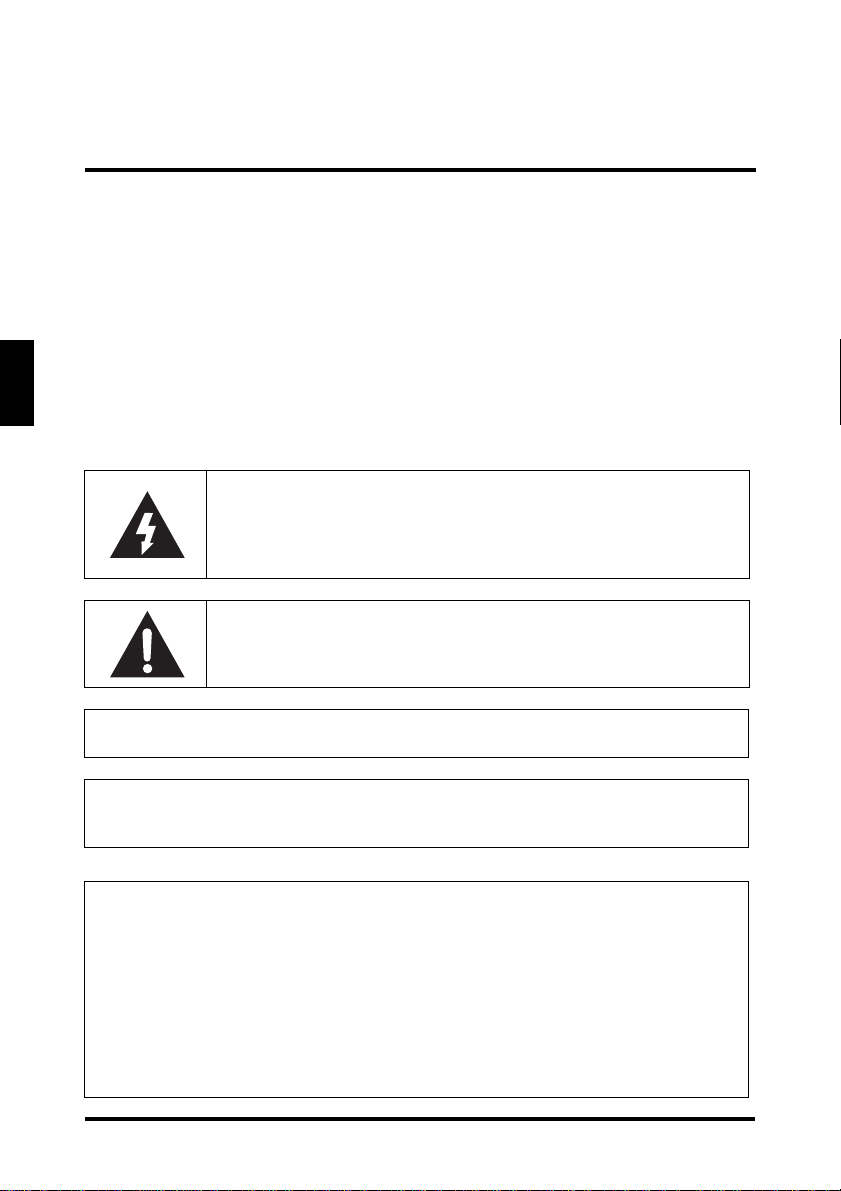
English
IMPORTANT INFORMATION
IMPORTANT INFORMATION
Warning s
To reduce the risk of fire or electric shock:
• Do not expose this product to rain or moisture.
• Do not remove the rear cover. There are no user-serviceable parts inside.
Refer all servicing requirements to qualified service personnel.
• The plug should be connected to a mains socket outlet with a protective
earthing connection.
The lightning flash with arrowhead inside an equilateral
triangle symbol is intended to alert the user to the presence
of uninsulated dangerous voltage within the product's
enclosure that may be of sufficient magnitude to constitute a
risk of electric shock.
The exclamation inside an equilateral triangle symbol is intended to
alert the user to related operating and maintenance instructions in
the user documentation accompanying the product.
WARNING!
This device must be operated with the original power supply.
WARNING!
To prevent injury, this apparatus must be securely attached to the floor/wall in
accordance with the installation instructions.
CAUTION:
The power supply outlet should be located near the LED TV and should be easily
accessible.
Always use the appropriate AC cord that is certified for your specific country.
Some examples are listed below:
•USA – UL
• Canada – CSA
• Japan – Electric Appliance Control Act
2
Page 7
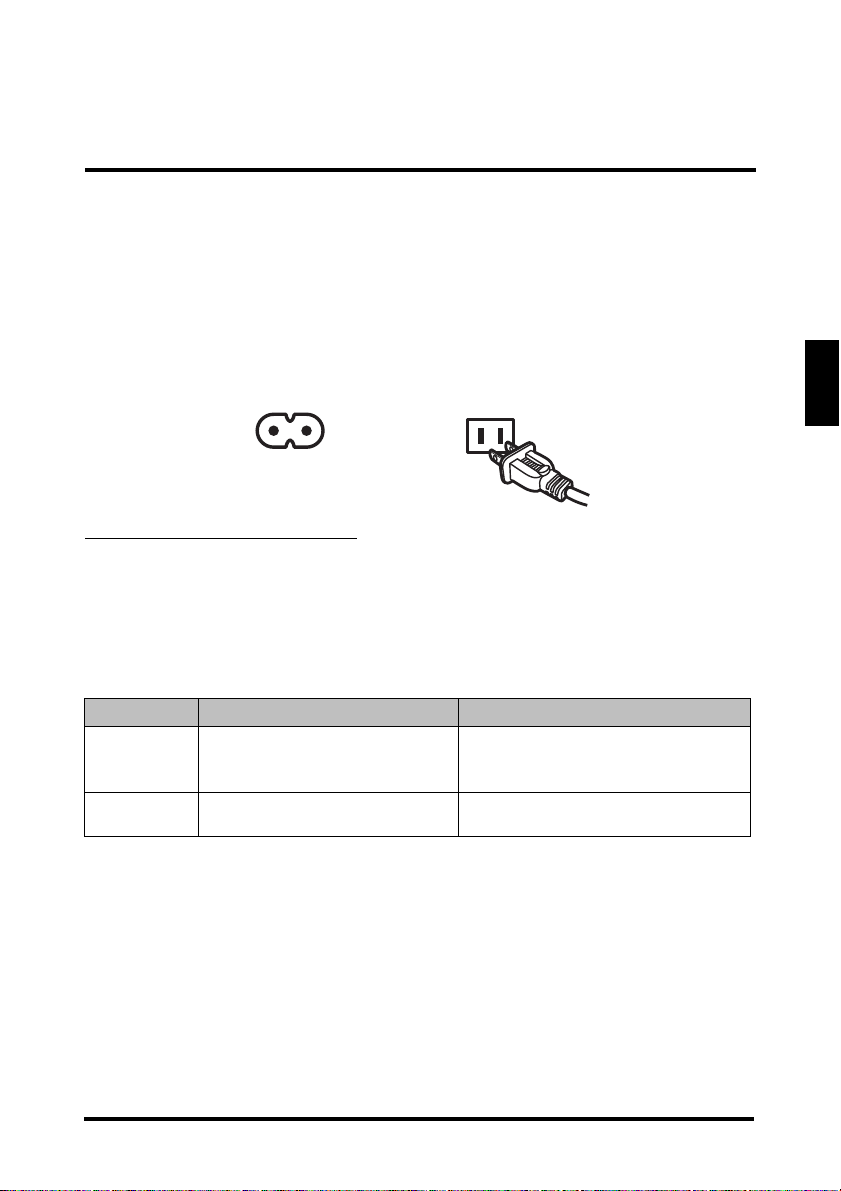
IMPORTANT INFORMATION
Figure A1
Figure A2
NOTICES
Important Notices Concerning Power Cord Selection
The specific power cord for this LED TV is enclosed and has been selected
according to the country of destination. Use the enclosed power cord to prevent
electric shock. Observe the following guidelines if it is necessary to replace the
original cord set, or if there is no cord set enclosed. The female receptacle of the
cord set must meet IEC-60320 requirements and should look like Figure A1 below:
For the United States and Canada
In the United States and Canada the male plug is a NEMA5-15 style (Figure A2),
UL-listed, and CSA-labeled. For LED TVs that are to be placed on a desk or table,
type SVT or SJT cord sets may be used. For LED TVs that are to be placed directly
on the floor, only SJT type cord sets may be used. The cord set must be selected
according to the current rating for the LED TV. Consult the table below for the
selection criteria of power cords used in the United States and Canada.
Cord Type Size of Conductor in Cord Maximum Unit Current Rating
SJT
SVT
18 AWG
16 AWG
14 AWG
18 AWG
17 AWG
10 Amps
12 Amps
12 Amps
10 Amps
12 Amps
English
3
Page 8
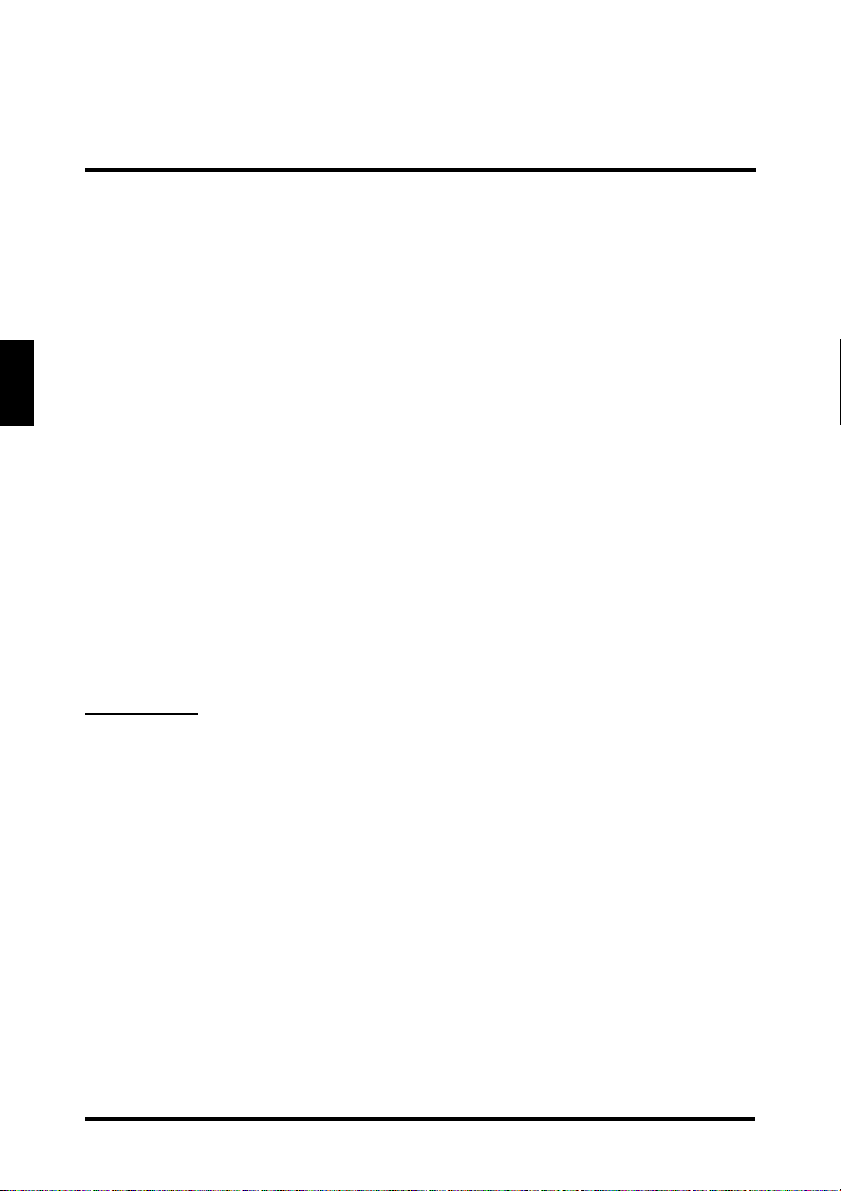
English
IMPORTANT INFORMATION
FCC COMPLIANCE STATEMENT
This equipment has been tested and complies with the limits for a Class B digital
device, pursuant to part 15 of the FCC Rules. These limits are designed to provide
reasonable protection against harmful interference in a residential installation. This
equipment generates, uses, and can radiate radio frequency energy , and may cause
harmful interference to radio communications if not installed and used in accordance
with the instructions. However, there is no guarantee that interference will not occur
in a particular inst all ati on. If this eq ui pm ent d oes cau se ha rmf ul int erf eren ce t o radio
or television reception, which can be determined by turning the equipment off and
on, the user is encouraged to try to correct the interference by one or more of the
following measures:
• Reorient or relocate the receiving antenna.
• Increase the distance between the LED TV and the receiver.
• Connect the LED TV to an outlet on a circuit separate from to which the
receiver is connected.
• If the interference persists even after performing the above measures,
consult the Westinghouse Service Center or an experienced radio/TV
technician for assistance.
FCC Warning
To assure continued FCC compliance, use a grounded power supply cord and the
provided shielded video interface cable with bonded ferrite cores. If a BNC cable is
used, use only a shielded BNC (5) cable. Also, any unauthorized changes or
modifications not expressly approved by the manu facturer will void the user's
authority to operate this device.
4
Page 9

IMPORTANT INFORMATION
IMPORTANT SAFETY INSTRUCTIONS
Make sure to note and follow all warnings and instructions marked on the LED TV.
Observe the following safety instructions.
• Read these instructions.
• Keep these instructions.
• Heed all warnings.
• Follow all instructions.
• Do not use this apparatus near water.
• Clean only with dry cloth.
• Do not block any ventilation openings. Install in accordance with the
manufacturer’s instructions.
• Do not install near any heat sources such as radiators, heat registers,
stoves, or other apparatus (including amplifiers) that produce heat.
• Do not defeat the safety purpose of the polarized or grounding-type plug. A
polarized plug has two blades with one wider than the other. A grounding
type plug has two blades and a third grounding prong. The wide blade or the
third prong are provided for your safety. If the provided plug does not fit into
your outlet, consult an electrician for replacement of the obsolete outlet.
• Protect the power cord from being walked on or pinched particularly at plugs,
convenience receptacles, and the point where they exit from the apparatus.
• Only use attachments/accessories specified by the manufacturer.
• Use only with the cart, stand, tripod, bracket, or table specified by the
manufacturer, or sold with the apparatus. When a cart is used, use caution
when moving the cart/apparatus combination to avoid injury from tip-over.
English
• Unplug this apparatus during lightning storms or when unused for long
periods of time.
• Refer all servicing to qualified service personnel. Servicing is required when
the apparatus has been damaged in any way, such as power-supply cord or
plug is damaged, liquid has been spilled or objects have fallen into the
apparatus, the apparatus has been exposed to rain or moisture, does not
operate normally, or has been dropped.
5
Page 10
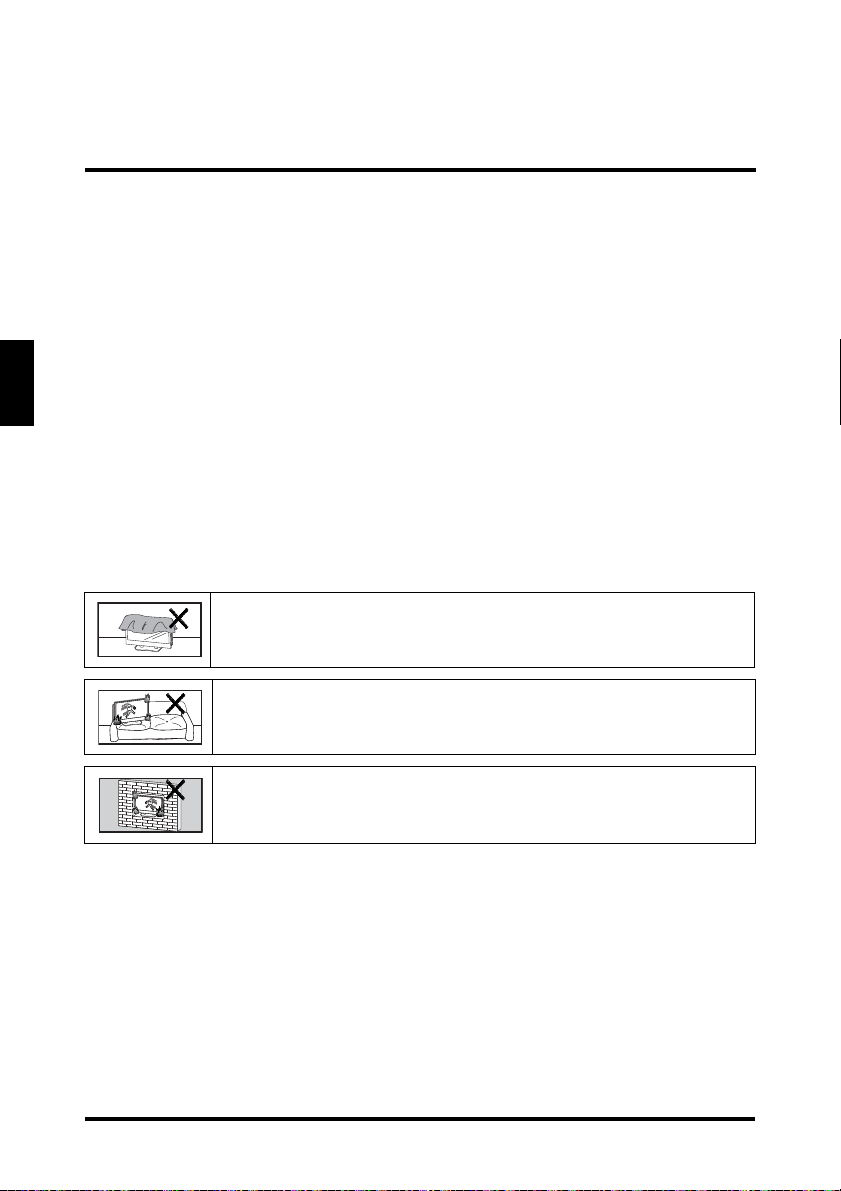
IMPORTANT INFORMATION
Circuit Overload
Do not overload wall outlets, extension cords, or power strips. This can result in a fire
or electronic shock.
English
Power Cord Protection
Power supply cords should be routed so that they are not likely to be walked on or
pinched by items placed upon or against them. Periodically inspect the cords for
damage. Install the LED TV near a wall socket outlet where the power cord can be
readily accessed.
Ventilation
The slots and openings on the cabinet are provided for necessary ventilation. To
ensure reliable operation of the LED TV and to protect it from overheating, these
slots and openings must never be blocked or covered.
Never cover the slots and openings with a cloth or other materials.
Do not block the openings by placing the LED TV on a bed, sofa,
rug or other similar surface.
Do not place the LED TV in a built-in installation such as a
bookcase or a rack unless proper ventilation is provided or the
manufacturer’s instructions have been adhered to.
6
Page 11

IMPORTANT INFORMATION
WARNINGS AND PRECAUTIONS
• Do not orient the LED TV towards direct sunlight to reduce glare.
• If the LED TV will not be used for a long period of time, unplug the unit and
remove the batteries from the remote control.
• Avoid touching the display screen by hand or any object.
• Never remove the rear cover. The LED TV interior contains high-voltage
parts. You may be seriously injured if you touch them.
• Always handle the LED TV with caution when moving it.
• Do not install the LED TV in airtight compartments, or in areas where it can
be exposed to water or high temperature.
• Ensure that the area around the LED TV is clean and free of moisture.
• Do not place anything on the LED TV that can hinder heat dissipation.
• Do not place naked flame sources, such as lighted candles, on or near the
LED TV.
• Do not place anything on the LED TV that can cause liquid to splash on it
(e.g. flower vase).
• Do not place heavy objects on the LED TV, audio/video cables, or power
cord.
• If the LED TV emits smoke, abnormal noise, or a strange odor, immediately
turn it off and contact the Westinghouse Service Center by:
– Logging on to www.wde.com.
– Contacting the Westinghouse Customer Service at (800) 701-0680.
– E-mailing us at service@wde.com.
English
7
Page 12

English
Antenna Grounding According to the National
Electrical Code, ANSI/NFPA 70
Antenna lead in wire
Antenna discharge unit
(NEC Section 810-20)
Grounding Conductors
(NEC Section 810-21)
Grounding clamps
Power service grounding
electrode system
(NEC Art 250 part H)
Grounding clamps
Electric service
equipment
NEC: National Electrical Code
Z
Z
Z
IMPORTANT INFORMATION
ANTENNA INSTALLATION SAFETY
Outdoor Antenna Grounding
If an outside antenna or cable system is connected to the LED TV, be sure the
antenna or cable system is grounded to prevent voltage surges and built-up static
charges. Article 810 of the National Electrica l Code, ANS/NFPA 70, provides
information on proper grounding of the mast and supporting structure, grounding of
the lead-in wire to an antenna discharge unit, connection to grounding electrodes,
and requirements for the grounding electrode.
Lightning
For added protection for the LED TV during a lightning storm, or
when it is left unattended and unused for long periods of time,
unplug it from the wall outlet and disconnect the antenna or cable
system. DO NOT disconnect the antenna or the power cord during
a heavy storm—lightning may strike while you are holding the
cable cord, causing serious injury. T urn of f the LED TV and wait for
the weather to improve.
Power lines
8
An outside antenna system should not be located in the vicinity of
overhead power lines or other electric light or power circuits, or
where it can fall into such power lines or circuits. When installing an
outside antenna system, extreme care should be taken to keep
from touching such power lines or circuits as contact with them
might be fatal.
Page 13
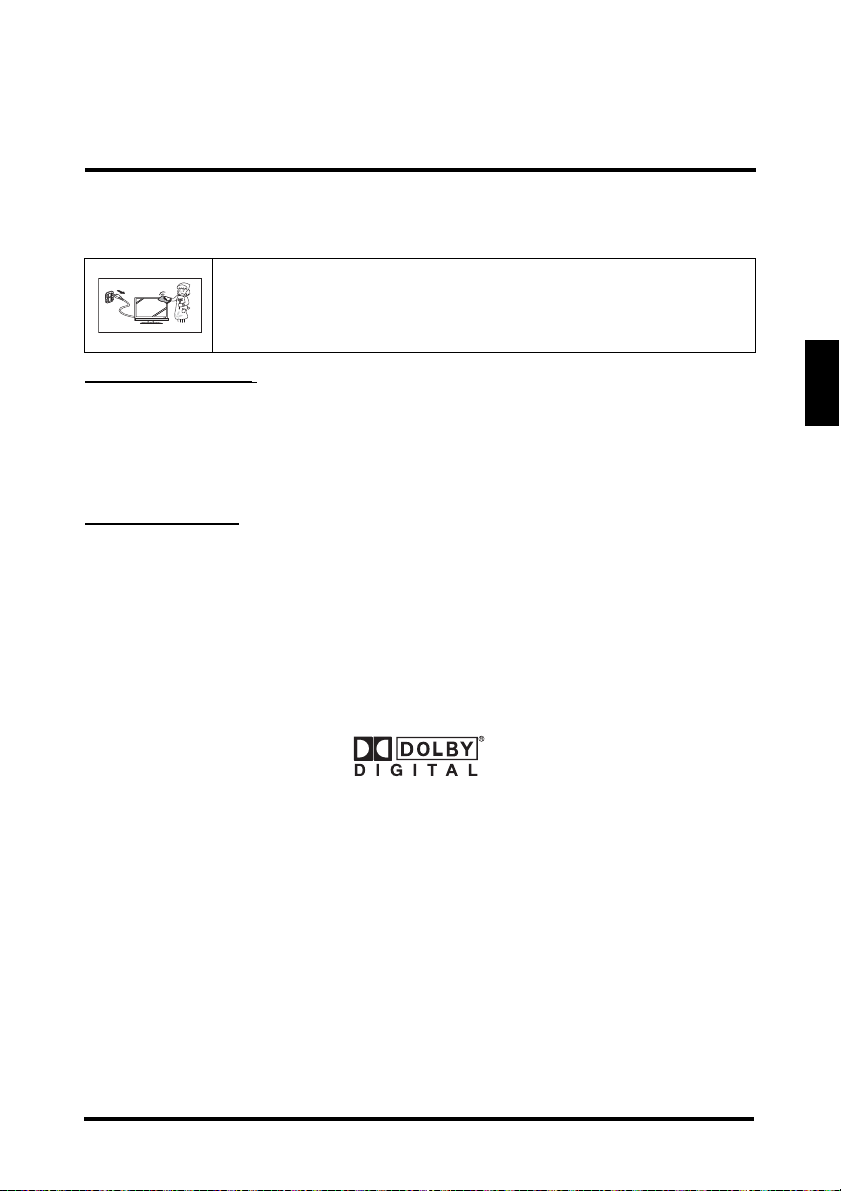
IMPORTANT INFORMATION
CLEANING THE LED TV
• Make sure the LED TV is turned off and the power cord is
disconnected from the power outlet.
• Never spray or pour any liquid directly onto the screen or the
case.
To clean the screen:
1
Wipe the screen with a clean, soft, lint-free cloth. This removes dust and other
particles.
2 If it is still not clean, apply a small amount of non-ammonia, non-alcohol
based glass cleaner onto a clean, soft, lint-free cloth, and wipe the screen.
To clean the case:
1
Wipe the case with a soft, dry cloth.
2 If it is still not clean, apply a small amount of non-ammonia, non-alcohol
based, mild non-abrasive detergent onto a clean, soft, lint-free cloth, then
wipe the surface.
Dolby-Digital Notice
English
Manufactured under license from Dolby Laboratories. Dolby and the double-D
symbol are registered trademarks of Dolby Laboratories.
Licensing and Patent Information
This WESTINGHOUSE product may be covered by one or more U.S. and foreign
patents and patent applications. See http://westinghousedigital.com/compliance/ for
details.
9
Page 14
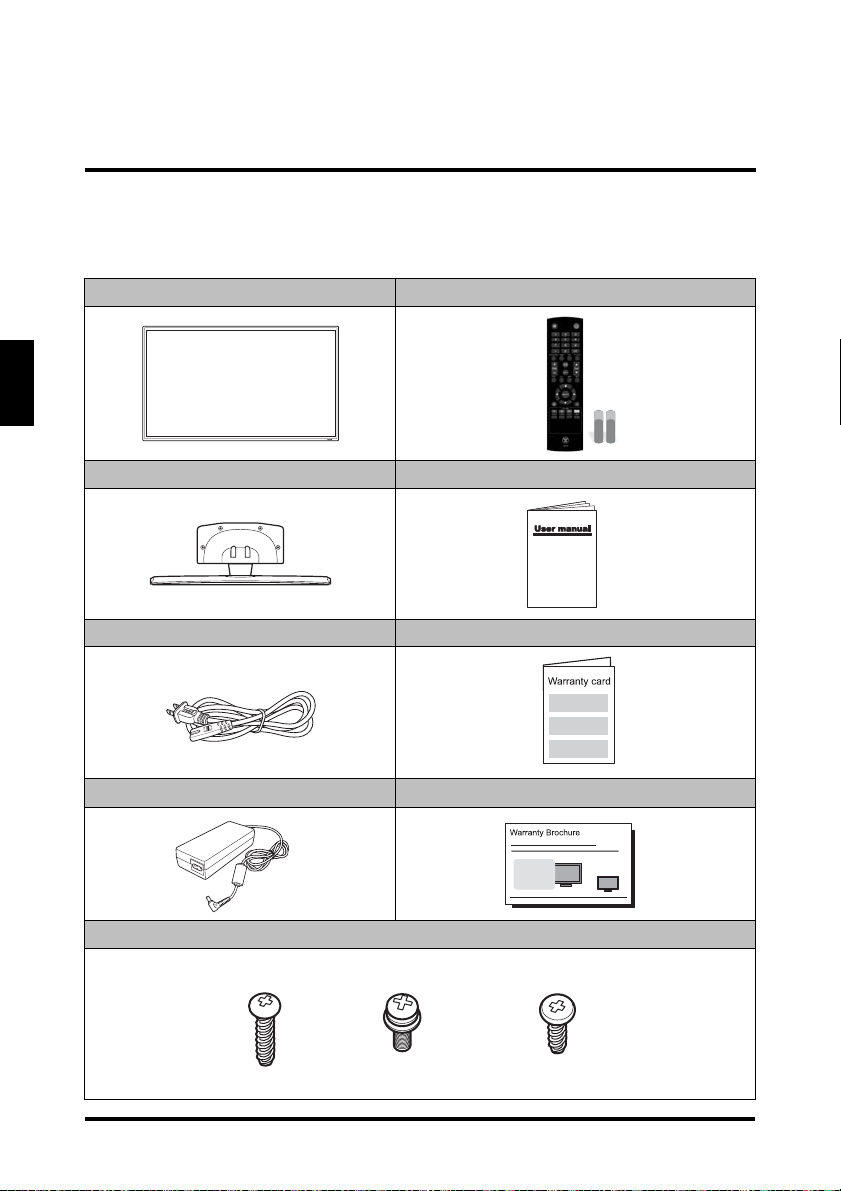
English
M4x16 *4pcs
TV stand
M4x12*4pcs
Stand cover
M4x16L*4pcs
TV column
PACKAGE CONTENTS
PACKAGE CONTENTS
39” LED TV Unit Remote Control (with 2x AAA batteries)
LED TV Base User Manual
Power Cord Warranty Card
10
AC Adapter Warranty Brochure
Screws for Base
Page 15
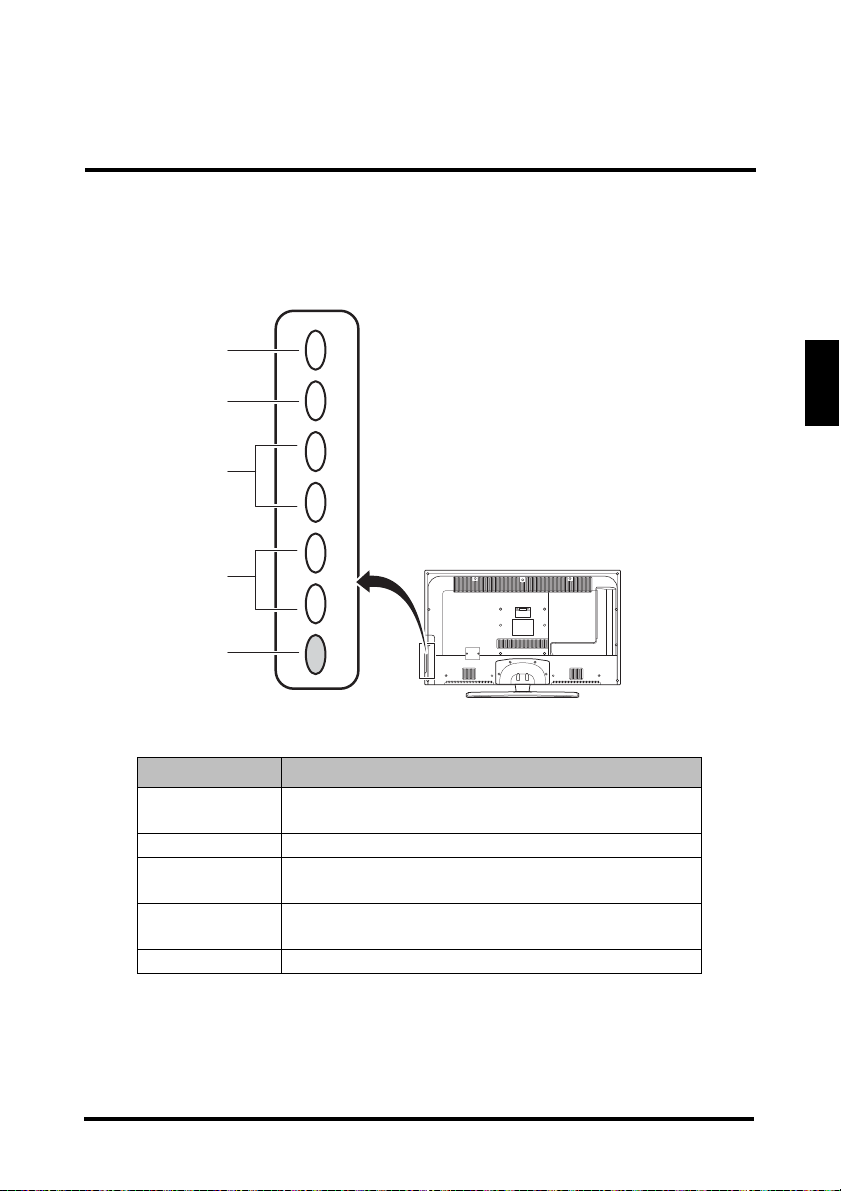
CONTROL PANEL
CONTROL PANEL
INPUT MENU CH+ CH
1
2
3
-
VOL+ VOL
4
CAUTION
RISK OF ELECTRIC SHOCK
-
POWER
CAUTION: TO REDUCE THE RISK OF ELECTRIC SHOCK,
REFER SERVICING TO QUALIFIED SERVICE PERSONNEL
DO NOT OPEN
DO NOT REMOVE COVER (OR BACK)
NO USER-SERVICEABLE PARTS INSIDE
5
Item Description
1. INPUT • Selects the video input source.
• Executes a command on a menu screen.
2. MENU Displays the LED TV setup screen.
3. CH +/- • Switches the channel during TV viewing.
• Selects an item on a menu screen.
4. VOL +/- • Adjusts the volume during playback.
• Selects an item on a menu screen.
5. POWER Toggles the power on and off.
English
11
Page 16
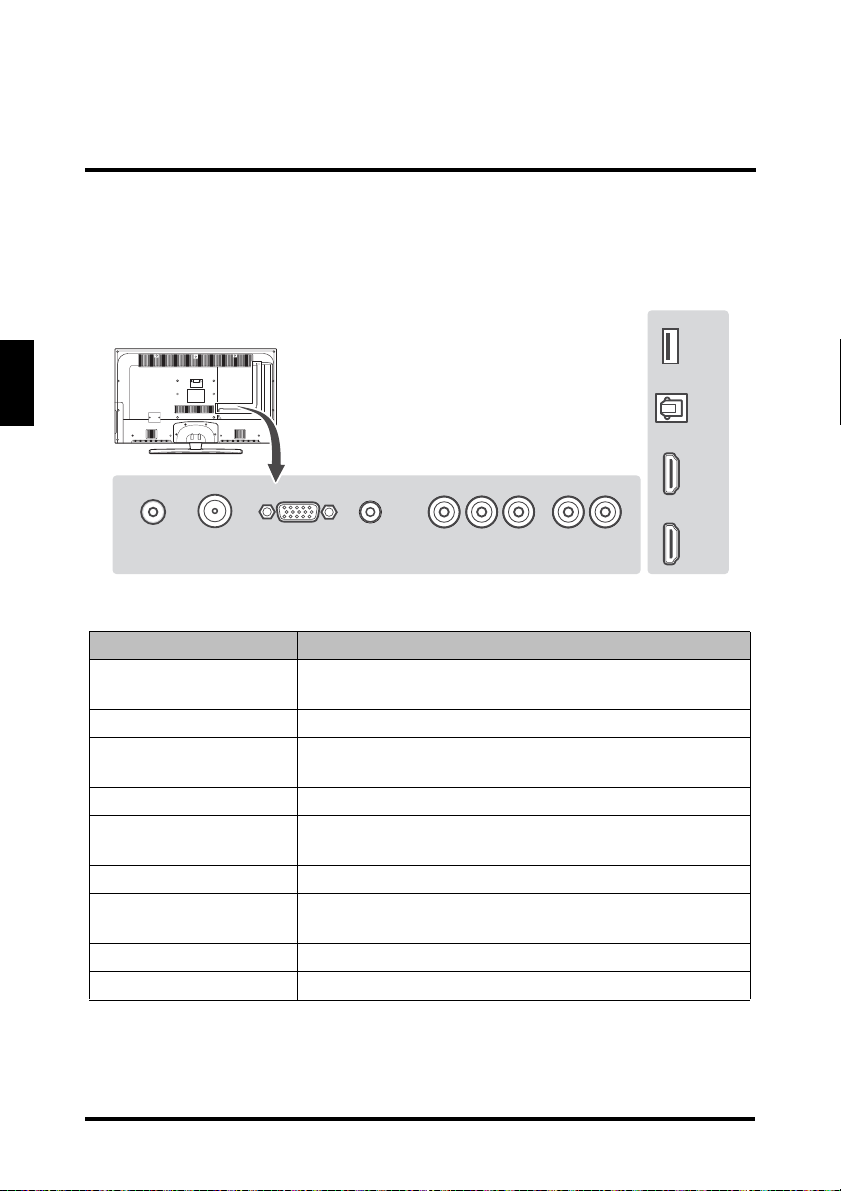
English
DC IN TUNER VGA AUDIO IN
VIDEO R LIN RLOUT
HDMI 1 HDMI 2 USBSPDIF
CAUTION
RISK OF ELECTRIC SHOCK
DO NOT OPEN
CAUTION: TO REDUCE THE RISK OF ELECTRIC SHOCK,
DO NOT REMOVE COVER (OR BACK)
NO USER-SERVICEABLE PARTS INSIDE
REFER SERVICING TO QUALIFIED SERVICE PERSONNEL
TERMINALS
TERMINALS
Item Function
1. DC in Connects the AC to DC adapter from this outlet to a
power source.
2. TV tuner Connects the LED TV to an antenna or cable service.
3. VGA Connects to a computer or other device with a VGA
output using a 15-pin VGA cable.
4. Audio in Connects to the audio out port of a computer.
5. Composite AV input Connect to an external A V device such as a VCR, DVD
player, set-top box, or game system.
6. Audio out Connect to an analog audio output device.
7. HDMI 1/2 Connects to an external AV device such as a VCR,
DVD player, set-top box, or game system.
8. SPDIF audio out Connects to an external digital audio receiver.
9. USB Service port For service only.
12
Page 17
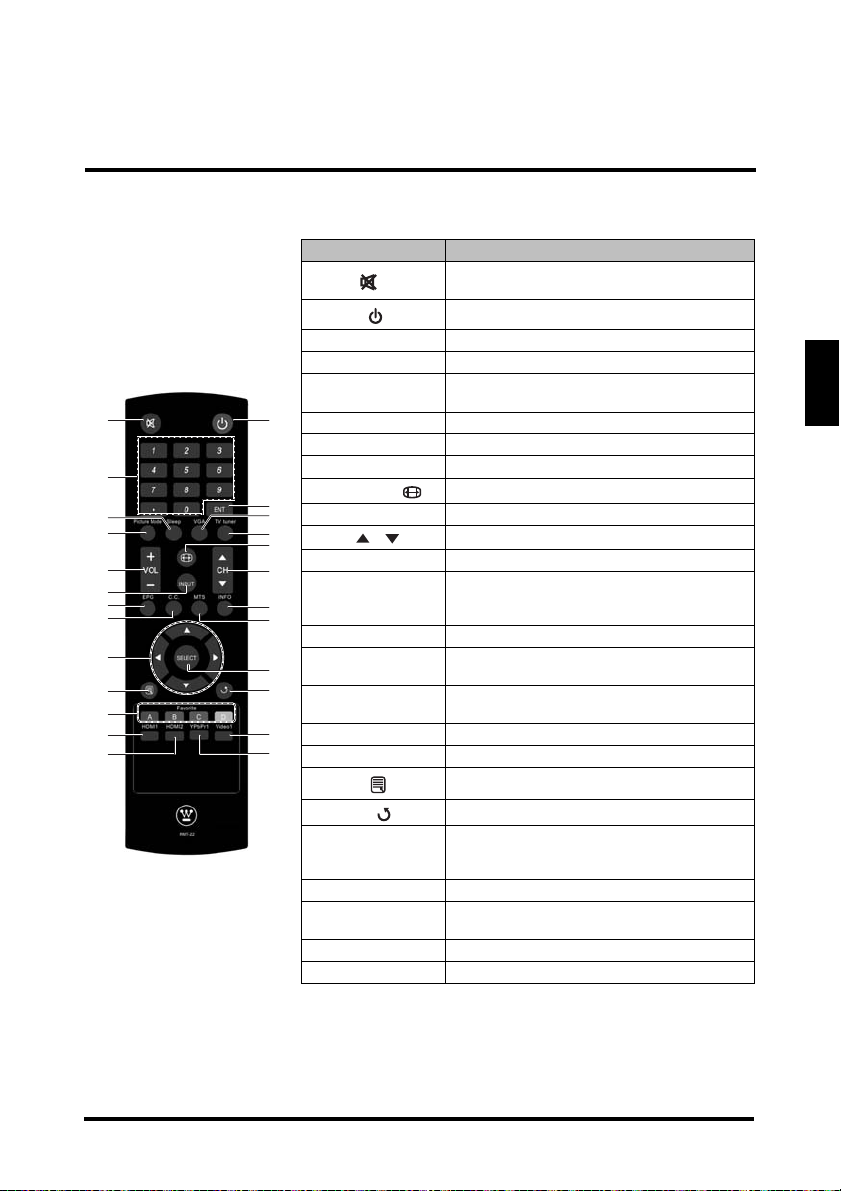
REMOTE CONTROL
1
3
5
7
10
12
13
14
17
19
21
22
24
2
4
6
8
9
11
15
16
18
20
23
25
REMOTE CONTROL
Item Description
1. Mute
2. Power
3. Channel keys Use to key in the channel number.
4. Enter ENT Executes a channel entry.
5. Sleep
6. VGA Switches to the VGA input source.
7. Picture Mode Selects a preset viewing options.
8. TV tuner Switches to the TV input source.
9. Aspect ratio
10. VOL +/- Adjusts the system volume.
11. CH /
12. INPUT Selects the video input source.
13. EPG
14. CC Toggles the closed caption display on or off.
15. Info
16. MTS
17. Arrow keys Navigate through the on-screen menus.
18. SELECT Confirms the selection.
19. Menu
20. Return
21. Favorite
22. HDMI1 Selects HDMI1 as the input source.
23. Video1
24. HDMI2 Selects HDMI2 as the input source.
25. YPbPr1 Selects VGA-Component as the input source.
Mutes the sound. Press again to toggle the
sound back on.
Toggles the TV power on or off.
Sets the sleep timer for the LED TV to turn off
automatically.
Selects the video display format.
Switches to other TV channels.
Displays the Electronic Program Guide (EPG). It
contains the program information for the channel
you’re watching.
Displays the input source or channel information
as well as the system time.
Toggles the Multichannel Television Sound
options.
Accesses the LED TV setup menus.
Switches to the last selected channel.
Switches to the favorite channels (for details on
how to save a new favorite channel, see
page 28).
Selects the Composite AV device as the input
source.
English
13
Page 18
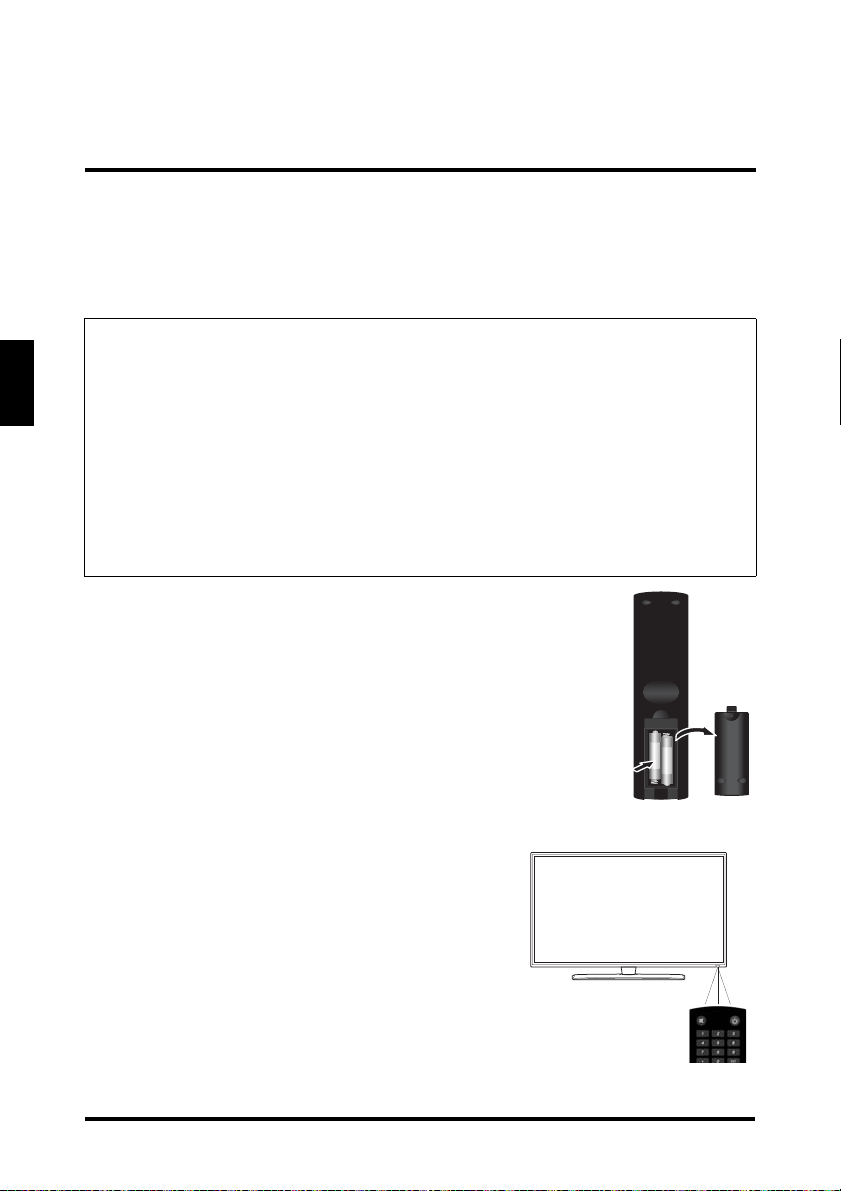
REMOTE CONTROL OPERATION
REMOTE CONTROL OPERATION
INSTALLING THE REMOTE CONTROL BATTERIES
English
CAUTIONS:
• Only use AAA batteries.
• Do not mix new and old batteries. This may result in cracking or leakage, which
may pose a fire risk or lead to personal injury.
• Insert batteries according to the (+) and (-) markings. Inserting the batteries
incorrectly may result in cracking or leakage, which may pose a risk of fire or
lead to physical injury.
• Dispose of used batteries in accordance with local laws and regulations.
• Keep batteries away from children and pets.
• When the remote control will not to be used for an extended period, remove the
batteries.
1
Remove the battery cover.
2 Insert the batteries. Make sure the (+) and (–) marks on the
batteries match those inside the compartment.
3 Re-attach the battery cover.
REMOTE CONTROL TRANSMISSION RANGE
Transmission range depends upon the reception angle.
The range of coverage is 20° horizontal/vertical at a
distance of 10 feet from the LED TV.
14
Page 19
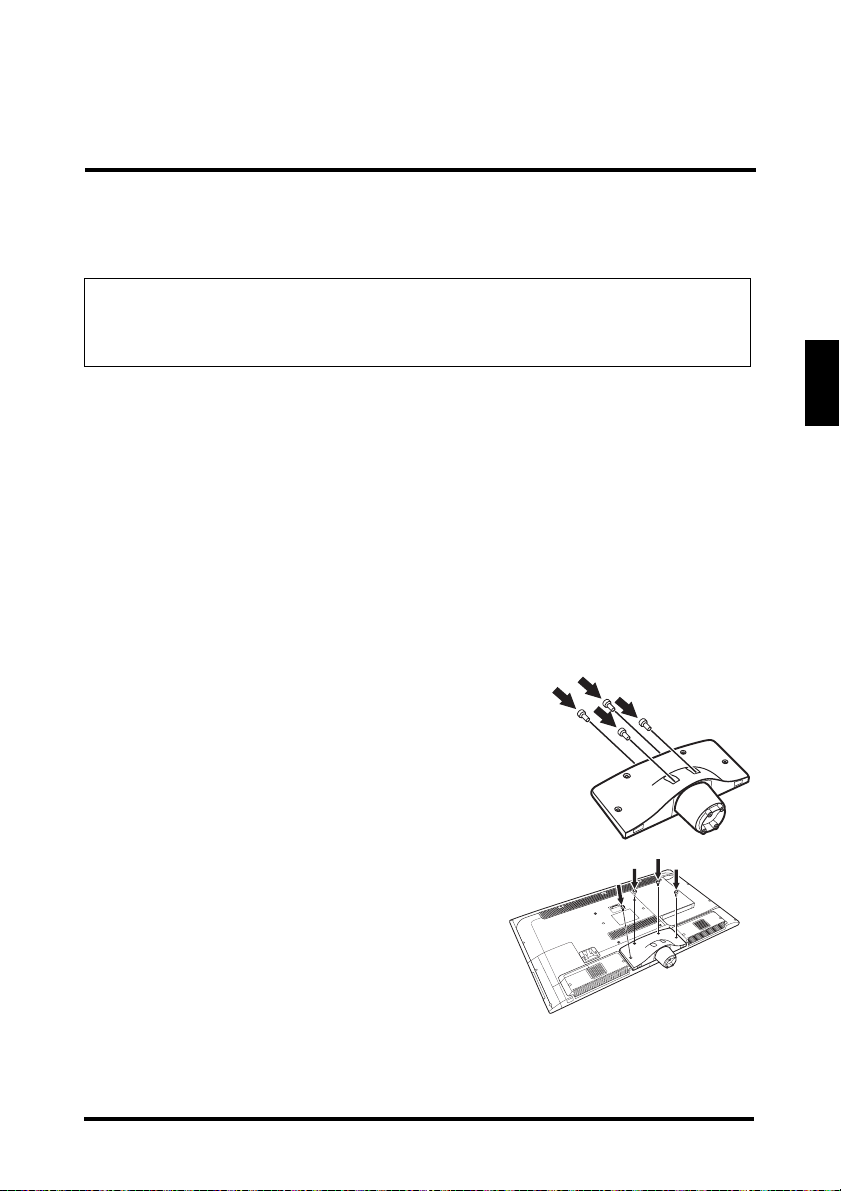
LED TV BASE
C
A
U
T
I
O
N
R
I
S
K
O
F
E
L
E
C
T
R
I
C
S
H
O
C
K
D
O
N
O
T
O
P
E
N
C
A
U
T
I
O
N
:
T
O
R
E
D
U
C
E
T
H
E
R
I
S
K
O
F
E
L
E
C
T
R
I
C
S
H
O
C
K
,
D
O
N
O
T
R
E
M
O
V
E
C
O
V
E
R
(
O
R
B
A
C
K
)
N
O
U
S
E
R
-
S
E
R
V
I
C
E
A
B
L
E
P
A
R
T
S
I
N
S
I
D
E
R
E
F
E
R
S
E
R
V
I
C
I
N
G
T
O
Q
U
A
L
I
F
I
E
D
S
E
R
V
I
C
E
P
E
R
S
O
N
N
E
L
LED TV BASE
CAUTION:
The LED TV unit may be too heavy for one person to lift. If this is the case,
make sure to ask for assistance in handling the LED TV to prevent
physical injury and/or damage to the unit.
INSTALLING THE LED TV BASE
1
Open the LED TV carton box.
2 Remove the LED TV base.
3 Remove the plastic bag.
4 Remove the two top carton stabilizers from the LED TV.
5 Remove the protective plastic covering the LED TV.
6 Grasp the two sides of the LED TV and then pull it out of the carton box.
7 Remove the two bottom carton stabilizers from the LED TV.
8 Lay the LED TV on a clear, flat, and stable surface.
9 Attach the TV column to the stand cover and
use four M4 x 16L screws to secure it.
English
10 Align stand cover the back of the TV and
use four M4 x 12 screws to secure it.
15
Page 20

English
C
A
U
T
I
O
N
R
IS
K
O
F
E
L
E
C
T
R
I
C
S
H
O
C
K
D
O
N
O
T
O
P
E
N
C
A
U
T
I
O
N
:
T
O
R
E
D
U
C
E
T
H
E
R
I
S
K
O
F
E
L
E
C
T
R
I
C
S
H
O
C
K
,
D
O
N
O
T
R
E
M
O
V
E
C
O
V
E
R
(
O
R
B
A
C
K
)
N
O
U
S
E
R
-
S
E
R
V
I
C
E
A
B
L
E
P
A
R
T
S
I
N
S
I
D
E
R
E
F
E
R
S
E
R
V
I
C
I
N
G
T
O
Q
U
A
L
I
F
IE
D
S
E
R
V
I
C
E
P
E
R
S
O
N
N
E
L
C
A
U
T
I
O
N
R
IS
K
O
F
E
L
E
C
T
R
I
C
S
H
O
C
K
D
O
N
O
T
O
P
E
N
C
A
U
T
I
O
N
:
T
O
R
E
D
U
C
E
T
H
E
R
I
S
K
O
F
E
L
E
C
T
R
I
C
S
H
O
C
K
,
D
O
N
O
T
R
E
M
O
V
E
C
O
V
E
R
(
O
R
B
A
C
K
)
N
O
U
S
E
R
-
S
E
R
V
I
C
E
A
B
L
E
P
A
R
T
S
I
N
S
I
D
E
R
E
F
E
R
S
E
R
V
I
C
I
N
G
T
O
Q
U
A
L
I
F
I
E
D
S
E
R
V
I
C
E
P
E
R
S
O
N
N
E
L
LED TV BASE
11 Attach the TV column with the foot stand
and use four M4 x 16 screws to secure it.
12 Carefully orient the LED TV in an upright position.
13 Place the LED TV on the desk.
Be sure to place the TV at a higher location (at least 75 cm high).
16
Page 21

REMOVING THE LED TV BASE
C
A
U
T
I
O
N
R
I
S
K
O
F
E
L
E
C
T
R
I
C
S
H
O
C
K
D
O
N
O
T
O
P
E
N
C
A
U
T
I
O
N
:
T
O
R
E
D
U
C
E
T
H
E
R
I
S
K
O
F
E
L
E
C
T
R
I
C
S
H
O
C
K
,
D
O
N
O
T
R
E
M
O
V
E
C
O
V
E
R
(
O
R
B
A
C
K
)
N
O
U
S
E
R
-
S
E
R
V
I
C
E
A
B
L
E
P
A
R
T
S
I
N
S
I
D
E
R
E
F
E
R
S
E
R
V
I
C
I
N
G
T
O
Q
U
A
L
I
F
I
E
D
S
E
R
V
I
C
E
P
E
R
S
O
N
N
E
L
C
A
U
T
I
O
N
R
I
S
K
O
F
E
L
E
C
T
R
I
C
S
H
O
C
K
D
O
N
O
T
O
P
E
N
C
A
U
T
I
O
N
:
T
O
R
E
D
U
C
E
T
H
E
R
I
S
K
O
F
E
L
E
C
T
R
I
C
S
H
O
C
K
,
D
O
N
O
T
R
E
M
O
V
E
C
O
V
E
R
(
O
R
B
A
C
K
)
N
O
U
S
E
R
-
S
E
R
V
I
C
E
A
B
L
E
P
A
R
T
S
I
N
S
I
D
E
R
E
F
E
R
S
E
R
V
I
C
I
N
G
T
O
Q
U
A
L
I
F
I
E
D
S
E
R
V
I
C
E
P
E
R
S
O
N
N
E
L
REMOVING THE LED TV BASE
If you intend to repack the LED TV unit (for shipping or storage) or you want to
change the installation to a wall mount option, you must first remove the LED TV
base.
1
Turn off the LED TV and all connected devices.
2 Disconnect the power cord from the LED TV.
3 Disconnect all signal cables from the I/O port terminals.
4 Lay the LED TV on a clear, flat, and stable
surface.
5 Remove the screws and detach the stand from the TV.
N
K
C
O
O
I
,
H
K
T
S
C
IC
O
U
R
H
T
S
A
C
N
C
E
E
I
L
C
P
R
E
O
T
F
C
T
O
E
O
L
K
N
E
S
)
I
O
F
K
R
D
O
C
A
K
B
S
I
R
R
E
O
E
L
(
D
I
E
H
R
T
S
N
E
N
N
E
I
V
O
C
O
S
S
U
T
C
R
D
R
E
E
E
A
V
P
R
P
O
E
E
O
M
C
L
I
T
E
:
B
V
R
A
N
R
E
T
O
E
I
C
O
S
I
T
V
U
N
D
R
A
O
E
I
E
C
D
S
IF
L
R
A
E
U
S
Q
U
O
O
T
N
G
N
I
C
I
V
R
E
S
R
E
F
E
R
English
6 Pack the screws you removed in step 5 together with the LED TV base for
future reassembly.
17
Page 22

English
Cable TV lead in
VHF, UHF or VHF/UHF
combination antenna
75 ohm coaxial cable (round)
300 ohm twin-lead (flat)
300-75 ohm ADAPTER
(Not supplied)
Separate VHF/UHF Antenna
VHF Antenna UHF Antenna
300 ohm twin-lead
300 ohm twin-lead
75 ohm coaxial cable
COMBINER
(Not supplied)
Home Antenna
terminal (75 ohm)
RF IN
IN OUT
ANTENNA CONNECTION
ANTENNA CONNECTION
OUTDOOR ANTENNA CONNECTION
NOTE:
The F-type connector should be finger-tightened only.
When connecting the RF cable to the LED TV, do not
tighten F-type connector with any tool. If tools are
used, it may cause damage to the LED TV (e.g.
breaking of internal circuit).
CABLE TV (CTV/DTV) CONNECTION
The unit has a TV tuner (75 ohm coaxial ca ble connector) located on the rear I/O
panel for easy cable hookup. When connecting the 75 ohm coaxial cable to the unit,
screw the 75 ohm cable to the TV tuner. Some cable TV companies offer premium
pay channels. Since the signals of these channels are scrambled, a cable TV
converter/descrambler is usually provided to the subscriber by the cable TV
company. This converter/descrambler is necessary for normal viewing of the
scrambled channels. (Set your TV to channel 3 or 4. Typically one of these channels
is used. If a channel is unknown, consult your cable TV company .) For more specific
instructions on installing cable TV, consult your cable TV company. One possible
method of utilizing the converter/descrambler provided by your cable TV company is
explained below.
18
Page 23

EXTERNAL DEVICE CONNECTIONS
RF switch (not supplied)
Cable TV line
A
B
IN
OUT
Two-set
signal
splitter
(Not
supplied)
Cable TV
converter/descrambler
(Not supplied)
• A position on the RF switch (not supplied) – You can view all unscrambled
channels by using the TV's channel keys.
• B position on the RF switch (not supplied) – You can view the scrambled
channels via the converter/descrambler by using the converter's channel
keys.
EXTERNAL DEVICE CONNECTIONS
IMPORTANT:
• Turn off the LED TV first before connecting an external device to prevent
any possible damage or physical injury.
• For more information about external device connections, see the operation
manual of the external device you wish to connect to the LED TV.
• Make sure that the correct cables are connected to each terminal.
Improper cable connections may cause damage to the LED TV.
English
You can enjoy picture and sound by connecting various audio-video devices to the
terminals located on the rear and side I/O p anels of the LED TV.
• TV cable input – You can use a commercially available audio/video cable.
• Component (YPbPr) input – Picture can be displayed only when a 480i,
480P, 720P, 1080i, or 1080P signal is received.
• HDMI input – Picture can be displayed only when a 480i, 480P, 720P, 1080i,
or 1080P signal is received. When you connect to the HDMI terminal with a
DVI-HDMI conversion cable, there is a possibility that the picture may not
display correctly.
• Audio output – You can output audio signals from the LED TV set through
the analog audio out and SPDIF terminals.
19
Page 24

English
Antenna cable /
Cable TV line
Antenna cable /
Cable TV line
PC
AUDIO OUT
3.5 mm stereo
mini jack cable
RGB cable
Audio cable
SPDIF cable
HDMI-HDMI
cable
DVI-HDMI
cable
DVD player
with an HDMI
terminal
AC to DC
adapter
Power outlet
Home video
game system
Camcorder
VCR
DVD player Digital TV tuner
Composite AV
cable
DVD player
with a DVI
terminal
Audio amplifier
EXTERNAL DEVICE CONNECTIONS
The following diagram shows the external device connections.
DC IN TUNER VGA AUDIO IN
VIDEO R LIN RLOUT
HDMI 1 HDMI 2 USBSPDIF
20
Page 25

POWER CONNECTION
CAUTION
RISK OF ELECTRIC SHOCK
DO NOT OPEN
CAUTION: TO REDUCE THE RISK OF ELECTRIC SHOCK,
DO NOT REMOVE COVER (OR BACK)
NO USER-SERVICEABLE PARTS INSIDE
REFER SERVICING TO QUALIFIED SERVICE PERSONNEL
CONNECTING AC POWER
POWER CONNECTION
IMPORTANT:
The LED TV is designed to be powered via an AC adapter. Use ONLY the
AC adapter included in the package. Turn off all connected devices before
plugging the AC adapter into the power outlet.
Connect the power cord of the AC adapter to the LED TV then to a proper AC outlet.
INITIAL SETUP
Press on the control panel or on the remote control to turn on the LED TV. Select
the desired language and your time zone to use the Setup Wizard. The Setup
Wizard will guide you on how to scan and store channels.
INPUT MENU CH+ CH
-
VOL+ VOL
English
-
POWER
21
Page 26

English
Select LanguageSel ect Lang uageSelect Language
:Mov e:Move
Enter
:Pre ss t o Exe cute:Press to Execute
ENTERENTERENTER
Enter
Enter
English
French
Spanish
Follow this guide to help you set up your TV. Use the Up and
Down arrows on your remote control and select the Language
you want to use for menus and message screens.
Time ZoneTim e Zo neTime Zone
Pacific
Time Zone
Next
Use the left or right key to select on you time zone.
:Re turn:Return :Move:Move
MENUMENUMENU
:Ch ange Sett ing:Change Setting
Power On ModePowe r On Mod ePower On Mode
Home
Retail
Use the up/down key arrows on you remote control to select
power on mode.
Home optimizes the video setting for ENERGY STAR
®
qualification.
Retail optimizes the video setting for use on a
retail showroom floor or demo environment.
:Re turn:Return :Move:Move
MENUMENUMENU
:Pre ss t o Exe cute:Press to Execute
ENTERENTERENTER
Let’s Get Connected...Let ’s Ge t Con nect ed.. .Let’s Get Connected...
Cable Box or Satellite Box
Game, Blu-Ray, DVD, or other player
Antenna or coaxial cable input
Back
:Re turn:Return :Move:Move
MENUMENUMENU
:Pre ss t o Exe cute:Press to Execute
ENTERENTERENTER
POWER CONNECTION
ANTENNA OR COAXIAL CABLE CONNECTION SETUP
Select Language
Use
the
/ keys on your remote
control to select the language to be used for
menus and messages.
Press SELECT to continue.
Time Zone
Use the / keys on your remote control
to select your local time zone.
Select “Next” and then press SELECT to
continue.
Press to return to the previous screen.
Power On Mode
Use
the
/ keys on your remote
control to select the power on mode.
Press SELECT to continue.
Press to return to the previous screen.
22
Let’s Get Connected
Select “Antenna or coaxial cable input” and
press SELECT on your remote control to
start scanning channels.
Press to return to the previous screen.
Page 27

POWER CONNECTION
Scan Channels from Antenna or coaxial cable inputScan Channels from Ante nna or co axial ca ble inputScan Channels from Antenna or coaxial cable input
:Re turn:Return :Move:Move
MENUMENUMENU
:Pre ss t o Exe cute:Press to Execute
ENTERENTERENTER
Antenna [ATSC]
Cable
Back
Use the Up or Down key arrows on you remote control to select
ther channel scan type
AUTO CHANNEL SEARCH - CableAUTO CHA NNEL SEAR CH - Cab leAUTO CHANNEL SEARCH - Cable
:Sto p Au to Ch anne l Se arch:Stop Auto Channel Search
ENTERENTERENTER
:Sk ip:Skip
MENUMENUMENU
Now Searching... Please Wait...
Return
Analog Channels Found: 2
Digital Channels Found: 0
1%
Select Channel Scan Type
Use
the
/ keys on your remote
control to select the channel scan type.
Press SELECT to continue.
Press to return to the previous screen.
NOTE: If the channel scan type is set to
“Antenna [ATSC]”, you need to enter the
channel access code in order to perform a
channel scan and receive broadcast signals.
Channel Scan in progress
The channel scan may take a while to
complete. When the scan is complete, you
will be able to watch your local TV
programming.
English
23
Page 28

POWER CONNECTION
Sel ect Lang uage
:Mov e
:Pre ss t o Exe cute
ENTER
Tim e Zo ne
:Re turn
:Mov e
MENU
:Ch ange Sett ing
Power On ModePowe r On Mod ePower On Mode
Home
Retail
Use the up/down key arrows on you remote control to select
power on mode.
Home optimizes the video setting for ENERGY STAR
®
qualification.
Retail optimizes the video setting for use on a
retail showroom floor or demo environment.
:Re turn:Return :Move:Move
MENUMENUMENU
:Pre ss t o Exe cute:Press to Execute
ENTERENTERENTER
Let ’s Ge t Con nect ed.. .
:Re turn
:Mov e
MENU
:Pre ss t o Exe cute
ENTER
CABLE OR SATELLITE BOX CONNECTION SETUP
English
Select Language
Select Language
Follow this guide to help you set up your TV. Use the Up and
Down arrows on your remote control and select the Language
you want to use for menus and message screens.
English
French
Spanish
ENTER
ENTER
:Move
:Press to Execute
Time Zone
Time Zone
Use the left or right key to select on you time zone.
Time Zone
Next
MENU
MENU
:Return
:Move
:Change Setting
Enter
Enter
Enter
Pacific
Select Language
Use
the
/ keys on your remote
control to select the language to be used for
menus and messages.
Press SELECT to continue.
Time Zone
Use the / keys on your remote control
to select your local time zone.
Select “Next” and then press SELECT to
continue.
Press to return to the previous screen.
Power On Mode
Use
the
/ keys on your remote
control to select the power on mode.
Press SELECT to continue.
Press to return to the previous screen.
Let’s Get Connected...
Let’s Get Connected...
Cable Box or Satellite Box
Game, Blu-Ray, DVD, or other player
Antenna or coaxial cable input
MENU
MENU
:Return
Back
:Move
ENTER
ENTER
:Press to Execute
24
Channel Scan - Cable/Satellite Box
Select “Cable Box or Satellite Box” and
press SELECT on your remote control to
start scanning channels.
Press to return to the previous screen.
Page 29

POWER CONNECTION
RF Warni ng
:Re turn
:Mov e
MENU
:Pre ss t o Exe cute
ENTER
Select LanguageSel ect Lang uageSelect Language
:Mov e:Move
Enter
:Pre ss t o Exe cute:Press to Execute
ENTERENTERENTER
Enter
Enter
English
French
Spanish
Follow this guide to help you set up your TV. Use the Up and
Down arrows on your remote control and select the Language
you want to use for menus and message screens.
Time ZoneTim e Zo neTime Zone
Pacific
Time Zone
Next
Use the left or right key to select on you time zone.
:Re turn:Return :Move:Move
MENUMENUMENU
:Ch ange Sett ing:Change Setting
Power On ModePowe r On Mod ePower On Mode
Home
Retail
Use the up/down key arrows on you remote control to select
power on mode.
Home optimizes the video setting for ENERGY STAR
®
qualification.
Retail optimizes the video setting for use on a
retail showroom floor or demo environment.
:Re turn:Return :Move:Move
MENUMENUMENU
:Pre ss t o Exe cute:Press to Execute
ENTERENTERENTER
RF Warning
RF Warning
Note:We don’t recommend RF as your connection because
its poor video signal and quality; Go back to choose another
source; If you don’t have a Cable Box that can provide High
Definition quality signals, We recommend you call your Cable
provider for Help!
Proceed
Skip
Back
MENU
MENU
:Return
:Move
ENTER
ENTER
:Press to Execute
RF Warning
Select “Proceed” and then press SELECT
to continue.
Press to return to the previous screen.
OTHER INPUT SOURCE CONNECTION SETUP
Select Language
Use
the
/ keys on your remo te
control to select the language to be used for
menus and messages.
Press SELECT to continue.
Time Zone
Use the / keys on your remote control
to select your local time zone.
Select “Next” and then press SELECT to
continue.
English
Press to return to the previous screen.
Power On Mode
Use
the
/ keys on your remo te
control to select the power on mode.
Press SELECT to continue.
Press to return to the previous screen.
25
Page 30

English
Let’s Get Connected...Let ’s Ge t Con nect ed.. .Let’s Get Connected...
Cable Box or Satellite Box
Game, Blu-Ray, DVD, or other player
Antenna or coaxial cable input
Back
:Re turn:Return :Move:Move
MENUMENUMENU
:Pre ss t o Exe cute:Press to Execute
ENTERENTERENTER
:Pre ss t o Exe cute:Press to Execute
ENTERENTERENTER
SOURCE LISTSOU RCE LISTSOURCE LIST
TV
AV
YPbPr
HDMI1
HDMI2
VGA
Back
Page 1/1
:Se lect:Select : Page:Page
POWER CONNECTION
Let’s Get Connected
Select “Game, Blu-Ray, DVD, or other
player” and press SELECT to continue.
Press to return to the previous screen.
Select Input Source
Use
the
/ keys on your remo te
control to select the input source. Press
SELECT to continue.
26
Page 31

BASIC OPERATIONS
Mute
Volume
BASIC OPERATIONS
TURNING THE POWER ON AND OFF
Turning on the power
Press on the control panel or on the remote control to turn on the LED TV.
Turning off the power
Press on the control panel or on the remote control to turn off the LED TV . The
LED behavior will depend on the enabled Power settings.
INPUT MENU CH+ CH
LED indicator Operation
Turns from none to red. Turn the power on.
-
VOL+ VOL
Turns from red to none. Turn the power off.
-
POWER
NOTES:
• If you are not going to use the TV for a long time, be sure to disconnect the
power cord from the wall outlet and remove the batteries from the remote
control.
• In standby mode, a small amount of electricity is still consumed even when the
power is turned off.
English
ADJUSTING THE VOLUME
Volume
Press VOL+ to increase the volume; press VOL- to
decrease the volume.
Mute
Press to turn off the sound. The mute icon appears
on the screen. Press again to turn on the sound.
27
Page 32

English
BASIC OPERATIONS
CHANGING CHANNELS
Follow the instructions below to change channels.
Using the Ch / Buttons
Browse channels
To browse through the available channels, press CH / on
the remote control or CH +/- on the control panel.
Using the Channel Keys
Selecting channel
To change to a certain channel, key in the channel number using
the channel keys and press ENT.
Selecting digital channel
T o select a digital channel, key in the digital channel number using
the channel keys and the • key, then press ENT.
Using the Favorite Keys
Selecting favorite channels
T o select a favorite channel, press the Favorite button (A, B, C, or
D) corresponding to the preferred channel.
Saving a channel as a favorite
1
Switch to the channel you want to add as a favorite.
2 Press and hold the Favorite button which you want to add
the current channel to for 3 seconds.
3 The Channel Saved message appears to confirm the new
favorite channel item.
SELECTING THE INPUT SOURCE
There are two ways to select the video input source.
Using the Individual Input Keys
TV, PC, Video, YPbPr, HDMI Keys
Press any of the following remote control keys to change the input
source: TV, PC, Video1, YPbPr1, HDMI1, or HDMI2.
28
Page 33

BASIC OPERATIONS
Using the Input Key
Select source using Input Key
1
Press
INPUT
.
A list of supported video sources is displayed.
2 Press
3 Press SELECT to switch to the selected input source.
ADJUSTING THE DISPLAY FORMAT
The input source can sometimes affect the way images are displayed on-screen.
You can adjust the display format to view the image properly.
Format Options
Press repeatedly to toggle the display forma t. As you toggle
each option on, the actual display will change accordingly. The
available options are:
• Standard: Picture is displayed in its original size.
• Fill: Pi cture is displayed to cover the entire screen.
• Over Scan: Picture is scaled up to fi t the display area.
the
/ keys to select the preferred source.
English
29
Page 34

English
SETUP MENUS
SETUP MENUS
SETUP MENU OPERATION
Use the setup menus to configure the various operational settings of the LED TV.
Displaying the setup menu screen
Press on the remote control or MENU on the control panel to display the
setup menu screen.
Navigating the setup menu screen
Use the buttons on the remote control or on the control panel to navigate through
the menu screens.
INPUT MENU CH+ CH
CAUTION
RISK OF ELECTRIC SHOCK
DO NOT OPEN
CAUTION: TO REDUCE THE RISK OF ELECTRIC SHOCK,
DO NOT REMOVE COVER (OR BACK)
NO USER-SERVICEABLE PARTS INSIDE
-
VOL+ VOL
-
POWER
REFER SERVICING TO QUALIFIED SERVICE PERSONNEL
Action Remote Control Control Panel
Displays or closes the menu bar.
• Select and display a primary menu.
• Adjust sub-menu options.
• Select and display a sub-menu.
• Select a sub-menu or a sub-menu
option.
/ then SELECT
/ then
SELECT
MENU
VOL +/- then
INPUT
CH +/- then
INPUT
• Returns to the primary menu tab
from a sub-menu screen.
MENU
• Returns to the previous screen.
Applies the selected menu setting. SELECT INPUT
30
Page 35

SETUP MENUS
PICTUREPICTUR EPICTURE
Picture Settings
Screen Size Standard
VGA Settings(N/A)
Color Temperature Normal
Advanced Picture Settings
:Retu rn:Return : Move:Move :G o to Nex t Me nu:Go to Next Menu
MENUMENUMENU ENTERE NTERENTER
PICTUR E
:Retu rn
:Move
:Go t o Ne xt M enu
MENU
ENTER
PICTURE
Use the Picture sub-menus to configure the display quality.
Press on the remote control or MENU on the control panel to display the setup
menu screen then select PICTURE to display the Picture sub-menu. The following
options are available: Picture Settings, Screen Size, VGA Settings, Color
temperature, Advanced Picture Settings.
Picture Settings
Adjust the picture quality includi ng br i g ht ness, contrast, color, tint, and sharpness.
English
MENU
MENU ENTER
PICTURE
PICTURE
Picture Settings
Screen Size Standard
VGA Settings(N/A)
Color Temperature Normal
Advanced Picture Settings
:Return
:Move
ENTER
:Go to Next Menu
31
Page 36

SETUP MENUS
Brightness
Contrast
Picture mode
Use this sub-menu to select one of four preset view options optimized for different
viewing conditions.
English
The following options are available:
• Standard: Select for standard picture.
• Movie: Select for a finely detailed picture.
• User: Select for standard picture.
• Dynamic: Select for enhanced picture contrast and sharpness.
Brightness
Use Brightness to adjust the luminance level.
Adjusting Brightness
1
Use the
2 Press the / keys on the remote control to adjust the brightness level.
3 Press or SELECT to save and exit the screen.
/ keys to select Brightness and press or SELECT.
Contrast
Use Contrast to adjust the brightness to darkness ratio.
Adjusting Contrast
1
2 Press the / keys on the remote control to adjust the contrast level.
3 Press or SELECT to save and exit the screen.
32
Use the
/ keys to select Contrast and press or SELECT.
Page 37

Color
Tint
Sharpness
Use Color to adjust the color intensity.
Adjusting Color
SETUP MENUS
Color
1
Use the
2 Press the / keys on the remote control to adjust the Color level.
3 Press or SELECT to save and exit the screen.
/ keys to select Color and press or SELECT.
Tint
Use Hue to adjust the balance of the red, green, and blue colors in the display.
Adjusting Tint
The following options are available:
1
Use the
2 Press the / keys on the remote control to adjust the Tint level.
3 Press or SELECT to save and exit the screen.
/ keys to select Tint and press or SELECT.
Sharpness
Use Sharpness to adjust the sharpness or softness of the display.
Adjusting Sharpness
English
1
Use the
/ keys to select Sharpness and press or SELECT.
33
Page 38

SETUP MENUS
2 Press the / keys on the remote control to adjust the sharpness level.
3 Press or SELECT to save and exit the screen.
English
Screen Size
Use Screen Size to select the display aspect ratio till the picture is fit onto the screen.
The available options are:
• Standard: Picture is displayed in its original size.
• Fill: Picture is displayed to cover the entire screen.
• Over Scan: Picture is scaled up to fit the display area.
Adjusting Screen Size
1
Use the
2 Press the / keys on the remote control to select the desired option.
3 Press to save and exit the screen.
/
keys to select
Screen Size
.
34
Page 39

SETUP MENUS
VGA SETTI NGS
:Retu rn
:Move
:Pr ess to Ex ecut e
MENU
ENTER
H. Position
V. Position
VGA Settings
VGA Settings Menu is available only in PC DB15 or DVI mode. When DVI signal
input, only Horizontal Position and Vertical Position can be adjusted.
Press
the
/ key s to highlight one of the following options, then press or
SELECT to select it.
VGA SETTINGS
VGA SETTINGS
Auto Adjust Enter
H. Position
V. Position
Clock
Phase
Reset Enter
MENU
MENU ENTER
:Return
:Move
ENTER
:Press to Execute
Auto Adjust
Automatically adjust Clock, Phase, H-Position and V-Position settings.
In order to get a good result, you should open a "filling the screen" picture before
executing Auto Adjust.
English
Horizontal Position
Shift the screen slightly to left or right.
Vertical Position
Shift the screen slightly up or down.
35
Page 40

English
Clock
Phase
SETUP MENUS
Clock
Adjust the DB15 picture signal sampling clock rate.
Phase
Adjust the DB15 picture signal sampling phase. It maybe affect the definition. Wrong
value maybe result the interference.
Reset
Reset the parameters of current menu to default value.
Adjusting VGA Settings
1
Use the
2 Press the / keys on the remote control to select the desired option.
/ keys to select VGA Settings and press or SELECT.
3 Press or SELECT to save and exit the screen.
Color Temperature
Use Color temperature to adjust the level of white balance in the display.
Three settings are available:
• Warm: Pictures appear more reddish.
• Normal: Pictures appear more white.
• Cool: Pictures appear with a bluish tint.
Adjusting Color Temperature
1
Use the
SELECT.
2 Press the / keys on the remote control to select the desired option.
36
/ keys to select Color Temperature and press or
Page 41

SETUP MENUS
ADVANCED PI CTURE SET TINGS
:Retu rn
:Move
:Ch ange Set ting
MENU
3 Press or SELECT to save and exit the screen.
Advanced Picture Settings
ADVANCED PICTURE SETTINGS
ADVANCED PICTURE SETTINGS
Dynamic Contrast Off
Film Mode Off
Noise Reduction Low
MPEG Noise Reduction Off
MENU
MENU
:Return
• Dynamic Contrast (Off/On)
The system will adjust the luminance curve by analyzing the picture content
dynamically.
•Film Mode (Off/On)
For the 2:2 or 3:2 format signal of cinema, enable special pixel process to reduce the
flick of moving area.
• Noise Reduction (Off/Low/Medium/High)
You can clear up analog TV signal by reducing the dot noise. This feature is not
available at PC or Media source.
• MPEG Noise Reduction (Off/Low/Medium/High)
Similar with the Noise Reduction, you can set to reduce the block noise.
:Move
:Change Setting
English
37
Page 42

English
SOUND
:Retu rn
:Move
MENU
:Go t o Ne xt M enu
ENTER
SOUND SET TINGS
:Retu rn
:Move
MENU
:Ch ange Set ting
SETUP MENUS
SOUND
Use the Sound sub-menus to configure the sound quality.
Press on the remote control or MENU on the control panel to display the setup
menu screen then select SOUND to display the Sound sub-menu. The following
options are available: Sound Settings, Surround Mode, AVL, Analog Sound, Digital
Sound, Digital Audio Output, and Equalizer Settings.
SOUND
SOUND
Sound Settings
Surround Mode
AVL
Analog Sound Stereo
Digital Sound English
Digital Audio Output PCM
Equalizer Settings
MENU
MENU
:Return
:Move
ENTER
ENTER
:Go to Next Menu
Sound Settings
Adjust the sound quality including sound mode, bass, treble, and balance.
38
SOUND SETTINGS
SOUND SETTINGS
Sound Mode Standard
Bass
Treble
Balance
MENU
MENU
:Return
:Move
:Change Setting
Page 43

SETUP MENUS
Bass
Treble
Sound mode
Use this sub-menu to select one of four preset view options optimized for different
listening conditions.
The following options are available:
• Standard: Select for standard picture.
• Soft: Select for a finely detailed picture.
• User: Select for standard picture.
• Dynamic: Select for enhanced picture contrast and sharpness.
Bass
Use Bass to calibrate low-pitched sounds.
Adjusting Bass
1
Use the
2 Press the / keys on the remote control to adjust the Bass level.
/ keys to select Bass and press or SELECT.
English
3 Press or SELECT to save and exit the screen.
Treble
Use Treble to calibrate high-pitched sounds.
Adjusting Treble
1
Use the
2 Press the / keys on the remote control to adjust the Treble level.
3 Press or SELECT to save and exit the screen.
/ keys to select Treble and press or SELECT.
39
Page 44

English
Balance
SETUP MENUS
Balance
Use Balance to adjust the sound balance between the L/R speakers.
Adjusting Balance
1
Use the
2 Press the / keys on the remote control to adjust the Balance level.
3 Press or SELECT to save and exit the screen.
/ keys to select Balance and press or SELECT.
Surround Mode
Set to enjoy the virtual surround mode.
Adjusting Surround Mode
1
Use the
2 Press SELECT on the remote control to enable/disable this function.
3 Press to save and exit the screen.
/ keys to select Surround Mode.
AVL (Auto Volume Level)
When AVL is set on, it will limit the sound being heard when sudden changes in
volume occur during commercial breaks or channel changes. Usually be enabled at
night.
Adjusting AVL
1
Use the
2 Press SELECT on the remote control to enable/disable this function.
3 Press to save and exit the screen.
40
/ keys to select AVL.
Page 45

SETUP MENUS
EQUALIZER SETTINGSEQUAL IZER SETTI NGSEQUALIZER SETTINGS
Mode User
:Retu rn:Return : Move:Move
MENUMENUMENU
:Ch ange Set ting:Change Setting
100 10k4k2k1k500250
Analog Sound (SAP/Stereo/Mono)
Available at analog TV channels.
Set the preferred sound track of analog channels. Stereo and SAP exist on some
channels. Generally SAP is a second language sound or help the people with
hearing impair.
Digital Sound (English/French/Spanish)
Available at digital TV channels.
Set the preferred sound track of digital channels. French and Spanish exist on some
channels.
Digital Audio Output (PCM/Raw/Off)
Set the audio output type of coax or optical terminal. Raw means output the original
format of audio stream. PCM can be matched with most AV amplifiers.
Equalizer Settings
Use this sub-menu to select one of the preset audio options optimized for different
sounding conditions.
English
The following options are available:
•Off: Disables this function.
• Rock: Sets the equalizer to the Rock mode.
• Pop: Sets the equalizer to the Pop mode.
• Jazz: Sets the equalizer to the Jazz mode.
• User: Uses the customized settings.
41
Page 46

English
CHANNE L
:Retu rn
:Move
MENU
:Go t o Ne xt M enu
ENTER
CHANNE L LIST
:Retu rn
:Move
MENU
:Sele ct
ENTER
:Pa ge
SETUP MENUS
CHANNEL
Use the Channel sub-menus to configure the channel.
Press on the remote control or MENU on the control panel to display the setup
menu screen then select CHANNEL to display the Channel sub-menu. The following
options are available: Channel List, Favorite List, Channel Settings, Signal Type,
Auto Channel Search.
CHANNEL
CHANNEL
Channel List
Favorite List
Channel Settings
Signal Type Air
MENU
MENU
:Return
Auto Channel Search
ENTER
ENTER
:Move
:Go to Next Menu
Enter
NOTE: The menu is available only at TV source.
Channel List
You can view all the channels and choose one quickly.
CHANNEL LIST
CHANNEL LIST
A1 ABC
A2
A3
A4
A5
A6
A7
MENU
MENU
:Return
"ABC": Label of the Channel
42
:Move
:Page
ENTER
ENTER
Page 1/7
:Select
Page 47

SETUP MENUS
FAVORITE LISTFAVORI TE LISTFAVORITE LIST
A1 ABC
A2
A17
A28
:Retu rn:Return : Move:Move
MENUMENUMENU
:Sele ct:Select
ENTEREN TERENTER
:Pa ge:Page
Page 1/1
CHANNE L SET TING S
:Retu rn
MENU
:Sele ct
ENTER
:Cu rsor /Page
Favorite List
All of your favorite channels are listed in this menu, and you can choose them
quickly.
Channel Settings
Set the favorite channels, skipped channels, and label of channels.
English
• Skip: Set the channel to be skipped when pressing CH / on the remote
control to view channels.
• Favorite: Set the channel to your favorite list.
• Label: Rename label of the channel.
CHANNEL SETTINGS
CHANNEL SETTINGS
Channel Skip Favorite Label
A1 ABC
A2
A3
A4
A5
A6
MENU
MENU
:Return
:Cursor/Page
ENTER
ENTER
Page 1/7
:Select
43
Page 48

English
AUTO CHAN NEL SEARCH - Air
:St op A uto C hann el S earch
ENTER
:Sk ip
MENU
SETUP MENUS
Change the settings
• Skip & Favorite
Press the / keys to select the channel you want to set.
Press the / keys to highlight corresponding item, and press SELECT to set or
cancel.
• Label
Press the / keys to select the channel and SELECT to enter the edit state.
Press the / keys to select the character, press the / keys to move the
cursor. The maximum is seven characters.
Signal Type
Select the tuner mode type. Two options are available:
• Cable: Choose this setting if you are receiving TV channels with a CATV
(cable TV).
• Air: Choose this setting if you are receiving TV channels with an antenna
(over the air).
Auto Channel Search
Scan the channel search automatically based on the selected tuner mode.
44
AUTO CHANNEL SEARCH - Air
AUTO CHANNEL SEARCH - Air
Now Searching... Please Wait...
Return
Analog Channels Found: 2
Digital Channels Found: 0
1%
ENTER
ENTER
:Stop Auto Channel Search
MENU
MENU
:Skip
Page 49

SETUP MENUS
PARENTAL CONTROL
:Retu rn
MENU
:En ter pass word
0-9
MOVIE RATI NG
:Re turn
:Mo ve
MENU
:Lo ck/U nloc k
ENTER
PARENTAL CONTROL
Use the Parental Control sub-menus to configure the parental control.
Press on the remote control or MENU on the control panel to display the setup
menu screen then select PARENTAL to display the Parental Control sub-menu. The
following options are available: Lock Parental Control, V-CHIP, Change Password,
Keypad Lock, and Source Lock.
PARENTAL CONTROL
PARENTAL CONTROL
Lock Parental Control
V-CHIP(N/A)
Change Password(N/A)
Keypad Lock(N/A)
Source Lock(N/A)
MENU
MENU
:Return
0-9
0-9
:Enter password
Lock Parental Control
The following items are only available if the password input is correct.
English
V-CHIP
• US V-Chip
Rating system used at USA.
– Movie Rating: Use this sub-menu to select the ratings of allowable movies.
MOVIE RATING
MOVIE RATING
MENU
MENU
:Return
G
PG
PG-13
R
NC-17
X
:Move
ENTER
ENTER
:Lock/Unlock
45
Page 50

English
TV RATI NG
:Re turn
MENU
:Lo ck/U nloc k
ENTER
:Mo ve
SETUP MENUS
Rating Description
Contains nothing most parents will consider
G
PG
PG-13
R
NC-17
X
– TV Rating: Use this sub-menu to customize US TV Rating programs.
offensive for even their youngest children to see
or hear; suitable for young children.
May contain some material parents might not like
to expose to their young children-material that will
clearly need to be examined or inquired about
before children are allowed to view the film.
May contain some scenes of drug use; use of one
of the harsher sexually-derived words may be
heard. May be inappropriate for preteens.
May contain some adult material. Parents are
urged to learn more about the film before letting
their children view it.
May contain explicit sex scenes, an accumulation
of sexually-oriented language, and/or scenes of
excessive violence. Suitable for adult audiences
only. Rating does not signify that the film is
obscene or pornographic.
Contains extreme violence or explicit sex; suitable
for adult audiences only.
TV RATING
TV RATING
D L S V FV
TV-Y
TV-Y7
TV-G
TV-PG
TV-14
TV-MA
MENU
MENU
:Return
:Move
Rating Description
TV-Y Suitable for young children.
46
ENTER
ENTER
:Lock/Unlock
Page 51

SETUP MENUS
ENGLISH RATI NG
:Re turn
:Mo ve
MENU
:Lo ck/U nloc k
ENTER
Rating Description
TV-Y7 May not be suitable for children under 7.
TV-G Suitable for all audiences.
TV-PG Parental guidance suggested.
TV-14 Parental guidance suggested for children under 14.
TV-MA
D Suggestive dialogue.
L L Coarse language.
S Sexual situations.
V Violence.
FV Fantasy violence, combative situations.
• Canada V-Chip
Rating system used at Canada.
– English Rating: Use this sub-menu to select the classification categories
Suitable for mature audiences only; may be unsuitable for children
under 17.
(based on Canadian ratings) of allowable TV programs and movies.
ENGLISH RATING
ENGLISH RATING
E
C
C8+
G
PG
14+
18+
English
MENU
MENU
:Return
:Move
ENTER
ENTER
:Lock/Unlock
Rating Description
E Exempt shows
C Suitable for viewing by children of all ages.
C8+ Not suitable for children under 8 years of age.
G Suitable for general audiences.
PG Parental guidance advised.
14+ Suitable for people 14 years of age or older.
18+ Suitable for people 18 years of age or older.
47
Page 52

English
FRENCH RATIN G
:Re turn
:Mo ve
MENU
:Lo ck/U nloc k
ENTER
SETUP MENUS
– French Rating: Use this sub-menu to select the ratings of allowable TV
programs and movies. These ratings are based on the classification
categories determined by La Régie du cinéma du Québec.
FRENCH RATING
FRENCH RATING
E
G
8 ans+
13 ans+
16 ans+
18 ans+
MENU
MENU
:Return
Rating Description
E Exempt shows
G For general audiences.
8 ans+ Not suitable for children under 8 years of age.
13 ans+ Not suitable for persons under 13 years of age.
16 ans+ Not suitable for persons under 16 years of age.
18 ans+ Not suitable for persons under 18 years of age.
:Move
ENTER
ENTER
:Lock/Unlock
• Block UnRated Show
Control whether lock the program that have no t an y val i d rati n g flag.
• Downloadable Rating
Control the RRT5 setting which are valid only at some digital cable channels.
• Clear Downloadable Data
Select to clear the previous downloadable rating data.
48
Page 53

SETUP MENUS
CHANGE PASSWORDCHANGE PASSWORDCHANGE PASSWORD
Old PIN
New PIN(N/A)
confirm(N/A)
:Re turn:Return
MENUMENUMENU
:En ter pass word:Enter password
0-90 -90-9
Change Password
Change Password allows you to change your current password.
Changing Password
1
Use
the / keys to select Ch ange Password and press or
SELECT.
2 Use the Channel keys to enter the current password on Old PIN.
3 Use the Channel keys to enter the new password on new PIN.
4 Use the Channel keys to enter the new password again on confirm for
confirmation. The screen will return to the PARENTAL CONTROL menu.
This indicates the password has been changed.
English
5 Press to exit the screen.
Keypad Lock
Use Keypad Lock to lock the control panel keys operation.
49
Page 54

SETUP MENUS
SOURCE LOCK
:Re turn
:Mo ve
MENU
:On /Off
ENTER
:Pa ge
Source Lock
Press the / key s to select the source you want to block, then press SELECT
to confirm. A icon indicates the selected input source has been blocked.
English
SOURCE LOCK
SOURCE LOCK
TV
AV
YPbPr
HDMI1
HDMI2
VGA
MENU
MENU
:Return
:Move
:Page
ENTER
ENTER
Page 1/1
:On/Off
50
Page 55

SETUP MENUS
SETUP
:Retu rn
:Move
MENU
:Go t o Ne xt M enu
ENTER
SETUP
Use the Setup sub-menus to configure the LED TV operational.
Press on the remote control or MENU on the control panel to display the setup
menu screen then select SETUP to display the Setup sub-menu. The following
options are available: Closed Caption, Menu Language, Clock, OSD Timer, and
Power Light.
SETUP
SETUP
Closed Caption
Menu Language English
Clock
OSD Timer 20 S
Power Light
MENU
MENU
:Return
:Move
ENTER
ENTER
:Go to Next Menu
Closed Caption
Use Closed Caption to configure the settings for closed captioning in TV programs.
• Caption Display
Display or hide the CC.
• Analog Caption Type
Select from below closed-caption modes for analog programs.
CC1,2,3,4: Displays corresponding caption channel of a analog program. (Usually
be set to CC1 for most programs).
TEXT1,2,3,4: Displays corresponding text service channel of a analog program.
• Digital Caption Type
Applies only to digital channels with closed caption.
Service1,2,3,4,5,6: These are different service data channels.
• Digital CC Preset (Default/Custom)
English
51
Page 56

English
DIGITAL CC STYLEDIGITAL CC STY LEDIGITAL CC STYLE
CC Size Default
CC Font Default
CC Opacity Default
Text Color Default
CC Background Opacity Default
CC Background Color Default
:Re turn:Return : Move:Move
MENUMENUMENU
:Ch ange Set ting:Change Setting
SETUP MENUS
• Digital CC Style
This function is only available if Digital CC Preset is set to Custom.
The following options are available:
– CC Size: Can be set to Default, Small, Standard, or Large.
– CC Font: Can be set to Default, Style 0, Style 1, Style 2, Style 3, Style 4,
Style 5, Style 6, or Style 7.
– CC Opacity: Can be set to Default, Solid, Flashing , Translucent, or
Transparent.
– Text Color: Can be set to Default, Black, White, Red, Green, Blue, Y ellow,
Magenta, or Cyan.
– CC Background Opacity: Can be set to Default, Solid, Flashing,
Translucent, or Transparent.
– CC Background Color: Can be set to Default, Black, White, Red, Green,
Blue, Y e llo w, Magenta, or Cyan.
Adjusting Closed Captions Settings
1
Use
2 Use the / keys to select the d esired Closed Caption option.
3 Use the / keys to adjust the setting.
4 Press to save and exit the screen.
52
the / keys to select Closed Caption and press or SELECT.
Page 57

SETUP MENUS
CLOCK
:Re turn
:Mo ve
MENU
:Ch ange Set ting
Menu Language
Use Menu Language to select the language to display on the screen: English,
French, or Spanish.
Adjusting Menu Language
1
Use
the / keys to select Menu Language.
2 Press the / keys on the remote control to select English, French, or
Spanish .
3 Press to exit the screen.
Clock
Set the Time Zone, Auto Clock, Setup Time, Day of Week or Daylight Saving Time.
CLOCK
CLOCK
Time Zone Pacific
Auto Clock
Setup Time(N/A) 2000-01-01 05:31:09
Day of Week(N/A) Sat(N/A)
Daylight Saving Time(N/A)
English
MENU
MENU
:Return
:Move
:Change Setting
• Time Zone
Select a location to apply the time zone.
• Auto Clock
If this setting is enabled, the TV will sync the local clock according to the DTV
broadcasting time automatically. Otherwise you can set the time manually.
• Setup Time
Set the current date and time.
NOTE: In the case of loss of power, the clock setting will be lost.
• Day of Week
Display the day of the week.
53
Page 58

SETUP MENUS
• Daylight Saving Time
Set to turn on/off daylight saving. This option is only available if Auto Clock is
disabled.
English
OSD Timer
Set the duration OSD menu stays visible on the screen.
Adjusting OSD Timer
1
Use
the / keys to select OSD Timer.
2 Press the / keys on the remote control to select the desired settings.
3 Press to save and exit the screen.
Power Light
Set to select power light.
Adjusting Power Light
1
Use
the / keys to select Power Light.
2 Press SELECT on the remote control to enable/disable the function.
A icon indicates the power light is enabled.
3 Press to exit the screen.
54
Page 59

SETUP MENUS
OTH ERS
:Retu rn
:Move
MENU
:On /Off
ENTER
OTHE RS
Use the Others sub-menus to configure other general settings.
Press on the remote control or MENU on the control panel to display the setup
menu screen then select OTHERS to display the Others sub-menu. The following
options are available: Blue Back, No Signal Power Off, No Operation Power Off, and
All Reset.
OTHERS
OTHERS
Blue Back
No Signal Power Off
No Operation Power Off
All Reset
MENU
MENU
:Return
:Move
ENTER
ENTER
:On/Off
Blue Back
Select to enable the blue background in case of no signal.
English
No Signal Power Off
Select to set the TV to automatically turn off in case of no signal for 10 minutes.
No Operation Power Off
Select to set the TV to automatically turn off if it is left idle for 3 hours.
All Reset
Select to restore the factory default settings.
When you highlight the item, the system will note you that “Attention! If you want to
reset the TV, please Enter Password to execute.”.
Enter the Password to reset the TV settings.
55
Page 60

English
WALL MOUNT OPTION
WALL MOUNT OPTION
The LED TV has been fitted with VESA FPMPMI compliant mounting holes. These
200 x 100 mm mounting holes allow the unit to be mounted on a wall. Use the four
M6 x 12 mm screws to wall mount the LED TV.
CAUTION
RISK OF ELECTRIC SHOCK
DO NOT OPEN
CAUTION: TO REDUCE THE RISK OF ELECTRIC SHOCK,
DO NOT REMOVE COVER (OR BACK)
NO USER-SERVICEABLE PARTS INSIDE
REFER SERVICING TO QUALIFIED SERVICE PERSONNEL
WALL MOUNT INSTALLATION REMINDERS
• Remove the LED TV base first before mounting the unit on a wall.
• It is the user's responsibility to use a UL listed wall mount unit rated to
support the weight of this LED TV.
• Please consult qualified contractors for wall mount installation.
CAUTION:
The incomplete or improper mounting of this unit to a wall may cause it to fall down
resulting to property damage and/or potentially serious injury.
56
Page 61

TROUBLESHOOTING
TROUBLESHOOTING
Problem Corrective Action
• Make sure the power indicator is illuminated
blue.
• Make sure the power cord is securely
No power
Power is suddenly
turned off.
Remote control
does not work.
Remote control
code cannot be
detected by a
universal remote.
No picture
connected to the AC-in jack and is plugged
into a functional AC outlet. You may want to
plug in another electrical device to the power
outlet to verify that it is supplying the proper
voltage.
Make sure the sleep timer is turned off.
• Press only one button at a time.
• Make sure the batteries are properly inserted.
• The batteries may already be drained out.
Replace batteries with new ones.
• Purchase a separate learning remote control.
• Go to www.wde.com for a list of remote
codes.
• Make sure the video input cable is properly
connected to the correct terminal, and that the
correct input mode is enabled. To illustrate,
when a VGA cable is connected to display a
computer screen, the PC input mode must be
enabled.
• Verify that the antenna is properly connected
and the preferred channel is listed in the
Channel List.
• Adjust the display settings.
English
57
Page 62

English
TROUBLESHOOTING
Problem Corrective Action
No picture or the No
Signal message
appears when a
VGA cable is
connected.
Picture is cut off or
appear in a sidebar
screen.
Poor image quality
in TV mode (cutoff
picture, snowy
images).
Wrong, abnormal or
missing colors
• Make sure the VGA cable is properly
connected to the LED TV’s VGA port.
• Decrease the video resolution setting on the
computer and try again.
• Adjust the display settings.
Press to adjust the Aspect ratio.
• Check your antenna connection. If necessary,
rotate the antenna and wait up to ten seconds
for a signal.
• Reduce signal splitters and excessively long
cables.
• Replace poor antenna cables and/or
connectors to improve signal quality.
•Press to adjust the Aspect ratio.
• Adjust the Noise Reduction setting in
PICTURE menu.
• In HDMI mode, make sure the external device
is compatible with the LED TV.
• If any colors (red, green or blue) are missing,
check the video cable to make sure it is
securely connected. Loose or broken pins in
the cable connector could cause an improper
connection.
• Adjust the Tint, Color, and Color Temperature
settings in PICTURE menu.
• Connect the TV to another computer and
check if the problem is with the computer
screen.
58
Page 63

TROUBLESHOOTING
Problem Corrective Action
• Make sure the audio input cable is properly
connected to the correct terminal, and that the
correct input mode is enabled.
No sound
NOTES:
If the problem condition persists even after performing the
recommended corrective actions, contact us by:
• Logging on to www.wde.com
• Contacting the Westinghouse Customer Service at (800) 701-0680
or e-mail us at service@wde.com
• The volume may be muted. Press again or
press VOL+ key to turn on the volume.
• Adjust the Bass, Treble, and Balance settings
in SOUND menu.
English
59
Page 64

SPECIFICATIONS
Item Specification
Model Name EW39T6MZ
Active Area
(Diagonal, mm)
Resolution 1920 (H) x 1080 (V)
Contrast Ratio
Panel
Audio/Video
Input/Output
Terminals
Speaker Out 2 x 8W (2 channels)
AV Timing 480i/p, 720p, 1080i/p
PC Timing
Power Consumption
(Watts)
Power Consumption
(Standby, Watts)
(typ)
Response Time
(typ)
Aspect Ratio 1.77 (16:9)
Display color 16.7M
•HDMI x2
• AV with R/L Audio x1
• VGA with 3.5 mm mini jack x1
• SPDIF Out x1
• USB for service x1
• Tuner x1
• R/L Audio Line Out X1
640 x 400 @ 60Hz,
640 x 480 @ 75Hz,
800 x 600 @ 60Hz,
800 x 600 @ 75Hz,
1024 x 768 @ 60Hz,
1024 x 768 @ 75Hz,
1280 x 1024 @ 60Hz,
1366 x 768 @ 60Hz
≤ 90W (@ 19V DC)
<1W
853.92 (H) x 480.33 (V)
5000:1
8ms (g-g)
Page 65

SPECIFICATIONS
Item Specification
With stand:
Dimensions
Physical
Specifications
NOTES:
• These product specifications are subject to change without user
notification.
• Do not set your computer graphics card to exceed the unit’s refresh
rates; doing so may cause damage to the LED TV.
(WxHxD)
Weight (Net) 11.02kg
Weight (Gross) 13.9kg
888.2mm x 577.34mm x 249.94mm
Without stand:
888.2mm x 518.72mm x 52.52mm
English
61
Page 66

Orange, CA
SE-UM-3901-0101
1509-03EQ000
