Page 1

User Guide
DR-270
DSL Router
POWER NET SIM DAT
SIM 1
SIM 2
3G/GPRS
WIFI DSL
0 1 2 3
LAN
SIGNAL
6622-2241
29000589, REV.A
DR-270
Westermo Teleindustri AB
©
Multiple Media ADSL/VDSL2
Router
www.westermo.com
Page 2

2
6622-2241 • 29000589, REV.A
Legal information
The contents of this document are provided “as is”. Except as required by applicable
law, no warranties of any kind, either express or implied, including, but not limited to,
the implied warranties of merchantability and fitness for a particular purpose, are made
in relation to the accuracy and reliability or contents of this document. Westermo
reserves the right to revise this document or withdraw it at any time without prior
notice.
Under no circumstances shall Westermo be responsible for any loss of data or income
or any special, incidental, and consequential or indirect damages howsoever caused.
More information about Westermo can be found at the following Internet address:
http://www.westermo.com
Page 3

3
6622-2241 • 29000589, REV.A
Safety
Before using this unit:
Read this manual completely and gather all information on the unit. Make sure that you
understand it fully. Check that your application does not exceed the safe operating specifications for this unit.
Hazardous voltages may occur within this unit when connected to a power supply.
Prevent access to hazardous voltages by disconnecting the unit from its power supply.
Prevent damage to internal electronics from electrostatic discharges (ESD) by
discharging your body to a grounding point (e.g. use of wrist strap).
Before installation:
This unit should only be installed by qualified personnel.
This unit should be built-in to an apparatus cabinet, or similar, where access is restricted
to service personnel only.
The power supply wiring must be sufficiently fused, and if necessary it must be possible
to disconnect manually from the power supply. Ensure compliance to national installation
regulations.
This unit uses convection cooling. To avoid obstructing the airflow around the unit, follow
the spacing recommendations (see Installation section).
Care recommendations
Follow the care recommendations below to maintain full operation of unit and to fulfil
the warranty obligations.
This unit must not be operated with covers or lids removed.
Do not attempt to disassemble the unit. There are no user serviceable parts inside.
Do not drop, knock or shake the unit, rough handling beyond the specification may cause
damage to internal circuit boards.
Do not use harsh chemicals, cleaning solvents or strong detergents to clean the unit.
Do not paint the unit. Paint can clog the unit and prevent proper operation.
Do not expose the unit to any kind of liquids (rain, beverages, etc). The unit is not
waterproof.-Keep the unit within the specified humidity levels.
Do not use or store the unit in dusty, dirty areas, connectors as well as other mechanical
part may be damaged.
If the unit is not working properly, contact the place of purchase, nearest Westermo
distributor office or Westermo Tech support.
GSM specific safety
Please read and follow the guidelines listed below. The precautions must be observed
during all phases of the operation. Breaking these rules may be dangerous, illegal or affect
performance of the unit and/or invalidate the unit’s approval and/or warranty.
Page 4
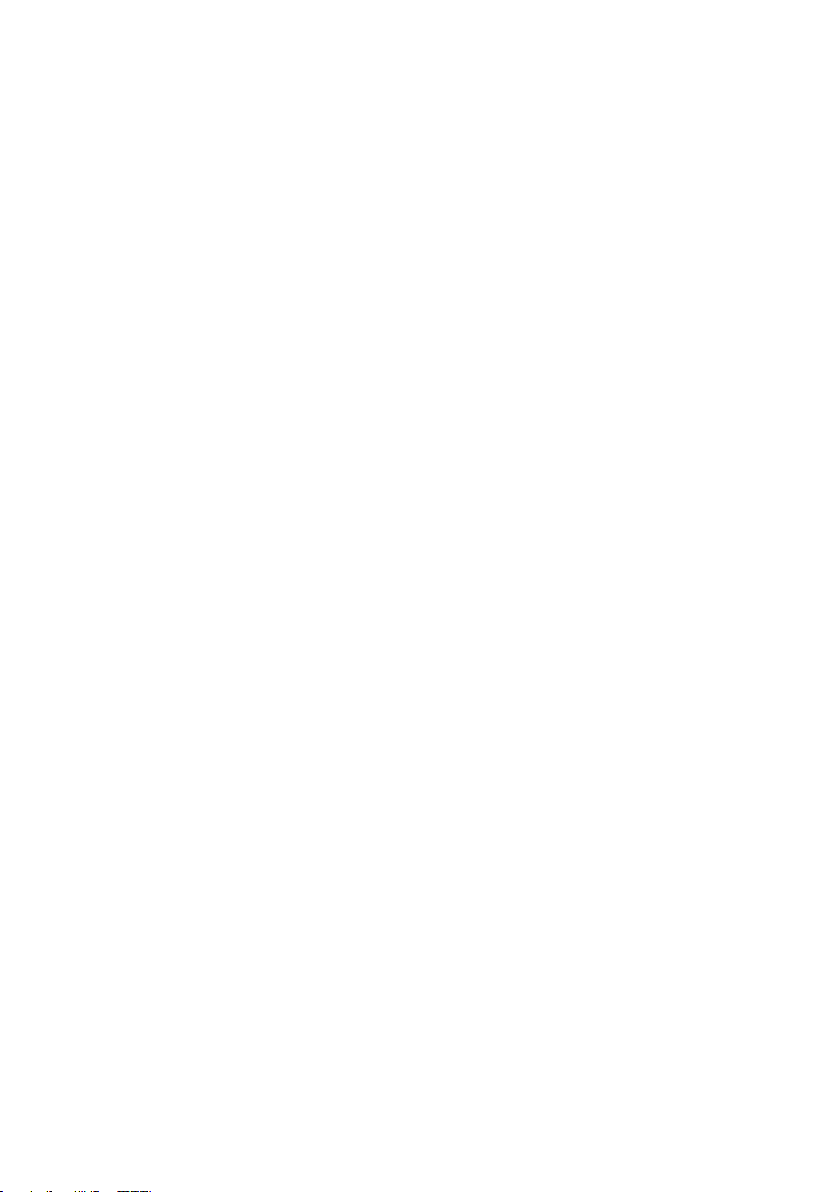
4
6622-2241 • 29000589, REV.A
General
Remember to follow any special regulations and warnings in force in any area and never
use the unit whenever it’s forbidden to use it. Do not use the unit when it may cause
interference or danger. A wireless device exposed to interference above specified limits
could result in deteriorated performance.
Hospitals or other Medical environment
Do not use the unit in a medical environment such as health care facilities. Follow any
regulations or rules that instruct you to not use the unit.
Pacemakers
The Health Industry Manufacturers Association recommends that a minimum separation
of six (6”) inches be maintained between cellular wireless equipment and a pacemaker
to avoid potential interference with the pacemaker. These recommendations are consistent with the independent research by and recommendations of-Wireless Technology
Research.
Persons with pacemakers:
… Should ALWAYS keep the the unit and its antenna more than six inches from their
pacemaker when the unit is turned ON.
… If you have any reason to suspect that interference is taking place, turn your wireless
equipment OFF immediately.
Hearing Aids
Some digital wireless equipment may interfere with some hearing aids. In the event of
such interference, you may want to consult your service provider [or call the customer
service line to discuss alternatives.]
Other Medical Devices
If you use any other personal medical device, consult the manufacturer of your device to
determine if they are adequately shielded from external RF energy.-Your physician may be
able to assist you in obtaining this information.
Turn the wireless equipment OFF in health care facilities when any regulations posted in
these areas instruct you to do so. Hospitals or health care facilities may be using equipment that could be sensitive to external RF energy.
Aircraft
Do not use the unit in an aircraft. The use of a wireless unit in an aircraft may be dangerous to the operation of the aircraft, disrupt the wireless network, and may be illegal.
Failure to observe these instructions may lead to suspension or denial of cellular services
to the offender, legal action, or both.
Vehicle
If the unit is incorrectly installed in a vehicular environment, the operation of the unit
could interfere with the vehicle electronics. Faulty installation and/or operation can constitute a safety hazard.
Page 5
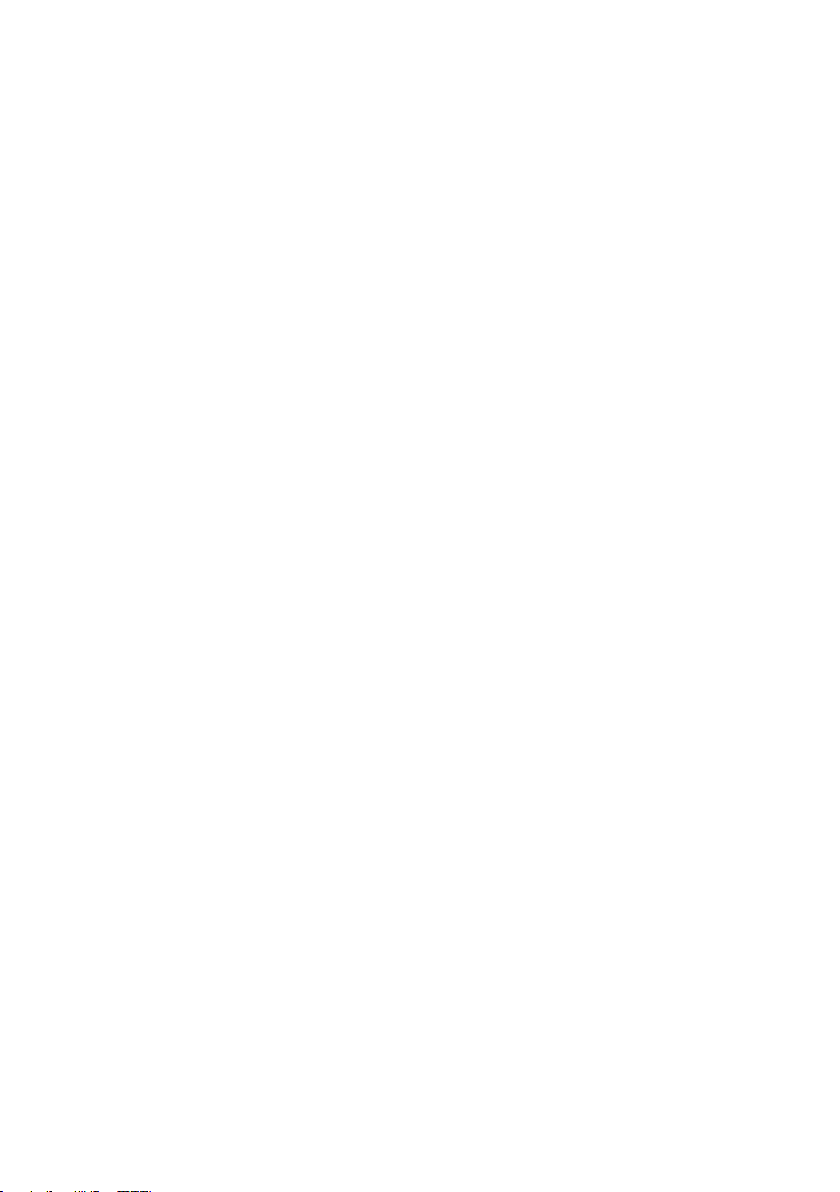
5
6622-2241 • 29000589, REV.A
For Vehicles equipped with an airbag
An air bag inflates with great force. DO NOT place objects, including either installed or
portable wireless equipment, in the area over the air bag or in the air bag deployment
area. If in-vehicle wireless equipment is improperly installed and the air bag inflates, serious injury could result.
Blasting areas
Do not use the unit where blasting is in progress or in “blasting areas”.
Observe restrictions and follow any regulation or rules.
Explosive atmospheres
Do not use the unit in any area with a potentially explosive atmosphere.
Potentially explosive areas are often, but not always, clearly marked.
They include fuelling areas such as petrol stations, below decks on boats, fuel or chemical
transfer or storage facilities, and areas where the air contains chemicals or particles, such
as grain, dust, or metal powder.
RF energy
The DR-270/3G is a low power radio transmitter and receiver. When it is ON, it receives
and also sends out radio frequency (RF) signals.
Most modern electronic equipment is shielded from RF signals. However, certain electronic equipment may not be shielded against the RF signals from the wireless unit. All
radio-transmitting devices send signals, which may cause interference in different electronic devices. To avoid interference, place the units antenna a sufficiently long distance
from other electronics.
Critical applications
Cellular units operate using radio signals and cellular networks cannot be guaranteed to
connect in all conditions. Therefore you should never rely solely on a wireless device for
essential communications, for example medical emergencies.
Backup copies
Remember to make backup copies of all important data, for example PIN/PUK codes,
contents of SIM card etc.
Antenna care
Use only the supplied or an approved replacement antenna. Unauthorized antennas,
modifications, or attachments could damage the unit and may violate current regulations.
Do not touch the antenna unnecessarily when the unit is in use. Contact with the antenna affects call quality and may cause the unit to operate at a higher power level than
otherwise needed.
Maintenance
No maintenance is required, as long as the unit is used as intended within the specified
conditions.
Page 6

6
6622-2241 • 29000589, REV.A
Type tests and environmental conditions
Phenomena Test Description Test levels
ESD EN 61000-4-2 Enclosure contact ± 4 kV
Enclosure air ± 8 kV
RF eld AM modulated EN 61000-4-3 Enclosure 3 V/m 80% AM (1 kHz), 80 – 1000 MHz,
Fast transient EN 61000-4-4 Signal ports ± 0.5 kV
Power ports ± 1 kV
Surge EN 61000-4-5 Telecom/Signal ports ± 0.5 kV line to earth
Power ports ± 2 kV line to earth, ± 2 kV line to line
RF conducted EN 61000-4-6 Power ports 3V/m 80% AM (1 kHz), 0.15 – 80 MHz
Voltage dips and
interruption
Radiated emission EN 55022 Enclosure Class B
Conducted emission EN 55022 AC power ports Class A
Temperature Operating
Humidity Operating 5 to 95% relative humidity
Altitude Operating 2000 m / 70 kPa
Reliability prediction
(MTBF)
Enclosure Pressed steel
Dimension W x H x D 262 x 40.5 x 141 mm
Weight 1.4 kg
Degree of protection IEC529 Enclosure IP 30
Cooling Convection
Mounting Horizontal on 35 mm DIN-rail or flat
EN 610004-11
FCC part 15 Class B
FCC part 15 AC power ports Class B
EN 55022 DC power ports Class B
Bellcore
RQGR at
40°C
AC power ports 10 & 100 ms, interruption
DR-270
DR-270 + 3G
Operating
DR-270 + 3G + WiFi
DR-270 + WiFi
Storage & Transport –40 to +85º Celsius
Storage & Transport 5 to 95% relative humidity
1400 MHz – 2000
10 ms, 30% reduction
100 ms, 60% reduction
5000 ms, >95% reduction
+30% above & –20% below rated voltage
–40 to +75º Celsius
–40 to +167º Fahrenheit
–20 to +75º Celsius
–68 to +167º Fahrenheit
–40 to +185º Fahrenheit
Models and their values
DR-270 125361 h
DR-270 + WiFi 105455 h
DR-270 + 3G 105015 h
DR-270 + 3G + WiFi 90677 h
10.3 x 1.6 x 5.5 inches
on level surface
Page 7

7
6622-2241 • 29000589, REV.A
Description
136
±0,5
141
±1
40,5
±1
262 ±0,5
136
±0,5
141
±1
Remote access removes boundaries, eliminates the need for time consuming site visits and
provide a network infrastructure suitable for today's “always-on” society. The DR-270 ADSL /
VDSL2 router uses the Internet to cost effectively inter-connect systems, allowing HMI, PLCs,
sensors etc to communicate with each other.
The optional multiple media interfaces ensures high availability for critical applications.
Mobile broadband (3G) in conjunction with ADSL/VDSL2 protects against digging accidents
or other issues that may occur in a wired environment.
Devices connected to the Internet require countermeasures towards cyber threats.
The DR-270 offers protection of transmissions from malicious eavesdroppers via encrypted
communication tunnels (VPN), access prevention from unauthorized addresses, and extensive
logging to detect intrusion attempts. With an advanced and highly configurable firewall the unit
is easily set up to only allow valid application data.
Certain carriers discontinue leased line service to its customers but that does not mean that
the need for communication has changed. The DR-270 with its built-in serial port offers a
simple solution, modem replacement, with the benefit of not having to reprogram or change
any other component.
The powerful software in the DR-270 offers methods to engineers to easily analyze the
data-flow, valuable for fast troubleshooting of connected devices.
Dimensional drawing
Page 8
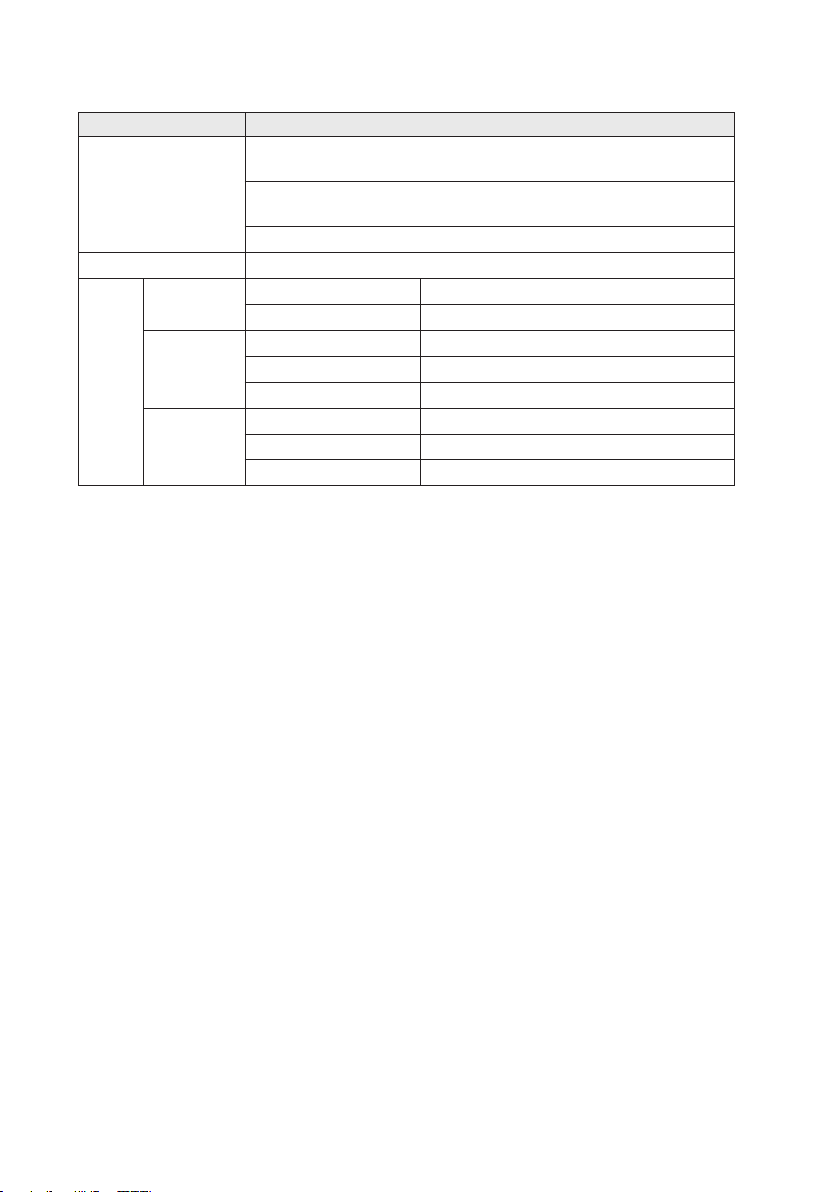
8
6622-2241 • 29000589, REV.A
Agency approvals and standards compliance
Type Approval / Compliance
EN 55024, EN 55024 A1, EN 55024 A2, Electromagnetic compatibility Immunity IT equipment
EMC
Safety IEC / EN 60950-1, IT equipment
Article 3.1a EN 60950 Safety
Article 3.1b EN 301 489-1 ERM/EMC
R&TTE
Article 3.2 EN 301 908-1 ERM 3G
EN 55022, EN 55022 A1, Information technology equipment.
Radio disturbance characteristics. Limits and methods of measurement
FCC part 15 Class B
EN 50385 EMF exposure
EN 301 489-7 ERM/EMC GSM
EN 301 489-24 ERM/EMC 3G
EN 301 908-2 ERM 3G
EN 301 511 GSM
FCC Part 15.105 Notice: This equipment has been tested and found to comply with the
limits for a Class B digital device, pursuant to Part 15 of the
FCC Rules. These limits are designed to provide reasonable protection against harmful interference in a residential installation.
This equip ment generates, uses and can radiate radio frequency
energy and, if not installed and used in accordance with the
instructions, may cause harmful interference to radio communications. However, there is no guarantee that interference will not
occur in a particular installation. If this equipment does cause
harmful interference to radio or television reception, which can
be determined by turning the equipment off and on, the user is
encouraged to try to correct the interference by one or more of
the following measures:
… Reorient or relocate the receiving antenna
… Increase the separation between the equipment and receiver
… Connect the equipment into an outlet on a circuit different
from that to which the receiver is connected
… Consult the dealer or an experienced radio/TV technician
for help.
Page 9

9
6622-2241 • 29000589, REV.A
Declaration of Conformity
Westermo T eleindustri AB
Declaration of conformity
Org.nr/
Postadress/Postal address
Tel.
Telefax
Postgiro
Bankgiro Corp. identity number Registered office
S-640 40 Stora Sundby 016-428000 016-428001 52 72 79-4 5671-5550 556361-2604 Eskilstuna
Sweden Int+46 16428000 Int+46 16428001
The manufacturer Westermo Teleindustri AB
SE-640 40 Stora Sundby, Sweden
Herewith declares that the product(s)
Type of product Model Art no
Cellular router
DR-270A series 3622-0310, 3622-0315, 3622-0320, 3622-0325
DR-270B series 3622-0340, 3622-0345, 3622-0350, 3622-0355
is in conformity with the following EC directive(s).
No Short name
1999/5/EC
Radio equipment and Telecommunications terminal equipment (R&TTE )
2011/65/EU
Restriction of the use of certain hazardous substances in electrical and elect ronic equipment (RoHS)
References of standards applied for this EC declaration of conformity.
No Title Issue
EN 60950-1 Information technology equipment - Safety – General requirements 2006
+A11:2009
+A1:2010
+A12:2011
EN 61000-3-2 Electromagnetic compatibility (EMC): Limits - Limits for
harmonic current emissions
2006
+A1:2009
+A2:2009
EN 61000-3-3 Electromagnetic compatibility (EMC) : Limits - Limitation of voltage changes, voltage
fluctuations and flicker in public low voltage supply systems.
2008
EN 301489-7 Electromagnetic compatibility and Radio spectrum Matters (ERM); ElectroMagnetic
Compatibility (EMC) standard for radio equipment and services: Specific conditio ns for
mobile and portable radio and ancillary equipment of digital cellular radio
telecommunications systems (GSM and DCS)
V1.3.1
EN 301 511 Global System for Mobile communications (GSM); Harmonized EN for mobile stations in
the GSM 900 and GSM 1800 bands.
V9.0.2
EN 301 526 Electromagnetic compatibility and Radio spectrum Matters (ERM); Harmonized EN fo r
CDMA spread spectrum mobile stations operating in the 450 MHz cellular band (CDMA
450) and 410, 450 and 870 MHz PAMR bands.
V1.1.1
EN 301 908-1 IMT cellular networks; Harmonized EN covering the essential requirements of article 3.2 of
the R&TTE Directive; Part 1: Introduction and common requirements
V5.2.1
EN 301 908-2 IMT cellular networks; Harmonized EN covering the essential requirements of article 3.2 of
the R&TTE Directive; P art 2: CDMA Direct Spread (UTRA FDD) User Equ ipment (UE)
V5.2.1
EN 55024 Information technology equipment – Immunity characteristics
Limits and methods of measurement
1998
+A1:2001
+A2:2003
EN 55022 Information technology equipment – Radio disturbance characteristics – Limits and
methods of measurement
2006
+A1:2007
The last two digits of the year in which the CE marking was affixed: 13
Pierre Öberg
Technical Manager
30th July 2013
Page 10

10
6622-2241 • 29000589, REV.A
Interface specifications
Power
Rated voltage 9 – 36 VDC
Operating voltage 9 – 36 VDC
Power consumption DR-270 – typical:
Rated frequency DC
RS-232
Electrical specification EIA RS-232
Data rate 300 bit/s – 115.2 kbit/s
Data format 7 or 8 data bits, Odd, even or none parity, 1 or 2 stop bits
Protocol Transparent, optimised by packing algorithm
Circuit type SELV
Transmission range 15 m / 49 ft
Connection 9 pin D-sub female
Shielded cable Not required
Conductive housing Yes
Number of ports 1
1.02 A = 12.24 W, max: 1.03 A = 12.36 W
DR-270 + WiFi – typical:
1.12 A = 13.44 W, max: 1.140 A = 13.68 W
DR-270 + 3G – typical:
1.23 A = 14.76 W, max: 1.24 A = 14.88 W
DR-270 + 3G + Wi-Fi – typical:
1.31 A = 15.72 W, max: 1.42 A = 17.04 W
Ethernet TX
Electrical specification IEEE std 802.3. 2005 Edition
Data rate 10 Mbit/s, 100 Mbit/s, manual or auto
Duplex Full or half, manual or auto
Circuit type SELV
Transmission range 100 m / 328 ft
Isolation to All other
Connection RJ-45 auto MDI/MDIX
Shielded cable Not required, except when installed in Railway applications as signalling
and telecommunications apparatus and located close to rails.*
Conductive housing Yes
Number of ports 4
* To minimise the risk of interference, a shielded cable is recommended when the cable is located inside 3 m
boundary to the rails and connected to this port.
The cable shield should be properly connected (360º) to an earthing point within 1 m from this port.
This earthing point should have a low impedance connection to the conductive enclosure of the apparatus
cabinet, or similar, where the unit is built-in. This conductive enclosure should be connected to the earthing
system of an installation and may be directly connected to the protective earth.
Page 11

11
6622-2241 • 29000589, REV.A
Antenna (option)
Frequency bands 850 MHz – 2100 MHz
Connection SMA female, impedance: 50 ohm
SIM (option)
Electrical specification 3 volts SIM supported
Number of slots 2
USB
Electrical specification USB 2.0 host interface
Data rate Up to 12 Mbit/s (full-speed mode)
Circuit type SELV
Maximum supply current 500 mA in total for both ports
Connection USB receptacle connector type A
Number of ports 1
DSL
Data rate 100 Mbit Downlink, 100 Mbit Uplink
Protocol LLC/VC-MUX encap Ethernet, PPPoA, PPPoE, IPoA
Connection RJ-11
Shielded cable Not required, except when installed in Railway applications as
signalling and telecommunications apparatus and located close
to rails.*
Number of ports 1
Standard Annex
ETSI TS 101 270 N/A
ITU-T 993.2 (VDSL2) A, B, J
T1.424 N/A
ITU-T G.992.1 (ADSL) A,B (non overlap)
ITU-T G.992.3 (ADSL2) A,B,I,J,L,M (non overlap)
ITU-T G.992.5 (ADSL2+) A,B,I,J,M (non overlap)
ANSI T1.413 N/A
* To minimise the risk of interference, a shielded cable is recommended when the cable is located inside 3 m
boundary or the cable is longer than 30 m and inside 10 m boundary to the rails and connected to this port.
WiFi (option)
Connection 2 x 50 Ω RP-SMA (Center pin: male)
Data Rate 11 – 54 Mbit/s
Standard 802.11b/g/n
Transmit power 20 dBm +1.0 / –1.5 dBm
Receive sensitivity 11 Mbps / –90 dBm, 54 Mbps / <–72 dBm
Page 12

12
6622-2241 • 29000589, REV.A
WWAN
PRIMARY
WIFI
SECONDARY
WWAN
SECONDARY
WIFI
PRIMARY
9-36VDC, 3,5A
MAIN AUX.
SERIAL 0
LAN3 LAN2 LAN1 LAN0
DSL
DR-270
DSL Router
POWER NET SIM D AT
SIM 1
SIM 2
3G/GPRS
WIFI DSL0 1 2 3
LAN
SIGNAL
Connections
2
34
1
51
6 9
SIM Card Sockets
The two sockets at the left side of the front panel are for the GSM SIM card(s)
that you will receive from your service providers. SIM 1 and SIM 2
cannot be used to access two networks simultaneously.
The SIM card(s) should be inserted into SIM cardholders on the
right of the front panel as illustrated below.
In both cases, the end of the SIM card with the chamfered corner
should be inserted first. For SIM 1 the contacts should be face
down. For SIM 2 the contacts should be face up.
LED Indicators
(for details
see next page)
USB Host Connector
Antenna interface (optional)
SIM card sockets
Power interface cord
Cable Description
Black – VDC
Red + VDC
Pin-out interface
Pin Wire Color Signal
1 Black Gnd
2 Blue Input
3 Green Input/Output
4 Red Power
RS-232 interface (DCE Female)
Position Name Direction Description
1 DCD Out Data Carrier Detect
2 RxD Out Receive Data
3 TxD In Transmit Data
4 DTR In Data Terminal Ready
5 SG – Signal Ground
6 DSR Out Data Set Ready
7 RTS IN Request to Send
8 CTS Out Clear to Send
9 RI Out Ring Indicator
Ethernet TX Connections
(RJ-45 connector) LAN 0–3
Position Direction Description
1 In/Out TD+
2 In/Out TD–
3 In/Out RD+
4 – Not Connected
5 – Not Connected
6 In/Out RD–
7 – Not Connected
8 – Not Connected
DSL interface
Page 13

13
6622-2241 • 29000589, REV.A
LED Indicators
LED Status Description
PWR OFF Unit has no power
GREEN All OK
RED Lit until unit has started up
LAN 0,1,2,3 OFF No link
GREEN Link established
GREEN FLASH Data traffic indication
WIFI N/A N/A
DSL RED No DSL link
GREEN DSL link established
RED FLASH DSL link negotiation
GREEN BLINK Data traffic indication
3G /
GPRS
SIGNAL ALL OFF No signal / less than –113 dBm
NET OFF No wireless network has been detected
GREEN A wireless network has been detected
SIM OFF No valid SIM installed
GREEN A valid SIM card is installed in the unit
DAT OFF No data is being transferred over the wireless network
GREEN Data is being transferred over the wireless network
1 LED GREEN Low signal strength / between –112 dBm and –87 dBm
2 LEDs GREEN Medium signal strength / between –86 dBm and –71 dBm
3 LEDs GREEN Strong signal strength / between –70 dBm and –51 dBm
Page 14

14
6622-2241 • 29000589, REV.A
Description of AUX-connector and I/O signal lines
POWER
11 – 28 V
Switch Switch
INPUT/OUTPUT
INPUT
GND
+
–
POWER
Switch Switch
INPUT/OUTPUT
INPUT
GND
11 – 28 V
+
–
4 – 28 V
+
–
2 Inputs, Supply Voltages up to 28 VDC
2 Inputs, Supply Voltages up to 58 VDC
The auxiliary power connector has two programmable signal lines. One is an input line,
the other can be configured as either an input line or an output line. The mode of operation of the input/output line is configurable through the CLI.
The signal lines can be wired as shown in the following diagrams
Page 15

15
6622-2241 • 29000589, REV.A
If the auxilary power connector is being used, the main power connector should N OT
POWER
11 – 28 V
Relay
Switch
INPUT/OUTPUT
INPUT
GND
+
–
POWER
GND
11 – 28 V
+
–
4 – 28 V
+
–
1 Input, 1 Output, Supply Voltages up to 28 VDC
1 Inputs, 1 Output, Supply Voltages up to 58 VDC
Relay
Switch
INPUT/OUTPUT
INPUT
be used.
Input Signal Information
… Applied input voltage to activate: +4 V to +28 VDC
… Applied input voltage to deactivate: 0 V to +1 VDC
(Negative voltages can be applied to –28 VDC)
… Maximum input current: 3 mA
Connector Pin Numbers
… Input protection activates at more than ±28 VDC.
External current limiting is needed to protect input voltages above ±28 VDC.
Output Signal Information
… Maximum voltage switched: +28 VDC
… Maximum current switched: +40 mA
… Output leakage current is equivalent to a 10 Kohms resistor to Ground.
… Suggested minimum Relay Coil resistances:
• Supply Voltage 6 VDC, minimum resistance 100 Ohms
• Supply Voltage 12 VDC, minimum resistance 240 Ohms
• Supply Voltage 24 VDC, minimum resistance 480 Ohms
… The output switch is protected against back-EMFs generated at relay turn-off.
… Output protection activates at more than ±28 VDC.
External current limiting is needed to protect input voltages above ±28 VDC.
Page 16

16
6622-2241 • 29000589, REV.A
Protocols and Functionality
Ethernet Technologies
ADSL Technologies
Cellular Technologies
(optional)
WiFi Technologies
(optional)
Serial Port Technologies
Resiliency and High
Availability
Layer-2 Switching
Layer-2 QoS
IEEE 802.3 for 10BaseT
IEEE 802.3u for 100BaseTX
ITU-T G.992.1 ADSL (Annex A, B (non overlap))
ITU-T G.992.2 ADSL Lite (Annex A (non overlap))
ITU-T G.992.3 ADSL2 (Annex A, B, I, J, L, M (non overlap))
ITU-T G.992.5 ADSL2+ (Annex A, B, I, J, M (non overlap))
ITU-T 993.2 VDSL2 (Annex A, B, J)
RFC2684 Bridged LLC and Bridged VC-MUX ATM encap. (ADSL)
ADSL2++ Quad spectrum downstream and double upstream
GSM
GPRS Multi-slot class 12, mobile station class B, PBCCH support,
coding schemes CS 1-4
EDGE Multi-slot class 12 (max 236.8 Kbit/s), mobile station class B,
modulation and coding scheme MCS 1-9
3G (WCDMA) 384 Kbit/s downlink / uplink
HSDPA up to 14.4 Mbit/s downlink
HSUPA up to 5.7 Mbit/s uplink
EV-DO Rev A
Modes
+ Access point
+ Client
+ Multiple SSID
Security
+ WEP (64 and 128 bit) encryption
+ WPA/WPA2 with Radius (WPA Enterprise and pre-shared keys)
RS-232
Serial Over IP (Serial Extender and Virtual Serial Port)
LAPB
IEEE 802.1D Spanning Tree Protocol (STP)
IEEE 802.1w Rapid STP (RSTP)
IEEE 802.1Q Static VLAN and VLAN Tagging
IEEE 802.3x Flow Control
IGMPv2/v3 snooping
Static Multicast MAC filters
IEEE 802.1p Class of Service
Flexible classification VLAN tag, VLAN ID, IP DSCP/ToS, Port ID)
Page 17

17
6622-2241 • 29000589, REV.A
IP Routing, Firewall, VPN
and Cyber Security
Manageability
Programming Custom
Control
Static IP routing
Dynamic IP routing
• BGP
• OSPFv2
• RIPv1/v2
VRRP, VRRP+™
GRE
Stateful inspection Firewall / ACL, NAT, 1:1 NAT, Port Forwarding
IPSec VPN including failover functionality, PSK & X.509, SCEP
• 20 Encrypted tunnels included, supports 200 tunnels in total with
upgrade.
L2TP, PPTP
OpenVPN / SSL VPN
TACACS+
RADIUS
SMS Control (Requires 3G Option)
Management tools
• Web interface (HTTP and HTTPS)
• Command Line Interface (CLI) via console port, SSHv2 and
TELNET
• SNMPv1/v2c/v3
• Powerful Packet/Protocol Analyzer with PCAP-export support
• Flexible management of configuration and log files
• Local file management via HTTP, FTP, TFTP and SCP
• Load/save files from/to USB memory stick
• Upgrade firmware from USB memory stick
Flexible alarm/event handling system
Syslog (log files and remote syslog server)
Port Monitoring
SNTP (NTP client)
PPPoA & PPPoE client
DHCP server & client
DDNS
ScriptBasic
Python
Page 18

18
6622-2241 • 29000589, REV.A
Factory default/reset
Perform the following 4 steps to reset the unit to its factory default settings.
1. Power up the unit.
2. Locate the reset switch on the underside of the unit, near the front ventilation holes.
3. Press and hold the reset switch gently, with the tip of a pen or other similar device,
until you see the front LEDs flashing (~5 sec).
4. Remove the tip of the pen and wait for the unit to reboot.
Note! Do not power off the unit while the factory reset procedure is in place
Default Network Settings
IP address (Ethernet ports) 192.168.2.200
Netmask (Ethernet ports) 255.255.255.0
Username admin
Password westermo
Default DSL Settings
DSL Connection type ADSL/ADSL2/ADSL2+ on Annex A
VPI / VCI 0 / 38
Authentication PPPoA
Reset/set IP address using an RS-232 serial connection
If the IP address of the device is unknown the best way to access the unit is by performing a factory
reset, however, in some instances it may be required to only change, or set, the IP address of the
device. This can be achieved by connecting an RS-232 cable between the Serial 0 port on the device
to your PC.
RS-232 PC settings
Data rate 115.200 bit/s
Data bits 8
Stop bits 1
Parity None
Flow control None
Execute the following commands and change them to match your desired network settings.
Eth 0 ipaddr 192.168.2.200
Eth 0 mask 255.255.255.0
Eth 0 gateway 192.168.2.200
Eth 0 status
Config 0 save
The device can now be reached on the IP-address configured above.
Page 19

19
6622-2241 • 29000589, REV.A
WWAN
PRIMARY
WIFI
SECONDARY
WWAN
SECONDARY
WIFI
PRIMARY
9-36VDC, 3,5A
MAIN AUX.
SERIAL 0
LAN3 LAN2 LAN1 LAN0
DSL
DR-270
DSL Router
POWER NET SIM DA T
SIM 1
SIM 2
3G/GPRS
WIFI DSL0 1 2 3
LAN
SIGNAL
Step-by-step guide to configure a DSL-connection
using the web interface
ADSL
connection (RJ-11)
Power Connection
PC/Ethernet
connection (RJ-45)
Step 1 – Power-up the unit and wait for it to become ready
Connect the DR-270 to the DSL-network using the RJ-11, connect an RJ-45 cable from
one of the four Ethernet-ports to your PC, and then connect the unit to an appropriate
PSU and power it up.
The unit will start to negotiate the DSL-connection after approximately 15 – 20 seconds,
please note that the default settings might not be appropriate for your specific connection. Continue reading in order to assure that you have a valid setup.
Step 2 – Configure your PC
Make the following changes in your PC.
IP address 192.168.2.100*
Netmask (Ethernet ports) 255.255.255.0
Gateway 192.168.2.200
Preferred DNS server 192.168.2.200
* Can be any address in the 192.168.2.0-255-range except 192.168.2.200.
Note! If you are unsure or unable to change the above – consult your network
administrator.
Page 20

20
6622-2241 • 29000589, REV.A
Step 3 – Accessing the unit
Start a web browser on your PC and type in the following address
http://192.168.2.200
Step 4 – Login screen
After step 3 you will be presented with a login
screen which asks for a username and a
password. Please type in the following:
Username admin
Password westermo
Step 5 – Welcome screen
You have now successfully logged into the unit and are ready to set up your DSLconnection.
Please click on Network under the Configuration-menu item.
Page 21

21
6622-2241 • 29000589, REV.A
Step 6 – Alternative 1 – DSL Setup for PPPoA (e.g. UK) / PPPoE (e.g. DE)
The DR-270 comes pre-configured to match connections using ADSL with VPI/VCI set
to 0/38, authentication via PPPoA. Should the default settings not match your connection
you can always change the parameters to match your specific details.
Then click on DSL under the Interface-context.
ADSL Settings per country
Country Provider Annex Mode ATM Enc. VPI / VCI
Sweden TeliaSonera A DHCP LLC 8/35
Germany Deutsche Telekom (DT) B PPPoE LLC 1/32
United Kingdom British Telecom (BT) A PPPoA LLC 0/38
Page 22

22
6622-2241 • 29000589, REV.A
In the DSL setup screen you configure the DSL-broadband connection according
to the information you received from your service provider.
When you are done, please press Apply and then Save to save your configuration.
Page 23

23
6622-2241 • 29000589, REV.A
Step 6 – Alternative 2 – DSL Setup for DHCP / Routed access (e.g. SE)
Some ISPs does not require any username or password and usually provides Internet
access via DHCP. To setup the DR-270 in those countries/ISPs please follow the actions
below.
First change from PPPoA LLC to Bridged Ethernet LLC under PVC Configuration
Page 24

24
6622-2241 • 29000589, REV.A
Make sure that the radio-button for Get an IP address automatically using DHCP
is selected.
Page 25

25
6622-2241 • 29000589, REV.A
Step 7 – Unit ready and online
The DR-270 will immediately start to negotiate the DSL-connection with the new
details after Step 6. To monitor the connection progress, navigate to Network Status→
Interfaces→ DSL. Under Modem Status you see the status of the DSL-connection.
Step 8 – Test your connection
In your Internet browser type in www.westermo.com and test your connection, you
should be able to see the Westermo website.
You are now ready to use the DR-270!
Change the IP address of the unit
First follow steps 1 through 5 above.
Then click on Interfaces→ Ethernet → ETH 0 – LAN 0
Type the desired IP address into the text box next to IP Address and then press Apply
and Save.
Page 26

Page 27

Page 28

Westermo • SE-640 40 Stora Sundby, Sweden
Tel +46 16 42 80 00 Fax +46 16 42 80 01
Sales Units
Westermo Data Communications
E-mail: info@westermo.com
www.westermo.com
China
sales.cn@westermo.com
www.cn.westermo.com
France
infos@westermo.fr
www.westermo.fr
Germany
info@westermo.de
www.westermo.de
For complete contact information, please visit our website at www.westermo.com/contact
REV.A 6622-2241 • 29000589, REV.A 2013-09 Westermo Teleindustri AB, Sweden – A Beijer Electronics Group Company
North America
info@westermo.com
www.westermo.com
Singapore
sales@westermo.com.sg
www.westermo.com
Sweden
info.sverige@westermo.se
www.westermo.se
or scan the QR code with your mobile phone.
United Kingdom
sales@westermo.co.uk
www.westermo.co.uk
Other Offices
