Page 1
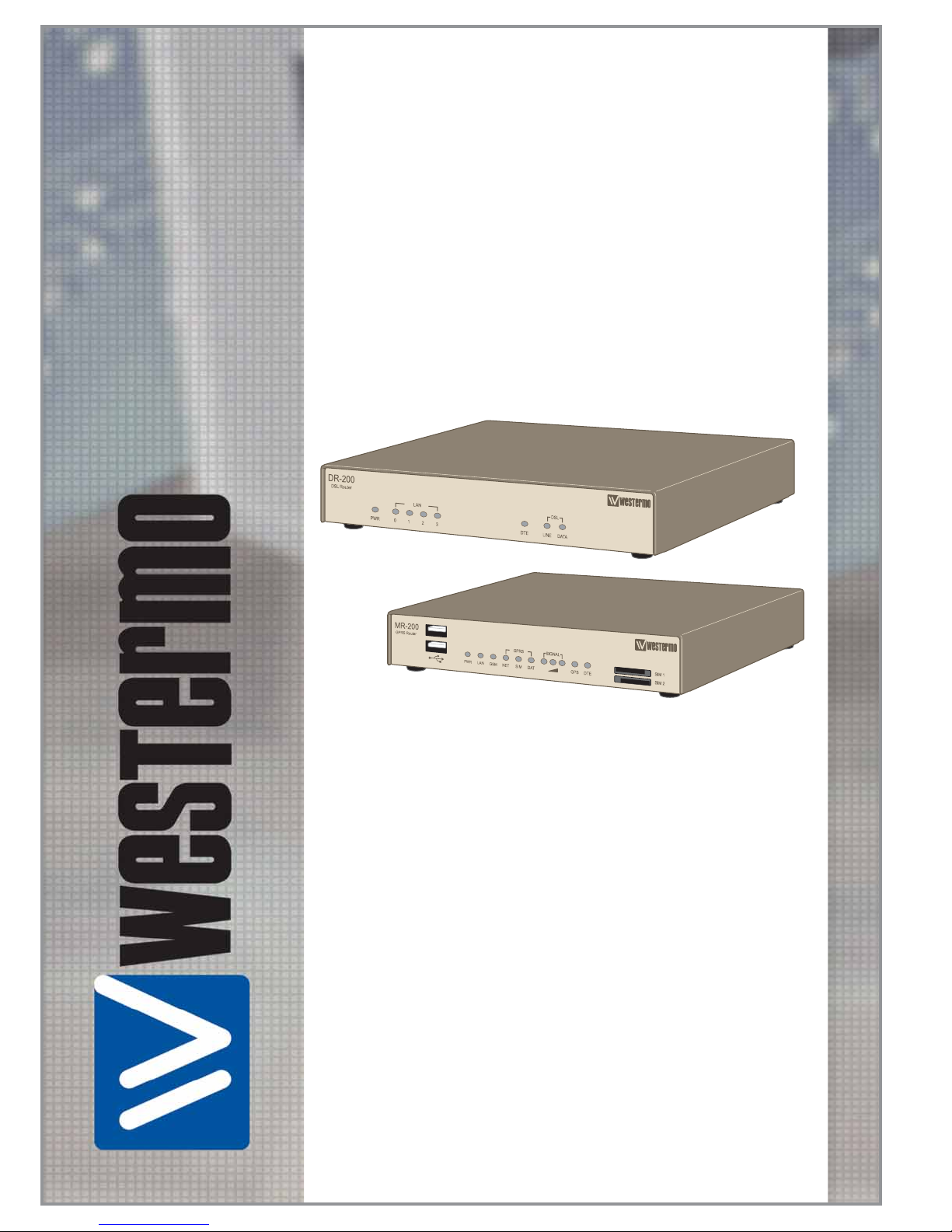
©
Westermo Teleindustri AB • 2006
DR-200
MR-200
ADSL Router
GPRS Router
www.westermo.com
Web Interface and
Command Line
Reference Guide
6622-3201
Page 2

2
6620-3201
Legal information
The contents of this document are provided “as is”. Except as required by applicable law, no
warranties of any kind, either express or implied, including, but not limited to, the implied
warranties of merchantability and fi tness for a particular purpose, are made in relation to the
accuracy and reliability or contents of this document. Westermo reserves the right to revise this
document or withdraw it at any time without prior notice.
Under no circumstances shall Westermo be responsible for any loss of data or income or any
special, incidental, and consequential or indirect damages howsoever caused.
More information about Westermo can be found at the following Internet address:
http://www.westermo.com
Page 3

3
6620-3201
1 Introduction
Thank you for choosing a data communications product from Westermo. Westermo products are
extremely versatile and may be used in a wide variety of applications. It would not be possible to
describe in detail all such applications in a single guide. Consequently, this guide has been written
for use by technically competent personnel with a good understanding of the communications
technologies used in the product, and of the requirements for their specifi c application.
Westermo design and manufacture a wide range of both wireline and wireless network routing
products. For a complete, up-to-date list of current products, please visit the Westermo web site at
www.Westermo.com.
Whilst each of these models provide a different combination of hardware and software features, the
basic method of confi guration using the web interface or command line is the same in each case.
This guide describes the operation of standard features available across the whole product range.
Consequently, some of the features described in this guide may only be available on certain models
or must be purchased as optional “feature packs”. You should refer to the specifi cation of the
particular model you have purchased to ascertain which features are supported as standard.
In addition to a comprehensive range of communications capabilities, our products provide a
combination of powerful, yet easy to use, confi guration, management and diagnostic tools. These
include a protocol analyser, a time-stamped event log and remote management via the web interface
or via a Telnet session.
In many applications, the serial ports will be confi gured to appear as if they were standard “AT”
modems and behave accordingly. However, many other standard protocols are supported (e.g. B- and
D-channel X.25, PPP, TPAD, V.120, etc.). This makes it simple and cost-effective to migrate existing
terminal equipment, which uses the analogue telephone network, to faster, more reliable and costeffective “wireline” or wireless digital services.
All major features of the unit can be confi gured using a standard Web browser. This can be done
locally (via a serial or LAN port), or remotely via a WAN connection. A built-in Web-server and fl exible
FLASH-memory based fi ling system mean that the unit can also be customised to provide application
specifi c functions, statistics and diagnostic information
1.1 Typographical Conventions
Throughout this manual certain typographical conventions are used as follows:
Text Type Meaning
Text like this ... is standard text.
Note: Text like
this ...
indicates points that are of particular
importance.
Text like this ...
indicates commands entered by the user at the
command line.
Text like this ...
indicates responses from the unit to commands
you enter at the command line.
Confi gure > Save refers to the unit’s web-based menu system.
Page 4

4
6620-3201
2 Using the Web interface
To access the built-in web pages using a web browser (e.g. Internet Explorer), there are two
options.
2.1 Access Via a LAN Port
To access the unit through a LAN port you should assign your PC an IP address on the 192.168.0.0/
24 network (for example use an IP address of 192.168.0.1 and a mask of 255.255.255.0).
Next, either connect an Ethernet crossover cable between the LAN ports on your router and PC, or
ensure that both devices are connected to an Ethernet hub/switch on the same network. You should
then be able to access the unit’s web, Telnet and FTP services on the IP address 192.168.0.99.
Note:
All models are auto-sensing for 10/100 operation. However, only the more recent models are
also
auto MDI/MDI-X, i.e. will automatically work with either a straight-through or cross-over cable.
2.2 Access Via a Serial Port
To access the web interface through one of the unit’s serial ports (using Windows dial-up networking)
follow the steps below.
Note:
To use Dial-up Networking you must have the TCP/IP > Dial-up adapter installed in the
Network Confi guration for Windows. Check this by selecting Settings > Control Panel >
Network > Confi guration.
2.2.1 Installing the Driver File
You will need to install the “SARIAN_MULTI_PORT.INF” driver fi le and create a Windows PPP Dial up
Networking connection (DUN) for the unit as described below. It is assumed that you already have a
basic knowledge of Windows networking concepts and terminology.
The precise procedure for installing the .inf driver fi le for the unit will vary slightly between different
versions of Windows. The following description applies to Windows XP.
Start by selecting
Start > Control Panel > Phone and Modem Options. You must be in Classic View.
Select the Modems tab.
Click on Add… to install a new modem driver.
Check the Don’t detect my modem, I will select it from a list option before clicking Next >
You will see a list of the manufacturers and models of modem currently available on your system.
Insert the CD supplied into the CD drive and click on Have Disk….
Use the Browse button to locate the SARIAN_MULTI_PORT.INF fi le on the drive CD supplied with
your unit. This will be in the appropriate Windows version sub-directory of the drives folder, e.g.
Page 5

5
6620-3201
win95-98. A list of routers will appear in the Models list.
Each entry in the list is the same driver, set up for a different COM port.
Choose the entry corresponding to the COM port your router is connected to, and click Next >. The
wizard will ask you which COM port you wish to install the modem on.
Select the appropriate port and click Next >, and Windows will install the driver. Once installation is
complete click Finish to return to the Phone and Modem Options dialog, where your unit will be listed.
Click on the OK button if you are satisfi ed with the installation.
Note:
During the installation you may receive a warning that the driver is not digitally signed. Click on
Continue Installation to install the driver.
2.2.2 Creating A New Dial-Up Network Connection
You now need to create a new DUN connection through which you can access your unit.
If you are planning to connect the unit directly to your PC for confi guration purposes, connect it to the
appropriate COM port now using a suitable serial cable.
If you wish to confi gure a remote unit, make sure it is connected to a suitable ISDN line and make a
note of the ISDN number.
From the Windows Start menu, select
All Programs > Accessories > Communications > New
Connection Wizard
. You will be presented with the New Connection Wizard introduction screen. Click
on Next > to proceed to the Network Connection Type dialog.
Select the Connect to the network at my workplace radio-button then click on Next >.
Select the Dial-up connection radio-button then click on Next >.
From the Select a Device dialog, select the unit you have just installed and make sure that any other
devices in the list are unchecked. Click Next >.
You must now enter a name for the connection. It is helpful to choose a name that you will easily
remember such as “My Local Westermo” or “DR-200 - Bristol Offi ce”. Click Next >. The following
dialog allows you to fi ll in the phone number for the connection.
If the connection is being created for direct local access using a COM port, you should set the phone
number to 123. This number will be intercepted by the unit and recognised as an attempt to connect
locally.
If the connection is being created for remote access, enter the correct ISDN telephone number
(including the area code) for the remote unit.
When you have done this click Next >. The fi nal dialog screen will confi rm that the connection has
been created and includes a check box to allow you to create a shortcut on your desktop if necessary.
Click on Finish to complete the task.
Page 6

6
6620-3201
2.2.3 Confi guring the New DUN Connection
The new DUN connection that you have just created may now be used to connect to the unit but
before you do this, you will need to check some of the confi guration properties.
Click on the Start button and select
Connect To > My Westermo Router (substituting the connection
name you chose).
Click on the Properties button to display the properties dialog for the connection.
On the General tab, click the Confi gure… button to display the Modem Confi guration dialog.
Make sure that the Maximum speed (bps): value is set to 115200 and that the Enable hardware
fl ow control box is checked.
Click OK when you have fi nished to return to the main properties dialog.
Now select the Networking tab.
Make sure that the Type of dial-up server I am calling is set to PPP: Windows 95/98/NT/ 2000,
Internet and click on Settings:
Make sure that all three options are unchecked before clicking OK to return to the Networking tab.
In the This connection uses the following items list, Internet Protocol (TCP/IP) should be the only
item that is checked. Make sure that this is the case and then click OK to return to the main dialog.
You are now ready to initiate a connection.
2.2.4 Initiating a DUN Connection
In the main dialog, you are asked to enter a username and password. The default settings for your
unit are “username” and “password” respectively but you should change as soon as possible in
order to prevent unauthorised access to your unit (refer to the section entitled
Confi gure > Users for
instructions on how to do this). The username is not case sensitive, but the password is.
Note:
When you type the password it will appear as a series of dots to ensure privacy.
Once you have entered these, initiate a connection to your unit by clicking the Dial button. During the
dialling and connection process, you may see a series of status dialog boxes and, if the connection is
successful, the fi nal dialog box will indicate that the PPP login has been authenticated.
After a short delay, this dialog will minimise to a “linked computers” icon in the Windows taskbar.
You should now be ready to access the built-in web pages using your Web browser. The default “web
address” for the unit is 1.2.3.4. By default, this is also mapped to the system IP hostname ss.2000r.
You will need a valid username and password to access the web interface. Once again, the default
settings are username and password respectively. If these values do not allow access, you should
contact your system administrator.
Page 7

7
6620-3201
3 Using the command line interface
Using a Web browser to modify text box or table values in the confi guration pages is the simplest way
to confi gure the unit and this process is described in the next chapter. However, if you do not have
access to a Web browser, the unit can be confi gured using text commands. These commands may be
entered directly at one of the serial ports or via a Telnet session. Remote confi guration is also possible
using Telnet or X.25.
To use the serial ports you will need a PC and some communications software such as
HyperTerminal™ (supplied with Windows) or TeraTerm™. The same commands may also be used to
confi gure the unit remotely via Telnet, X.25 or V.120.
There are several types of text command:
AT Commands & S Registers
AT commands (pronounced “ay tee”) and Special registers (S registers) are supported in order to
maintain compatibility with modems when the unit is used as a modem replacement.
Application Commands
Application commands are specifi c to Westermo products and are used to control most features of the
unit when not using the Web interface.
X.3 Commands
These are standard X.3 commands which are used only in X.25 PAD mode
TPAD Commands
These are used only in TPAD mode.
3.1 The “AT” Command Interface
3.1.1 Command Prefi x
The “AT” command prefi x is used for those commands that are common to modems. To confi gure the
unit using AT commands you must fi rst connect it to a suitable asynchronous terminal.
You will fi rst need to set the interface speed/data format for your terminal to 115,200bps, 8 data bits,
no parity and 1 stop bit (these settings can be changed later if necessary).
When your terminal is correctly confi gured, apply power and wait for the B2 indicator to stop fl ashing.
Unless you have previously confi gured the unit to automatically connect to a remote system on
power-up, it will now be ready to respond to commands from an attached terminal and is in “command
mode”.
Now type “AT” (in upper or lower case), and press [Enter]. The unit should respond with the message
“OK”. This message is issued after successful completion of each command. If an invalid command is
entered, the unit will respond with the message “ERROR”.
Note:
For consistency AT commands are shown in upper case throughout this guide.
If there is no response, check that the serial cable is properly connected and that your terminal or PC
communications software is correctly confi gured before trying again.
If you have local command echo enabled on your terminal, you may see the AT command displayed
as “AATT”. If this happens you may use the “ATE0” command (which will appear as “AATTEE00”),
to prevent the unit from providing command echo. After this command has been entered, further
commands will be displayed without the echo.
The “AT” command prefi x and the commands that follow it can be entered in upper or lower case.
After the prefi x, you may enter one or more commands on the same line of up to 40 characters. When
the line is entered, the unit will execute each command in turn.
Page 8

8
6620-3201
3.1.2 The Escape Sequence
If you enter a command such as “ATD”, which results in the unit successfully establishing a
connection to a remote system, it will issue a “CONNECT” result code and switch from command
mode to on-line mode. This means that it will no longer accept commands from the terminal. Instead,
data will be passed transparently through the unit to the remote system. In the same way, data from
the remote system will pass straight through to your terminal.
The unit will automatically return to command mode if the connection to the remote system is
terminated. To return to command mode manually, you must enter a special sequence of characters
called the “escape sequence”. This consists of three occurrences of the “escape character”, a pause
(user confi gurable) and then “AT”. The default escape character is “+” so the default escape sequence
is:
+++ {pause} AT
Entering this sequence when the unit is on-line will cause it to return to command mode but it will NOT
disconnect from the remote system unless you specifi cally instruct it to do so (using “ATH” or another
method of disconnecting). If you have not disconnected the call, the “ATO” command may be used to
go back on-line.
3.1.3 Result Codes
Each time an AT command line is executed, the unit responds with a result code to indicate whether
the command was successful. If all commands entered on the line are valid, the “OK” result code will
be issued. If any command on the line is invalid, the “ERROR” result code will be issued.
Result codes may take the form of an English word or phrase (verbose code) or an equivalent number
(numeric code), depending on the setting of the “ATV” command. Verbose codes are used by default.
The “ATV0” command can be used to select numeric codes if required. A full list of the Result codes is
provided in the following table:
The “AT” command prefi x and the commands that follow it can be entered in upper or lower case.
After the prefi x, you may enter one or more commands on the same line of up to 40 characters. When
the line is entered, the unit will execute each command in turn.
Numeric Code Verbose Code Meaning
0 OK Command line executed correctly
1 CONNECT ISDN connection established
2 RING Incoming ring signal detected
3 NO CARRIER X.25 service not available
4 ERROR Error in command line
6 NO DIALTONE ISDN service not available
7 BUSY B-channel(s) in use
8 NO ANSWER No response from remote
“S” Registers
“S” (Special) registers are registers in the unit that are used to store certain types of confi guration
information. They are essentially a “legacy” feature included to provide compatibility with software
that was originally designed to interact with modems. A full list of the registers is provided under the
section heading “S registers”.
Page 9

9
6620-3201
3.2 Westermo Application Commands
The unit also supports numerous text-based “application” commands that are specifi c to Westermo
products and do not require the “AT” prefi x. Some of these are generic i.e. they are related to the
general operation of the unit; others are application or protocol specifi c.
Application commands may be entered via any of the serial ports but if you are using ASY 0 or ASY
1 with auto-speed detection enabled (which is not possible on ports 2, 3, etc.), you must fi rst lock the
interface speed to the same as that of your terminal. To do this fi rst ensure that the unit is responding
to AT commands correctly and then enter the command:
AT\LS
The speed will remain locked until the unit goes on-line and then off-line again, the power is removed
or the unit is reset. Once the port speed has been locked, “AT” commands will still work but you may
also use the application commands.
Remember that if you subsequently re-enable auto-speed detection on the port it will disable the
use of application commands until the “AT\LS” command has been re-entered or the port speed has
been set to a specifi c speed using “S31”. For example, to set the port speed at 19,200bps enter the
command:
ATS31=6
then change your terminal settings to match.
Note:
Speed locking is not necessary when you use the text commands via a Telnet session.
Westermo application commands (referred to just as text commands throughout the remainder of this
guide), can be entered in upper or lower case but unlike “AT” commands, only one command may
be entered on a line. After each successful command, the “OK” result code will be issued. An invalid
command will cause the “ERROR” result code to be issued.
The general syntax for an application commands is:
<cmd_name> <instance> <param_name> <value>
where:
<cmd_name> is the name of the command
<instance> is the instance number for the entity that you are confi guring.
<param_name> is the name of the parameter that you wish to confi gure.
<value> is the new value for the specifi ed parameter.
For example, to set the window size to 5 for X.25 PAD instance 1 you would enter:
pad 1 window 5
Even if there is only once instance of particular entity, you should only enter 0 for the instance
number.
3.2.1 The Active Port
When entering “AT” or text commands it is important to understand that in most cases, the command
only affects the settings for the “active” port. This is usually the port to which you are physically
connected but you may, if necessary, set the active port to another port of your choice using the “AT\
PORT=N” command where “N” is 0-3.
3.3 Establishing a Remote Connection
Once you have fi nished confi guring the unit, there are several ways of establishing a link to a remote
system:
Page 10

10
6620-3201
♦ An outgoing V.120 call may be made using the “ATD” command ♦ You can initiate a DUN session to
establish a dial-up PPP connection. ♦ An outgoing X.25 call may be made using the “ATD” command
followed by the X.28 CALL
command.
♦ An outgoing TPAD (Transaction PAD) call may be made by using the TPAD “a” (address) command
followed by the appropriate NUA (this is normally only carried out under software control).
Similarly, incoming calls will be handled according to which protocols have been bound to the ASY
ports and whether or not answering is enabled for each protocol.
Page 11

11
6620-3201
4 Confi guring your unit
This section describes the various confi guration parameters for the unit and how to set or change
them using the built-in web pages or the text commands. Confi guration using the Web pages
is achieved by entering the required values into text boxes or tables on the page, or by turning
features on or off using checkboxes. The same results can be achieved entering the appropriate text
commands via one of the serial ports.
4.1 Logging In
To confi gure the unit via the Web interface, either establish a DUN connection to it and then open your
web browser and enter 1.2.3.4 for the web address, or enter the unit’s Ethernet IP address
(192.168.0.99) into your web browser after confi guring your PC to have an address on the same
subnet. You will be presented with a login page.
The default Username and Password are “username” and “password” respectively. Enter these and
click the Login button to access the confi guration pages. The password will be displayed as a series
of dots for security purposes. Correct entry of the username and password will display the main
operations page.
Clicking on the Click to load Applet graphics! button will display a representation of the front panel
of your unit that will be updated every few seconds to show the actual status of the LED indicators.
The model number of your unit will be shown at the top of the screen. The unit’s serial number and ID
are shown below the front panel representation.
Down the left side of the page you will see a directory tree listing the various folders and pages that
are available.
Each folder may be preceded by a small “+” symbol and a closed folder icon indicating that it can
be expanded to reveal sub-pages or folders. To do this, click anywhere on the appropriate line. The
closed folder icon will change to an open folder icon and the “+” symbol will change to “-”. Clicking
on the line again will hide the sub-options. Where there are no sub-pages, a web-page icon is shown
next to the page title. Clicking on this will display the associated web page. The following sections
describe how to use these pages to confi gure and monitor the operation of your unit.
Page 12

12
6620-3201
4.2 Confi guring and Testing GPRS Models
Refer to the Confi gure > GPRS Module section of this guide to confi gure your router for the correct
APN and PIN code (if any).
You can now power up your unit and test connection to the GPRS network. If you have correctly
confi gured everything, the GPRS SIM indicator on the front panel should illuminate green to show
that a GPRS enabled SIM card is present. The unit will now attempt to log on to the specifi ed GPRS
network and if it is able to do so, the GPRS NET indicator will illuminate steady. Data passing to and
from the network will be refl ected by the status of the DAT indicator, which will fl ash alternatively red
and green. If you are unable to connect to the network, go to the Status > GPRS Module web page
and press the Refresh button.
Note:
The signal strength is shown in “negative dB”, which means that the stronger the signal, the lower the
number. As a guide -51dB would be a very strong signal, only normally obtained very close to a cell
site. -115dB represents no signal. If your unit reports -115dB try reorienting the antenna or consider
adding an external antenna.
4.2.1 Signal Strength Indicators
On units equipped with GPRS modules, there are three LED’s on the front panel that will indicate the
strength of the signal, as shown in the table below.
LED’s Lit Signal Strength
None Under -113 dBm (effectively no signal)
1 -111 dBm to -87 dBm (weak signal)
2 -85 dBm to -71 dBm (medium strength signal)
3 -69 dBm to -51 dBm (strong signal)
The minimum recommended strength indication is 2 LED’s. If you have no or 1 LED’s lit, it is
recommended that you fi t an external antenna to the unit.
4.3 The Confi guration Pages
Click on the Confi gure closed folder icon. The folder will open to show its contents.
You will see a list of web pages and sub-folders containing further web pages. Each page allows you
to confi gure parameters that are related to a particular function or protocol. For example, the Ethernet
page allows you to set up the unit’s IP address, DNS server address etc.
A page will contain a mixture of text-boxes, check boxes and/or list-boxes. To confi gure a particular
item simply select the appropriate value from a list, type in into a text-box the appropriate value from a
series of checkboxes.
When you have fi nished making changes on a particular page, click on the OK button to accept the
changes or CANCEL to revert to the existing values.
Note:
Pressing OK will save the changes you have made for the current session only i.e. they will be lost if
the unit when the power is removed. If you wish to save the changes more permanent, make sure that
you save them to non-volatile memory as described in Saving Confi guration Changes.
The following sections describe each of the confi guration pages in detail. They fi rst explain each of
the parameters or options shown on the web page. This is followed by a description of the equivalent
text commands.
Page 13

13
6620-3201
4.4 Confi gure > ADAPT
The unit incorporates two “Adapt” (rate adaptation protocol) instances. Each instance allows you to
select and confi gure the protocol to be used for providing rate adaptation over an ISDN B channel.
The supported protocols are V.110, V.120 and X.75. Depending on which protocol is selected, there
may be an associated LAPB instance (distinct from the two general purpose LAPB instances), as for
example, when V.120 is used in error corrected (Multi-frame) mode.
Using the Web Page(s)
V120 mode:
When the V mode parameter (see below), has been set to “V120”, the V120 mode parameter allows
you to select “Unacknowledged”, “Multi-frame” or “Multi-frame/Fallback” mode for V.120 operation.
“Unacknowledged” mode is the simplest mode and does not provide error control.
“Multi-frame” mode provides error control but may only be used if the remote system also supports
this mode. In “Multi-frame/Fallback” mode, the unit will attempt to establish a multi-frame error
controlled link
but will allow a connection in Unacknowledged mode if the remote unit does not support error control.
MSN:
This parameter provides the fi lter for the ISDN Multiple Subscriber Numbering facility. It is blank by
default but when set to an appropriate value it will cause the unit to answer only incoming calls to
telephone numbers where the trailing digits match that value (if answering is enabled). For example
setting MSN to 123 will prevent the unit from answering any calls to numbers that do not end in 123.
Sub-address:
This parameter provides the fi lter for the ISDN sub-address facility. It is blank by default but when set
to an appropriate value with answering enabled, it will cause the unit to answer incoming calls only
to ISDN numbers where the trailing digits of the sub address called match that value. For example,
setting the Sub-address parameter to 123 will prevent the unit from answering any calls to numbers
where the sub address does not end in 123.
CLI:
Calling Line Identifi cation. The unit will only answer calls from numbers whose trailing digits match
what is entered in this fi eld. The line the unit is connected to must have CLI enabled by the telecoms
provider, and the calling number cannot be withheld.
V mode:
This parameter allows you to specify which rate adaptation protocol to use and can be set to one of
the following:
Option Description
V.120 Mode
This allows one B-channel to carry multiple sub-rate channels in a succession
of statistically multiplexed (variable-length) frames. These frames support error
detection and correction procedures if selected under V120 mode (above).
V.110 Mode
V.110 is a fi xed-frame based rate adaptation standard that subdivides the
ISDN B-channel capacity so that it can carry one lower speed (sub-rate) data
channel.
V110/V120 Detect This mode detects which protocol (V.110 or V.120) the remote host is using.
X75 Transparent This selects bit transparent X.75 mode of operation.
X75 T.70 NL
This option generates T.70 NL telematic prefi xes that are required by some
ISDN terminal adapters.
Page 14

14
6620-3201
V110 user rate:
This parameter allows you to specify the data rate to be used on ISDN when operating in V.110 mode.
V110 fi xed rate:
This parameter can be set to Yes to prevent the V.110 protocol from changing the data rate.
Direct sync mode:
This parameter allows you to replace the standard V120 frame header with the 0xff character. The
data received on the ASY port can then be considered to be written directly onto the sync ISDN line
(apart from the 0xff header in each frame).
Socket mode:
This parameter allows you to connect using a TCP socket rather than an ISDN line.
IP address:
The IP address of the TCP socket the router is connecting to in Socket mode.
IP port:
The port number of the TCP socket the router is connecting to in Socket mode.
Listening IP port:
The port number the router is listening on in Socket mode.
LAPB Confi guration:
The following parameters are only used if a V.120 connection is established in Multi-frame mode:
N400 counter:
This is the standard LAPB/LAPD retry counter. The default value is 3 and it should not normally be
necessary to change this.
RR timer (ms):
This is a standard LAPB/LAPD Receiver Ready timer. The default value is 10,000ms (10 seconds)
and it should not normally be necessary to change this.
T1 timer (ms):
This is a standard LAPB/LAPD timer. The default value is 1000 milliseconds and under normal
circumstances, it should not be necessary to change it.
T200 timer (ms):
This is a standard LAPB/LAPD re-transmit timer. The default value is 1000 milliseconds and under
normal circumstances, it should not be necessary to change it.
Using Text Commands
To confi gure rate adaptation parameters via the command line use the adaptcommand.
To display current settings for “adapt 0” enter the command:
adapt 0 ?
To change the value of a parameter use the command in the format:
adapt <instance> <parameter> <value>
where <instance> is 0 or 1.
Page 15

15
6620-3201
The parameters and values are:
Parameter Values Equivalent Web Parameter
cli number CLI
dial_retries number
-
dsync off, on Direct sync mode
fi xed_rate off, on V110 fi xed rate
ip_addr number IP address
ip_port number IP port
leased_line off, on
-
lip_port number Listening IP port
msn
number MSN
msnv110 number MSN for V.110
multi 0,1,2
Mode: 0=unacknowledged,
1=multi-frame, 2=multi-frame/
fallback
sockmode 0, 1
Socket mode: 0=Off 1=TCP
sub number Sub-address
user_rate 5,6,7,8,9,10,11
V110 User Rate: 5=38400,
6=19200, 7=9600, 8=4800,
9=2400, 10=1200, 11=600
vmode 0,1,2,3,4
V Mode: 0=V120 mode, 1=V110
mode, 2=V110/V120 detect,
3=X75 Transparent, 4=X75 T.70
NL
Dial Retries
If an ISDN connection is established, but rate adaption is not negotiated, this parameter will allow the
unit to drop the connection and redial it.
Leased Line
This parameter will allow the unit to automatically attempt to maintain the connection once it has
been established. A connection can be disconnected by the unit if it is instructed to do so, but if the
connection is lost due to an error, it will continually redial. In other words, if the unit is not responsible
for a disconnection, redialling will take place.
To change the values of the LAPB parameters for rate adaptation, use the
lapb command. Note that
LAPB 2 is used for “adapt 0” and LAPB 3 is used for “adapt 1”.
Page 16

16
6620-3201
4.5 Confi gure > Analyser
Your unit can be confi gured to maintain a trace of activity taking place at the various ports and of the
layer 2 and 3 protocols. Trace information is stored in a circular buffer in memory. When the buffer is
full, the storage of new trace data starts at the beginning of the buffer again (overwriting the oldest
data). This buffer appears in the fi le directory as a pseudo-fi le called “ANA.TXT”.
The following is a typical trace showing activity on the D-channel:
----- 4-5-2002 13:11:50.260 ------ L2 DCHAN
SABME from NT to TE: COMMAND POLL SAPI=10, TEI=01,
42,03,7F,
---------
----- 4-5-2002 13:11:50.260 -----L2 DCHAN UA from TE to NT: RESPONSE FINAL SAPI=10, TEI=01,
42,03,73,
----- 4-5-2002 13:11:50.330 ------ L2 DCHAN I
FRAME from NT to TE: COMMAND SAPI=10, TEI=01, NS=00,
NR=00, 42,03,00,00,
X25 RESTART from DCE to DTE:
LCG=0 LCN=0 PTI
10, 00, FB,
07 00 ..
---------
----- 4-5-2002 13:11:50.330 -----L2 DCHAN I FRAME from TE to NT: COMMAND SAPI=10, TEI=01, NS=00, NR=01,
40,03,00,02,
X25 RESTART CONFIRMATION from DTE to DCE:
LCG=0 LCN=0 PTI
10, 00, FF,
---------
Both B and D-channel analysis can be enabled simultaneously if necessary and you can
select which LAPB and LAPD sources you wish to include in the trace by checking the
appropriate boxes.
Using the Web Page(s)
The Confi gure > Analyser web page allows you to turn the analyser “On” or “Off” and to determine
what information is included in the trace using the following parameters:
Analyser:
This parameter is used to turn the protocol analyser “On” or “Off”.
Protocol layers:
The check boxes shown under this heading are used to specify which protocol layers are included in
the protocol analyser trace. You can choose to generate a trace of the physical layer (Layer 1), the
Link Layer (Layer 2) protocol, the Network Layer (Layer 3) protocol or any combination, by checking
or clearing the appropriate check-boxes. In addition, you may select XOT (X.25 over TCP/IP) tracing if
this feature is included in your product.
IKE:
This checkbox is used to enable or disable the inclusion of IKE packets in the analyser trace when
using IPSec.
Page 17

17
6620-3201
SNAIP:
This checkbox is used to enable or disable the inclusion of SNAIP packets in the analyser trace.
ISDN sources:
The group of check boxes shown under this heading are used to select the ISDN channels (D, B1 and
B2) that will be included in the trace. To include or exclude a specifi c LAPB or LAPD instance from the
trace ensure that the appropriate checkbox is checked or cleared respectively.
ASY sources:
The group of checkboxes shown under this heading is used to select the ASY ports that will be
included in the trace. To include a trace of commands issued to and responses from a particular port,
ensure that the appropriate box is checked. The list of available ports will include the physical ASY
ports, internal “virtual ASY ports” (if present) and ports used by built-in GPRS/PSTN modems.
Raw sync sources:
The group of checkboxes shown under this heading are is to select the synchronous sources to be
included in the trace. These include the ISDN channels D, B1 and B2 and any other synchronous
ports/protocols that your unit may include (e.g. physical port 1, 2, etc.). This feature is especially
useful for monitoring data transferred over ISDN when the higher layer protocol does not record data
in the trace (e.g.V.120).
Max I-PAK size:
The text-box labelled Max I-PAK Size allows you to specify the maximum number of bytes from each
X.25 Information Frame that will be included in the trace. Frames that are larger than this value are
truncated. Bear in mind that the larger this value, the quicker the “ANA.TXT” pseudo-fi le (in which the
trace output is stored), will become full so that the effective length of the trace is reduced. The default
value of 128 should be suitable in most cases.
PPP sources:
The group of checkboxes shown under this heading may be used to select the PPP sources to be
included in the trace.
IP sources:
The group of checkboxes shown under this heading may be used to select the IP sources to be
included in the trace. These sources include IP packets transmitted over PPP and ETH instances.
Ethernet sources:
The group of checkboxes shown under this heading may be used to select the Ethernet port sources
to be included in the trace.
ATM PVC sources:
The group of checkboxes shown under this heading may be used to select the ADSL ATM PVCs to
include in the analyser trace.
IP fi lters:
This text box is used to prevent the tracing of packets to or from specifi c TCP or UDP ports. The
format of this text box is a comma-separated list of port numbers. For example, you may wish to
exclude tracing of HTTP traffi c that would otherwise swamp the data of interest. This can be done by
entering “80” in the IP Filters box.
At the bottom of the page, the
OK and Cancel buttons may be used to save or cancel any changes
respectively.
Page 18

18
6620-3201
Using Text Commands
From the command line, the ana command can be used to confi gure the protocol analyser.
To display the current settings for the analyser enter the command:
ana <instance> ? where <instance> is 0 (there is only one instance of the
Analyser). To change the value of a parameter use the same command in the
format:
ana 0 <parameter> <value>
The parameters and values are:
Parameter Values Equivalent Web Parameter
anon
off, on Analyser
asyon
1-15 ASY source
ikeon off, on IKE
ipfi lt number list IP fi lters
l1on off, on Protocol layers - layer 1
l2on off, on Protocol layers - layer 2
l3on off, on Protocol layers - layer 3
lapbon 1-3 ISDN sources - LAPB
lapdon 1-7 ISDN sources - LAPD
maxdata number Max I-PAK size
syon
1-15 Raw sync sources
xoton off, Protocol layers - XOT
For example, to turn the analyser on, enter:
ana 0 anon on
To clear the existing contents of the analyser trace prior to starting a new trace session, use the
following command:
ana 0 anaclr
Page 19

19
6620-3201
To include or exclude trace information from the various possible sources, use the appropriate
command from the above table in conjunction with the required value from the following tables:
ASY sources:
Value ASY 3 ASY 2 ASY 1 ASY 0
0 OFF OFF OFF OFF
1 OFF OFF OFF ON
2 OFF OFF ON OFF
3 OFF OFF ON ON
4 OFF ON OFF OFF
5 OFF ON OFF ON
6 OFF ON ON OFF
7 OFF ON ON ON
8 ON OFF OFF OFF
9 ON OFF OFF ON
10 ON OFF ON OFF
11 ON OFF ON ON
12 ON ON OFF OFF
13 ON ON OFF ON
14 ON ON ON OFF
15 ON ON ON ON
Ethernet, IP or PPP sources:
These are a special case and cannot be confi gured from the command line using the ana command.
Instead, these sources must be turned on or off from the command line by using the appropriate ppp
or eth commands. For example to turn IP tracing on for PPP instance 1 enter the following command:
ppp 1 ipanon on
For example to turn PPP tracing on for PPP instance 1 enter the following command:
ppp 1 pppanon on
To turn IP tracing on for Ethernet instance 0 enter the following command:
eth 0 ipanon on
This tracing can also be turned on or off in the web page entries for the Ethernet and PPP instances.
LAPB sources:
Value LAPB 1 LAPB 0
0 OFF OFF
1 OFF ON
2 ON OFF
3 ON ON
Page 20

20
6620-3201
LAPD sources:
Value LAPB 2 LAPB 1 LAPB 0
0 OFF OFF OFF
1 OFF OFF ON
2 OFF ON OFF
3 OFF ON ON
4 ON OFF OFF
5 ON OFF ON
6 ON ON OFF
7 ON ON ON
Raw Sync sources:
Value
Physical
Port 1
Physical
Port 0
ISDN B2 ISDN B1 ISDN D
0 OFF OFF OFF OFF OFF
1 OFF OFF OFF OFF ON
2 OFF OFF OFF ON OFF
3 OFF OFF OFF ON ON
4 OFF OFF ON OFF OFF
5 OFF OFF ON OFF ON
6 OFF OFF ON ON OFF
7 OFF OFF ON ON ON
8 OFF ON OFF OFF OFF
9 OFF ON OFF OFF ON
10 OFF ON OFF ON OFF
11 OFF ON OFF ON ON
12 OFF ON ON OFF OFF
13 OFF ON ON OFF ON
14 OFF ON ON ON OFF
15 OFF ON ON ON ON
16 ON OFF OFF OFF OFF
17 ON OFF OFF OFF ON
18 ON OFF OFF ON OFF
19 ON OFF OFF ON ON
20 ON OFF ON OFF OFF
21 ON OFF ON OFF ON
22 ON OFF ON ON OFF
23 ON OFF ON ON ON
24 ON ON OFF OFF OFF
25 ON ON OFF OFF ON
26 ON ON OFF ON OFF
27 ON ON OFF ON ON
28 ON ON ON OFF OFF
29 ON ON ON OFF ON
30 ON ON ON ON OFF
31 ON ON ON ON ON
Page 21

21
6620-3201
4.6 Confi gure > ASY Ports
Each ASY (serial) port can be independently confi gured for interface speed, parity, command echo,
etc. These parameters can be set via the appropriate
Confi gure > ASY Port web page or from the
command line using AT commands and S registers.
Using the Web Page(s)
The Confi gure > ASY Ports folder icon opens to list a page for each of the asynchronous serial ports
(usually ASY 0, 1, 2 & 3).
Note:
On models fi tted with GPRS one of the pages will be entitled GPRS port. Similarly, on models fi tted
with an analog modem, one of the pages will be entitled PSTN port.
Each page allows you to confi gure the following port parameters:
Answer ring count (S0):
This parameter controls the answering of incoming V.120 calls. When set to zero, V.120 answering is
disabled, otherwise V.120 answering is enabled on this port. The actual value used for this parameter
sets the number of rings the unit will wait before answering. This is equivalent to setting the value of
the “S0” register for the relevant ASY port.
DCD:
The DCD parameter is used to confi gure the way in which the unit controls the DCD signal to
the
terminal.
Setting this parameter to “Auto” confi gures the unit so that it will only turn the DCD signal on
when an ISDN connection has been established (this is equivalent to “AT&C1”).
Selecting “On” confi gures the unit so that the DCD signal is always on when the unit is
powered-up (this is equivalent to “AT&C0”).
Selecting “Off” confi gures the unit so that the DCD signal is normally on but goes off for the
length of time specifi ed by S10 after a call is disconnected (this is equivalent to “AT&C2”).
DTR control:
The DTR control parameter is used to confi gure the way in which the unit responds to the
DTR
signal from the terminal.
Setting this parameter to “None” confi gures the unit so that the DTR signal from the attached
terminal is ignored (this is equivalent to AT&D0).
Selecting to “Drop Call” confi gures the unit so that it will disconnect the current call and return to
AT command mode when the DTR signal from the terminal goes from on to off (this is equivalent to
“AT&D1”).
Selecting to “Drop Line & Call” confi gures the unit so that it will disconnect the current call, drop
the line and return to AT command mode when the DTR signal from the terminal goes from On to
Off (this is equivalent to “AT&D2”).
DTR de-bounce time (x20ms):
The value of this parameter determines the length of time (in multiples of 20ms), for which the DTR
signal from the terminal must go off before the unit acts upon any options that are set to trigger on
loss of DTR. Increasing or decreasing this value makes the unit less or more sensitive to “bouncing”
of the DTR signal respectively.
Echo:
This parameter can be used to turn command echo “On” or “Off” when using the text command
interface. Turn command echo off if your terminal provides local command echo itself.
Escape character:
This parameter determines which character is used in the escape sequence. The value of this
Page 22

22
6620-3201
parameter is the decimal ASCII code for the character, normally 43 (“+” symbol). Changing this
parameter has the same effect as changing the “S2” register.
Escape delay (x20 ms):
This parameter defi nes the required minimum length of the pause (in multiples of 20ms), in the
escape sequence between entering three escape characters and then entering “AT”.
Flow control:
The unit supports software fl ow control using XON/XOFF characters and hardware fl ow control
using the RS232 RTS and CTS signals. Use this drop-down list to select “Software”, “Hardware” or a
combination of “Both”. To disable fl ow control select the “None” option.
Interface speed:
This parameter allows you to select the interface speed from a drop down list. Select the required
speed (from 300bps to 115,200bps), or for ASY 0 or ASY 1 only you may select the “Auto” option to
allow automatic speed detection from the AT commands entered at the port.
Result codes:
This parameter is used to select “Numeric”, “Verbose” or no result codes (“None”) when using the text
command interface.
Parity:
This parameter is used to set the ASY port parity to “Even”, “Odd” or “None” as required.
Disable Port:
This parameter will disable the ASY port from the software stack. The ASY port will not be able to
send data and any data received will be discarded.
Forwarding Timeout(x10ms)
This parameter is the length of time the unit will wait for more data after receiving at least one byte
of data through the serial port and before transmitting it onwards. This timer is reset each time more
data is received. The unit will forward the data onwards when either the forwarding timer expires or
the input buffer is full. This parameter applies to ADAPT, TCPDIAL, TCPPERM and PANS.
Power-up profi le:
This parameter can be set to 0 or 1 to determine which of the two stored profi les is loaded when the
unit is fi rst powered up.
The two buttons at the bottom of the page are used to save/load the above settings to/from the
“SREGS.DAT” fi le. You may create two stored profi les for each available ASY port containing the
settings detailed on this page, all of which are contained in “SREGS.DAT”.
Load Profi le
Clicking this button loads the profi le specifi ed in the list box to the right.
Save Profi le
Clicking this button will store the current settings to the profi le specifi ed in the list box to the right.
Page 23

23
6620-3201
Using Text Commands
ASY ports are confi gured from the command line using “AT” commands and “S” registers:
Cmd/S-reg Description
E Echo
V Verbose mode
Z Load profi le
&C DCD control
&D DTR response
&K Flow control
&W Store profi le
&Y Power-up profi le
S0 Answer Ring count
S1 Ring count
S2 Escape character
S12 Escape delay
S15 Forwarding register
S23 Parity
S31 ASY port speed
S45 DTR de-bounce time (x10ms)
S99 Disable Port
To save any changes you have made to the profi les in command mode, use the “AT&W” command.
Page 24
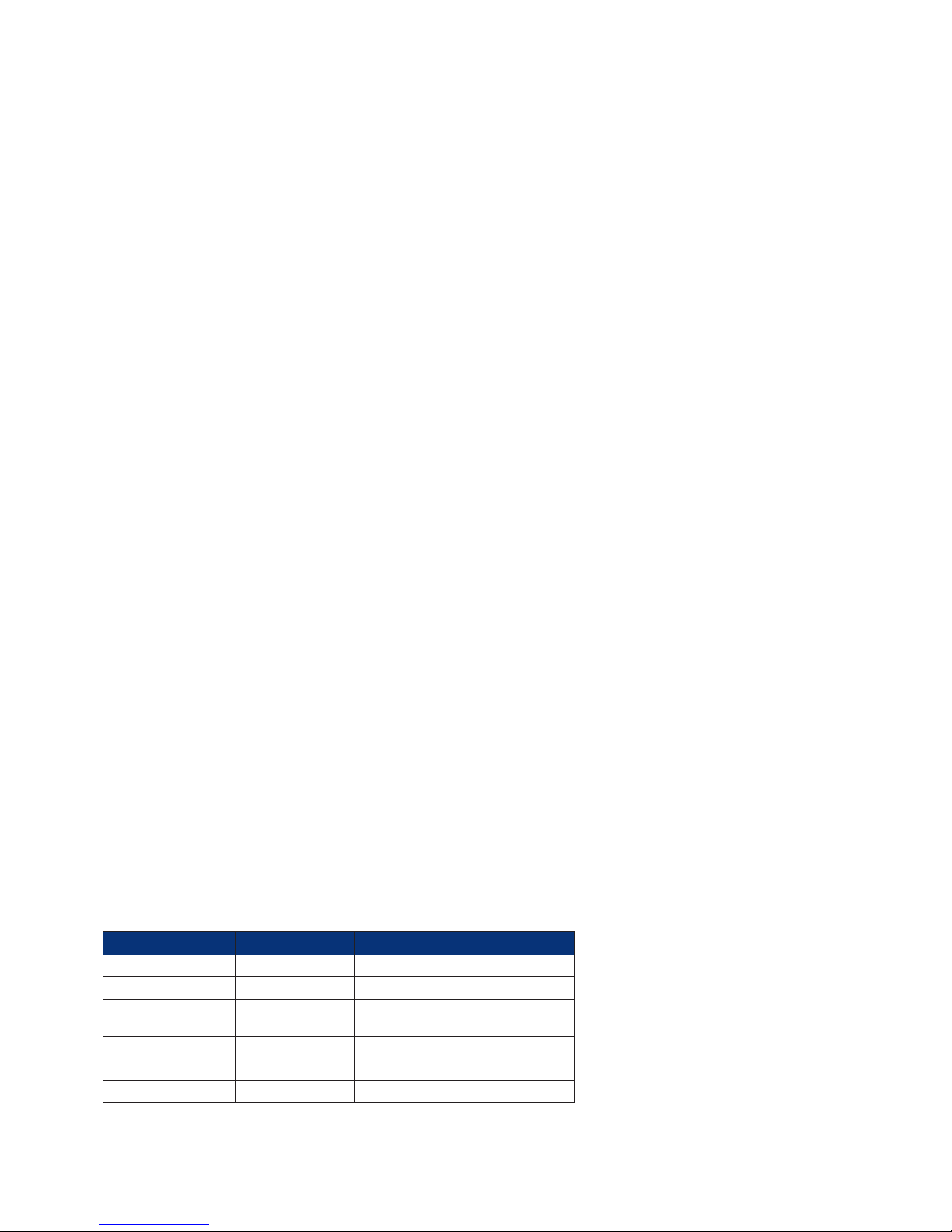
24
6620-3201
4.7 Confi gure > TRANSIP ASY Ports
TransIP is a method of using virtual ASY ports for serial connections, in effect multiplying the number
of concurrent serial connections to a unit.
Using the Web Page(s)
TransIP #:
The TransIP port number. Each TransIP is assigned a separate virtual ASY port.
ASY port:
The virtual ASY port number assigned to the TransIP instance.
TCP port:
The TCP port number to listen on.
TCP remote port:
TransIP can be confi gured to actively connect on a TCP socket (i.e. make outgoing socket
connections). If this parameter is set it defi nes the TCP port number to use when TransIP is making
TCP socket connections. When this parameter is set to zero, TransIP is listening only on the port
defi ned in the
TCP Port parameter.
Host:
The Hostname or IP address to which TransIP will make outward TCP connections.
Keep Alive(s):
This parameter defi nes the amount of time (in seconds) a connection will stay open without any traffi c
being passed.
Stay connected mode:
When this parameter is set to “On” the socket will not be cleared by the unit) at the end of a
transaction, data call or data session (depending on what the TransIP ASY port was bound to and
protocol it was implementing). For example, if the TransIP port is bound to TPAD and this parameter
is “Off”, then the TransIP TCP socket will be cleared at the end of the TPAD transaction.
Command echo off:
Setting this parameter to “On” disables the command echo for the TransIP port. When set to “On”, all
commands issued will be echoed back in the TransIP TCP socket.
Using Text Commands
To confi gure TransIP parameters via the command line use the transipcommand. To display
current settings for a TransIP instance enter the command:
transip <instance> ? where <instance> is 0 to 3. To change the value of a parameter use
the command in the format:
trnasip <instance> <parameter> <value>
The parameters and values are:
Parameter Values Equivalent web parameter
port
number TCP port
remport number TCP remote port
host
IP address/
hostname
Host
staycon off, on Stay connected mode
keepact number Keep Alive(s)
cmd_echo_off off, on Command echo off
For example, to set TransIP instance 1 to use TCP port 7000 you would enter:
transip 1 port 7000
Page 25

25
6620-3201
4.8 Confi gure > Backup IP Addresses
This page contains a table that is used to specify alternative addresses to use when the unit fails in
an attempt to open a socket. These addresses are used only for socket connections that originate
from the unit and are typically used to provide back-up for XOT connections, TANS (TPAD answering)
connections or any application in which the unit is making outgoing socket connections.
When a back-up address is in use, the original IP address that failed to open is tested at intervals to
check if it has become available again. Additionally, at the end of a session, the unit will remember
when an IP address has failed and use the back-up IP address immediately for future connections.
When the original IP address eventually becomes available again, the unit will automatically detect
this and revert to using it.
Using the Web Page(s)
The web page contains a table with four columns headed:
IP Address:
In this column you should enter the original IP address to which the backup address relates.
Backup IP Address: This is the backup address to try when the unit fails to open a connection to IP
Address
.
Retry Time (s):
The is the length of time seconds that the unit will wait between checks to see if a connection can yet
be made to
IP Address.
Try Next:
In the case that a connection to the primary IP address has just failed, this parameter determines
whether a connection to the backup IP address should be attempted immediately or when the
application next attempts to open a connection.
When set to “Yes” the socket will attempt to connect to the backup IP address immediately after
the connection to the primary IP address failed and BEFORE reporting this failure to the calling
application, e.g. TPAD. If the backup is successful this means the application will not experience any
kind of failure even though the unit has connected to the backup IP address.
When set to “No” the socket will report the failure to connect back to the calling application
immediately after the connection to the primary IP address has failed. The unit will not try to connect
to the backup IP address at this stage. The next time the application attempts to connect to the same
IP address, the unit will instead automatically connect to the backup IP address.
Chaining IP Addresses
It is possible to chain backup IP addresses by making multiple entries in the table.
For example the following table with 3 rows populated will cause the router to back-up from
192.168.0.1 to 192.168.0.2 and then to 192.168.0.3 and then to 192.168.0.4 (if necessary).
Note:
The length of time that it takes for a connection to an IP address to fail is determined by the TCP
socket connect timeout
parameter on the Confi gure > General web page.
Page 26

26
6620-3201
4.9 Confi gure > Certifi cates > Certifi cate request
The unit can establish an IPSec tunnel to another unit using certifi cates. For more information on
using certifi cates with your unit, please refer to the Application Note “How to confi gure an IPSEC VPN
tunnel between two Westermo Routers using Certifi cates and SCEP”, which is available from the
Westermo web site.
This page contains fi elds that required when sending a certifi cate request to a Certifi cate Authority
(CA). This information forms part of the certifi cate request, and thus part of the signed public key
certifi cate.
Using the Web Page(s)
Challenge password:
Before you can create a certifi cate request you must fi rst obtain a challenge password from the
Certifi cate Authority Server. This password is generally obtained from the SCEP CA server by way of
a WEB server, or a phone call to the CA Server Administrator. For the Microsoft® SCEP server, you
browse to a web interface. If the server requires a challenge password, it will be displayed on the
page along with the CA certifi cate fi ngerprint.
This challenge password is usually only valid once and for a short period of time, in this case 60
minutes, meaning that a certifi cate request must be created after retrieving the challenge password.
Country:
A two-character representation of the country the unit is in (e.g. UK for the United Kingdom).
Common name:
Enter a name for your unit. This fi eld is important, as the common name will be used as the unit’s ID
in IKE negotiations.
Locality:
The location of the unit (e.g. London).
Organisation:
An appropriate company name.
Organisational unit:
An appropriate organisational unit within the company (e.g. Development).
State:
State, County of Province the unit is located in.
Email address:
An appropriate email address.
Unstructured name:
This parameter is optional. You can enter some descriptive text if you wish.
Digest algorithm:
Choose either MD5 or SHA1. This is used when signing (encrypting) the certifi cate request.
Page 27

27
6620-3201
Using Text Commands
From the command line, the creq command can be used to enter the certifi cate request information.
To display the current settings for certifi cate request enter the command:
creq <instance> ? where <instance> is 0. To change the value of a parameter use the same
command in the format:
creq <instance> <parameter> <value> where <instance> is 0. The parameters and
values are:
Parameter Values Equivalent Web Parameter
challenge_pwd text Challenge password
commonname
text Common name
country text Country
digest text Digest algorithm
email text Email
locality text Locality
orgname
text Organisation
org_unit text Organisational unit
state text State
unstructname text Unstructured name
For example, to set the country as UK, enter:
creq 0 country UK
To set the email address, enter:
creq 0 email someone@hotmail.com
Page 28
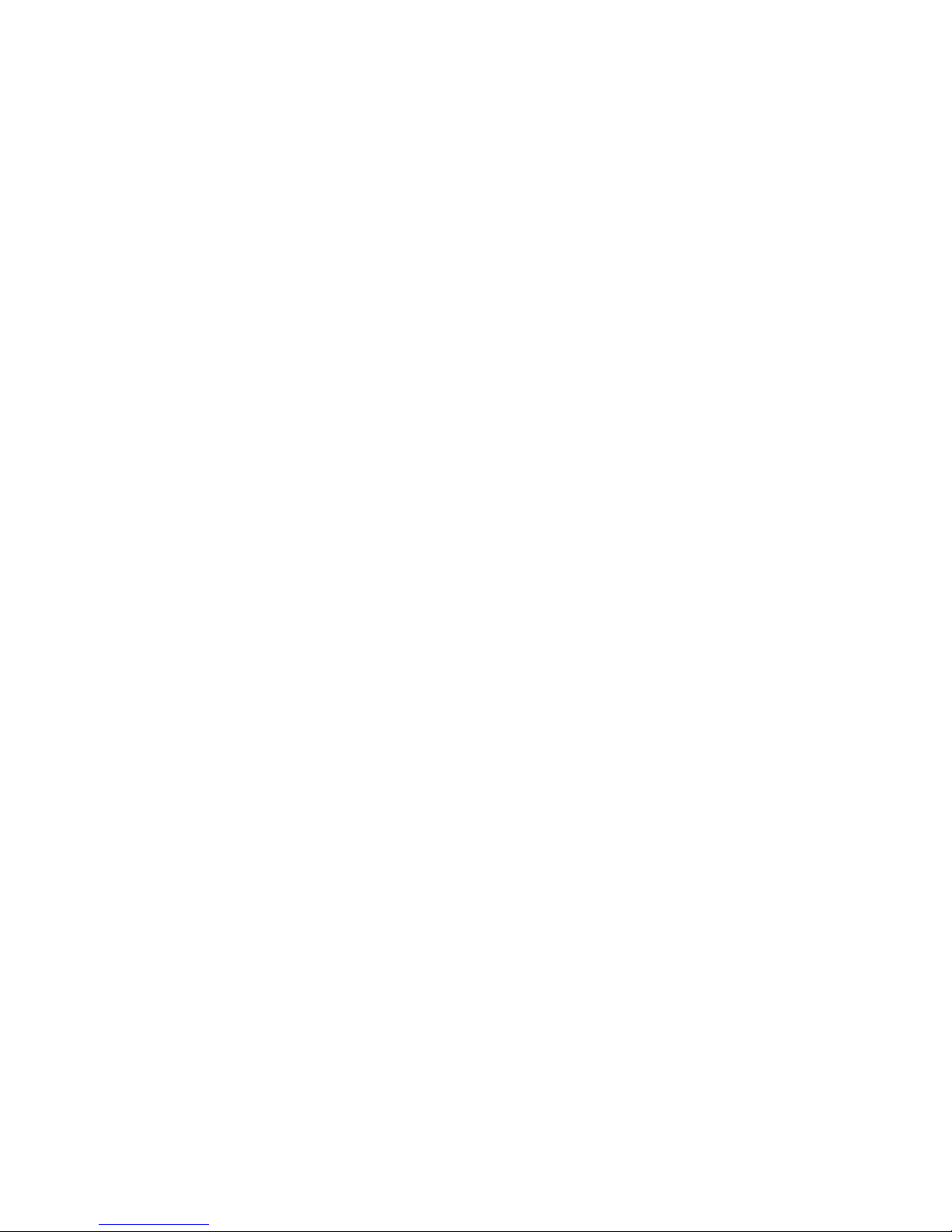
28
6620-3201
4.10 Confi gure > Certifi cates > SCEP
This page contains information needed to both request CA certifi cates from the CA server, and to
enrol the certifi cate requests using Simple Certifi cate Enrolment Protocol (SCEP).
Using the Web Page(s)
Host:
The IP address of the CA server.
Remote port:
The destination port. If this parameter is non-zero, the unit will use this value as the destination port
rather than the default of 80 (HTTP).
Path:
The path on the server to the SCEP application. The path will be entered automatically if you choose
either cgi-bin or Microsoft SCEP from the drop-down list.
Application:
This represents the SCEP application on the server.
CA Identifi er:
CA identifi er.
Private Key fi lename:
The fi lename of the private key.
Certifi cate request fi lename:
The fi lename of the certifi cate request.
Certifi cate fi lename:
The fi lename for the public key certifi cate (must be prefi xed with ‘cert’)
CA certifi cate fi lename:
The fi lename of the CA certifi cate.
CA encryption certifi cate fi lename:
The fi lename of the CA encryption certifi cate.
CA signature certifi cate fi lename:
The fi lename of the CA signature certifi cate.
CA certifi cate fi lename prefi x:
Prefi x used for all CA certifi cates.
There are also two buttons at the bottom of the page:
Enrol Certifi cate Request
Clicking this button will send the certifi cate request to the CA for signing.
Get CA certifi cate/s
Clicking this button will retrieve the CA certifi cates from the CA server.
Page 29

29
6620-3201
Using Text Commands
From the command line, the scep command can be used to retrieve CA certifi cates and enrol
certifi cate requests.
To display the current settings for SCEP enter the command:
scep <instance> ? where <instance> is 0. To change the value of a parameter use the same
command in the format:
scep <instance> <parameter> <value> where <instance> is 0. The parameters and
values are:
Parameter Values Equivalent Web Parameter
app
text Application
caencfi le
text
CA encryption certifi cate fi lename
cafi le
text
CA certifi cate fi lename
caident
text
CA Identifi er
casigfi le
text
CA signature certifi cate fi lename
certfi le
text
Certifi cate fi lename
host
text
Host
keyfi le
text
Private Key fi lename
path
text
Path
port
number Remote port
reqfi le
text
Certifi cate request fi lename
For example, to enter the path for Microsoft SCEP, enter:
scep 0 path certsrv/mscep/mscep.dll
To set the port to port 20, enter:
scep 0 port 20
Page 30

30
6620-3201
4.11 Confi gure > Certifi cates > Utilities
This page contains information used to generate the private key needed before a certifi cate can be
requested from the CA.
Using the Web Page(s)
New Key Size:
The size of the private key in bits. If this parameter is set to Off, the private key will not be generated.
The key size can be anything between 384 bits and 2048 bits. The larger the key, the more secure the
connection, but also the larger the key, the slower the connection.
Private key fi lename:
Enter a name for the private key (the fi lename must be prefi xed with “priv” and have a .pem
extension).
Certifi cate request fi lename:
Enter a name for the certifi cate request (the fi lename must have a .pem extension)
The two buttons at the bottom of the page are used to generate the private key and the certifi cate
request.
Generate Private Key
Clicking this button will generate the private key.
Generate Certifi cate Request
Clicking this button will generate the certifi cate request. If the private key does not already exist, and
the appropriate fi elds are completed, the key will be generated at the same time.
Using Text Commands
From the command line the genkey command can be used to generate a private key.
To generate a private key, enter the command
genkey <instance> <keysize> <fi lename>
where:
<instance> is 0
<keysize> is the size of the key in bits
<fi lename> is the name of the private key fi le
For example, to generate a 1024 bit key called privkey.pem, enter:
genkey 1024 privkey.pem
You will see the following output:
OK
Starting 1024 bit key generation. Please wait. This may take some time...
\Key generated, saving to FLASH fi le privkey.pem
Closing fi le
Private key fi le created
All tasks completed
Page 31

31
6620-3201
From the command line, the creqnew command can be used to generate a certifi cate request. If
the private key does not already exist, and the appropriate parameters are entered, the key will be
generated at the same time.
To generate a certifi cate request, enter the command:
creq new <parameter> <value> <parameter> <value>
To generate a private key and a certifi cate request, enter the command:
creq new <parameter> <value> <parameter> <value>
The parameters and values are:
Parameter Values Equivalent Web Parameter
-b number New Key Size
-k
text
Private key fi lename
-o
text Certifi cate request fi lename
For example, to generate a certifi cate request fi le called request.pem from a private key called
priv001.pem, enter:
creq new -k priv001.pem -o request.pem
To generate a 512 bit private key called private.pem, and generate a certifi cate request called certreq.
pem using that fi le, enter:
creq new -b 512 -k private.pem -o certreq.pem
Page 32

32
6620-3201
4.12 Confi gure > Calling Numbers
Note:
This feature is for use by experienced personnel for network testing and fault diagnosis. It should
not be required in normal use. To use this feature, your ISDN circuit must support Calling Line
Identifi cation (CLI) facility. If CLI is available, incoming calls from specifi ed numbers may be answered
normally or alternatively, rejected with an optional reject code.
Using the Web Page(s)
The Confi gure > Calling Numbers page contains a table that allows you to enter a series of
telephone numbers each of which has an associated Answer or Reject parameter, and in the case of
numbers from which calls are to be rejected, a user defi ned reason code. For each number that you
enter and set to “Reject”, the unit will reject incoming calls from that number using the reject reason
code specifi ed. The reason code is simply a numeric value that may be selected to suit your particular
application. If any one of the entries is set to “Answer” the unit will only answer incoming calls from
that number and will reject calls from other numbers using a standard ISDN reject code.
Using Text Commands
To confi gure calling numbers from the command line use the rejlst command.
To display an entry in the calling numbers list enter the command:
rejlst <entry> ?
where <entry> is 0-9.
For example, to display entry number 5 enter the command:
rejlst 5 ?
Up to three separate commands are needed to set up an entry. These take the form:
rejlst <entry> NUM <number>
rejlst <entry> ANS <mode>
rejlst <entry> CODE <code>
where: <entry> is the required entry number in the calling numbers table in each case. <number>
is the telephone number. <mode> is either Off to reject calls from the corresponding number (the
default), or On to accept
calls.
<code> is the reject reason code.
For example:
rejlst 0 NUM 1234567
rejlst 0 ANS OFF
rejlst 0 CODE 42
Page 33

33
6620-3201
4.13 Confi gure > Command Filters
When this feature is enabled, commands will not reach the unit’s command interpreter unless they
are defi ned in the Command Filters table. Terminal devices may send commands that the unit will not
necessarily understand but that require a basic “OK” response.
With Command Filtering turned on any command entered will be responded to with a modem like
“OK” response unless the command is found in the Command Filters table. The command fi lter table
uses wildcharacter matching so that command fi lters such as “cmd*” are permitted which would allow
all “cmd 0 ....” commands to be executed. Note that the command mapping table is checked fi rst and
the command fi lter table is only checked if there was not a match in the command mapping table.
For more information on Command Filtering, please refer to the Application Note “Command Line
Response Manipulation”, which is available on the Westermo web site.
Using the Web Page(s)
The Confi gure > Command Filters page contains a table that allows you to enter a series of
command fi lters.
Using Text Commands
To enable or disable command fi ltering, use the cmd command in the format:
cmd <port> cfi lton <value>
where: <port> is the port number <value> is 1 to enable command fi ltering, or 0 to disable
command fi ltering
To confi gure command fi lters from the command line use the
cfi lter command. To
display an entry in the command fi lter list enter the command:
cfi lter <entry> ?
where <entry> is 0-9.
For example, to display entry number 5 enter the command:
cfi lter 5 ?
To change the value of a parameter use the same command in the format:
cfi lter <entry> cmd <value>
where:
<entry> is the required entry number in the command fi lters table
<value> is the command.
Note:
If the command string contains blank characters you must enclose it with double quotes. When
substituting a command, upper case characters are considered the same as the corresponding lower
case characters.
Page 34

34
6620-3201
4.14 Confi gure > Command Mappings
It is possible to specify a small number of command “aliases” on your unit. This allows you to specify
substitute strings for text commands entered at the command line.
Using the Web Page(s)
The Confi gure > Command Mappings page contains a table that allows you to specify up to four
aliases for commands entered at the command prompt. Each table entry has the following fi elds:
Command to Map:
This column specifi es the command that you want substituted.
Command Mapping:
This column specifi es the corresponding replacement command.
Using Text Commands
From the command line, use the cmd command to confi gure or display the command mappings.
To display the current command mappings enter the following commands:
cmd <n> cmdmapo ?
cmd <n> cmdmapi ?
where <n> is the table entry number, i.e. 0 to 3. The
cmdmapi parameter shows the command to be
substituted, and the
cmdmapo parameter shows the replacement command.
To change a command mapping use the following commands:
cmd <n> cmdmapo <string>
cmd <n> cmdmapi <string>
Note:
If either string contains blank characters you must enclose it with double quotes. When substituting
a command, upper case characters are considered the same as the corresponding lower case
characters.
For example, to substitute the command “type ana.text” with “tana”, use the commands:
cmd 0 cmdmapo “type ana.txt”
cmd 0 cmdmapi tana
After you have done this, typing “tana” at the command line will have the same effect as typing
“type ana.txt”.
Page 35

35
6620-3201
4.15 Confi gure > DHCP Servers > Ethernet Port n
Westermo routers incorporate one or more Dynamic Host Confi guration Protocol (DHCP) servers,
one for each Ethernet port. DHCP is a standard Internet protocol that allows a DHCP server to
dynamically distribute IP addressing and confi guration information to network clients.
The
Confi gure > DHCP Servers folder contains one page for each for the DHCP Server instances. In
addition, there is a separate page for mapping MAC addresses to fi xed IP addresses.
Using the Web Page(s)
The Confi gure > DHCP Servers pages allow you to set up the parameters for the DHCP servers.
The parameters are as follows.
Minimum assigned IP address:
This parameter specifi es the lowest IP address that the DHCP server will assign to a client. Clearing
this parameter will disable the DHCP server. This may be necessary if another device on the LAN
provides a DHCP server.
IP address range:
This parameter is used to specify the number of different IP addresses that the DHCP server will
assign. A value of 10 would assign 10 addresses starting with the address set for the Minimum
assigned IP address parameter.
DNS server address:
This parameter specifi es the IP address of a DNS server to be used by clients on the LAN. This will
usually be the IP address of the unit itself (as confi gured by the
Confi gure > Ethernet > IP address
parameter). Alternatively, you may set this to the address of an alternative DNS server.
Gateway address:
A “gateway” is required in order to route data to IP addresses that are not on the local subnet. This
parameter specifi es the IP address of the gateway (which is usually the IP address of the router itself
as confi gured by the IP Address parameter on the
Confi gure > Ethernet page). Alternatively, you
may set this to the address of another router on the LAN.
Mask:
This parameter specifi es the subnet mask used on the network to which the unit is connected. For
example, for a Class A network this would be 255.255.255.0.
Next server address:
This parameter specifi es the IP address of a secondary confi guration server. This server does not
have to be on the same logical subnet as the client.
Lease time (mins):
This parameter specifi es how long (in minutes), a DHCP client can use an assigned IP address before
it must renew its confi guration with the DHCP server.
Page 36

36
6620-3201
Using Text Commands
From the command line, use the dhcp command to confi gure or display the DHCP server settings.
To display current settings for the DHCP server enter the following command:
dhcp <instance> ?
When confi gured for Port Isolate operation, models with a built-in hub support multiple DHCP
instances. DHCP instance 0 will run on Ethernet port 0, DHCP instance 1 will run on Ethernet port 1,
etc. On models with a single Ethernet port only one DHCP instance is available.
To change the value of a parameter use the following command:
dhcp 0 <parameter> <value>
The parameters and values are:
Parameter Values Equivalent Web Parameter
dns IP address DNS server address
gateway
IP address Gateway address
ipmin IP address Minimum assigned IP address
iprange number IP address range
lease number Lease time (mins)
mask IP address Mask
nxtsvr
IP address Next server address
For example, to set the IP Address range to 30, enter:
dhcp 0 iprange 30
Page 37

37
6620-3201
4.16 Confi gure > DHCP Server > MAC –>IP Addresses
This page allows you to confi gure a number of MAC to IP address mappings and should be used
when it is necessary to supply a specifi c IP address to a particular Ethernet MAC address. This is
particularly useful for mobile applications, e.g. GPRS, where a particular piece of mobile equipment
is issued the same IP address no matter how long it has been since it was last connected to the
network.
Using the Web Page(s)
To confi gure an entry in the table simply enter the MAC addresses of the devices that you want to
allocate a fi xed IP addresses to in the left hand column and the required IP addresses in the right
hand column. It is important to ensure that the IP addresses used DO NOT fall within the IP address
ranges specifi ed in the DHCP server page(s).
Using Text Commands
To confi gure NUI mappings from the command line use the mac2ip command.
To display a current mapping enter the command:
mac2ip <entry> ?
where <entry> is 0-9.
Two separate commands are needed to set up a mapping. These take the form:
mac2ip <entry> mac <MAC>
mac2ip <entry> ip <IP address>
where:
<entry> is the required entry number in the mapping table in each case
<MAC> is the MAC
<IP Address> is the IP address
Page 38

38
6620-3201
4.17 Confi gure > DNS Server Update
“Dynamic DNS” is supported in accordance with RFC2136 and RFC2485. This allows units to update
specifi ed DNS servers with their IP addresses when they fi rst connect to the Internet and at regular
intervals thereafter. The
Confi gure > DNS Update page allows you to confi gure the dynamic DNS
Update feature to operate as required.
Using the Web Page(s)
The web page includes the following parameters:
DNS server IP address:
This parameter is used to specify the IP address of the DNS Server that you wish to use. This server
must support “DNS Update messages”. Dynamic DNS is generally offered as a subscription based
service by ISP’s but it may be appropriate for you to establish your own DNS Server if you have a
large number of deployed units.
Zone to update:
When using Dynamic DNS it will be necessary for you to select or “purchase” a domain name, e.g.
“mycompany.co.uk”. This parameter should be set match this domain name.
Name to update: This parameter specifi es an identifi er that is used in conjunction with the Zone to
update
parameter to uniquely identify the unit e.g. “epos33”. The Name to update and the Zone to
update
together specify the full address of the unit e.g. “epos33.mycompany.co.uk”.
Update interval (s):
This parameter specifi es the interval (in seconds), at which the unit will issue update messages to the
DNS server.
Username:
This parameter is used to store the username that has been allocated to you by the Dynamic DNS
service Provider.
Password:
This parameter is used to store the password that has been allocated to you by the Dynamic DNS
service Provider.
Confi rm password:
Enter the password again in this fi eld to confi rm it.
Password is Base64 encoded:
Some Dynamic DNS servers issue passwords that are Base64 encoded, e.g. Linux base servers.
If this is the case turn this option on so that the unit correctly decodes the password before
transmission. Note that the password is not actually transmitted as part of the message but is used
to create a “signature” that is appended to the message. If the password is issued to you as a
hexadecimal string instead of text, you must prefi x the parameter with 0x.
Interface:
This parameter defi nes which type of interface is confi gured for Internet connections (usually PPP).
Interface #:
This parameter defi nes which Interface instance is confi gured for Internet connections.
Local time offset from GMT (hrs):
As part of the authentication process the DNS update message must include a time-stamp that is
referenced to GMT. If you live in a non-GMT time zone ensure that you select the correct time offset.
Auto-detect time offset:
If no time offset is specifi ed the unit can be confi gured automatically correct for time zone differences
by setting this parameter to “Yes”.
Page 39

39
6620-3201
Required time accuracy (s)
This parameter specifi es the permitted variance between the unit’s time and that of the DNS server. If
the variance exceeds this time then the DNS update will fail.
Time to live (s):
This parameter specifi es how long a unit that resolved the address is allowed to cache that address
for.
Always delete previous records:
When set to “Yes”, this parameter causes the DNS server to delete all records of previous addresses
served to the unit.
Using Text Commands
From the command line, use the dnsupd command to confi gure or display DNS Update settings.
To display current settings enter the command:
dnsupd <instance> ?
where <instance> is 0.
To change the value of a parameter use the command in the format:
dnsupd <instance> <parameter> <value>
The parameters and values are:
Parameter Values Equivalent Web Parameter
autotzone off, on Auto-detect time offset
b64pw off, on Password is Base64 encoded
delprevrr off, on Always delete previous records
epassword text
None - this is the password in
encrypted format. This parameter
is not confi gurable.
fudge number Required time accuracy (s)
ifadd 0,1,2 Interface #
ifent none, ppp, eth Interface
name
text Name to update
password text Password
server
IP address DNS server IP address
ttl number Time to live (s)
tzone 0-24 Local time offset from GMT (hrs)
upd_int number Update interval (s)
username
text Username
zone
text Zone to update
For example, to set the username to “david24” you would enter the command:
dnsupd 0 username david24
Page 40

40
6620-3201
4.18 Confi gure > DSL > ADSL
Products incorporating a DSL broadband interface will include a confi guration page entitled
Confi gure > DSL > ADSL. No confi guration of the DSL is required in order to use the unit as the
default values should suffi ce (for use in the UK). However, advanced users may wish to adjust some
of the parameters.
Using the Web Page(s)
Operational mode:
This parameter is used to specify the connection mode for the DSL link. The following options are
available:
Option Description
Multi-mode
For Annex A models (i.e. PSTN / POTS) this option provides automatic
selection between G.dmt, G.lite and ANSI (in the order listed). For
Annex B models (i.e. ISDN) this option provides automatic selection
between G.dmt and ETSI (in the order listed)
ANSI Annex A only - attempt to connect in ANSI T1.413 mode
ETSI Annex B only - attempt to connect in ETSI DTS/TM-06006 mode
G.dmt Attempt to connect in ITU G.992.1 G.dmt mode
G.lite Annex A only - attempt to connect in ITU G.992.2 G.lite mode
AFE:
For units fi tted with an Annex B (ISDN) interface, this parameter is used to select the type of ADSL
Analogue Front End (AFE) that is in use and can be set to “ISDN” or “ISDN U-R2” (to comply with
Deutsche Telekom’s U-R2 V5.1 specifi cation).
Using Text Commands
To confi gure ADSL parameters via the command line use the adsl command.
To display current settings for ADSL 0 enter the command:
adsl <instance> ?
where <instance> is 0.
To change the value of a parameter use the command in the format:
adsl <instance> <parameter> <value>
The parameters and values are:
Parameter Values Equipment Web Parameter
afe isdn, isdn_ur2 AFE
debug off, on
None - Sends debugging information to
the command line console
max_bpt number None - Maximum Bits/Tone Limit
oper_mode
multi, ansi, etsi,
g.dmt, g.lite
Operational mode
rxg_oset
number None - Receive Gain Offset
tnm_oset
number None - Target Noise Margin Offset
txg_oset
number None - Transmission Gain Offset
Note:
txg_oset, rxg_oset, tnm_oset and max_bpt should not be changed without explicit
instructions from Westermo Technical Support.
Page 41

41
6620-3201
4.19 Confi gure > DSL > A TM PVCs > PVC n
Products incorporating a DSL broadband interface will include a confi guration page entitled
Confi gure > DSL > ATM PVCs. This is turn will contain one ATM PVC sub-page for each ATM PVC
supported. These pages are used to confi gure Asynchronous Transfer Mode PVC’s which are used to
carry AAL5 (ATM Adaption Layer 5) packet data and OAM cells over the ADSL interface. ATM traffi c is
transported using the UBR (Unspecifi ed Bit Rate) service.
Using the Web Page(s)
Enabled:
This parameter determines whether this APVC is enabled (“Yes”) or disabled (“No”).
Encapsulation:
This parameter is used to select the method of encapsulation to be used when transporting data
over this APVC. The appropriate value can be selected from a drop list which includes the following
options:
Option Description
PPPoA VC-Mux RFC 2364 VC-multiplexed PPP over AAL5
PPPoA LLC RFC 2364 LLC encapsulated PPP over AAL5
PPPoE VC-Mux RFC 2516 VC-multiplexed PPP over Ethernet
PPPoE LLC RFC 2516 LLC encapsulated PPP over Ethernet
Bridged Ethernet VC-Mux RFC 2684 VC-multiplexed bridged Ethernet
Bridged Ethernet LLC RFC 2684 LLC encapsulated bridged Ethernet
To use PPPoA or PPPoE encapsulation, one of the available PPP instances must fi rst be confi gured
to use this APVC instance as it’s Layer 1 interface on the associated
Confi gure > PPP > Advanced
page.
Bridged Ports:
These checkboxes are used to specify which, if any, of the Ethernet ports are to be attached to the
Ethernet/ADSL bridge. To use the bridge, an ATM PVC must be confi gured with bridged Ethernet
encapsulation (so the checkboxes will be greyed out if a non-bridge encapsulation is selected).
VPI:
This parameter is used to set the Virtual Path Identifi er for this APVC in the range 0 - 255.
VCI:
This parameter is used to set the Virtual Channel Identifi er for this APVC in the range 0 - 65535.
ATM PVC analysis:
This parameter is used to include or exclude data from this APVC in the analyser trace and setting it
to On is equivalent to checking the corresponding ATM PVC sources checkbox on the
Confi gure >
Analyser page.
Page 42

42
6620-3201
Using Text Commands
To confi gure ATM PVC parameters via the command line use the apvc command. To display the
current settings for an APVC instance enter the command:
apvc <instance> ? where <instance> is 0 to 3. To change the value of a parameter, use the
command in the format:
apvc <instance> <parameter> <value>
The parameters and values are:
Parameter Values Equivalent Web Parameter
atmanon
off, on ATM PVC analysis
debug off, on
None - Sends debugging information
to the command line console.
enabled off, on Enabled
encap
pppoa_vcmux,
pppoa_llc,
pppoe_vcmux,
pppoe_llc,
bridged_vcmux,
bridged_llc
Encapsulation
vci 0-65536 VCI
vpi 0-255 VPI
Another text command, pingatmmay be used to transmit an OAM F5 loop-back requests over the
specifi ed APVC. The format of the command is:
pingatm <instance> <type> [<count>]
where: <instance> is 0-3 <type> is “end” or “seg” <count> is an optional numeric parameter
specifying the number of loop-back requests
transmitted. Specify
endfor end-to-end F5 fl ow or segfor segment F5 fl ow. If the count parameter
is included
loop-back requests will be sent
count times at 1 second intervals, otherwise a single loop-back
request is transmitted immediately.
A typical response to a loop-back request might be:
Sending OAM loopback request on ATM PVC 0ATM PVC 0: Sent OAM loopback
request # 1ATM PVC 0: OAM loopback response # 1OAM loopback statistics for
ATM PVC 0
Cells sent : 1
Cells received : 1
Success : 100%
Loop-back tests cannot be initiated via the web interface.
Page 43

43
6620-3201
4.20 Confi gure > Dynamic DNS
The Dynamic DNS client (DYNDNS), is used to update DNS hostnames with the current IP address
of a particular interface. It operates in accordance with the specifi cation supplied by dyndns.org (go to
http://www.dyndns.org/developers/specs/). When the interface specifi ed by the Interface and Interface
# parameters connects, the client checks the current IP address of that interface and if it differs from
that obtained by the previous connection,
www.dyndns.org is contacted and the hostnames specifi ed
in the Hostname parameters are updated with the new address.
Using the Web Page(s)
The web page includes the following parameters:
System:
This parameter is used to identify the Dynamic DNS system containing the hostnames to be updated
and may be set to “Dynamic DNS”, “Static DNS” or “Custom DNS”.
Hostname n:
These are the hostnames to be updated.
Username:
Specifi es the username to use when updating hostnames.
Password:
Specifi es the password to use when updating hostnames.
Confi rm password:
Enter the password again in this fi eld to confi rm it.
Interface:
Defi nes which interface, PPP or Ethernet, this DYNDNS instance is associated with (usually PPP).
Interface #:
Defi nes which Interface # this DYNDNS instance is associated with.
Wildcards:
When this parameter is “On”, it indicates that Dynamic DNS will match DNS requests of the form
“*.hostname” where the “*” matches any text. For example if Hostname 1 was set to “usersite.dyndns.
org” and the Wildcard parameter was On, then “www.usersite.dyndns.org” would resolve to the
interface address.
Supply IP address in update:
This parameter is set to “Yes” by default. When set to “No”, the interface address is not supplied as
part of the Dynamic DNS update. In this case, DYNDNS attempts to determine the correct IP address
by other means (e.g. IP source address). This mode would normally only be used if the router is
“behind” a NAT box.
Note:
Users should visit the www.dyndns.org web site for further information before attempting to confi gure
Dynamic DNS.
Update interval (days):
Specifi es the number of days between Dynamic DNS updates.
Page 44

44
6620-3201
Using Text Commands
From the command line, use the dyndns command to confi gure or display DNS Update settings. To
display current settings enter the command:
dyndns <instance> ? where <instance> is 0. To change the value of a parameter use the
command in the format:
dyndns <instance> <parameter> <value> where <instance> is 0. The parameters and
values are:
Parameter Values Equivalent Web Parameter
epassword text
None - this is the password in
encrypted format. This parameter
is not confi gurable.
hostname1 text Hostname 1
hostname2 text Hostname 2
hostname3
text
Hostname 3
hostname4
text
Hostname 4
hostname5
text
Hostname 5
ifadd number Interface #
ifent none, ppp, eth Interface
noip off, on Supply address in update
password
text
Password
system
0,1,2 System
username text
Username
wildcard 0,1 2
Wildcards: 0=Off 1=On 2=No
Change
For example, to set the username to “david24” you would enter the command:
dyndns 0 username david24
Page 45

45
6620-3201
4.21 Confi gure > Ethernet > ETH n
The Confi gure > Ethernet folder opens to list confi guration pages for each of the available Ethernet
instances on the unit. Each page allows you to confi gure parameters such as the IP address, mask,
gateway, etc.
On units with only one Ethernet port, if more than one Ethernet instance exists these are treated as
logical Ethernet ports. These instances can be used to assign more than one Ethernet IP address to a
router.
On units with more than one physical Ethernet port, the Ethernet instances refer to the different
physical Ethernet ports. These units can be confi gured for either “HUB” mode or “Port Isolate” mode.
In HUB mode all the Ethernet ports are linked together and behave like an Ethernet hub or switch.
This means that the router will respond to all of its Ethernet IP addresses on all of its ports (as the
hub/ switch behaviour links the ports together).
In Port Isolate mode the router will only respond to its Ethernet 0 IP address on physical port “LAN 0”,
its Ethernet 1 IP address on physical port “LAN 1”, etc. The router will not respond to its Ethernet 1
address on port “LAN 0” unless routing has been confi gured appropriately.
When confi gured for HUB mode it is important that no more than one of the router’s ports is
connected to another hub or switch on the same physical network otherwise an Ethernet loop can
occur. The default behaviour is “HUB” rather than “Port Isolate”.
Note:
VLAN tagging is not available when the router is confi gured for Port Isolate mode.
Using the Web Page(s)
IP analysis:
This parameter is used to include or exclude IP data from this Ethernet port from the analyser trace
and is equivalent to checking or un-checking the equivalent IP sources checkbox on the
Confi gure >
Analyser page.
Ethernet analysis:
This parameter is used to include or exclude IP data from this Ethernet port from the analyser trace
and is equivalent to checking or un-checking the equivalent ETH boxes on the IP sources section of
the
Confi gure > Analyser page.
DHCP client:
This parameter is used to enable or disable the DHCP client for this Ethernet port.
IP address:
This parameter specifi es the IP address of this Ethernet port on your LAN.
Multihome additional consecutive addresses:
This parameter defi nes how many additional (consecutive) addresses the ethernet driver will “own”.
For example, if the IP address of the port was 10.3.20.40, and Multihome additional consecutive
addresses was set to 3, the IP addresses 10.3.20.41, 10.3.20.42 and 10.3.20.43 would also belong to
the ethernet port.
Mask:
This parameter specifi es the subnet mask of the IP subnet to which the unit is attached via this
Ethernet port. Typically, this would be 255.255.255.0 for a Class A network.
Page 46

46
6620-3201
Max Rx rate (kbps):
On models with multiple LAN ports, this parameter may be used to specify a maximum data rate in
kbps that the unit will receive on this port. This may be useful in applications where separate LAN
ports are allocated to separate LAN’s and it is necessary to prioritise traffi c from one LAN over
another.
Max Tx rate (kbps):
On models with multiple LAN ports, this parameter may be used to specify a maximum data rate
in kbps that the unit will transmit on this port. This may be useful in applications where separate
LAN ports are allocated to separate LAN’s and it is necessary to prioritise traffi c from one LAN over
another.
Group:
On units with a built-in hub/switch, the Group parameter for each port is normally set to 0. This means
that all ports “belong” to the same hub. If required however, the Group parameter may be used to
isolate specifi c ports to create separate hubs. For example, if Ethernet 0 and Ethernet1 have their
Group parameter set to 0 whilst Ethernet 2 and Ethernet 3 have their Group parameter set to 1, the
unit will in effect be confi gured as two 2-port hubs instead of one 4-port hub. This means that traffi c on
physical ports “LAN 0” and “LAN 1” will not be visible to traffi c on physical ports “LAN 2” and “LAN 3”
(and vice versa).
This parameter is not available on the web page when the unit is confi gured for VLAN operation.
(Changing it at the command line will have no effect when the unit is confi gured for VLAN operation.)
DNS server:
This parameter specifi es the IP address of a DNS server to be used by the unit for resolving IP
hostnames.
Gateway:
This parameter specifi es the IP address of a gateway to be used by the unit. IP packets whose
destination IP addresses are not on the LAN to which the unit is connected will be forwarded to this
gateway.
NAT mode:
This parameter is used to select whether IP Network Address Translation (NAT) or Network Address
and Port Translation (NAPT) are used at the Ethernet interface. When the parameter is set to Off, no
address or port translation takes place.
NAT and NAPT can have many uses but they are generally used to allow a number of private IP hosts
(PC’s for example) to connect to the Internet through a single shared public IP address. This has
two main advantages, it saves on IP address space (the ISP only need assign you one IP address),
and it isolates the private IP hosts from the Internet (effectively providing a simple fi rewall because
unsolicited traffi c from the Internet cannot be routed directly to the private IP hosts.
To use NAT or NAPT correctly in the example of connecting private hosts to the Internet, NAT or
NAPT should be enabled on the router’s interface with the public Internet IP address and should be
disabled on the router’s interface with the private IP address.
NAT and NAPT Explanation
In order to explain the difference between NAT and NAPT the behaviour of these features in the
above example is covered below:
NAT
When a private IP host sends a UDP or TCP packet to an Internet IP address, the router will change
the source address of the packet from the private host IP to the router’s public IP address before
forwarding the packet onto the Internet host. Additionally it will create an entry in a “NAT table”
containing the private IP source address, the private IP port number, the public IP destination address
and the destination port number. Conversely, when the router receives a reply packet back from the
public host, it checks the source IP, source port number and destination port number in the NAT table
to determine which private host to forward the packet to. Before it forwards the packet back to the
Page 47

47
6620-3201
private host, it changes the destination IP address of the packet from it’s public IP address to the IP
address of the private host.
NAPT
NAPT behaves like NAT but in addition to changing the source IP of the packet from the private host
it can also change the source port number. This is required if more than one private host attempts to
connect using the same local port number to the same Internet host on the same remote port number.
If such a scenario were to occur with NAT the router would be unable to determine which private host
to route the returning packets to and the connection would fail.
Note:
NAT or NAPT should be used with great care as in most private IP routing scenarios it is not required
and to enable it incorrectly WILL cause problems.
NAT also uses another technique not detailed here to work with ICMP packets such as pings and
other packet types.
Speed:
This parameter is used to select “10Base-T”, “100Base-T” or “Auto” mode. The currently selected
mode will be shown in brackets after the parameter name.
Full duplex:
This parameter is used to turn on Full duplex mode so that data can be transmitted in both directions
at the same time for this Ethernet instance. When set to “Off” the Ethernet instance will operate in
half-duplex mode.
Firewall:
This parameter is used to enable or disable fi rewall operation for this Ethernet instance.
IGMP:
This parameter is used to enable or disable the Internet Group Management Protocol for this Ethernet
instance.
IPSec:
This parameter is used to enable or disable IPSec security features for this Ethernet instance.
IPSec source IP from interface:
By default, the source IP address for an IPSec Eroute will be the IP address of the interface on which
IPSec was enabled. By setting this parameter to either PPP or Ethernet, the source address used
by IPSec will match that of the Ethernet or PPP interface specifi ed by the
IPSec source IP from
interface #
parameter below.
IPSec source IP from interface #:
See above.
GRE:
This parameter enables Generic Routing Encapsulation (GRE) for this Ethernet instance. GRE is a
simple tunnelling protocol. For further details refer to
Confi gure > IPSec > Eroutes > GRE and also
RFC2784.
MAC address fi ltering:
When this parameter is enabled, a received frame will only be sent up the stack if the source MAC
address or matching part thereof exists in the MAC fi lter table. It is possible to allow a range of
addresses by specifying only the signifi cant portion of the MAC address in the fi lter table to allow
packets from other units.
Page 48

48
6620-3201
MTU
This parameter is used to set the Maximum Transmit Unit for the specifi ed interface. The default value
is 0 meaning that the MTU will either be 1504 (for units using a Kendin Ethernet device) or 1500 (for
non-Kendin devices). The non-zero, values must be greater than 128 and not more than the default
value. Values must also be multiples of 4 and the unit will automatically adjust invalid values entered
by the user. So, if the MTU is set to 1000, the largest IP packet that the unit will send is 1000 bytes.
QOS:
This parameter is used to turn QOS “On” or “Off” for this Ethernet port.
Remote access options:
The Remote access options parameter can be set to “No restrictions”, “Disable management”,
“Disable return RST”, “Disable management & return RST”. When set to “No restrictions”, users on
this interface can access the unit’s Telnet, FTP and web services for the purpose of managing the
unit.
When set to “Disable management”, users on this interface are prevented from managing the unit
via Telnet, FTP or the web interface.
Disable return RST - whenever a unit receives a TCP SYN packet for one of it’s own IP addresses
with the destination port set to an unexpected value, i.e. a port that the unit would normally expect
to receive TCP traffi c on, it will reply with a TCP RST packet. This is normal behaviour.
However, the nature of internet traffi c is such that whenever an internet connection is established,
TCYP SYN packets are to be expected. As the router’s PPP inactivity timer is restarted each time the
unit transmits data (but not when it receives data), the standard response of the unit to SYN packets
i.e. transmitting an RST packet, will restart the inactivity timer and prevent the unit from disconnecting
the link even when there is no “genuine” traffi c. This effect can be prevented by using the appropriate
commands and options within the fi rewall script. However, on Westermo 1000 series units, or where
you are not using a fi rewall, the same result can be achieved by selecting this option, i.e. when this
option is selected the normal behaviour of the unit in responding to SYN packets with RST packets
is disabled. The option will also prevent the unit from responding to unsolicited UDP packets with the
normal ICMP destination unreachable responses.
The “Disable management & return RST” option prevents users from managing the unit via the Telnet,
FTP and web interfaces and also disables the transmission of TCP RST packets as above.
RIP version:
RIP (Routing Information Protocol), is used by routers to determine the best route to any destination.
There are several different versions that can be enabled or disabled using this parameter. When RIP
version is set to Off, RIP is disabled and no RIP packets transmitted out this interface. When RIP
version is set to “V1” or “V2”, the unit will transmit RIP version 1 or 2 packets respectively (version
2 packets are sent to the “all routers” multicast address 224.0.0.9). When RIP Version is set to “V1
Compat”, the unit will transmit RIP version 2 packets to the subnet broadcast address. This allows
“V1” capable routers to act upon these packets.
When RIP is enabled, RIP packets are transmitted when the Ethernet instance fi rst becomes active,
and at intervals specifi ed by the RIP interval parameter on the
Confi gure > General page.
RIP destination IP address list:
RIP packets are normally sent out on a broadcast basis or to a multi-cast address. This parameter
may be used to force RIP packets to be sent to a specifi ed IP address. It is particularly useful if you
need to route the packets via a VPN tunnel.
Page 49

49
6620-3201
RIP authentication method:
This parameter selects the authentication method for RIP packets. When set to “Off”, the interface
will send and receive packets without any authentication. When set to “Access List”, the interface will
send RIP packets without any authentication. When receiving packets, the interface will check the
sender’s IP address against the list entered on the
Confi gure > IP Routes > RIP > RIP access list,
and if the IP address is present in the list, the packet will be allowed through.
When set to “Plain password (V1+V2)”, the interface will use the fi rst valid key it fi nds (set on
the
Confi gure > IP Routes > RIP > Authentication Keys pages), and use the plaintext RIP
authentication method before sending the packet out. If no valid key can be found, the interface will
not send any RIP packets. When receiving a RIP packet, a valid plaintext key must be present in the
packet before it will be accepted. This method can be used with both RIP v1 and RIP v2.
When set to “MD5 (V2 only)”, the interface will use the fi rst valid key it fi nds (set on the
Confi gure >
IP Routes > RIP > Authentication Keys pages), and use the MD5 authentication algorithm before
sending the packet out. If no valid key can be found, the interface will not send any RIP packets.
Received RIP packets must be authenticated using the MD5 authentication algorithm before they will
be accepted. This method can be used with RIP v2.
PING request interval (s):
If this parameter is set to a non-zero value the unit will generate a “ping” (ICMP echo request) to the
address specifi ed by the PING IP address parameter. Setting the value to 0 disables the ping facility.
When used in conjunction with PING IP address and No PING response out of service delay, this
parameter can be used to confi gure the router to use a back-up interface automatically should there
be a problem with this interface.
PING IP address:
This parameter specifi es the address to which ICMP echo requests will be sent if the PING request
interval is greater than 0.
No PING response out of service delay (s):
This parameter is used to specify the length of time (in seconds), before a route will be designated as
being out of service if no response has been received after three PING attempts.
Out of service time (s):
This parameter is used to specify the length of time (in seconds) for which any routes using this
Ethernet interface will be designated as being out of service after the above parameter has been
effected.
Heartbeat request interval (s):
If this parameter is set to a non-zero value, the unit will transmit “heartbeat” packets at the interval
specifi ed. Heartbeat packets are UDP packets that contain status information about the unit that may
be used to locate a remote unit’s current dynamic IP address.
Heartbeat IP address:
This parameter specifi es the destination IP address for heartbeat packets.
Physical link down deact delay (s):
This parameter is used to specify the length of time (in seconds) that the router will wait after
detecting that an Ethernet cable has been removed before routes that were using that interface are
marked as out of service. If the parameter is set to 0, the feature is disabled i.e. routes using the port
will not be marked as out of service if the cable is removed.
Enable Top Talker Monitoring:
If this parameter is set to “Yes”, Top Talker information is logged and displayed on the Statistics >
Top Talkers page. Top Talkers displays average bandwidth usage for the interface over three time
frames: current, previous minute, and previous 30 minutes.
Page 50

50
6620-3201
VRRP group ID:
The VRRP parameters are used to confi gure the router to participate in a VRRP group. VRRP (Virtual
Router Redundancy Protocol), allows multiple physical routers to appear as a single gateway for IP
communications in order to provide back-up WAN communications in the event that the primary router
in the group fails in some way. It works by allowing multiple routers to monitor data on the same IP
address. One router is designated as the “owner” of the address and under normal circumstances it
will route data as usual. However, the VRRP protocol allows the other routers in the VRRP group to
monitor the “owner” and if, they detect that it is no longer operating, negotiate with each other to take
over the role as owner. The protocol also facilitates the automatic re-prioritisation of the original owner
when it returns to operation.
The VRRP group ID parameter is used to identify routers that are confi gured to operate within the
same VRRP group. The default value is 0 which means that VRRP is disabled on this Ethernet port.
The value may be set to a number from 1 to 255 to enable VRRP and include this Ethernet port in the
specifi ed VRRP group.
VRRP priority:
This parameter is used to set the priority level of this Ethernet interface within the VRRP group from
0 to 255. 255 is the highest priority and setting the priority to this value would designate this Ethernet
port as the initial “owner” within the group. The value selected for the VRRP priority should refl ect the
values selected for other routers within the VRRP group, i.e. no two routers in the group should be
initialised with the same value.
VLAN:
If this parameter is set to “On”, VLAN tagging is enabled on this interface according to the parameters
set on the
Confi gure > Ethernet > VLANs page. VLAN tagging will only apply if there is an entry
for this interface on the
Confi gure > Ethernet > VLANs page. The VLAN feature is currently a
chargeable extra.
Using Text Commands
From the command line, use the eth command to confi gure or display the Ethernet interface
settings. To display the current settings for the Ethernet interface enter the following command:
eth <instance> ?
where <instance> is the number of the Ethernet interface.
To change the value of a parameter use the following command:
eth <instance> <parameter> <value>
The parameters and values are:
Parameter Values Equivalent Web Parameter
dhcpcli off, on DHCP client
dnsserver IP address DNS server
do_nat 0,1,2
NAT mode: 0=Off 1=NAT 2=NAPT
ethanon 0-3 Analyser: Ethernet sources
fi rewall off, on Firewall
fulldup off, on Full duplex
gateway IP address Gateway
gre
off, on GRE
group
0-3, 255 Group
heartbeatint number Heartbeat request interval (s)
heartbeatip IP address Heartbeat IP address
Page 51

51
6620-3201
Parameter Values Equivalent Web Parameter
igmp off, on IGMP
ipaddr IP address IP address
ipanon off, on Analyser: IP sources
ipsec 0,1
IPSec: 0=Off 1=On
ipsecadd number IPSec source IP from interface #
ipsecent blank, PPP, ETH IPSec source IP from interface
linkdeact number Physical link down deact delay
macfi lt off, on MAC address fi ltering
mask IP netmask Mask
maxkbps number Max Rx rate (kbps)
maxtkbps number Max Tx rate (kbps)
mtu
number MTU
nocfg 0,1,2,3
Remote management:
0=No restrictions 1=Disable
management 2=Disable return
RST 3=Disable management and
return RST
oossecs
number Out of service time (s)
pingint number PING request interval (s)
pingip IP address PING IP address
pingoos number
No PING response out of service
delay (s)
qos
off, on QOS
rip 0-3 RIP version
ripauth 0,1,2,3
RIP authentication method: 0=Off
1=Access list 2=Plain password
3=MD5
ripip IP address RIP destination IP address list
speed 0, 10, 100
Speed: 0=Auto 10=10Base-T
100=100Base-T
ttalker off, on Enable Top Talker Monitoring
vlan off, on VLAN
vrrpid 0-255 VRRP group ID
vrrpprio 0-255 VRRP priority
For example, to set the unit’s IP Address to 1.2.3.4, enter:
eth 0 ipaddr 1.2.3.4
Page 52

52
6620-3201
4.22 Confi gure > Ethernet > ETH n > QOS
In addition to the QOS parameter on the ETH N standard parameters pages (which are used to
enable quality of service management for that ETH instance), each ETH instance has an associated
QOS instance (ETH 0 maps to QOS 5, ETH 1 maps to QOS 6, etc.). These QOS instances include
10 QOS queues into which packets may be placed when using QOS. Each of these queues must be
assigned a queue profi le (from the twelve available profi les defi ned in the
Confi gure > Quality of
Service
> Q Profi le pages), and a priority value.
Using the Web Page(s)
Each ETH n > QOS page includes the Link speed parameter at the top followed by a list of queues
with drop-down selection boxes that are used to assign a profi le and a priority to each queue.
Link speed (Kbps):
This parameter should be set to the maximum data rate that this PPP link is capable of sustaining. It
is used when calculating whether or not the data rate from a queue may exceed its Minimum Kbps
setting (as determined by the profi le assigned to it) and send at a higher rate (up to the Maximum
Kbps setting).
Queue priorities:
Below this heading is a list of the queues from 0 to 9 alongside each of which are drop down selection
lists for assigning profi le numbers (from 0 to 11) and queue priorities. The priority may be set to “Very
High”, “High”, “Medium”, “Low” or “Very Low”.
Using Text Commands
From the command line, use the qos command to assign profi les and priorities to each of the queues
relating to a PPP instance. To display a list of the profi les assigned to the queues belonging to a QOS
instance, enter the following command:
qos <instance> ?
where <instance> is the QOS instance number.
To assign a profi le to a queue for a QOS instance, use the command in the format:
qos <instance> parameter <value>
Page 53

53
6620-3201
The parameters and values are:
Parameter Values Equivalent Web Parameter
linkkbps number Link speed (Kbps)
q0prof 0-11 Queue 0 Profi le
q0prio 0-4 Queue 0 Priority
q1prof 0-11 Queue 1 Profi le
q1prio 0-4 Queue 1 Priority
q2prof 0-11 Queue 2 Profi le
q2prio 0-4 Queue 2 Priority
q3prof 0-11 Queue 3 Profi le
q3prio 0-4 Queue 3 Priority
q4prof 0-11 Queue 4 Profi le
q4prio 0-4 Queue 4 Priority
q5prof 0-11 Queue 5 Profi le
q5prio 0-4 Queue 5 Priority
q6prof 0-11 Queue 6 Profi le
q6prio 0-4 Queue 6 Priority
q7prof 0-11 Queue 7 Profi le
Parameter Values Equivalent Web Parameter
q7prio 0-4 Queue 7 Priority
q8prof 0-11 Queue 8 Profi le
q8prio 0-4 Queue 8 Priority
q9prof 0-11 Queue 9 Profi le
q9prio 0-4 Queue 9 Priority
The queue priority values are mapped as follows:
Value Priority
0 Very High
1 High
2 Medium
3 Low
4 Very low
Page 54

54
6620-3201
4.23 Confi gure > Ethernet > ETH n > VRRP Probing
The VRRP parameters at the bottom of the Confi gure > Ethernet pages are used to confi gure the
router to participate in a standard VRRP group. The parameters on the VRRP Probing pages are
used to enable and confi gure an enhanced version of VRRP.
VRRP with probing differs from standard VRRP in that it dynamically adjusts the VRRP priority of
an interface and if necessary, changes the status of that interface from “master” to “backup” or viceversa. It does this by “probing” an interface, either by sending an ICMP echo request (PING) or
by attempting to open a TCP socket to the specifi ed Probe IP address. Hence VRRP operation is
enhanced to ensure that a secondary router can take over under a wider range of circumstances.
Before confi guring the unit to use VRRP Probing, fi rst confi gure the
Group ID and Group priority
parameters on the Confi gure > Ethernet page as appropriate. Then use the following parameters to
set up probing.
Using the Web Page(s)
Probe mode:
This parameter is used to enable or disable Westermo VRRP probe mode. When set to Off, VRRP
probing is disabled. When set to TCP, the unit will “probe” the specifi ed interface by attempting to
open a TCP socket. When set to ICMP it will probe by sending ICMP echo requests (PINGs).
Backup state probe interval (s):
When probing is enabled, this parameter specifi es the interval in seconds between successive probe
attempts when the interface is in VRRP backup mode.
Master state probe interval (s):
When probing is enabled, this parameter specifi es the interval in seconds between successive probe
attempts when the interface is in VRRP master mode.
Probe failure limit:
This parameter specifi es the number of probe failures that must occur before the Probe failure priority
adjustment is applied to the Group priority value. If this happens the Probe failure limit is only reset to
0 after the value specifi ed by Consecutive probe successes required is reached.
Consecutive probe successes required:
This many consecutive successful probes are required before the current failure count is reset to 0.
Probe IP address:
This is the IP address to which probes are issued. Note that the normal routing code is used to
determine which interface should be used. This allows the unit to test other interfaces and adjust the
VRRP priority according to the status of that interface. For example, the user may wish to confi gure
probing in such a way that the Westermo router WAN interface is tested, and adjust the VRRP priority
down if the WAN is not operational. Another example would be to probe the WAN interface of another
VRRP router, and adjust the local VRRP priority up if that WAN interface isn’t operational. When
confi gured to probe in this manner, it is necessary to confi gure a second Ethernet interface to be on
the same subnet as the VRRP interface. This is because the VRRP interface cannot be used when
it is in backup mode. The probes should be sent on this second interface. The second interface will
have the other VRRP router as its gateway. The routing table should be confi gured to direct packets
for the probe address to the desired interface.
Probe port:
This parameter specifi es the TCP port number to use when Probe mode is set to TCP.
Page 55

55
6620-3201
Probe priority adjustment direction:
This parameter specifi es the direction in which the Group priority will be adjusted in the event that the
Probe failure limit is reached.
Probe failure priority adjustment:
This parameter is used to set the amount of priority adjustment applied to the Group priority in the
event that the Probe failure limit is reached.
Using Text Commands
From the command line, use the eth command to confi gure or display the Ethernet interface VRRP
settings.
To display current settings enter the following command:
eth <instance> ?
where <instance> is the number of the Ethernet interface.
To change the value of a parameter use the following command:
eth <instance> <parameter> <value>
The parameters and values are:
Parameter Values Equivalent Web Parameter
vprobeadj 0-255 Probe failure priority adjustment
vprobeadjup 0,1
Probe priority adjustment direction:
0=Down 1=Up
vprobebackint 0-32767 Backup state probe interval (s)
vprobefailcnt 0-255 Probe failure limit
vprobeip IP address Probe IP address
vprobemastint 0-32767 Master state probe interval (s)
vprobemode Off, ICMP, TCP Probe mode
vprobeport Port number Probe port
vprobesuccesscnt 0-255 Consecutive probe successes required
For example, to turn VRRP probing on in TCP mode for Ethernet port 0 enter:
eth 0 vprobemode tcp
Page 56

56
6620-3201
4.24 Confi gure > Ethernet > MAC Filters
These pages contain the MAC addresses used for MAC address fi ltering on the Confi gure >
Ethernet > n pages. When enabled either on the web page or using the eth <n> macfi lt
ON command from the command line, a received frame will only be sent up the stack if the source
MAC address or matching part thereof exists in the MAC fi lter table. It is possible to allow a range of
addresses by specifying only the signifi cant portion of the MAC address in the table, e.g. macfi lt 0
mac “00042d” to allow packets from Westermo units.
Using the Web Page(s)
#
The MAC fi lter number.
MAC:
The MAC address.
Using Text Commands
From the command line, use the macfi lt command to confi gure or display the MAC fi lters. To
display current settings enter the following command:
macfi lt <instance> ?
where <instance> is the number of the MAC fi lter.
To change the value of a parameter use the following command:
macfi lt <instance> <parameter> <value>
There is only one parameter:
Page 57

57
6620-3201
4.25 Confi gure > Ethernet > VLANs
VLANs (Virtual LAN’s) enable you to split a single physical LAN into separate Virtual LAN’s. This is
useful for security reasons, and will also help cut down on broadcast traffi c on your LAN. The VLAN
feature is currently a chargeable extra.
Using the Web Page(s)
The Confi gure > Ethernet > VLANs page contains a table that allows you to enter a series of VLAN
Id’s, Ethernet Instances, IP Addresses and Subnet Masks to base VLAN tagging on.
VLAN Id
The ID of the Virtual LAN. This parameter is used in the TCP header to identify the destination VLAN
for the packet.
ETH Instance
The Ethernet port that will tag the outgoing packets. Only packets sent from this interface will have
VLAN tagging applied.
IP Address
The destination IP address. If this fi eld is fi lled in, only packets destined for this IP address will have
VLAN tagging applied.
Mask
The destination IP subnet mask. If this fi eld is fi lled in, only packets destined for this IP subnet mask
will have VLAN tagging applied.
Src IP Address
The source IP address. If this fi eld is fi lled in, only packets from this IP address will have VLAN
tagging applied.
Src Mask
The source IP subnet mask. If this fi eld is fi lled in, only packets from this IP subnet mask will have
VLAN tagging applied.
Page 58

58
6620-3201
Using Text Commands
From the command line, use the vlan command to confi gure or display the VLAN instance.
To display the current settings for the VLAN instance enter the following command:
vlan <instance> ?
where <instance> is the VLAN instance (0 - 9).
To change the value of a parameter use the following command:
vlan <instance> <parameter> <value>
The parameters and values are:
Parameter Values Equivalent Web Parameter
ethctx number ETH Instance
ipaddr IP address IP Address
mask IP netmask Mask
srcipaddr IP address Src IP Address
srcmask IP netmask Src Mask
vlanid number VLAN Id
Page 59

59
6620-3201
4.26 Confi gure > Event Handler
The unit maintains a log of certain types of event in the “EVENTLOG.TXT” pseudo fi le. When an
event of a specifi ed level (or higher) occurs, it can be confi gured to automatically generate and send
an email alert message, or on GPRS models an SMS alert message, to a pre-defi ned address. The
Confi gure > Event Handler page is used to set-up the email or SMS related options for this feature.
Using the Web Page(s)
To use the email alert facility, you must fi rst ensure that a valid Dial-out number, Username and
Password have been specifi ed on the
Confi gure > PPP (standard parameters) page, and that the
SMTP parameters have been set correctly on the
Confi gure > SMTP page.
To use the automatic SMS alert message facility you must fi rst ensure that a valid SMS Message
Centre number has been specifi ed on the
Confi gure > GPRS page.
Then set the following parameters as required:
Event Filter Codes:
Enter the event codes you do not wish to be logged, separated by commas. For example, if you
entered “30,68” then event codes 30 and 68 would never get logged.
Maximum event priority to log:
This is the lowest priority event code that will be logged in the “EVENTLOG.TXT” pseudo fi le. For
example, if this value is set to 6, only events with a priority of 6 or higher will be logged.
Delay after powerup before sending traps/emails/sms (s):
This parameter will delay the sending of SNMP traps, email requests and SMS messages for a period
of time after the unit powers up. This is useful in circumstances where the sending of those items
would fail if sent too soon after the unit powers up because the underlying interface that would be
used has not completed initialisation.
Emails today:
This read-only value maintains a count of how many email alert messages have been sent during the
last 24-hour period.
Max emails/day:
The value in this fi eld is the maximum number of email alert messages that the unit will generate per
day. This is intended to prevent messages being repeated frequently when you have set the event
trigger level to a low value, i.e. a value that results in many events generating automated email alert
messages.
Email template:
This fi eld contains the name of the template fi le that will be used to form the basis of any email alert
messages generated by the event logger. The default template is a text fi le called “EVENT.EML” that
is stored within the compressed .web fi le.
You may create alternative templates but you must use the “.EML” fi le extension and store the fi les
in the normal fi le directory. If you create a new template with the name “EVENT.EML”, this will take
precedence over the pre-defi ned “EVENT.EML” template.
Email trigger priority:
This is the lowest priority event code that will generate an email alert message. For example, if
this value is set to 6, only events with a priority of 6 or higher will trigger an automated email alert
message. To disable email alarms set this value to 0.
Page 60

60
6620-3201
Email To:
This parameter is used to specify the email address for the recipient of email alert messages
generated by the event logger.
Email From:
This parameter is used to specify the email address for the unit. You will need to set up an email
account with your Internet Service Provider.
Email Subject:
This fi eld should contain a brief description of the email content.
SNMP traps today:
This read-only value maintains a count of how many SNMP trap messages have been sent during the
current day.
Max SNMP traps/day:
The value in this fi eld is the maximum number of SNMP trap messages that the unit can generate per
day. This is intended to prevent messages being repeated frequently when you have set
SNMP trap
trigger priority
to a low value, i.e. a value that results in many traps occurring in one day.
SNMP trap trigger priority:
This is the lowest event priority code that will generate an SNMP trap message. For example, if
this value is set to 6, only events with a priority of 6 or higher will trigger an automated SNMP trap
message.
SYSLOG messages today:
This read-only value maintains a count of how many SYSLOG messages have been sent during the
last 24-hour period.
Max SYSLOG messages/day:
The value in this fi eld is the maximum number of SYSLOG (user informational) messages that the
unit can generate per day. This is intended to prevent messages being repeated frequently when you
have set
SYSLOG trigger priority to a low value, i.e. a value that results in many SYSLOG events
occurring in one day.
SYSLOG trigger priority:
This is the lowest event priority code that will generate SYSLOG message. For example, if this value
is set to 6, only events with a priority of 6 or higher will trigger an automated SYSLOG message.
SMS Parameters:
Note:
The following parameters apply only to models with GPRS capability.
SMS messages today:
This read-only value maintains a count of how many SMS messages have been sent during the last
24-hour period.
Max SMS/day:
The value in this fi eld is the maximum number of SMS messages that the unit will generate per day.
This is intended to prevent messages being repeated frequently when you have set the event trigger
level to a low value, i.e. a value that results in many events generating an automated SMS alarm.
SMS trigger priority:
This is the lowest priority event code that will generate an SMS alert message. For example, if this
value is set to 6, only events with a priority of 6 or higher will trigger an automated SMS alert. To
disable SMS alerts set this value to 0.
Page 61

61
6620-3201
SMS template:
This fi eld contains the name of the template fi le that will be used to form the basis of any SMS alarm
messages generated by the event logger. The default template is a text fi le called “EVENT.SMS” that
is stored within the compressed .web fi le.
You may create alternative templates but you must use the “.SMS” fi le extension and store the fi les
in the normal fi le directory. If you create a new template with the name “EVENT.SMS”, this will take
precedence over the pre-defi ned “EVENT.SMS” template.
SMS destination:
This is the destination phone number for SMS alert messages including the international dialling code
but no “+” prefi x or leading 0’s.
Using Text Commands
From the command line, the event command may be used to confi gure the email alert options for
the event logger.
To display the current email settings for the event logger enter the command:
event <instance> ?
where <instance> is 0. At present there is only one event log, i.e. 0, but the instance parameter has
been included to allow for future expansion.
To change the value of a parameter use the command in the format:
event 0 <parameter> <value>
The parameters and values are:
Parameter Values Equivalent Web Parameter
action_dly number
Delay after powerup before
sending traps/emails/sms (s)
emax
number Max emails/day
etemp fi lename Email template
etrig 0-9 Email trigger priority
ev_fi lter numbers Event Filter Codes
from email address Email From
loglevel number Maximum event priority to log
sms_max
number Max SMS/day
sms_to
phone number SMS destination number
sms_trig 0-9 SMS trigger priority
smstemp
fi lename SMS Email template
subject
text
Email Subject
syslog_max number Max SYSLOG messages/day
syslog_trig 0-9 SYSLOG trigger priority
to
email address Email To
trap_max
number Max traps/day
trap_trig 0-9 Trap trigger priority
For example, to set the maximum number of emails that may be sent in one day to 3, enter:
event 0 emax 3
Page 62

62
6620-3201
4.27 Confi gure > Event Logcodes
This page allows you to edit the logcodes used to describe events entered in the “EVENTLOG.TXT”
pseudo fi le.
Using the Web Page(s)
The web page shows the following information:
Event Code
The code used to describe the event in the “EVENTLOG.TXT” pseudo fi le.
Filter Priority
The priority of the event, used to determine whether the event will trigger emails, SMS messages or
SNMP traps.
Description
A description of the event.
Reasons
A list of reasons as to why the event occurred. Not every event has a list of reasons.
4.27.1 Confi guring Events
By clicking on an event, a new page is displayed showing the following parameters:
Priority:
The priority of the event, used to determine whether the event will trigger emails, SMS messages or
SNMP traps.
Attach Analyser:
Selecting “On” will attach a snapshot of the current Analyser trace to an email triggered by this event,
no matter what reason triggered the event.
Analyser Action:
Choose from “Off”: the Analyser trace will continue as normal, “Freeze”: No more logging is performed
until the email is sent, or “Delete”: The trace is deleted once the email is sent.
Attach Eventlog:
Selecting “On” will attach a snapshot of the current Eventlog to an email triggered by this event, no
matter what reason triggered the event.
Eventlog Action:
Choose from “Off”: the Eventlog will continue to be written as normal, or “Delete”: The Eventlog is
deleted once the email is sent.
Filter Event:
Selecting “On” will prevent this event from being written to the Event Log. This means the event will
not trigger any automatic emails, SMS messages or SNMP traps.
Note:
This parameter is NOT saved in the logcodes.txt fi le but in the confi g.dax fi le. This means that after
changing this parameter, the change must be saved by clicking the Save link near the bottom of the
web menu, NOT the
Save All Event Code Changes button on the Confi gure > Event Logcodes
page.
On the command line the event number of fi ltered events is stored in comma separated list in the
“event 0 ev_fi lter” parameter. This is edited on the web in the
Event Filter Codes parameter on the
Confi gure > Event Handler page.
Page 63

63
6620-3201
PPP Mask:
A bitmask (entered in decimal format) that determines which PPP instances the priority for the event
will apply. For example, if you wish that only events on PPP0 and PPP3 have the priority set in the
Priority parameter, enter 5 (1010 in decimal).
Log Level:
The priority of the event, used to determine whether the event will be logged. This is determined by
the value of the
Maximum event priority to log parameter set in the Confi gure > Event Handler
page.
Priority is Conditional on Entity#:
If this parameter is “On”, the event is conditional on which entity triggered the event (e.g. eth, ppp,
etc.). Choose the entity from the
Entity drop-down list.
Entity:
See above.
Priority is Conditional on instance#: Used in conjunction with Priority is Conditional on Entity#.
If this parameter is “On”, then the event is conditional not only upon which entity triggered the event,
but on which instance of the entity, entered in the
Instance # parameter. For example, if Priority is
Conditional on Entity#
is set to “eth”, this parameter is “On”, and Instance # is 1, only events of this
type triggered by eth 1 will be triggered.
Instance #:
See above.
Page 64

64
6620-3201
4.27.2 Confi guring Reasons
By clicking on a reason, a new page is displayed showing the following parameters:
Inherit priority from Event:
By selecting “On”, the priority of the reason will be the same as the Event that was triggered. If “Off” is
selected, the reason takes the priority entered in the Priority parameter.
Priority:
The priority of the reason, if
Inherit priority from Event is “Off”.
Attach Analyser:
Selecting “On” will attach a snapshot of the current Analyser trace to an email triggered by this event
with this reason.
Analyser Action:
Choose from “Off”: the Analyser trace will continue as normal, “Freeze”: No more logging is performed
until the email is sent, or “Delete”: The trace is deleted once the email is sent.
Attach Eventlog:
Selecting “On” will attach a snapshot of the current Eventlog to an email triggered by this event with
this reason.
Eventlog Action:
Choose from “Off”: the Eventlog will continue to be written as normal, or “Delete”: The Eventlog is
deleted once the email is sent.
PPP Mask:
A bitmask (entered in decimal format) that determines which PPP instances the priority for the reason
will apply. For example, if you wish that only events on PPP0 and PPP3 have the priority set in the
Priority parameter, enter 5 (1010 in decimal).
Log Level:
The priority of the reason, used to determine whether the event will be logged. This is determined by
the value of the Maximum event priority to log parameter set in the Confi gure > Event Handler
page.
Priority is Conditional on Entity#:
If this parameter is “On”, the event is conditional on which entity triggered the event (e.g. eth, ppp,
etc.). Choose the entity from the
Entity drop-down list.
Entity:
See above.
Priority is Conditional on instance#: Used in conjunction with Priority is Conditional on Entity#.
If this parameter is “On”, then the event is conditional not only upon which entity triggered the event,
but on which instance of the entity, entered in the
Instance # parameter. For example, if Priority is
Conditional on Entity#
is set to eth, this parameter is “On”, and Instance # is 1, only reasons of this
type triggered by eth 1 will be triggered.
Instance #:
See above.
Using Text Commands
There is no text command for editing Eventcodes. However, it is possible to edit the “LOGCODES.
TXT” fi le, which holds all the logcode information. For details on this, refer to the section “The Event
Log”.
Page 65

65
6620-3201
4.28 Confi gure > Firewall
All models in the Westermo range incorporate a comprehensive “fi rewall” facility. A fi rewall is a
security system that is used to restrict the type of traffi c that the router will transmit or receive,
based on a combination of IP address, service type, protocol type, IP fl ags, etc. Firewalls are used
to minimise the risk of unauthorised access to your local network resources by external users or to
restrict the range of external resources to which local users have access. A more detailed description
of how fi rewalls operate on Westermo routers is given in the “Firewall Scripts” section. If you intend to
implement a fi rewall you should refer to that section fi rst.
The rules governing the operation of the fi rewall are contained in a pseudo-fi le called “FW.TXT”. This
fi le can be created either by using the controls on the
Confi gure > Firewall web page, or by using a
text editor on your PC and then loading the resulting fi le into the unit (using FTP or XMODEM).
Using the Web Page(s)
If you have not yet created a fi le called “FW.TXT” on the unit, the Confi gure > Firewall page will
initially contain a blank script with a button labelled
Insert to the right. If you have created the fi le it will
be displayed in the top section of the screen with line numbers at the left and a series of buttons at
the right that allow you to delete, edit or insert lines.
At the bottom of the screen are three more buttons labelled
Reset, Save and Restore.
To create a new rule directly on the web page click on the
Insert button at the right of the screen. If
there are already one or more lines in the fi le, there will be two
Insert buttons, one next to the line
(which inserts a new line above the current line) and one on the line below (which inserts a new line
below the current line).
In either case a new text box will be created into which you can type the new rule. When you have
fi nished typing the rule press the
OK button to add it to the fi le or Cancel to abandon the changes.
The unit will validate the rule and if it is valid it will add it to the fi le. If errors are detected it will display
a warning message with an indication of the error and you may then choose to edit the line or delete
it.
To edit an existing rule click on the
Edit button to the right of the rule and then on OK or Cancel when
you have completed the changes.
To delete an existing line press the delete button to the right of it.
When you have completed your editing session, click on the
Save button at the bottom of the screen
to copy it back to the “FW.TXT” pseudo-fi le. If you do not save the fi le any changes you have made
will be lost when the power is removed or the unit is rebooted.
If you wish to cancel all changes you have made during an editing session and you have not yet
saved them, you may click on the
Restore button. This will copy the “FW.TXT” fi le to the screen.
The third button at the bottom of the screen labelled
Reset Hit Counters allows you to zero the rule
hit counters shown at the left of each rule.
Current Interface Firewall Status:
This section of the page provides a list of interfaces on which the fi rewall may be enabled and an
indication of whether the fi rewall is currently “On” or “Off” for each interface. By clicking on the name
of the interface you can jump to the appropriate confi guration page to change the setting if necessary.
Page 66

66
6620-3201
Using Text Commands
If your fi rewall script is particularly complex, you may wish to create it on your PC using the text editor
of your choice and then load it onto the unit when it is complete. To do this simply create the fi le and
save it as “FW.TXT”. You may then load the fi le onto the unit using XMODEM as follows:
1 Connect the router to your PC using ASY0 and apply power.
2 Load your terminal program, select the correct COM port.
3 Type “AT” and press Enter -the unit should respond with “OK”. If the command is not echoed
turn echo on by entering “ATE1”.
4 Type “AT\LS” - the unit should respond with “OK”.
5 Type “XMODEM FW.TXT” and press Enter and the unit will wait for the fi le transfer to start.
6 Select the
File transfer > XMODEM > Send option in your terminal software and when
prompted for a fi lename select the “FW.TXT” fi le you created.
7 When the fi le transfer is complete the unit will display the “OK” message.
Refer to the section “FTP under Windows” for instructions on how to access the unit for the purpose
of carrying out FTP fi le transfers.
Once the fi le “FW.TXT” has been successfully loaded onto the unit the router will automatically
“compile” it and generate a fi le called “FWSTAT.TXT”. If there are any errors in the “FW.TXT” fi le these
will be identifi ed in “FWSTAT.TXT”.
Page 67

67
6620-3201
4.29 Confi gure > Firewall Options
This page contains the timer parameters and other options that are used by the Firewall stateful
inspection module. This module establishes temporary fi rewall rules that last for the duration of a
single connection only. Typically, the fi rst packet of a TCP connection (a SYN packet), is used to
create a stateful inspection rule that only allows subsequent packets for that TCP connection through
the fi rewall. The timers described below are used to set limits on how long such rules may persist.
Using the Web Page(s)
The web page includes the following parameters:
Timers
TCP opening (s):
This specifi es the length of time following receipt of a TCP packet that causes a stateful inspection
rule to be created before a TCP connection must be established. If a TCP connection is not
established within this period, the associated stateful inspection rule will be removed.
TCP open (s):
This parameter specifi es the length of time that an established TCP connection may remain idle
before the stateful inspection rule created for it is removed. The timer is restarted each time a packet
is processed by the associated stateful inspection rule.
TCP closing (s):
This parameter specifi es the length of time that is allowed for a TCP socket to close once the fi rst
FIN packet has been received. If the timer elapses before the socket has completed closing the
associated stateful inspection rule is removed.
TCP closed (s):
This parameter specifi es the length of time that a stateful inspection rule will remain in place after a
TCP connection has closed.
UDP (s):
This parameter specifi es the length of time that a stateful inspection rule will remain in place following
the receipt of a UDP packet. The timer is restarted each time packets matching the rule pass in each
direction. As a consequence, rules based on UDP should only be used if it is anticipated that packets
will travel in both directions.
ICMP (s):
Some ICPM packets, such as “ECHO” requests, will generate responses. This parameter specifi es
the length of time that a stateful inspection rule created in respect of an ICMP packet will remain in
place before being removed if a response packet has not been received. Such a rule will also be
removed immediately following the receipt of a response.
Other protocol (s):
If a stateful inspection rule is created from a packet type other that TCP, UDP or ICMP, this parameter
specifi es the length of time for which the rule will persist. The timer is restarted each time a packet is
processed by the rule.
Other Options
Maximum consecutive packets in one direction before expiring entry:
The maximum number of consecutive packets sent in one direction before the entry is expired.
Page 68

68
6620-3201
Using Text Commands
From the command line, use the fwall command to confi gure or display fi rewall options.
To display current settings enter the command:
fwall <instance> ?
where <instance> is 0. At present there is only one fi rewall instance, i.e. 0, but the instance
parameter has been included to allow for future expansion.
To change the value of a parameter use the command in the format:
fwall 0 <parameter> <value>
The parameters and values are:
Parameter Values Equivalent Web Parameter
closed number TCP closed (s)
closing number TCP closing (s)
icmp number ICMP (s)
maxuni number
Maximum consecutive packets in
one direction before expiring entry
open
number TCP open (s)
opening number TCP opening (s)
other number Other protocol (s)
udp number UDP (s)
For example, to set the fi rewall TCP closing timer to 15 seconds you would enter the command:
fwall 0 closing 15
Page 69

69
6620-3201
4.30 Confi gure > FTP Client
This page contains only one parameter.
Using the Web Page(s)
TX buffer size:
The size of the TX buffer in bytes.
Using Text Commands
From the command line, use the ftpcli command to confi gure FTP client options.
To display current settings enter the command:
ftpcli <instance> ?
where <instance> is 0. At present there is only one FTP client instance, i.e. 0, but the instance
parameter has been included to allow for future expansion.
To change the value of a parameter use the command in the format:
ftpcli 0 <parameter> <value>
The parameters and values are:
For example, to set the TX buffer to 8096 bytes you would enter the command:
ftpcli 0 txbuf 8096
Page 70

70
6620-3201
4.31 Confi gure > FTP Relay Agents > RELAY n
The FTP Relay agents allow any fi les transferred onto the unit by a specifi ed user (using File Transfer
Protocol), to be temporarily stored in memory and then relayed to a specifi ed FTP host. This is useful
when the unit is being used to collect data fi les from a locally attached device such as a webcam,
which must then be relayed to a host system over a slower data connection such as GPRS. In effect,
the router acts as a temporary data buffer for the fi les.
The FTP Relay Agent can also be confi gured to email (as an attachment) any fi les that it was unable
to transfer to the FTP Server. To facilitate this you should set the Email Template, To, From and
Subject parameters as appropriate and also confi gure the SMTP Client (see
Confi gure > SMTP).
Using the Web Page(s)
The web page includes the following parameters:
Local username:
This parameter should be set to match one of the usernames programmed in the Confi gure > Users
page. This name is then used as the FTP login “username” when the local device needs to relay a fi le.
Server hostname:
This is the name of the FTP host to which fi les from the locally attached device are to be relayed.
Server username:
This is the username required for login to the specifi ed FTP host.
Server password:
This is the password to be used for logging into the FTP host.
Server confi rm password:
Enter the password again in this fi eld to confi rm it.
Remote directory:
This is the full name of the directory on the FTP host to which the fi le is to be saved.
Client timeout (s):
This parameter is specifi es the length of time in seconds that the unit will maintain a connection to an
FTP host after transferring a fi le.
Client retry count:
This parameter specifi es the number of times the unit will try to connect to the specifi ed FTP host.
Client retry interval (s):
This parameter specifi es the interval in seconds between successive retries.
Transfer failure mode:
If the unit cannot establish a connection to the specifi ed FTP host after the number of retries specifi ed
above, it will either retain the fi le in memory or delete it depending upon the setting of this parameter.
If the fi le is retained, manual intervention will be required to recover it at a later stage.
Note:
The fi le will be lost if the power is removed from the unit.
Page 71

71
6620-3201
Rename local fi le:
When this parameter is set to “Yes”, the unit will store uploaded fi les internally with a fi lename in
the form “relnnnn” where nnnn is a sequential number. For each new fi le received the number is
incremented. When the fi le is relayed to the FTP host the original fi lename is used.
When the parameter is set to “No”, the fi le is stored internally under its original fi lename.
This parameter should be used if you wish to upload a fi le with a fi le name longer than 12 characters
including the extension and period (e.g. longer than an 8.3 style fi le name such as autoexec.bat).
Email template:
This fi eld contains the name of the template fi le that will be used to form the basis of any email
messages generated by the FTP Relay Agent. This would normally be the standard “EVENT.EML”
template provided with the unit but you may create alternative templates if necessary (see Email
templates).
Email To:
This parameter is used to specify the email address for the recipient of email messages generated by
the FTP Relay Agent.
Email From:
This parameter is used to specify the email address for the unit. You will need to set up an email
account with your Internet Service Provider.
Email Subject:
This fi eld should contain a brief description of the email content.
Page 72

72
6620-3201
Using Text Commands
From the command line, use the frelay command to confi gure or display FTP Relay Agent
settings. To display current settings enter the command:
frelay <instance> ?
where <instance> is the instance number of the agent.
To change the value of a parameter use the command in the format:
frelay 0 <parameter> <value>
The parameters and values are:
Parameter Values equivalent Web Parameter
ftpdir text Remote directory
ftpepwd text
None - this is the password in
encrypted format. This parameter
is not confi gurable.
ftphost IP address Server hostname
ftppwd text Server password
ftpuser
text
Server username
locuser
text
Local username
norename
off, on Rename local fi le
retries number Client retry count
retryint number Client retry interval (s)
savemode off, on Transfer failure mode
smtp_from email address Email From
smtp_subject
text
Email Subject
smtp_temp
fi lename Email template
smtp_to
email address Email To
timeout number Client timeout (s)
For example, to set the FTP directory for FTP Relay Agent 1 to “images” you would enter the
command:
frelay 1 ftpdir images
Page 73

73
6620-3201
4.32 Confi gure > General
This is used to set up a variety of features that relate to the basic operation of the unit.
Using the Web Page(s)
Power-up confi g:
This specifi es which of the two confi g fi les “CONFIG.DA0” or “CONFIG.DA1”, is loaded when the unit
is powered up or rebooted. This is equivalent to the confi g n powerup text command.
Serial number:
This read-only fi eld displays the unit’s serial number.
Unit identity:
This is a string of up to 20 characters that can be used to identify the unit in email alert messages
generated by the event logger. It is also displayed as a prompt when logging on remotely. The
character sequence “%s” may be used as part of the string. This is substituted by the unit’s serial
number when the unit identity is displayed. For example, if the unit serial number is 005555, entering
the string “MyRouter_%s>” would show the prompt “MyRouter_005555>” during a remote login.
Auto start macro:
This is a command that will be executed automatically when the unit is fi rst powered up. This
command will be issued to ASY 0. If it is necessary to issue a command to another ASY port then the
command line interface must be used. For example, to issue a command to ASY port 3 you would
use:
cmd 3 autocmd <command> where <command> is the command to be issued to ASY 3 on powerup.
System hostname:
This parameter can be used to allocate a synonym for the local IP address of the unit. For example,
the default local IP address is 1.2.3.4. The unit will respond to this address when you enter it into your
Web browser. The default
System hostname that maps to this address is “ss.2000r”.
Note:
To work correctly with Windows 98 the System Hostname must include at least one full stop. To work
correctly with Windows XP or 2000 the System Hostname must end in a letter (rather than a number).
Secondary hostname: This allows a second hostname to be assigned to a unit. This is associated
with the
Secondary IP address.
Secondary IP address:
This can be used to assign an additional IP address to the router without assigning it to any particular
interface. The router will respond directly to incoming traffi c on this address, i.e. it will not attempt to
onward router any IP packets for this address.
Remote command echo:
This parameter may be used to enable or disable command echo for remote access.
Remote command timeout (s):
This specifi es the maximum period of inactivity (in seconds), that may occur before a remote
command session is terminated. The default value is 90 seconds.
Page 74

74
6620-3201
X25 remote command address:
This parameter is used to allow remote access to the unit via an X.25 channel. If the address
specifi ed, (up to 15 digits), matches the trailing digits of an incoming X.25 call, the calling user will
be prompted to enter their username and password. Correct entry of these will allow the calling user
to control the unit remotely. The range of functions they will be able to access will depend upon their
user access level.
X25 call timeout (s):
This parameter is the time the unit will wait for an X.25 call to connect. This timer starts when the
X.25 call request is sent.
X25 switch call timeout (s):
This parameter is the time the unit, operating as an X.25 switch, will wait for a switched X.25 call to
connect. If the timer expires before a switched call has connected, then a CLR will be returned to the
calling party.
GPRS LED mode:
On models fi tted with GPRS, this parameter is used to select whether the dual-function status
indicators on the front panel refl ect the status of the GPRS module or the ISDN connection and may
be set to “GPRS” or “ISDN” respectively.
ASY LED mode:
This parameter determines what causes the ASY port LED’s to illuminate.
When set to “Connection”, the LED for an ASY port illuminates when the protocol bound to that
port is connected.
When set to “DTR status”, the LED for an ASY port illuminates when the terminal connected to that
port raises the DTR signal.
When set to “GPRS Signal Strength” the four LED’s that normally indicate activity on the ASY ports
(GR2130 and GR2410 only), function instead as a signal strength indicator. If only one LED is
illuminated the signal is weak, if all four are illuminated the signal is at full strength.
ASY <port> name:
These parameters allow a name to be associated with each of the physical and logical ASY ports.
Once you have allocated a name it will appear in the heading of the
Confi g > ASY port page for that
port. It will also be displayed when using the “AT\PORT” command.
GPRS port name:
On models fi tted with GPRS this parameter allows you assign a name to the port occupied by the
GPRS module. Once you have allocated a name it will appear in the heading of the
Confi g > ASY
Ports
> GPRS Port page. It will also be displayed when using the “AT\PORT” command.
PSTN port name:
On models fi tted with an analog modem this parameter allows you assign a name to the port occupied
by the modem. Once you have allocated a name it will appear in the heading of the
Confi g > ASY
Ports
> PSTN Port page. It will also be displayed when using the “AT\PORT” command.
ASY <port> Telnet mode:
This parameter is used to select the Telnet mode when a remote entity is connected to an ASY port
via TCP/IP (i.e. connected to TCP port 4000 to 4003 for ASY ports 0 - 3 respectively). When set to
“Raw Mode” no byte stuffi ng is used. When set to “Telnet Mode” standard Telnet byte stuffi ng is used.
When set to “Telnet No Null Stuffi ng Mode”, Telnet byte stuffi ng without null stuffi ng is used.
Page 75

75
6620-3201
GPRS port Telnet mode:
On models fi tted with GPRS, this parameter is used to select the Telnet mode when a remote entity is
connected to the GPRS port via TCP/IP. The three available options are the same as those for
ASY
<port> Telnet mode
described above.
PSTN port Telnet mode:
On models fi tted with an analog modem, this parameter is used to select the Telnet mode when a
remote entity is connected to the PSTN port via TCP/IP. The three available options are the same as
those for
ASY <port> Telnet mode described above.
Allow anonymous FTP login:
This parameter is used to allow or disallow anonymous FTP logins to the unit. Default is “Off”
(disallow anonymous logins).
TCP socket inactivity timer (s):
This specifi es the maximum period of inactivity (in seconds) that may occur before an open TCP/
IP socket is closed. The default value is 300 seconds (5 minutes) and should not normally require
altering.
TCP socket keep-alive (s):
This specifi es the amount of time (in seconds) between sending “keep-alive” messages over open
TCP connections. The purpose of these messages is to prevent a connection from closing even when
no data is being transmitted or received. The default value of this parameter is zero, which disables
keep-alive messages.
TCP socket connect timeout (s):
This parameter is used to specify the amount of time after which a TCP socket may remain idle before
being closed. If the value is set to 0 the socket may remain open indefi nitely.
SNMP enterprise number:
This parameter specifi es the value of the Object Identifi er component following “enterprises” to be
used by SNMP managers when accessing the MIB on the unit. Object Identifi ers of objects in the
unit’s SNMP MIB have the prefi x “{ enterprises n ir2140 }” where “n” is the SNMP enterprise number.
SNMP enterprise name:
This specifi es the name corresponding to the SNMP enterprise number above.
SNMP community string:
This specifi es the required SNMP Community String to be used by SNMP managers in order to
access the unit’s MIB.
SNMP trap destination address:
This is the IP address (or host name) of the destination for SNMP trap messages.
GP sockets use IP from interface:
This parameter allows general-purpose TCP sockets to use a source IP address other than that of
the interface on which the socket connection is created. The unit creates general-purpose sockets
automatically when your application requires them, e.g. when TPAD calls are made over IP or XOT.
Normally, the source address used by the socket will be that of the outgoing interface (usually PPP).
However, for some applications such as when setting up a VPN, it may be necessary to specify that
the socket use a different source address such as that of the local Ethernet port. This parameter is
used to specify from which interface the source address should be derived and may be set to “None”
(default), “ETH” or “PPP”.
Note:
Even when this parameter is not set to “None”, normally the IP address from the interface on which
the socket is created will be used. The source address specifi ed in this parameter will only be used if
it will cause the traffi c to match an Eroute and therefore be sent over IPSec or GRE.
Page 76

76
6620-3201
GP sockets use IP from interface #:
This parameter is used in conjunction with the GP sockets use IP from interface parameter above to
select which interface instance is used to derive a source address.
GRE checksums:
This parameter selects whether to add GRE checksums to GRE packets when the unit is terminating
a GRE tunnel. “Off” disables checksums, “On” enables checksums.
Additional FTP NAT port:
FTP control channels normally use TCP port 21 to carry the FTP commands. Consequently, when
NAT is enabled the unit monitors the FTP commands on this port number and checks for the two
FTP commands “PORT” and “PASV”. These commands contain information relating to IP addresses
which may need modifying during the NAT process. Such modifi cations may result in different sized
packets being generated that then require that the TCP sequence numbers be modifi ed to allow for
the changes.
This parameter may be used to specify an additional port number (other than 21), which the unit
should monitor and is useful where FTP servers are known to be listening on non-standard control
channels.
RIP interval (s):
If this parameter is set to a non-zero value then RIP (Routing Information Protocol) packets will be
transmitted at the specifi ed interval (in seconds). These packets contain the unit’s current routes
(e.g. any active PPP instance routes), static routes and the default route.
IP route out of service time (s):
This specifi es the time in (seconds), for which an IP route is fl agged as “out of service” when the route
cannot be activated (i.e. the metric for the route is set to 16). This means the unit will subsequently
attempt to route packets through other routes with matching net masks that are not out of service.
Alternative route delay (s):
This parameter is normally set to 0 and should not be changed without reference to Westermo
Technical Support.
Always-on route return-to-service delay (s):
An “always-on” route is either a route with the interface set to Ethernet or a route with the interface set
to a PPP instance that has the AODI mode parameter set to On. If such a route goes out of service
for some reason and then becomes available again some time later the unit will automatically bring
the route back up. This parameter is used to set the delay in seconds between the service becoming
available again and the unit starting to use it.
Route directed broadcasts:
When this parameter is “ON”, the unit will route private subnet broadcasts (e.g. 192.168.31.255) using
the normal routing logic. When “OFF”, the unit will not route broadcasts.
Local port access level:
This parameter may be used to set the authority level for users entering commands via one of the
ASY ports. This means that if you are intending to manage units remotely, you can restrict the access
that local users have for reconfi guring them.
User task fi lename:
This specifi es the name of a fi le containing a “user task” fi le. A user task is a software module that
may be loaded into the unit to provide support for a new protocol or application.
PPP detect:
When this parameter is “On”, all ISDN answering protocols (V110,V120,X75,LAPB,etc) can detect
the presence of an inbound PPP connection and trigger a confi gured answering PPP to take over the
ISDN call.
Page 77

77
6620-3201
Pre login banner:
This parameter specifi es a fi le that will be used as a banner placed before login information is
requested when connecting to a command line session.
Post login banner:
This parameter specifi es a fi le that will be used as a banner placed after login information is entered
when connecting to a command line session. In addition, if a fi le is specifi ed, “CONTINUE [Y/N]?”
will be displayed after the login information is entered, and a response is required before access is
granted to the unit.
Include CLI when dialling:
When this parameter is set to “On”, the CLI is included with the Calling Party element when the unit
makes a call.
Auto-Confi gure Email Fields
This section is used to set up parameters for use in communicating with a confi guration server via
email. The following parameters may be set:
Template:
This is a read-only fi eld showing the template to be used for auto-confi guration request emails.
To:
This parameter is used to specify the email address fi eld for auto-confi guration request emails. This
should be set to the email address of the auto-confi guration server.
From:
This parameter is used to specify email address of the unit for the auto-confi guration request emails.
Subject:
This fi eld should contain a brief description of the email content for auto-confi guration emails.
Page 78

78
6620-3201
Using Text Commands
From the command line, the general settings are confi gured using the cmdcommand.
To display current general settings enter the command:
cmd <instance> ? where
<instance> is 0, 1, 2 or 3.
Note:
The instance number should be 0 in all cases EXCEPT when using the ASY name or Telnet mode
parameters, in which cases the instance number should match the required port number.
To change the value of a parameter use the command in the format:
cmd <instance> <parameter> <value>
The parameters and values are:
Parameter Values Equivalent Web Parameter
anonftp off, on Allow anonymous FTP login
asyled_mode 0,1
ASY LED mode: 0=Connection 1=DTR status
asyname
text ASY <port> name
autocmd text Auto start macro
bufsafe_cnt number
None - the level of available buffers read at least
once during the period set in bufsafe_secs. If
this level is not reached once then the “Low
System Buffers” event is logged along with a
new reason of “Healthy threshold period” and
the unit is rebooted.
Page 79

79
6620-3201
Parameter Values Equivalent Web Parameter
bufsafe_secs number None - The time period for buffer level checking.
cmdnua number X.25 remote command address
comm_str text
SNMP community string
ent_name text
SNMP enterprise name
ent_nb number SNMP enterprise number
from
text
Auto-confi gure Email: From
ftpnatport number Additional FTP NAT port
gprsled_mode 0,1
GPRS LED mode: 0=GPRS 1=ISDN/PSTN
gpson 0,1
None - Defi nes ASY <port> as GPS port. The
command interpreter will ignore everything on
that port: 0=Not defi ned as GPS port 1=Defi ned
as GPS port
grecs
off, on GRE checksums
hostname text System hostname
inc_cli off, on Include CLI when dialling
ipadd 0,1,2 GP Sockets use IP from interface #
ipent “”, ETH, PPP GP Sockets use IP from interface
noreboot_zero number None
noremecho off, on remote command echo
oosretrig off, on
None - enables layer 2 and layer 3 re-triggering
when all routes are out of service and a packet
comes in.
postbanner fi lename Post login banner
ppp_detect off, on PPP detect
prebanner fi lename Pre login banner
rip number RIP interval (s)
route_dbcast off, on Route directed broadcasts
route_dly number Alternative route delay (s)
route_dwn number IP Route out of service time (s)
routeup_dly number ’Always-on’ route return-to-service delay (s)
sec_hostname text Secondary hostname
sec_ip text Secondary IP address
sock_connto number TCP socket connect timeout (s)
sock_inact number TCP socket inactivity timer (s)
sock_keepact number TCP socket keep-alive interval (s)
sreglok 0,2
None - Locks changes to the ASY <port>:0=Port
unlocked 2=Port locked
subject
text
Auto confi gure Email: Subject
telnet_mode number ASY <port> Telnet mode
to text
Auto confi gure Email: To
trap_ip
text
SNMP trap destination address
tremto
number Remote command timeout (s)
unitid
text
Unit identity
usertask fi lename User task fi lename
x25_callto number X25 call timeout (s)
x25sw_callto number X25 switch call timeout (s)
Page 80

80
6620-3201
Local Port Access Levels
It is possible to set the access level for all ASY ports to a certain level using the local command.
Any user connecting to the local port will be assigned this access level. To override this, the
logincommand can be used to log in with a username and password, and the port will then
be assigned the access level for that user. To return the access level to the confi gured value, the
logout command is used.
To display current local port access level settings enter the command:
local <instance> ? where <instance> is 0. To change the value of a parameter use the
command in the format:
local <instance> <parameter> <value>
The parameter setting will be applied to all ASY ports.
The parameters and values are:
Parameter Values Equivalent Web Parameter
access 0-5
Local port access level: 0=Super
1=High 2=Medium 3=Low 4=None
tlocto number
None - the timeout to automatically
logout a user if no command
entered for this time. A value of
zero means the user will never be
logged out.
For example, to set the access level of ASY port 0 to 3 (Low), enter:
local 0 access 3
Page 81

81
6620-3201
4.33 Confi gure > GP TCP Sockets
This page is used to set parameters relating to general purpose TCP sockets.
Using the Web Page(s)
ASY port sockets MSS to advertise:
This parameter sets the maximum segment size used/advertised by an ASY port connected to TCP
sockets.
ASY port sockets RX window to advertise:
This parameter sets the RX window size used/advertised by an ASY port connected to TCP sockets.
NB XOT listening sockets:
This parameter sets the maximum number of XOT sockets available. This enables you to reduce the
number of XOT sockets in order to free up more general purpose sockets for other purposes. The
default value of 0 enables the maximum number of XOT sockets available.
XOT socket maximum ACK time for TX data (s):
This parameter sets the maximum time allowance for a remote unit to acknowledge TCP data
transmitted by a unit’s socket. If this timer elapses, the socket is aborted. The default value of 0
disables the timer.
Note:
There is no requirement for the remote unit to acknowledge received data immediately, therefore
setting this parameter to too small a value is not recommended. Some stacks delay sending TCP
ACKs in order that they can be incorporated with data sent by the application.
Do not deactivate outgoing XOT sockets when interface disconnects:
This parameter sets outgoing XOT sockets not to close when the interface they are using
disconnects.
Default XOT source IP address interface:
This parameter allows XOT sockets to use a source IP address other than that of the interface on
which the socket connection is created. This parameter specifi es from which interface the source
address should be derived and may be set to “Auto” (default), “ETH” or “PPP”.
Note:
Even when this parameter is not set to “Auto”, normally the IP address from the interface on which the
socket is created will be used. The source address specifi ed in this parameter will only be used if it
will cause the traffi c to match an Eroute and therefore be sent over IPSec or GRE.
Default XOT source IP address interface #: This parameter is used in conjunction with the Default
XOT source IP address interface
parameter above to select which interface instance is used to
derive a source address.
Page 82

82
6620-3201
Using Text Commands
From the command line, the sockopt command can be used to confi gure the TCP Sockets. To
display the current settings for the TCP sockets enter the command:
sockopt <instance> ? where <instance> is 0. To change the value of a parameter use the
same command in the format:
sockopt 0 <parameter> <value>
The parameters and values are:
Parameter Values Equivalent Web Parameter
asymss
number Asy port sockets MSS to advertise
asyrxwin number ASY port sockets RX window to advertise
xot_ipadd number Default XOT source IP address interface #
xot_ipent “”,ETH,PPP Default XOT source IP address interface
xot_listens number NB XOT listening sockets
xot_maxack number XOT socket maximum ACK time for TX data (s)
xot_nodeact off, on
Do not deactivate outgoing XOT sockets when
interface disconnects: Off=No On=Yes
For example, to set the XOT source IP address interface to ethernet, enter:
sockopt 0 xot_ipent eth
Page 83

83
6620-3201
4.34 Confi gure > GPRS Module
GPRS functionality is only available on models that are fi tted with a GPRS module. This module
replaces one of the ASY ports (normally ASY1) and is controlled by the router using “AT” commands
(in the same way as a modem).
GPRS modules provide always-on wireless data connectively over the GSM network at speeds of up
to 82Kbps. This means that the unit can be used in situations where no ISDN service connection is
available. In addition, GPRS can be used to send or receive SMS alert messages (as an alternative to
emails for issuing remote alert messages or for automating remote confi guration of deployed units).
Before attempting to connect to a GPRS service, you need to set a few parameters specifi c to your
GSM operator. It will be useful to have the following information to hand:
♦ Your assigned APN (Access Point Name)
♦ PIN Number for your SIM card (if any)
♦ Username and password
Note:
Some SIMs require that a username and password are used in addition to the APN. These are not
always pre-defi ned i.e. any “made-up” username or password will suffi ce. If you suspect that this is
the case for your SIM then please enter a username and password into the username and password
parameters for PPP instance 1 (PPP 1 is the PPP instance that is confi gured by default confi gured to
connect to the GPRS network).
Once your GPRS unit is correctly confi gured you can check to see if it has obtained an IP address
from the network by navigating to the
Status > PPP > PPP 1 page and checking the IP address
parameter. (It should contain an IP address other than 0.0.0.0 or 1.2.3.4).
Additionally you can check that the SIM is working correctly and also check the signal strength by
navigating to the
Status > GPRS Module page.
Using the Web Page(s)
APN:
When using a GPRS router, you must inform the GPRS network which remote host you wish to
connect to. You do this by specifying an Access Point Name (APN). Your network provider or your
system administrator will provide this information if you have a private APN.
Often this will look like an Internet address such as “isp.vodafone.ie”, but can also be a simple text
string such as “orangeinternet” or “internet”. Be sure to enter this correctly otherwise you will be
unable to make a connection to the network.
Static IP address:
You can specify an IP address associated with the APN.
Use backup APN:
This parameter is used to turn the
Backup APN facility “On” or “Off”.
Backup APN:
This parameter may be used to specify an alternative service APN for use in the event that the unit
cannot connect using the primary APN specifi ed by the
APN parameter. The unit will only use this
APN if the primary APN fails and the
Use backup APN parameter is enabled.
Page 84

84
6620-3201
Backup IP address:
This parameter may be used to specify an IP address associated with the Backup APN for use when
the unit cannot connect using the primary
Static IP address.
Retry APN time (mins): If the Use backup APN parameter is enabled, this parameter is used to
defi ne how long the unit will use the backup APN before attempting to revert to the primary APN.
PIN:
Some SIM cards are locked with a Personal Identifi cation Number (PIN) code to prevent misuse if
they are lost or stolen. Your GSM operator should be able to tell you if your SIM has a PIN code as
supplied.
If you enter a PIN code in this fi eld, the unit will try to unlock the SIM before attempting to connect to
the network.
Note:
The PIN code is not shown for security reasons and it is essential that you enter this correctly as three
incorrect attempts will usually block the SIM card from use. In this event, you will need to remove
the SIM card from the unit and insert it into a mobile phone then enter the Personal Unblocking Key
(PUK), which can be obtained from the network operator.
Confi rm PIN:
Enter the PIN again in this fi eld to confi rm it.
Initialisation string <n>: These parameters (Initialisation string 1, Initialisation string 2, etc.)
allow you to specify a
number of command strings that are sent to the GPRS module each time a GPRS connection is
attempted. These can be used to set non-standard GPRS operating modes. Each string is prefi xed
with the characters “AT” before being sent to the GPRS module and they
are sent to the GPRS module in the order specifi ed until an empty string is encountered. For example,
Initialisation string 3 will not be sent unless Initialisation string 1 and Initialisation string 2 are
both specifi ed. Initialisation strings are not normally required for most applications as the unit will
normally be pre-confi gured for correct operation with most networks.
Hang-up string:
In a typical GPRS application the connection to the network is “always on” and under normal
circumstances it is not necessary to hang-up the GPRS module. Under certain circumstances
however, the router may use the “ATH” command to try and disconnect the GPRS module from the
network, e.g. if an incorrect APN has been specifi ed and the module is unable to attach to the network
correctly.
This parameter allows you to specify an alternative hang-up string that is sent to the GPRS module
when disconnecting a call. As with the Initialisation strings, it is not necessary to include the “AT” as
this is inserted automatically by the router.
Post Hang-up string:
This parameter allows you to specify additional “AT” commands that is sent to the GPRS module after
it has been disconnected. As with the Initialisation strings, it is not necessary to include the “AT” as
this is inserted automatically by the router.
Intercall idle time (s):
This parameter allows is used to specify the length of time (in seconds) that the router will wait after
hanging-up the GPRS module before initiating another call attempt.
Page 85

85
6620-3201
Link retries:
The router will normally make multiple attempts to connect to the GPRS network in the event that the
signal is lost. In some cases, this can result in a “lock-up” situation where the GSM network is unable
to attach the GPRS device due to the multiple attempts. The
Link retries parameter specifi es the
number of attempts at connection that the unit should make before power cycling the internal GPRS
module. Power cycling the GPRS module forces it to re-register and reattach to the network. The
default setting of 10 is the recommended value. Setting this parameter to 0 will prevent the router
from power cycling the GPRS module if it cannot obtain an IP address.
Status retries:
The router will periodically collect status information from the internal GPRS module. This information,
which may be viewed on the
Status > GPRS module web page, includes details of the signal
strength and network attachment status. As a safeguard against problems communicating with the
GPRS module, the
Status retries parameter may be used to specify the number of unsuccessful
attempts to retrieve status information from the GPRS module before power cycling it. The default
setting of 30 is the recommended value. Setting this parameter to 0 will prevent the router from power
cycling the GPRS module if it cannot read the GPRS status information.SMS message centre:
This is the number of the SMS message centre (sometimes referred to as the Service Centre
Address), to be used to relay SMS messages or alarms. This number must include the international
dialling code, e.g. 44 for the UK, but not the “+” prefi x or leading 0’s, e.g. 44802000332. SMS alarms
are generated when the
SMS trigger priority is greater than 0 and an event of this priority or higher
occurs. SMS messages may be edited and sent using the
Confi gure > SMS Edit page.
If no number is specifi ed it is possible that the unit will operate using the default message centre for
the GSM service to which you have subscribed.
SMS polling interval (mins):
This specifi es the interval in minutes that the unit will wait in between checks for incoming SMS
messages. Setting this interval to 0 turns off checking.
SMS command caller ID:
This parameter specifi es a number that is compared with the trailing digits of the SMS sender’s
phone number. If the numbers match, then the SMS text is treated as if it were a text command being
entered via one of the serial ports. If the parameter is left blank, SMS messages are logged in the
event log but are not treated as commands.
SMS command separator:
This parameter specifi es the character to be used to separate multiple command lines when a remote
SMS sender is controlling the unit. The default separator is <CR><LF> but some SMS capable
devices are not equipped with <CR> and <LF> keys so an additional means of separating multiple
lines is required.
SMS access level:
The access level for SMS commands. The access level set here will need to match the level required
by the command sent by SMS for the command to be accepted.
SMS replies:
This parameter enables or disables replies to SMS commands.
SMS concatenation limit:
This parameter concatenates replies to SMS commands, thereby limiting the number of messages
sent. A value of 1 (default) means no concatenation. Zero means no limit, which at present means the
fi rst 1500 bytes of a command response (i.e. 10 messages).
Enable Mux / Disable Mux: The two buttons at the bottom of the page labelled Enable Mux and
Disable Mux are used to enable or disable 0710 multiplex mode for the GPRS module. When this
mode is enabled (which it is by default), several additional parameters become effective on the
Confi gure > ISDN LAPB page under the heading “Async Mux 0710 Parameters”. Refer to the
description of this page for further information.
Page 86

86
6620-3201
Using Text Commands
From the command line, the modemcc command can be used to confi gure the GPRS module. To
display the current settings for the GPRS module enter the command:
modemcc <instance> ? where <instance> is 0. To change the value of a parameter use the
same command in the format:
modemcc 0 <parameter> <value>
The parameters and values are: For example, to set the fi rst initialisation string, enter:
Parameter Values Equivalent Web Parameter
apn text
APN
buapn text Backup APN
buipaddr IP address Backup IP address
epin text
None - This is the PIN in encrypted
format. This parameter is not
confi gurable.
hang_str text Hang-up string
init_str text Initialisation string 1
init_str1 text Initialisation string 2
init_str2 text Initialisation string 3
ipaddr IP address Static IP address
link_retries number Link retries
pin number PIN
posthang_str text Post hang-up string
retry_apntim number Retry APN time (mins)
sca phone number
SMS message centre (Service
Centre Address)
sms_access 0,1,2,3,4,5,6,7
SMS access level: 0=Super
1=High 2=Medium 3=Low 4=None
5=HighLow 6=HighMedium
7=CheckPar
sms_callerid <n> number SMS command caller ID
sms_cmd_sep character SMS command separator
sms_concat 0,1,number
SMS concatenation limit:
0=No limit 1=No concatenation
number=limit
sms_interval number SMS polling interval (s)
stat_retries number Status retries
usebuapn off, on Use backup APN
modemcc 0 init_str +cgdcont=1,“ip”,“isp.vodafone.ie”,,0,0
Note:
If your initialisation strings contains spaces, then you must enclose the entire string with double
quotation marks.
Page 87

87
6620-3201
4.34.1 Additional Confi guration for GPRS
If you are intending to use your GPRS router to connect a local PC or laptop to remote services via
GPRS, you will need to ensure that both the PC and the router share a common TCP/IP subnet.
To ensure that this is the case, use the unit’s DHCP server to give your PC an IP address in the
correct range. To do this, navigate to
Confi gure > DHCP Server > Ethernet Port n.
Fill in the six sections appropriately (
Next server address is optional), then click OK, not forgetting
to save the confi guration later. In the above example, the unit has an IP address (set in
Confi gure >
Ethernet > ETH0) of 192.168.0.99 and the fi rst PC to connect to it will be given an address of
192.168.0.1 enabling communication on the same subnet.
If you have correctly confi gured the unit, you should now be able to connect the LAN port to a PC or
Laptop (using an Ethernet hub or a crossover cable), for the purpose of accessing host services such
as Internet pages or email.
Page 88

88
6620-3201
4.35 Confi gure > GPRS Module > Cell Monitor
The Cell Monitor retrieves information about the GSM network and displays the following:
♦ The parameters of the GSM cell currently being used to provide the communications link
(typically GPRS), known as the serving cell
♦ The parameters of neighbouring GSM cells
♦ GPRS specifi c parameters
Using the Web Page(s)
Monitor settings
This section contains parameters that determine what information is collected by the Cell Monitor, and
how often.
Neighbour cells
If this parameter is selected, the Cell Monitor will retrieve information about the neighbouring cells.
Serving cell
If this parameter is selected, the Cell Monitor will retrieve information about the GSM cell currently
being used to provide the communications link.
GPRS information
If this parameter is selected, the Cell Monitor will retrieve GPRS specifi c cell information.
Monitoring interval (s):
When this parameter is set to a non zero value, this specifi es the interval (in seconds) between
information retrieval. A value of zero disables monitoring.
Email settings
The Cell Monitor may be confi gured to send an email at specifi ed intervals. The parameters are as
follows:
Email interval (mins):
This parameter specifi es the interval (in minutes) between email transmissions.
Attach Event Log
If this parameter is selected, the unit’s event log will be sent with the email as an attachment.
Email To:
This parameter specifi es a destination email address. Multiple email addresses may be specifi ed by
separating each address with a comma.
Email From:
This parameter specifi es the identify of the sender of the email.
Email Subject:
This parameter specifi es a subject to describe the contents of the email.
Email Template:
This parameter specifi es the name of a fi le on the unit to be used as a template for the email.
Page 89

89
6620-3201
IP connection settings
The Cell Monitor may be confi gured to transmit the data it retrieves to a specifi ed TCP/IP address/
port. The parameters are as follows:
IP address:
This parameter specifi es an IP address to which the unit will attempt to establish a TCP/IP connection.
The
TCP/IP port must be specifi ed. Any retrieved data is then transmitted over this connection.
TCP/IP port:
This parameter specifi es the destination TCP/IP port number to be used for the connection.
The recently retrieved Cell Monitor information may be viewed on the following web pages:
Status > GPRS Module > Neighbour Cells
Status
> GPRS Module > Serving Cell
Status
> GPRS Module > GPRS Cell Info
Using Text Commands
From the command line, the cellmon command can be used to confi gure the Cell Monitor.
To display the current settings for the Cell Monitor enter the command:
cellmon 0 ?
To change the value of a parameter use the same command in the format:
cellmon 0 <parameter> <value>
The parameters and values are:
Parameter Values Equivalent Web Parameter
att_elog off, on Attach event log
emailfrom text Email From
emailint number Email interval (mins)
emailto text Email To
etemplate fi lename Email Template
ipaddr IP address IP address
ipport number TCP/IP port
mon_int number Monitoring interval (s)
mong_on
off, on GPRS information
moni_on off, on Serving cells
monp_on
off, on Neighbour cells
subject text Email subject
For example, to disable monitoring of neighbour cells, enter:
cellmon 0 monp_on off
Page 90

90
6620-3201
4.36 Confi gure > GPS Receiver
The unit can contain an optional internal GPS receiver, or can be connected to an external GPS
receiver. Both will be connected to an internal ASY port.
Using the Web Page(s)
The web page is split into several sections.
Local Monitoring If Local Monitoring is “On”, messages from the GPS receiver may be viewed
on the
Status > GPS Receiver web page. The frequency and type of messages sent by the GPS
receiver may be altered according to the settings under
GPS receiver messages.
GPS receiver messages
Each parameter in this section has two components, an Enabled check box, and an interval (s).
Fix data (GGA):
When this parameter is enabled, data describing the type of fi x (2D, 3D or no fi x) will be sent at the
specifi ed interval.
Position (GLL):
When this parameter is enabled, current position data will be sent at the specifi ed interval.
Active satellites (GSA):
When this parameter is enabled, the current number of satellites being used to generate position data
will be sent at the specifi ed interval.
Satellites in view (GSV):
When this parameter is enabled, the current number of satellites the unit can see will be sent at the
specifi ed interval.
Position and time (RMC):
When this parameter is enabled, current position and time data will be sent at the specifi ed interval.
Course over ground (VTG):
When this parameter is enabled, current course data will be sent at the specifi ed interval. Course data
is generated by using the current and previous
Position and time (RMC) data.
UTC and local date/time data (ZDA):
When this parameter is enabled, the current local time and date will be sent at the specifi ed interval.
Page 91

91
6620-3201
IP Connections
The IP connections section contains the parameters for setting the destination for the GPS data. Up
to two destinations can be confi gured.
IP address 1:
The IP address the GPS data is sent to.
IP port 1:
The TCP or UDP port number the GPS data is sent to.
Interval Count 1:
The interval at which the GPS data is transmitted. controls the frequency at which the GPS data is
transmitted. A value of 1 will cause collected GPS data to be transmitted each time a
UTC and local
date/time data (ZDA)
message is received from the GPS receiver. A value of 2 will cause data to be
sent every 2nd message, etc. For this feature to work over TCP/IP,
UTC and local date/ time data
(ZDA)
message must be enabled on the receiver.
TCP/UDP mode 1:
This parameter specifi es whether GPS data is sent over a TCP/IP connection, or as UDP packets.
IP address 2:
The IP address the GPS data is sent to.
IP port 2:
The TCP or UDP port number the GPS data is sent to.
Interval Count 2:
The interval at which the GPS data is transmitted. controls the frequency at which the GPS data is
transmitted. A value of 1 will cause collected GPS data to be transmitted each time a
UTC and local
date/time data (ZDA)
message is received from the GPS receiver. A value of 2 will cause data to be
sent every 2nd message, etc. For this feature to work over TCP/IP,
UTC and local date/ time data
(ZDA)
message must be enabled on the receiver.
TCP/UDP mode 2:
This parameter specifi es whether GPS data is sent over a TCP/IP connection, or as UDP packets.
Page 92

92
6620-3201
Using Text Commands
From the command line, use the gps command to confi gure or display GPS receiver parameters.
To display the current parameters and their values, enter:
gps <instance> ?
where <instance> is 0.
To change the value of a parameter enter:
gps 0 <parameter> <value>
The parameters and values are: For example, to enable GPS monitoring you would enter:
Parameter Values Equivalent Web Parameter
asy_add number
None - the current ASY port the
GPS receiver is connected to. This
parameter is not confi gurable.
gpson
off, on Local monitoring enabled
gga_on
off, on Fix data (GGA) enabled
gll_on off, on Position (GLL) enabled
gsa_on
off, on Active satellites (GSA) enabled
gsv_on
off, on Satellites in view (GSV) enabled
rmc_on
off, on Position and time (RMC) enabled
vtg_on
off, on Course over ground (VTG) enabled
zda_on off, on
UTC and local date/time data (ZDA)
enabled
gga_int number Fix data (GGA) interval (s)
gll_int number Position (GLL) interval (s)
gsa_int number Active satellites (GSA) interval (s)
gsv_int number Satellites in view (GSV) interval (s)
rmc_int number Position and time (RMC) interval (s)
vtg_int number
Course over ground (VTG) interval
(s)
zda_int number
UTC and local date/time data (ZDA)
interval (s)
Parameter Values Equivalent Web Parameter
ipaddr1 IP address IP address 1
ipport1 number IP port 1
nsecs1 number Interval Count 1
udpmode1 0,1
TCP/UDP mode: 0=TCP 1=UDP
ipaddr2 IP address IP address 2
ipport2 number IP port 2
nsecs2 number Interval Count 2
udpmode 0,1
TCP/UDP mode: 0=TCP 1=UDP
gps 0 gpson on
Page 93

93
6620-3201
Additional GPS Text Commands
Two additional text commands are available for controlling the way in which messages from the GPS
receiver are treated. These are as follows:
cmd <instance> gpson {on|off}
When set to on, this indicates that an instance of the command line interpreter is connected to the
GPS receiver. The instance number should be the ASY port number to which the GPS receiver is
connected. This parameter has two purposes. Firstly, it tells a particular command interpreter instance
that it is connected to a GPS receiver, so that commands received by this instance are ignored rather
that treated as invalid commands. Secondly, it is used by the
at\gps command (see below) to
determine where the GPS messages originate.
at\gps
This causes messages from the GPS receiver to be sent directly to the ASY port from which the
command is entered. This requires that the
gpson parameter (described above) has been set to on
for one of the
cmd instances. As soon as the at\gps command has been issued, data from the
GPS receiver will be sent to the ASY port. In order to stop the GPS data, the +++ escape sequence
must be entered, followed by a pause, followed by “at”.
Page 94

94
6620-3201
4.37 Confi gure > IP Routes > RIP > RIP update options
Using the Web Page(s)
RIP update timeout:
This is the length of time in seconds an updated metric will apply for when a RIP update is received. If
no updates are received within this time the usual metric will take over.
RIP update linger timeout:
When a RIP update timeout occurs and the route metric is 16, the unit will continue to advertise this
route in RIP updates for this period of time (in seconds). This is in order to help propagate the dead
route to other routers. The unit will no longer use a metric advertised by a RIP update if the route has
been set out of service locally.
Using Text Commands
From the command line, the rip command can be used to confi gure the RIP update options.
To display the current settings for the RIP update options enter the command:
rip <instance> ?
where <instance> is 0.
To change the value of a parameter use the same command in the format:
rip 0 <parameter> <value>
The parameters and values are:
Parameter Values Equivalent Web Parameter
riplingerto number RIP update linger timeout
ripto number RIP update timeout
For example, to confi gure the linger timeout as 120 seconds, enter:
rip 0 riplingerto 120
Page 95

95
6620-3201
4.38 Confi gure > IP Routes > RIP > RIP access list
The unit has the ability to modify route metrics based upon received RIP responses. Static routes
and default routes will have their metric modifi ed if the route fi ts within one of the routes found within
the RIP packet. For ethernet routes, the gateway for the route will be set to the source address of the
RIP packet. The route modifi cations will be enforced for 180 seconds unless another RIP response is
received within that time.
RIP packets must have a source address that is included in the RIP access list.
Using the Web Page(s)
IP address
This is a list of IP addresses that RIP packets must come from if they are to modify route metrics.
Using Text Commands
From the command line, the riprx command can be used to confi gure the RIP access list.
To display the current settings for the RIP access list enter the command:
riprx <instance> ?
where <instance> is 0.
To change the value of a parameter use the same command in the format:
riprx 0 <parameter> <value>
The parameters and values are:
For example, to add IP address 192.56.27.45 to the RIP access list, enter:
riprx 0 ipaddr 192.56.27.45
Page 96

96
6620-3201
4.39 Confi gure > IP Routes > RIP > Authentication keys > Key n
The RIP authentication keys are used with the “Plain password” and “MD5” RIP authentication
methods used by the
RIP authentication method parameter on the Confi gure > Ethernet > ETH n
and Confi gure > PPP > PPP n > Standard pages.
Using the Web Page(s)
Key (Empty):
This is the RIP authentication key. Enter a string value up to 16 characters long. A current key will not
be shown.
Confi rm key:
Re-enter the RIP authentication key here that you entered above, in order to confi rm the key is
correct.
Key ID (0-255):
This is the ID for the key. The ID is inserted into the RIP packet when using RIP v2 MD5
authentication, and is used to look up the correct key for received packets. Valid range is 0 - 255.
Key start day:
This parameter defi nes the day of the month the key is valid from.
“Disable” means that this key should not be used.
“Now” indicates that the key will be valid up to the end date (defi ned by the
Key end day, Key end
month and Key end year parameters). A value of 1 - 31 is the day of the month the key is valid from,
but this value must not exceed the number of days in the
Key start month. Key start month:
This parameter defi nes the month of the year the key is valid from. “None” means that this key should
not be used. Otherwise, select the month of the year from the drop-down list.
Key start year:
This parameter defi nes the year the key is valid from. A year can be entered as either 2 (e.g. 06) or 4
(e.g. 2006) digits.
Key end day:
This parameter defi nes the day of the month the key expires.
“Disable” means that this key should not be used.
“Never” indicates that the key never expires (a valid start date defi ned by the
Key start day, Key
start month and Key start year parameters must be entered). A value of 1 - 31 is the day of the
month the key expires, but this value must not exceed the number of days in the
Key end month.
Key end month:
This parameter defi nes the month of the year the key expires. “None” means that this key should not
be used. Otherwise, select the month of the year from the drop-down list.
Key end year:
This parameter defi nes the year the key expires. A year can be entered as either 2 (e.g. 06) or 4
(e.g. 2006) digits.
Page 97

97
6620-3201
Link with interface:
This parameter, in conjunction with the Link with interface # parameter, defi nes which interface or
interfaces this key is associated with. “Any” means this key can be used by any interface, “PPP”
means the key can only be used by the PPP interface instance number defi ned in Link with
interface #
, and “Ethernet” means the key can only be used by the Ethernet interface instance
number defi ned in Link with interface #.
Link with interface #:
See above.
Using Text Commands
From the command line, use the ripauth command to confi gure or display the RIP authentication
key settings.
To display the current settings for a RIP authentication key enter the following command:
ripauth <instance> ? where <instance> is the instance
of the RIP authentication key. To change the value of a parameter
use the following command:
ripauth <instance> <parameter> <value>
The parameters and values are:
Parameter Values Equivalent Web Parameter
eday never, 0-31
Key end day: 0=Disable 1-31=day
of month
ekey Alphanumeric
None - this is the current key in
encrypted format. This parameter
is not confi gurable.
emon 0-12
Key end month: 0=None 112=month
eyear
Number Key end year
key Alphanumeric Key (empty)
keyid 0-255 Key ID (0-255)
ll_add Number Link with interface #
ll_ent ““, PPP, ETH Link with interface
sday now,0-31
Key start day: 0=Disable 1-31=day
of month
smon 0-12
Key start month: 0=None 112=month
syear
Number Key start year
Page 98

98
6620-3201
4.40 Confi gure > IP Routes > Route n
The Confi gure > IP Routes > Route n pages allow you to set up static IP routes for particular IP
subnets, networks or addresses. There is a separate page for each available static route which, when
populated with the appropriate information, defi nes the static routing table used by the unit.
Using the Web Page(s)
IP address / Mask:
These parameters are used in conjunction with each other to specify the destination subnet, network
or IP address for packets that will match this route, i.e. if the unit receives a packet with a destination
IP address that matches the specifi ed
IP address / Mask combination, it will route that packet through
the interface specifi ed by the
Interface and Interface # parameters.
Gateway: This parameter may be used to override the default Gateway IP address confi gured for
the Ethernet interfaces. Packets matching the route will use the gateway address value confi gured
in the route rather than the address confi gured on the Ethernet page. Note that this parameter does
NOT apply to routes using PPP interfaces.
Source address / Source mask: If necessary you may use the Source address and Source mask
parameters to further qualify the way in which the unit will route packets. If these parameters are
specifi ed, the source address of the packet being routed must match these parameters before the
packet will be routed through the specifi ed interface.
Interface / Interface #: Are used to specify the interface and number through which to route packets
which match the
IP address / Mask or IP address / Mask plus Source address / Source Mask
combination. Either “None”, “PPP” or “Ethernet” may be selected.
Interface sub-confi g:
This parameter determines which PPP Sub-Confi g to use with the PPP instance selected. Sub-
Confi gs are defi ned in the
PPP > Sub-Confi gs > Sub-Confi g n web pages. This allows you to
override the credentials defi ned for that PPP instance with ones set in the sub-confi g page. The
default setting of “0” disables Sub-Confi g.
Connected metric / Disconnected metric
A “metric” is a value between 1 and 16 that is used to select which route will be used when
the subnet for a packet matches more than one of the IP route entries.
Each route can be assigned a “connected metric” and a “disconnected metric”. The
Connected metric parameter is used to specify the metric for a route whose interface is up.
The
Disconnected metric
parameter is used to specify the metric for a route whose interface is down.
Normally both values should be the same but in some advanced routing scenarios it may be
necessary to use different values.
If a particular route fails it will automatically have its metric set to 16, which means that it is
temporarily deemed as being “out of service”. The default out of service period is set by the IP
route out of service time parameter on the
Confi gure > General web page. Note however, that
this default period may be overridden in certain situations such as when a fi rewall stateful
inspection rule specifi es a different period. When a route is out of service, any alternative routes
(with matching subnets), will be used fi rst.
Redial delay (s):
The delay in seconds to wait before re-initiating a connection after it has been dropped whilst still
required.
Page 99

99
6620-3201
Enqueue only one packet during interface connection period:
This parameter defi nes how many packets will be enqueued by the route during the time when waiting
for an interface to connect. When turned “ON”, only one packet will be enqueued, when “Off”, two
packets will be enqueued.
Initial Power-up delay (s):
This is the delay in seconds after the unit is powered up before packets matching this route will initiate
a connection of the interface confi gured in the route. It is typically used on GPRS units that have
ISDN backup to prevent unnecessary ISDN connections from being made whilst a GPRS connection
is fi rst being established.
Deactivate interface / Deactivate interface #:
The interface specifi ed by these two parameters will be deactivated when this route become available
again after being out of service. This is typically used to deactivate backup interfaces when a primary
interface becomes available again after being out of service.
Remove OOS on this interface when route deactivates /
Remove OOS on this interface #
When the interface that this route is confi gured to use is deactivated, the unit will clear the out of
service status of any other routes using the interface specifi ed by these parameters.
Interface activation failure retry interval (s):
If an interface is requested to connect by this route (due to IP traffi c being present), and it fails to
connect, the route will be marked as out of service but the unit will continue to attempt to connect to
the interface at the specifi ed interval. If the interface does connect the unit will clear the out of service
status for the route.
Deactivate interface after successful activation retry:
When set to “On”, this parameter is used (in conjunction with the above parameter), to deactivate an
interface when once a successful activation attempt has been made.
Recovery group #:
This parameter may be used to assign the route to a “recovery group”. This means that if all of the
routes in a particular recovery group go out of service, the out of service status is cleared for all routes
in that group. If one route in a group comes back into service, all routes with a lower priority (metric)
also have their out of service status cleared.
Consecutive activation failures before applying route down time:
Normally, if an interface is requested to connect by a route and fails to connect, the route metric is set
to 16 for the period of time specifi ed by the
IP route out of service time parameter on the Confi gure
> General page. Setting this parameter to a non-zero value prevents the route metric being set to 16
until the specifi ed number of connection failures has been reached.
Use 2nd inactivity timeout when this route becomes available /
Change the inactivity timeout for this PPP #:
These parameters are used to select Inactivity
timeout #2
on the specifi ed PPP interface when this route comes back into service. This is useful
when it is preferable to close down a backup route quickly when a primary route comes back into
service.
Current Routing Table
At the bottom of the page is a table showing the current dynamic and default IP routes. For each route
it’s IP address, Mask, route Metric, Interface and Gateway are shown.
Page 100

100
6620-3201
Using Text Commands
From the command line, use the route command to confi gure a static IP route.
To display the current settings for a particular IP route, enter the following command:
route <instance> ?
where <instance> is the number of the IP route.
To set up parameters for a static IP route, enter the command in the format: route
<instance> <parameter> <value>
The parameter options and values are:
Parameter Values Equivalent Web Parameter
actooslim number
Consecutive activation failures
before applying route down time
chkoos_deact on, off
Deactivate interface after
successful activation retry
chkoos_int number
Interface activation failure retry
interval (s)
deact_add number Deactivate interface #
deact_ent 0,1
Deactivate interface: 0=None
1=PPP
dial_int 0-255 Redial delay (s)
doinact2 off, on
Use 2nd inactivity timeout when
this route becomes available
gateway IP address Gateway
inact2add number
Change the inactivity timeout for
this PPP #
IPaddr IP address IP address
ll_add number Interface #
ll_cfg number Interface sub-confi g
ll_ent “”, PPP, or ETH Interface
mask IP netmask Mask
metric 1-16 Disconnected metric
pwr_dly number Initial powerup delay
q1 off, on
Enqueue only one packet during
interface connection period
rgroup
number Recovery group #
srcip IP address Source address
srcmask IP netmask Source mask
unoos_add number Remove OOS on this interface #
unoos_ent PPP, ETH
Remove OOS on this interface
when route deactivates
upmetric 1-16 Connected metric
