Westell Technologies IVX S-Class User Manual
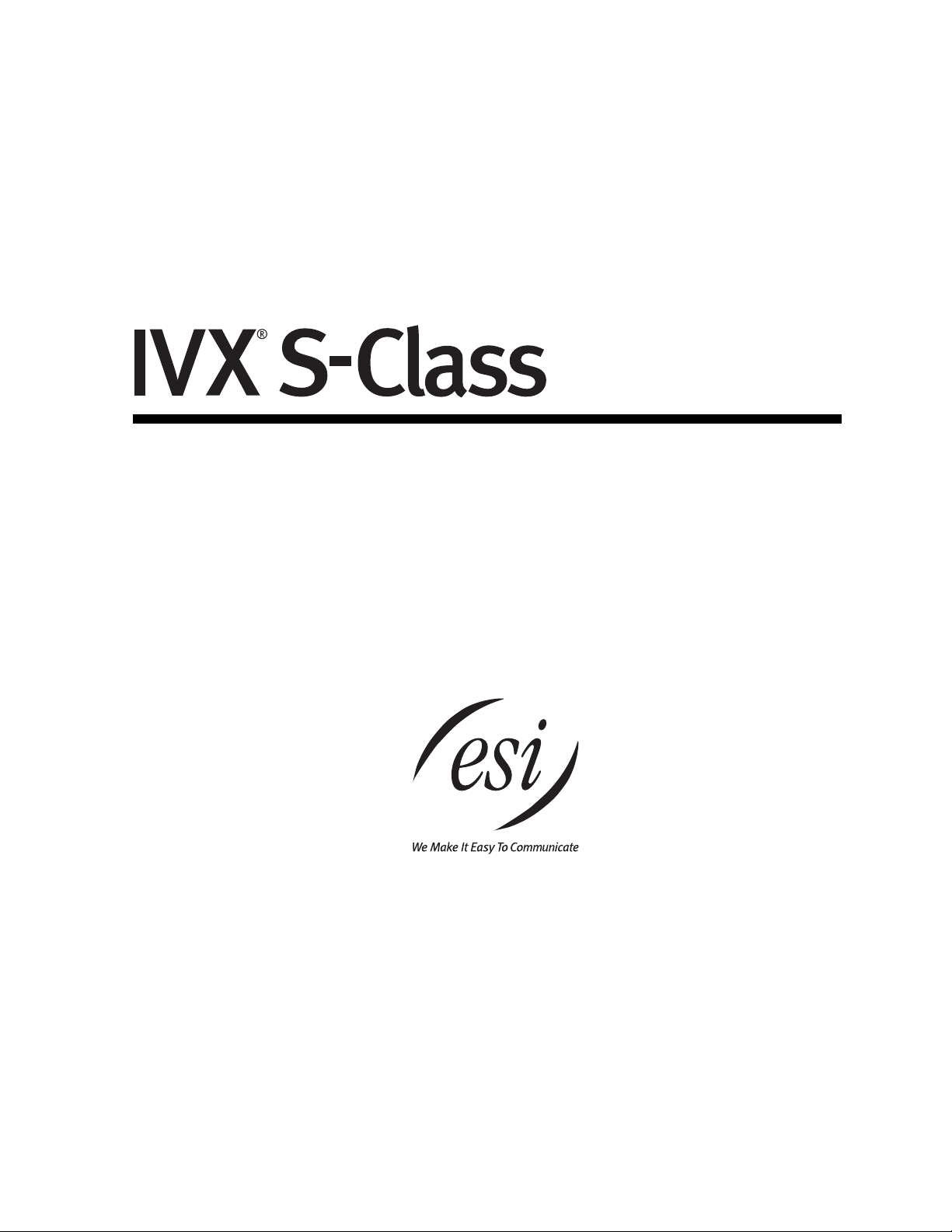
Administrator’s Manual
0450-0458
Rev. J
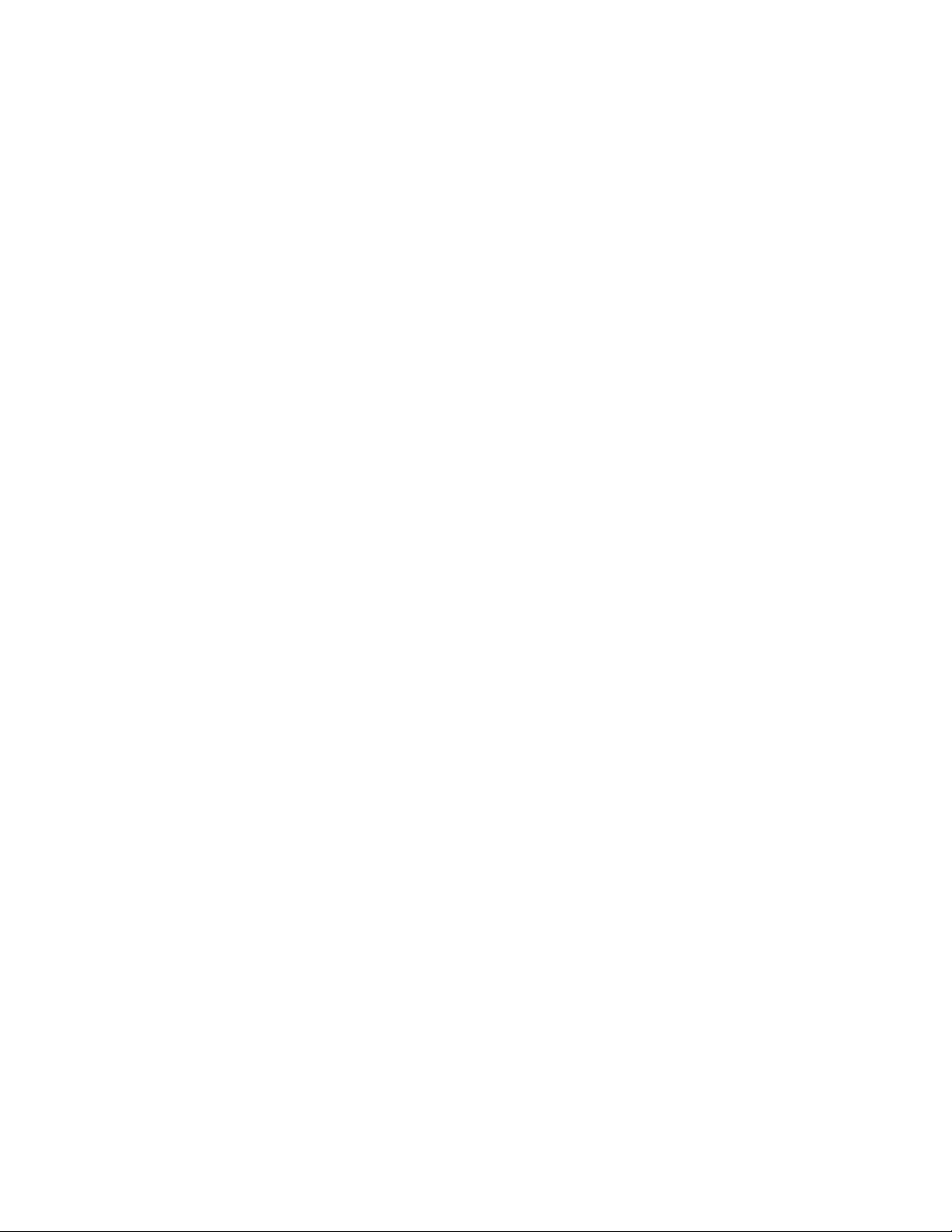
About ESI
ESI (Estech S ystems, Inc.) is a privately held corporatio n base d in Plano, Texas. F ounded in 1987, ESI
designs and bui l ds innovative t el ecommunication s products for bus inesses like yours. Because of t heir
powerful com bi nation of value and f eatures, ES I products are consistently re cognized by indust ry
publications and leaders.
Copyright © 2006 ESI (Estech Systems, Inc.).
IVX is a registered trademark, and Esi-Dex, Integrated Answering Machine, and Verbal User’s Guide are trademarks, of ESI.
CompactFlash is a registered trademark of SanDisk Corporation. Motorola and ColdFire are registered trademarks of Motorola, Inc.
Texas Instrumen ts is a registered trademark of Texas Instruments Corporation. Rayovac is a registered trademark of Rayovac
Corporation. Act! is a registered trademark of Symantec Corporation. Goldmine is a trademark of Goldmine Software Corporation.
Microsoft, Windows, NT and Outlook are registered trademarks of Microsoft Corporation. Velcro is a registered trademark of Velcro
Industries B.V. Panasonic and DBS are registered trademarks of Matsushita Electric Corporation of America. Smart Jack is a
trademark of Westell Technologies, Inc.
Information contained herein is subject to change without notice.
ESI products are protected by various U.S. Patents, granted and pending.
ESI is an ISO 9001:2000-certified company. Visit ESI on the Web at www.esi-estech.com.
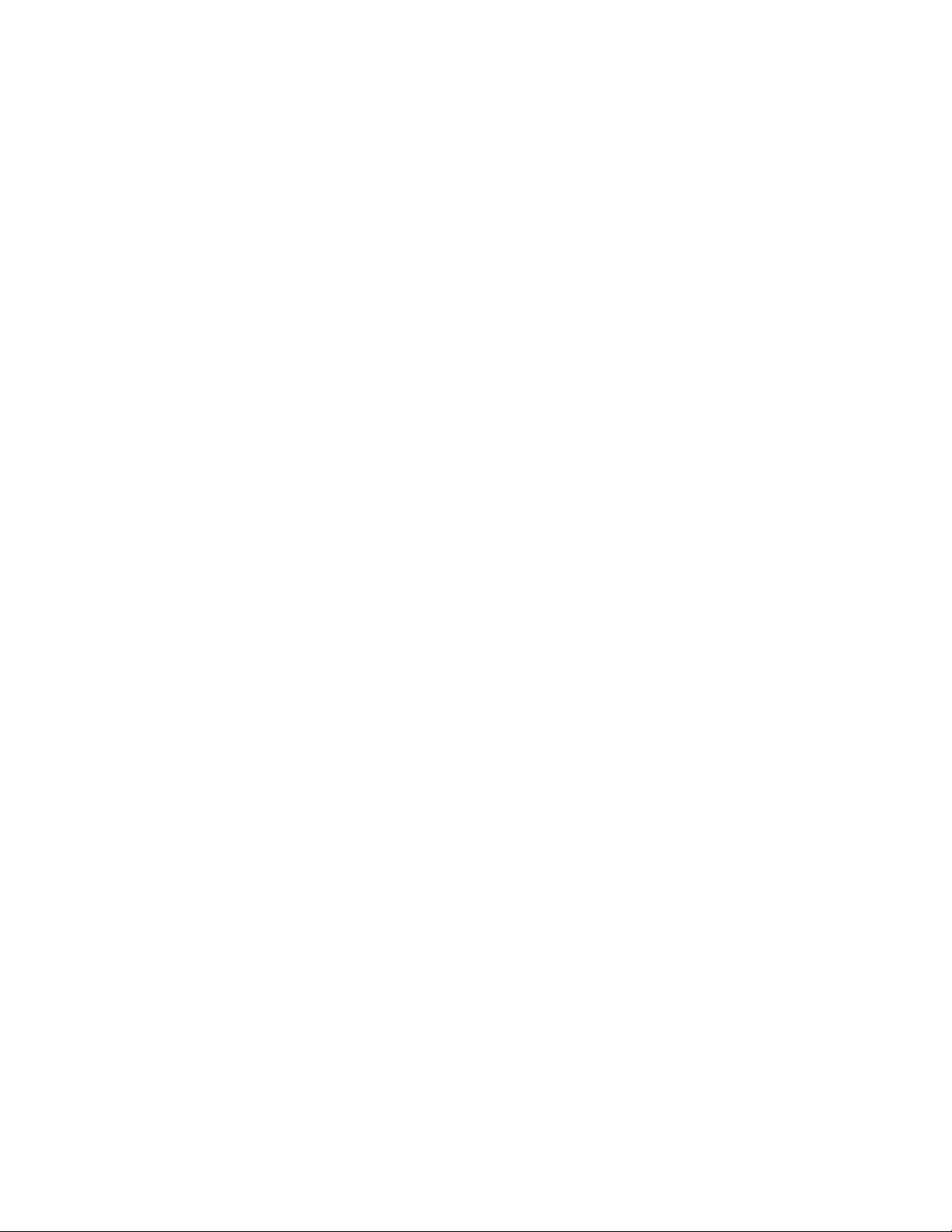
Ta ble of content s
Administrator programming: An introduction......................................................................................................A.1
Administrator duties .....................................................................................................................................................................................A.1
Feature Phone overlays ..............................................................................................................................................................................A.3
Programming basics....................................................................................................................................................................................A.3
System programming overview ..................................................................................................................................................................A.4
Programming keys.......................................................................................................................................................................................A.5
Entering alphanumeric characters..............................................................................................................................................................A.5
System fixed numbering plan......................................................................................................................................................................A.6
Remote setting of day, night, holiday and auto modes.............................................................................................................................A.7
Function 1: System parameters .............................................................................................................................B.1
Function 13: Administrator password .......................................................................................................................................................B.1
Function 14: System clock ..........................................................................................................................................................................B.2
Function 17: System speed-dial..................................................................................................................................................................B.3
Function 3: Extension programming.....................................................................................................................C.1
Function 32: Extension feature authorization.............................................................................................................................................C.1
Function 37: RFID programming ................................................................................................................................................................C.3
Function 5: Voice mail programming ....................................................................................................................D.1
Function 53: Guest/info mailboxes.............................................................................................................................................................D.1
Broadcast mailbox........................................................................................................................................................................................D.2
Function 54: Answering Machine members — MB501............................................................................................................................D.2
Function 55: Message notification ..............................................................................................................................................................D.3
Function 56: Cascade notification mailboxes ............................................................................................................................................D.5
Function 6: Recording.............................................................................................................................................E.1
Function 61: Re-record main greeting........................................................................................................................................................E.1
Function 62: Record directory names ........................................................................................................................................................E.2
Function 63: Message-on-hold (MOH) programming...............................................................................................................................E.3
Feature description: SMDR....................................................................................................................................F.1
Tabular SMDR format.................................................................................................................................................................................. F.1
CSV SMDR format.......................................................................................................................................................................................F.2
Reporting conventions and rules................................................................................................................................................................F.3
SMDR format when using account codes .................................................................................................................................................F.4
Index
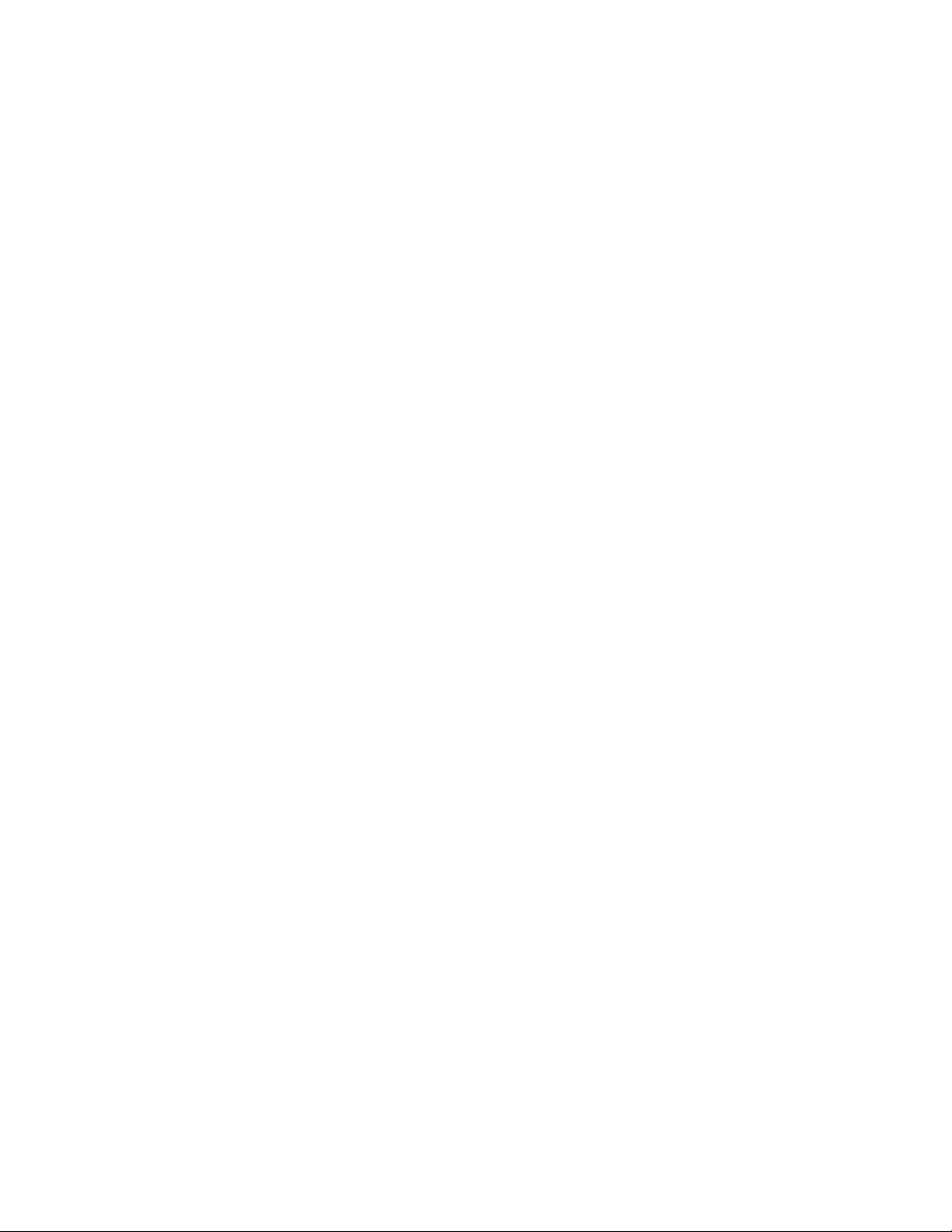
(This page included for pagination purposes only.)

IVX S-Class Administrat or’s Manual Administrat or progr ammi ng: An introduction
Adminis tra t or programmi n g: An intro d uc ti o n
Y ou can p rog r am an IVX S -C la ss sy st em fr om a 24 or 48-K e y Di g ita l Fe at u r e Pho ne in th e sy st em ( whi l e
the system is operating). Read the S-Class User’s Guide fi rs t. Programmi ng f eatures require a clear
understandi ng of user interface and application.
Once you’ve accessed programming mode on a 24 or 48-Key Digital Feature Phone, the system will
prompt for — and conf irm — each keystroke action via voi ce commands and the display. You program
both configuration data and recordings in the same manner.
Note: This manual uses the term Generation II to refer to IVX S-Class systems introduced in 2004.
Important: During programming, the 24-Key Feature Phone’s two- line display shares t he same c ontent as
the top two lines of the 48-Key Featur e Phone’s three- line display. As a result, to save spa ce, the
sample displays shown herein will show only two lines.
References thr oughout this manual to separate PROGRAM and HELP ke y s are val i d for on l y the
48-Ke y Digital Featur e Phone. On the 24-Key Digital Feature P hone, the two key s are combined
into one PROG/HELP key, which is to be used in place of the separate keys.
Administrator duties
The System A dm i ni st rat or can perform the following tasks.
• Administeri ng station assignm ents.
• Managing station feature autho riz ati on.
• Maintaining the employee directory (if used).
• Re-recording system prompts.
• Administeri ng m anual change of day/ night mode (if required).
• Training new em pl oyees on the system ’s operation
Telephone system features
• ESI Feature Phones — Compact and stylish, yet rugged, the 48-Key Digita l Feature Phone and the
24-Key Digital Feature Phone ea ch include a high-quality speak erphone, an informative multifunctional display, and a specially designed key layout with several dedicated keys to minimi ze or
eliminate the need to memorize codes. An Expansion Console is available for the 48-Key Digital
Feature Phone; and each 48-Key Feature Phone model i ncludes an integrat ed headset jack. E S I
also offers the 12-Key Digi t a l F eature Phone wit h similar design and basic funct ions. At l east one 24or 48-Key Digi tal Feature Phone must be purcha sed with each S- Cl ass system. A lso available: ES I ’ s
Digital C ordless Handsets.
• Extensive help — Easily accessible with one press of the HELP key , ES I’s Verbal User’s Gui de
uses spoken and displayed help prompts to help everyone from the Installer through the Administrator
down to the least experienced end user. You may also go to www.esiusers.com for online help.
• Intelligent Caller ID — Allows one-tou ch automatic message return.
• Live call recording — Can record any con ver sat ion or personal m em o al ong with moving or copying
of any recording to another user’s voice mail box.
2
1
™
1
This and all other references to Caller ID service within this manual assume the end-user organization subscribes to Caller ID
service from its telephone service provider.
2
Not available on 12-Key Feature Phone.
A.1
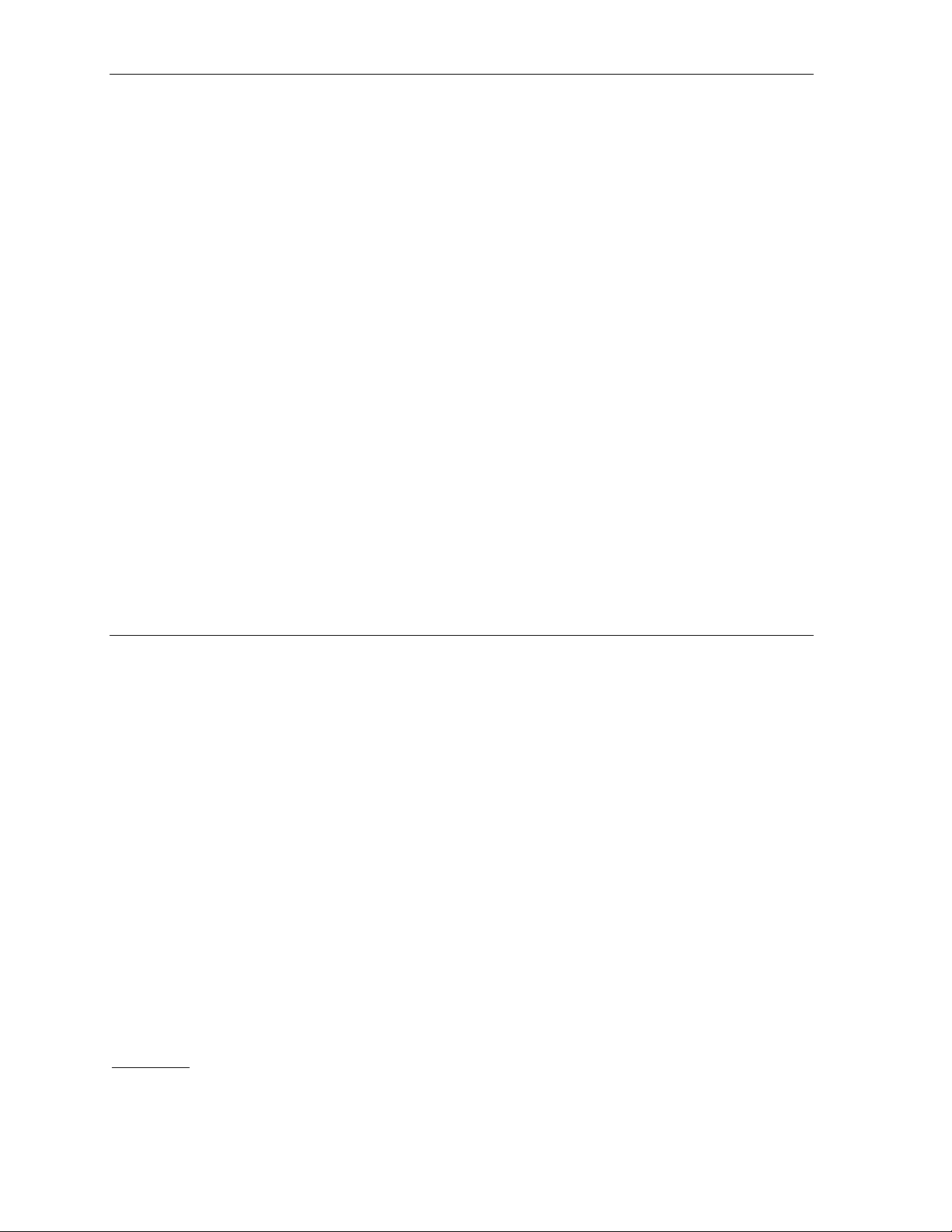
Administrat or progr ammi ng: An introduction IVX S-Class Admini str ator’s Manual
• Call waiting — Includes helpful display, showing bot h calls’ Caller ID informat i on, and easy one-key
toggling bet ween calls.
• Conference calling — Includes two conf erence bridges, and a conference may contain up to four
parties, so the IVX S-Class sy st em can support two co nferences of four parties each. Analog phones
on the system al so may initiate conf erences.
• Esi-Dex
system); u ses Cal l er ID inform ation or dire ct keypad entries.
™
speed-dial ing — Calls an y number using three separate li st s (personal, station, and
1
• Dedicated overhe ad pag ing interface — Allows for ext ernal paging through overhead speak ers or
multi-zone paging units (am pl i f ication req ui red)
• 911 alert — Provides imm ediate line ac ces s if any statio n with line access di al s 9 1 1 to report
an emergency; sends a message via the serial port i ndicating the st art date, time, station numbe r and
end-time of the 911; also sounds an audible warning at the operator station and displays, for example:
911 CALL F ROM
X102 JOHN JAMES
• Status indicator lamp — Indicates t hree conditions of the 48- and 24-K ey D i gi t al F eature Phone:
off-hook, ringing, and new voice mail message.
• NSP (Network Services Processor )
2
— Allows system programming via T CP /IP and can be
adapted to fit a variety of ph one system configurations, smal l t o l arge.
• Support for these options (for more details, s ee www.esi-estech.com or consult your ESI Reseller):
™
– VIP
– VIP PC Attendant Console
and VIP Professional — Each provi des a value-added interface to an I V X X-Class system.
Delivers cal l control and unified messaging to Mic rosoft
3
— Gives the user all the features of VIP Professional plus an
®
Outlook® 2000/2002/2003.
exp anded Cal l Di splay and 200 virtual programmabl e f eature keys to su pport the busy att endant.
– ESI P resen ce M anag ement — Provides integrat ed building entry control, access control, status
indication, personal call routing, and (opt i onally) time and attendance mana gem ent .
Voice mail features
• Quick Groups™ — Makes it easy to l e ave voi ce mail messages fo r several u sers.
™
• Quick Move
• Virtual Mailbox Key
• Different mailbox types, i ncluding cascade, guest, and broadcast.
• IVX S-Class wi th I n teg rated Answeri n g M ach ine can record up to two simultaneous cal ls.
Messages can be retrieved by any aut horized 12, 24 or 48-Key Feature Phone or remotely f rom an
off-premises location. T he s yst em can also be programmed to either call an off-premises number or
commercial net work to deliver mes sages.
• Message-on-hold record i n gs — Up to five recording: three pre recorded, one cust omi zed, and one
live entry.
• Message Recycle Bin (undelete) — Rem em bers, and can rest ore, each mailbo x’s 10 most recently
deleted messa ges. This feature is also availa bl e on the Integrated Answering Mach i ne (m ailbox 501).
1
Not available on 12-Key Feature Phone.
2
If ordered at purchase. Not available as an upgrade.
3
Previously known as ESI PC Attendant Console.
— Records a conv ersation into another user’s mailbox.1
™
allows eas y moni t oring of a second mailbox. 1
1
A.2
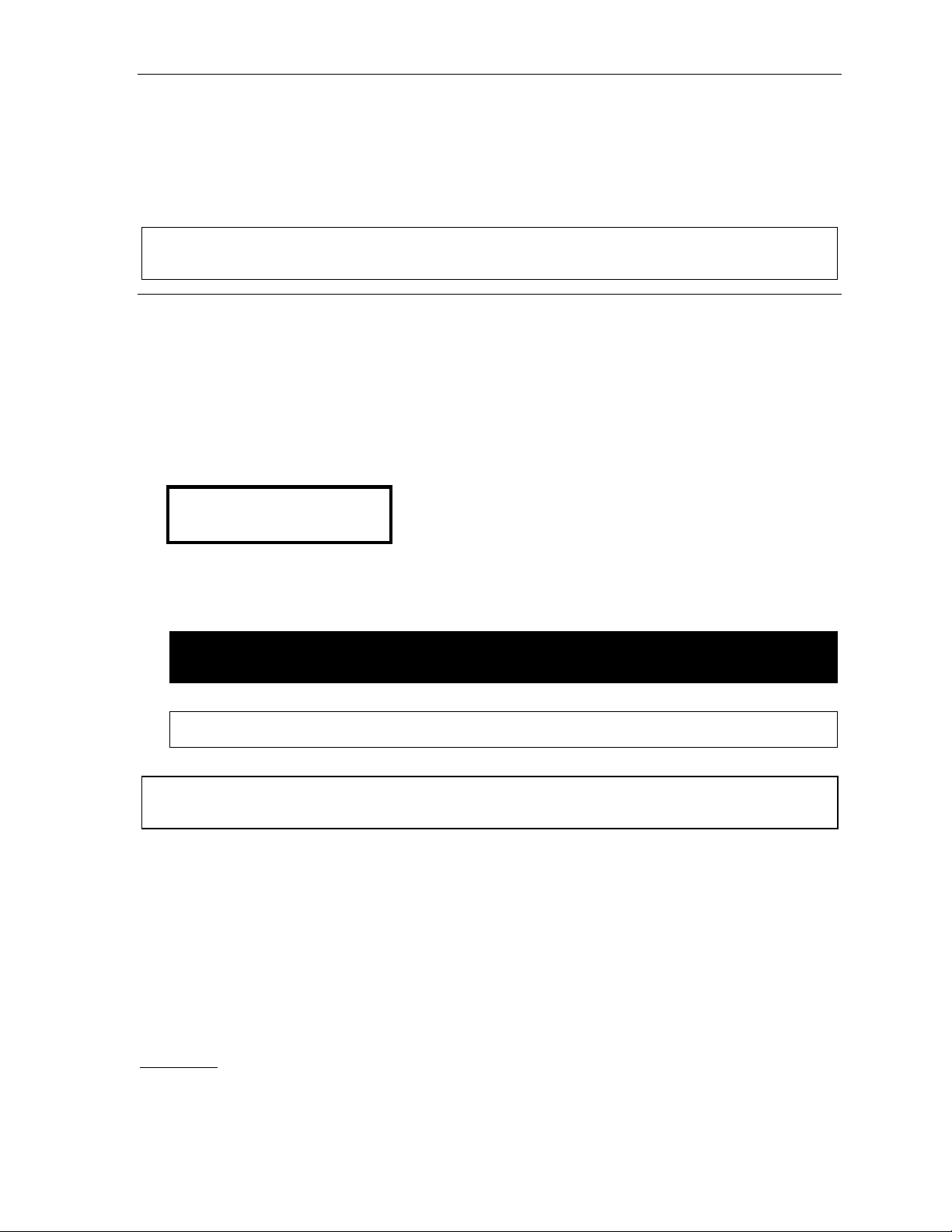
IVX S-Class Administrat or’s Manual Administrat or progr ammi ng: An introduction
Feature Phone overlays
Each ESI Feat ure Phone comes with one overlay for the programmabl e f eature keys. To order
additional overlays, vi sit the DESI
Windows
®
-based software, DESI Lite, which allows you to print on the overlays. For assistance wit h
™
Web site at www.desi.com. You can also downl oad the free
DESI product s, pl ease consult the DESI Web site.
Tip: Remember that ESI’s Esi-Admin software, avail able from your ESI Resell er, als o lets yo u print on the
overlays as well as perform certain programming tasks.
Programming basics
You may program from any 24-Key or 48-Key Digital F eature Phone1 in the system:
2
1. Press PROGRAM
to play.
2. Press HOLD. The “enter password” prompt will play.
3. Enter the Administrator passwo r d (default is 4 5 6). Then, to confirm the password, either pre ss #
or wait two seconds. You are now in programming mode. The extension will be automatically
placed in DND, and its displa y will show:
ADMINISTRATOR
CMD:
4. The system will play the system programmi ng m enu. Follow i t to program as you wish.
4. The system will play the system programmi ng m enu. Follow i t to program as you wish.
5. When finished, hang up.
at any digital station. The norm al station programming menu p rompt s w ill begin
Warning: Always FINISH programming in ANY function BEFORE exiting programming mode (as
needed, pr e ss # to acc ept curr e nt ent r ie s for fu nction para met er s you’ re n ot changing).
Note: The system will automatically exit programming mode after 10 minutes of inactivity.
Example: If your Administrator password is 864, enter programming m ode by pressing PROGRAM HOLD
8 6 4 #. (To exit programming mode, hang up.)
1
Although a 12-Key Feature Phone allows you to enter Installer and Administrator programming, we don’t recommend that you
use a 12-Key Feature Phone for programming because of its one-line display and small number of programmable feature keys.
2
Or, if using the 24-Key Feature Phone, press PROG/HELP.
A.3
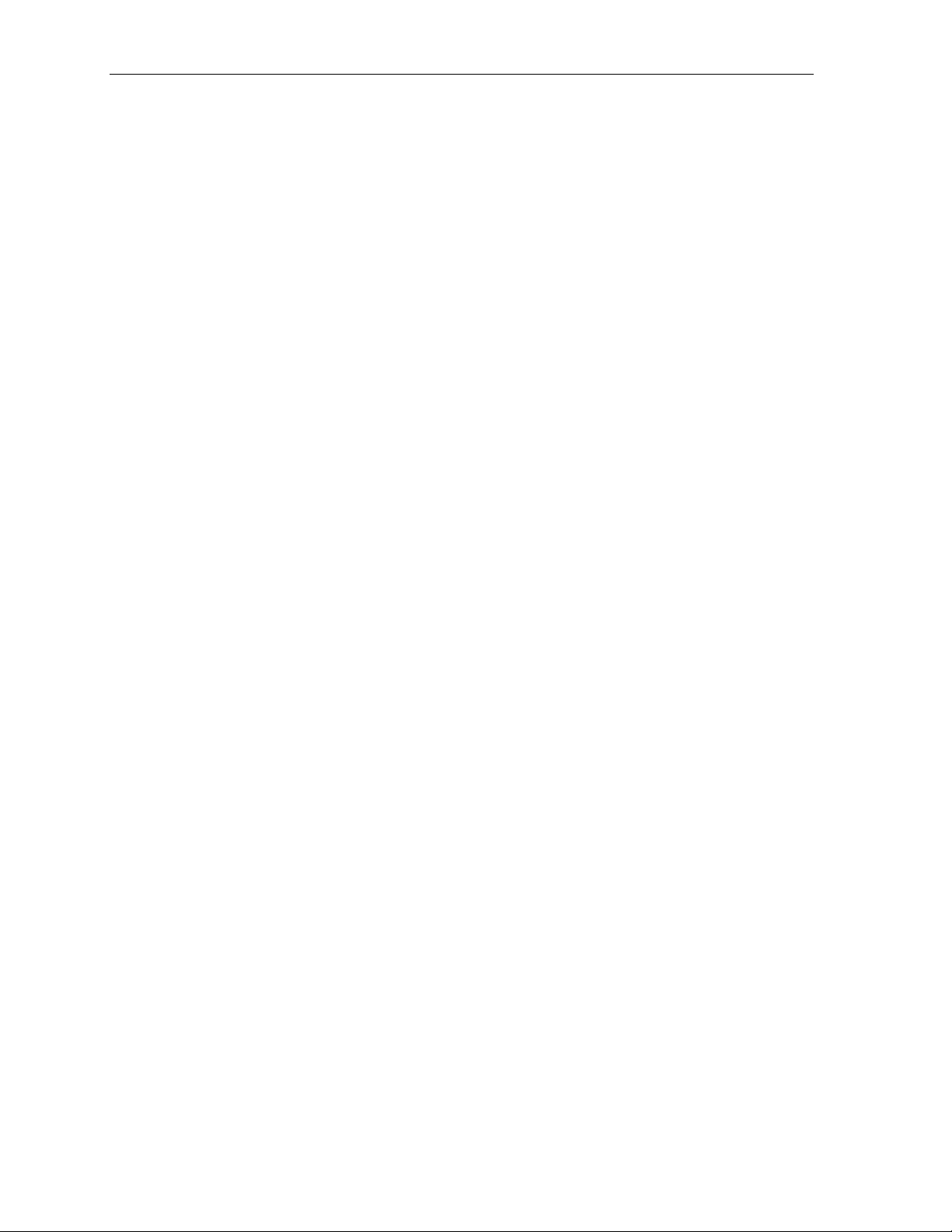
Administrat or progr ammi ng: An introduction IVX S-Class Admini str ator’s Manual
System programming overview
The followi ng m enus show the prog ram m i ng functions available on S-Cl ass systems. For S-Class wit h
four-port or two-port voice mail, see t he f irst menu; for S-Class wit h Integrate d Answering Machi ne, refer
to the second men u.
Program m i ng menu for S-Class with voice mail and auto attendant
1 Syst em pa ra me ters
13 Administrat or passw ord
14 System clock
141 Set time/date
142 Automatic time setting
143 Clock adjustment (Generation II only)
17 System speed-dial
3 Extension programming
32 Extension feature authorization
37 RFID programming
371 Acc ess schedules
372 RFID tag programming
373 View RFID tag numbers
374 ESI Presence Management parameters
375 RFID Reader parameters
Program m i ng menu for S-Class with Integrated Answering Machine
1 Syst em pa ra me ters
13 Administrat or passw ord
14 System clock
141 Set time/date
142 Automatic time setting
143 Clock adjustment (Generation II only)
17 System speed dial
3 Extension programming
32 Extension feature authorization
5 Voice mail programming
53 Guest/info mailboxes
55 Message notification options
551 Station delivery options
552 Delivery/paging parameters
56 Cascade notification mailboxes
6 Recording
61 Record system prompts
62 Record directory names
63 MOH programming
631 MOH source
632 Record MOH
633 MOH volume
5 Voice mail programming
54 Answering Machine members
55 Message notification options
6 Recording
63 MOH programming
631 MOH source
632 Record MOH
633 MOH volume
A.4
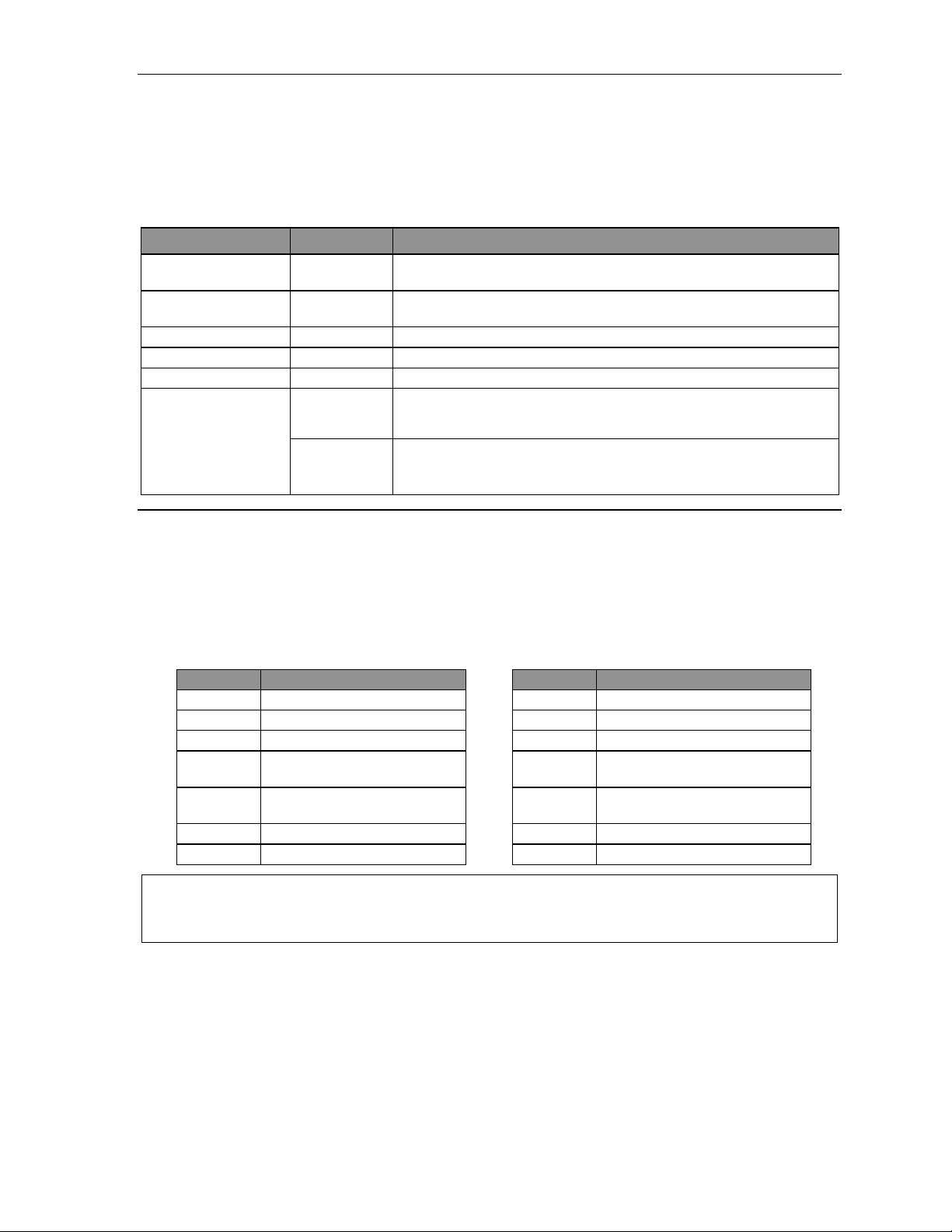
IVX S-Class Administrat or’s Manual Administrat or progr ammi ng: An introduction
Programming keys
During programming, the first line of the display will show the current item being programmed, and the
second line will be the entry line. You can enter values as directed by the combi nation of the voice
prompts and di splay. To enter multiple values, such as a list of ext ension numbers, separate each value
by # (to exit t he l ist, enter # #).
To... Press ... What this does
Enter # Confir ms ne w or exi sti ng e nt ry an d ad va nce s to ne xt
program ming step.
Back up (i.e.,
reverse direction)
Delete HOLD Deletes data or recording.
Exit [Hang up] Exits programming mode and removes extension from DND.
Help HELP Provides more detailed instructions during programming.
Select/scroll
(left-side
scroll ke y)
(right-side
scroll ke y)
Backs up to previous pr ompt without ch anging its value.
• During entry of a value, backs up.
• If a list is present (“>” is displayed), scrolls to left.
• Selects from options presented.
• If a list is present ( “>” is displayed), scrolls to right .
• Inser ts a space during entr y of a name.
Entering alphanumeric characters
You enter names f or extensions, departments, and branch IDs by pressing the dial pad key that
corresponds to t he character to be entered. The key’s p ossible entries will change each time the key is
pressed, and the display will show this. When t he desired character appears on the display , press # to
confirm; the cursor wil l m o ve t o the next charact er positi on. You may move the cu rsor left (to correct
an entry) by p ressing the left scroll key (
key (
).
Key Options Key Options
0 0, - (hyphen), _ (underline) 7 P, R, S, 7
1 Q, Z, 1, “_” (space) 8 T , U, V, 8
2 A, B, C, 2 9 W, X,Y, 9
3 D, E, F, 3
4 G, H, I, 4
5 J, K, L, 5 # [Enter]
6 M, N, O, 6 # # Ends the name
Example: To enter a B, pres s 2 twice (the possible options to scroll through are A, B, C and 2). When B is
displ ay ed, pr e ss # to confirm; the cursor will move to the next character to be entered. To complete
the name, pr e ss # #.
) or move right (to add a space) by pressing the right scroll
(left
scroll ke y)
(right
scroll ke y)
Backs up an d era se s
Adds a spac e
A.5
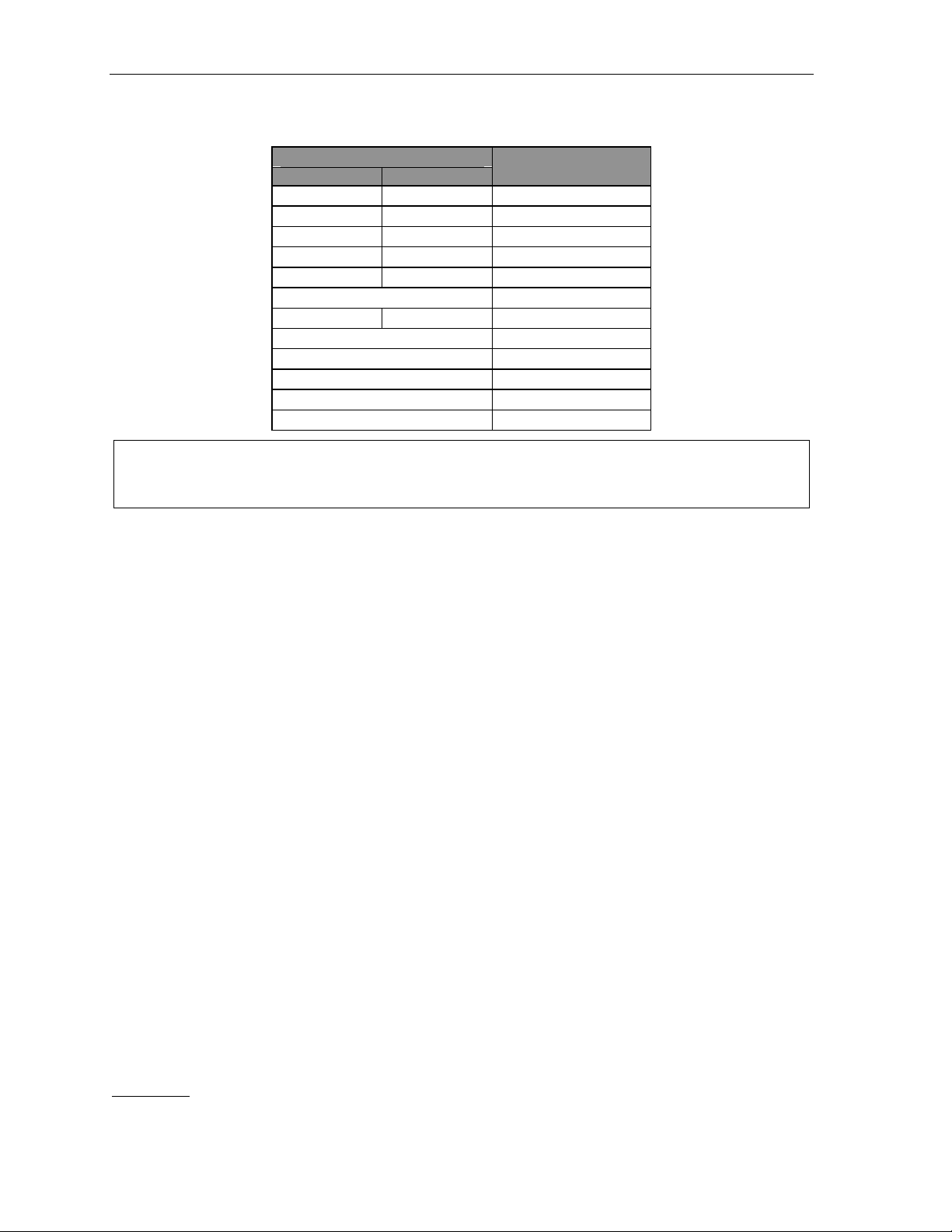
Administrat or progr ammi ng: An introduction IVX S-Class Admini str ator’s Manual
System fixed numbering plan
Numbers
Generation II Generation I
0 0 Operator
1–16 1–16 CO lines
100–131 100–123 Digital extensions
132–139 124–129 Analog extensions
199 199 Overh ead paging port
290–299 Department numbers
300–4891 300–309 Guest/info mailboxes
500 Broadcast mailbox
520–529 Cascade mailboxes
560–580 Feature codes
590–594 MOH recordings
600–699 System speed-dial
Note: If unsure whether your IVX S-Class system is Generation I or Generation II, consult your ESI Reseller.
Alter natively, if you have physical access t o the IVX S- Class system cabinet, see whether the text
“Gener ation I I” appears in small lettering on the cover’s label.
Function
1
If using system software version 4.7.0 or later; otherwise, same as Generation I.
A.6
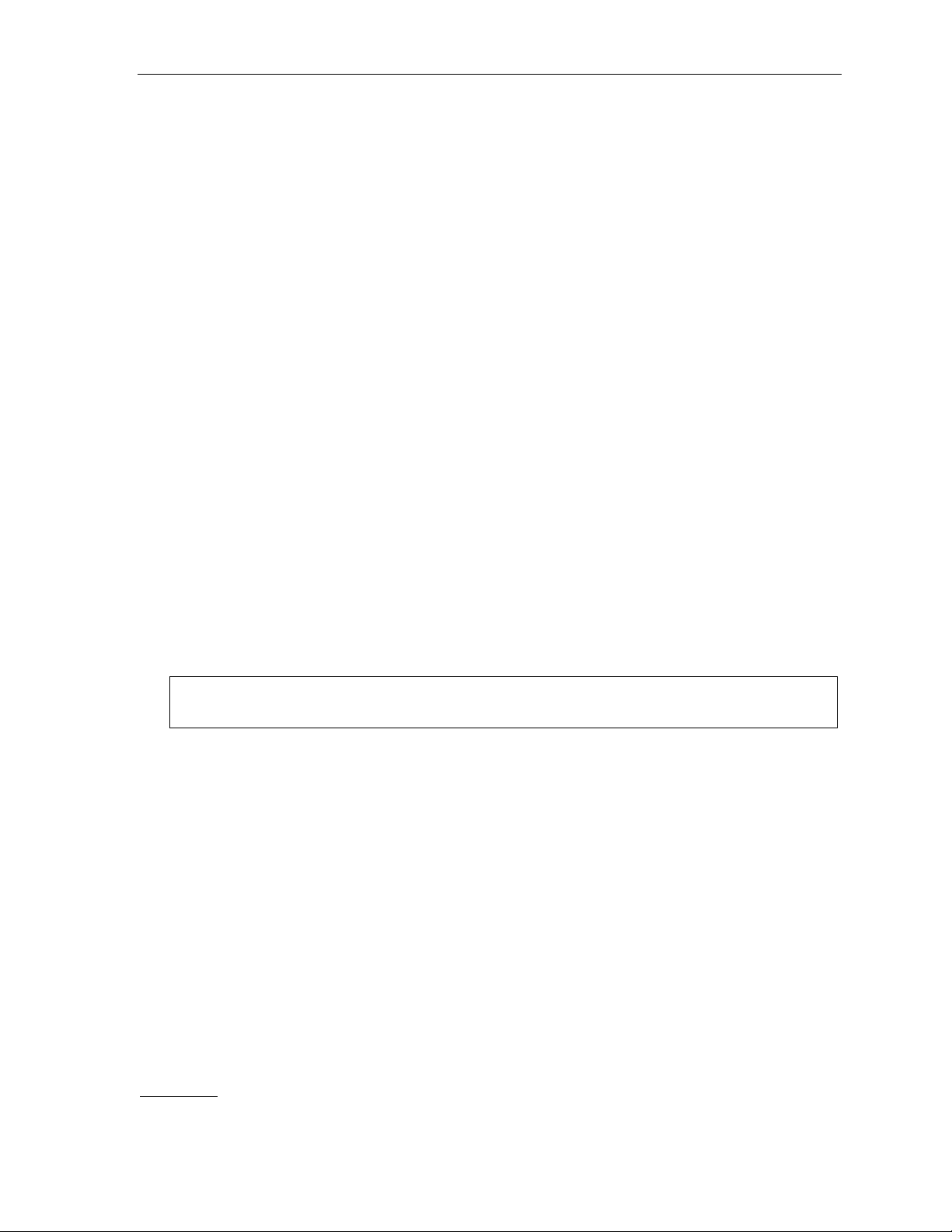
IVX S-Class Administrat or’s Manual Administrat or progr ammi ng: An introduction
Remote setting of day, night, holiday and auto modes
Normally, the system’s da y/night mode operation will be manually controlled at an E S I Feature Phone
and/or set to follow the da y/ night mode table s (programmed by the Installer) automatical ly. In addit i on,
the Admi ni strator can remotely change the mode and/or re-record t he holiday greeti ng to handle
unexpected cl osings such as for inclement weather.
Remotely loggi ng into the sy st em wi t h t he Administ rator password lets the calle r re-record the ID 1
greetings (day and night) and t he holiday greeti ng, as well as chan ge the mode to day/ni ght/holiday
(or auto).
1. At the main greeting, e nt er
programming mode.
2. You’ll hear prompts that will allow you to change the answer mode (day, night, holiday, or auto)
and/or to re-record the holiday greeting and the main greeting (ID 1). Follow the prompts to perform
the de s i red o pe ration.
3. Exit by pressing
and hanging up.
4 5 6 # — or
[the new password] # — to enter remote
Prompts for rem ote settings : an outline
1 Set answer mode
1 Day mode
2 Night mode
3 Holiday mode
4 Use day/night table*
2 Record holiday main greeting
3 Record daytime main greeting
4 Record nighttime main greeting
Note: If the system is answered live and call is then rout ed to a mailbox., the Administrator can press 8 to
return to the main greeting and then f ollow t he steps for making remote settings.
* This is used if the Installer has programmed an automatic calendar.
A.7
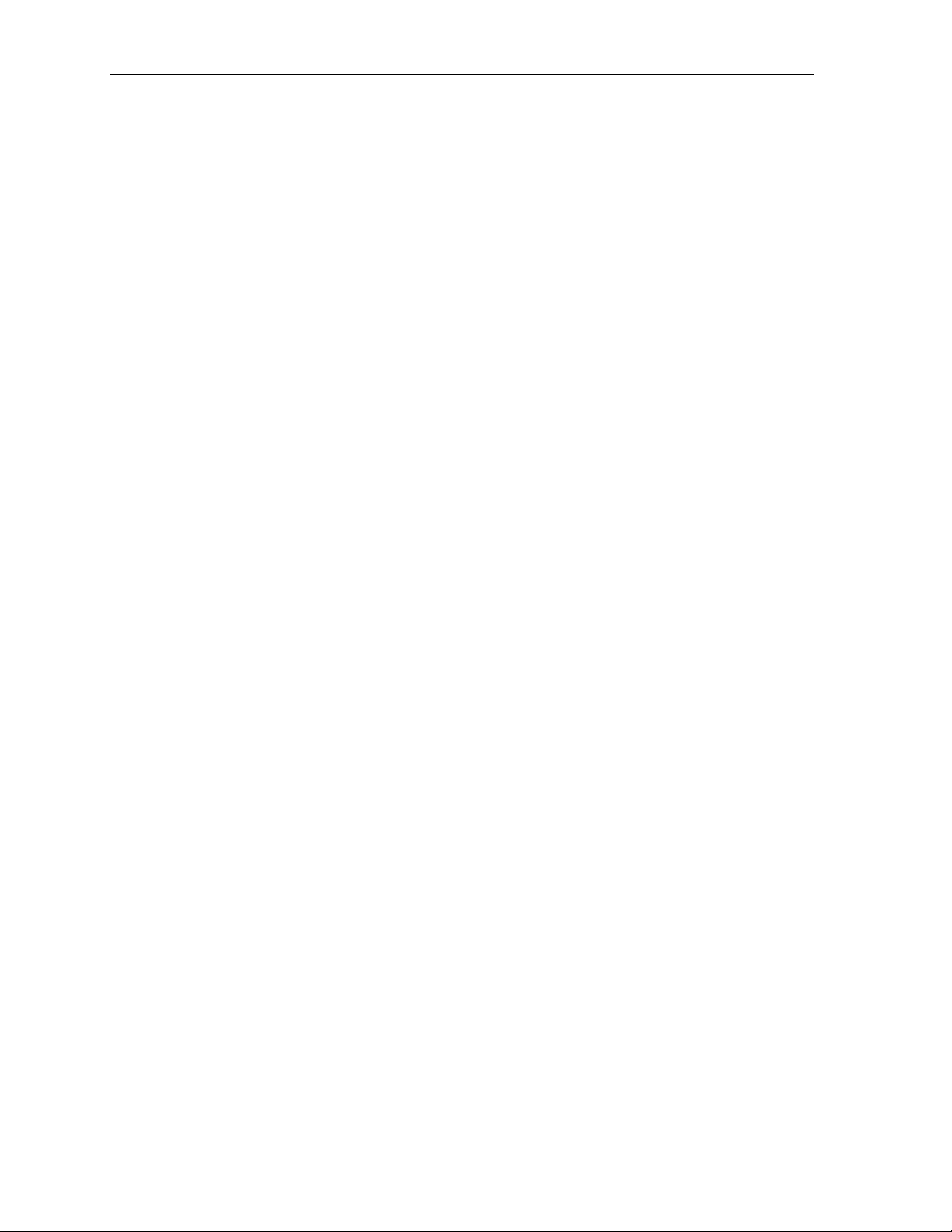
Administrat or progr ammi ng: An introduction IVX S-Class Admini str ator’s Manual
(This page included for pagination purposes only.)
A.8
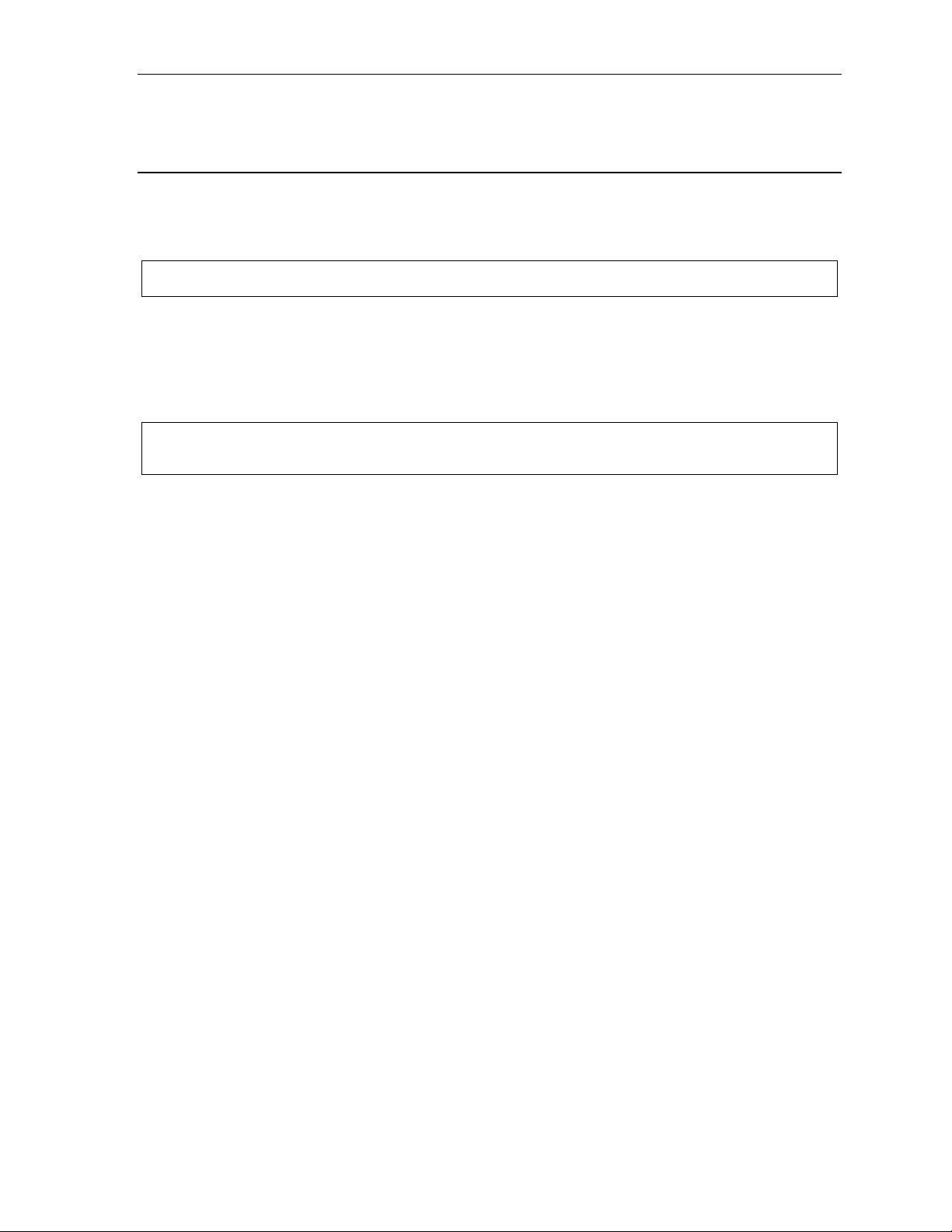
IVX S-Class Administrat or’s Manual Function 1: System paramet ers
Function 1: System parameters
Function 13: Admini strator pass word
This will display the existing password and prompt for entry of a new passw ord. The password can be
2–8 digits long, followed by #. The default A dminist rator pas sword is 4 5 6.
Note: Be sure to write down the new password, a nd store i t in a safe place.
Accessing user station programming
Should a user forget his password or if an employee leaves the organization, t his feature allows the
Installe r or Administrator to enter a u ser's stati on programmi ng and operate withi n i t as i f he were the
user. From t he user’s station, ent er the Administrator pass word when the system prompts for t he
user password.
Example: From stati o n 105, enteri ng 4 5 6 # i n ste ad of the us er pa ss wor d (1 0 5 #) will enter the station’s user
programming. (Defaul t Administrator password shown for t his example).
B.1
