Westell Technologies 36R515 User Manual

ADSL Modem Installation Guide
Model # 36R515
Part # 030-300108
Revision Date 12/2000
Rev. D
ADSL Modem
Installation Guide
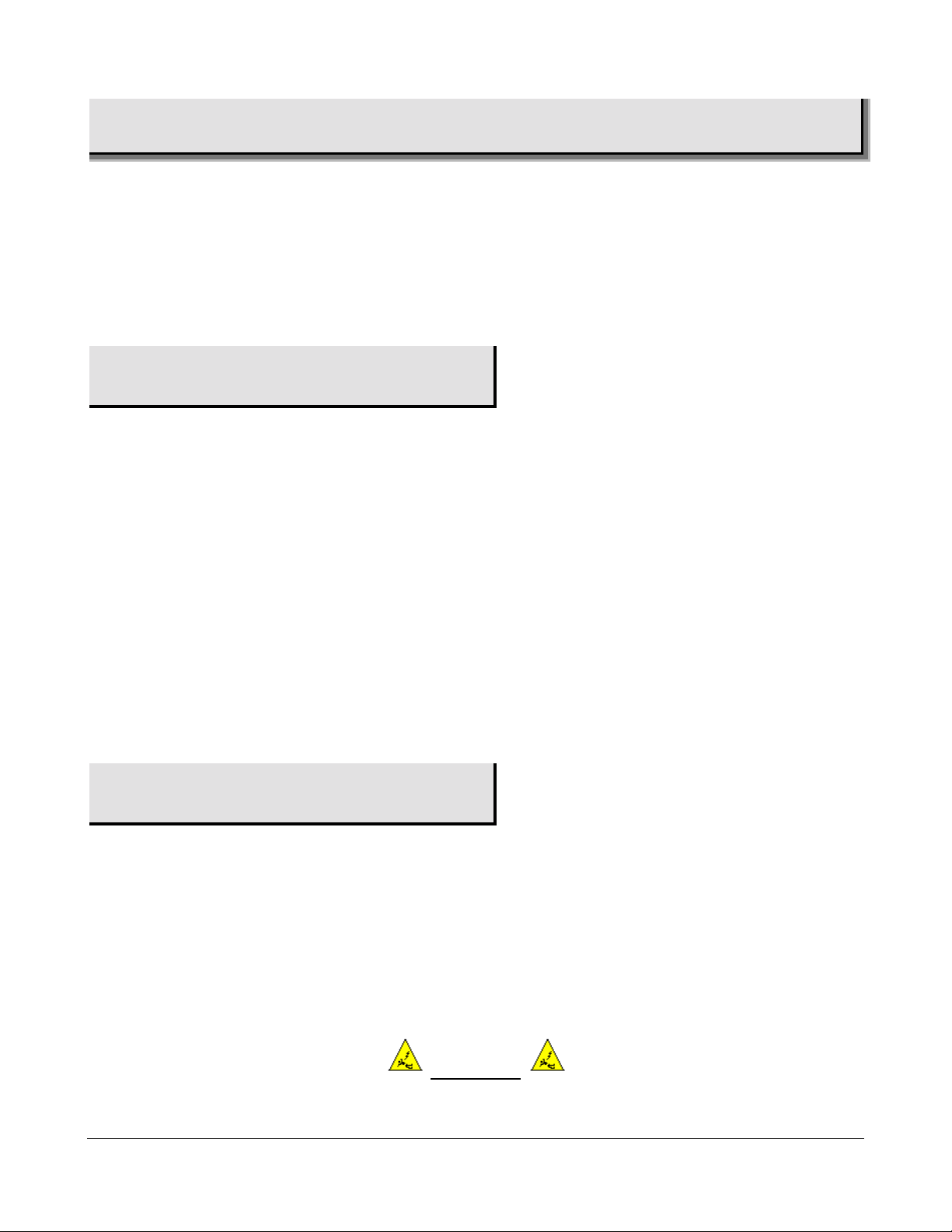
Installation Instructions
Westell ADSL Modem
1. Package Inspection and Contents....................................................................................................................................2
2. Safety ...............................................................................................................................................................................2
3. Installation.......................................................................................................................................................................3
4. Product Specifications.....................................................................................................................................................6
Appendix...............................................................................................................................................................................7
Product Assistance and General Inquiries...........................................................................................................................9
1. Package Inspection and Contents
Inspection
Upon receipt, thoroughly inspect the unit for damage. If the unit was damaged during transit, report the damage
O NOT
immediately to the Verizon Online Customer Support. D
until you have first obtained a Return Material Authorization from Verizon Online. For information about how
to return the unit, contact your Verizon Online Customer Support representative.
return damaged merchandise to Verizon Online
Verizon Online Technical Support:
Phone (toll-free): 1-800-567-6789
Contents
The ADSL modem is shipped with a box labeled
Accessories
. In this box you will find:
• Power supply cord
• Ethernet cable
DSL Modem phone cord
•
2. Safety
Follow these safety precautions when installing any electronic equipment:
• Never install any telephone wiring during a lightning storm.
• Never install telephone jacks in wet locations unless the jack is specifically designed for wet locations.
• Never touch uninsulated telephone wires or terminals unless the telephone line has been disconnected
at the network interface.
• Use caution when installing or modifying telephone lines.
When installed, this equipment is to be used behind devices that provide primary lightning protection
•
.
WARNING
Risk of electric shock. Voltages up to 140 Vdc (with reference to ground)
may be present on telecommunications circuits.
2 030-300108D
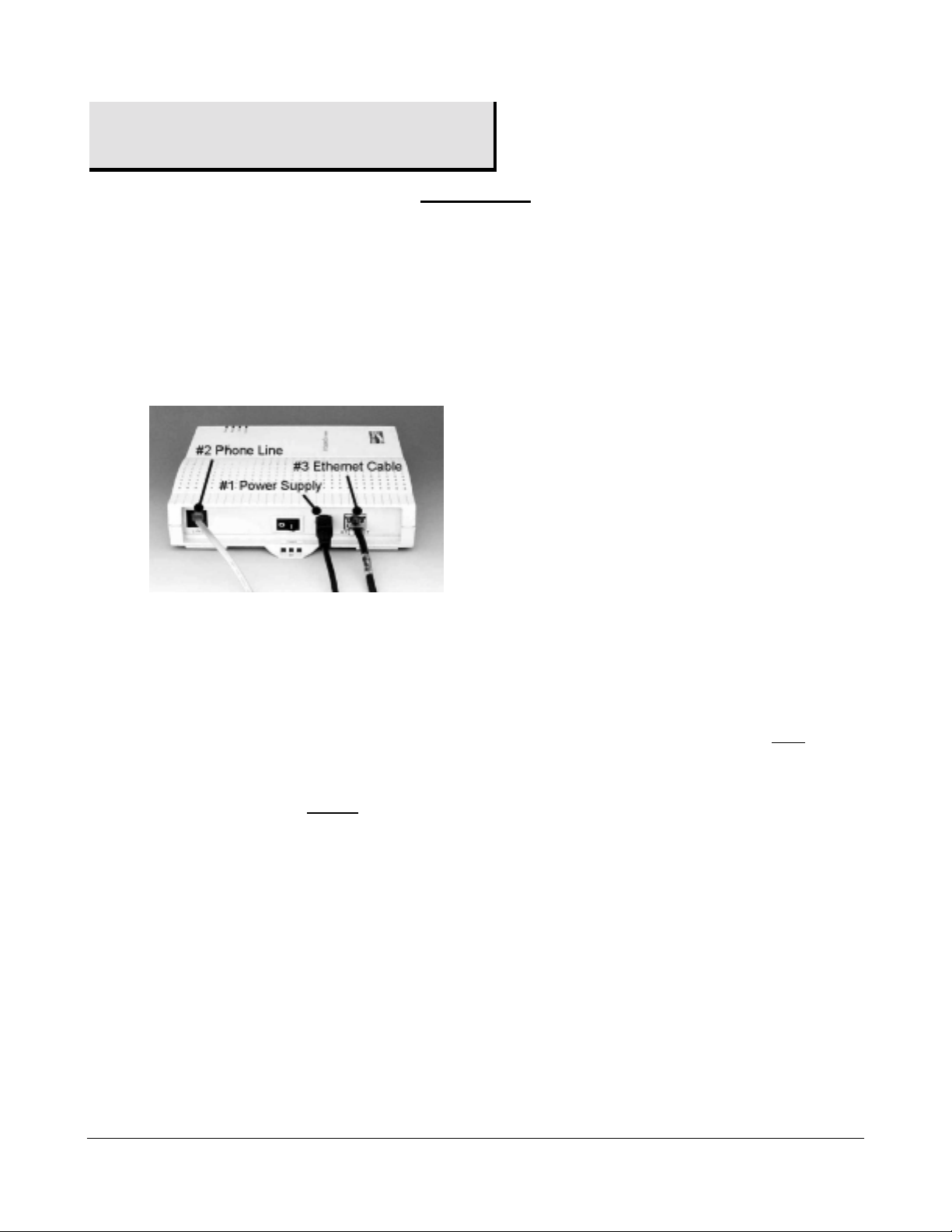
3. Installation
IMPORTANT
Before you connect the modem, you must have an available Ethernet card (either 10Base-T
or set to run at 10 Megabits per second) installed in your computer. Refer to the Ethernet
card manufacturer’s instructions for installing and configuring your Ethernet card. See the
Appendix in this guide to make sure you have an Ethernet card installed
Connecting the Westell ADSL Modem
Refer to the diagram and easy step-by-step instructions below for connecting your ADSL modem.
.
Verify that you have an available Ethernet card, either 10Base-T or configured to 10 Megabits per
1
second, installed in your computer. If you do not know how to check, see the Appendix.
Plug the power supply cord into your electrical outlet and connect the other end to the round connector
2
on the back of the modem (
Connect the DSL Modem phone cord to the
3
#1
). Do not force the connector—it only fits one way.
LINE
jack on the back of the modem (#2). You must use the
DSL Modem phone cord in your Accessories box.
Connect the other end of the DSL modem phone cord to a phone jack on the wall (or the 2-for-1
4
adapter).
IMPORTANT:
Do Not use a DSL filter on this connection. (Exception: you can connect this
cord to the ADSL jack on the DSL filter used for wall phones.)
Connect the Ethernet cable to the Ethernet card in your computer and to the
5
of the modem (
Turn the modem ON (on is I, off is O) and wait for the Power, Ready, and Link lights to turn green.
6
- The
- The
#3
).
Power
light illuminates to a steady green immediately.
Ready
light flashes while the DSL modem synchronizes with Verizon’s central office which
ETHERNET
jack on the back
might take a minute or two.
- The
Power, Ready
and
Link
lights illuminate to a steady green when the modem is synchronized.
If the Power, Ready, and Link lights are all steady green, your modem is connected, on, and ready. (The
Activity light illuminates only when you send or receive data.) The following section tells you more about the
modem indicator lights.
If you experience any problems, please contact
Verizon DSL Technical Support
3 030-300108D
1-800-567-6789
at
.
