wePresent WiPG-1000 User Manual
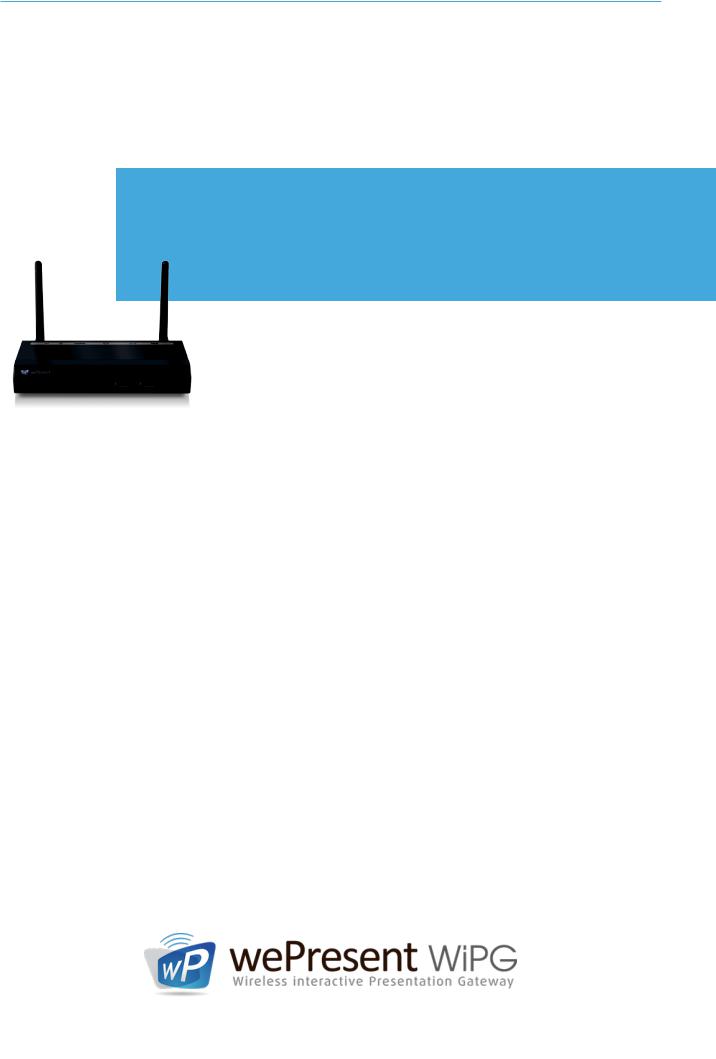
wePresent WiPG-1000
WiPG-1000 User’s Manual
(Model Name: WiPG-1000)
Version:)6.0
Date:)January)11,)2013)
For more information |
US, Canada, South America: |
Europe, UK, Middle East: |
South Africa: |
Asia Pacific: |
© WP Technologies, Inc. 2015 |
www.wePresentWiFi.com |
+1 214 935 2416 |
+31 (0)10 2293495 |
+27 (0) 21 871 1545 |
+886 2 2227 0099 |
WP1000-Manual |
|
|
|
|
|
|
|
|
|
Table of Contents |
|
|
Table of Contents |
|
||
|
|
|||
1. |
Overview............................................................................................................... |
4 |
||
2. |
Package Contents .............................................................................................. |
5 |
||
3. |
USB Token Contents.......................................................................................... |
5 |
||
4. |
Physical Details ................................................................................................... |
5 |
||
5. |
What You Might Need ...................................................................................... |
7 |
||
6. |
Quick Installation ............................................................................................... |
7 |
||
7. |
WiPG-1000 Receiver Device ........................................................................... |
9 |
||
8. |
DoWiFi for Windows........................................................................................ |
10 |
||
8.1 |
Install the application..................................................................................... |
10 |
||
8.2 |
Start the application ....................................................................................... |
11 |
||
8.3 |
Quick Connect................................................................................................... |
11 |
||
8.4 |
Connect to WiFi Network .............................................................................. |
12 |
||
8.5 |
Connect to Receiver Device ......................................................................... |
12 |
||
8.6 |
Login..................................................................................................................... |
12 |
||
8.7 |
Main User Interface ......................................................................................... |
13 |
||
8.8 |
Screen Projection............................................................................................. |
13 |
||
8.9 |
Audio Projection .............................................................................................. |
14 |
||
8.10 |
Menu .................................................................................................................... |
14 |
||
8.10.1 |
Show Receiver Information.......................................................................... |
15 |
||
8.10.2 |
Web Admin......................................................................................................... |
15 |
||
8.10.3 |
Search Receiver Device.................................................................................. |
16 |
||
8.10.4 |
Launch SidePad -> SidePad Receiver........................................................ |
16 |
||
8.10.5 |
Enable BrowserSlides ..................................................................................... |
17 |
||
8.10.6 |
Select Projection Desktop (Win XP/Vista/7)........................................... |
17 |
||
8.10.7 |
Projection Quality............................................................................................ |
18 |
||
8.10.8 |
Projection Mode............................................................................................... |
18 |
||
8.10.9 |
Projection Aspect Ratio ................................................................................. |
19 |
||
8.10.10 |
Enable USB IWB Bridge .................................................................................. |
19 |
||
8.10.11 |
Advanced Screen Capture ............................................................................ |
20 |
||
8.10.12 |
Send Audio to Display.................................................................................... |
21 |
||
8.10.13 |
Auto Power Manager...................................................................................... |
21 |
||
8.10.14 |
Auto WiFi Connect........................................................................................... |
22 |
||
8.10.15 |
Make wePresent WiPG-1000 Token ........................................................... |
22 |
||
8.10.16 |
Copy Application to desktop....................................................................... |
23 |
||
|
8.10.17 |
About.................................................................................................................... |
24 |
|
|
||||
2 |
8.10.18 |
Exit......................................................................................................................... |
24 |
|
9. |
DoWiFi for Mac |
25 |
||
|
||||
|
|
|
|
|
|
|
|
Table of Contents |
|
|
|
|
|
|
|
9.1 |
Install the application..................................................................................... |
25 |
|
|
9.2 |
Start the application ....................................................................................... |
25 |
|
|
9.3 |
Quick Connect................................................................................................... |
25 |
|
|
9.4 |
Connect to WiFi Network .............................................................................. |
26 |
|
|
9.5 |
Connect to Receiver Device ......................................................................... |
26 |
|
|
9.6 |
Login..................................................................................................................... |
27 |
|
|
9.7 |
Main User Interface ......................................................................................... |
27 |
|
|
9.8 |
Screen Projection............................................................................................. |
27 |
|
|
9.9 |
Audio Projection .............................................................................................. |
28 |
|
|
9.10 |
Menu .................................................................................................................... |
28 |
|
|
9.10.1 |
Show Receiver Information.......................................................................... |
29 |
|
|
9.10.2 |
Web Admin......................................................................................................... |
29 |
|
|
9.10.3 |
Search Receiver Device.................................................................................. |
30 |
|
|
9.10.4 |
Launch SidePad -> SidePad Receiver........................................................ |
30 |
|
|
9.10.5 |
Enable BrowserSlides ..................................................................................... |
31 |
|
|
9.10.6 |
Projection Quality............................................................................................ |
31 |
|
|
9.10.7 |
Projection Mode............................................................................................... |
32 |
|
|
9.10.8 |
Projection Aspect Ratio ................................................................................. |
32 |
|
|
9.10.9 |
Send Audio to Display.................................................................................... |
33 |
|
|
9.10.10 |
Auto WiFi Connect........................................................................................... |
33 |
|
|
9.10.11 |
About.................................................................................................................... |
33 |
|
|
9.10.12 |
Exit......................................................................................................................... |
33 |
|
|
10. |
Web Management........................................................................................... |
34 |
|
|
10.1 |
Home Page......................................................................................................... |
34 |
|
|
10.2 |
Download ........................................................................................................... |
34 |
|
|
10.3 |
Conference Control ......................................................................................... |
35 |
|
|
10.4 |
BrowserSlides .................................................................................................... |
36 |
|
|
10.5 |
Admin................................................................................................................... |
36 |
|
|
10.5.1 |
System Status .................................................................................................... |
37 |
|
|
10.5.2 |
Device Setup...................................................................................................... |
37 |
|
|
10.5.3 |
Network Setup.................................................................................................. |
38 |
|
|
10.5.4 |
OSD Setup .......................................................................................................... |
40 |
|
|
10.5.5 |
Change Passwords........................................................................................... |
41 |
|
|
10.5.6 |
Reset to Default ................................................................................................ |
42 |
|
|
10.5.7 |
Firmware Upgrade........................................................................................... |
43 |
|
|
10.5.8 |
BrowserSlides Setup ...................................................................................... |
44 |
|
|
10.5.9 |
Reboot System.................................................................................................. |
45 |
|
|
10.5.10 |
Logout.................................................................................................................. |
45 |
|
|
||||
3 |
11. |
Appendix ............................................................................................................ |
46 |
|
11.1 |
Wall-mount Instructions |
46 |
||
|
||||
|
|
|
|

WiPG-1000 User Manual
1. Overview
wePresent WiPG-1000 is professional wireless presentation gateway. By enabling the Revolutionary “interactive” and “wireless” functions, you can throw your presentations wirelessly from a PC, Mac, iPad, iPhone, or Android devices to a projector! And use your pad, tab or phone to control your PC/Mac, or view the presentng slides!
• WiPG-1000 Features Highlight:
Icon |
Feature |
Descripton |
|
DoWiFi |
No more wires … Display-over-WiFi for Windows & Mac |
|
Plug&Show |
No sofware installaton required. Just plug in the USB |
|
drive to your PC. |
|
|
|
|
|
MobiShow |
Interactve PPT presentaton via iPhone/iPad or Android |
|
devices |
|
|
|
|
|
WiFi-Doc |
High quality presentation via iPhone/iPad or Android |
|
devices |
|
|
|
|
|
SidePad |
Control the presentaton on PC or Mac via iPhone/iPad |
|
or Android devices |
|
|
|
|
|
BrowserSlides |
Broadcast slides to your devices with WiFi and web |
|
browser |
|
|
|
|
|
4-to-1 projecton |
Project four PC/Mac screens to one projector at once. |
|
|
Open WiPG's web page to control screen projection |
|
Conference Control |
centrally. Or use mouse/keyboard to select a PC to show |
|
|
from WiPG's UI. |
|
SNMP Manager |
Use the SNMP manager to manage WiPG devices across |
|
the network. |
|
|
|
|
|
|
|
•Basic Features
▪Wireless screen and audio projecton
▪Remote desktop control feature
▪Support Windows Win 8, Win7, Vista, XP
▪Support Mac version 10.5 and above
▪Plug and Show! No installaton required … just plug in the accompanied token to a USB port, and hassle free presentaton can be started in seconds. (Windows)
▪MobiShow Supportive for iOS/Android/Blackberry/Windows Mobile 5/6 handheld devices
▪WiFi-Doc Supportve for iOS/Android mobile devices
▪Up to 30FPS high speed 4-to-1 Split Screen Projecton. Turn one projector into four, increase meetng productvity right away.
▪Conference control! Allows moderators to streamline grand meetngs.
▪Provide session security login, wireless WEP/WPA key and Gatekeeper functon to protect presentaton contents and keep good security to ofce networks.
4▪ Web management including sofware download and device setngs
▪ Support WiFi AP-Client Mode
→Back

WiPG-1000 User Manual
2.Package Contents
•wePresent WiPG-1000 Box
•wePresent WiPG-1000 USB Token
•Power Adapter (DC +5V, 2.5A)
•2 WiFi Antenna
•Quick Installaton Guide
•Warranty Card
3.USB Token Contents
•Windows Installer (WiPG-1000 Windows Installer)
•MAC Installer (WiPG-1000 Mac Installer)
•VAC Driver (For Windows XP Audio Projecton)
•VDD Driver (For Windows Virtual Extended Screen)
•USBoIP Driver (For USB IWB Bridge)
•Utlity
▪PtG Converter (For MobiShow PtG functon)
▪SNMP Manager (For SNMP Management)
4.Physical Details
•Front Panel
Power Buton and LED |
USB Port |
Descripton
Power on/of buton.
Power Buton and LED
LED Indicator: System Loading(Red), Ready(Yellow)
5
USB Port (Front) |
USB port for USB mouse and keyboard |
→Back
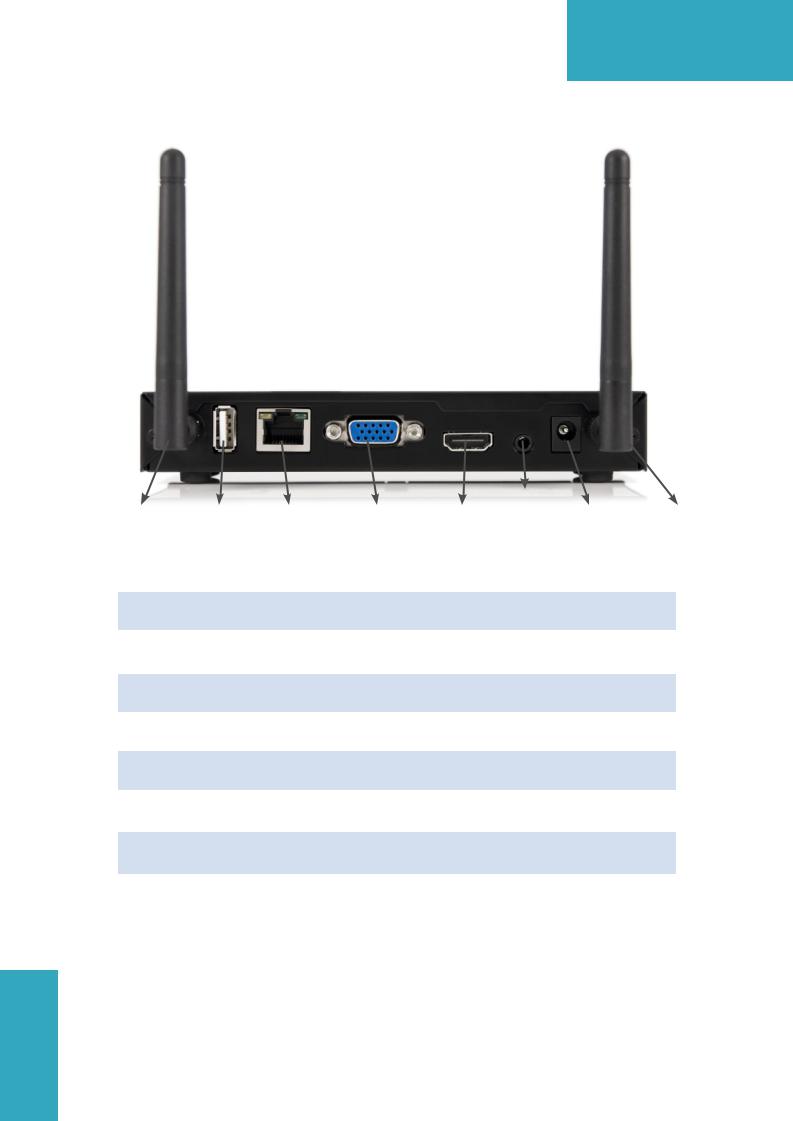
WiPG-1000 User Manual
• Rear Panel
Audio Jack
Antenna |
USB Port |
RJ-45 |
VGA Connector |
HDMI |
Power Jack |
Antenna |
|
Descripton |
Antenna |
WiFi Antenna |
USB Port (Rear) |
USB port for USB IWB device (HID type) |
RJ-45 |
10/100M RJ-45 port |
VGA Connector |
VGA connector |
HDMI |
HDMI Connector |
Audio Jack |
Audio Jack (3.5mm) |
Power Jack |
Power Jack (5V/2.5A) |
|
|
6
→Back

WiPG-1000 User Manual
• Botom Side
Screw hole(Optonal kit for Wall Mount) Reset Buton
|
Descripton |
|
Screw Hole |
Screw Hole for Wall Mount Kit |
|
Reset Buton |
Press reset button and power on the device to execute |
|
Hardware Reset. |
||
|
5.What You Might Need
•Projector or HDTV with VGA/HDMI interface
•Windows or Mac PC/Laptop
•Apple iPhone, iPad or iPod-touch device
•Android Phone or Tablet device
•Speaker (Optonal, for audio projecton feature)
•USB Mouse and Keyboard (Optonal, for remote desktop feature)
•USB HID IWB Device (Optonal, for IWB over IP feature)
6.Quick Installaton
1. Connect wePresent WiPG-1000 device to Projector through VGA port and turn on projector power.
7
→Back
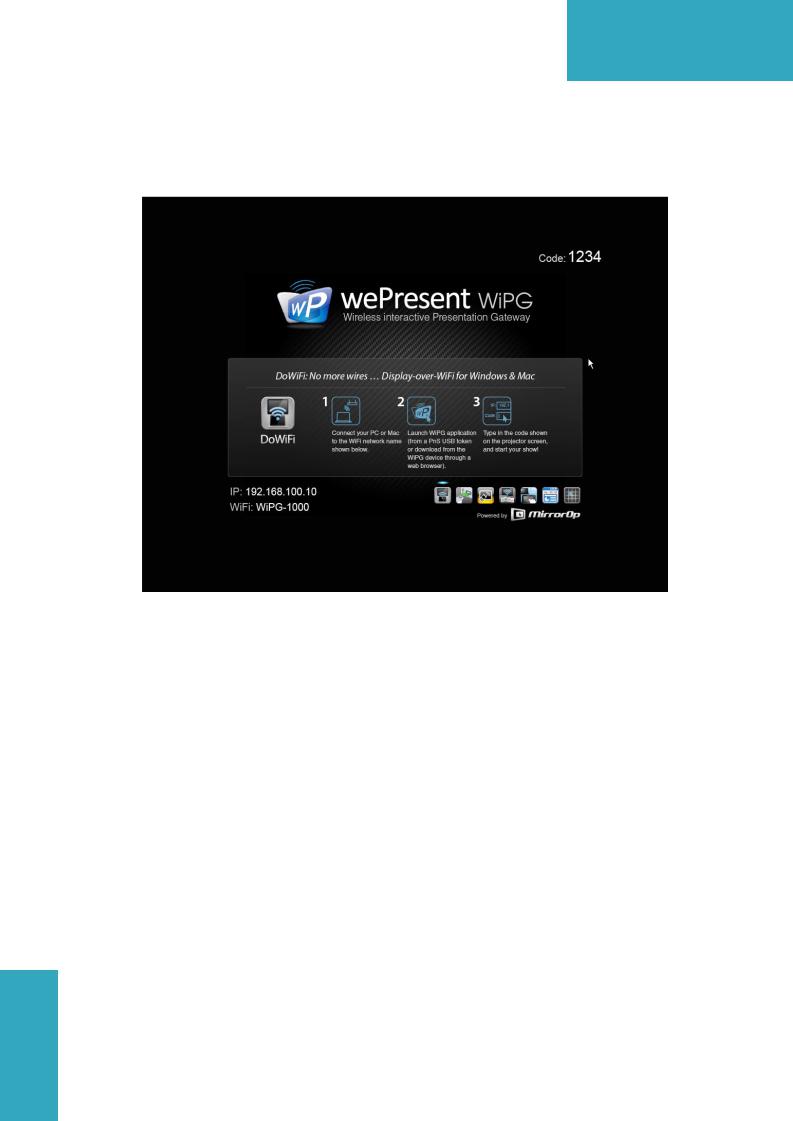
WiPG-1000 User Manual
2. Connect the power adaptor to WiPG-1000 device and press the power buton to turn on WiPG-1000 device.
▪It will show the default standby screen as below on projector when system is ready.
3.Atach the speaker cable to WiPG-1000 phone jack for audio output
4.Atach the USB mouse and keyboard to WiPG-1000 front USB port for OSD control and remote desktop control
5.Atach the USB IWB cable to WiPG-1000 rear USB port for IWB control
8
→Back

WiPG-1000 User Manual
7.WiPG-1000 Receiver Device
1.Connect wePresent WiPG-1000 device to Projector through VGA port and turn on projector power.
2.It will show the Quick Guide Informaton, WiFi Network Name, IP Address and Code on standby screen.
3.If there is sender connected to WiPG-1000 device, it will show the PC-List on standby screen, conference moderator can use the USB mouse/keyboard to select the PC and control it remotely.
4. You can also click the feature Icon to browse the Quick Guide for each feature.
9
→Back
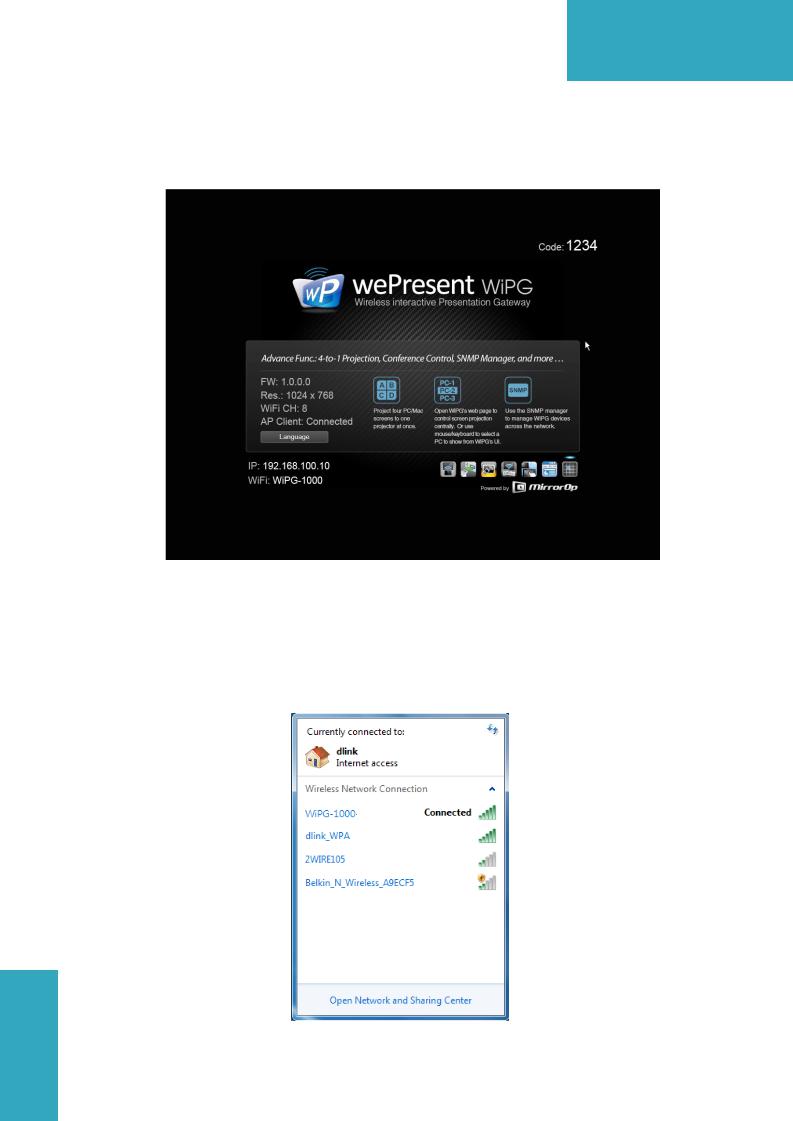
WiPG-1000 User Manual
5. If you need more advance information, please click the “Advance” icon, you can find the FW version, resolution and WiFi security information. Meanwhile, you can also change the Quick Guide Language (EN/SC/TC/JP/ KO) here.
6. System will enter the Screen Saver mode if none is connected, it will restore to standby status immediately when there is any sender connected.
8. DoWiFi for Windows
8.1 Install the applicaton
1.Make sure your PC WiFi is enabled already, and connect your PC to wePresent WiPG-1000 box through WiFi.
10
→Back
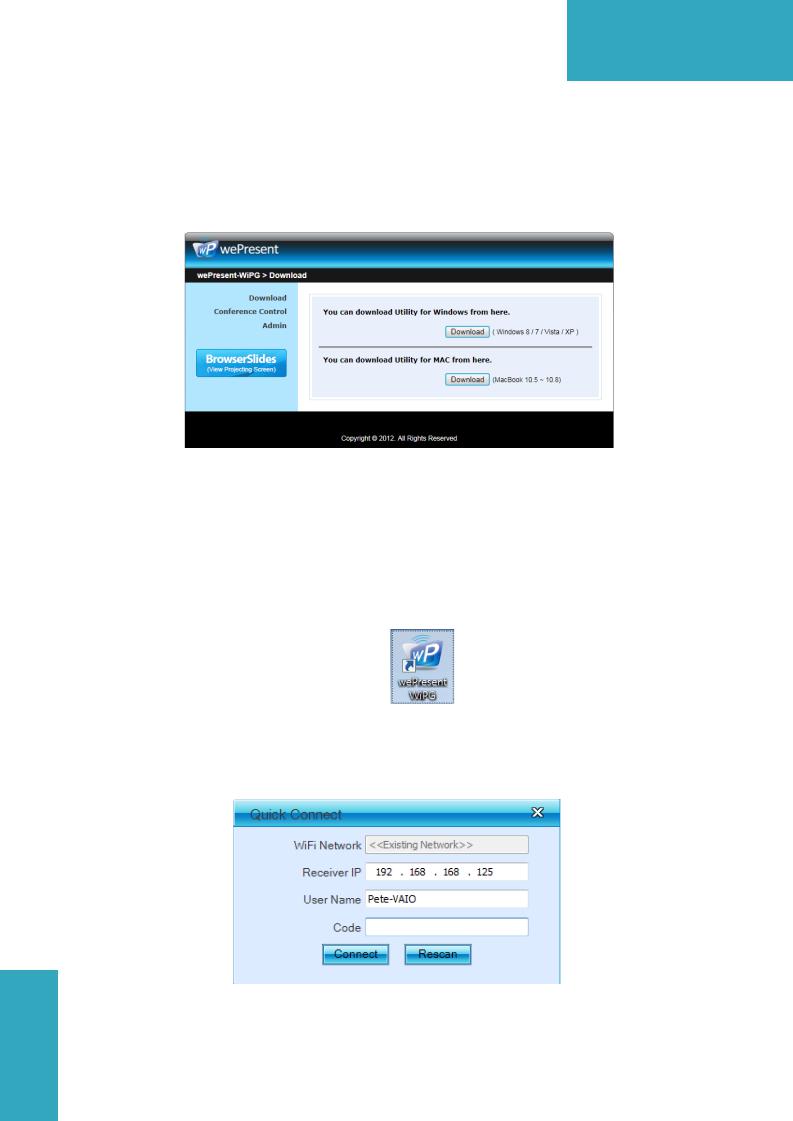
WiPG-1000 User Manual
2.Open your browser and enter the IP address or enter the Device Name
(SSID) shown on the lef corner of projector screen to access the wePresent
WiPG-1000 web home page.(Default IP: 192.168.100.10, Default Device Name(SSID):WiPG-1000)
3.Download the client sofware for “Win 8 / Win 7 / Vista / XP” and install on your PC. (Ps. You can also launch the applicaton from PnS token directly.)
4. Launch WiPG-1000 client and connect to WiPG-1000 receiver.
(Make sure your personal frewall allows wePresent WiPG-1000 sofware to pass through.)
8.2 Start the applicaton
1.Click wePresent WiPG-1000 icon on desktop to execute the applicaton, or launch the applicaton from PnS token directly.
2.It will start to search wePresent WiPG-1000 receiver automatcally.
8.3 Quick Connect
1. WiPG-1000 will memorize the last successful connection profile and open the quick connect dialog, you can enter the code and press the “Connect” buton to connect this WiPG-1000 directly.
11 |
2. If you want to connect to another WiPG-1000 receiver, please press the |
|
“Rescan” buton. |
→Back

WiPG-1000 User Manual
8.4 Connect to WiFi Network
1. WiPG-1000 will search the available WiFi Network and list the WiPG-1000 WiFi Device. You can select a network and press the “Connect” button to connect the selected WiFi Device.
2.You can press the “Refresh” buton to search again or press the “All” buton to list all available WiFi Network name.
3.If you don’t like to change the WiFi Network and keep the connection to current network, you can press the “Skip” buton.
8.5 Connect to Receiver Device
1. WiPG-1000 will search and list the WiPG-1000 receiver Device. You can select the target receiver device and press the “OK” buton to connect the selected receiver device.
2.You can press the “Refresh” buton to search again.
3.If you can’t fnd the target receiver device from the list, you can press the “Manual” buton to enter the receiver IP address manually and connect.
8.6 Login
1. When it connects to a “Code” protection enabled WiPG-1000 receiver, you have to enter the “Code” and press the “Connect” buton to login the receiver.
(You can fnd the CODE from the right-upper of OSD standby screen)
12
→Back
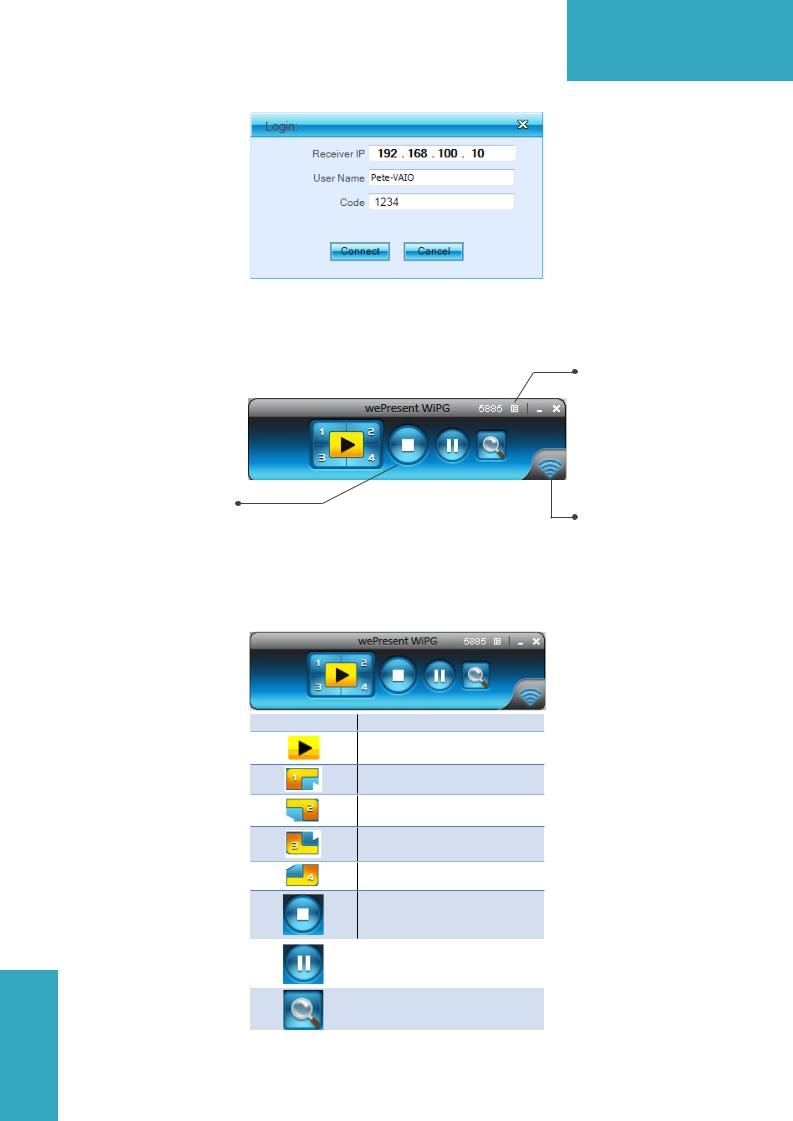
WiPG-1000 User Manual
2. If you want to connect to another receiver or cancel the login, please press the “Cancel” buton.
8.7 Main User Interface
Menu Area
Control Area for Screen
Projecton Feature
Status Indicator
8.8 Screen Projecton
1. Click the “Play” button for full or split screen, you can project the main screen on to the display immediately, click the “Pause” button, you can freeze you projecton screen, and click the “Stop” buton to stop projectng your screen.
Buton Descripton
Full Screen projecton
Project to Split #1
Project to Split #2
Project to Split #3
Project to Split #4
Stop projectng
|
|
Pause projectng |
13 |
|
|
|
Enable the Windows |
|
|
|
Magnifer functon |
|
|
|
→Back
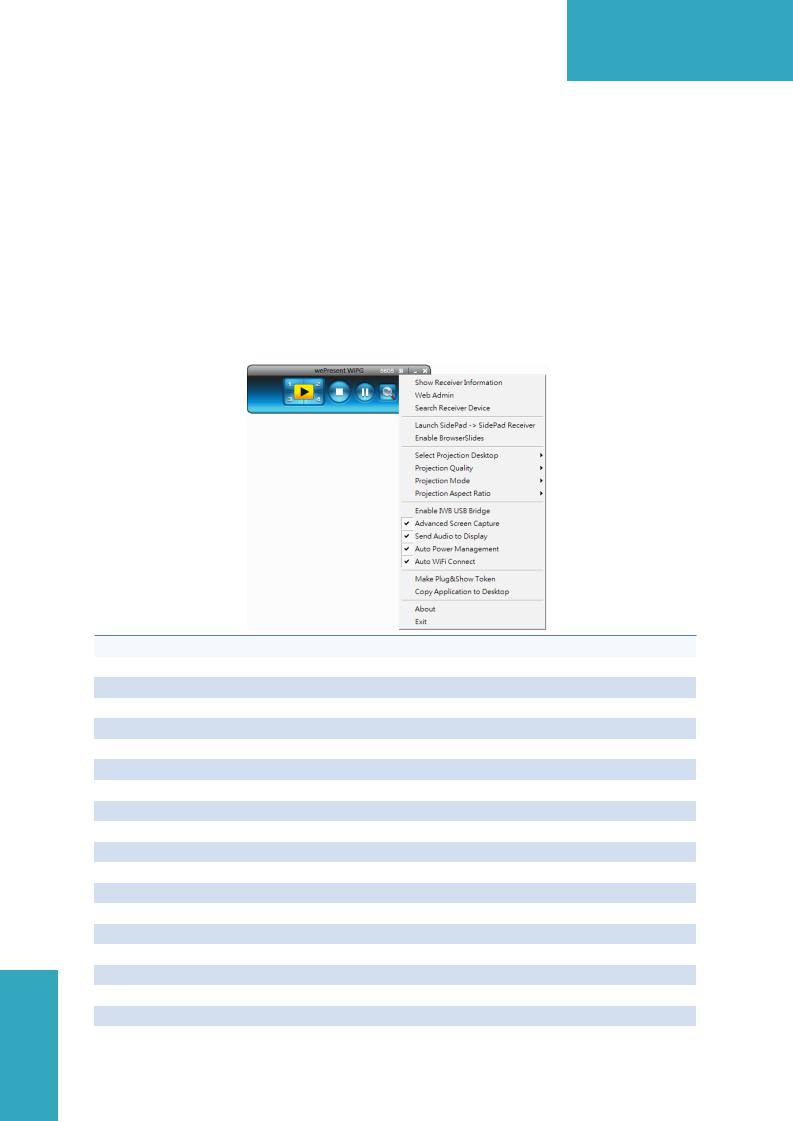
WiPG-1000 User Manual
8.9 Audio Projecton
1.When you are doing the full screen projection, you can also choose to project the audio to WiPG-1000 receiver for the multimedia or video scenario.
2.To enable or disable the audio projecton feature, please change the setng from WiPG-1000 menu. (Menu -> Send audio to display)
Note: For Windows XP system, please install the Audio driver (“VAC.exe”, Virtual Audio Control Driver) on your computer frst, you can fnd the sofware from USB Token. (Windows Vista / Win7/ Win8 is not necessary to install VAC)
8.10 Menu
1. Press “Menu” buton from the main UI, you will fnd the menu to enable the additonal feature or to change the applicaton optons.
|
Item |
Descripton |
|
Show Receiver Informaton |
Show Receiver Informaton on desktop |
|
Web Admin |
Open web admin page |
|
Search Receiver |
Search another receiver device |
|
Launch SidePad -> SidePad Receiver |
Launch SidePad sender |
|
Enable BrowserSlides |
Enable BrowserSlides feature |
|
Select Projecton Desktop |
Select diferent projecton desktop |
|
Projecton Quality |
Change projecton quality |
|
Projecton Mode |
Change projecton latency opton |
|
Projecton Aspect Rato |
Change projecton screen rato |
|
Enable IWB USB Bridge |
Enable IWB USB bridge |
|
Advanced Screen Capture |
Enable advance screen capture |
|
Send Audio to Display |
Enable audio projecton |
|
Auto Power Management |
Enable Auto Power management feature |
|
Auto WiFi Connect |
Enable Auto WiFi connect feature |
|
Make Plug&Show Token |
Make Plug&Show USB token |
|
Copy Applicaton to Desktop |
Copy the applicaton to desktop |
14 |
About |
About this applicaton |
|
Exit |
Exit the applicaton |
→Back
