Weldex WDD-5499HDN, WDD-5499HD User Manual
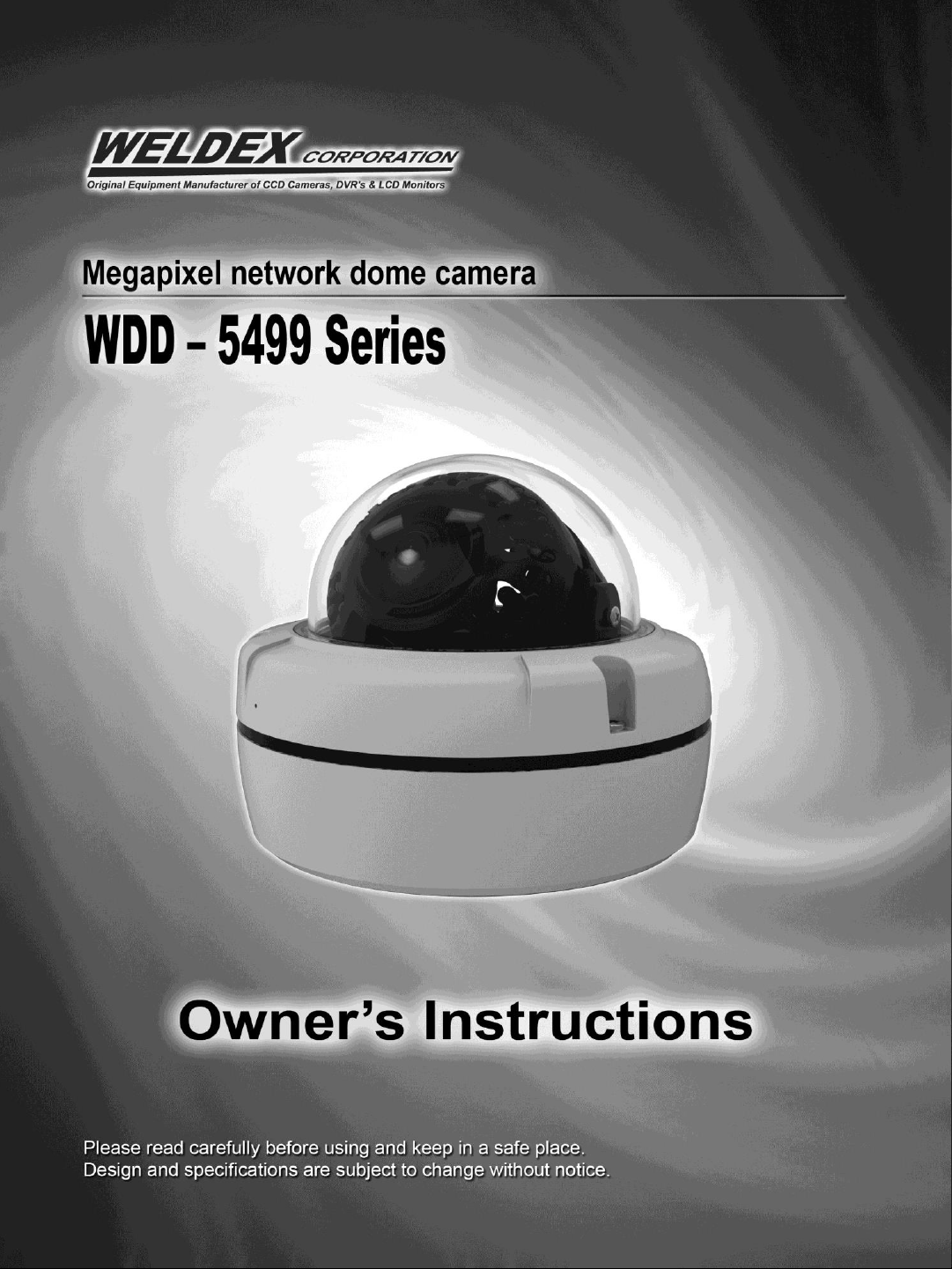
V.1.0

Acknowledgment
Company and product names published in this manual are trademarks or registered trademarks of
their respective owners.
If this document is translated from the original English version by Weldex Corporation, all reasonable
endeavors will be used to ensure the accuracy of translation. Weldex Corporation shall not be liable for
any translation errors contained herein or for incidental or consequential damages in connection with
the furnishing or use of this translated material.
Due to continuous development of our products, the information in this document is subject to change
without notice. Weldex Corporation shall not be liable for errors contained herein or for incidental or
consequential damages in connection with furnishing or use of this material. Contents of this
publication may be preliminary and/or may be changed at any time without any obligation to notify
anyone of such revision or change, and shall not be regarded as a warranty.
DISCLAIMER
•While every effort has been made to ensure that the information contained in this guide is accurate
and complete, no liability can be accepted for any errors or omissions.
•Weldex Corporation reserves the right to change the specifications of the hardware and software
described herein at any time without prior notice.
•No part of this guide may be reproduced, transmitted, transcribed, stored in a retrieval system, or
translated into any language in any form, by any means, without prior written permission of Weldex
Corporation
• Weldex Corporation makes no warranties for damages resulting from corrupted or lost data due to a
mistaken operation or malfunction of the Digital Video Recorder, the software, the hard drives,
personal computers, peripheral devices, or unapproved / unsupported devices.


TABLE OF CONTENTS
TABLE OF CONTENTS
INTRODUCTION
Features----------------------------------------------------------------------------------- 6
Package Contents ----------------------------------------------------------------------- 7
Specifications ----------------------------------------------------------------------------8
INSTALLATION
Hardware Overview (Appearance )------------------------------------------------11
Hardware Overview (Component)------------------------------------------------- 12
Disassembling-------------------------------------------------------------------------- 13
Installing the camera on a ceiling or wall-----------------------------------------14
WDD-5499 USER MANUAL
Installing the camera on a ceiling or wall with pipeline------------------------15
Reinstall the dome cover to the main body---------------------------------------16
Adjusting the monitoring direction of the camera------------------------------17
Connection - sensor input and alarm output-------------------------------------18
Dimensions----------------------------------------------------------------------------- 19
NETWORK INSTALLATION & SETUP
Network Initial Setup ----------------------------------------------------------------20
IP Scan Tool ----------------------------------------------------------------------------21
VLC Player Installation --------------------------------------------------------------- 23
WEB Viewer
WEB Viewer Login --------------------------------------------------------------------25
WEB Viewer Functions --------------------------------------------------------------26
Configuration - AUDIO&VIDEO
Video Profile ----------------------------------------------------------------28
Video Setup ------------------------------------------------------------------ 29
This document contains confidential and proprietary information of Weldex Corporation.
4
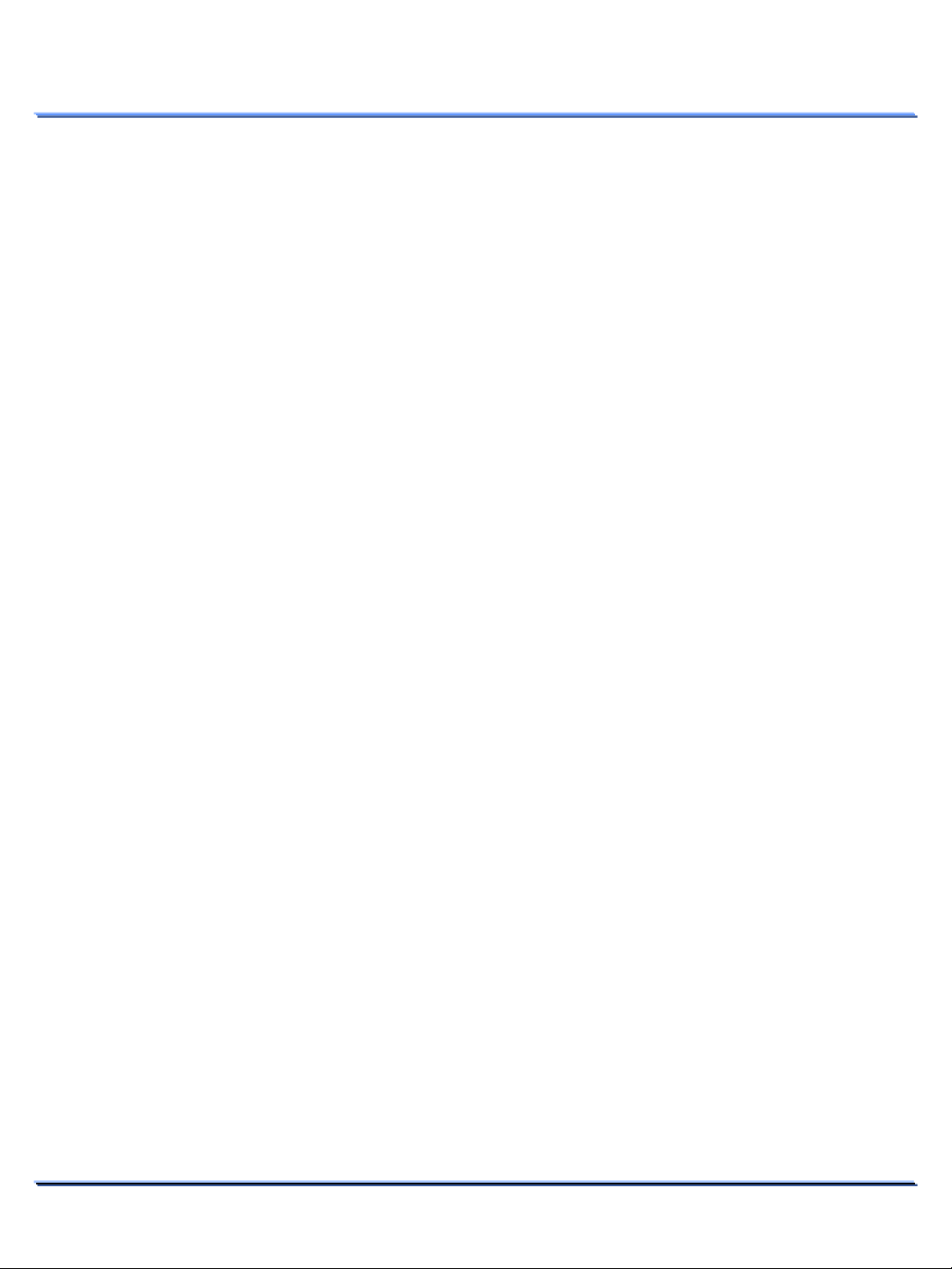
TABLE OF CONTENTS
WDD-5499 USER MANUAL
Configuration - AUDIO&VIDEO
Audio Setup ----------------------------------------------------------------- 30
Camera Setup --------------------------------------------------------------- 31
Configuration - NETWORK
TCP/IP ------------------------------------------------------------------------ 34
PORT --------------------------------------------------------------------------35
SNMP ------------------------------------------------------------------------- 36
DDNS ------------------------------------------------------------------------- 37
HTTPS ------------------------------------------------------------------------ 38
IP FILTER --------------------------------------------------------------------39
UPnP/BONJOUR------------------------------------------------------------- 40
Configuration - EVENT
FTP ----------------------------------------------------------------------------41
SMTP -------------------------------------------------------------------------42
SCHEDULE ------------------------------------------------------------------- 43
MOTION DETECTION ------------------------------------------------------44
SENSOR ---------------------------------------------------------------------- 46
NETWORK UNLINKED ---------------------------------------------------- 47
STORAGE -------------------------------------------------------------------- 48
Configuration - SYSTEM
INFORMATION --------------------------------------------------------------49
USER -------------------------------------------------------------------------- 50
DATE/TIME ----------------------------------------------------------------- 51
MAINTENANCE -------------------------------------------------------------52
LOG --------------------------------------------------------------------------- 54
TROUBLESHOOTING
Troubleshooting -----------------------------------------------------------------55
This document contains confidential and proprietary information of Weldex Corporation.
5

Features
INTRODUCTION
INTRODUCTION
This manual provides information on installation and operation of the WDD-5499 IP camera. The
WDD-5499 is a stand alone, non-PC based, fully embedded video codec capable of encoding video and
audio from an analog video/audio source in real time.
Features
• 2Megapixel Full HD IP Dome Camera
• Up to 30fps @1080p (H.264)
• Progressive Scan
• Dual Streaming (H.264 & MJPEG)
• Power over Ethernet
• Compact Design / Rugged Weatherproof
Housing
• Built-In Micro SDHC Slot for Storing Snapshots
& Video Clips
• Infra-Red LED Day/Night (WDD-5499HDN
only)
• Auto filter change & motorized pan focus Vari-
Focal Lens 2.8mm ~ 10mm
• Remote Focusing
PC Requirements
• CPU : Intel Core2Duo 2.4GHz or above
• Memory : 2 GB or above
• Resolution : 1024x768 or higher
• Operating system : Window XP, Window Vista, Window 7
• Web browser : Internet explorer 7.0 or higher, Firefox, Chrome, Safari
This document contains confidential and proprietary information of Weldex Corporation.
6

Package Contents
Package Contents
INTRODUCTION
IP Camera – WDD-5499 Installation CD
& Manual
Accessory Cable for
Power/Audio/Sensor/Alarm
Test BNC Cable Plastic Anchor
Mounting Template
L Hex Key Screw 12VDC Power Supply with
This document contains confidential and proprietary information of Weldex Corporation.
Power Code (Optional)
7
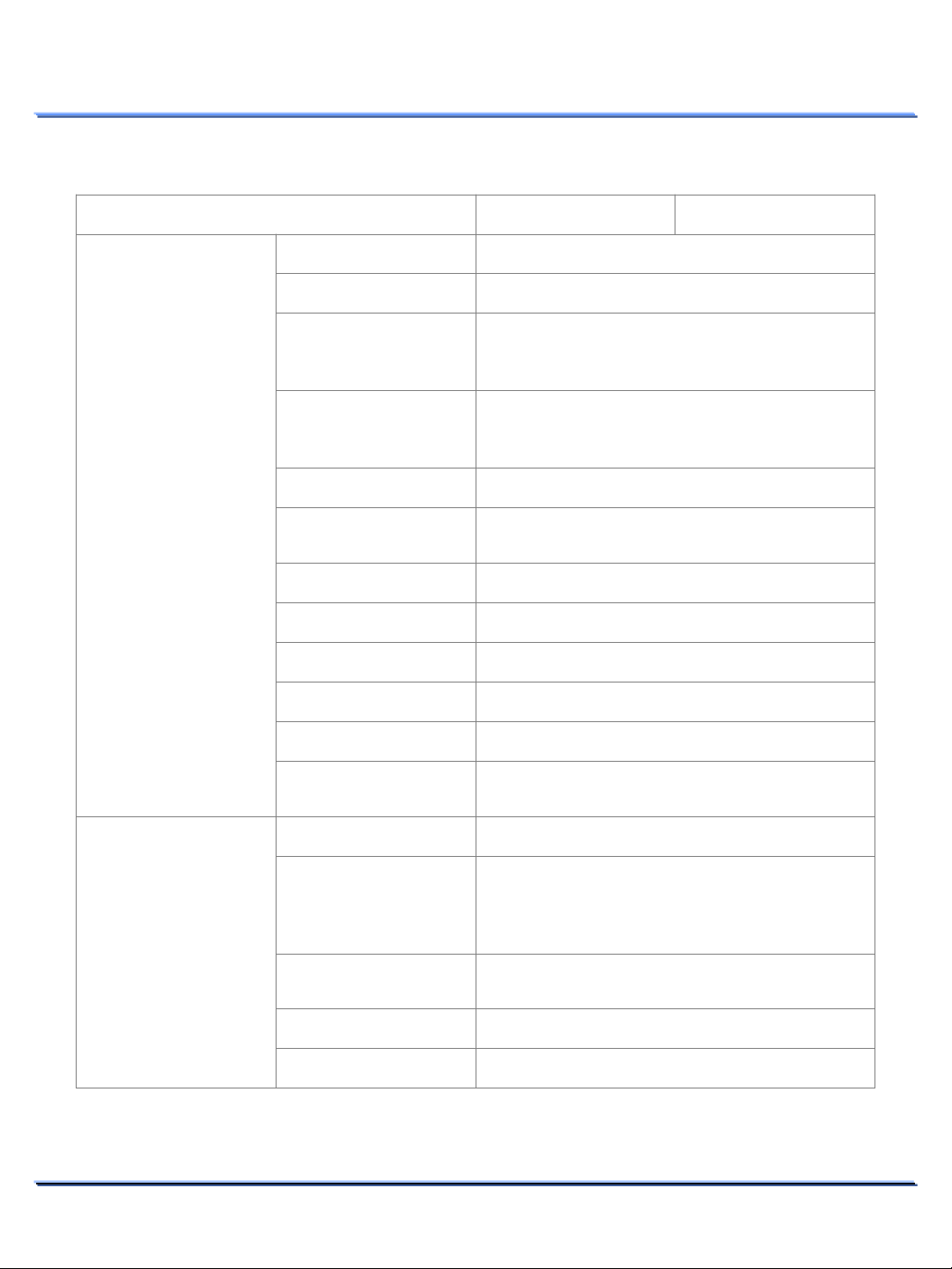
Specifications
Specifications
INTRODUCTION
Section WDD-5499VHD WDD-5499HDN
Image Sensor Sony IMX122 1/3” 2.1Megapixel CMOS
Scanning System Progressive Scan
F1.2 2.8-10mm auto iris varifocal filter change &
Lens ⑴
motorized pan focus lens
(H) 96˚~28˚, (V) 76˚~22˚
Camera
Video
Electronic Shutter
Speed
White Balance AWB / MANUAL / INDOOR / OUTDOOR
Backlight
Compensation
ACCE Low / Middle / High / Off
AGC Low / Middle / High
Day & Night Auto / BW / Color
2D/3D-NR 2DNR / 3DNR / SMART NR
S/N Ratio More than 50dB
Min. Illumination
Compression H.264 @HP, MJPEG
Streaming
Resolution
1.0Lux(Color) , 0.5Lux(BW) , 0.02Lux(Sens-up
H.264 streaming over UDP,TCP,HTTP or HTTPS
NTSC : 1/30sec ~ 1/50,000sec,
PAL : 1/25sec ~ 1/50,000sec
Simultaneous multiple streams
MJPEG streaming over HTTP or HTTPS
640x480, 800x480, 800x600, 1024x768,
1024x720, 1280x1024, 1920x1080
Auto / Flk
BLC / HLC / Off
x60)
Frame Rate ⑵
Output NTCS/PAL 1Vp-p 75ohm composite
This document contains confidential and proprietary information of Weldex Corporation.
up to 30fps @1080p
8

Specifications
INTRODUCTION
Section WDD-5499VHD WDD-5499HDN
Compression G.711 /AAC
Audio
Networking
Storage
Motion Detection On / Off (12 Zone Selectable)
Alarm and Event
Management
Security Security
Sensor & Trigger out 1ch NO/NC input & 1ch active low output
Notifications Event notification using SMTP, FTP
Input Internal C-MIC (-30dB)
Output 1x Line Out
Interface 10/100 Mbps Ethernet, RJ-45
IPv4, IPv6, TCP/IP, HTTP, HTTPS, UPnP,
Protocols
ONVIF Version 2.0 Support
Users ⑵
File Format MP4
SDHC
RTP/RTSP, SMTP, FTP, DHCP, NTP, DNS, DDNS,
SNMP
8 Clients monitoring at the same time
Built-in Micro-SDHC Slot, 4GB ~ 32GB
Stores snapshots & video clips
Multi-level user access with password protection,
IP address filtering,
HTTPS encrypted data transmission
IR LED -
Illumination
Illuminate Distance - 100 ~ 120 ft
Firmware Supports Firmware upgrade
Maintenance
Application Application
This document contains confidential and proprietary information of Weldex Corporation.
Dual Booting Support for Firmware Recovery
Factory Reset Restores to factory default settings
SDK available for application development and
system integration
Controllable 36 IR
LEDs by CDS sensor
9
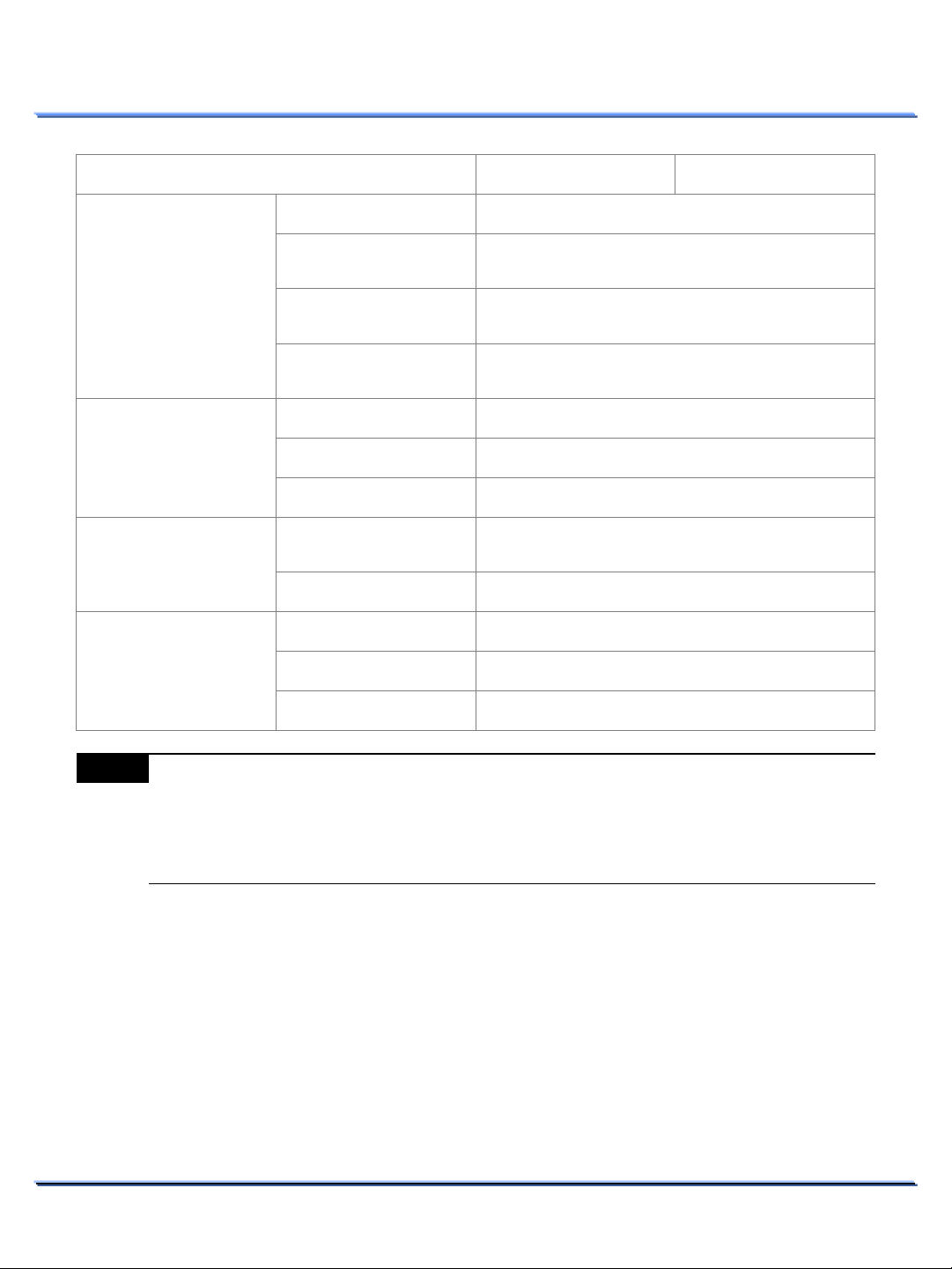
Specifications
INTRODUCTION
Section WDD-5499VHD WDD-5499HDN
Power Supply 9 VDC ~ 28 VDC Input
Power
Housing
Environmental
System
Power over Ethernet
(PoE) ⑶
Power Consumption -
IR LEDs On
Power Consumption -
IR LEDs Off
Weather Proof IP66 rated housing
Vandal Proof Metal housing
Installation Easily adjustable 4-axis Type
Operating
Temperature
Humidity 10 ~ 90% RH, non condensing
Operation System Embedded Linux
Dimensions 138 Φ x 118mm(h)
Weight 951g
IEEE 802.3af
Max 8W
Max 4W
10℃ ~ 60℃
Note
This document contains confidential and proprietary information of Weldex Corporation.
(1) Other lens options are available. Please contact Weldex Corporation for more information.
(2) Number of simultaneous connections will be reduced if 1080p@30fps is used.
(3) If PoE and external power are connected at the same time, external power will be used. If
external power is removed, it will switch to PoE and vice-versa. The camera might reboot
during power switching.
10
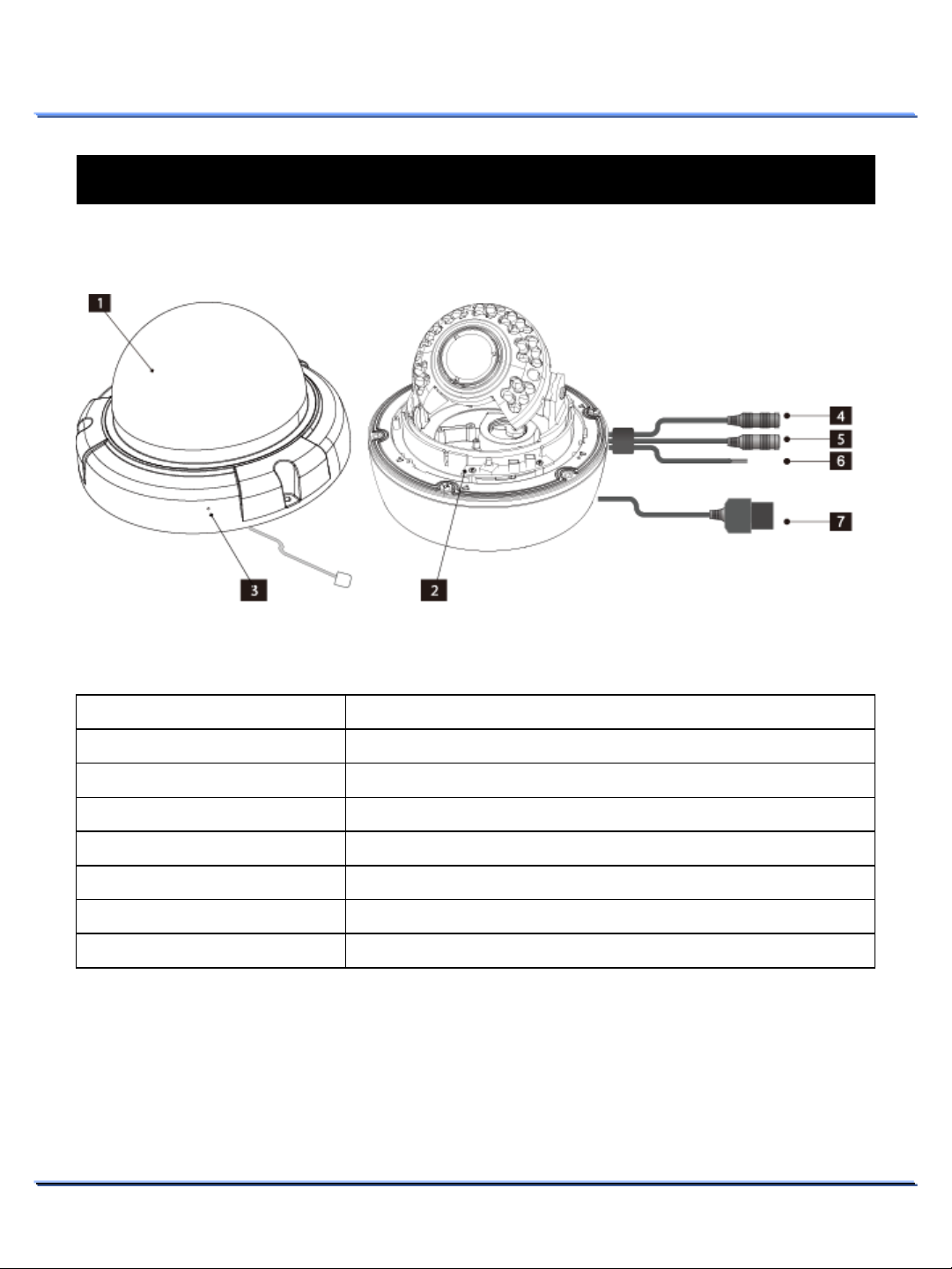
Hardware Overview (Appearance)
①
Dome cover for the lens and unit protection.
②
Main unit includes the lens, PCB boards.
③
Connect the C
④
Power input port (not needed if
⑤
Use this port to output audio to speakers.
⑥
Used for s
⑦
Network
INSTALLATION
Hardware Overview (Appearance)
INSTALLATION
Item Description
Dome cover
Main unit
C-MIC
Power-in port
Audio-out port
Sensor-in/Alarm-out port
Ethernet port
This document contains confidential and proprietary information of Weldex Corporation.
-MIC connector during dome cover installation.
ensor input & alarm output.
port.
PoE is being used).
11

Hardware Overview (Component)
①
Turn the barrel left or right to adjust the focus, and turn the knob
clockwise to lock the focus.
②
Turn the barrel left or right to adjust the zoom, and turn the knob
clockwise to lock the zoom.
③
Confirm analog
④
Press and hold this button for 5 seconds while the unit is turned
-
-
⑤
Install the Internal
Hardware Overview (Component)
INSTALLATION
Item Description
Focus lever ⑴
Zoom lever ⑴
Video output connector ⑵
Factory reset switch
MIC-In connector
Note
(1) If a motorized lens is installed, the lever will not be available for focus and zoom. Use the
browser’s WEB Viewer focus/zoom buttons to adjust focus and zoom .
(2) Video output connector is used only for installation purposes. It should not be used for
recording or surveillance purposes.
(3) The camera assembly should be removed to install the SD card. The SD slot is located on
the Main Board.
System LED should be turned ON when performing factory reset.
The LED next to the switch will flash 3 times after a successful
reset.
camera output using this BNC cable.
on.
C-Microphone to this connector.
This document contains confidential and proprietary information of Weldex Corporation.
12

Disassembling
Precautions before installation
Ensure you read out the following instructions before installing the camera:
• Select an installation site (ceiling or wall) that can endure at least 5 times of the camera weight.
• Stuck-in or peeled-off cables can cause damage to the product or a fire.
• For safety purposes, keep anyone else away from the installation site. And put aside personal
belongings from the site, just in case.
Disassembling
1. Using the L-wrench provided, loosen 3
screws by turning them counterclockwise
and remove the dome cover.
2. Loosen 3 screws by turning them
counterclockwise. Separate the main body
from the case.
INSTALLATION
This document contains confidential and proprietary information of Weldex Corporation.
13

Installing the camera on a ceiling or wall
Installing the camera on a ceiling or wall
INSTALLATION
1. Affix the mounting template (supplied) to the mounting surface
2. Drill holes (diameter 5mm, more than 35mm deep) on the ceiling by matching to the holes on the
case bed, and insert plastic anchors (HUD 5) fully into the holes. Fix the case bed on the ceiling by
using Tapping Screws (PH M4xL30).
3. Connect ethernet and accessory cables and arrange cable running not to damage or squeeze them,
and assemble the camera unit in the reverse way.
4. Pass the ethernet and power cable through the hole you want to pass them when mounting the
main body on the case.
5. Secure the main body on its case with the 3 screws.
This document contains confidential and proprietary information of Weldex Corporation.
14
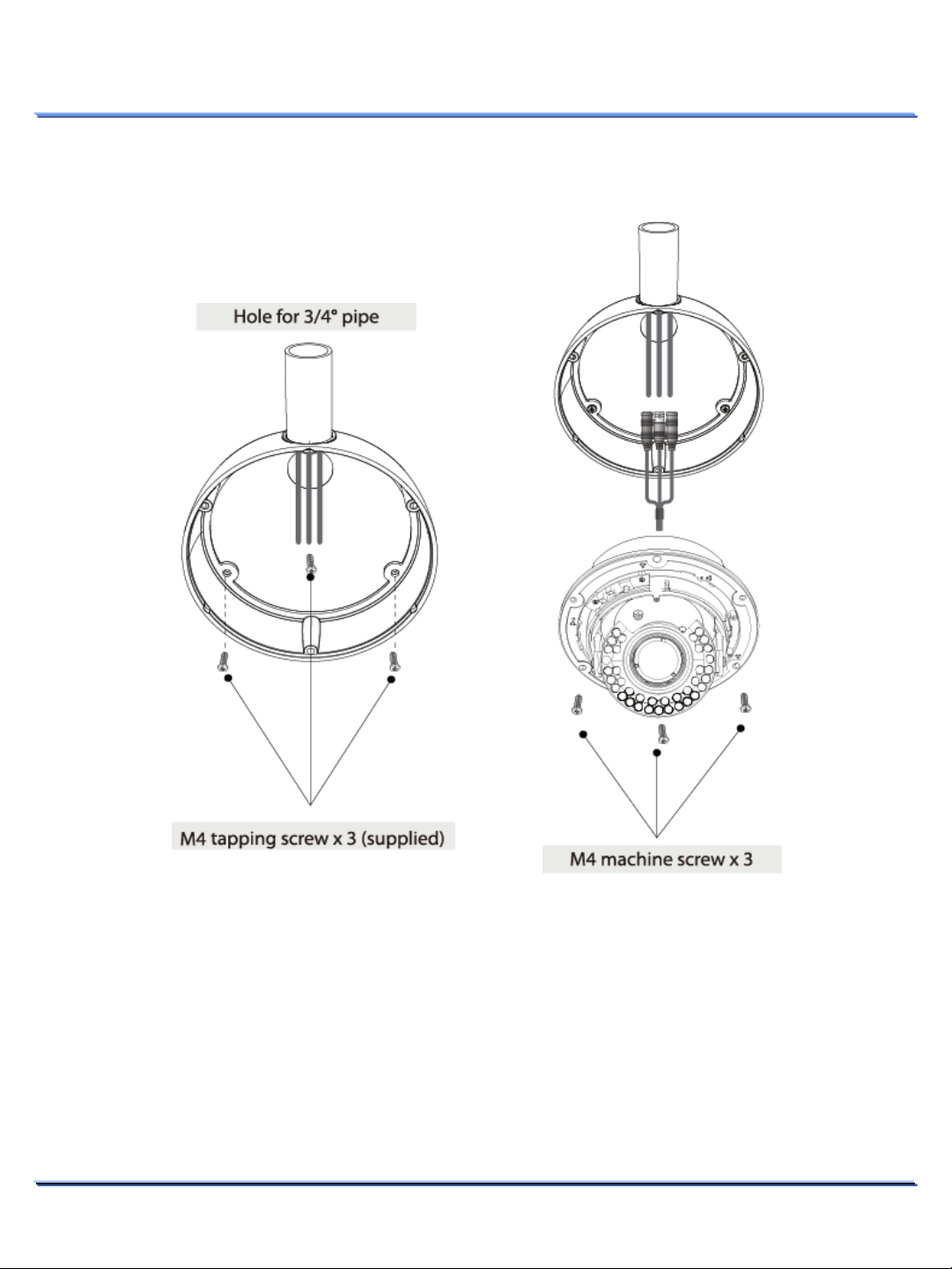
Installing the camera on a ceiling or wall
with pipeline
Installing the camera on a ceiling or wall with pipeline
INSTALLATION
1. Secure the case on the place you want to mount it after combining the case with the pipeline
2. Connect ethernet and power cables with the each cable from pipeline
3. Secure the main body on the case.
This document contains confidential and proprietary information of Weldex Corporation.
15

Reinstall the dome cover to the main body
Reinstall the dome cover to the main body
1. Position the lens in the desired
direction and orientation.
2. Secure the main body to the case.
3. Use the focus & zoom lever to adjust
focus and zoom.
Note
4. Connect the C-MIC that’s attached to the
5. Assemble the Dome Cover. For
If a motorized lens is installed, the
lever will not be available for
focus and zoom. Use the browser’s
WEB Viewer focus/zoom buttons
to adjust focus and zoom.
dome cover to the main body’s MIC-In
connector.
waterproof purpose, fix and secure the
bolt using L-wrench provided.
INSTALLATION
This document contains confidential and proprietary information of Weldex Corporation.
16

Adjusting the monitoring direction of the
camera
Adjusting the monitoring direction of the camera
You can adjust the camera direction only when the camera is fixed on the ceiling.
You can adjust the camera to point in any direction by using the pan, tilt mechanism.
INSTALLATION
1. Adjust the panning angle so that the camera settles in the right horizontal position.
2. Adjust the tilting angle so that the camera settles in the right vertical position.
3. Control rotating angle of camera.
This document contains confidential and proprietary information of Weldex Corporation.
17
