Weldex WDAC-2308X User Manual

OPERATION MANUAL
Built-in x 23 ZOOM
AUTO FOCUS COLOR CAMERA
WDAC-2308X
WDN-2308X
READ AND KEEP THIS OPERATION MANUAL
WELDEX CORPORATION
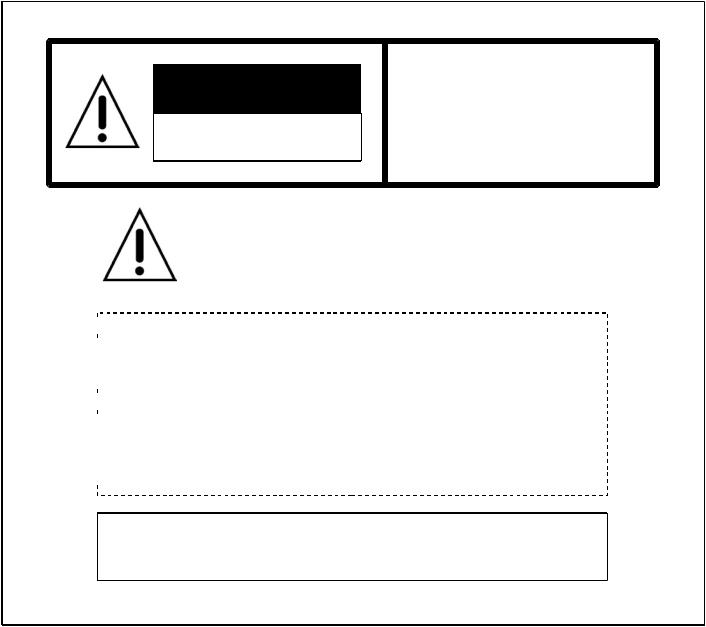
CAUTION
RISK OF ELECTRIC SHOCK
DO NOT OPEN
CAUTION:
TO REDUCE THE RISK OF ELECTRIC SHOCK, DO NOT REMOVE COVER (OR BACK). NO USER SERVICEABLE PARTS INSIDE.
PREFER SERVICING TO QUALIFIED SERVICE PERSONNEL.
Indicate a potentially hazardous situation which if not avoided, may result in minor or moderate injury. It may also be used to alert against unsafe practices.
 Warning:
Warning:
 This equipment generates and uses radio frequency energy
This equipment generates and uses radio frequency energy
 and if not installed and used properly, I.e., in strict accordance
and if not installed and used properly, I.e., in strict accordance
 with the instruction manual, may cause harmful interference
with the instruction manual, may cause harmful interference
 to radio communications. It has been tested and found to comply
to radio communications. It has been tested and found to comply
 with the limits for a Class A computing device pursuant to Subpart
with the limits for a Class A computing device pursuant to Subpart
 J of Part 15 of FCC Rules, which are designed to provide reasonable
J of Part 15 of FCC Rules, which are designed to provide reasonable
 protection against such interference when operated in a commercial
protection against such interference when operated in a commercial  environment.
environment.
Warning:
TO PREVENT FIRE OR SHOCK HAZARD, DO NOT EXPOSE THIS APPLIANCE TO RAIN OR MOISTURE.

CAUTION FOR SAFE OPERATION
1.Water and Moisture
To prevent fire or shock hazard, do not expose this camera to rain or moisture.
2.Servicing
Do not attempt to disassemble or repair by yourself.
You may be exposed to dangerous voltage or other hazards. Note that all servicing is qualified service personnel. Modifications not approved by manufacturer could
void the user's authority to operate the equipment.
3.Pow er Sources
To prevent electric shocks and risk of hazards, do NOT use more than the specified pow er source.
4.Environm ent
Do not install too w arm or too cold place. Recommended
operation temperature is betw een -5 and 60
5.Sunlight
Do not point the camera at the sun. CCD can be damaged.
6.Heavy Shock and Vibration
Do not drop the camera or subject it to heavy shock of vibration.
7.Install on an Unstable Place
Do not place or install this camera on an unstable place,
stand, tripod, bracket or table. That may cause serious injury |
||
to people or damage to appliance. |
- |
2 |
8.When operation is incorrect or a malfunction is observed
While operating, if any abnormal condition (strange sound, smell or smoke) or a malfunction (no pictures, etc.) is observed, stop using the camera immediately, turn the pow er off, then contact your supplier.
9.Cleaning
Turn the pow er off and w ipe off the dirt w ith a dry soft cloth. If it is extremely dirty, use furniture cleaner to w ipe it off. To clean the lens, use a blow er or lens cleaning tissue. (available from any camera dealer)
10.Do not shoot any source of bright light.
If the objects contain very bright areas, bright vertical or horizontal lines may appear on the screen. This is called "smear" , a Phenomenon w hich often occurs w ith solid
-state pickups, and is not a malfunction.
11.Dam age Requiring service
Unplug the camera from the pow er source and refer servicing to qualified service personnel under the follow ing condition:
a.If the power-supply cord or plug is damaged.
b.If the camera has been exposed to rain or water.
c. If |
liquid has been spilled, or objects hav e f allen into the camera. |
d. If |
the camera does not operate normally by f ollowing the operating |
instructions. Adjust |
only those controls that are cov ered by the |
|
operating instructions |
as an improper adjustment of other controls |
|
may result in damage and |
will of ten require extensiv e work by a |
|
qualif ied technician to restore |
the camera to its normal operation. |
|
e. If the camera has been dropped or the cabinet has been damaged. f -. If the camera exhibits a distinct change in perf ormance.

CONTENTS |
|
1. Features -------------------------------------------------------------- |
4 |
2. Names & Functions ---------------------------------------------- |
5 |
3. Installation----------------------------------------------------------- |
6 |
4. Camera Control Methods------------------------------------------ |
7 |
5. On Screen Display -------------------------------------------------- |
9 |
6. Communication Protocol------------------------------------------ |
14 |
7. Specifications-------------------------------------------------------- |
26 |
8. Dimensions ---------------------------------------------------------- |
28 |
Thank you for using this Auto Focus Zoom Color Camera. To get the best efficiency, read carefully all instructions in this manual before use, and keep this manual for reference. If you have any problems with this camera, contact your supplier to service.
- 3 -

1. Features
Ideal Digital Video Camera for Security
The WDAC-2308X is a compact camera that of f ers easy sy stem integration.Coming with the built-in zoom lens,the user can monitor the scene f rom variable angle without the extra lens.
And,with the D.S.P. technology ,such intelligent controls as auto iris , auto back light compensation and auto white balance are possible to realize clear detailed picture. Additionally,through RS-232C/RS-485 linkage, remote Focus/Zoom operations are also possible,along with manual control.All these f eatures including highly sensitive 1/4-inch CCD make the ideal digital processing CCTV camera GC-655N/P more ef f ectiv e surv eillance activ ities.
Built -in Optical power zoom lens
The WDAC-2308X with highly durable built-in zoom lens of f ers auto f ocus, auto iris , and optical zoom f unctions enabling the user to monitor
a scene with clarity in any desired angle of v iew. With the x23 optical zoom lens and up to x8 digital zoom processing,zoom ratio of the GC-655N/P is expanded to x184.
High Resolution & sensitivity SONY CCD
The chassis f eatures a highly sensitiv e 1/4-inch CCD pickup with approximately 440,000) ef f ectiv e pixels
minimizing residual image and geometric distortion. All images are reproduced with a high horizontal resolution of 470) TV lines f or f ine detail.
Remote Control through RS232C/RS485 Interface
Remote control operations are possible through RS232C/RS485 interf ace f or Focus and Zoom (optical:up to x23,digital ~ x8) control. In addition,the unit lets y ou command white balance and exposure manually using RS232C/RS485 interf ace.
Compact size for various applications
The WDAC-2308X comes in the compact aluminum case enabling the users put the unit into the other f orms of other outer case
( such as large dome camera or built in P/T/Z applications) according to the particular purpose.
- 4
AI / Fuzzy Control Circuit with DSP
Adv anced DSP(Digital Signal Processor) technology automatically adjusts operations such as Iris , White Balance f lexibly adapting to env ironmental conditions.
Auto Iris : the iris is adjusted so that v isual output is kept at a f ixed
lev el,ev en if brightness of the surrounding changes. Auto White Balance : color adjustment according to the color
temperature of the light source illuminating the subject. white balance can be obtained ev en with f luorescent lights, halogen lamps or outdoor.
M anual Function Control( Key or Using RS-232C )
Following f unctions can be controlled manually
1)NEGA/POSI ;Negativ e/Positive
2)Digital Zoom ; x2 ~ x8 (Addition to Optical Zoom)
3)Iris Control ; Auto/Manual (Manual Iris level UP/DOWN)
4)AGC ; 8 dB ~ 38 dB Adjustable
5)White Balance ; Auto/Manual/Indoor/Outdoor/ATW
6)Manual White Balance ; R,B UP/DOWN
7)64 Positions Zoom/Focus Preset
8)Power ON/OFF
9)Quick Zoom Control ; TELE/WIDE
10)Focus ; Auto/Manual/One shot ( PushAuto )
11)Manual Focus ; NEAR/FAR
12)On Screen Display Menu ; ALL Display / only Top / only Bottom
Display of f
13)28 Steps Shutter Speed Control
14)Back Light Compensation ; ON/OFF/AUTO
15)Back Light lev el ; 00 ~ 80
16)Color ; ON/OFF
17)Mirror ; ON/OFF
18)Zoom Speed ; High/Medium/Low
19)Oneshot AF time ; 1 sec ~ 9 sec
20)AF sensitiv ity ; High/Low
21)Communication Baud-rate ; 1,200bps ~ 115,200bps
22)AE sensitiv ity ; High/Low
23)Minimum shooting distance ; 1cm ~ Inf inity ( ∞ ) -24) simple priv acy area masking ; 6 areas
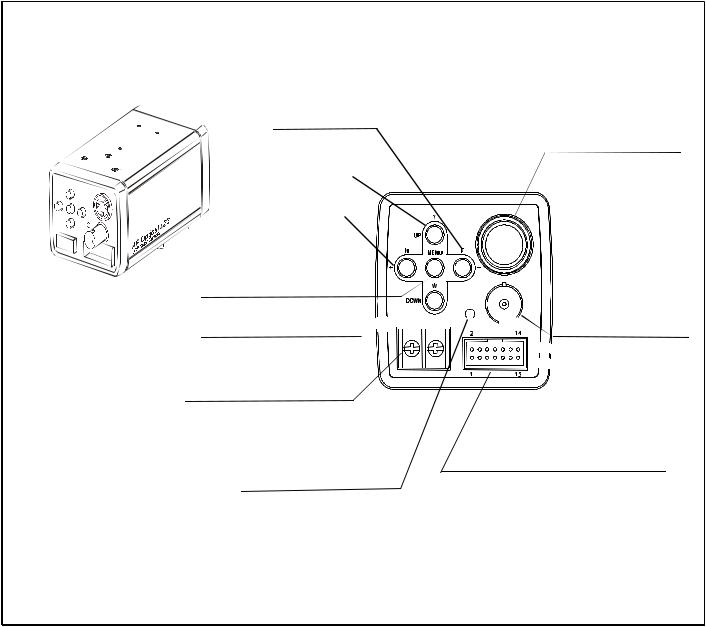
2. Names & Functions
FAR(-) BUTTON
TELE(UP) BUTTON
NEAR(+) BUTTON |
SVIDEO |
VIDEO
MENU DISPLAY BUTTON
POWER
WIDE(DOWN) BUTTON 




 CONT
CONT




POWER INPUT TERMINAL
S-VIDEO OUTPUT
This is the output terminal for separate Y/C signal .
VIDEO OUTPUT

 This is the output terminal
This is the output terminal 
 for composite video signal .
for composite video signal .
DC 12V input
( Please use a specified DC adaptor) ( Be careful its polarity )
POWER ON LAMP
In power ON state , this LED is ON .
CAMERA CONTROL CONNECTOR
This is the 14 pin connector for external camera controls .
( Refer to 4. CAMERA CONTROL METHODS )
- 5 -
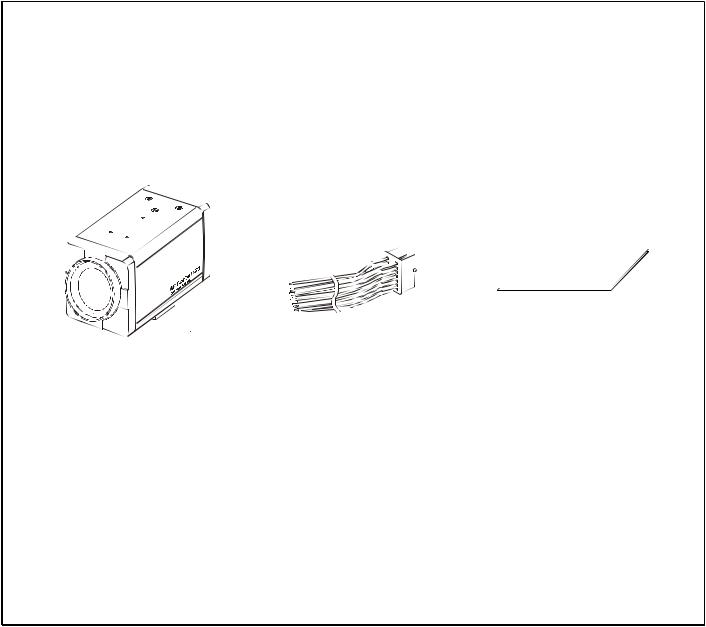
3.Installation
3.1Check all accessories with enclosed package .
-WDAC-2308X SET
-14 PIN CONNECTION CABLE
-OPERATION MANUAL ( ENGLISH EDITION)
WDAC-2308X |
|
14 PIN CONNECTION CABLE |
OPERATION MANUAL |
||
14P CABLE DESCRIPTION ; |
|
|
|
||
1. |
KEY1 |
( RED ) |
2. |
KEY2 |
( YELLOW ) |
3. |
ZOOM |
( GREEN ) |
4. |
FOCUS |
( BLUE ) |
5. |
MENU |
( WHITE ) |
6. |
COM |
( ORANGE ) |
7. |
GND |
( BLACK ) |
8. |
GND |
( BLACK ) |
9. |
R+/NC |
( BROWN ) |
10. |
R-/RD |
( PINK ) |
11. |
T+/TD |
( VIOLET ) |
12. |
T-/GND |
( GRAY ) |
13 |
EXT_VD ( WHITE ) |
14. |
GND |
( BLACK) |
|
- 6 -

4. Camera Control Methods
4.1 Remote Control using for Hardwired connection ( Connector pin 3,4,5,6 )
Controller 14P Cable
14P Cable
TELE (-)  WIDE(+)
WIDE(+)
NEAR(+) FAR (-)
FAR (-) 
MENU ON 
Re la  y
y Re la
Re la  y
y Re la
Re la  y
y



 3
3 ZOOM
ZOOM



 4
4 FOCUS
FOCUS



 5
5 MENU
MENU
 6
6 COM
COM
4.2 Remote Control using for RS-232C connection ( Connector pin 10,11,12 )
|
|
|
Connect to Serial PORT |
||
|
|
|
( COM1 or COM2 ) |
Serial Cable |
|
|
|
|
|
14P Cable |
|
Serial Cable |
|
14P Cable |
|||
( 9 Pin D-Sub ) |
|||||
1 |
|
||||
RD |
2 |
|
RD ( TxD ) |
||
|
0 |
||||
|
|
|
|
||
TD |
3 |
|
1 |
TD ( RxD |
|
|
1 |
||||
|
|
|
|
||
SG |
5 |
|
1 |
GND |
|
|
4 |
|
2 |
|
|
|
|
|
|
||
|
6 |
Connect internally |
|
||
|
7 |
for com munication |
|
||
|
|
|
|
||
|
8 |
|
|
|
|
- 7 -

4.3 Remote Control using for RS-422/485 connection ( Connector pin 9,10,11,12 ) -------- |
OPTION |
Connect to Serial PORT |
485 Converter |
(COM1 or COM2) |
|
Serial Cable |
|
14P Cable
Serial Cable |
|
14P Cable |
|
||
( 9 Pin D-Sub ) |
|
||||
1 |
|
|
|||
RD |
2 |
|
RD ( TxD ) |
|
|
|
0 |
|
|||
TD |
3 |
|
1 |
TD ( RxD |
|
|
1 |
422 |
|||
|
|
|
GND |
||
|
|
|
2 |
||
SG |
5 |
|
1 |
|
|
|
4 |
|
|
|
485 Converter |
|
|
Connect internally |
|
|
|
|
6 |
|
|
T+ |
|
|
7 |
for com munication |
|
|
|
|
|
|
|
||
8 |
T- |
|
R+ |
||
|
||
|
R- |
14P Cable

 9
9 R +
R +
 1
1 R-
R-
0
1
 1
1 T+
T+
1
 2
2 T-
T-




 485
485




485 Converter |
14P Cable |
||
TRxD+ |
9 |
R + |
|
TRxD- |
1 |
R- |
|
0 |
|||
|
|
||
1 |
T+ |
|
1 |
||
|
||
1 |
T- |
|
2 |
||
|
- 8 -
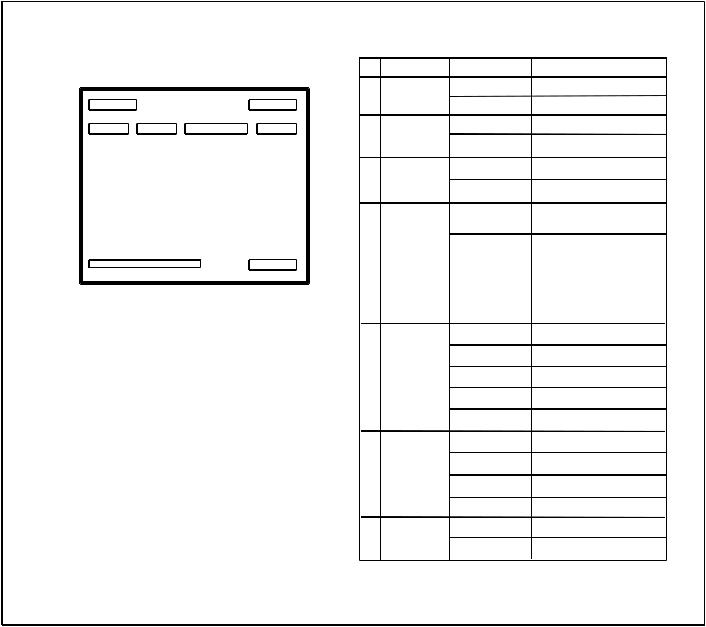
5. On Screen Display |
|
FUNCTION |
|
|
Focus Mode |
, |
|
Back Light |
|
||
|
|
|
|
|
Flickerless |
|
|
Shutter Speed
<Fig5-1. Operating OSD display position>
5.1 How to display Operating OSD |
|
|
a. Pressing the MENU key sof tly conf irm current Operating OSD. |
|
|
It is disappeared about f iv e seconds later if there are no other key actions. |
|
|
b. When it zoom in or out pressing TELE(up) or WIDE(down) key , |
|
WB MODE |
whole Operating OSD is display ed and then disappeared. |
||
Press NEAR(+) , FAR(-) key , only upper part of Operating OSD |
|
|
( f or displaying camera mode ) is display ed and then disappeared. |
|
|
(It is f or checking current whole camera mode and zoom position ) |
|
|
c. Ev en though Operating OSD is disappeared, |
|
|
it keep display ing ID in lower part of screen. |
|
|
In order to do not display ID, one method is to change EEPROM data |
|
|
of Camera, the other is to use external communication through RS-232C. |
|
ZOOM |
d. Using RS-232C communication, change display position of ID; |
DISPLAY |
|
Bottom Right -> Top Lef t -> Top Right -> Non display . |
|
|
* If display Operating OSD is not needed by special purpose |
|
CAMERA |
like using external text ov erlay board, it can be OFF mode at all times |
||
through external communication control as RS 232C. |
|
ID |
|
|
|
OSD Format Non display
MF
Non display
BL
Non display
FL
Non display
1 / 125
.
.
.
.
1 / 1 0, 0 0 0 ATW
IN
OUT
MWB AWC x23 Dx50
>> TELE
<< WIDE Non display ID : 002
DESCRIPTION
Auto Mode
Manual / Push_Auto Mode
Back Light OFF
Back Light ON
Flickerless OFF
Flickerless ON
Normal Shutter
( NTSC:1/60 PAL :1/50 ) 28 v ariable steps.
Auto Trace White Balance Indoor Preset (3200°K) Outdoor Preset (5400°K) Manual WB mode
One Push mode
Optical zoom Digital zoom zoom TELE zoom WIDE
In case that ID is 0
In case that ID is 1 ~ 255
<Table5-1. Operating OSD description>
- 9 -
