Page 1

WI-MOD-945-E
802.11 DSSS/OFDM
Wireless Ethernet Modem &
Device Server
User Manual
Read and Retain for
Future Reference
Version 2.16
Page 2
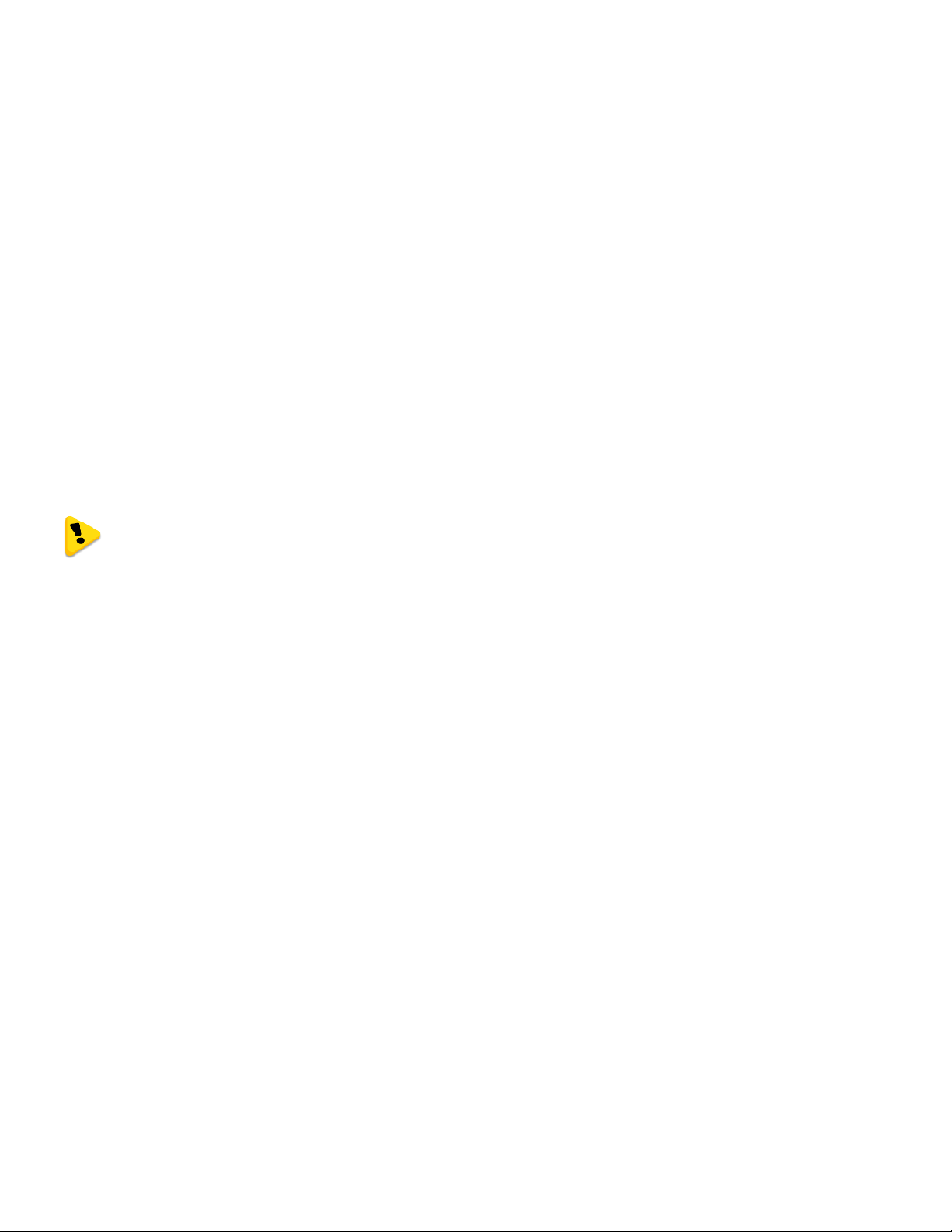
Weidmuller Wireless Ethernet Modem & Device Server WI_MOD-945-E User Manual
WEIDMULLER
821 Southlake Boulevard | Richmond, Virginia | 23236
Email: support@weidmuller.com
Web: www.weidmuller.com
WEIDMULLER Support Help-line
USA 1-800-849-9343
Canada 1-800-268-4080
Mexico 01-222-2686267
Rest of the world +1 804 794 2887
ATTENTION!
Incorrect termination of supply wires may cause internal damage and will void warranty.
To ensure your WI-MOD-945-E enjoys a long life, double check ALL your connections with the user
manual before turning the power on
CAUTION:
To comply with FCC RF Exposure requirements in section 1.1310 of the FCC Rules, antennas used with this device must
be installed to provide a separation distance of at least 20 cm from all persons to satisfy RF exposure compliance.
DO NOT:
Operate the transmitter when someone is within 20 cm of the antenna
Operate the transmitter unless all RF connectors are secure and any open connectors are properly terminated.
Operate the equipment near electrical blasting caps or in an explosive atmosphere
All equipment must be properly grounded for safe operation. All equipment should be serviced only by a qualified
technician.
Page 3
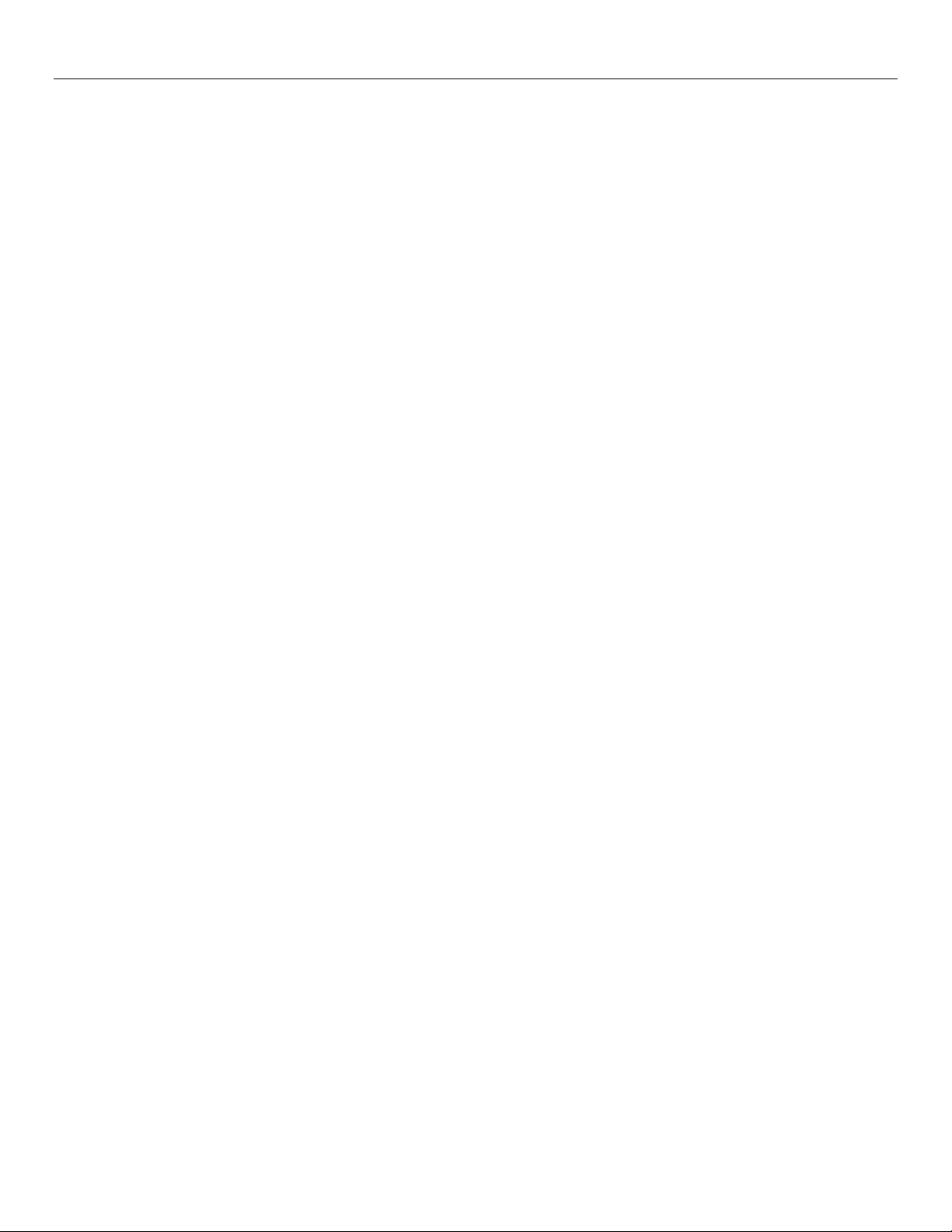
Manufacturer
Model Number
Coax Kit
Net
WEIDMULLER
WI-ANT-DPL-DG00-1
Includes 1m Cellfoil
-2dB Loss
WEIDMULLER
WI-ANT-DPL-0-16
Includes 5m Cellfoil
Unity Gain
WEIDMULLER
WI-ANT-900MHZ-5DB OMNI NF
WI-ACC-TYP400-40FT-NM-NM
1.8dB Gain
WEIDMULLER
WI-ANT-900MHZ-5DB OMNI NF
WI-ACC-TYP400-75FT-NM-NM
-1.2dB Loss
WEIDMULLER
WI-ANT-900MHZ-7DB OMNI NF
WI-ACC-TYP400-40FT-NM-NM
4.8dB Gain
WEIDMULLER
WI-ANT-900MHZ-7DB OMNI NF
WI-ACC-TYP400-75FT-NM-NM
1.8dB Gain
WEIDMULLER
WI-ANT-900MHZ-6.5DB YAGI NF
WI-ACC-TYP400-10FT-NM-NM
6.8dB Gain
WEIDMULLER
WI-ANT-900MHZ-6.5DB YAGI NF
WI-ACC-TYP400-75FT-NM-NM
3.8dB Gain
FCC Notice:
This device complies with Part 15.247 of the FCC Rules.
Operation is subject to the following two conditions:
1. This device may not cause harmful interference and
2. This device must accept any interference received, including interference that may cause undesired operation.
This device must be operated as supplied by Weidmuller. Any changes or modifications made to the device without the
written consent of Weidmuller may void the user’s authority to operate the device.
End user products that have this device embedded must be installed by experienced radio and antenna personnel, or
supplied with non-standard antenna connectors, and antennas available from vendors specified by WEIDMULLER.
Please contact WEIDMULLER for end user antenna and connector recommendations.
In accordance with 47 CFR Part 15 Subpart C Section 15.203 only the following antenna/coax cable kits combinations
can be used.
Part 15 – This device has been tested and found to comply with the limits for a Class B digital device, pursuant to
Part15 of the FCC rules (Code of Federal Regulations 47CFR Part 15). Operation is subject to the condition that
this device does not cause harmful interference.
Notice any changes or modifications not expressly approved by WEIDMULLER could void the user’s authority to
operate this equipment.
This Device should only be connected to PCs that are covered by either FCC DoC or are FCC certified.
Safety Notices:
Exposure to RF energy is an important safety consideration. The FCC has adopted a safety standard for human exposure
to radio frequency electromagnetic energy emitted by FCC regulated equipment as a result of its actions in Docket 93-62
and OET Bulletin 65 Edition 97-01.
UL Notice:
1. The Wireless Ethernet module is to be installed by trained personnel / licensed electricians only and installation
must be carried out in accordance with the instructions listed in the Installation Guide and applicable local
regulatory codes.
2. The units are intended for Restricted Access Locations.
3. The Wireless Ethernet module is intended to be installed in a final enclosure, rated IP54, before use outdoors.
4. The Equipment shall be powered using an external Listed Power Supply with LPS outputs or a Class 2 Power
Supply.
5. The Wireless Ethernet module must be properly grounded for surge protection before use.
6. If installed in a hazardous environment coaxial cable shall be installed in a metallic conduit
Page 3 www.weidmuller.com Rev 2.16
Page 4
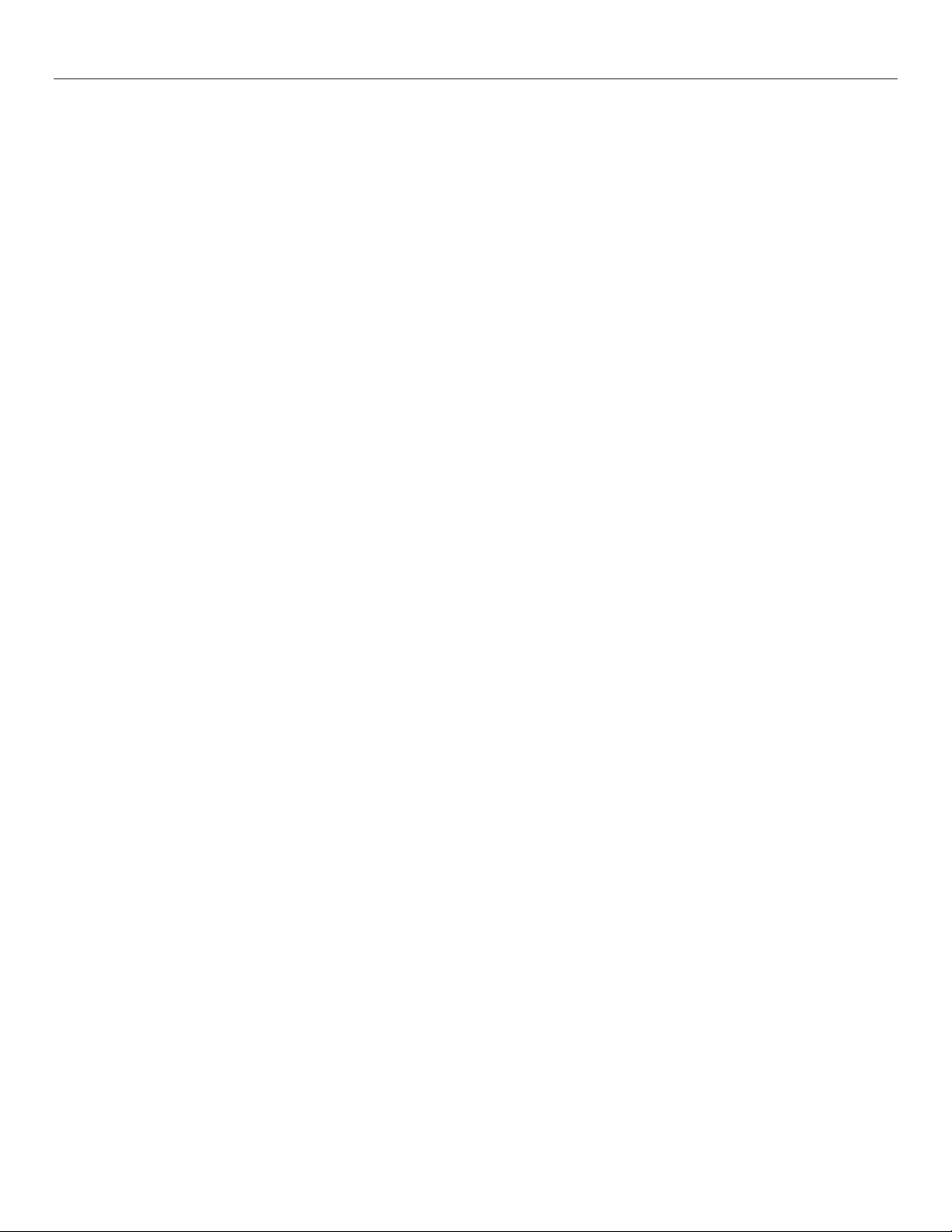
Important Notice:
WEIDMULLER products are designed to be used in industrial environments, by experienced industrial engineering
personnel with adequate knowledge of safety design considerations.
WEIDMULLER radio products are used on unprotected license-free radio bands with radio noise and interference. The
products are designed to operate in the presence of noise and interference, however in an extreme case, radio noise and
interference could cause product operation delays or operation failure. Like all industrial electronic products,
WEIDMULLER products can fail in a variety of modes due to misuse, age, or malfunction. We recommend that users and
designers design systems using design techniques intended to prevent personal injury or damage during product
operation, and provide failure tolerant systems to prevent personal injury or damage in the event of product failure.
Designers must warn users of the equipment or systems if adequate protection against failure has not been included in
the system design. Designers must include this Important Notice in operating procedures and system manuals.
These products should not be used in non-industrial applications, or life-support systems, without consulting
WEIDMULLER first.
1. A radio license is not required in some countries, provided the module is installed using the aerial and equipment
configuration described in the WI-MOD-945-E Installation Guide. Check with your local distributor for further
information on regulations.
2. Operation is authorized by the radio frequency regulatory authority in your country on a non-protection basis.
Although all care is taken in the design of these units, there is no responsibility taken for sources of external
interference. Systems should be designed to be tolerant of these operational delays.
3. To avoid the risk of electrocution, the aerial, aerial cable, serial cables and all terminals of the WI-MOD-945-E
module should be electrically protected. To provide maximum surge and lightning protection, the module should
be connected to a suitable earth and the aerial, aerial cable, serial cables and the module should be installed as
recommended in the Installation Guide.
4. To avoid accidents during maintenance or adjustment of remotely controlled equipment, all equipment should be
first disconnected from the WI-MOD-945-E module during these adjustments. Equipment should carry clear
markings to indicate remote or automatic operation. E.g. "This equipment is remotely controlled and may start
without warning. Isolate at the switchboard before attempting adjustments."
5. The WI-MOD-945-E module is not suitable for use in explosive environments without additional protection.
6. The WI-MOD-945-E Operates using the same Radio frequencies and communication protocols as commercially
available off-the shelf equipment. If your system is not adequately secured, third parties may be able to gain
access to your data or gain control of your equipment via the radio link. Before deploying a system make sure you
have considered the security aspects of your installation carefully.
Release Notice:
This is the October 2012 release of the WI-MOD-945-E Ethernet Modem User Manual version 2.16 which applies to
version 2.16 Modem firmware
Page 4 www.weidmuller.com Rev 2.16
Page 5
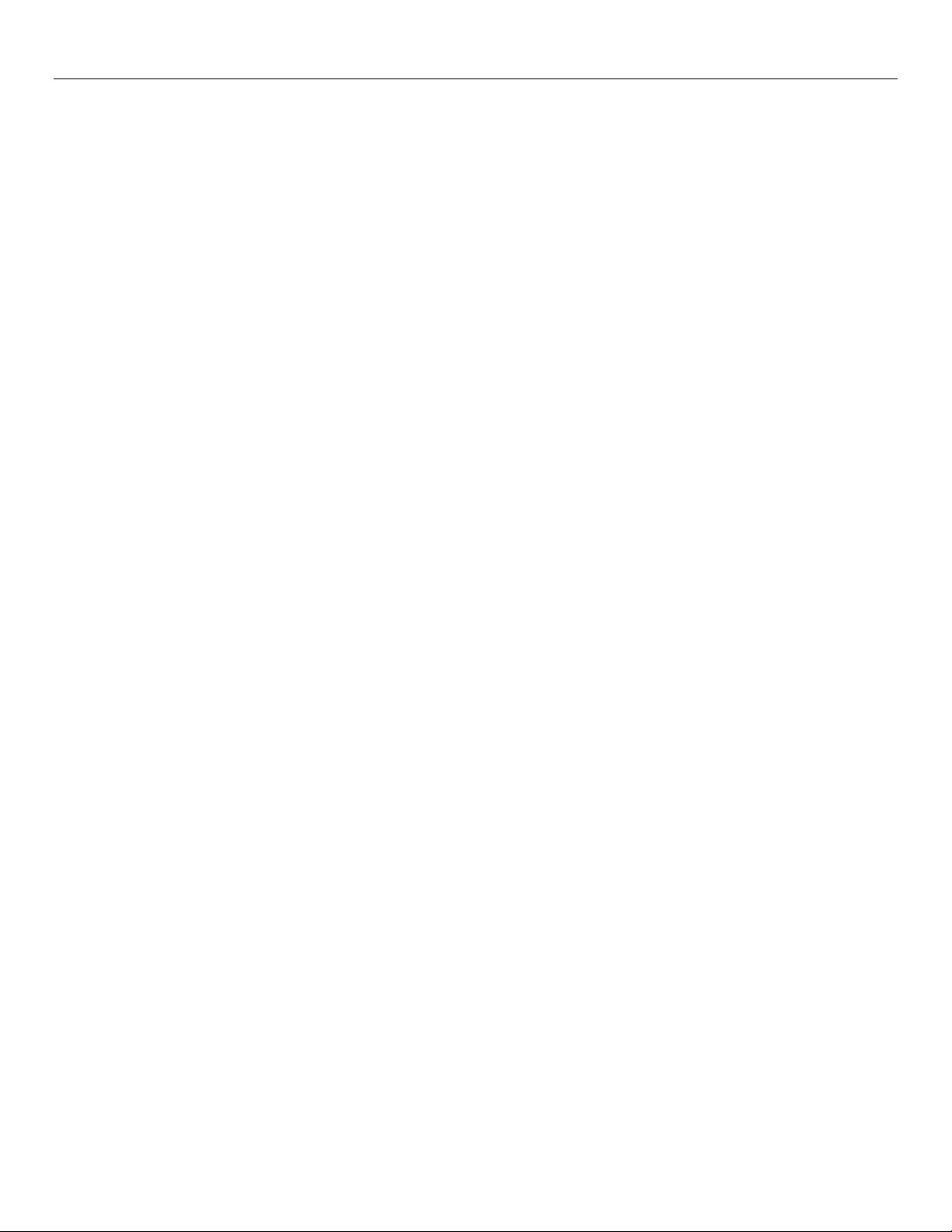
Limited Lifetime Warranty, Disclaimer, and Limitation of Remedies
WEIDMULLER products are warranted free from manufacturing defects for the “serviceable lifetime” of the product. The
“serviceable lifetime” is limited to the availability of electronic components. If the serviceable life is reached in less than
three years following the original purchase from WEIDMULLER, WEIDMULLER will replace the product with an equivalent
product if an equivalent product is available.
This warranty does not extend to the following:
Failures caused by the operation of the equipment outside the particular product's specification, or
Use of the module not in accordance with this User Manual, or
Abuse, misuse, neglect or damage by external causes, or
Repairs, alterations, modifications undertaken other than by an authorized Service Agent.
WEIDMULLER liability under this warranty is limited to the replacement or repair of the product. This warranty is in lieu of
and is exclusive of all other warranties. This warranty does not indemnify the purchaser of products for any consequential
claim for damages or loss of operations or profits and WEIDMULLER is not liable for any consequential damages or loss
of operations or profits resulting from the use of these products. WEIDMULLER is not liable for damages, losses, costs,
injury or harm incurred as a consequence of any representations, warranties or conditions made by WEIDMULLER or its
representatives or by any other party, except as expressed solely in this document.
GNU Free Documentation License:
Copyright (C) 2009 WEIDMULLER .
Weidmuller is using a part of Free Software code under the GNU General Public License in operating the “WI-MOD-945-E
” product. This General Public License applies to most of the Free Software Foundation’s code and to any other program
whose authors commit by using it. The Free Software is copyrighted by Free Software Foundation, Inc. and the program
is licensed “As is” without warranty of any kind. Users are free to contact Weidmuller for instructions on how to obtain the
source code used in the “WI-MOD-945-E”.
A copy of the license is included in the section entitled "GNU Free Documentation License"
Page 5 www.weidmuller.com Rev 2.16
Page 6
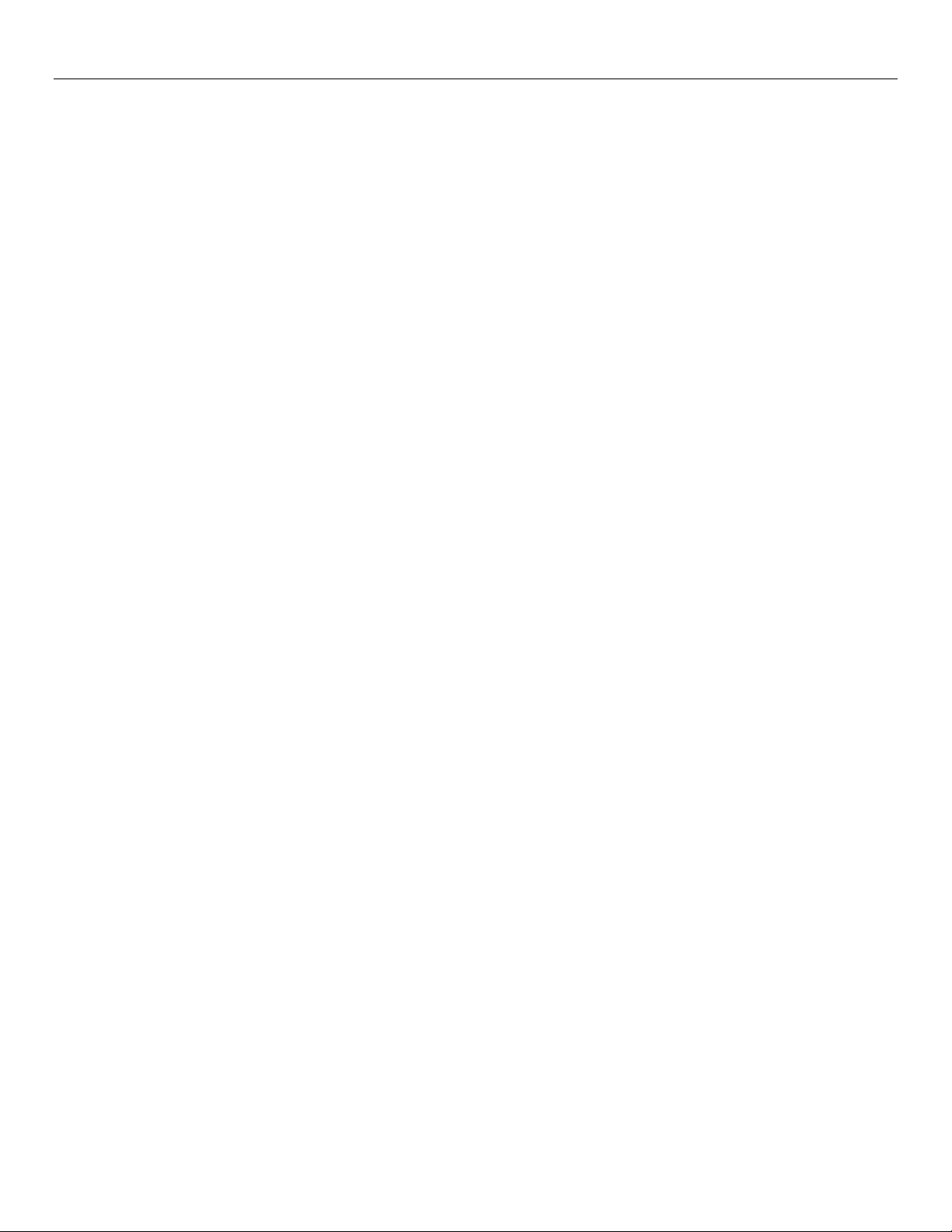
CONTENTS
CHAPTER 1 - INTRODUCTION ......................................... 9
1.0 - NETWORK TOPOLOGY ................................................ 9
1.1 - GETTING STARTED QUICKLY .................................... 12
CHAPTER 2 - INSTALLATION ........................................ 13
2.0 - GENERAL ................................................................ 13
2.1 - ANTENNA INSTALLATION .......................................... 13
Antenna Diversity ........................................................... 14
Example ......................................................................... 14
Bench test and Demo System setup .............................. 14
Plant and factory installations ........................................ 14
Line-of-sight installations ............................................... 15
Antennas ........................................................................ 15
Installation tips ............................................................... 15
Dipole and Collinear antennas ....................................... 16
Directional antennas. ..................................................... 16
2.2 - POWER SUPPLY ....................................................... 17
2.3 - SERIAL CONNECTIONS ............................................. 17
RS232 Serial Port .......................................................... 17
DB9 Connector Pin Outs ................................................ 17
RS485 Serial Port .......................................................... 18
2.4 - DISCRETE (DIGITAL) INPUT/OUTPUT ......................... 19
CHAPTER 3 - OPERATION............................................... 20
3.0 - START-UP ................................................................ 20
“Access Point” Start-up .................................................. 20
“Client” Start-up.............................................................. 20
Link Establishment ......................................................... 20
How a Link connection is lost ......................................... 20
Roaming Clients............................................................. 20
LED Indication ............................................................... 21
3.1 - SELECTING A CHANNEL ............................................ 21
802.11 (900 MHz) Channels .......................................... 21
Radio Throughput .......................................................... 23
Throughput and Repeaters ............................................ 24
3.2 - CONFIGURING THE UNIT FOR THE FIRST TIME ............. 25
Default Configuration ..................................................... 25
Accessing Configuration for the first time ....................... 25
Method 1 - Set PC to same network as WI-MOD-945-E 26
Method 2 - Set WI-MOD-945-E Network address to match
the local network ............................................................ 27
3.3 - QUICK START .......................................................... 29
3.4 - NETWORK CONFIGURATION ...................................... 30
Network Settings Webpage Fields ................................. 31
3.5 - SPANNING TREE ALGORITHM ................................... 33
3.6 - SECURITY MENU ...................................................... 33
WEP (64 bit) & (128 bit) ............................................. 34
Encryption Keys 1 to 4 ................................................... 34
Default WEP Key ........................................................... 34
WEP Open Authentication Mode ................................... 34
WEP Shares Authentication Mode ................................. 34
WPA / WPA2 ............................................................. 34
WPA Enterprise - Authenticator (AP) Configuration .. 35
Supplicant Re-authenticate Period:................................ 35
Enable Debug: ............................................................... 35
WPA Enterprise - Supplicant (Client) Configuration . 35
Username / Password: ................................................... 35
Enable Debug: ............................................................... 35
Trusted CA certificate upload ......................................... 35
Certificate Verification result: ......................................... 35
Trusted CA Certificate Contents: ................................... 35
3.7 - NORMAL OPERATION ............................................... 36
Bridge Operation (Transparent Network) ....................... 36
Router Operation (Routed Network) .............................. 36
3.8 - RADIO CONFIGURATION ........................................... 36
Channel Selection .......................................................... 38
3.9 - ADVANCED RADIO CONFIGURATION ......................... 39
Fixed Noise Floor ........................................................... 40
3.10 - SERIAL PORT CONFIGURATION .............................. 40
RS-232 PPP Server ....................................................... 40
Serial Gateway (Server/Client/Multicast) ....................... 41
Serial Gateway (Modbus - Modbus RTU to TCP) .......... 42
Modbus TCP to RTU Gateway ...................................... 43
3.11 - SERIAL MENU ........................................................ 44
RS-232 / RS485 Serial Port Configuration (Common to all)
....................................................................................... 44
RS232 PPP Server (Only RS232).................................. 44
RS-232 / RS485 Serial Gateway Mode .......................... 44
RS-232 / RS485 Modbus TCP/RTU Converter .............. 45
3.12 - MULTICAST PIPE MANAGER ................................... 46
Multicast Pipe Manager ................................................. 46
3.13 - DIGITAL INPUT/OUTPUT ......................................... 47
3.14 - MODBUS I/O TRANSFER ........................................ 47
3.15 - ROAMING .............................................................. 51
3.16 - REPEATERS (WDS) ............................................... 53
Important Notes: ............................................................ 53
WDS Connections: .................................................... 54
Example 1 – Extending range using WDS ................ 55
Example 2 - Roaming with WDS Access Points ....... 56
Example 3 – Adding Redundancy ............................. 57
Example 4 – WDS Routed Network .......................... 58
3.17 - ROUTING RULES .................................................... 60
3.18 - FILTERING ............................................................. 62
MAC Address Filter Configuration:................................. 63
IP Address Filter Configuration: ..................................... 64
ARP Filter Configuration ................................................ 64
3.19 - DHCP CLIENT CONFIGURATION ............................ 65
3.20 - DHCP SERVER CONFIGURATION ........................... 65
3.21 - DNS SERVER CONFIGURATION .............................. 65
Page 6 www.weidmuller.com Rev 2.16
Page 7
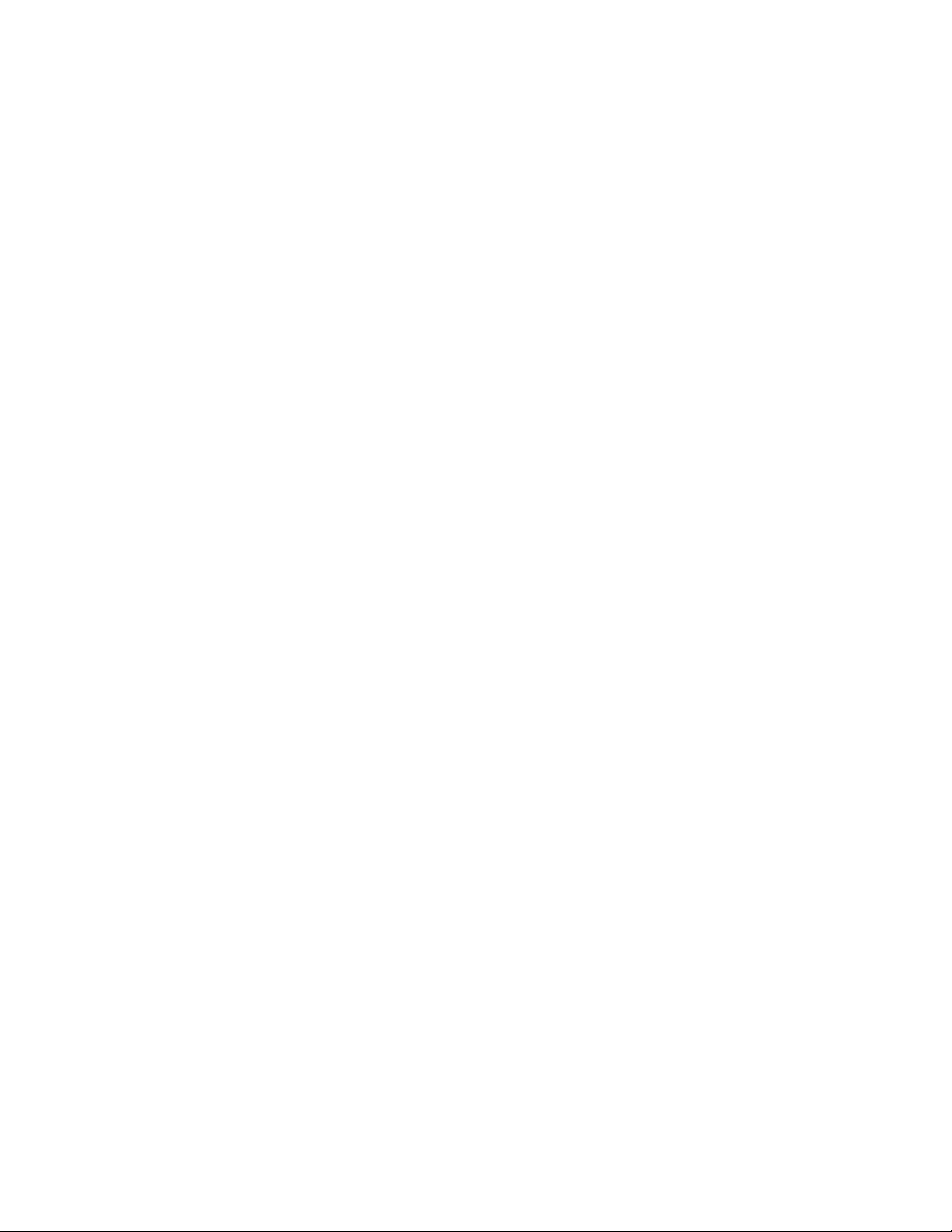
3.22 - VLAN ................................................................... 66
What is VLAN ............................................................. 66
Operation ................................................................... 67
VLAN Group ............................................................... 67
Interface Membership ................................................ 68
Examples ................................................................... 68
Example 1 - Basic VLAN ................................................ 68
Example 2 – Multiple Wireless Interfaces ...................... 69
3.23 - MODULE INFORMATION CONFIGURATION ................. 73
Module Information Webpage Fields ............................. 73
3.24 - CONFIGURATION EXAMPLES ................................... 74
Setting a WI-MOD-945-E to Factory Default Settings
................................................................................... 74
Extending a wired network ............................................. 74
Connecting two separate networks together ............. 75
Extending range of a network with a Repeater hop ....... 76
CHAPTER 4 - DIAGNOSTICS ........................................... 77
4.0 - DIAGNOSTICS CHART ............................................... 77
4.1 - CONNECTIVITY ......................................................... 78
Site Survey .................................................................... 79
4.2 - CHANNEL SURVEY (UTILISATION) ............................. 80
Channel Utilisation on a Live System:............................ 80
Using Channel Utilisation for Channel Selection or RF Path
Testing: .......................................................................... 80
Diagnosing Low Throughput: ......................................... 80
Solutions for High Channel Utilisation: ........................... 80
4.3 - CUSTOM SURVEY ..................................................... 82
4.4 - THROUGHPUT TEST.................................................. 85
Internal Throughput Test ................................................ 85
4.5 - STATISTICS .............................................................. 87
Wireless Statistics ...................................................... 87
Access Point: ................................................................. 87
Client: ............................................................................. 87
Network Traffic Analysis ................................................ 88
4.6 - SYSTEM TOOLS ....................................................... 88
4.7 - TESTING RADIO PATHS ............................................ 89
Connection and Signal Strength .................................... 89
Throughput Test............................................................. 89
Internal Radio Test......................................................... 89
RSSI Test ...................................................................... 90
Throughput Test............................................................. 90
4.8 - REMOTE CONFIGURATION ........................................ 92
4.9 - INTERNAL DIAGNOSTIC MODBUS REGISTERS ............ 93
Connection Information .................................................. 93
Statistic Registers .......................................................... 94
4.10 - UTILITIES .............................................................. 95
“Ping” ............................................................................. 95
”Ipconfig” ........................................................................ 96
”Route” ........................................................................... 96
CHAPTER 5 - SPECIFICATIONS ..................................... 98
APPENDIX A - FIRMWARE UPGRADES ............... 100
Web based Upgrade................................................ 100
APPENDIX B - GLOSSARY ....................................... 101
APPENDIX C - POWER CONVERSION .................. 106
Power Conversion........................................................ 106
APPENDIX D - IPERF THROUGHPUT TEST - EXT107
Materials .................................................................. 107
Installation ............................................................... 107
APPENDIX E - GNU FREE DOC LICENSE ............ 110
Page 7 www.weidmuller.com Rev 2.16
Page 8
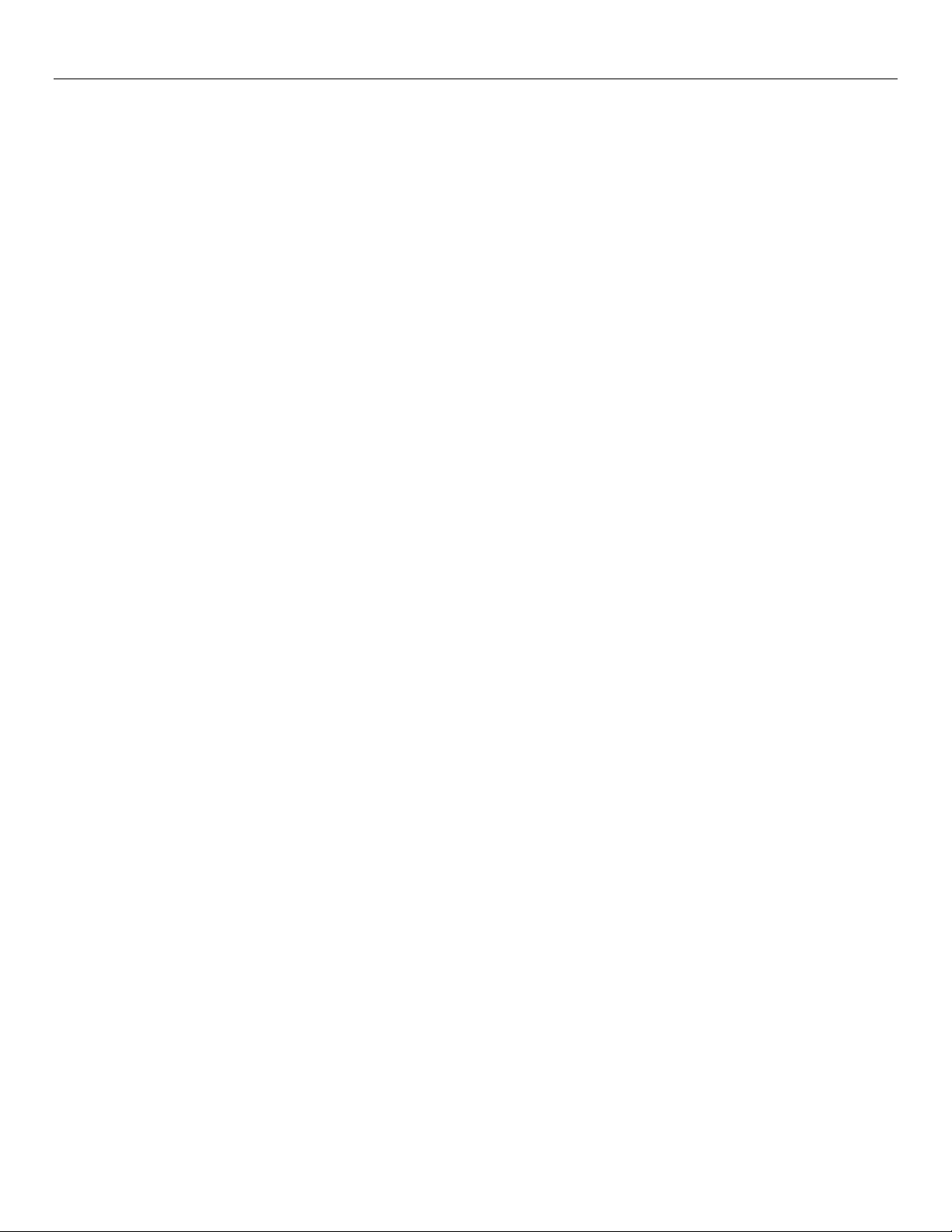
Page 8 www.weidmuller.com Rev 2.16
Page 9
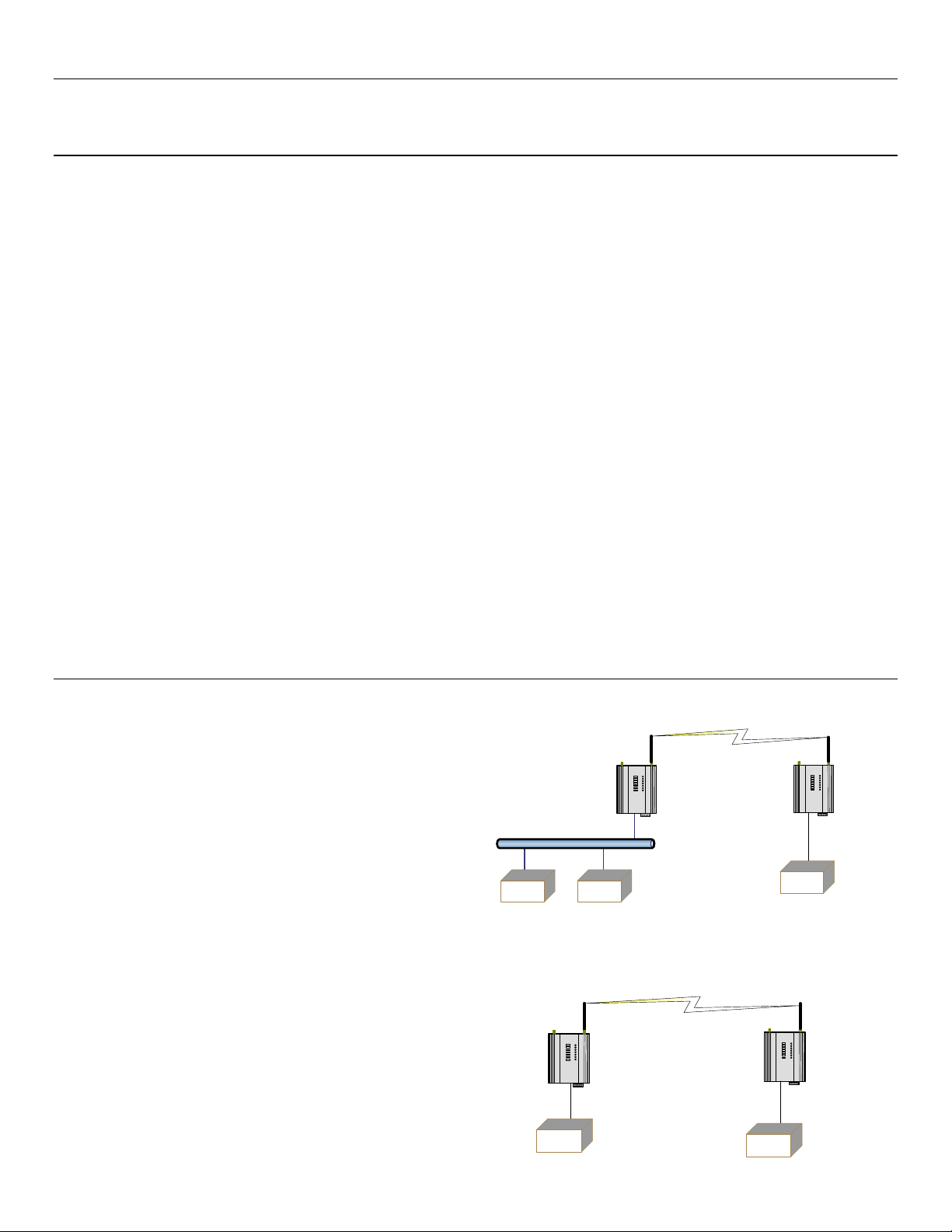
Weidmuller Wireless Ethernet Modem & Device Server WI-MOD-945-E User Manual
Client
Ethernet
Device
Access
Point
Client Bridge
Access Point
Bridge
LAN
192.168.0.73
192.168.0.72
192.168.0.71
A
B
C D
E
192.168.0.69
192.168.0.70
CHAPTER 1 - INTRODUCTION
The WI-MOD-945-E Industrial 802.11 Wireless Ethernet module provide wireless connections between Ethernet devices
and/or Ethernet wired networks (LAN’s) and complies with relevant IEEE 802.11 standard.
WI-MOD-945-E 802.11 630mW max power
WI-MOD-945-E-H 802.11 1000mW max power
The WI-MOD-945-E is a Direct Sequence Spread Spectrum (DSSS) wireless transceiver that utilizes the un-licensed 900
MHz frequency band for communications. There are various channels and bandwidths available depending on the country
and their radio regulations. If operating in the North America you can choose from the following 9 x 1.25MHz, 9 x 2.5 MHz,
4 x 5 MHz, 4 x 10 MHz or 2 x 20 MHz channels. If operating in Australia you can choose from 4 x 1.25 MHz, 4 x 2.5 MHz,
3 x 5 MHz or 1 10 MHz channels, etc. For a more information see section 3.1 - “Selecting a Channel”
The WI-MOD-945-E unit also provides two serial connections as well as the Ethernet connections. It is possible to use all
three data connections concurrently, allowing the WI-MOD-945-E to act as a Device Server. Wireless connections can be
made between serial devices and Ethernet devices. The WI-MOD-945-E provides connection functionality between serial
“Modbus RTU” devices and Ethernet “Modbus TCP” devices. Appropriate driver applications will be required in the host
devices to handle other protocols.
The modem is VLAN compliant and capable of passing VLAN tagged frames by default. VLAN bridging and Routing
Modes are also available which will facilitate a number of different VLAN topologies.
The WI-MOD-945-E has a standard RJ45 Ethernet connection which will operate at up to 100Mbit/sec. The module will
transmit the Ethernet messages on the wireless band at rates between 1 and 54 Mbit/sec & 6 and 54 Mbit/sec depending
on model, band, encryption methods, and radio paths.
1.0 - Network Topology
The WI-MOD-945-E is an Ethernet device, and must be configured as part of an Ethernet network. Each WI-MOD-945-E
must be configured as an:
“Access Point” or “Sta”, “Station”, Client”
Also needs to be configured as a:
“Bridge” or “Router”.
You can also connect to the WI-MOD-945-E via a RS232
or RS485 serial port using serial server or PPP (point-topoint) protocol. PPP allows the WI-MOD-945-E to connect
serial communications into the Ethernet network.
Access Point vs Client
The Access Point unit acts as the “wireless master” unit. The Access Point accepts and authorises links initiated but client
units, and controls the wireless communications.
Clients (Stations) are slave units and when connected to the
Access Point becomes transparent Ethernet link.
The first diagram shows a connection between two Ethernet
devices using WI-MOD-945-E Ethernet modems. In this
example one WI-MOD-945-E is configured as an Access Point
and the other as a Client - the Access Point can be connected.
Page 9 www.weidmuller.com Rev 2.136
Page 10
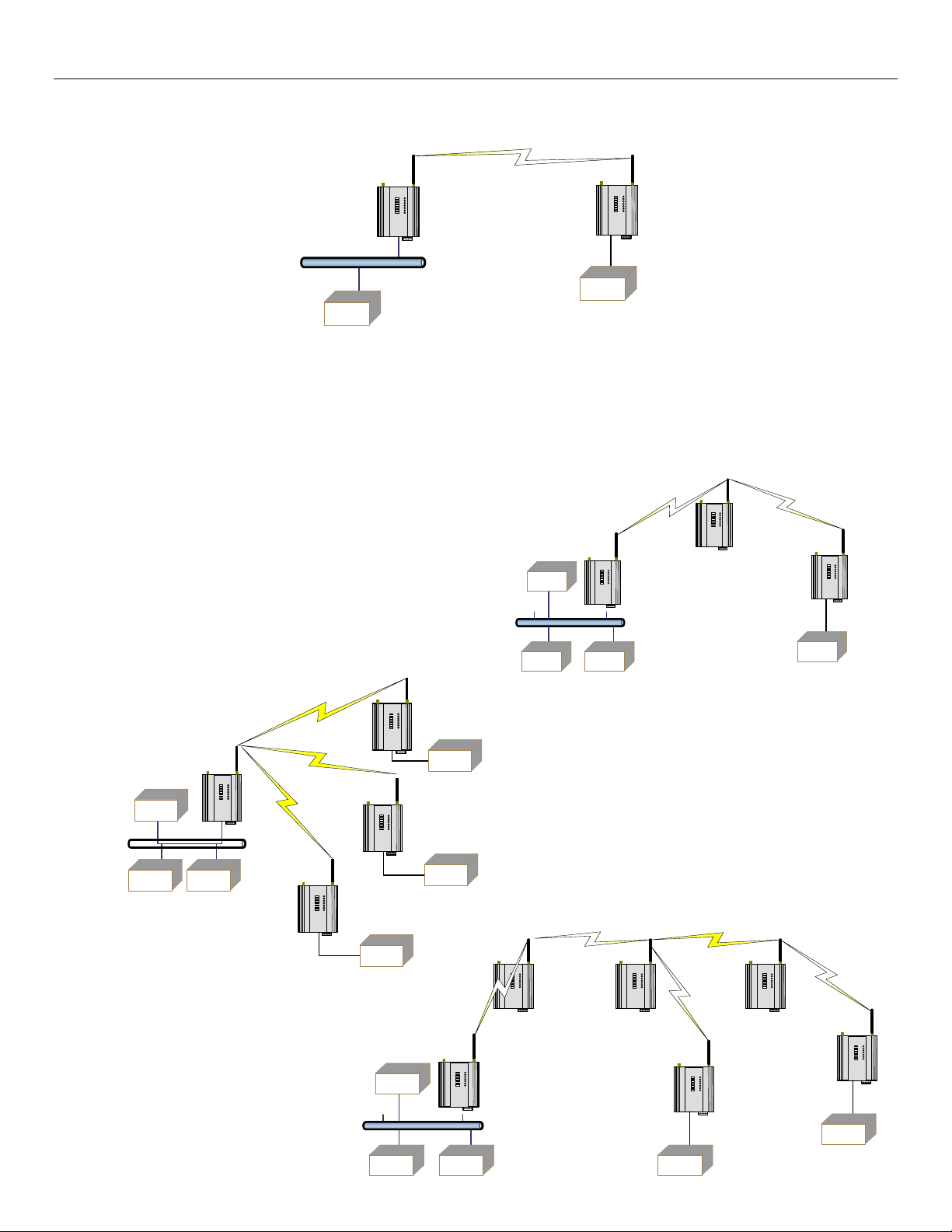
Weidmuller Wireless Ethernet Modem & Device Server WI-MOD-945-E User Manual
LAN
Ethernet
Device
Access
Point
Client
Ethernet
Device
Client
Client
Access Point
LAN
Ethernet Devices
Client
Access
Point
Client
Client
LAN
Client
Client
Access
Point
LAN
Client
Access
Point
Access
Point
The second diagram shows an existing LAN being
extended using WI-MOD- 945-E’s. In this example, the
Access Point is configured at the LAN end - although the
wireless link will still work if the Client is at the LAN end.
An Access Point can connect to multiple Clients. In this case, the Access Point should be the “central” unit.
An Access Point could be used as a “Repeater” unit to
connect two WI-MOD-945-E Clients, which do not have
direct reliable radio paths.
There is no “Special” repeater module, any WI-MOD-945-E
can be a repeater and at the same time, can be connected to
an Ethernet devices or on a LAN
Multiple Access Points can be set-up
in a “mesh” network to provide
multiple repeaters.
Page 10 www.weidmuller.com Rev 2.136
Page 11
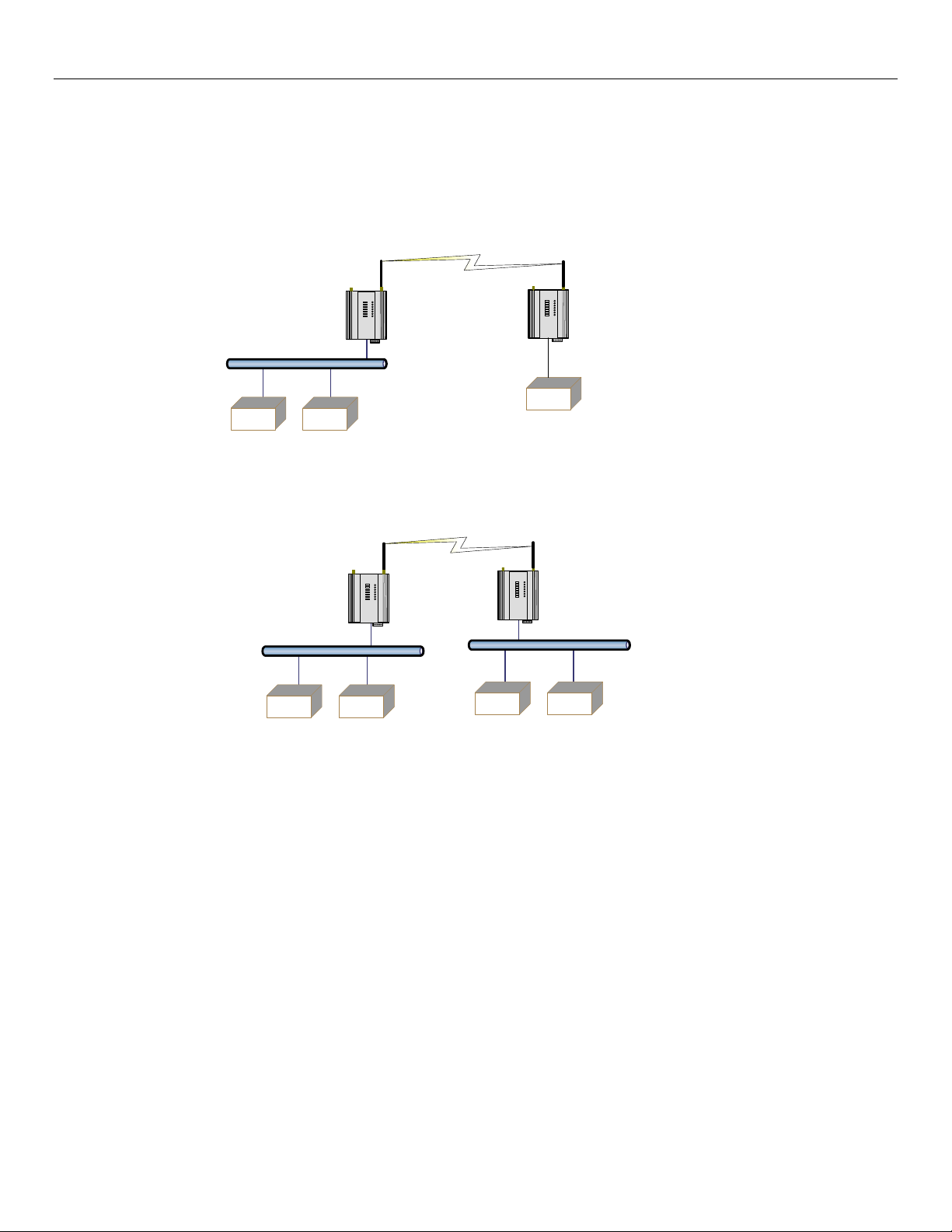
Weidmuller Wireless Ethernet Modem & Device Server WI-MOD-945-E User Manual
Client
Bridge
Access Point
Router
192.168.102.54
192.168.0.34
LAN A
192.168.102.17
192.168.102.53
LAN B
Client
Bridge
Access Point
Bridge
192.168.0.34
192.168.0.34
LAN
192.168.0.72
192.168.0.72
Internet
Bridge vs Router
Each WI-MOD-945-E is configured with an IP address for the Ethernet side, and another for the wireless side.
A Bridge connects devices within the same Ethernet network - for example, extending an existing Ethernet LAN. For a
Bridge, the IP address for the wireless side is the same as the Ethernet side.
A Router connects devices on different LAN’s.
The IP addresses for the Ethernet and wireless sides are different. In this example, the wireless link is part of LAN A, with
the Client unit acting as a Router between LAN A and LAN B.
Alternately, the Access Point could be configured as a Router - the wireless link is then part of LAN B.
If more than two routers are required within the same radio network, then routing rules may need to be configured (refer to
section 3.17 - “Routing Rules “for more details). There is no limit to the number of Bridges in the same network - although
there is a limit of 128 Client units linked to any one Access Point.
Page 11 www.weidmuller.com Rev 2.136
Page 12
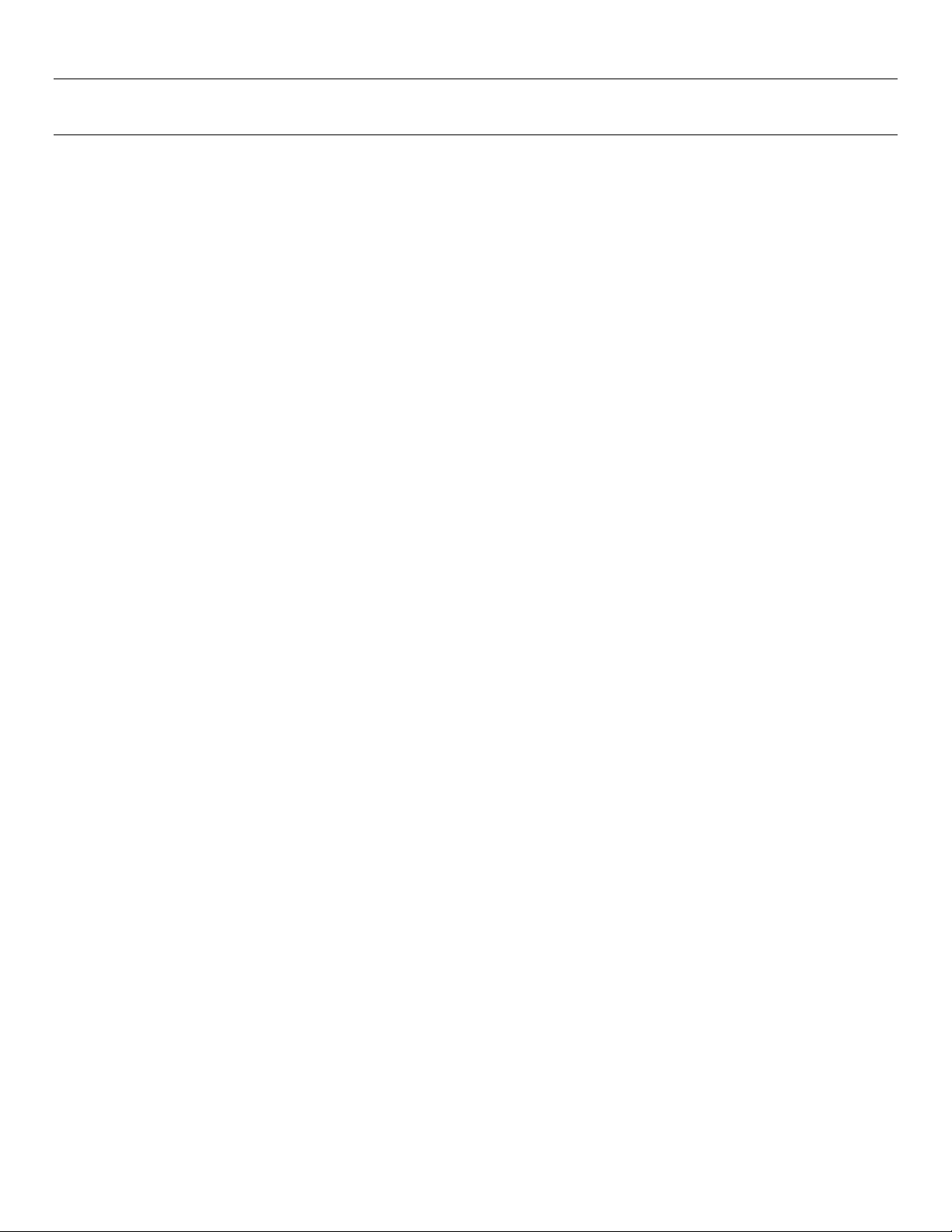
Weidmuller Wireless Ethernet Modem & Device Server WI-MOD-945-E User Manual
1.1 - Getting Started Quickly
Most applications for the WI-MOD-945-E require little configuration. The WI-MOD-945-E has many sophisticated features,
however if you don’t require these features, this section will allow you to configure the units quickly.
First, read Chapter 2, “Installation”. The WI-MOD-945-E requires an antenna and a power supply.
Power the WI-MOD-945-E and make an Ethernet connection to your PC (for further information on how to do this,
refer to section 3.2 - “ Configuring the Unit for the first time”
Set the WI-MOD-945-E address settings as per section 3.2 - “ Configuring the Unit for the first time”
Save the configuration - the WI-MOD-945-E is now ready to use.
Before installing the WI-MOD-945-E, bench test the system. It is a lot easier to locate problems when the equipment is
altogether.
There are other configuration settings, which may or may not improve the operation of the system. For details on these
settings, refer to section 3.0 - “Start-up”.
Page 12 www.weidmuller.com Rev 2.136
Page 13
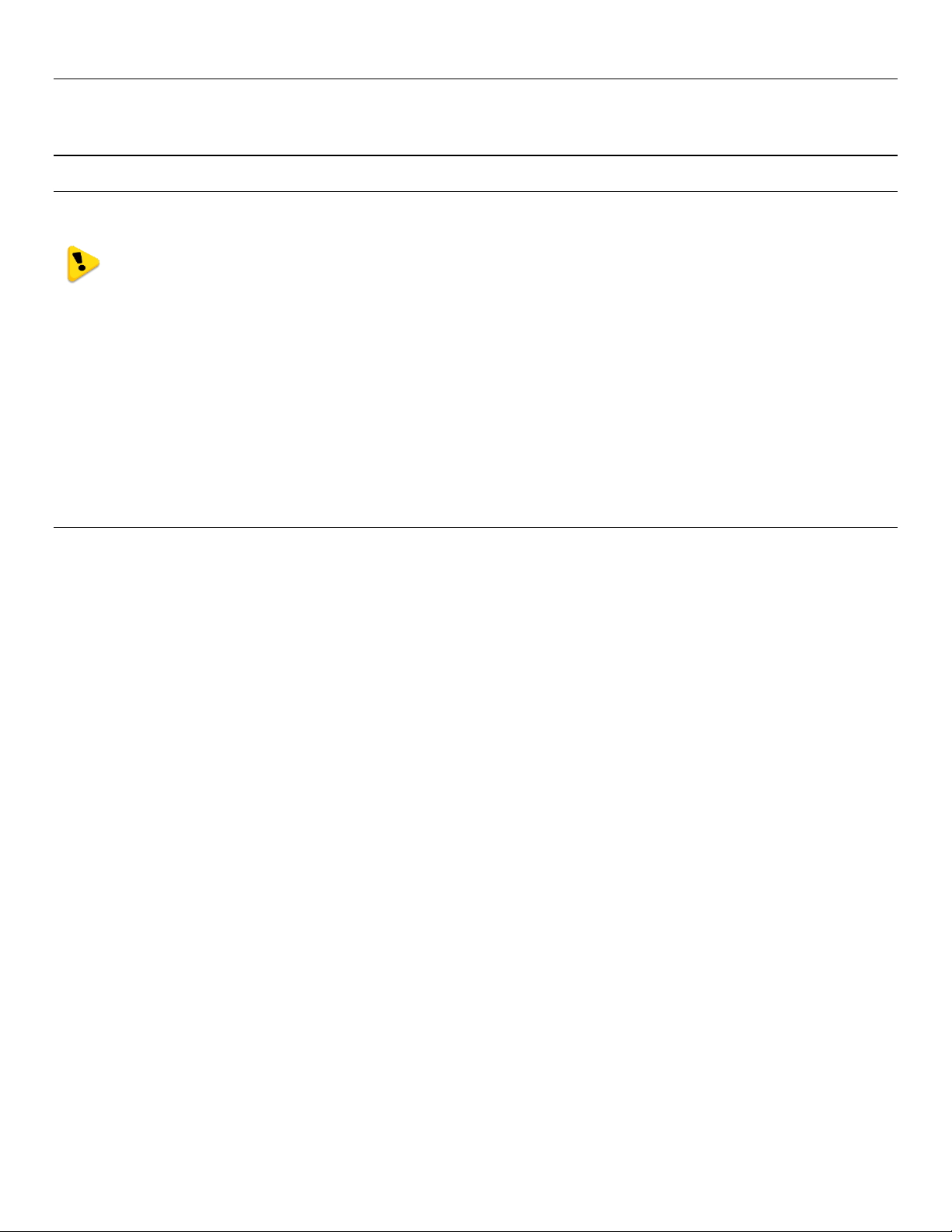
Weidmuller Wireless Ethernet Modem & Device Server WI-MOD-945-E User Manual
CHAPTER 2 - INSTALLATION
2.0 - General
The WI-MOD-945-E modules are housed in a rugged aluminum case, suitable for DIN-rail mounting. Terminals will accept
wires up to 2.5 mm2 (12 gauge) in size.
All connections to the module must be SELV (Safety Extra Low Voltage). Normal 110-250V mains supply
must not be connected to any terminal of the WI-MOD-945-E module. Refer to Section 2.3 Power Supply.
Before installing a new system, it is preferable to bench test the complete system. Configuration problems are easier to
recognize when the system units are adjacent. Following installation, the most common problem is poor communications
caused by incorrectly installed antennas, or radio interference on the same channel, or the radio path being inadequate. If
the radio path is a problem (i.e. path too long, or obstructed), a higher performance antennas or a higher mounting point
for the antenna may rectify the problem. Alternately, use an intermediate WI-MOD-945-E Module as a repeater.
The WI-MOD-945-E Installation Guide provides an installation drawing appropriate to most applications. Further
information is detailed below.
Each WI-MOD-945-E module should be effectively earthed via the "GND" terminal on the back of the module - this is to
ensure that the surge protection circuits inside are effective.
2.1 - Antenna Installation
The WI-MOD-945-E module will operate reliably over large distances however the achievable distances will vary with the
application, radio model, type and location of antennas, the degree of radio interference, and obstructions (such as
buildings or trees) to the radio path.
The maximum range achievable depends on the radio model, the regulated RF power permitted in your country, and
whether you use separate transmit and receive antennas.
A WI-MOD-945-E (900MHz) with a single antenna, 6.2 miles can be achieved in USA, Canada (4W ERP) and 10km in
Australia, New Zealand (1W ERP).
To achieve the maximum transmission distance, the antennas should be raised above intermediate obstructions so the
radio path is true “line of sight”. The modules will operate reliably with some obstruction of the radio path, although the
reliable distance will be reduced. Obstructions which are close to either antenna will have more of a blocking affect than
obstructions in the middle of the radio path.
The WI-MOD-945-E modules provide a diagnostic feature which displays the radio signal strength of transmissions (refer
Chapter 4 “Diagnostics”).
Line-of-sight paths are only necessary to obtain the maximum range. Obstructions will reduce the range, however may not
prevent a reliable path. A larger amount of obstruction can be tolerated for shorter distances. For short distances, it is
possible to mount the antennas inside buildings. An obstructed path requires testing to determine if the path will be
reliable - refer the 4.7 - “Testing Radio Paths” of this manual.
Where it is not possible to achieve reliable communications between two WI-MOD-945-E modules, then a third WI-MOD945-E module may be used to receive the message and re-transmit it. This module is referred to as a repeater. This
module may also have a host device connected to it.
The WI-MOD-945-E unit has two antenna connections at the top of the module, allowing for two antennas to be fitted to
the module if need be. By default the right connector labelled TX/RX is the main connection used to transmitter and
receiver. The left connector labelled “RX” is not connected unless configured under the Advanced Radio Configuration in
Section 3.9 - . Each antenna port can be configured for TX only, RX only or Diversity (TX and RX). Selection can be made
by choosing one of the options from TX Antenna / RX Antenna on the Advanced Radio Configuration page.
Page 13 www.weidmuller.com Rev 2.136
Page 14
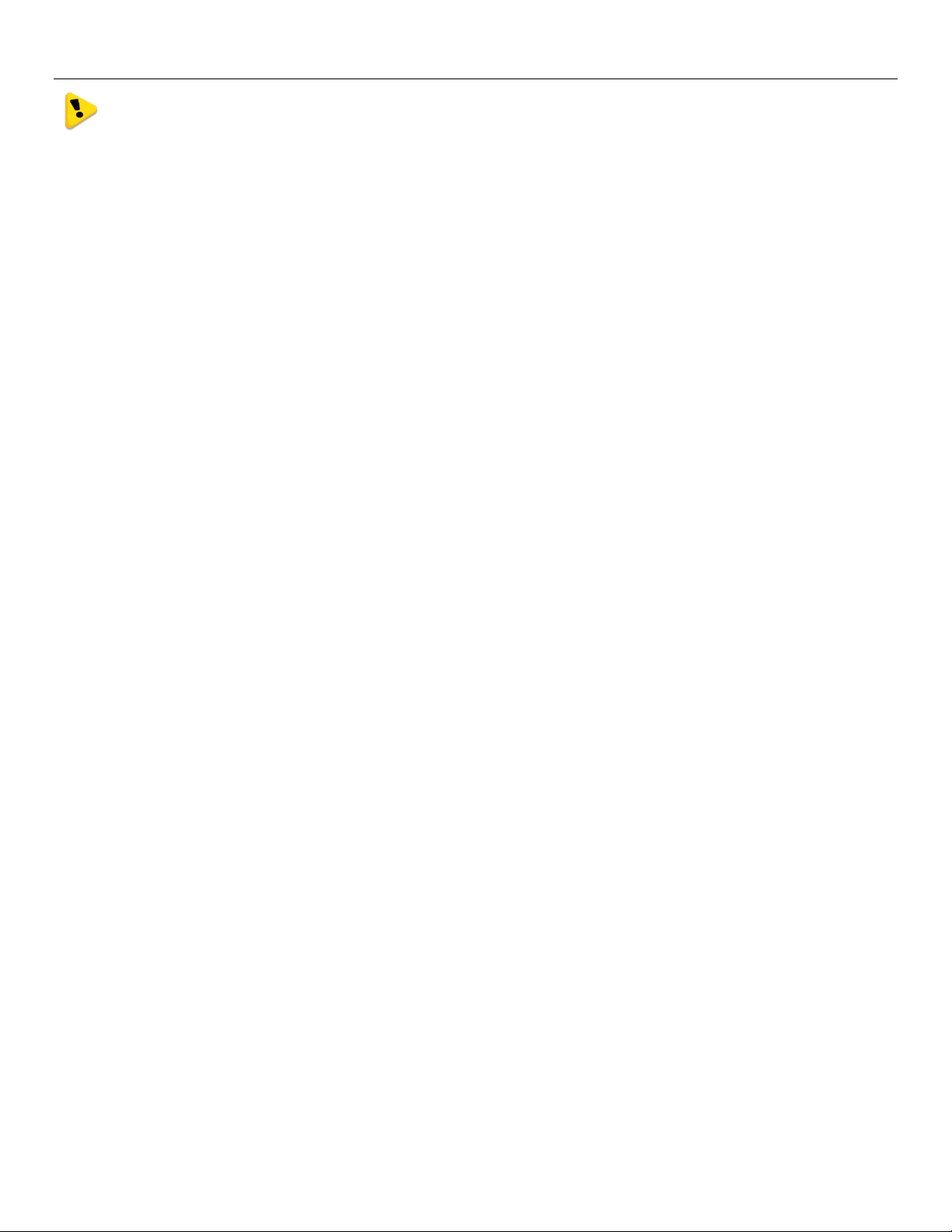
Weidmuller Wireless Ethernet Modem & Device Server WI-MOD-945-E User Manual
Note: When only one antenna is used, it must be connected to the TX/RX connector.
Antenna Diversity
There are two main reasons for using Antenna diversity; the first is to improve the reliability of a radio link that may be
affected by multipath signals. Often if radio signals are transmitted in built-up area the signal can get reflected off different
surfaces and when these signals are received they can cancel each other out due to slightly different time delays. Using
more than one antenna the radio is able to choose the best signal thus providing a more robust radio link.
The second reason to use antennas diversity is to increase the received radio signal into the receiver. All countries have
radio licensing regulations that can often limit on the amount of transmitted power and radiated power from the antenna.
In the US this is 630mW or 1000mW for the WI-MOD-945-E-H of transmit power and 4 watts EIRP (Effective Isotropic
Radiated Power) from the antenna. If a high gain antenna is used to try and improve the receive signal it will also increase
the transmit level and push it over the EIRP regulation limit.
Using Antenna diversity allows two antennas to be used, one for receive and the other for transmit/receive. The TX/RX
antenna has the normal restriction on gain to keep it below the regulation limit, however the receive antenna has no
regulatory limits as it does not radiate power so a higher gain antenna can be used to receive weaker signals.
See Section 3.9 - “Advanced Radio Configuration” for details of configuring Antenna Diversity
In North America the maximum allowable radiated power (EIRP) for a WI-MOD-945-E is 4 Watts, which is 8dB higher that
the modules transmit power of 630mW or 6dB higher that the transmit power of the WI-MOD-945-E-H. Therefore we are
able to increase the antenna gain as long as overall system gain (antenna Gain – coax loss) does not go above 8dB for
the WI-MOD-945-E or 6dB for the WI-MOD-945-E-H.
Example
If using the WI-MOD-945-E with 10m (33ft) of Cellfoil coax cable (approximately3dB of loss) and an 8 dBi
collinear antenna would equate to approximately 5dB of gain, below the regulated 8dB limit.
If using the WI-MOD-945-E-H with 20m (66ft) of Cellfoil coax cable (approximately 6dB of loss) and a 10 dBi yagi
antenna would equate to approximately 4dB of gain, which is below the regulated 6dB limit.
Bench test and Demo System setup
Care must be taken with placement of antenna in relation to the radios and the other antennas. Strong radio signals can
saturate the receiver, hindering the overall radio communications.
When setting up a bench test/demo or a short range system the following considerations should be taken into account for
optimum radio performance and reduced signal saturation.
If using Demo Whip antennas (DG-900 and WH-900) it is recommended that only the Access Point be fitted with
an antenna.
If using Demo Whip antennas on each end, 20dB coax attenuator must be connected in-line with the coax cable.
If using Demo Whip antennas, modules and antennas must be kept a suitable distance from each other. Check
the receive signal strength on the “Connectivity page” of the module and ensure the level is not greater than 45dB
Demo Whip antennas should not be used in the final installation as the maximum performance of the modem cannot be
guaranteed.
If using a DG-900 antenna, it is better to keep the antennas at least 3ft (1m) away from the module so as to limit RF
saturation.
Plant and factory installations
Another application where antenna diversity may be needed is in industrial plants and factories installations which can
suffer from “multi-path fading” effects where multiple reflected radio signals adversely affect the signal strength. In a
“static” installation, where the radio path is not changing, moving an antenna to the position of maximum signal solves this
Page 14 www.weidmuller.com Rev 2.136
Page 15
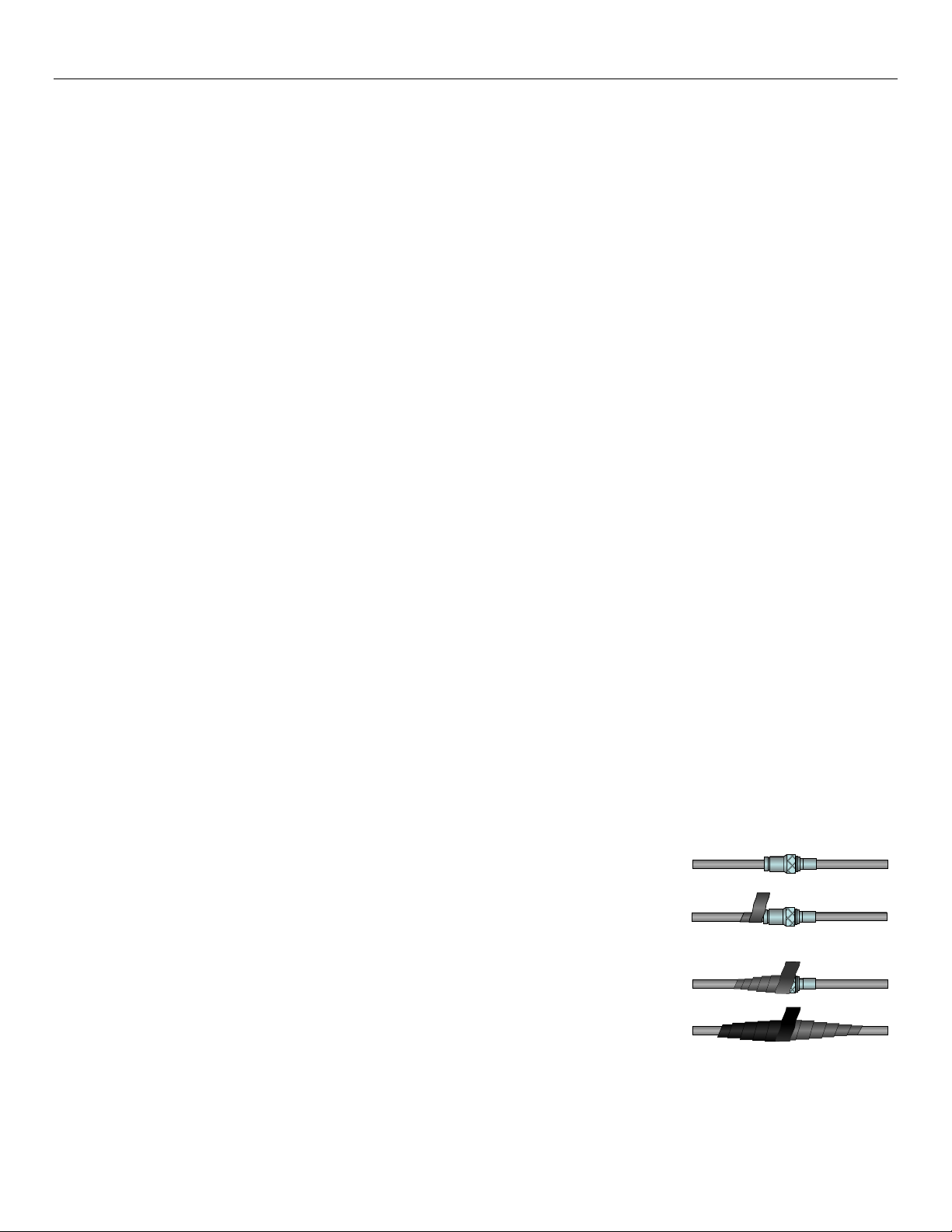
Weidmuller Wireless Ethernet Modem & Device Server WI-MOD-945-E User Manual
Stretch to elongate sealant tape
while wrapping over the connection
For proper UV protection Electrical
Tape should then be wrapped over
the Vulcanising Tape
Antenna
WI-MOD-945-E Gain (dBi)
Dipole
0 dB
Collinear
5 or 8 dBi
Directional
10 – 15 dBi
Cable Loss
dB per 30 m / 100 ft
RG58 Cellfoil
-9 dB
RG213
-7.4 dB
LDF4-50
-2 dB
Figure 1 - Vulcanizing Tape
problem. However where the radio path changes because the WI-MOD-945-E is mounted on moving equipment, or if
there is moving equipment in the area, then the solution is to use two antennas. Because the two connectors are
separated, the RF signal at each connector will be different in the presence of multi-path fading. The WI-MOD-945-E unit
will automatically select the higher RF signal provided RX diversity has been enabled on radio Config page.
Line-of-sight installations
In longer line-of-sight installations, the range may be increased by using a high gain antenna on the TX/RX connector.
However, the gain should not cause the effective radiated power (ERP) to exceed the permitted value. A second higher
gain antenna can be connected to the RX connector without affecting ERP - this will increase the operating range
provided any interference in the direction of the link is low.
Antennas
Antennas can be either connected directly to the module connectors or connected via 50 ohm coaxial cable (e.g. RG58
Cellfoil or RG213) terminated with a male SMA coaxial connector. The higher the antenna is mounted, the greater the
transmission range will be, however as the length of coaxial cable increases so do cable losses.
The net gain of an antenna/cable configuration is the gain of the antenna (in dBi) less the loss in the coaxial cable (in dB).
The WI-MOD-945-E maximum net gain for US and Canada is 10dB (4W ERP) and 0dB for Australia and NZ (1 W ERP).
There is no gain restriction for antennas connected to the RX connector unless “TX Diversity” is enabled on the Radio
page.
The gains and losses of typical antennas are
The net gain of the antenna/cable configuration is determined by adding the antenna gain and the cable loss.
For example, an 8dBi antenna (5.8dBd) with 10 meters of Cellfoil (3dBd) has a net gain of 2.8dB (5.8dB – 3dB).
Installation tips
Connections between the antenna and coaxial cable should be carefully taped to
prevent ingress of moisture. Moisture ingress in the coaxial cable is a common cause
for problems with radio systems, as it greatly increases the radio losses. We
recommend that the connection be taped, firstly with a layer of PVC Tape, then with a
vulcanizing tape such as “3M 23 tape”, and finally with another layer of PVC UV
Stabilized insulating tape. The first layer of tape allows the joint to be easily inspected
when trouble shooting as the vulcanizing seal can be easily removed.
Where antennas are mounted on elevated masts, the masts should be effectively
earthed to avoid lightning surges. For high lightning risk areas, approved
WEIDMULLER surge suppression devices such as the “CSD-SMA-2500” or “CSD-N6000” should be fitted between the module and the antenna. If using non
WEIDMULLER surge suppression devices then the devices must have a 'TURN ON' voltage of less than 90V If the
Page 15 www.weidmuller.com Rev 2.136
Page 16
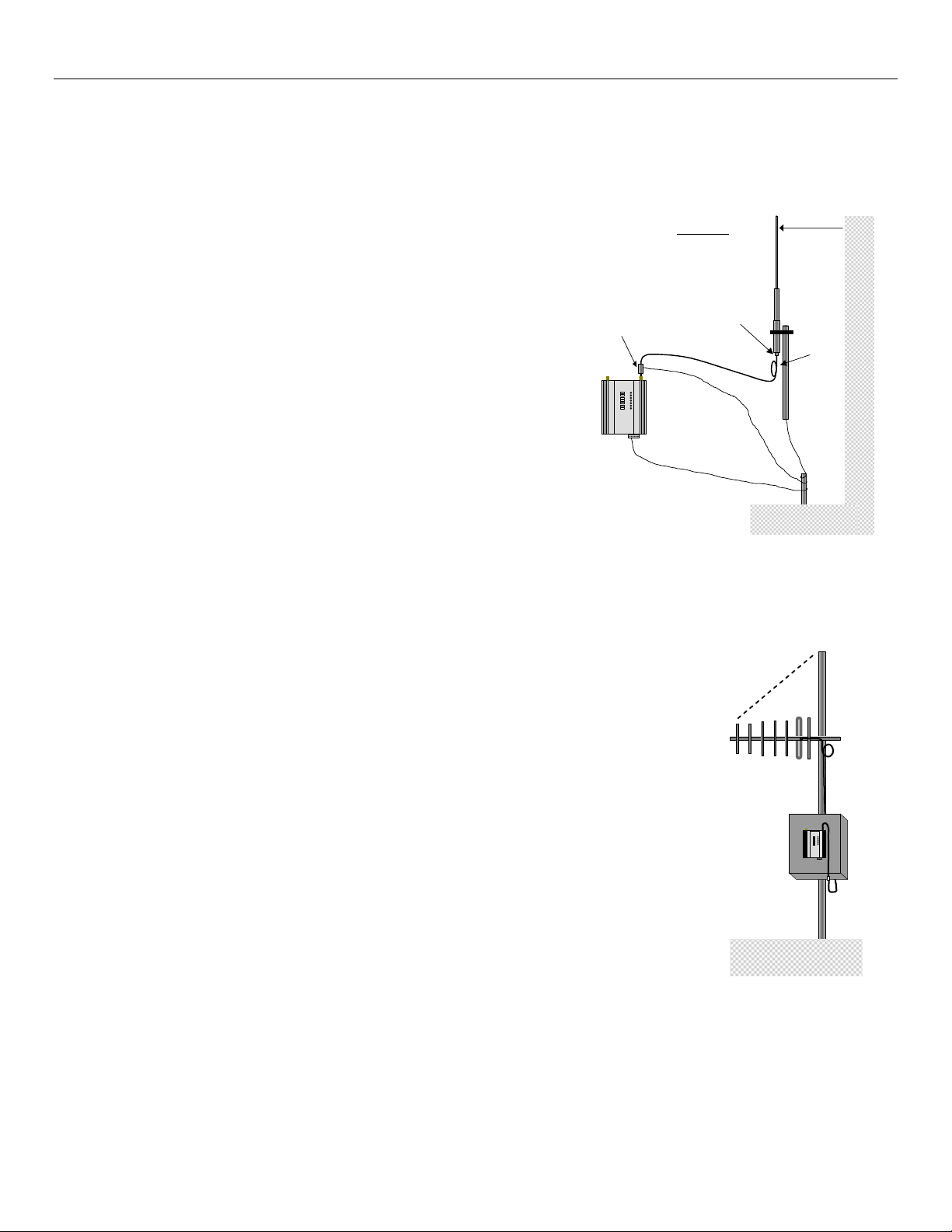
Weidmuller Wireless Ethernet Modem & Device Server WI-MOD-945-E User Manual
Wavelengths
900 MHz = 330 mm (1')
2.4 GHz = 130 mm (5")
5 GHz = 60 mm (3")
COLINEAR
ANTENNA
MAST
IF GROUND CONDITIONS
ARE POOR, INSTALL MORE
THAN ONE STAKE
MODEM
SURGE
ARRESTOR
(OPTIONAL)
COAXIAL CABLE
WEATHERPROOF
CONNECTORS WITH
“3M 23” TAPE
STRESS RELIEF
LOOP
PROVIDE GOOD GROUND
CONNECTION TO MAST,
MODULE AND SURGE
ARRESTOR
GND
1 wavelength
Directional
Antenna
45
o
Figure 3 – Dipole Antenna
Figure 2 – Collinear Antenna
antenna is not already shielded from lightning strike by an adjacent earthed structure, a lightning rod may be installed
above the antenna to provide shielding.
Dipole and Collinear antennas
A dipole or collinear antenna transmits the same amount of radio
power in all directions - as such that are easy to install and use. The
dipole antenna with integral 15 ft (5m) cable does not require any
additional coaxial cable; however a cable must be used with the
collinear antennas.
Collinear and dipole antennas should be mounted vertically, preferably
1 wavelength away (see drawing below for distances) from a wall or
mast and at least 3ft (1m) from the radio module to obtain maximum
range.
Directional antennas.
Directional antennas can be
a Yagi antenna with a main beam and orthogonal elements, or
a directional radome, which is cylindrical in shape, or
a parabolic antenna.
A directional antenna provides high gain in the forward direction, but lower gain in other
directions. This may be used to compensate for coaxial cable loss for installations with
marginal radio path.
Yagi antennas should be installed with the main beam horizontal, pointing in the forward
direction. If the Yagi is transmitting to a vertically mounted omni-directional antenna, then the
Yagi elements should be vertical. If the Yagi is transmitting to another Yagi, then the elements
at each end of the wireless link need to in the same plane (horizontal or vertical).
Directional radomes should be installed with the central beam horizontal and must be pointed
exactly in the direction of transmission to benefit from the gain of the antenna. Parabolic
antennas should be mounted as per the manufacturer’s instructions, with the parabolic grid at
the “back” and the radiating element pointing in the direction of the transmission.
Ensure that the antenna mounting bracket is well connected to
“ground/earth”.
Page 16 www.weidmuller.com Rev 2.136
Page 17
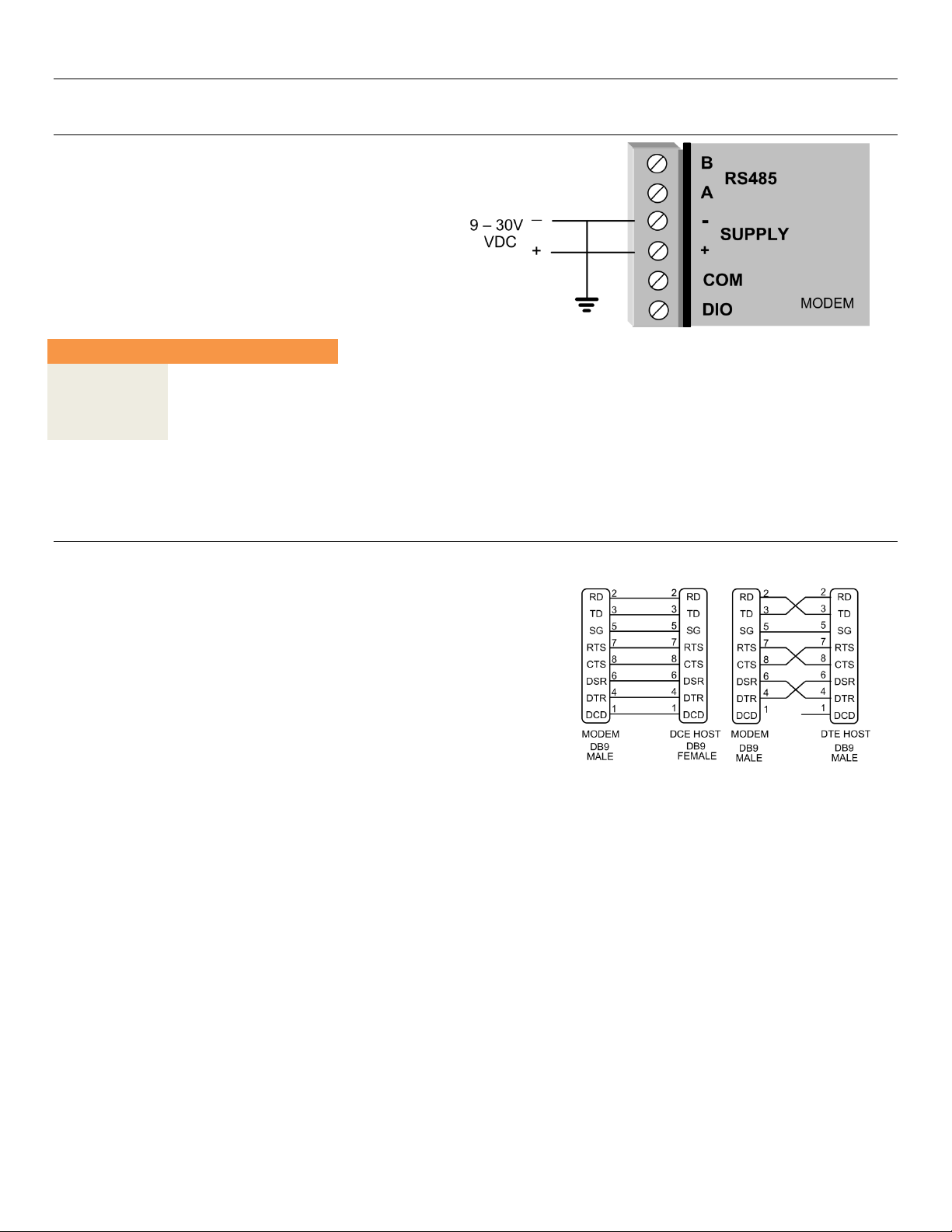
Weidmuller Wireless Ethernet Modem & Device Server WI-MOD-945-E User Manual
12VDC
24VDC
Quiescent
300mA
160mA
TX @100mW
370mA
190mA
TX @ 400mW
410mA
210mA
Pin
Name
Direction
Function
1
DCD
Out
Data carrier detect
2
RD
Out
Transmit Data – Serial Data Output (from DCE to DTE)
3
TD
In
Receive Data – Serial Data Input (from DTE to DCE)
4
DTR
In
Data Terminal Ready
5
SG Signal Ground
6
DSR
Out
Data Set Ready - always high when unit is powered on.
7
RTS
In
Request to Send
8
CTS
Out
Clear to send
9
RI Ring indicator
Figure 4 - Power Supply
Figure 5 - Serial Cable
2.2 - Power Supply
The WI-MOD-945-E module can be powered from a 9 30VDC power supply. The power supply should be rated
at 1 Amp minimum. The positive side of the supply must
not be connected to earth. The supply negative is
connected to the unit case internally. The DC supply may
be a floating supply or negatively grounded.
The power requirements of the WI-MOD-945-E unit are
shown in the following table
A Ground Terminal is provided on the back of the module. This Terminal should be connected to the Main Ground point of
the installation in order to provide efficient surge protection for the module (refer to the Installation Diagram)
2.3 - Serial Connections
RS232 Serial Port
The serial port is a 9 pin DB9 female and provides for connection to a
host device as well as a PC terminal for configuration, field testing and for
factory testing. Communication is via standard RS232 signals. The WIMOD-945-E is configured as DCE equipment with the pin outs detailed
below.
Hardware handshaking using the CTS/RTS lines is provided. The
CTS/RTS lines may be used to reflect the status of the local unit’s input
buffer. The WI-MOD-945-E does not support XON/XOFF.
Example cable drawings for connection to a DTE host (a PC) or another
DCE hosts (or modem) are detailed above.
DB9 Connector Pin Outs
Page 17 www.weidmuller.com Rev 2.136
Page 18
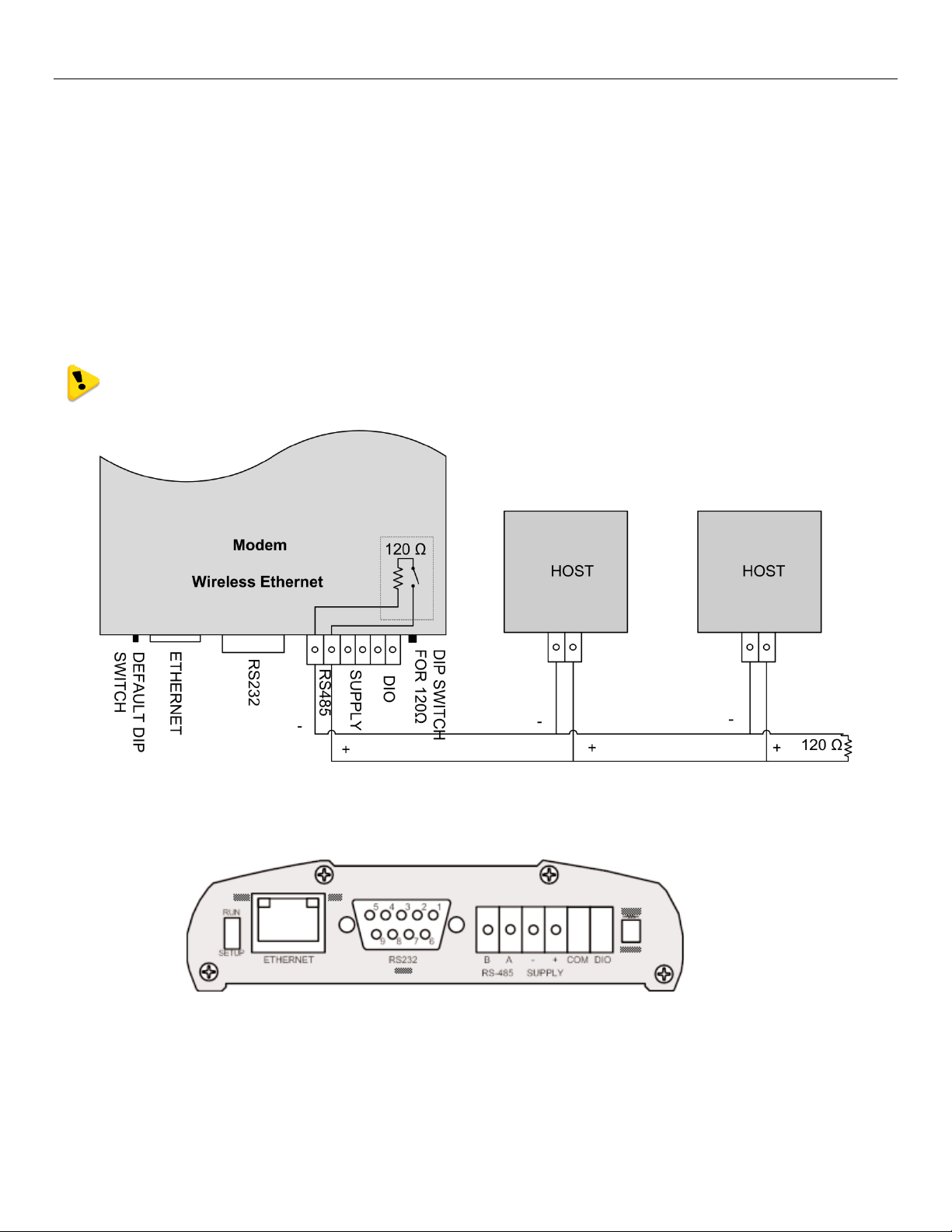
Weidmuller Wireless Ethernet Modem & Device Server WI-MOD-945-E User Manual
Figure 7 - End Plate
RS485 Serial Port
The RS485 port provides for communication between the WI-MOD-945-E unit and its host device using a multi-drop
cable. Up to 32 devices may be connected in each multi-drop network.
As the RS485 communication medium is shared, only one of the units on the RS485 cable may send data at any one
time. Thus, communication protocols based on the RS-485 standard require some type of arbitration.
RS485 is a balanced, differential standard but it is recommended that shielded, twisted pair cable be used to interconnect
modules to reduce potential RFI. It is important to maintain the polarity of the two RS485 wires. An RS485 network should
be wired as indicated in the diagram below and terminated at each end of the network with a 120-ohm resistor. On-board
120-ohm resistors are provided and may be engaged by operating the single DIP switch in the end plate next to the
RS485 terminals. The DIP switch should be in the “1” or “on” position to connect the resistor. If the module is not at one
end of the RS485 cable, the switch should be off.
Shorter runs of 485 cables may not require the termination resistors to be enabled.
Figure 6 - Multidrop Serial
Page 18 www.weidmuller.com Rev 2.136
Page 19
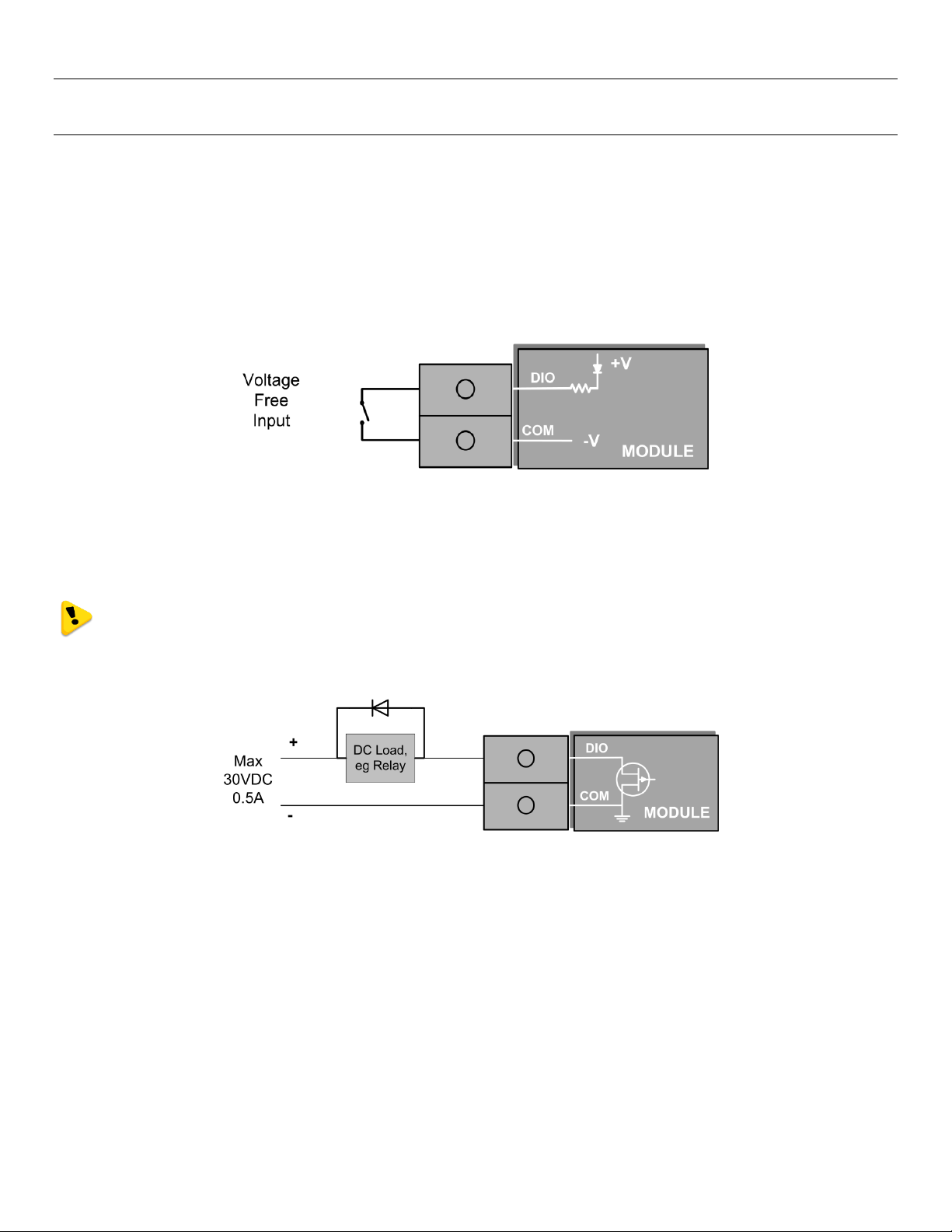
Weidmuller Wireless Ethernet Modem & Device Server WI-MOD-945-E User Manual
Figure 8 - DIO Input
Figure 9 - DIO Output
2.4 - Discrete (Digital) Input/Output
The WI-MOD-945-E has one on-board discrete/digital I/O channel. This channel can act as either a discrete input or
discrete output. It can be monitored, or set remotely, or alternatively used to output a communications alarm status.
If used as an “input”, the I/O channel is suitable for voltage free contacts (such as mechanical switches) or NPN transistor
devices (such as electronic proximity switches). PNP transistor devices are not suitable. Contact wetting current of
approximately 5mA is provided to maintain reliable operation of driving relays.
The digital input is connected between the "DIO" terminal and common “COM". The I/O circuit includes a LED indicator
which is lit GREEN when the digital input is active, that is, when the input circuit is closed. Provided the resistance of the
switching device is less than 200 ohms, the device will be able to activate the digital input.
The I/O channel may also be used as a discrete output. The digital outputs are transistor switched DC signals, FET output
to common rated at 30VDC 500 mA.
The output circuit is connected to the "DIO" terminal. The digital output circuit includes a LED indicator
which is lit RED when the digital output is active.
Page 19 www.weidmuller.com Rev 2.136
Page 20
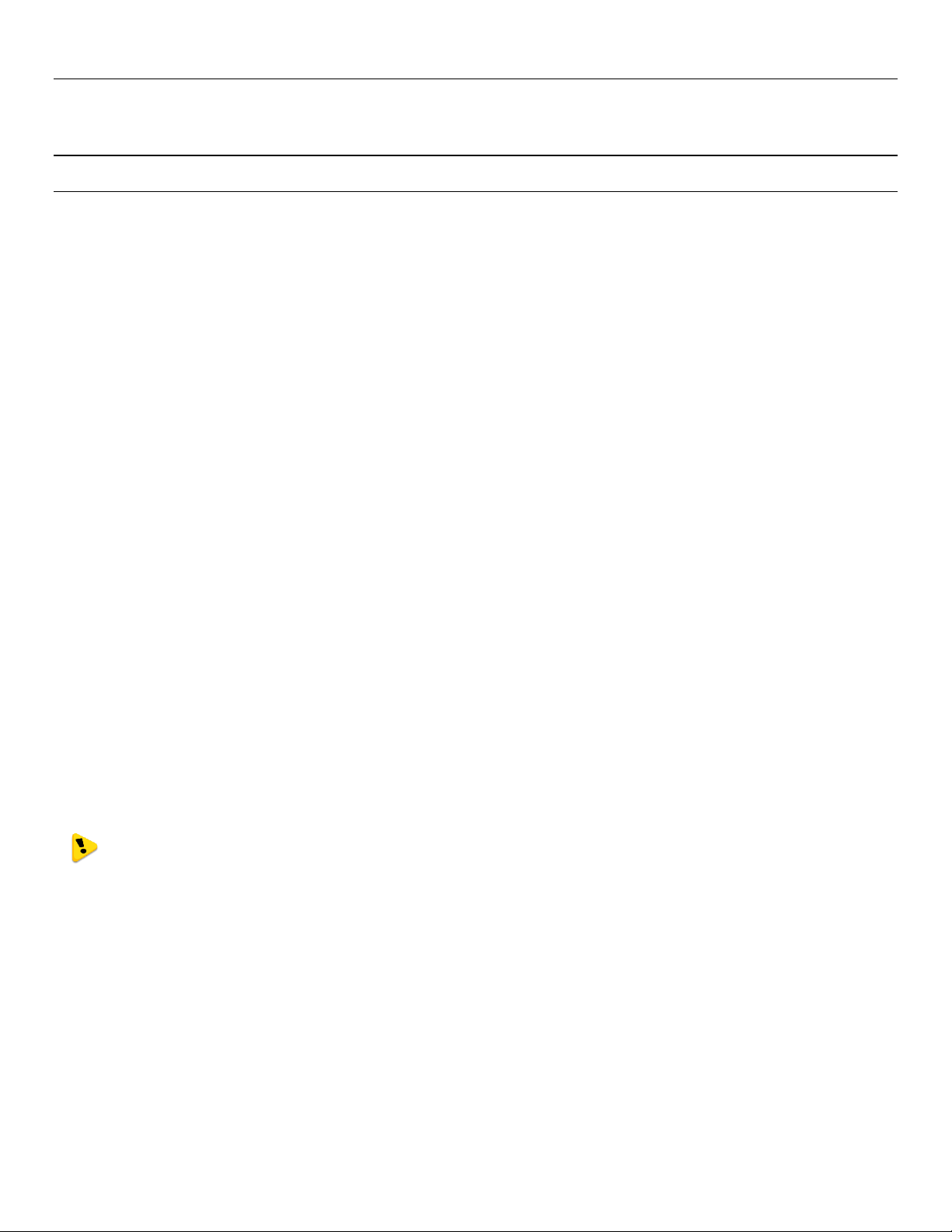
Weidmuller Wireless Ethernet Modem & Device Server WI-MOD-945-E User Manual
CHAPTER 3 - OPERATION
3.0 - Start-up
“Access Point” Start-up
When an Access Point (AP) unit starts up it will immediately begin transmitting periodic messages, called beacons on the
configured channel.
Beacons include information that a Client may examine in order to identify if the Access Point is suitable for link
establishment. Clients will only attempt to establish a link with an Access Point whose beacon indicates a matching SSID.
Access Points do not initiate link establishment.
“Client” Start-up
When a Client powers up, it scans for beacons from Access Points. While a link is not established, the Client cyclically
scans all available channels for a suitable Access Point. The Client will attempt to establish a link with an Access Point
only if it has matching SSID, Encryption method, etc. and other compatible capabilities as indicated by the beacon. If more
than one suitable Access Point is discovered, the client will attempt to establish a link with the Access Point that has the
strongest radio signal.
Link Establishment
Once a Client identifies a suitable Access Point for link establishment it attempts to establish a link using a two step
process – “Authentication” and “Association”. During Authentication the Client and Access Point check if their
configurations permit them to establish a link. Once the Client has been authenticated, it will then request an Association
to establish a link.
Status of the wireless link is indicated via the TX/LINK LED. For an Access Point, the TX/LINK LED will be OFF while no
links have been established. Once one or more links have been established, the TX/LINK LED is on GREEN. For a Client,
the Link LED will reflect the connection status to an Access Point. Link status is also displayed on the “Connectivity” page
of the web interface.
After the link is established, data may be transferred in both directions. The Access Point will act as a master-unit and will
control the flow of data to the Clients linked to it. Clients can only transmit data to the AP to which they are connected.
When a Client transfers data to another Client, it first transmits the data to the AP, which then forwards the data to the
destined Client.
Presence of a “link” does not mean that the connected unit is authorized to communicate over radio. If
the encryption keys are incorrect between units in the same system, or a dissimilar encryption scheme
is configured, the LINK led will light, however data cannot be passed over the wireless network.
A maximum of 127 Clients may be linked to an Access Point.
How a Link connection is lost
The Access Point refreshes the link status with a Client every time a message is received from that Client. If nothing is
received from a Client for a period of 120 seconds, the Access Point sends a “link-check” message. If there is no
response to the link-check a De-authenticate message is sent and the link is dropped.
A Client monitors beacon messages from an Access Point to determine whether the link is still present. If the Client can
no longer receive beacons from the Access Point it assumes the AP is out-of-range and the link is dropped. Whenever a
Client is not connected to an AP, it will cyclically scan all available channels for a suitable AP.
Roaming Clients
Clients can roam within a system however if the link to the Access Point fails or the radio signal level becomes too weak it
will scan for beacons and connect to an Access Point (provided the SSID and any Encryption methods, keys, etc. are
Page 20 www.weidmuller.com Rev 2.136
Page 21
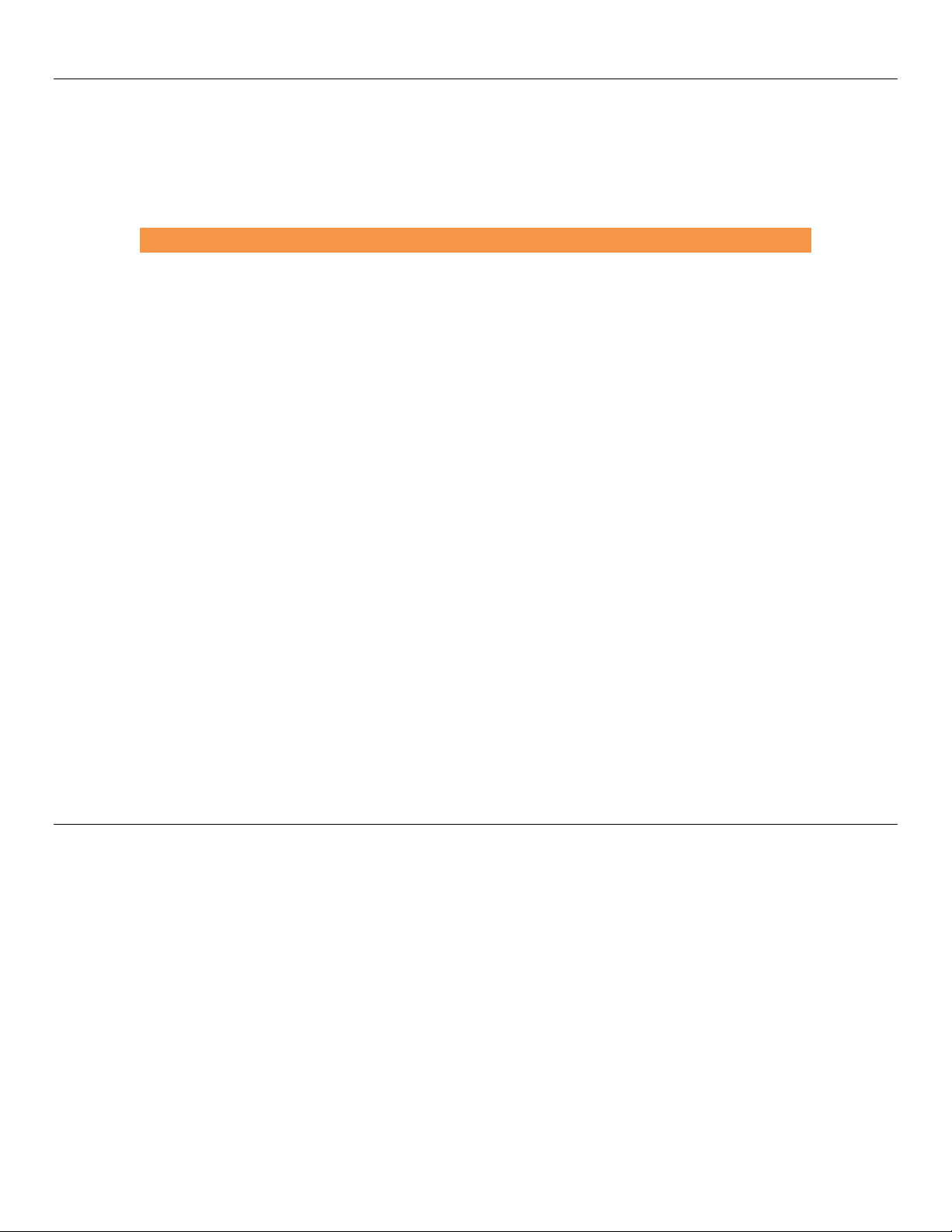
Weidmuller Wireless Ethernet Modem & Device Server WI-MOD-945-E User Manual
LED Indicator
Condition
Meaning
OK
GREEN
Normal Operation
OK
Flashing RED / GREEN
Module Boot Sequence
Radio RX
GREEN flash
Radio receiving data (Good Signal
Strength)
Radio RX
RED flash
Radio receiving data (Low Signal strength)
TX/LINK
GREEN
Radio Connection Established
TX/LINK
RED Flash
Radio Transmitting
RS-232
GREEN flash
Data sent from RS-232 Serial Port
RS-232
RED flash
Data received to RS-232 Serial Port
LAN
ON
Link Established on Ethernet port
LAN
Flash
Activity on Ethernet port.
RS-485
GREEN flash
Data sent from RS-485 Serial Port
RS-485
RED flash
Data received to RS-485 Serial Port
DIO
GREEN
Digital Input is grounded.
DIO
RED
Digital Output is active
DIO
Off
Digital Output OFF and Input is open circuit.
compatible). If there are multiple Access Points it will select the connection with the best signal level. This functionality
permits a client to have mobility whilst maintaining a link with the most suitable AP.
LED Indication
The following table details the status of the indicating LEDs on the front panel under normal operating conditions.
The Ethernet RJ45 port incorporates two indication LEDs. The LINK LED comes on when there is a connection on the
Ethernet port, and will blink off briefly when activity is detected on the Ethernet Port. The 100MB LED indicates that the
connection is at 100 MBit/Sec. The 100MB LED will be off for 10MB/Sec connection.
Other conditions indicating a fault are described in Chapter Four - DIAGNOSTICS.
3.1 - Selecting a Channel
802.11 (900 MHz) Channels
The WI-MOD-945-E conforms to the IEEE 802.11 Wireless LAN specification and supports various channels depending
on regulations within the country of use.
If operating in the US, Canada, the frequency range is 902 to 928MHz and the available channels are:
9 x non overlapping 1.25MHz channels
9 x partially overlapping 2.5MHz channels
4 x non overlapping 5MHz channels
4 x overlapping 10MHz channels
2 x overlapping 20MHz channels.
If operating in Australia the frequency range is 915-928MHz and the available channels are:
Page 21 www.weidmuller.com Rev 2.136
Page 22
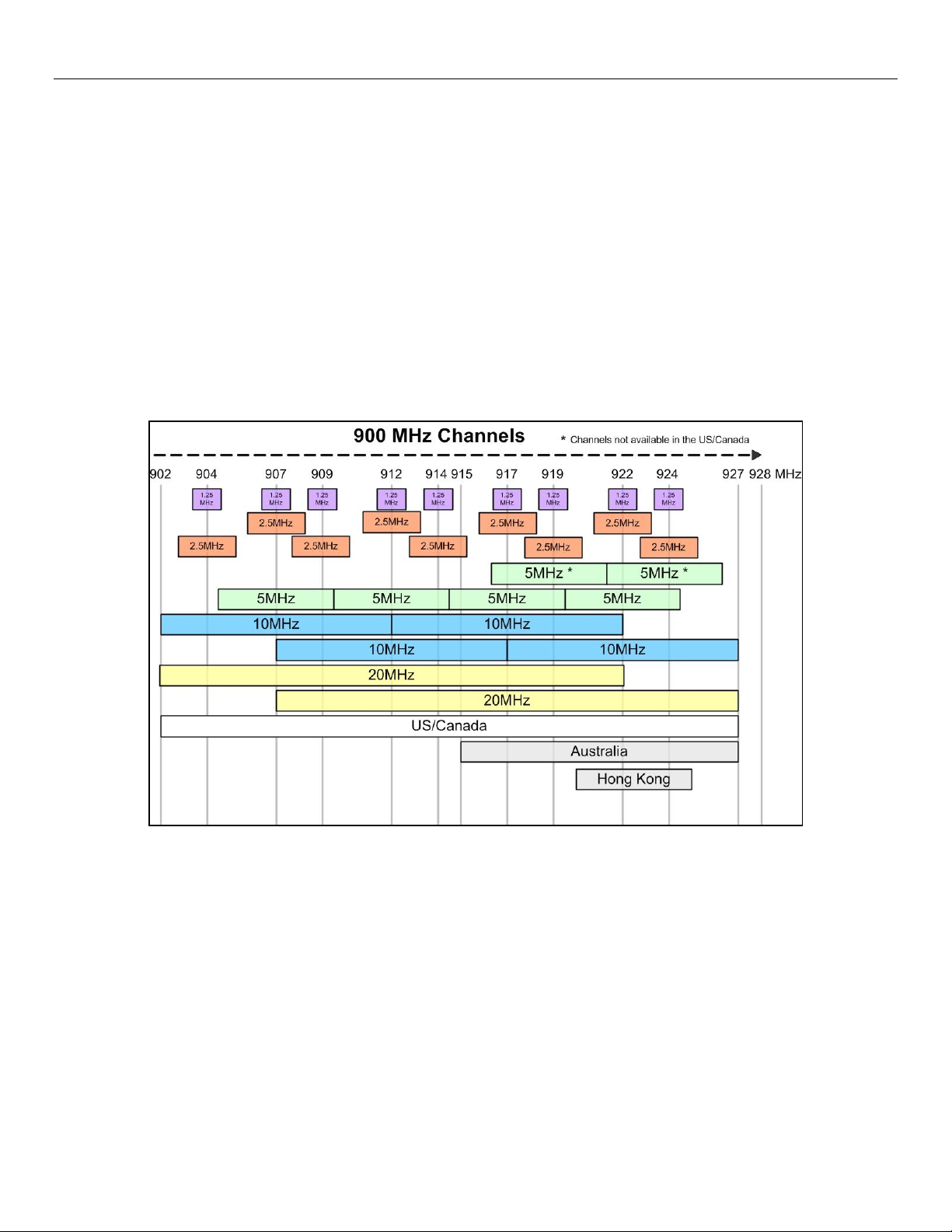
Weidmuller Wireless Ethernet Modem & Device Server WI-MOD-945-E User Manual
4 x non overlapping 1.25MHz channels
4 x partially overlapping 2.5MHz channels
3 x overlapping 5MHz channels
1 x 10MHz channel
If operating in Hong Kong the frequency range is 922-925MHz and the available channels are:
2 x non overlapping 1.25MHz channels
1 x 2.5MHz channel
Regions will only show the available channels for that location.
See below for a diagram of the frequency ranges and channels.
Figure 10 - 900MHz Channels
Each Country/Region has a different frequency regulation with multiple band widths and numerous channels available.
The main reason for having different channels and bandwidths is to allow multiple radios to operate in close proximity with
minimal interference.
As you can see from the Channels Diagram and the Data Throughput Table (below) the greater the band width the
greater the overall data throughput.
If selecting the high band width, i.e. 20MHz you will be limited to one channel which may be more susceptible to outside
interference because it spans the available 900MHz frequency range, in some regions this high band width option may
not even be available.
If selecting the lower bands, i.e. 1.25MHz you have more channels available and each channel is non-overlapping
(Adjacent channels do not cross over), however the Data throughput will be considerably lower.
If you require a high data throughput then the higher band width will need to be selected and care with antenna
placement, etc will also need to be taken into account.
Page 22 www.weidmuller.com Rev 2.136
Page 23
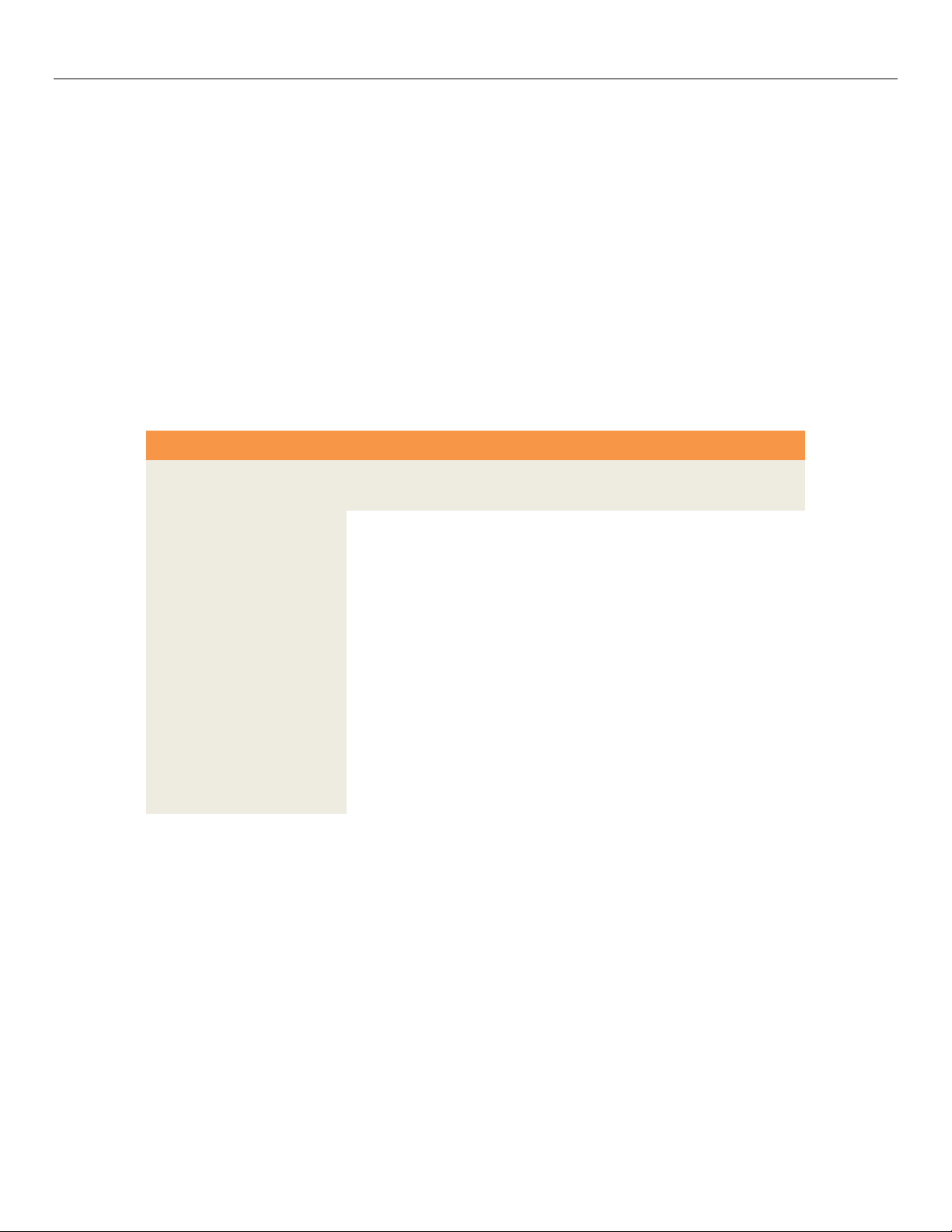
Weidmuller Wireless Ethernet Modem & Device Server WI-MOD-945-E User Manual
WI-MOD-945-E Radio Data Throughput
900Mhz
Data Rate in Mbps
Signal Strength
20MHz
10MHz
5MHz
2.5MHz
1.25MHz
-72dBm
22.0
11.0
5.5
2.8
1.4
-75dBm
20.0
10.0
5.0
2.5
1.3
-81dBm
17.0
8.5
4.3
2.1
1.1
-84dBm
11.0
5.5
2.8
1.4
0.7
-88dBm
9.0
4.5
2.3
1.1
0.6
-91dBm
6.0
3.0
1.5
0.75
0.38
-90dBm
5.5
2.8
1.4
0.69
0.34
-91dBm
4.5
2.3
1.1
0.56
0.28
-92dBm
3.0
1.5
0.75
0.38
0.19
-91dBm
2.0
1.0
0.5
0.25
0.13
-93dBm
1.0
0.50
0.25
0.13
0.06
-95dBm
0.5
0.25
0.13
0.06
0.03
Selecting a 20 MHz channel will give the maximum TCP/IP throughput of around 22 Mbps however if the band width is
reduced (10MHz, 5MHz, etc) the maximum data throughput will also be reduced
For an indication of the data throughput levels used with different channel bandwidths see “WI-MOD-945-E Radio Data
Throughput” table below.
Radio Throughput
Below is a table showing the maximum TCP/IP throughput based on channel selection and receiver signal level.
There are five channel bandwidths (20, 10, 5, 2.5, & 1.25MHz). These throughput estimations are based on perfect radio
conditions, i.e. little to no outside radio interference present while data is being passed and they are calculated using real
life conditions and communication constraints.
Higher data rates are achievable by using an external Iperf arrangement. For more details on this see section 4.4 -
“Throughput Test”.
Page 23 www.weidmuller.com Rev 2.136
Page 24
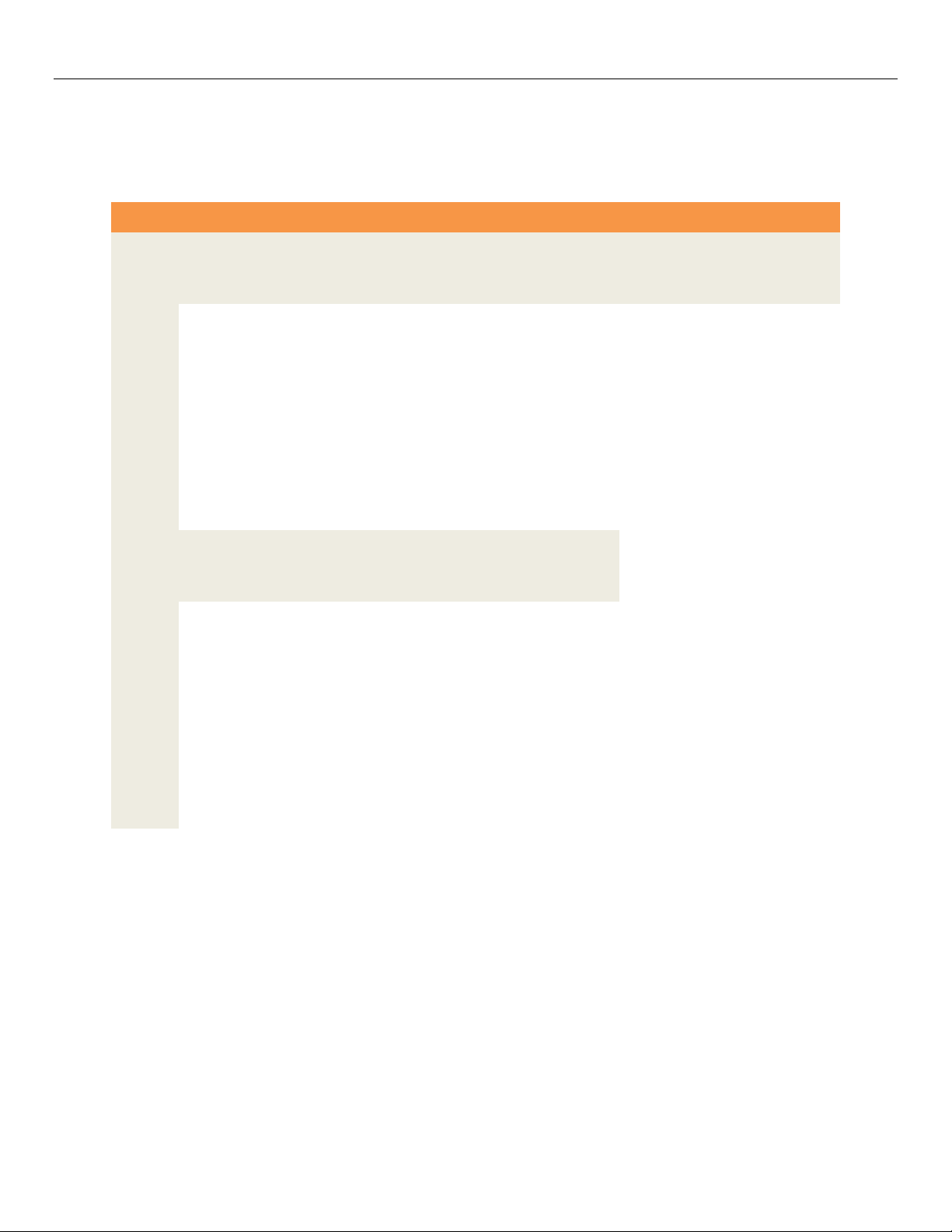
Weidmuller Wireless Ethernet Modem & Device Server WI-MOD-945-E User Manual
Data Throughput based on Repeater Hops
1
Hop
2
Hop
3
Hop
4
Hop
1
Hop
2
Hop
3
Hop
4
Hop
1
Hop
2
Hop
3
Hop
4
Hop
Signal
20 MHz Channel
10 MHz Channel
5MHz Channel
-72
22
11
5.5
2.8
11.
5.5
2.8
1.4
5.5
2.8
1.4
.7
-75
20
10
5.
2.5
10.
5.
2.5
1.3
5.
2.5
1.3
.6
-81
17
8.5
4.3
2.1
8.5
4.3
2.1
1.1
4.3
2.1
1.1
.5
-84
11
5.5
2.8
1.4
5.5
2.8
1.4
.7
2.8
1.4
.69
.34
-88
9
4.5
2.3
1.1
4.5
2.3
1.1
.6
2.3
1.1
.56
.28
-91
6 3 1.5
.75
3.
1.5
.75
.38
1.5
.75
.38
.19
-91
4.5
2.25
1.1
.56
2.3
1.1
.56
.28
1.1
.56
.28
.14
-92
3
1.5
.8
.38
1.5
.75
.38
.19
.8
.38
.19
.09
-93
1.
.5
.25
.13
0.5
.25
.13
.06
.3
.13
.06
.03
1
Hop
2
Hop
3
Hop
4
Hop
1
Hop
2
Hop
3
Hop
4
Hop
Signal
2.5MHz Channel
1.25MHz Channel
-72
2.8
1.4
.69
.34
1.4
.69
.34
.17
-75
2.5
1.3
.63
.31
1.3
.63
.31
.16
-81
2.1
1.1
.53
.27
1.1
.53
.27
.13
-84
1.4
.69
.34
.17
.69
.34
.17
.09
-88
1.1
.56
.28
.14
.56
.28
.14
.07
-91
.75
.38
.19
.09
.38
.19
.09
.05
-91
.56
.28
.14
.07
.28
.14
.07
.04
-92
.38
.19
.09
.05
.19
.09
.05
.02
-93
.13
.06
.03
.02
.06
.03
.02
.01
Throughput and Repeaters
It should also be noted that if using repeaters to extend the range there will be a reduction in throughput for each repeater
hop. The following table shows the drop in throughput for each hop and for each of the channel widths.
Page 24 www.weidmuller.com Rev 2.136
Page 25
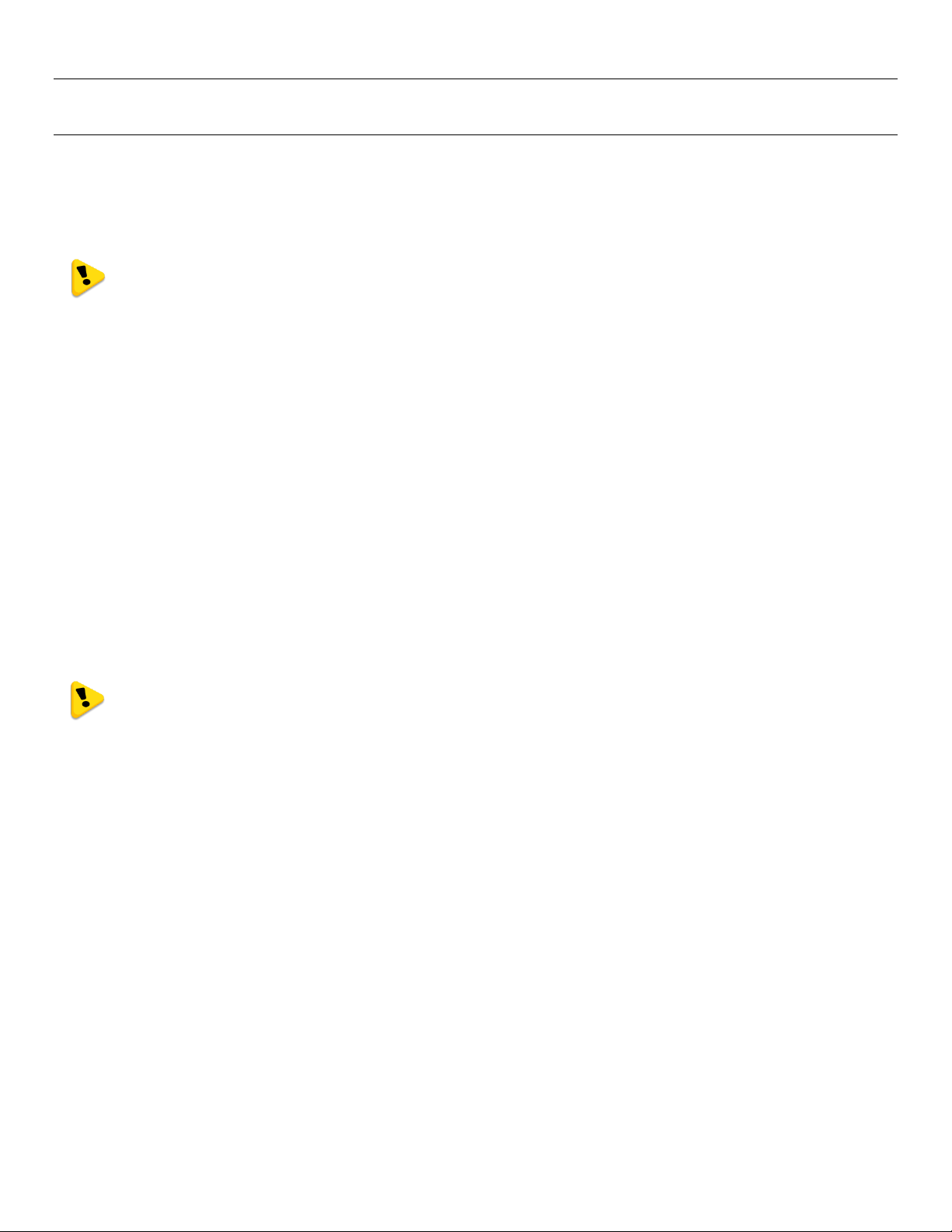
Weidmuller Wireless Ethernet Modem & Device Server WI-MOD-945-E User Manual
3.2 - Configuring the Unit for the first time
The WI-MOD-945-E has a built-in web server, containing web pages for analysing and modifying the module’s
configuration. The configuration can be accessed using Microsoft® Internet Explorer version 7 or greater. This program is
shipped with Microsoft Windows or may be obtained freely via the Microsoft® website. If using other browsers they must
be fully compliant with IE7 SSL security.
Note: Microsoft Internet Explorer Version 6 will not load web pages due to a compatibility issue between
IE6 and SSL-security web sites.
Default Configuration
The default factory configuration of the WI-MOD-945-E is
Client/Bridge/
IP address192.168.0.1XX, where XX is the last two digits of the serial number (the default IP address is shown
on the printed label on the back of the module)
Netmask 255.255.255.0
Username is “user” and the default password is “user”
The WI-MOD-945-E will temporarily load some factory-default settings if powered up with the Factory Default switch (on
the end-plate of the module) in SETUP position. When in SETUP mode, wireless operation is disabled. The previous
configuration remains stored in non-volatile memory and will only change if a configuration parameter is modified and the
change saved.
Do not forget to set the switch back to the RUN position and cycle power at the conclusion of
configuration for resumption of normal operation.
Accessing Configuration for the first time
Because the Default IP address is in the range 192.168.0.XXX it may not connect to you network or PC so there are two
methods for accessing the configuration for the first time.
Method 1 - Change your computer settings so that the configuring PC is on the same network as the WI-MOD-945-E with
factory default settings. This is the preferred method and is much less complicated than the second method. You will
need a “straight-through” Ethernet cable between the PC Ethernet port and the WI-MOD-945-E. The factory default
Ethernet address for the WI-MOD-945-E is 192.168.0.1XX where XX are the last two digits of the serial number (check
the label on the back of the module).
Method 2 - Requires temporarily changing the IP address in the WI-MOD-945-E via an RS232 connection such that it is
accessible on your network without having to change your PC network settings. When connected you can change the
modem network settings to match that of your network.
Page 25 www.weidmuller.com Rev 2.136
Page 26
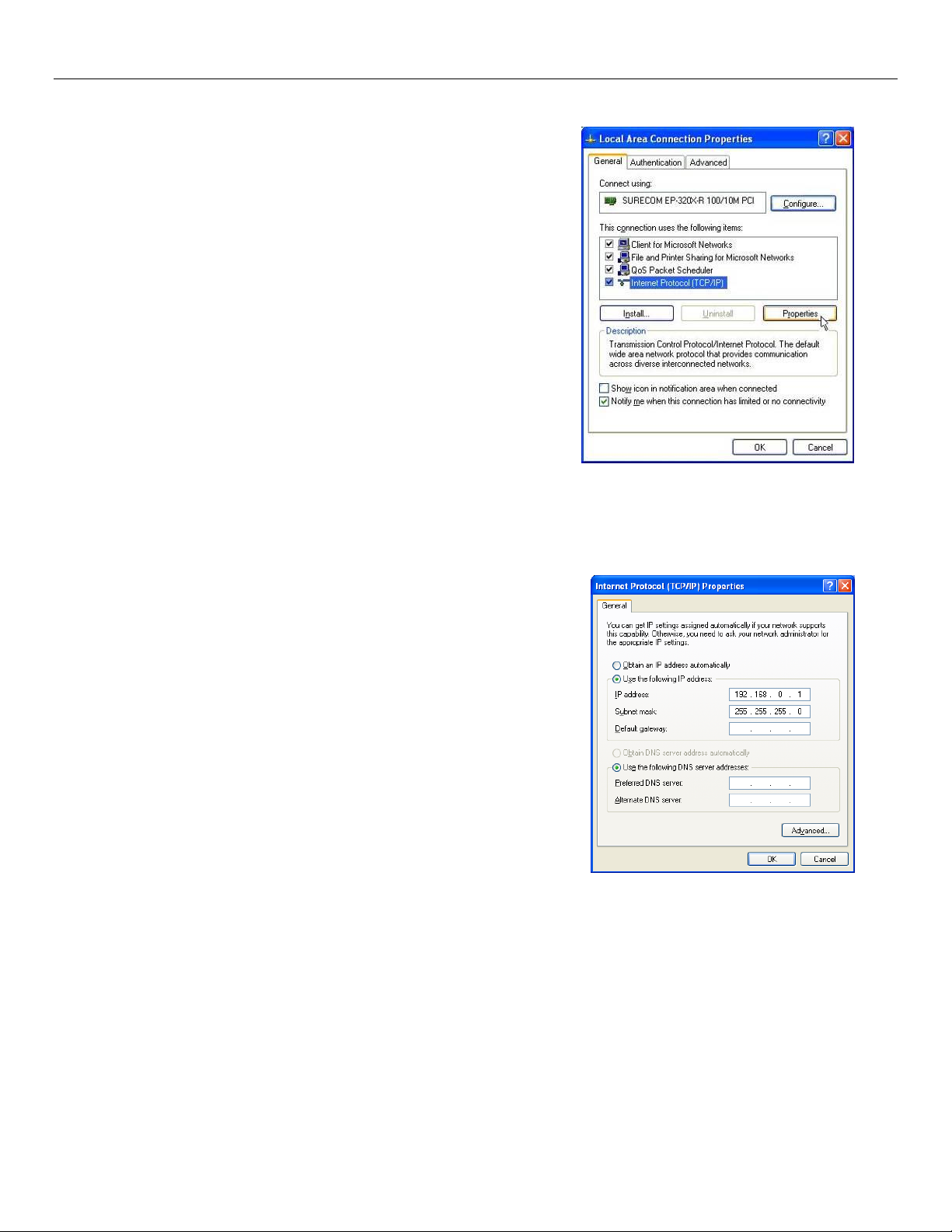
Weidmuller Wireless Ethernet Modem & Device Server WI-MOD-945-E User Manual
Figure 11 - Local Area Connection
Figure 12 - TCP/IP Properties
Method 1 - Set PC to same network as WI-MOD-945-E
Connect the Ethernet cable between unit and the PC configuring the
module.
Set the Factory Default Switch to the SETUP position. This will
always start the WI-MOD-945-E with Ethernet IP address
192.168.0.1XX, subnet mask 255.255.255.0, gateway IP
192.168.0.1 and the radio disabled. Do not forget to set the
switch back to the RUN position and restart the module at the
conclusion of configuration for resumption of normal operation.
Power up the WI-MOD-945-E module.
Open “Network Settings” on your PC under Control Panel. The
following description is for Windows XP - earlier Windows operating systems have similar settings.
Open “Properties” of Local Area Connection.
Select Internet Protocol (TCP/IP) and click on Properties.
On the General tab enter IP address 192.168.0.1, Subnet mask
255.255.255.0 and press “OK”
Open Internet Explorer and ensure that settings will allow you to
connect to the IP address selected. If the PC uses a proxy server,
ensure that Internet Explorer will bypass the Proxy Server for local
addresses.
This option may be modified by opening Tools -> Internet Options -
> Connections Tab -> LAN Settings->Proxy Server -> bypass proxy
for local addresses.
Enter the default IP address for the WI-MOD-945-E 192.168.0.1XX
where XX is the last two digits of the serial number.
Enter the username “user” and default password “user”.
Page 26 www.weidmuller.com Rev 2.136
Page 27
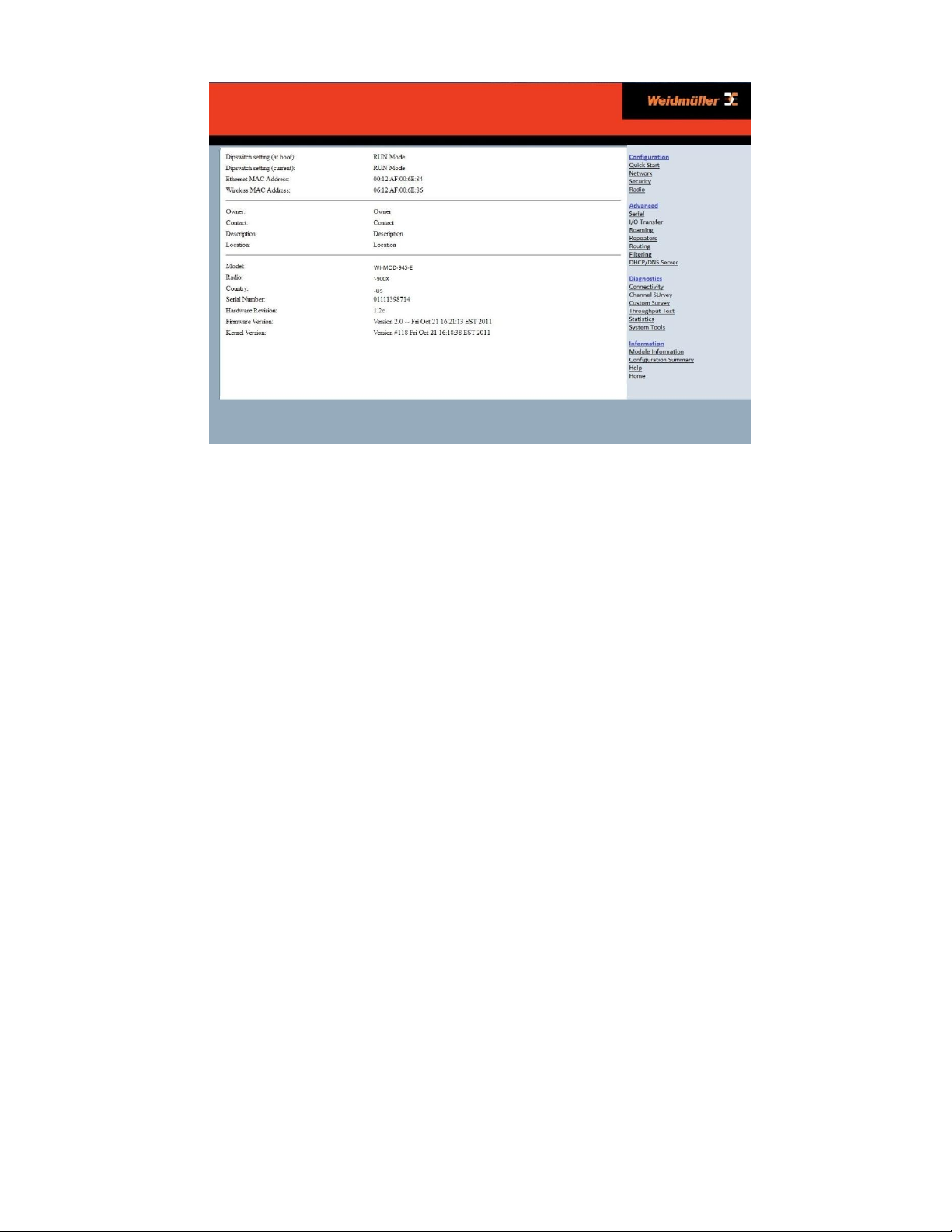
Weidmuller Wireless Ethernet Modem & Device Server WI-MOD-945-E User Manual
Figure 13 – Main Screen
To resume normal configured operation when Configuration is complete, switch Factory Default dip-switch on the WIMOD-945-E to RUN and cycle power.
Note: Security Certificates. Configuration of the WI-MOD-945-E uses an encrypted link (https). The security certificate
used by the WI-MOD-945-E is issued by WEIDMULLER and matches the IP address 192.168.0.100.
When you first connect to the WI-MOD-945-E, your web browser will issue a warning that WEIDMULLER is not a trusted
authority. Ignore this warning and proceed to the configuration web page.
Internet Explorer 7 has an additional address check on security certificates. Unless the WI-MOD-945-E has the address
192.168.0.100, when you first connect to the WI-MOD-945-E, Internet Explorer 7 will issue a warning about mismatched
security certificate address. You can turn off this behaviour in IE7 by selecting
“Tools > Internet Options > Advanced > Security > Warn about certificate address mismatch*”
Method 2 - Set WI-MOD-945-E Network address to match the local network
For this method you will need to determine what IP address, Gateway address, and netmask to assign to the WI-MOD945-E so that it appears on your network. Ask your system administrator if you don’t know the correct settings for your
network. E.g.
The default IP address of the WI-MOD-945-E modem is 192.168.0.1 and the network you wish to connect to is on
10.10.0.X (PC is on 10.10.0.5)
Once you have determined the correct settings for your network, you need to connect to the modem’s RS-232 serial port
using a straight through serial cable and a terminal package such as Hyperterminal set to 115,200 baud. 8 data bits, 1
stop bit, no Parity.
Open Hyperterminal and monitor communications
Set the SETUP/RUN switch to the SETUP position, and connect power to the modem.
Observe Hyperterminal and when you see the WEIDMULLER Dragon screen (see below) press <Enter> to get
the following prompt “#”
Type the following “ifconfig” and it will show the configuration of the Ethernet port and from this you will be able to
see what the IP address is, e.g.
Page 27 www.weidmuller.com Rev 2.136
Page 28
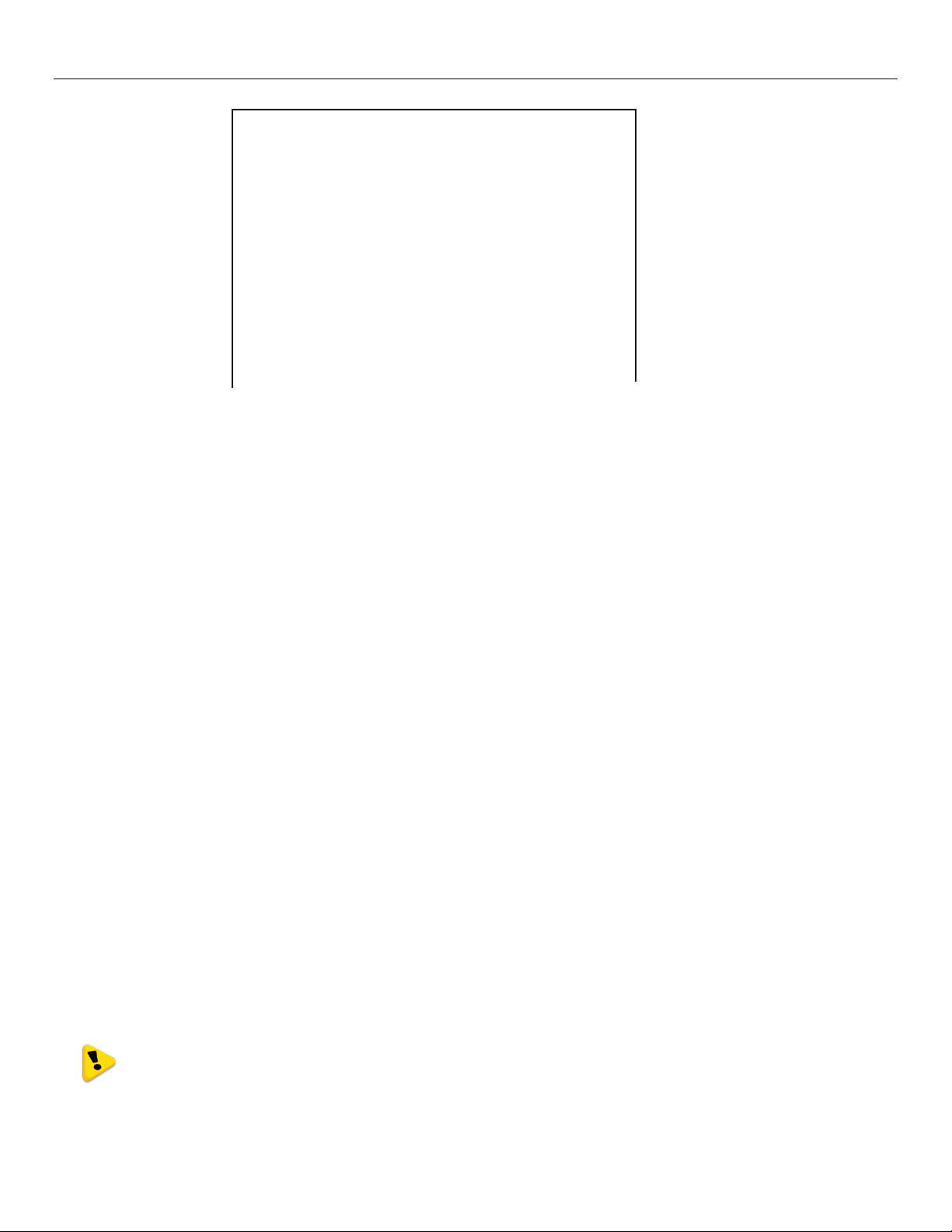
Weidmuller Wireless Ethernet Modem & Device Server WI-MOD-945-E User Manual
_ __,----'~~~~~~~~~`-----.__
. . `//====- ____,-'~`
-. \_|// . /||\\ `~~~~`---.___./
______-==. _-~o `\/ ||| \\ _,'`
__,--' ,=='||\=_ ;_,_,/ _-'|- |`\ \\ ,'
_-' ,=' | \\`. '',/~7 /- / || `\. /
.' ,' | \\ \_ " / /- / || \ /
/ _____ / | \\.`-_/ /|- _/ ,|| \ /
,-' `-|--'~~`--_ \ `==-/ `| \'--===-' _/`
' `-| /| )-'\~' _,--"'
'-~^\_/ | | `\_ ,^ /\
/ \ \__ \/~ `\__
_,-' _/'\ ,-'~____-'`-/ ``===\
((->/' \|||' `. `\. , _||
\_ `\ `~---|__i__i__\--~'_/
__-^-_ `) \-.______________,-~'
///,-'~`__--^- |-------~~~~^'
Figure 14 - Dragon
eth0 Link encap:Ethernet HWaddr 00:12:AF:FF:FF:FF
inet addr:192.168.0.1 Bcast:192.168.0.255 Mask:255.255.255.0
UP BROADCAST RUNNING MULTICAST MTU: 1500 Metric: 1
RX packets:8 errors:0 dropped:0 overruns:0 frame:0
TX packets:0 errors:0 dropped:0 overruns:0 carrier:0
collisions:0 txqueuelen:256
Temporarily change the IP address to something that will enable connection to your local network. E.g type
“ifconfig eth0 10.10.0.6 netmask 255.255.255.0” only add the netmask if the netmask is anything other than the
standard 255.255.255.0
IP address should now be changed and you can check by typing “ifconfig” again. Note these changes are only
temporary and if the module is reset they will go back to the normal default (192.168.0.XXX).
Open Internet Explorer and ensure that settings will allow you to connect to the IP address selected. If the PC
uses a proxy server, ensure that Internet Explorer will bypass the Proxy Server for local addresses. This option
may be modified by opening Tools -> Internet Options -> Connections Tab -> LAN Settings->Proxy Server ->
bypass proxy for local addresses.
Enter the IP address for the WI-MOD-945-E into the Internet Explorer Address bar e.g. http://10.10.0.6 which is
the IP address you temporarily configured with the ifconfig command.
Enter the username “user” and default password “user”.
You should now be connected to the main index page on the modem as per figure 1 above.
From here connect to the Network page and change the Ethernet Interface and Wireless Interface IP addresses
to 10.10.0.6. Switch the RUN/SETUP switch back to RUN and press “Save Changes and Reset” button.
Note: As the modem can be setup numerous ways, e.g. Bridge, Router, etc this setup will allow the
modem to appear on the 10.10.0.X network. Any other configuration changes can be done after this
initial connection (see the following sections on configuration)
Page 28 www.weidmuller.com Rev 2.136
Page 29
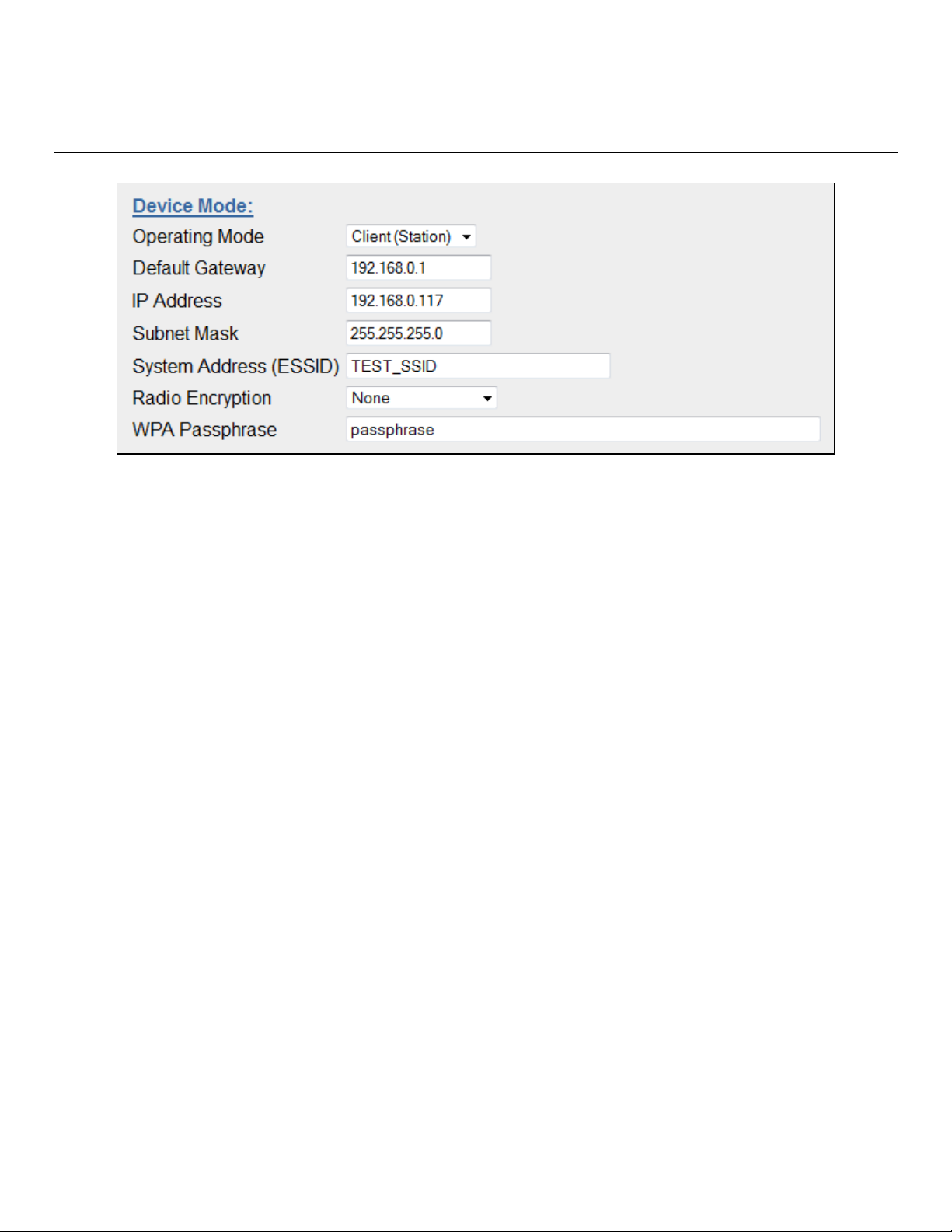
Weidmuller Wireless Ethernet Modem & Device Server WI-MOD-945-E User Manual
Quick Start Configuration
Operating Mode
Access Point or Client. Bridge operation is assumed - for Router
selection, go to the Network page after Quick Start
Default Gateway
This is the address that the device will use to forward messages to remote
hosts that are not connected to any of the local bridged network (Ethernet
or Wireless)
IP Address / Subnet Mask
IP Address and Subnet Mask for your application.
System Address (ESSID)
The system address is a text string 1 to 31 characters in length used to
identifies your system
Radio Encryption
Radio encryption selection - None, WPA-PSK (TKIP), WPA-PSK (AES) or
WPA2 – refer to Security Menu section if WEP or Enterprise encryption is
required.
WPA Passphrase
128bit Encryption keys are internally generated based on the Passphrase
and System Address (ESSID). The Passphrase must be between 8 and
63 characters in length, and must be the same for all WI-MOD-945-E
units in the same system.
3.3 - Quick Start
Figure 15 - Quick Start
The WI-MOD-945-E has a Quick Start Configuration option, which will cover most important parameters that are needed
to get an initial connection. This is the first stage of the module configuration. For most applications, no further
configuration is required. For more advanced applications, the other parameters can be changed via the normal
configuration pages after the Quick Start configuration has been saved.
Select “Quick Start” from the Main Menu and then you need to select the following parameters:
The default settings will be shown. If your system is connecting individual devices which are not connected to an existing
Ethernet LAN, then you can use the factory default IP values. If you are connecting to an existing LAN, then you need to
change the IP addresses to match your LAN addresses.
After configuring, select “Save to Flash and Reset”.
Radio Data Rate and Channel will be set to Auto, Radio Transmit Power will be set to maximum and any previous
configuration of unrelated parameters will not be modified, and will still apply.
Page 29 www.weidmuller.com Rev 2.136
Page 30
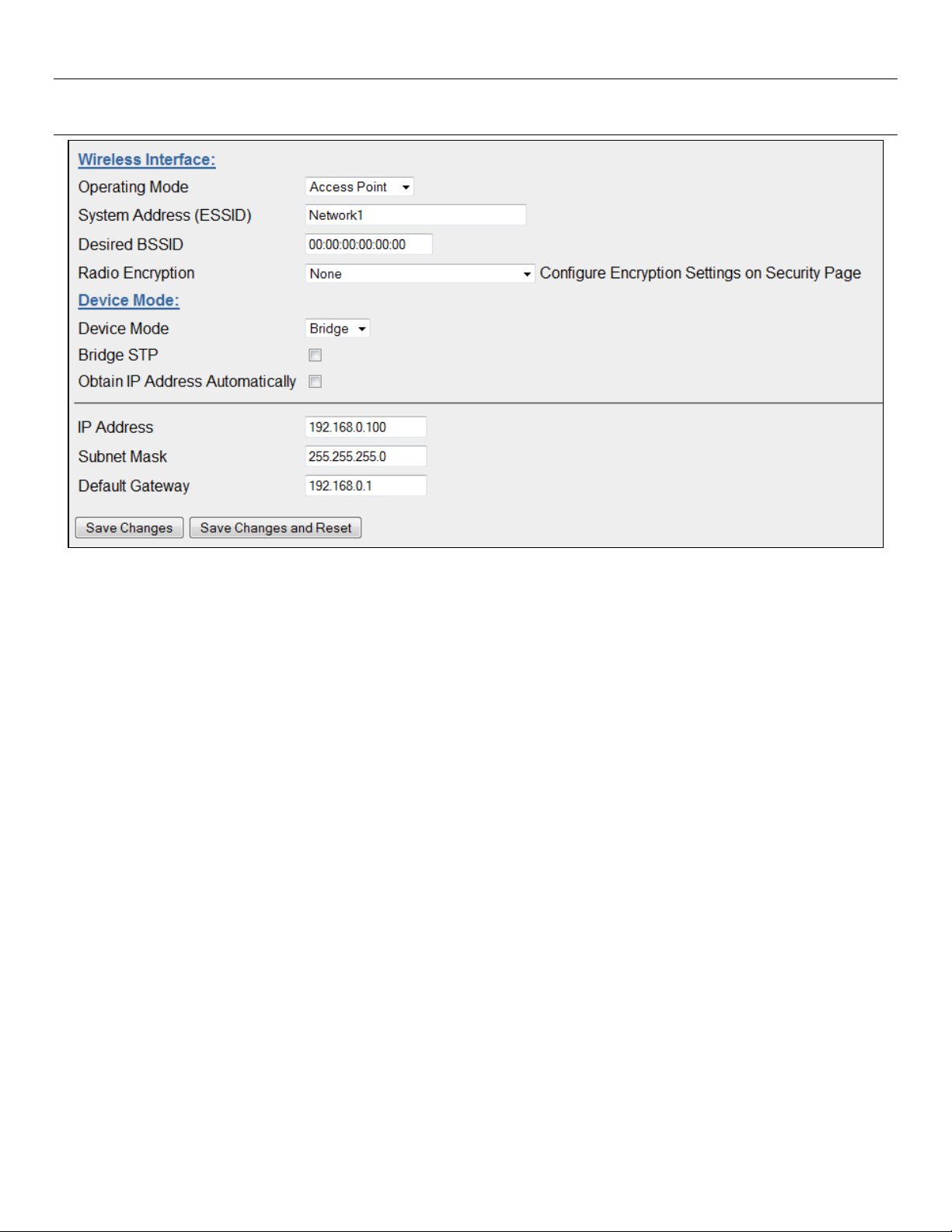
Weidmuller Wireless Ethernet Modem & Device Server WI-MOD-945-E User Manual
3.4 - Network Configuration
Figure 16 - Network
You can view or modify Ethernet network parameters by selecting the “Network” menu. When prompted for username and
password, enter “user” as the username, and “user” as the password in the password field (This is the factory default –
See section 3.23 - “Module Information Configuration” to change). If you have forgotten the IP address or password, the
Factory Default switch may be used to access the existing configuration. Refer to previous section above for this
procedure.
The Network Configuration page allows configuration of parameters related to the wired and wireless Ethernet interfaces.
In general, IP address selection will be dependent upon the connected wired Ethernet device(s) – before connecting to an
existing LAN consult the network administrator.
Default configuration of the module will be Client and Bridge. When in Bridged Mode the modules wired and wireless IP
address will be the same, meaning only one IP Address is required. If the Device Mode is changed to Router the page will
display two IP addresses, one for Ethernet and one for Wireless. For more information on Bridging Networks see section
3.17 - “Routing Rules“
If the module has been configured for VLAN the page will show Device Mode as VLAN Bridge and the Ethernet IP and
netmask will no longer be editable. See Section 3.22 - “VLAN” for more details on VLAN configuration.
A system of WI-MOD-945-E’s must have at least one Access Point configured as a master with one or more Clients. All
WI-MOD-945-E’s should be given the same System Address (ESSID) and Radio Encryption settings. For further
information and examples on wireless network topologies refer section 1.0 - “Network Topology” above.
The WI-MOD-945-E supports several different radio encryption schemes. If utilising any form of encryption, all modules in
the system that communicate with each other will need the same encryption method and encryption keys. The available
encryption methods are listed below.
WEP (Wired Equivalent Privacy) encryption is the weakest encryption method, defined by the original IEEE802.11
standard and uses a 40bit or 104bit key with a 24bit initialization vector to give a 64bit and 128bit WEP encryption level.
WEP is not considered an effective security scheme, and should only be used if it is necessary to interoperate with other
equipment which does not support more modern encryption methods.
WPA (Wi-Fi Protected Access) is a subset of the IEEE802.11i Security Enhancements specification.
Page 30 www.weidmuller.com Rev 2.136
Page 31

Weidmuller Wireless Ethernet Modem & Device Server WI-MOD-945-E User Manual
Operating Mode
Used to select Access Point (Infrastructure), Client (Infrastructure).
By default this is set to Client.
System Address (ESSID)
A WI-MOD-945-E wireless network comprises modules with the same
"system address”. Only modules with the same system address will
communicate with each other. The system address is a text string 1 to 31
characters in length. Select a text string which identifies your system.
Desired BSSID
To force a client/station to always connect to the same Access Point enter
the MAC address of that Access Point in the Desired BSSID field
(Note that the ESSID of the Access Point must also match the configured
ESSID of the client).
Radio Encryption
Select the desired radio Encryption level.
Encryption key, passphrase, etc is entered on the “Security Menu” (See
WPA2 (Wi-Fi Protected Access 2) replaced WPA and provides significant security improvements over this method. In
particular, it introduces CCMP, a new AES-based encryption mode with strong security.
WPA/WPA2-PSK (Legacy Support) enables the modem to communicate to all WPA methods including TKIP, AES and
WPA2 AES. Generally only used if the network has older devices that does not support the higher level encryption
methods. Note: enabling this option will lower the security level of the network down to the weakest configured encryption
level, ie WPA TKIP
WPA-Enterprise (802.1x) removes the need to manage the Pre-shared Key (PSK) by using an external server to provide
client authentication. Clients that are not authorized will be prevented from accessing the network. Once a client has
provided the correct authentication credentials, access is permitted and data encryption keys are established, similar to
WPA-PSK. Fine-grain (user level) access control can be achieved using this method.
An 802.1x capable RADIUS server may already be deployed in a large scale network environment. The WI-MOD-945-E
can make use of this server reducing replication of user authentication information.
In a typical WPA-enterprise setup, the WI-MOD-945-E Access point acts as Authenticator, controlling access to the
network. Wireless clients (WI-MOD-945-E’s, Laptops or other devices) act as Supplicants, requesting access to the
network. The Authenticator communicates with an authentication (RADIUS) server on the Ethernet network to verify
Supplicant identity. When a Supplicant requests access, it sends an access request to the Authenticator, which passes an
authentication request to the external authentication server. When the user credentials of the Supplicant are verified, the
Authenticator enables network access for the Supplicant, data encryption keys are established and network traffic can
pass.
Configuration of WPA-Enterprise differs when the unit is configured as an Access point (Authenticator) or Client
(Supplicant). If WDS interfaces are used, it is possible for one WI-MOD-945-E to act as both an Authenticator and a
Supplicant, however in this situation, only one set of user credentials can be entered for all Supplicants.
The WI-MOD-945-E supports WPA-1 TKIP, WPA-1 AES and WPA-2 AES using a Pre-Shared Key (PSK).
WPA PSK (TKIP) (Temporal Key Integrity Protocol) enhances WEP by using 128-bit encryption plus separate 64bit Tx
and Rx MIC (Message Integrity Check) keys.
WPA PSK (AES) (Advanced Encryption Standard), Uses the more advanced CCMP encryption protocol and is essentially
a draft of the IEEE 802.11i wireless network standard and is the recommended encryption method in most applications.
WPA2 AES (Advanced Encryption Standard) is the most secure encryption method, is also based on 128 bit encryption
key.
After changes are made to Network Configuration, it is important to save the configuration by selecting “Save Changes” or
by selecting “Save Changes and Reset”.
Note: If making changes to a remote module via the radio link please make sure all changes are
compliant and accurate before pressing the “Save to flash and reset” button. Some field changes may
stop the radio link from working and will require a hard wire connection to change back.
Network Settings Webpage Fields
Page 31 www.weidmuller.com Rev 2.136
Page 32

Weidmuller Wireless Ethernet Modem & Device Server WI-MOD-945-E User Manual
section below for details)
Device Mode
Used to select Bridge or Router mode.
By default this is set to Bridge. If VLAN is enabled the Device Mode will
indicate “VLAN” and the IP Address and Netmask will only be editable
from the VLAN page.
Bridge STP
Checking this box enables Spanning Tree protocol in bridged networks.
See to section 3.5 - “Spanning Tree Algorithm” for more details
Obtain IP Address
Automatically
Checking this item enables DHCP client on the WI-MOD-945-E. A DHCP
client requests its IP address from a DHCP server which assigns the IP
Address automatically. For more information, refer to section 3.20 - “DHCP
Server Configuration”, Default is unchecked.
IP Address
Bridge Mode - The IP address of the WI-MOD-945-E module. Both wired
(Ethernet Interface) port and wireless (Wireless Interface) ports will take
on this address.
Router Mode – Separate IP addresses are required for each interface. IP
addresses must be different.
IP Subnet Mask
The IP network mask of the WI-MOD-945-E module. This should be set to
appropriate subnet mask for your system (Typically 255.255.255.0). In
Router mode each interface will have its own Netmask.
Default Gateway
This is the address that the device will use to forward messages to remote
hosts that are not connected to any of the local bridged network (Ethernet
or Wireless). This is only required if the wired LAN has a Gateway unit
which connects to devices beyond the LAN - for example, Internet access.
If there is no Gateway on the LAN, set to the same address as the Access
Point - that is, the “Ethernet IP Address” below. Refer to section 3.17 “Routing Rules” for more information.
Save Changes
Save changes to non-volatile memory. The module will need to be
restarted before the changes take effect.
Save Changes and Reset.
Save settings to non-volatile memory, and reboot WI-MOD-945-E. Once
the module has completed the reboot sequence, all changes are in effect.
Page 32 www.weidmuller.com Rev 2.136
Page 33

Weidmuller Wireless Ethernet Modem & Device Server WI-MOD-945-E User Manual
Figure 17 - Spanning Tree Protocol
3.5 - Spanning Tree Algorithm
The bridge “Spanning Tree Protocol” function was introduced to
handle network loops and provide redundant paths in networks. To
enable tick the STP box on any “WDS Connections” you have
configured on the “Repeaters” configuration page.
For example, consider this network with a redundant wireless link. If
the bridge Spanning Tree Protocol is enabled, one of the two wireless
links will be disabled - that is, all wireless data will be transferred by
one link only. If the active link fails, the other link will automatically
start transferring the wireless data.
The Spanning Tree Protocol implemented is IEEE 802.1d compatible. The algorithm forms a loop-free network by
blocking traffic between redundant links in the network. These blocked links are placed in a standby condition, and may
be automatically enabled to repair the network if another link is lost. The Spanning Tree Algorithm maintains a single path
between all nodes in a network, by forming a tree-like structure. The Bridge Priority determines where the node sits in the
tree. A Bridge configured with the lowest priority (0) will become the root node in the network, and will direct traffic
between each of its branches. The root node is typically the unit that handles the majority of traffic in the network. The
WI-MOD-945-E is configured with a Bridge Priority of 32768 by default. The intention is to reduce traffic that the WI-MOD945-E must handle, by placing it at the branch level in the network tree. As a branch, the WI-MOD-945-E needs only pass
traffic to devices that are its “leaves”.
There is some overhead in maintaining a network utilizing the Spanning Tree Algorithm. Users wishing to increase their
throughput, at the expense of redundancy should disable Spanning Tree. The Spanning Tree Protocol can be configured
on the Repeaters configuration page.
3.6 - Security Menu
Select the Radio Encryption level from the drop down menu on the Main index page and then press the “Save Changes”
button. The default setting is “None”.
Available encryption levels are - “None”, “WEP (64-bit)”, “WEP (128-bit)”, “WPA-PSK (TKIP)”, “WPA-PSK (AES)”,
“WPA2-PSK (AES)”, “WPA-PSK/ WPA2-PSK” (Legacy) & WPA-Enterprise.
Security Menu
Page 33 www.weidmuller.com Rev 2.136
Page 34

Weidmuller Wireless Ethernet Modem & Device Server WI-MOD-945-E User Manual
Figure 18 - WEP
Figure 19 - WPA
You will now need to go to the “Security Menu” and enter in the encryption keys (WEP), passphrase (WPA), etc.
WEP (64 bit) & (128 bit)
Encryption Keys 1 to 4
These are the keys used to encrypt radio data to protect
data from unwanted eavesdroppers when WEP Encryption is
selected. These keys should be the same for all WI-MOD945-E units in the same system.
WEP keys must be entered as pairs of hexadecimal digits
separated by colons. Hexadecimal digits are in the range
0...9 and A...F.
64bit WEP requires 10 Hexadecimal digits, and 128bit WEP
requires 26 Hexadecimal digits. For example,
12:AB:EF:00:56. for 64bit encryption, and
12:AB:EF:00:56:15:6B:E4:30:C8:05:F0:8D for 128bit
encryption
Encryption keys must not be all zeros, i.e. 00:00:00:00:00
Default WEP Key
One of the four keys may be selected as the default key, and is used to encrypt transmitted messages from the configured
unit. A WI-MOD-945-E can receive and decrypt a message from a module that has a different default key index as long as
each module has the same key configured at the same index.
WEP Open Authentication Mode
Station sends an authentication request to the Access Point
Access Point then authenticates the Station
Station then associates with the Access Point and joins the network.
WEP Shares Authentication Mode
Station sends an authentication request to the Access Point
Access Point then sends a text based message to the Station
Station uses its own WEP key to encrypt the text based message and sends it back to the Access Point.
Access Point then decrypts the message using its on WEP key and if it matches authenticates the Station.
Station then associates with the Access Point and joins the network.
WPA / WPA2
When WPA Encryption is selected, 128bit Encryption keys are
internally generated based on the Passphrase and System Address
(ESSID). The Passphrase must be between 8 and 63 characters in
length, and the Passphrase must be the same for all WI-MOD-945E units in the same system.
Page 34 www.weidmuller.com Rev 2.136
Page 35

Weidmuller Wireless Ethernet Modem & Device Server WI-MOD-945-E User Manual
Figure 20 - WPA Enterprise Authenticator
Figure 21 - WPA Enterprise Supplicant
For optimal security consider using a passphrase consisting of a combination of letters and numbers (i.e. not just a simple
word or phrase) as well as upper and lower case. E.g. “WiReLeSs TeChNoLoGy 2010”
WPA Enterprise - Authenticator (AP) Configuration
RADIUS Server IP Address/Port/shared secret:
Connection information for the RADIUS Authentication
Server.
Supplicant Re-authenticate Period:
Sets the maximum time at which the Supplicant must reauthenticate. This parameter determines maximum time a
client will still have access to the network after its user
credentials have been revoked.
Enable Debug:
Must only be used during commissioning and only if requested by WEIDMULLER Support. This must be disabled for
normal operation.
WPA Enterprise - Supplicant (Client)
Configuration
Username / Password:
User credentials that match a valid user on the RADIUS
server.
Enable Debug:
Disabled for normal operation. Enables debug mode for use
during commissioning. To be used only if requested by
WEIDMULLER Support.
Trusted CA certificate upload
Upload the certificate of the issuer of the RADIUS server’s certificate. This enables the Supplicant to verify the identity of
the RADIUS server during the authentication process.
Supported EAP method - PEAP / MSCHAPv2
Certificate Verification result:
Once a certificate has been loaded, this text box will contain validation information for the certificate. If this text is blank or
contains errors, the certificate is invalid.
Trusted CA Certificate Contents:
.Displays the contents of the loaded certificate
Page 35 www.weidmuller.com Rev 2.136
Page 36

Weidmuller Wireless Ethernet Modem & Device Server WI-MOD-945-E User Manual
3.7 - Normal Operation
After addresses are configured, the units are ready for operation.
Refer to section 1 for an explanation on the operation of a Bridge and Router.
Bridge Operation (Transparent Network)
A bridge connects several Ethernet networks together, and makes them appear as a single Ethernet network to higher
protocol layers.
By default, the WI-MOD-945-E is configured as a transparent bridge. When a transparent bridge is started, it learns the
location of other devices by monitoring the source address of all incoming traffic. Initially it forwards all traffic between the
wired Ethernet port and the wireless port, however by keeping a list of devices heard on each port, the transparent bridge
can decide which traffic must be forwarded between ports - it will only transfer a message from the wired port to the
wireless port if it is required.
A bridge will forward all Broadcast traffic between the wired and wireless ports. If the wired network is busy with broadcast
traffic, the radio network on the WI-MOD-945-E can be unnecessarily overburdened. Use filtering to reduce broadcast
traffic sent over the radio. Refer Section 3.18 - “Filtering” for how to configure a filter.
By default, a transparent bridge does not handle loops within the network. There must be a single path to each device on
the network. Loops in the network will cause the same data to be continually passed around that loop. Redundant
wireless links may be set up by enabling the bridge Spanning Tree Protocol (see section 3.5 - “Spanning Tree Algorithm”
for more details).
Router Operation (Routed Network)
A router joins separate IP sub-networks together. The router has different IP addresses on its wired and wireless ports,
reflecting the different IP addresses of the separate Ethernet networks. All of the devices in these separate networks
identify the router by IP address as their gateway to the other network. When devices on one network wish to
communicate with devices on the other network, they direct their packets at the router for forwarding.
As the router has an IP address on each of the networks it joins, it inherently knows the packet identity. If the traffic
directed at the router cannot be identified for any of the networks to which it is connected, the router must consult its
routing rules as to where to direct the traffic to. For details on configuring routing rules, see section 3.17 - “Routing Rules”.
3.8 - Radio Configuration
Figure 22 - Radio Config
Page 36 www.weidmuller.com Rev 2.136
Page 37

Weidmuller Wireless Ethernet Modem & Device Server WI-MOD-945-E User Manual
Radio Mode
WI-MOD-945-E only supports the 802.11 standard.
Transmit Power Level
This allows adjustment of the radio power. Do not set the radio power above the
allowed setting for your country You can reduce the power for short range
applications, or to allow the use of high gain transmitter antennas while still
complying with the emission requirements of your country.
See Appendix C - ” for dBm to mW conversion
Channel (AP Only)
Select available channel, frequency and bandwidth from drop down list.
Different Regions will show the channels available for that region.
Channel Width
Used when configuring Clients (STA). A Client will scan for available AP’s that it
can then connect with. Selecting a Channel Width will limit the number of
channels the Client will scan, i.e. if 5MHz is selected then the Client will only
scan the 5MHz channels, If Auto is selected then it will scan all channels and all
bands (Default is Auto)
Transmit Data Rate
The radio baud rate in Mega (million) bits per second (Mbps) for point to point
radio transmissions. The default value is Auto. Select a fixed rate to force the
radio to use the selected rate. Note: Fixing the TX Rate is not recommended
except for advanced users.
The Transmit Data Rate only applies to the Transmit messages as the radio can
receive on all data rates
Note: Increasing the Transmit Data rate will decrease the Transmit power level
i.e. 36Mbps data rate will reduce the TX power to 400mW, 48Mbps will reduce
the power to 200mW, and 54 Mbps will reduce the power to 125mW.
Basic Rate
This is the default data rate that the AP uses when sending beacons,
management frames, and all broadcast / multicast frames
Beacon Interval (AP
only)
This interval is the period between beacon transmissions sent by an Access
Point. The default value is 100 milliseconds, and it may be adjusted from 50 to
4095 milliseconds.
Max Distance
Configure the maximum distance the radio signal is expected to travel. This
allows the modem to compensate for the flight time of messages as they pass
from the transmitter to the receiver, and as the acknowledgement messages are
returned. Setting this value larger will cause a small reduction in throughput.
Setting this value too small will cause communications problems over longer
distances. Default distance is 20km
Disable SSID
broadcast. (AP only)
This should be used to prevent unwanted eavesdroppers from detecting the
radio network System Address (SSID) by passively listening to beacon
transmissions from the Access Point. When disabled, Access Points will not
transmit the System Address openly in Beacon messages. This is particularly
The WI-MOD-945-E can be configured for different radio transmission rates. A reduction in rate increases the reliable
range (transmission distance). The factory-default data rate settings are suitable for the majority of applications and
should only be modified by experienced users.
The WI-MOD-945-E allows for a configurable fixed rate or an Auto radio transmission rate. When a fixed rate is configured
the radio transmission rate is never altered, even under extremely poor conditions. The Auto rate will automatically
change the radio data rate to give the best throughput. When a radio transmission is unsuccessful the WI-MOD-945-E will
automatically drop to the next lowest data rate and if subsequent transmissions are successful at the lower rate, the WIMOD-945-E will attempt to increase to the next highest rate. When a station connects to an access point the two devices
negotiate a data rate based which is within configured range of radio data rates for both devices.
Select the “Radio” Menu to change the following configuration parameters. If a change is made, you need to select “Save
Changes” to retain the changes. Changes will not take effect until the unit is reset.
Page 37 www.weidmuller.com Rev 2.136
Page 38

Weidmuller Wireless Ethernet Modem & Device Server WI-MOD-945-E User Manual
useful in unencrypted radio networks.
Save Changes
Save changes to non-volatile memory. Changes will not take effect until module
is reset.
Save Changes and
Reset
Save changes to non-volatile memory and reset module
USA / Canada
Figure 23 - US/Canada Channels
Channel Selection
WI-MOD-945-E (900MHz 802.11) channel selection is done by selecting the appropriate channel from the drop down list.
Only channels available for that region will be available.
Page 38 www.weidmuller.com Rev 2.136
Page 39

Weidmuller Wireless Ethernet Modem & Device Server WI-MOD-945-E User Manual
TX Antenna
Select which antenna port the module will transmit from. Selections available
are
Main Port Only – Messages are transmitted from the main “TX/RX” port, The
Auxiliary port “RX” is disabled.
Both (Diversity) – Both ports will be used to transmit however not at the same
time; it calculates the best port based on previous transmissions and MAC
addressing. Note: Broadcast / UDP transmission messages will initially toggle
between the antenna ports, and could result in every second message not
being heard until the module learns which device can be reached through
which antenna port.
Aux Port Only – Messages will be transmitted via the Auxiliary “RX” port only
RX Antenna
Same as for TX Antenna above but for the Receiver port. Setting to “Both
(Diversity)” will allow a high gain antenna to be connected to the Auxiliary “RX”
port which will give better RX signal gain but not increase the TX gain and
possibly pushing it over the regulatory EIRP threshold.
DTIM Period (AP only)
DTIM sets which beacon frames incorporate extra information for low power
sleeping client devices. Normally set this to 1.
RTS Threshold
“Ready To Send”
RTS frames can be used to help avoid radio collisions between two stations
that cannot directly hear each other. Any frame larger than RTS Threshold
bytes will be preceded by an RTS message. The default value of RTS
Threshold is 2346, which effectively disables RTS signaling, as this value is
larger than the maximum frame size (Fragmentation Threshold).
Fragmentation
Threshold
(Client Stations only). The maximum transmission unit (MTU) of data over the
radio. If more than this number of bytes is input into the module, it will be
transmitted in more than one message (or fragmented).
3.9 - Advanced Radio Configuration
Some of the more advanced radio settings have been moved from the normal Radio configuration page so as to simplify
the configuration process.
Care should be taken when making changes to parameters on this page.
Figure 24 - Advanced Radio
Page 39 www.weidmuller.com Rev 2.136
Page 40

Weidmuller Wireless Ethernet Modem & Device Server WI-MOD-945-E User Manual
Interference Mitigation
(AP only)
Interference Mitigation should only be turn on (Default is Off) if using Demo
Whip antenna’s or if there is a high level of background interference.
By enabling this option the radio will dynamically adjust radio parameters to
help mitigate interference based on any background interference. It will reduce
the receiver sensitivity and so should only be enabled on paths with a high
fade Margin and good signal quality, etc.
Bursting
Selecting this option can increase the data throughput by reducing the
overheads associated with wireless transmissions.
Enable Iperf Server
Enable Iperf Server function in the modem. Iperf is used for performing Radio
surveys or radio path testing. See section 4.4 - “ Throughput Test”
Fixed Noise Floor
Allows the Radio Receiver Noise Floor (and therefore sensitivity) to be moved
above any interference. What this will do is essentially stop the radio
communicating with devices with lower signal strength. For use in areas where
there is a greater amount of interference
Fixed Noise Floor
900MHz FHSS band can have many sources of interference. This interference can sometimes be a problem due to the
way 802.11 devices communicate. Standard 802.11 communications uses a system called “Clear Channel Assessment”
which means the radio will listen before transmission and if the channel is busy it will hold off regardless of the level of
signal.
If the background interference is high due to other radio systems or noise you can raise the Fixed Noise floor to
compensate. The Channel Utilisation page can be used to identify excess noise / interference.
Raising the Noise Floor will block out any receive signal levels below the value configured under “Fixed Noise Floor “on
the Advanced Radio Configuration page. The value must be entered as a negative dBm number and should be at least
8dB greater than the weakest RSSI of any connected modems, otherwise communications may be lost.
E.g. if the interfering noise levels are around -80 dB you can raise the Noise floor to -70dB to block out any signals below
making sure the RSSI levels of any connected modules are not below this Noise Floor as they will not communicate.
The Connectivity page can be used to determine what other systems are around and what their RSSI levels are.
After configuring the fixed noise floor, confirm that the Channel Utilisation has dropped to a desirable level, and where
possible perform an iperf Throughput Test to confirm acceptable performance.
3.10 - Serial Port Configuration
The WI-MOD-945-E has an RS-232, and an RS-485 port for serial communications. These ports may be used for
different purposes. The WI-MOD-945-E offers three different serial functions, which are PPP server; Serial Gateway; and
Modbus TCP to RTU Gateway.
RS-232 PPP Server
The WI-MOD-945-E can be used as a PPP (Point-to-Point Protocol) Server to connect the wireless system to serial
devices via the RS232 or RS485 serial ports.
PPP Server enables a network connection to the WI-MOD-945-E over a serial cable. This is much like dial up internet.
The maximum serial data rate is 115,200bps. Hardware or Software flow control may be selected.
With minimal configuration on the PC, you may use Dial up networking in Windows XP to connect to the network via the
serial port.
For the WI-MOD-945-E, users must configure the local IP address for the WI-MOD-945-E and the remote device IP
address. Some care must be taken in selecting these IP addresses.
Page 40 www.weidmuller.com Rev 2.136
Page 41

Weidmuller Wireless Ethernet Modem & Device Server WI-MOD-945-E User Manual
If you wish to use routing over this serial network connection, then the IP addresses selected must not lie on
Wireless or Wired Ethernet networks already configured into the device. You must ensure they set routing rules
appropriately for devices either side of the network.
If you want the serial device visible as present on the Wireless or Wired network, then the local IP address must
be the same as the IP address set for the desired port. A process called “Proxy ARP” is used to make the device
visible on the network. In this process, the WI-MOD-945-E pretends that it holds the IP address on the network,
and responds on behalf of the remote device.
The result of this is similar to bridging for a single device, with some exceptions. One of these exceptions is the inability to
handle name server searches of the network via this serial link. For example, you would encounter difficulty if you were to
use Windows Explorer over the serial link to find a PC on the wired network. For this to operate correctly you must
explicitly map computer names to IP addresses in the “LMHOSTS” file on your PC.
To configure Windows XP to establish a PPP connection to a WI-MOD-945-E in SETUP mode, follow these steps:
1. On Network Connections in Windows XP, select Create a new connection
2. On the New Connection Wizard, click Next
3. Set up an advanced connection
4. Connect directly to another computer
5. Set PC as guest
6. Set Connection Name
7. Select a COM port
8. Select availability
9. Click Finish
10. Select properties of this new connection by right clicking on connection.
11. General Tab click on Configure button
12. Ensure maximum speed is 115200bps, click OK
13. Select Networking Tab - click on Internet Protocol (TCP/IP) in list box and then click Properties button.
14. On Properties form click Advanced button
15. On Advanced TCP/IP Settings form- General Tab, uncheck field in PPP link stating “Use IP header compression”.
16. Configuration is now complete. Click on this newly created link to establish a connection to WI-MOD-945-E.
17. Ensure both the username and the password is entered exactly as configured in WI-MOD-945-E. (When booted
in SETUP mode, the PPP server has username “user” and password “user”.)
Serial Gateway (Server/Client/Multicast)
Serial Gateway functionality is available for both RS-232 and RS-485 ports independently, and enables serial data to be
routed via the wired or wireless network connection. Serial Gateway functionality is similar to radio modem functionality,
allowing point-to-point and multipoint serial data transfer.
The Serial Gateway can be configured as either as Server, Client, Multicast Group, or Modbus.
When configured as “Server”, the module will wait for a TCP connection to be initiated by a remote client.
When configured as “Client”, the module will automatically attempt to connect to a specified remote server using TCP.
When configured as “Multicast Group”, the module will broadcast data to all members of the same Multicast Group using
UDP.
With the Serial Gateway Server, Client and Multicast functions it is possible for serial data from a WI-MOD-945-E to be
transferred to any other WI-MOD-945-E serial ports including the corresponding port on the same WI-MOD-945-E.
Page 41 www.weidmuller.com Rev 2.136
Page 42

Weidmuller Wireless Ethernet Modem & Device Server WI-MOD-945-E User Manual
Serial Gateway (Modbus - Modbus RTU to TCP)
When configured as “Modbus”, will allow a serial Modbus RTU Client (Master) to connect with a single Ethernet Modbus
TCP Server (Slave)
With the Modbus Function the serial data is encapsulated within a TCP/IP data frame and made available on the Ethernet
network.
Both WI-MOD-945-E serial ports and the hard wired Ethernet port can be configured to communicate completely separate
data streams which can all be communicating at the same time.
Some of the possible Serial Gateway topologies are illustrated below.
There are software packages available (i.e. SerialIP Redirector by Tactical Software) that can create a virtual serial port
on a PC. This virtual serial port can be configured to connect to a WI-MOD-945-E serial port. Standard programs can
then be used to access this serial port as if it were actually connected to the PC. Alternatively HyperTerminal may be used
to connect to a serial port on the WI-MOD-945-E. When creating the HyperTerminal connection, select “Connect Using:
TCP IP (Winsock)”, enter the IP address of the WI-MOD-945-E, and the port selected in the “Network port” field.
Page 42 www.weidmuller.com Rev 2.136
Page 43

Weidmuller Wireless Ethernet Modem & Device Server WI-MOD-945-E User Manual
Modbus TCP to RTU Gateway
The Modbus TCP to RTU Gateway allows an Ethernet
Modbus/TCP Client (Master) to communicate with a serial
Modbus RTU Slave. The WI-MOD-945-E makes this possible by
internally performing the necessary protocol conversion. The
conversion is always performed by the WI-MOD-945-E which is
directly connected to the Modbus serial device (i.e. only this
module needs to have Modbus TCP to RTU Gateway enabled).
The above example demonstrates how a Modbus/TCP Client (Master) can connect to one or more Modbus RTU (i.e.
serial) Slaves. In this example the WI-MOD-945-E Access Point is configured with the “RS232 Modbus/TCP to RTU
Gateway” enabled. Once enabled, the gateway converts the Modbus/TCP queries received from the Master into Modbus
RTU queries and forwards these over the RS232 port to the Slave. When the serial response to the query arrives from the
Slave, it is converted to a Modbus/TCP response and forwarded via the network to the Modbus/TCP Master. If no
response was received serially by the WI-MOD-945-E within the configured Response Timeout, the WI-MOD-945-E will
initiate a number of retries specified by the configured Maximum Request Retries.
The Modbus TCP to RTU Gateway may be configured to operate on either the RS-232 or RS-485 port.
Page 43 www.weidmuller.com Rev 2.136
Page 44

Weidmuller Wireless Ethernet Modem & Device Server WI-MOD-945-E User Manual
RS232 Port
Select the desired functionality. Select either PPP, Serial Gateway or Modbus TCP
to RTU
Data Rate
The serial data rate desired. Serial data rates available range from 110bps to a
maximum of 115,200bps.
Data Format
The data format desired. All the standard data formats are supported.
Flow Control
Selects CTS/RTS or None
Username
User name to enter to access RS-232 PPP Server.
Password
Password to access RS-232 PPP Server.
Local IP
Address
Select the IP address of the PPP server. The remote device may be made visible
on the Ethernet or Wireless networks by either utilising proxy-arp or routing. The
proxy-arp feature may be enabled by setting the Local IP address the same as the
Ethernet IP Address or the Wireless IP Address. The module will respond on behalf
of the remote device, making it seem like the device is present on the configured
network. Alternatively, if the IP address selected is not the same as the Ethernet or
Wireless IP address, routing is used to pass data to the Ethernet and Wireless
ports.
Remote
Device IP
Address
Select the IP address of the remote device. Ensure this address is not the same as
any other device on the Ethernet or Wireless networks.
Serial Gateway
Mode
Server - Module will wait for a connection to be initiated by a remote Client.
Character
Timeout
Enter the maximum delay (in msec) between received serial characters before
packet is sent via network.
Packet Size
The number of received bytes that will be buffered before a packet is sent via the
network.
Listen Port
(Server)
Server Only. Enter the TCP port number on which the server must listen for
incoming connections. The standard TELNET port is 23.
Serial Gateway
Mode
Client - Module will automatically attempt to connect to the specified remote
server.
Character
Timeout
Enter the maximum delay (in msec) between received serial characters before
packet is sent via network.
Packet Size
The number of received bytes that will be buffered before a packet is sent via the
network.
Remote Device
Port (Client)
Client only. Enter the TCP port number of the remote server (i.e. the remote port
to automatically connect to).
Remote Device
IP Address
Client only. Enter the IP Address of the remote server.
Serial Gateway
Mode
Multicast - Allows point to multi-point serial transfer. All members of the group will
receive serial transmissions made by any other member of the Multicast group.
3.11 - Serial Menu
RS-232 / RS485 Serial Port Configuration (Common to all)
RS232 PPP Server (Only RS232)
RS-232 / RS485 Serial Gateway Mode
Page 44 www.weidmuller.com Rev 2.136
Page 45

Weidmuller Wireless Ethernet Modem & Device Server WI-MOD-945-E User Manual
Character
Timeout
Enter the maximum delay (in msec) between received serial characters before
packet is sent via network.
Packet Size
The number of received bytes that will be buffered before a packet is sent via the
network.
Multicast
Group Port
Enter the UDP port number that all members of the group will use (i.e. all group
members should use the same port number).
Multicast
Group IP
Address
Enter a valid Multicast IP Address identifying the group (i.e. all group members
should use the same Multicast Group IP Address). Valid Multicast IP Addresses
are in the range 224.0.1.0 to 238.255.255.255.
Serial Gateway
Mode
Modbus - Allows a serial Modbus Client (Master) to connect with a single
Ethernet Modbus TCP Server (Slave)
Character
Timeout
Enter the maximum delay (in msec) between received serial characters before
packet is sent via network.
Packet Size
The number of received bytes that will be buffered before a packet is sent via the
network.
Modbus Server
Port
Enter the TCP port number of the remote server (i.e. the remote port to
automatically connect to).
Modbus Server
IP Address
Enter the IP Address of the remote server (i.e. the remote IP Address to
automatically connect to).
Modbus
Server TCP
Port
Port number used for the Modbus TCP – Standard port is 502.
Pauses
Between
Requests
Enter the delay between serial request retries in milliseconds
Response
Timeout
Enter the serial response timeout in milliseconds – a serial retry will be sent if a
response is not received within this timeout.
Connection
Timeout
Enter the TCP connection timeout in seconds – if no Modbus/TCP data is received
within this timeout then the TCP connection will be dropped. Set this field to zero for
no timeout.
Maximum
Request
Retries
Enter the maximum number of request retries performed serially.
Maximum
Connections
Enter the maximum number of simultaneous TCP connections to the server
allowed.
RS-232 / RS485 Modbus TCP/RTU Converter
Page 45 www.weidmuller.com Rev 2.136
Page 46

Weidmuller Wireless Ethernet Modem & Device Server WI-MOD-945-E User Manual
Multicast Pipe Manager
Enabled
Enables or disables the Multicast Pipe manager.
Server Port
Server port used by the Multicast Pipe Manager. Will need to be
configured the same as the Port on the Client, i.e. Scada, DCS, etc
Multicast Group IP
Address
Broadcast Address used when communicating to all other Multicast
devices. This address will need to be the same on all communicating
Multicast devices.
Multicast Group Port
Multicast Port used when communicating to all other Multicast devices.
Will need to be the same on all communicating Multicast devices.
Figure 25 - Multicast Pipe
Figure 26 - Multicast Group
3.12 - Multicast Pipe Manager
Previously it has been difficult to connect a single TCP device, i.e. a
Scada / DCS system to multiple remote multicast serial devices.
Multicast Pipe allows this type of connection.
Example:
An example would be a Scada system that needs to communicate
with multiple remote serial devices. A modem can be placed at each
remote location and connected serially to each device. A multicast
pipe is configured to communicate with all devices using a multicast
address and port, i.e. 224.0.1.1:5000.
The Scada then communicates with the remotes using TCP via the
IP address of the Multicast Manager and the port selected in the
configuration, i.e. 5001.
Page 46 www.weidmuller.com Rev 2.136
Page 47

Weidmuller Wireless Ethernet Modem & Device Server WI-MOD-945-E User Manual
Registers
Purpose
1 – 4299
General purpose I/O registers (read/write)
4300
On-board Digital Input value (read only)
4301
Link Status (read only)
4302
Serial Gateway Connection Status (RS232)
4303
Serial Gateway Connection Status (RS485)
4304
TCP-RTU Connection Status (RS232)
4305
TCP-RTU Connection Status (RS485)
4306
TCP-RTU Modbus Server Connection Status
4307
Multicast Pipe Connection Status
4310
TCP-RTU Number of Connections (RS232)
4311
TCP-RTU Number of Connections (RS485)
4312
TCP-RTU Number of Connections (Modbus Server)
4320
On-board Digital Output value (read/write)
4370
On-board Digital Input inverted value (read only)
4371
Link Status (read only) inverted
4372
Serial Gateway Connection Status (RS232) inverted
4373
Serial Gateway Connection Status (RS485) inverted
Figure 27 - Digital I/O
3.13 - Digital Input/Output
The functionality of the shared Digital Input/Output
pin may be configured via the “I/O Transfer”
webpage. As this pin is shared, the Digital Input
status will be ON when the Digital Output is set ON.
The Digital I/O channel can be transferred to/from
another device using Modbus (see section “3.15
Modbus I/O Transfer”) or it can be configured to
provide status of the module communications. If
the WI-MOD-945-E disassociates from another unit
(that is, there is no wireless link), you can configure
the digital output to turn ON (set) or OFF (drop).
3.14 - Modbus I/O Transfer
The WI-MOD-945-E provides Modbus TCP Client and Modbus TCP Server functionality for I/O transfer. 5000 x 16bit
general purpose registers are provided for Modbus (including the onboard Digital Input/Output) and are shared for both
Client and Server. Modbus TCP Client (Master) and Modbus TCP Server (Slave) are both supported simultaneously, and
when combined with the built in Modbus TCP to RTU Gateway the WI-MOD-945-E can transfer I/O to/from almost any
combination of Modbus TCP or RTU devices.
The layout of the WI-MOD-945-E I/O Registers is summarized in the table below. Each register is internally saved as a 16
unsigned integer value. A Modbus transaction may access the entire 16 bit value of any register, or alternatively the most
significant bit of a register may be accessed as a discrete value. The main use for the general purpose I/O registers is for
intermediate storage, i.e. when transferring I/O from one Modbus Slave device to another. Also provided is the status of
the onboard digital I/O, as well as the status of the wireless link and any serial or TCP connections.
An inverted status of registers 4300 – 4307 are also available and can be found at register locations 4370 – 4377.
The status register will contain the value FFFF (hex) for ON and 0000 (hex) for OFF.
Page 47 www.weidmuller.com Rev 2.136
Page 48

Weidmuller Wireless Ethernet Modem & Device Server WI-MOD-945-E User Manual
4374
TCP-RTU Connection Status (RS232) inverted
4375
TCP-RTU Connection Status (RS485) inverted
4376
TCP-RTU Modbus Server Connection Status inverted
4377
Multicast Pipe Connection Status inverted
4378-4999
Reserved for future use
Figure 28 -Modbus TCP
Figure 29 - Modbus
Modbus TCP Client (Master) enables the WI-MOD-945-E to
connect to one or more Modbus TCP Servers (Slaves).
All Modbus Master messages are directed to/from the
onboard I/O registers depending on configuration (described
below).
The Modbus TCP Client may also poll Modbus RTU (i.e.
serial) devices connected to either the local serial port or a
remote WI-MOD-945-E serial port by enabling the Modbus
TCP to RTU gateway at the corresponding serial port (see
section 3.10 - “Serial Port Configuration”).
Modbus TCP Client functionality allows a maximum of 100
mappings to be configured and a maximum of 25 different
Modbus TCP Servers.
Modbus TCP Server (Slave) enables the WI-MOD-945-E to accept connections from one or more Modbus TCP Clients
(Masters).
All Modbus transactions routed to the onboard Modbus TCP Server are directed to/from the onboard general purpose I/O
registers. The Modbus TCP Server is shared with the Modbus TCP to RTU Gateway, so that the Modbus “Device ID” is
used to determine if a Modbus transaction is to be routed to the onboard Modbus TCP Server or to a Modbus RTU device
connected to the serial port. Care should therefore be taken that all serially connected Modbus devices use a different
Modbus Device ID (i.e. Modbus Slave Address) to the onboard Modbus TCP Server. Up to 32 separate connections to the
Modbus TCP Server are supported.
Modbus RTU (serial) Master functionality is achieved by combining the Modbus TCP Client (Master) and Modbus TCP to
RTU Gateway. Simply specify a Modbus TCP Client (Master) connection to a Modbus TCP Server where the server is the
address of any WI-MOD-945-E with Modbus TCP to RTU Gateway enabled. Care should be taken to ensure that the
Device ID (i.e. Modbus Address) of the serial device is different to the Device ID of the onboard Modbus TCP Server of
the WI-MOD-945-E that the serial device is connected to.
Page 48 www.weidmuller.com Rev 2.136
Page 49

Weidmuller Wireless Ethernet Modem & Device Server WI-MOD-945-E User Manual
Figure 30 - Modbus Mappings
The WI-MOD-945-E provides a configurable option to automatically reset the value of the onboard I/O registers to zero in
the event of a communications failure. If a valid Modbus transaction directed to/from a given register has not been
completed for longer than a configurable timeout, then the value of that register will be reset to zero.
An example of the Modbus functionality of the WI-MOD-945-E is illustrated below. In this example the status of the
onboard digital input at C will be reflected at the onboard digital output at B. Also, 8 single bit registers from Modbus serial
device D will be transferred to A.
Unit B is configured with Modbus TCP Server enabled and Device ID = 1, Unit C is configured as shown above.
The first will write the register 4300 (Local Digital Input) to server IP address 192.168.0.200 (Unit B), Device ID
#1, register 4320 (Local Digital output).
The second mapping shows a Modbus read command of 8 Discretes starting at register 1 (Destination Reg) on
Device ID #6 connected to IP address 192.168.0.123 (it self) and store the values at register #1 locally.
The third mapping shows the Modbus write command (Write Coils) which is writing the local 8 I/O’s starting at
register 1 across to Server IP address 192.168.0.200, Device ID #5, destination reg #1.
The configuration of unit B is shown below (accessible via the “I/O Transfer” configuration page). It can be seen that
Modbus TCP Client has been enabled with a 500msec scan rate, meaning that there will be a 500msec delay between
each of the mappings directed at any server. The “Reset Registers on Comms Fail” option is enabled with a timeout of 60
seconds, indicating that any of the registers at unit B will be reset if a successful Modbus transaction involving that
register has not been executed in the last 60 seconds. The Modbus TCP to RTU Gateway at B must also be enabled (see
section 3.11 - “RS-232 / RS485 Modbus TCP/RTU Converter” to allow Modbus communications with the serial device A.
Three “Modbus TCP Client Mappings” are also configured at B in order to perform the required I/O transfer. The first
mapping transfers the status of the onboard digital input at C to the onboard digital output at B. Local Register 4320
specifies the register for the onboard digital output at B (since B is the local unit at which the mapping is configured). I/O
Count 1 specifies that only one I/O point is being transferred (i.e. the single digital I/O). Function Code 02: Read Discretes
specifies the standard Modbus function code to read discrete (i.e. digital) inputs. Destination Register 4300 specifies the
register for the onboard digital input at unit C (since C is the destination unit for this mapping). Device ID 1is the ID of the
onboard Modbus TCP Server at C. Server IP Address 192.168.0.200 is the IP address of unit C – which is the Modbus
TCP Server we are reading from. Response Timeout 1000 ms specifies that unit C must respond to this message within
1000ms. Comm Fail Register 0 specifies the local register where the communications status for this mapping will be
stored.
The second mapping reads 8 registers from serial unit D into onboard registers in unit B. Note that in this case the
specified Device ID 6 is the Modbus Address of the serial device D, while the Server IP Address 192.168.0.200 is the IP
Address of unit C since the Modbus TCP to RTU Gateway at unit C converts the Modbus TCP message to Modbus RTU
and routes it out the serial port to unit D.
Page 49 www.weidmuller.com Rev 2.136
Page 50

Weidmuller Wireless Ethernet Modem & Device Server WI-MOD-945-E User Manual
Enable Modbus TCP
Server (Slave)
Check this box to enable the onboard Modbus TCP Server. All Modbus
TCP connections to the module IP Address and specified Modbus
Server Device ID will be routed to the onboard I/O registers.
Modbus Server Device ID
Specify the Modbus Device ID for the onboard Modbus TCP Server.
Allowed values are 0 to 255.
Enable Modbus TCP
Client (Master)
Check this box to enable the onboard Modbus TCP Client. I/O to be
transferred via the Modbus TCP client is specified with Modbus TCP
Client Mappings.
Modbus Client Scan Rate
Enter the delay (in milliseconds) between execution of consecutive
Modbus TCP Client Mappings to the same Server.
Reset Registers on
Comm’s Fail
When Enabled the value in any onboard I/O register will be reset to zero
if a valid Modbus transaction directed to/from the given register has not
been completed for longer than the Comms Fail Timeout.
Comms Fail Timeout
The period of time after which onboard I/O registers will be reset if a
valid Modbus transaction directed at that register has not completed.
Enable Modbus Statistics
Enables the Modbus Diagnostic registers as shown in Section 4.9 -
“Internal Diagnostic Modbus Registers”. Disabling this option will free up
the registers and also slightly increase processing resources.
Log background Noise
RSSI & BGND on Rx messages are made available in the diagnostic
registers (Section 4.9 - “Internal Diagnostic Modbus Registers” for
details. For a Hex value of 5F5D the 5D byte = RSSI and the 5F byte =
BGND (Convert value from hex to decimal and add a “-“e.g. 5F = 95dB). Enabling this option removes the Background Noise byte from
these registers and so only the RSSI value is made available.
Local Register
Enter the starting onboard I/O register number that the specified
Modbus Master transaction will transfer I/O to/from.
I/O Count
Specify the number of consecutive I/O register to be transferred for the
specified transaction.
Function Code
Specify the Modbus Function Code for the transaction.
Destination Register
Enter the starting I/O register number in the destination device that the
specified Modbus Master transaction will transfer I/O to/from.
Device ID
Enter the Modbus Device ID of the destination Modbus device
Server IP Address
Specify the IP Address of the destination Modbus TCP Server for the
specified transaction.
The third mapping takes the 8 registers read by the second mapping and writes them to the serial unit A. The specified
Device ID 5 is the Modbus Address of the serial device A, and the Server IP Address 192.168.0.196 is the IP Address of
the local unit B since the local Modbus TCP to RTU Gateway is to route the message out the serial port to unit A.
Since the WI-MOD-945-E supports Modbus TCP Client and Server simultaneously, the Modbus TCP Server for unit B
above could also be enabled. This would allow one (or more) external Modbus TCP Clients anywhere on the extended
wired or wireless network to connect to unit B and monitor the status of the I/O registers – including the I/O at units A, C,
and D. This is a very powerful and flexible feature which could, for example, be exploited by a central monitoring facility or
SCADA.
Modbus TCP Configuration on I/O Transfer Menu:
Modbus TCP Client Mappings on I/O Transfer Menu:
Page 50 www.weidmuller.com Rev 2.136
Page 51

Weidmuller Wireless Ethernet Modem & Device Server WI-MOD-945-E User Manual
Response Timeout
Enter the timeout (in milliseconds) to wait for a response to the specified
transaction.
Comm Fail Register
Enter the onboard I/O Register number to store the communication
status of the specified transaction. The Specified register will be set to 0
if communications is successful, 0xFFFF if there is no connection to the
specified server, or 0xFFxx where xx is the Modbus Exception Code
Fast Roaming
Fast Roaming allows a client (station) to roam to an AP with a stronger
signal strength without disrupting communications. Or roam seamlessly
between multiple Access Points based on configuration parameters such as
RSSI threshold.
Passive Scanning (STA
only)
Selecting this item stops a Client device from sending “probe request”
messages when it is searching for an access point to connect to. Instead,
the client waits for a beacon transmission from the access point.
Passive Scanning should be disabled when Fast Roaming is enabled.
Roam Scan Threshold
Background Scan will be initiated when the RSSI to the currently connected
AP drops below this threshold and Fast Roaming (above) is enabled. Default
is -90dBm
Roam changeover
Threshold
This is the RSSI value above the Roam Scan Threshold that is required for
the Client to change to the new Access Point. In the example shown above
the Access Point RSSI would need to be above -84dB before it would
changeover.
In general, the Roam Changeover Threshold should be at least 6dB,
otherwise changeovers could occur too frequently.
Figure 31 - Roaming
3.15 - Roaming
In certain cases a Client may be in a mobile situation and require a method of roaming to another Access Point.
Normal network communications provides only basic roaming behaviour which means as the client moves further from the
AP it will go through a period of poor communication followed by a complete disconnection of the radio link.
It is at this point that the Client will scan for Access Points and if one is in range it could take up to 10 seconds for the
client to establish a connection.
Fast Roaming will significantly reduce the time taken for a client to roam from Access Point to Access Point. Also the
discovery of AP’s is done before the existing radio link deteriorates therefore eliminating the periods of poor performance
during transition to the next AP.
The following settings/thresholds can be configured to fine tune the fast roaming process.
Page 51 www.weidmuller.com Rev 2.136
Page 52

Weidmuller Wireless Ethernet Modem & Device Server WI-MOD-945-E User Manual
Roam check Interval
If a better AP is not found, the background scan is repeated every Roam
Check Interval while the signal strength to the currently connected AP is
below the Roam Scan Threshold.
Channel Width
Channel Width setting will apply only when there are no entries in the Scan
List. Selects channel width bands for background scan. If 5MHz is selected
then only 5MHz channels will be scanned during the background scan.
Default is Auto, which means all channels will be scanned.
Save Changes
Save changes to non-volatile memory. Changes will not take effect until
module is reset.
Save Changes and Reset
Save changes to non-volatile memory and reset module
Figure 32 - Scan List
When Fast Roaming is enabled the Client goes off-channel and periodically performs a background scan to identify
available AP’s. When AP’s are identified the RSSI is recorded as a potential connection. It takes 50msec to scan each
channel, with a 1 second delay between each scanned channel. So scanning 10 channels will take 10 second, during
which time latency of up to 50msec will occur and any throughput traffic is essentially paused and buffered for
retransmission when complete. It is therefore recommended the scan list is used to limit the number of channels the client
needs to scan thus reducing the overall scan time.
During the background scan a client will scan all of the channels in the Scan List to identify better AP's. If no channels are
configured it will scan all channels.
The above configuration shows that the Client will start scanning when the RSSI of its current connection to the Access
Point falls below -90dBm. When this happens it will scan the list of Access Points configured in the Roaming Scan List (in
this case channels 6, 15, 16 &26) and if any of the RSSI levels are greater than -84dBm it will change to this Access
Point, i.e.6dB (Roam Changeover Threshold) better than -90dBm (Roam Scan Threshold).
Page 52 www.weidmuller.com Rev 2.136
Page 53

Weidmuller Wireless Ethernet Modem & Device Server WI-MOD-945-E User Manual
Figure 33 - WDS Repeaters
3.16 - Repeaters (WDS)
The range of a wireless network can be extended by allowing Access Points to behave as repeaters and forward traffic to
other Access Points. Access Point to Access Point communications is also known as Wireless Distribution System
(WDS). The WI-MOD-945-E offers very powerful WDS configuration, allowing for a mesh network with self-healing
functionality. Alternatively, fixed AP to AP links can be configured for optimized throughput.
Each WI-MOD-945-E Access Point supports up to 10 separate interfaces for WDS links to other devices.
Each WDS interface can be either a bridge or router interface (refer section 1.0 - “Network Topology” for more
information on bridge vs router). If you need a simple repeater network, use a bridge interface.
A WDS bridge interface allows traffic to be bridged to another Access Point on the same IP network. WDS bridge
interfaces do not require additional IP Address configuration, as they are bridged with the standard wireless interface that
is used for connections to associated clients. All of the WDS interfaces on the one Access Point may be bridged if
required.
WDS bridge interfaces have the advantage that redundant paths are permitted when using the bridge Spanning Tree
Protocol (see section 3.5 - Spanning Tree Algorithm ), thus behaving as a self-healing mesh network. Bridged networks
are also not as configuration intensive as routed networks. Since WDS bridge interfaces generally do not require IP
address configuration (they inherit the IP address of the standard wireless interface).
A WDS router interface allows traffic to be routed to an Access Point on a different network, and therefore requires
configuration of an IP address to reflect the network address of the destination network. WDS router interfaces cannot
provide the redundancy of bridge interfaces, but can be used to reduce radio bandwidth requirements because the router
can determine the destination based on IP address, whereas the bridge must go through a learning phase where all
broadcast traffic must be retransmitted on each interface. Routed networks may also be used in some cases to avoid the
overhead introduced by the bridge Spanning Tree Protocol when network loops exist.
Important Notes:
All Access Points must be configured on the same fixed radio channel. Auto Channel selection must not
be selected (See “Radio Configuration” page for details on configuring the channel.)
Page 53 www.weidmuller.com Rev 2.136
Page 54

Weidmuller Wireless Ethernet Modem & Device Server WI-MOD-945-E User Manual
Add Entry Button
Add an entry to the WDS Connections table. This adds a virtual station to the
device.
Delete Entry
Button
Delete the currently selected entry in the WDS Connections table. To select a row,
click anywhere in the row with the mouse, to highlight the entire row.
Connection
Mode
Specify the connection mode for this link. AP (Downlink) configures the connection
as a virtual access point. Sta (Uplink) configures the connection as a virtual client.
Point-to-point configures the connection as a fixed link.
SSID / MAC
Address
AP Mode: Specify the SSID that this virtual access point will use. Stations connecting
to this virtual access point use this SSID.
Sta Mode: Specify the SSID that this virtual station will use when connecting to other
access points.
Point-to-Point Mode: Specify the MAC address of an Access Point to establish a
Fixed link with. Usually only required for third-party devices.
Encryption
Select the required Encryption (if any) for this WDS link.
Encryption Key
Enter the Encryption key (for WEP encryption) or the passphrase (for WPA
encryption). For WEP encryption, the encryption key is set as WEP Key 1. For Sta
Specify SSID for AP/STA modes or MAC Address for Point to point mode.
Router IP and Subnet should be left blank unless that WDS interface is to be on a different subnet. Leaving these
fields blank will mean that the WDS interface will be bridged with the default wireless interface.
Encryption is not inherited from the main page.
Each WDS interface can also be configured with a different encryption algorithm; however each side of a single
WDS link must specify the same encryption algorithm and keys.
When adding WDS router interfaces, you may need to add a Routing Rule on the Routing configuration page.
When VLAN’s are enabled, Router IP and Subnet are ignored and the WDS interface is bridged depending on
membership to a VLAN Group.
Spanning Tree Protocol (STP) column only applies when two or more interfaces are bridged.
A maximum of 10 WDS Connections can be configured. (A combined maximum of 5 virtual AP and 5 virtual
Client/STA applies.)
WPA-Enterprise configuration is shared with the base AP (Authenticator) or Station (Supplicant).
WDS Connections are made by adding one or more “Virtual Modules” to an Access Point (as illustrated in the diagram at
the start of the section). Each virtual module can be configured with one of the standard wifi operating modes (Access
Point or Station) or a non-standard Point to Point mode.
Access Point and Station virtual modules allow for the possibility of dynamically created connections (based on
SSID) and support WPA Encryption. A combined maximum of 5 AP and STA virtual modules can be configured
per unit.
Point to point mode virtual modules provide static connections (based on MAC addresses), and cannot support
WPA Encryption. Point to point virtual modules should only be used for establishing WDS connections with third
party Access Points that do not support standard WDS operation.
The WDS Configuration page is accessible from the “Repeaters” link on any of the configuration web pages. The
configurable WDS parameters are summarized below.
WDS Connections:
Page 54 www.weidmuller.com Rev 2.136
Page 55

Weidmuller Wireless Ethernet Modem & Device Server WI-MOD-945-E User Manual
Mode, this must match WEP Key 1 on the Access point this virtual client will connect
to. For AP mode, clients must configure their WEP Key 1 to the same value as this
key and select the Default WEP Key to be WEP Key 1.
Router IP
Leave this field blank if this WDS interface is to be bridged with the default wireless
interface. Otherwise enter the IP address for this connection that specifies the IP
network to which messages are routed.
Router Subnet
Leave this field blank if this WDS interface is to be bridged with the default wireless
interface. Otherwise enter the subnet mask of the network to which messages are
routed.
STP
Applicable to WDS bridged connections only. Select the STP option if you wish to
enable the bridge Spanning Tree Protocol on this connection.
Figure 35 - Site B WDS Configuration 1
There are many different ways to setup wireless networks; often it depends on the devices you wish to connect and the
existing network topology.
The following pages show some examples of how to connect devices into different types of systems.
Example 1 – Extending range using WDS
Figure 34 - Extending Range
One of the most common uses for WDS is to extend the range of the wireless network using repeaters. The diagram
above illustrates a simple example where the four Access Points are all at fixed locations (each of the Access Points
could, of course, have one or more client/stations connected). Since the locations are fixed, we can avoid the overhead of
using the Bridge Spanning Tree protocol here by configuring fixed WDS links to ensure that each Access Point will only
connect to the next Access Point in the chain. Any number of additional intermediate repeaters could be added to the
chain in a similar way.
Page 55 www.weidmuller.com Rev 2.136
Page 56

Weidmuller Wireless Ethernet Modem & Device Server WI-MOD-945-E User Manual
Figure 36 - WDS Roaming
The WDS configuration for unit B is shown above (this page is accessible via the Repeaters link from the configuration
web pages). Site B is acting as an Access point for Site A, and is a client to Site C, likewise Site C is acting as an Access
Point for Site B, and a Client for Site D. Since this example is a bridged network i.e. all devices on the same IP network
and each link is using a different SSID, there is no possibility of loops (i.e. multiple paths to the same location) therefore
we do not need to incur the overhead of enabling STP (bridge spanning tree protocol).
We specify the devices at the other end of the WDS links by SSID only –MAC addresses can be used to specify point-topoint links to third party devices which do not support meshing via SSID.
In this example each Virtual connection is using the same Encryption method (WPA-PSK (AES) with a key of “Pass
Phrase”, however in example #1 the Encryption method and key can be different for each virtual link or even disabled (no
encryption). Also the Spanning Tree Protocol is disabled as there is no possibility of network loops.
Example 2 - Roaming with WDS Access Points
Another common use for WDS is extending the range across a large wireless network but allowing roaming connections
between access points or being able to switch to the next Access Point when out of range of the previous Access Point.
The diagram above shows a bridging network with a number of Access Points all with the same SSID, network structure,
etc. (so as the Stations can freely roam between Access Points)
Each Access Point then needs a separate connection to the next Access Point, which is done using the WDS Virtual
Access Points and Stations
Site B is acting as a Virtual AP for Site A, which in turn is acting as a Virtual Station. At the same time Site B is also acting
as a Virtual Station for Site C which in turn is acting as a Virtual AP.
This setup can be replicated to extend the range and will allow any Roaming Stations full connectivity across the network
Page 56 www.weidmuller.com Rev 2.136
Page 57

Weidmuller Wireless Ethernet Modem & Device Server WI-MOD-945-E User Manual
Figure 38 - WDS Redundancy
Figure 37 - Site B WDS Configuration 2
Example 3 – Adding Redundancy
In the example below, 4 x Access Points (A, B, C, & D) form a mesh network using only WDS bridge interfaces. Each of
the Access Points may also have its own clients associated. Each Access Point is configured with a different SSID,
meaning the clients associated with each Access Point are fixed.
Sites A, B, C, and D can all exchange data with each other (as can all of their Stations) as if they were all on the same
wired segment. It can be seen that there are redundant paths and therefore the possibility for loops to occur, so the bridge
Spanning Tree Protocol should be enabled and depending on the size of the mesh possibly configuring a Bridge Priority.
Bridge Priority is used to determine the connection priority when selecting an interface to put into the forwarding state.
You can assign higher priority values to interfaces that you want spanning tree to select first and lower priority values to
interfaces that you want spanning tree to select last. If all interfaces have the same priority value, the MAC address is
used to work out the priority.
To illustrate the redundancy, consider that if Site A needs to send data to Site D it has redundant paths through both B
and C. However, due to the spanning tree protocol only one of B or C will relay the data, with the other taking over in the
event of a failure.
In this example, Site B uses its primary access point to act as an access point for Virtual Stations on Site A and D, and
uses a Virtual Station to act as a client to Site C. Sites A & D use two Virtual Stations to act as clients to Site B and to Site
C. The configuration for Site B and A & D are shown below.
Page 57 www.weidmuller.com Rev 2.136
Page 58

Weidmuller Wireless Ethernet Modem & Device Server WI-MOD-945-E User Manual
Figure 39 - Site B WDS configuration
Figure 40 - Site A&D WDS configuration
Encryption levels and key above are shows as being different however they can be the same as in some of the earlier
examples. One reason why the Encryption level and key would be different is because the Access Point may have clients
that communicate using a different Encryption method e.g. 128 bit WEP and may not support the same Encryption
method.
Example 4 – WDS Routed Network
An example of using WDS router interfaces to achieve a similar physical topology to the WDS bridge example discussed
earlier is illustrated below.
In both examples, there are four WDS Access points each with the possibility of having their own client/stations
associated. In both examples A, B, C, and D can all exchange data with each other. The bridged example has the
advantage of redundancy but at the expense of extra overhead. The routed example below cannot provide the
redundancy of the bridged example, and requires more configuration effort, but does not have the overhead of using the
bridge Spanning Tree Protocol, so is suited to fixed installations that do not require redundancy.
Figure 41 - WDS Routed
Page 58 www.weidmuller.com Rev 2.136
Page 59

Weidmuller Wireless Ethernet Modem & Device Server WI-MOD-945-E User Manual
Figure 44 - Gateway Address
Each Modem has a different SSID. This is done to limit broadcast traffic and to route data only were it needs to go.
Site B has two Virtual Client WDS links configured – one to Site A’s Access Point, and one to Site C’s Access Point. The
screenshot below shows the WDS connections at Site B.
Figure 42 - Site B Configuration
The first entry configures a virtual WDS Client connection from Site B to the Access Point at Site A. The SSID is
the same as Site A and the Router IP address is 192.168.0.3 which is on the same subnet. It must be noted that
Encryption is not inherited from the main page. Therefore if the Encryption method/key are left blank the WDS link
will be open. This example shows the Encryption method and keys as being different however they can be the
same or take on the same method and key as the main wireless interface.
The second entry configures another virtual WDS Client connection but this time to the Access Point of Site C.
Again the SSID is the same as the AP and the Router IP is on the same subnet as the Access Point
In addition to adding these WDS Connections, Sites C & D will need a default gateway address configured so that the
modules can determine where to send traffic destined for the other networks. Also because Site A does not know how to
get to Network’s 192.168.5.0 and 192.168.6.0 it requires rules to confirm the routing paths. A default gateway and one
routing rule could be configured but it is easier to configure two routing rules as shown in the example below.
Figure 43 - Site A Routing Rules
The first routing rule specifies 192.168.5.0 as the Destination with a Netmask of 255.255.255.0, (network address
range of Site B) – because the last byte of the destination IP is zero, this refers to the network (192.168.5.1 –
192.168.5.254) as opposed to an individual host IP. The same rule specifies the address 192.168.0.3 as the
gateway address. The routing rule effectively tells the WI-MOD-945-E that any traffic destined for the network
192.168.5.X should be forwarded to Site B via WDS link address 192.168.0.3.
The second routing rule is similar except the destinations IP address range is 192.168.6.0 with a Netmask of
255.255.255.0, indicating all traffic for the 192.168.6.X network will be routed through the WDS link address
192.168.0.4. This is the WDS Router IP address that Site C has been configured with for its WDS link to Site A.
For more information on routing rules, refer to the section 3.17 - “Routing Rules”.
Unit C & D require some sort of routing rule that will determine how it communicates to networks outside of its
configuration.
Similar routing rules as shown above could be configured to direct
traffic to these other networks however if only one routing path is
required a default Gateway address can be configured on the
Network page.
Page 59 www.weidmuller.com Rev 2.136
Page 60

Weidmuller Wireless Ethernet Modem & Device Server WI-MOD-945-E User Manual
Figure 45 - Routing
3.17 - Routing Rules
When a WI-MOD-945-E receives an IP frame that is destined for an IP address on a different network, it checks if the
network address matches the network address of one of its own interfaces (i.e. hard-wired Ethernet, or wireless Ethernet,
or WDS) and forwards the frame appropriately. However, if the IP network address does not match the network address
of any of its interfaces, the WI-MOD-945-E will forward the frame to its default gateway. In this case it is assumed that the
default gateway has a valid route to the destination.
In some cases, it is not practical to have just one default gateway (i.e. routed wireless networks with more than two WIMOD-945-E routers; and in some cases when WDS router interfaces are used). If more than one “next-hop router” is
required, the WI-MOD-945-E allows for up to 30 routing rules to be configured. A routing rule specifies a destination
network (or host) IP address and the corresponding next-hop router that messages for the specified destination will be
forwarded to. It is assumed that the next-hop router (or gateway) will then deliver the data to the required destination (or
forward it on to another router that will).
The above network diagram illustrates a situation where routing rules may need to be configured. In this example, the WIMOD-945-E clients need only specify the Access Point as their default gateway (i.e. they require no routing rules be
configured). However, for the Access Point to be able to deliver traffic to LAN B and LAN C it needs to have routing rules
configured that specify the respective WI-MOD-945-E client/routers as next-hop routers (i.e. gateways) to networks B and
C. Note that devices on LAN A should specify the WI-MOD-945-E Access Point as their default gateway. An alternative to
adding routing rules to the WI-MOD-945-E in this example would be for each device on LAN A that needs to communicate
with LANs B and C to have independent routing rules specifying the WI-MOD-945-E clients at B and C as gateways to
those networks.
The routing rules for the Access Point in the above example are shown below. The first entry shows the route to LAN B.
The gateway for the route to LAN B is configured as the wireless IP address of the WI-MOD-945-E client connected to
LAN B. The destination for the route is configured as the network address of LAN B. Because the host id of the
destination IP address is 0, it specifies a network address. Consequently, any traffic received at the Access Point with
destination IP address 169.254.109.x (where x is any host id) will be forwarded to the WI-MOD-945-E at LAN B.
Devices on LAN B & LAN C that needs to send messages back to LAN A will need to have their Gateway addresses
directed to the WI-MOD-945-E on their respected networks. I.e. a LAN B device needs to send data back to LAN A. The
Gateway address will need to be configured as 169.254.109.40 as this is the IP address of the wired side of the LAN B
WI-MOD-945-E. Any message coming in with a 192.168.0.X IP address will be directed across the wireless interface to
LAN A.
Page 60 www.weidmuller.com Rev 2.136
Page 61

Weidmuller Wireless Ethernet Modem & Device Server WI-MOD-945-E User Manual
Name
A name to describe the routing rule (Max 32 characters).
Destination
The destination network (or host) IP address (to specify a network address set the
host address to 0. i.e. for an IP address 192.168.0.0 with Netmask 255.255.255.0
would specify a destination network, while 192.168.0.16 specifies a destination host).
Subnet Mask
The subnet mask for the destination network.
Gateway
The IP address of the next-hop router for the specified destination.
Enabled
Check this box to enable the rule. You can Uncheck the box to disable a routing rule
without needing to re-enter the information at a later time.
Figure 46 - Routing Rules
The Routing Rules configuration page can be accessed by selecting the “Routing” link on any of the configuration web
pages. Up to 30 routing rules may be added to each WI-MOD-945-E. The table below summarizes the configurable
parameters of a routing rule.
Note: Entering dedicated Ethernet Routes can also be added to the wired Ethernet LAN in place of
generating / adding routing rules into the modems.
Page 61 www.weidmuller.com Rev 2.136
Page 62

Weidmuller Wireless Ethernet Modem & Device Server WI-MOD-945-E User Manual
Figure 47 - Filtering
3.18 - Filtering
When configured as a Bridge, the WI-MOD-945-E will transmit all broadcast messages appearing at its wired Ethernet
port. When the WI-MOD-945-E is configured as a Router, this does not occur.
In many cases, the intended recipient of the broadcast traffic does not lie at the opposite end of a proposed radio link.
Reducing unnecessary broadcast traffic sent over the radio link, will increase available bandwidth for data. The WI-MOD945-E has a filtering feature to help reduce unnecessary wireless transmissions and enhance security.
The WI-MOD-945-E may be configured to reject or accept messages to and from certain Addresses. To accept wireless
messages from particular devices a “Whitelist” of Addresses must be made. Alternatively to reject messages from
particular devices, a “Blacklist” of Addresses must be made. Filtering applies only to messages appearing at the wired
Ethernet port of the configured WI-MOD-945-E.
The Filter comprises of three lists: MAC Addresses, IP Address/Protocol/Port and ARP Filters. Each list may be set as
either a Blacklist (to block traffic for listed devices and protocols), or as a Whitelist (to allow traffic for listed devices and
protocols). The Filter operates on four rules listed below.
The MAC Address filter is always checked before the IP Address filter.
If a message matches a MAC filter entry, it will not be subsequently processed by the IP filter. If the MAC filter list
is a Whitelist, the message will be accepted. If the MAC filter list is a Blacklist, the message will be dropped.
The MAC address list checks the Source address of the message only.
The IP Address filter checks both the source address and the destination address of the message. If either
address match, then the rule is activated.
ARP filtering applies only to ARP request packets (typically these are broadcast packets) which are sourced from
the Ethernet interface and destined for the wireless interface. (ARP requests from devices on the wireless network
will always be passed to the Ethernet interface. ARP response packets will always be passed).
Page 62 www.weidmuller.com Rev 2.136
Page 63

Weidmuller Wireless Ethernet Modem & Device Server WI-MOD-945-E User Manual
Select “Blacklist” or
“Whitelist”.
Blacklist will prevent all listed devices from accessing the module and using the
radio link.
Whitelist will allow devices with the MAC addresses listed to communicate with the
module and utilize the radio link. All other devices are blocked.
Add Entry
Add a row to the table of Mac Address filter rules
Delete Entry
Delete the currently selected MAC address filter rule.
Enable
Check to enable the rule.
Mac Address
Enter the desired source MAC Address
Save Changes
Save changes to non-volatile memory (Reset is required to activate)
Save Changes and
Reset
Save to non-volatile memory And restart to activate changes
Figure 48 - Filtering Example
When configuring a Whitelist it is important to add the Addresses of all devices connected to the WI-MOD-945-E wired
Ethernet port, that communicate over the wireless link. It is particularly important to add the Address of the configuration
PC to the Whitelist. Failure to add this address will prevent the configuration PC from making any further changes to
configuration. Design of the filter may be simplified by monitoring network traffic and forming a profile of traffic on the
wired network. Network Analysis software, such as the freely available “Wireshark” program, will list broadcast traffic sent
on the network.
For example, in the example below, Device B needs to communicate with Device E via modems C & D. The Filtering
requires that at Modem C has Device B in its Whitelist and Modem D has Device E in its Whitelist. With this filtering
Device A will be not be able to access Device E, as Device A is not present in the Whitelist in Modem C.
If an erroneous configuration has prevented all access to the module, SETUP mode may be used to
restore operation.
MAC Address Filter Configuration:
MAC addresses are uniquely assigned to each device and so can be used to permit or deny network access to specific
devices through the use of Blacklists and Whitelists.
In theory, MAC filtering allows a administrators to permit or deny network access to hosts associated with the MAC
address, though in practice there are methods to circumvent this form of access control through address modification.
The MAC filter entry will match only the source MAC address in the packet.
Note: It is important to add the MAC Address of the configuration PC when creating a Whitelist. If the
configuration PC is not on the Whitelist, it will be unable to communicate with the module for further
configuration.
Page 63 www.weidmuller.com Rev 2.136
Page 64

Weidmuller Wireless Ethernet Modem & Device Server WI-MOD-945-E User Manual
Select “Blacklist” or
“Whitelist”.
Blacklist will prevent all listed devices from accessing the module and using the
radio link.
Whitelist will allow devices with the IP addresses listed to communicate with the
module and utilize the radio link. All other devices are blocked.
Add Entry
Add a row to the table of IP Address filter rules
Delete Entry
Delete the currently selected IP address filter rule.
Enable
Check this box to enable the rule
IP Address Min,
IP Address Max
These set the range of IP addresses. All addresses within the specified range are
affected by the rule.
Port Min,
Port Max
When the protocol is set to TCP or to UDP, this is the range of port addresses to
which the rule applies. When protocol is set to All or to ICMP, these settings have
no effect.
Protocol
This chooses the protocol to which the rule applies. The rule can apply to Any
protocol (All), or to only one of TCP, UDP, or ICMP (Ping).
Save Changes
Save changes to non-volatile memory (Reset is required to activate)
Save Changes and
Reset
Save to non-volatile memory and restart to activate changes
Select “Blacklist”
or “Whitelist”.
A Blacklist will block ARP requests that match the entry.
A Whitelist will allow only ARP Requests that match the entry. All other devices
are blocked.
Add Entry
Add a row to the table of ARP Address filter rules
Delete Entry
Delete the currently selected ARP address filter rule.
Enable
Check this box to enable the rule
IP Address
This sets the IP address that you wish to filter.
IP Address Filter Configuration:
The IP filter allows can be used to permit or deny network access to specific devices through the use of Blacklists
(blocking of traffic that matches a rule) and Whitelists (allow traffic that matches a rule).
The IP filter entry will match either source or destination address in the packet. That is, if either the source or destination
IP address falls within the address range specified in the rule, the packet is matched and will be discarded (Blacklist) or
allowed (Whitelist).
If the protocol is specified, the protocol of the packet must also match. If the protocol is TCP or UDP the source or
destination TCP/UDP can also be inspected. If the IP address and protocol matches and the source or destination port
number falls within the range specified, the packet is matched.
Note: Configuration pages use TCP protocol on ports 80 and 443. Create Whitelist rules specifying the
configuration PC's IP address, with TCP protocol, ports 80 and 443.
ARP Filter Configuration
ARP (Address Resolution Protocol) is a broadcast message and is primarily used for finding a MAC address when only its
IP or some other Network Layer address is known.
On large networks, you generally tend to get a high proportion of broadcast messages. Using ARP filters is useful for
reducing broadcast traffic on the wireless network by only allowing ARP requests for known units to pass, or blocking ARP
requests for high use addresses.
Page 64 www.weidmuller.com Rev 2.136
Page 65

Weidmuller Wireless Ethernet Modem & Device Server WI-MOD-945-E User Manual
Enabled
Tick this box to enable the DHCP Server
IP Range Minimum
/ Maximum
The DHCP Server will assign IP addresses to DHCP Clients from within this range
of addresses.
Gateway / Primary
DNS / Secondary
DNS
These Settings are common to all of the DHCP Clients, and refer to the gateway
address, and Domain Name Service (DNS) Configuration
Lease Time
This is the number of seconds the client is granted the assigned IP address. The
client should renew its lease within this time.
Enabled
Tick this box to enable the DNS Server
Domain Name
This is a common suffix applied to the name of each device in the network. If your
network is part of a larger network, this would be assigned to you by the relevant
IP Netmask
Sets the IP Netmask
Save Changes
Save changes to non-volatile memory (Reset is required to activate)
Save Changes and
Reset
Save to non-volatile memory and restart to activate changes
3.19 - DHCP Client Configuration
DHCP (Dynamic Host Configuration Protocol) allows DHCP Clients to automatically obtain their IP Address at start-up.
This simplifies network administration, as there is no need to manually configure each device with a separate IP Address.
The WI-MOD-945-E is able to act as a DHCP client. To set the WI-MOD-945-E to acquire its IP address from a DHCP
Server, check the box “Obtain IP Address Automatically” on the Network Configuration page.
When configured as a DHCP Client the “Device Name” on the Module Information page will be the module identifier (as
the IP address will be unknown) and so should be given a unique name.
3.20 - DHCP Server Configuration
The WI-MOD-945-E is able to act as a DHCP server, supplying IP addresses automatically to other DHCP Client devices.
Note that the WI-MOD-945-E units need to act in conjunction with their connected devices. If a connected device is a
DHCP server, the local and remote WI-MOD-945-E units can be configured as DHCP Clients and receive IP addresses
from the server device. Similarly, if a WI-MOD-945-E is configured as a DHCP server, it can provide IP addresses to
DHCP Clients, both WI-MOD-945-E units as well as other connected devices. Configuration items for the DHCP Server
are listed below.
3.21 - DNS Server Configuration
DNS (Domain Name Service) allows devices to be given human-readable names in additions to their IP address. This
makes identification of devices (hosts) simpler, and makes it possible to identify devices which have been automatically
assigned their IP address by a DHCP server (See section 3.20 - “DHCP Server Configuration”. DNS is the system which
translates internet names (such as www.weidmuller.com) to IP Addresses. The WEIDMULLER WI-MOD-945-E can act as
a DNS Server for a local network. Name to IP address mapping are automatically updated by the built in DHCP server
when it issues an IP address to a client unit.
For the DNS Server configuration to be effective, Each DNS Client must be configured with the address of this DNS
server, as either the primary or secondary DNS (secondary DNS is only used if there is no response from the primary
DNS). Normally, this is done by setting the primary DNS field of the DHCP server configuration to the wireless IP address.
This address is then provided to client units to use as their primary DNS server address when the DHCP server issues an
IP address. The DNS Server is configured using the following settings.
Page 65 www.weidmuller.com Rev 2.136
Page 66

Weidmuller Wireless Ethernet Modem & Device Server WI-MOD-945-E User Manual
naming authority. If your network is stand-alone, this field is set to an arbitrary name
of your choice.
Device Name
(Host Name)
This is the DNS name of the local device. (Commonly referred to as the host
name or computer name). This setting is duplicated on the main Module
Information configuration page. This is the name which is used to refer to this
device. (Refer Section 3.23 - Module Information Configuration”
3.22 - VLAN
What is VLAN
VLAN (Virtual Local Area Network) is a way of splitting a network into groups that could extend beyond a single traditional
LAN to groups of LANs each identified with a different VLAN ID (VID). Using a VLAN, you can group users by logical
connections instead of physical location; this can increase security and help improve the efficiency of traffic flow by
limiting multicast and broadcast messages. Traffic between VLANs is blocked unless the VLAN is identified with the
correct VLAN ID.
There are three main VLAN modes that the WI-MOD-945-E supports
VLAN (Pass-through Mode) – A transparent bridge in which frames are forwarded unmodified. This is the
default mode of the modem in which all frames pass transparently through the bridge regardless of whether they
are VLAN tagged or untagged. This is the most common VLAN mode and requires no VLAN configuration at all.
In VLAN Pass-through Mode, access to the internal management functions is via untagged frames only, using the
IP Address and Subnet Mask configured on the Network page.
VLAN Aware (Bridging Mode) – A VLAN Bridge that allows only explicitly configured VLAN’s that correspond to
the configured VLAN groups to pass data. VLAN Bridging mode is used when the tagging method is changed in a
bridged network, i.e. if a frame traverses from a VLAN group to an interface that is not configured in a VLAN.
When a VLAN packet is passed to an untagged VLAN interface, the tag is removed so that the packet can
properly enter the network. Likewise if an untagged VLAN packet is passed to a VLAN group a VLAN Tag is
added. When one or more VLAN Groups have been configured, VLAN Pass-through is disabled and VLAN Aware
Mode is enabled.
VLAN Aware (Routing Mode) – Same as “VLAN Aware (Bridging Mode)” above, however VLAN’s are routed not
bridged. When a packet is routed from one VLAN to another on a different interface. The interfaces can be tagged
or untagged and are generally on different subnets.
Enabling VLAN’s will allow the module to facilitate a number of possible VLAN topologies such as:
Segregating a wireless network into multiple virtual networks
Function as the wireless backbone on a VLAN trunk
Enable a wireless network or part of the wireless network to form a VLAN trunk
Define multiple virtual networks, each with a different priority to define traffic class based forwarding behaviour
over the radio channel.
Each module can be setup to accept different networks by configuring VLAN Groups and having the interfaces (Ethernet,
Wireless, WDS Repeater, etc.) configured to accept or reject Tagged or Untagged communications frames.
Page 66 www.weidmuller.com Rev 2.136
Page 67

Weidmuller Wireless Ethernet Modem & Device Server WI-MOD-945-E User Manual
Name
A textual description of the VLAN Group, consisting of a maximum of 32 ASCII
characters. This parameter is descriptive only and serves no functional purpose.
Figure 49 - VLAN Pass-through
Operation
VLAN Pass-through is enabled by default in the modem. No VLAN
configuration is needed and modem will happily pass any VLAN
tagged frames.
To initiate VLAN Bridge or Router operation, VLAN Aware mode
must be enabled on the VLAN page.
When VLAN is enabled a default “Management VLAN Group” is
created bridging the Ethernet and Wireless interfaces and
configuring both with untagged frames. The “Management IP” and
“Management Netmask” addresses will override the modules “IP
Address” and “Subnet Mask” and the Device Mode will be changed
to “VLAN Bridge”; these changed will be indicated on the Network
page of the module. A Management VLAN is created to ensure that
the module will be accessible for configuration and diagnostics after
setup.
If more than one interface is added to a VLAN group, a separate bridge will be created for the VLAN Group. The
configured interfaces for the VLAN Group will then be configured as ports on the bridge.
You will see in the screenshot below that the Management VLAN has two interfaces configured, Ethernet and Wireless
and both are set to “Untagged”, this means the module can be accessed by either Ethernet or Wireless networks using
untagged frames.
Figure 50 - VLAN Aware
Leaving the default Management VLAN is advised as it will ensure the module is accessible through any
interface.
VLAN Group
Enabling VLAN on the module will require one or more configurable VLAN Groups. A maximum of up to 10 VLAN Groups
can be supported. Each VLAN Group will contain the following configurable parameters and associated functionality.
Page 67 www.weidmuller.com Rev 2.136
Page 68

Weidmuller Wireless Ethernet Modem & Device Server WI-MOD-945-E User Manual
VLAN ID
A valid 12 bit IEEE802.1Q VID, with a range of 1-4095. The VLAN ID will be added
to all outgoing VLAN tagged frames for this VLAN Group. All incoming VLAN tagged
frames for the VLAN Group must have this VLAN ID.
VLAN Priority
An IEEE802.1Q compatible, 3 bit Priority Code Point, with a range of 0-7 where
seven is the highest priority, one is the lowest and zero is the default, which is a
mid-range “Best Effort” value. The VLAN Priority will be added to all outgoing VLAN
tagged frames for this VLAN Group. Further, the VLAN priority will be used to
determine which of 4 priority radio queues VLAN tagged frames will be queued on
when transmitted via the radio.
Management IP
The Management IP is the address of the module if only one VLAN group is
configured. Access to the modules internal web based configuration and IP based
functions (Serial Gateway, Modbus Server, etc.) is done via this Management IP
Address and Subnet Mask.
NOTE: If only one VLAN group is configured it must have a Management IP
and Netmask. If further VLAN Groups are configured, i.e. groups 2-9 they only
need a Management IP and Subnet if access to the modules IP based
functions, i.e. Modbus, web pages, etc. is required.
Management
Netmask
The IP network mask of the Management IP, see above.
Bridge STP
Turns on Spanning Tree Protocol (STP) for the Bridge. STP prevents network loops
that can cause broadcast storms.
Bridge Priority
The STP priority number for the bridge. This value should be set in context with
other devices that are connected on the same network.
Interface
Select interface from the drop down list to be used for the VLAN Group. Available
interfaces are, Ethernet, Wireless or one of the 10 WDS Repeater connections that
correspond to configured entries on the Repeaters page.
Type
Specifies whether the interface is to support VLAN tagged or untagged frames. When
untagged is specified, all incoming frames on the interface must be untagged, and all
outgoing frames will be sent untagged. When tagged is specified, all incoming frames
must have a VLAN tag with VLAN ID matching the configured VLAN ID for the VLAN
Group; all outgoing frames on this interface will have a VLAN tag added with the
configured VLAN ID and Priority for that VLAN Group.
Interface Membership
Each VLAN Group has a configurable Interface membership list. The membership list will allow up to 12 possible
interfaces to be added. The following configurable parameters will apply to each entry:
Examples
Example 1 - Basic VLAN
A common use for VLAN functionality in a module is to tag data from a VLAN unaware device and send this to a VLAN
trunk. A simple example of this involves bridging between Ethernet and wireless ports for just one VLAN. In the example
illustrated below, the Ethernet interface is tagged and the wireless interface is untagged. Any data arriving at the Ethernet
port is expected to have VLAN tagged data with “VLAN ID 10”, and any data sent from the Ethernet port will have the
VLAN tag added. This example basically allows wireless data from VLAN unaware devices to be bridged with the Ethernet
interface and have VLAN tags added (i.e. the Ethernet connection is now part of a VLAN trunk that will send/receive data
to/from other VLAN aware device(s)).
Page 68 www.weidmuller.com Rev 2.136
Page 69

Weidmuller Wireless Ethernet Modem & Device Server WI-MOD-945-E User Manual
Figure 51 - VLAN Example 1
The module configuration below shows there are two VLAN groups configured. The first group is used for management of
the module and ensures a connection is maintained for configuration and diagnostic from untagged devices on the VLAN
trunk.
Figure 52 – Example 1 Configuration
Example 2 – Multiple Wireless Interfaces
Another very desirable VLAN configuration for a wireless device is to support multiple virtual wireless networks. For
example consider a corporate facility where separate networks may be provided for a) permanent staff; b) guests; and c)
production network. Each of the three different virtual networks can be setup using different encryption keys, etc, to
enhance security. The setup is illustrated below:
Page 69 www.weidmuller.com Rev 2.136
Page 70

Weidmuller Wireless Ethernet Modem & Device Server WI-MOD-945-E User Manual
Figure 53 - VLAN Example 2
The module is configured with three wireless interfaces, the first one is the normal wireless interface found on the Network
page (wi0), the second (wi1) and third (wi2) are virtual interfaces created on the Repeaters page. Each interface is
configured as an Access Point and can be setup with unique SSID’s and Encryption settings, etc. In this example all three
wireless interfaces are untagged, so that devices joining each of the networks need not be VLAN aware.
Untagged data from each of the wireless interfaces are individually bridged with one of the three VLAN aware virtual
interfaces “VLAN ID 10”, “VLAN ID 20” and “VLAN ID 30” on the physical Ethernet Interface which forms a VLAN trunk.
Untagged data transferred via the first Wireless Interface (wi0) is internally bridged with the virtual interface “VLAN ID 10”,
likewise untagged data transferred via the other two WDS repeater interfaces (wi1 & wi2) are bridged respectively with
“VLAN ID 20”and “VLAN ID 30”. The unique VLAN tags are used for corresponding Ethernet data (so that the Ethernet
port becomes a VLAN trunk).
As you can see the 245U-E supports flexible VLAN functionality such that any of the available interfaces can have
membership to particular VLAN(s) by assigning membership to one or more VLAN’s groups, virtually any possible
topology can be achieved.
Shown below is the configuration for the Multi VLAN example above. You will see there are four groups configured, one
for management and one for each of the VLAN ID’s. The Management group only has the untagged Ethernet Interface
configured which means only untagged device on the same IP subnet can access the modules configuration.
Page 70 www.weidmuller.com Rev 2.136
Page 71

Weidmuller Wireless Ethernet Modem & Device Server WI-MOD-945-E User Manual
Figure 54 - Example 2 Configuration
The other VLAN groups each have an Ethernet and a wireless Interface configured. All Ethernet interfaces are tagged as
they are all connected to a VLAN network, each wireless interface is configured as untagged to allow connection from
untagged devices. VLAN Group 2 is using the standard wireless interface which is configured from the main network page
while the other two are each using one of the WDS Repeater virtual interfaces.
Page 71 www.weidmuller.com Rev 2.136
Page 72

Weidmuller Wireless Ethernet Modem & Device Server WI-MOD-945-E User Manual
VLAN Group 2 is bridging the default wireless interface with the “VLAN ID 10” virtual Ethernet interface. Configuration of
the wireless bridge, i.e. Operating Mode, SSID and Radio Encryption methods/keys, etc is done from the main network
page, example below.
Figure 55 - VLAN Encryption
VLAN Groups 3 & 4 are similarly bridging their wireless interfaces, however they are using virtual modules which are
configured on the Repeaters page. WDS Repeater #1 & WDS Repeater #2 are being bridged to “VLAN ID 20” & “VLAN ID
30” respectively, configuration for these wireless bridges is done from the Repeaters page, see example below.
Figure 56 - WDS Encryption
You can see that all three wireless interfaces are setup as Access Points but are configured with different SSIDs and
Encryption methods/keys. If encryption fields are left blank the connection will use the default wireless interface
parameters as configured on the Network page. Likewise if the Router IP and Subnet are left blank the connection will use
the same default settings.
Note: Router IP and Subnet do not need to be configured in the WDS Connection as it will use the IP
address assigned in the VLAN Group.
The VLAN Multiple Wireless Interfaces example above shows that each group is using a different VLAN priority. Priorities
can be given to each interface by configuring a value between zero – seven, seven being the highest priority and one
being the lowest. These values can be used to prioritize the configured VLAN networks, i.e. in our example the
“Production” VLAN has the highest priority which means it will have more time slots available to send data followed by the
“Guest” network and then “Staff”.
The default value is zero which will configure the group to have a mid-range “Best Effort” value.
Page 72 www.weidmuller.com Rev 2.136
Page 73

Weidmuller Wireless Ethernet Modem & Device Server WI-MOD-945-E User Manual
Username
Configuration of Username. This is the username used to access the
configuration on the WI-MOD-945-E. Take care to remember this
username if you change it as it will be needed to access the WI-MOD945-E in future.
Password
Configuration of Password. This is the password used to access the
configuration on the WI-MOD-945-E. Take care to remember this
password if you change it as it will be needed to access the module in
future.
Device Name
A text field if you wish to label the particular WI-MOD-945-E. This is also
the DNS name (hostname) of the device if you are using DNS.
Owner
A text field for owner name.
Contact
A text field for owner phone number, email address etc.
Description
A text field used for a description of the purpose of the unit.
Location
A text field used to describe the location of the WI-MOD-945-E.
3.23 - Module Information Configuration
Module Information Webpage Fields
This configuration page is primarily for information purposes. With the exception of the password, the information entered
here is displayed on the home configuration webpage of the WI-MOD-945-E.
Page 73 www.weidmuller.com Rev 2.136
Page 74

Weidmuller Wireless Ethernet Modem & Device Server WI-MOD-945-E User Manual
Figure 57 - Example Config 1
3.24 - Configuration Examples
Setting a WI-MOD-945-E to Factory Default Settings
Access configuration webpages on the WI-MOD-945-E. Refer section”3.2 - ”Configuring the Unit for the first time”.
Click on “System Tools” Menu Item
Click on Factory Default Configuration Reset, and wait for unit to reset. While the module executes the reset
sequence the OK LED will flash. The OK LED will turn green when the reset sequence is complete.
Extending a wired network
Access Point Configuration
Connect straight through Ethernet cable between PC and WI-MOD-945-E.
Ensure configuration PC and WI-MOD-945-E are setup to communicate on the same network
Set dipswitch to SETUP mode.
Power up unit, and wait for the OK LED to cease flashing.
Adjust PC network settings
Set Configuration PC network card with network setting of IP address 192.168.0.1, netmask 255.255.255.0
Open configuration webpage with Internet Explorer at address 192.168.0.1XX/ where XX is the last two digits of the
module’s serial number
When prompted for password, enter default username “user” and password “user”
Click “Network”, and select Operating Mode as Access Point.
Select Device Mode as Bridge.
Change the Gateway IP Address to 192.168.0.1
Change the Ethernet and Wireless IP addresses to 192.168.0.200
Change Ethernet and Wireless Subnet masks to 255.255.255.0
Enter a System Address (ESSID) string
Select the Radio Encryption required.
Set dipswitch to RUN
Save the changes and unit will restart with new settings.
Client 1 Configuration
Perform the same configuration steps as the Access Point configuration with the following differences:
Set the Ethernet and Wireless IP addresses of WI-MOD-945-E to 192.168.0.201
Set the Operating Mode to Client.
Page 74 www.weidmuller.com Rev 2.136
Page 75

Weidmuller Wireless Ethernet Modem & Device Server WI-MOD-945-E User Manual
Figure 58 - Example Config 2
Ensure the ESSID and Radio Encryption method match the Access Point.
If encryption is used, ensure the encryption keys or passphrase match the Access Point.
Client 2 Configuration
As above, however set the Ethernet and Wireless IP addresses as 192.168.0.202
Connecting two separate networks together
LAN A Configuration
In this example, network A is connected to the internet via a router at IP address 192.168.0.1.
Devices on LAN A that only require access to devices on LAN A and B, should have their gateway IP address set to the
WI-MOD-945-E Access Point as 192.168.0.200.
Devices on LAN A, that must interact with devices on LAN A and B and the internet should set the internet router
192.168.0.1 as their gateway, and must have a routing rule established for devices on Network B. On PCs, this may be
achieved with the MS-DOS command ROUTE. For this example use: ROUTE ADD 169.254.102.0 MASK 255.255.255.0
192.168.0.200. For more information on the DOS “Route” command see section 4.10 - “Utilities”
LAN B Configuration
All devices on LAN B should be configured so their gateway IP address is that of the WI-MOD-945-E Access Point as
169.254.102.54
Access Point Configuration
Connect straight through Ethernet cable between PC and WI-MOD-945-E.
Ensure configuration PC and WI-MOD-945-E are setup to communicate on the same network
Set dipswitch to SETUP
Power up unit, and wait for LINK led to cease flashing.
Adjust PC network settings
Set Configuration PC network card with network setting of IP address 192.168.0.1, netmask 255.255.255.0
Open configuration webpage with Internet Explorer at address 192.168.0.1XX/
When prompted for password, enter default username “user” and password “user”
Enter “Network”, and select Operating Mode as Access Point.
Device Mode should be set to Router.
Set the Gateway IP address to 192.168.0.1
Page 75 www.weidmuller.com Rev 2.136
Page 76

Weidmuller Wireless Ethernet Modem & Device Server WI-MOD-945-E User Manual
Figure 59 - Example Repeaters
Set the Ethernet IP address to 192.168.0.200, network mask 255.255.255.0
Set the Wireless IP address to 169.254.102.54, network mask 255.255.255.0
Select the Radio Encryption required, and enter encryption keys or passphrase if necessary.
Set dipswitch to RUN.
Click on button Save to Flash and Reset. Webpage will display that message indicating details are being written to flash.
Wait for WI-MOD-945-E to reboot before removing power. Enter a System Generator String
Client Configuration
Perform the same configuration steps as the Access Point configuration with the following differences:
Enter “Network”, and select Operating Mode as Client.
Device Mode should be set to Bridge.
Set the Gateway IP address to 169.254.102.54
Set the Ethernet IP address to 169.254.102.53, network mask 255.255.255.0
Set the Wireless IP address to 169.254.102.53, network mask 255.255.255.0
Click on button Save to Flash and Reset. Webpage will display that message indicating details are being written to flash.
Wait for WI-MOD-945-E to reboot before removing power.
Extending range of a network with a Repeater hop
Configure units as described in the “Extending a wired network” example above. Place the Access Point at the remote
intermediate repeater location. Additional repeaters can be added using Wireless Distribution System (WDS) – refer
section 3.16 - “Repeaters (WDS)” for further details.
Page 76 www.weidmuller.com Rev 2.136
Page 77

Weidmuller Wireless Ethernet Modem & Device Server WI-MOD-945-E User Manual
LED Indicator
Condition
Meaning
OK
GREEN
Normal Operation
OK
RED Continuously
Supply voltage too low.
OR Internal Module Fault
OK
RED At Power On
Boot Loader delay at start-up
OK
Fast Flash RED / GREEN
Module Boot Sequence
OK
Slow Flash RED / GREEN
Module Boot Sequence
Radio RX
GREEN flash
Radio receiving data
Radio RX
RED flash
Radio receiving data (Low Signal strength)
TX/LINK
GREEN
Connection Established to remote device
TX/LINK
RED Flash
Radio Transmitting
RS-232
GREEN flash
Data sent from RS-232 Serial Port
RS-232
RED flash
Data received to RS-232 Serial Port
LAN
ON
Link Established on Ethernet port
LAN
Flash
Activity on Ethernet port.
RS-485
GREEN flash
Data sent from RS-485 Serial Port
RS-485
RED flash
Data received to RS-485 Serial Port
DIO
GREEN
Digital Input is grounded.
DIO
RED
Digital Output is active
DIO
Off
Digital Output OFF and Input is open circuit.
CHAPTER 4 - DIAGNOSTICS
4.0 - Diagnostics Chart
The green OK LED on the front panel indicates correct operation of the unit. This LED turns red on failure as described
above. When the OK LED turns red shutdown state is indicated. On processor failure, or on failure during start-up
diagnostics, the unit shuts down, and remains in shutdown until the fault is rectified. During Module, boot-up the OK LED
flashes RED-GREEN until the boot sequence is complete.
Boot Status LED Indication during Start-up
The OK LED indicates the status of the module during the boot up process. At power on, the OK LED comes on RED.
During kernel boot the OK LED flashes Red-Green at a 1Hz rate (½ second red, ½ second green). During module
initialisation, the OK LED flashes Red-Green at 0.5Hz rate (1-second red, 1-second green). When initialisation is
complete, the OK LED switches to green continuously.
If the OK LED remains red at power on, this could indicate either low supply voltage (The module will not attempt to boot
until supply voltage is within range); Module fault; or a long boot delay. To check if the boot delay is the problem, plug a
terminal into the RS-232 serial port and configure for 115,200 baud, 8 data, no parity.
Page 77 www.weidmuller.com Rev 2.136
Page 78

Weidmuller Wireless Ethernet Modem & Device Server WI-MOD-945-E User Manual
Connectivity Parameters
AID
Association ID: Every Client gets a unique temporary ID from the AP
CHAN
Channel: What radio channel is being used.
RATE
Radio Data Rate:
RSSI
Radio Signal Strength Index (Amount of received signal strength)
BGND
Background interference level in dBms: The amount of internal noise the
radio is able to hear. This level does not indicate external radio interference
noise level
CAPS
Capabilities (Ref 802.11 Standard)
Figure 60 - Connected Devices
4.1 - Connectivity
The Connectivity webpage displays connections and available networks. The “Connected Devices” section displays the
radio channel, received signal strength, and radio data rate for each Client or Access Point by their MAC Address. The
readings shown are based upon the last received data message from the Access Point or Client. Client stations also
display a list of detected Access points (Site Survey), including network name (SSID), channel and maximum data rate.
Note that when updating the Connectivity webpage, it is necessary to hold down the <ctrl> key while
pressing the refresh button. Otherwise, the information will not be updated.
Page 78 www.weidmuller.com Rev 2.136
Page 79

Weidmuller Wireless Ethernet Modem & Device Server WI-MOD-945-E User Manual
Site Survey
SSID
The Service Set Identifier or Network Name used to identify a particular
network.
BSSID
BSSID is the MAC (Medium Access Control) address of the AP (Access
Point)
CHAN
Channel: What radio channel is being used.
RATE
Maximum Radio Data Rate
S:N
Signal Strength and Noise Level. In the case above signal is -44dB and
background is -88dB
INT
Beacon Interval
CAPS
Capabilities (Ref 802.11 Standard)
Figure 61 - Connectivity / Site Survey
Site Survey
Site Survey is a one off snapshot showing what Access Points are available for connection.
This list is only available on Clients and only available at start-up of the module or by selecting Background Scanning on
the radio page.
Page 79 www.weidmuller.com Rev 2.136
Page 80

Weidmuller Wireless Ethernet Modem & Device Server WI-MOD-945-E User Manual
4.2 - Channel Survey (Utilisation)
Channel Utilisation gives a visual display of how busy the current channel is over a given time period. Channel Utilisation
is made up of 3 components: transmissions made by this radio; data received by this radio; and noise or interference that
this radio can hear. These 3 components may also be viewed individually on the Custom Survey page. Channel Utilisation
is logged by the radio for 3 separate time intervals: every second for the last 60 seconds; every minute for the last 60
minutes; and every hour for the last 60 hours.
The Weidmuller 802.11 Ethernet modem utilizes a half-duplex radio channel for communications. At any given time, an
Access Point and its associated clients occupy a radio channel. These radio channels, or frequencies, are license free
and may contain interference from any number of other radio transmitters. When installing or diagnosing a 245 modem,
the potential capacity of a given radio channel will be reduced by the existence of these other RF signals on the same
channel.
Channel Utilisation allows us to see how much RF activity is on a given channel as a percentage of the total utilisation. A
channel that is very busy will have high channel utilisation (usually 50% or greater). Conversely a channel that is quiet will
have low channel utilisation.
Channel Survey and Custom Survey can therefore be valuable tools to use when performing site surveys in order to
determine the best RF channel to use. It is also a valuable diagnostics tool for identifying the spare capacity on a given
channel, as well as possible sources of interference.
Channel Utilisation on a Live System:
Channel Utilisation can be used on a live system to get an indication of how much spare capacity the channel has for
additional data transfer. To identify possible interference on the current channel, observe the Percent Busy and Percent
Rx on the Custom Survey page. If possible, also temporarily disable all data transfer on the system, and if the Channel
Utilisation remains high this will confirm the presence of interference.
Using Channel Utilisation for Channel Selection or RF Path Testing:
When used on an inactive system, the Channel Utilisation will indicate how quiet the current channel is, and therefore
indicate how much interference is present. To select the quietest channel, configure the radio as an Access Point with no
data transfer and on each channel of interest record the Channel Utilisation over a period of time. The channel with the
lowest Channel Utilisation will be the quietest channel, and therefore is likely to provide the best performance. This
procedure, in addition to the “Throughput Test”, is recommended for complete radio path testing.
Diagnosing Low Throughput:
When iperf throughput testing has given poor results, Channel Utilisation can be used to confirm whether or not the poor
results were due to interference. If the Channel Utilisation (excluding the time period while iperf was running) is seen to be
high, then this will confirm that the poor throughput was due to other RF interference. Alternatively if the Channel
Utilisation is seen to be low (indicating little interference), then the poor throughput would more likely be attributed to poor
RSSI - which could be confirmed on the “Connectivity” page.
Solutions for High Channel Utilisation:
When substantial interference has been identified using Channel Survey or Custom Survey, the simplest solution is to
change to another channel that is seen to have lower Channel Utilisation. If a better channel is not available, configuring a
fixed noise floor can often greatly improve performance. Configuring a fixed noise floor can be performed on the “Advance
Radio Configuration” page. The fixed noise floor should be at least 8dB greater than the weakest RSSI of any connected
modem, otherwise communications could be lost. After configuring the fixed noise floor, confirm that the Channel
Utilisation has dropped to a desirable level, and where possible perform a
“Throughput Test” to confirm acceptable performance.
Channel Survey screen displays a graph showing the percentage of time that a channel is being utilised by any of the
following causes:
1. The connected modem is transmitting.
2. The connected modem is receiving valid data from another modem.
Page 80 www.weidmuller.com Rev 2.136
Page 81

Weidmuller Wireless Ethernet Modem & Device Server WI-MOD-945-E User Manual
3. The connected modem has detected RF noise or interference.
Channel Survey shows the Channel Utilisation and Noise Floor Graph with 1 second, 1 minute and 1 hour periods.
Figure 62 - Channel Utilization
The first screen shows a percent of the overall radio traffic on the channel that is currently being used.
Figure 63 - RX Noise Floor
The next screen shot shows the radio receive noise floor for the last 60 seconds.
Figure 64 - Channel Utilisation Minutes
Page 81 www.weidmuller.com Rev 2.136
Page 82

Weidmuller Wireless Ethernet Modem & Device Server WI-MOD-945-E User Manual
The third screen shot shows the average Channel utilisation for each minute up to one hour. It will also give a running
average for the total number of minutes up to 59 minutes.
Figure 65 - RX Noise Floor Minutes
The next screen shot shows the running radio receive noise floor average for each minute up to 59 minutes.
The Channel Survey page also shows two other screen shots (not shown here) which indicate the Percent Channel
Utilisation and Noise Floor in one hour intervals. The screens will only show the last 24 hour period.
4.3 - Custom Survey
Custom Survey is essentially the same as the Channel Survey (explained in the previous section) except the three
channel utilisations can be turned on or off thus showing the different amount of traffic related data.
Percent Radio TX – Any transmitted messages from the radio to other devices.
Percent Radio RX – Any DSSS messages received by the radio (basically any radio data from either WEIDMULLER or
competitor radios).
Percent Busy (CCA or Noise) – Clear Channel Assessment is the detection of any ongoing transmissions or noise, i.e.
Wireless I/O , 900MHz FHSS, Cordless Phones, RC devices, etc.
By configuring the different chart options we can get a clear idea of the amount of data being transmitted, received and
the amount of other noise that can be heard at the radio.
Configure what is to be logged on each chart, select a time interval and save changes and the charts will then be
displayed below the settings. Click the button again to manually redraw the graphs.
Each graph will display a Percent Channel Utilisation using the selected criteria and time interval (Seconds, Minutes or
Hours).
Page 82 www.weidmuller.com Rev 2.136
Page 83

Weidmuller Wireless Ethernet Modem & Device Server WI-MOD-945-E User Manual
Figure 66 - Custom Survey 1
Example One.
Chart one shows the amount of data that is being transmitted over a radio link and chart two shows the amount of data
being received from all sources (Interference and other noise). We can see from this that there is very little outgoing data
but you can see a constant stream of data being received.
Page 83 www.weidmuller.com Rev 2.136
Page 84

Weidmuller Wireless Ethernet Modem & Device Server WI-MOD-945-E User Manual
Figure 67 - Custom Survey 2
Figure 68 - Channel Utilisation
Example Two.
In the second example we can see that chart one shows the amount of Data being received from Wi-Fi devices and chart
two shows the amount of other noise that is being received. From this you can see that in the last 60 second period there
was a 20 second interval with around 60-80 % channel Utilisation in this case from another 900 MHz device.
With this sort of outside interference it is recommended to perform the same test but over a longer period so as to get a
clearer indication of channel utilisation.
Page 84 www.weidmuller.com Rev 2.136
Page 85

Weidmuller Wireless Ethernet Modem & Device Server WI-MOD-945-E User Manual
Figure 69 – Throughput Test Config
Figure 70 - Throughput Test
Figure 71 - Iperf
4.4 - Throughput Test
The performance of a wireless link is best measured in terms of the maximum throughput that can be achieved. The
recommended method of measuring throughput is with the "Iperf" utility. Iperf has client and server functionality, where the
server waits for a client connection. For wireless links, it is recommended that Iperf throughput testing is performed on
point to point links while the remainder of the wireless network is inactive (i.e. not sending any data).
Iperf is built into the modems for convenience, and allows measurement of TCP throughput with default Iperf parameters.
The internal Iperf utility always gives a lower result than running Iperf externally because of the additional load placed on
the internal microprocessor. Even so, the throughput results still gives an excellent indication of link performance as long
as you compare the measured result against the expected result in the table. See 3.9 - “Advanced Radio Configuration”
for details on running this application externally.
Internal Throughput Test
Before testing ensure that the end node of the Wi-Fi Link that you
wish to test has the Iperf Server enabled under the Advanced Radio
Settings page and Saved to Flash and the module has been reset.
See Section 3.9 - “Advanced Radio Configuration”
Connect to the web page of the module that will be performing the
Iperf test, select “System Tools” link on the right hand side of the
webpage and then select “TCP Throughput Test” and you will see
the Screen as shown below.
Note: TCP Throughput test must be run using Microsoft Internet Explorer 8 or later
Enter the IP address of the remote device that you wish to test and press the “Measure Throughput” button.
The specified IP address must be running Iperf in Server mode (if the remote modem does not have the Iperf server
running then you will get the following Error message on the web page, “Iperf error, check connectivity to server.” Ensure
Page 85 www.weidmuller.com Rev 2.136
Page 86

Weidmuller Wireless Ethernet Modem & Device Server WI-MOD-945-E User Manual
Distance
Setting
Iperf
Location
20MHz
Channel
10MHz
Channel
5MHz
Channel
1.25MHz
Channel
2.5MHz
Channel
1000m
Internal
10.5 Mbps
7.5 Mbps
5. Mbps
2.4 Mbps
1.4 Mbps
1000m
External
16. Mbps
10.5 Mbps
6. Mbps
2.8 Mbps
1.5 Mbps
3000m
Internal
10. Mbps
7. Mbps
4.7 Mbps
2.4 Mbps
1.4 Mbps
3000m
External
15. Mbps
9. Mbps
6. Mbps
2.7 Mbps
1.5 Mbps
5000m
Internal
9. Mbps
6. Mbps
4.5 Mbps
2.3 Mbps
1.4 Mbps
5000m
External
13. Mbps
8. Mbps
6. Mbps
2.6 Mbps
1.5 Mbps
10000m
Internal
7. Mbps
5. Mbps
4. Mbps
2.2 Mbps
1.3 Mbps
10000m
External
10. Mbps
7. Mbps
5. Mbps
2.4 Mbps
1.4 Mbps
that it has been enabled and the module has been reset. Each press of the “Measure Throughput” button will perform a
TCP throughput test of 10 second duration.
You will see the message “Performing Iperf Test” text and if you look at the modules you will see the TX/Link & RX Led’s
flashing very fast as it performs the test. Approximately 10 seconds later a graph showing the actual throughput over the
10 second period and a calculated average will be displayed.
The graph below shows the data throughput range between 8 and 14.5Mbits per second with an overall average of
10.9Mbits per second.
It is recommended to perform this throughput test a number of times to get better sample of the overall throughput.
The expected throughput will depend on a number of things, the distance setting, selected channel width, and whether
using the internal Iperf utility or running Iperf externally on a laptop or PC (at both ends of the link).
The following table shows the estimated throughput results based on real world communications. These estimates are not
necessarily the maximum that are achievable in the modems but are used more as a guideline to determine the
performance of the radio link.
The Iperf throughput result provides an excellent measure of the performance of a radio link. In general, if the results you
get are a lot worse than the best case values listed below, this is a certain indication that the radio link has either poor
RSSI, or high noise or interference, or both.
For RSSI or Received Signal Strength Indication see section 4.1 - “Connectivity”
For information on checking interference or noise see section 4.2 - Channel Survey (Utilisation)”
Page 86 www.weidmuller.com Rev 2.136
Figure 72 - Iperf Throughput
Page 87

Weidmuller Wireless Ethernet Modem & Device Server WI-MOD-945-E User Manual
Figure 73 - Statistics
4.5 - Statistics
The Statistics webpage is used for advanced debugging of WI-MOD-945-E. This webpage details the state of the WIMOD-945-E and performance information. This page is typically useful to WEIDMULLER technical support personnel in
diagnosing problems with the module.
Note that when updating the Statistics webpage, it is necessary to hold down the <ctrl> key while
pressing the refresh button. Otherwise, the information will not be updated.
Wireless Statistics
The “Wireless Statistics” is the main area for further diagnostics statistics.
The list of statistics produced is dynamic and may vary depending on the model and configuration, i.e. 2.4.GHz, 5GHz or
900MHz & Client or Access Point.
Access Point:
Beacon Miss Count: Number of Beacons unable to be sent (100msec intervals) due to Interference or CCA
Beacon Missed Reset Count: After 15 Consecutive Beacon misses (1.5seconds) will increment by 1. This will indicate
high interference as AP is holding off sending Beacon and Utilisation will increase.
TX Queue stopped because full: Message buffer (Ethernet Frames) in radio queue. If Radio cannot transmit due to
high noise, this will increment. When the buffer is full all new messages are dropped. Buffer size 150 messages.
Client:
Beacon Missed Interrupts: How many beacons (100msec) the Client has missed from the Access Point
TX Failed due to too many retries: This is how many frames that have been lost. Original Message + 7 Retries = 1 TX
Failed due to too many retires. Each retry is sent within a few msec.
TX Failed / TX Antenna Profile = Frame Packet Loss Rate (How many undelivered as a %)
Page 87 www.weidmuller.com Rev 2.136
Page 88

Weidmuller Wireless Ethernet Modem & Device Server WI-MOD-945-E User Manual
Configuration Summary
This option is used to save all the different configuration pages onto one
page, for easy viewing. Page can also be saved (using the File/Save As
function on the drop File Menu) for future reference and emailing module
configuration details to Technical Support in the event of any configuration
problems.
TCP Throughput Test
Performs a Throughput Test. See section 4.4 - ”Throughput Test” above
for details
Radio Path Test
Perform a Radio Path test without the use of a Laptop and get a visual
indication of RSSI and Throughput on the front panel LEDs.
Read Configuration File
This option will show the module configuration in XML format. This file can
be saved for future reference.
Write Configuration File
Any configuration XML files saved using the “Read Configuration” above
can be loaded back into the module
Firmware Upgrade
This option is used for firmware upgrades. Load the file using the
“Browse” button and when found press “Send” which will load the file into
the module. When completed press “Reset” Firmware upgrade can be
done locally or remotely via the radio.
System Log File
Shows an event log of the modules operation, used for diagnosing
problems. Page can be saved and emailed to WEIDMULLER if requested.
“Clear System Log” will clear out the log file and start fresh.
Reset
Resets the module
Factory Default
Configuration
Loads the Factory default configuration and resets. CAUTION – Doing
this will overwrite any current configuration
RX Failed due to bad CRC: This can be from any AP not only your own. If other Wi-Fi is around then this number could
be high due to other Encryption keys, weak signal etc.
RX Failed / RX Antenna Profile = RX Frame Error Rate (Note this can be high due to other wireless devices around.)
Broadcast Notes: When Broadcast message is sent from CL – AP the AP will always ACK the Client. When Broadcast
Message is sent from AP – CL no ACK will be sent back.
Management Frames: Can be probes, Authenticate/ Associate messages, RTS Messages, Beacons, etc.
Network Traffic Analysis
There are many devices and PC programs that will analyse performance of an Ethernet network. Freely available
programs such as Ethereal provide a simple cost effective means for more advanced analysis. By monitoring traffic on the
wired Ethernet, a better idea of regular traffic can be discovered.
Network Analysis programs make configuration of a filter for the WI-MOD-945-E a simple task.
4.6 - System Tools
The System Tools Page has a number of tools that help maintain the module firmware and configuration.
Page 88 www.weidmuller.com Rev 2.136
Page 89

Weidmuller Wireless Ethernet Modem & Device Server WI-MOD-945-E User Manual
Figure 74 - Radio Path Tests
4.7 - Testing Radio Paths
Connection and Signal Strength
The general procedure for radio range testing a link is fairly simple. Configure two units to form a link using automatic
radio rates. Install the Access Point at a fixed location. Take a laptop computer and the Client to each of the remote
locations, and analyse the link using the Connectivity webpage. If a beacon is heard from the Access Point, the Client will
update its Connectivity webpage with the received signal strength of beacon messages from the Access Point.
If the signal is strong enough, a link may be established, and the Connectivity webpage of the Access Point may be
opened. If the link is weak, the LINK led will go out, and the remote Connectivity webpage of the Access Point will fail to
load. Using this procedure, the signal strengths of units at both locations may be analysed, and traffic is sent between the
units whilst remote WebPages are opened.
Throughput Test
A more thorough test is to perform a throughput test which will check the amount of data that can be reliably achieved via
the Wireless link. There are a number of software tools that we can use to check the data throughput, i.e. FTP - file
transfer protocol, Iperf, Qcheck, etc.
The preferred application is “Iperf” which has been configured in each modem and can be enabled to perform this test. It
can also be run externally using Laptops at either end of the radio link. The Iperf/Jperf application can be downloaded
from http://sourceforge.net/projects/iperf/
All of the above applications measure the raw data throughput and from this we can determine the amount of interference
from the measured and calculated data throughput levels.
The way “iPerf” works is a Server is enabled at one end of the link and a Client at the other. The “iPerf” Client will then
pass data over the link and calculate and display the throughput accordingly.
“iPerf” server can be run internally on the modem by enabling this feature on the Advanced Radio page of one of the
modems, see section 4.4 - “Throughput Test”. It can also be run externally on a PC or laptop connected at each end of
the radio link. See Appendix D - “Iperf Throughput Test - Ext”
for a detailed procedure on how to use Iperf to externally check radio data throughput.
The internal “iPerf” is a basic cut down version of the standard “iPerf” and should be used as a guide only. For a more
comprehensive test “iPerf” should be run externally using Laptops or PCs at each end of the Wi-Fi link.
Internal Radio Test
The module also has an internal Radio Path test that will allow you to
perform a basic radio path test without the need for a laptop or PC.
There are two tests that can be run, an RSSI Test and a Throughput Test;
the Throughput Test can be disabled independently from the RSSI Test
however disabling the RSSI test will turn off both tests.
Typically, the Radio Path Test should be enabled at a modem configured
as a Client/Station
Page 89 www.weidmuller.com Rev 2.136
Page 90

Weidmuller Wireless Ethernet Modem & Device Server WI-MOD-945-E User Manual
Radio Path Test Settings
Enable Radio Path Test
Enables or disables the Radio Path Test.
RSSI Strong Threshold
Strong RSSI indication threshold
RSSI Weak Threshold
Weak RSSI indication threshold
Enable Throughput Test
Enables or disables the Throughput test (independent of Radio Path
Test (RSSI)
Remote Device IP
Address
IP Address of the Remote device that you wish to path test
Throughput High
Threshold
High Throughput indication value. Generally configured with the
desired throughput level
Throughput Low
Threshold
Low Throughput indication value.
The Radio Path Test feature should not be enabled on a live system; it is intended for testing only.
RSSI Test
The first test (RSSI Test) uses the RS232, LED to indicate the RSSI level from the Access Point. The LED will be green
when the RSSI to the Access Point is greater than the configured RSSI Strong Threshold or red when the RSSI to the AP
is greater than the configured RSSI Weak Threshold. If the RSSI to the AP is less than the RSSI Weak Threshold then the
RS232 LED will be off.
When the Radio Path Test is enabled, the OK LED will flash alternately between green and red indicating that it is in a
diagnostic mode.
Throughput Test
The second test is the Throughput Test which when enabled performs a basic throughput test between the AP and Client.
The configurable Remote Device IP Address should specify the IP Address of the AP
Note that the onboard iperf server must be enabled at the AP prior to running this test.
The Throughput Test will run through a continuous cycle where data is transferred for 10 seconds, followed by 10
seconds of silence. The RS485 LED and the DIO LED are used as indicators of the throughput test. While data is being
transferred the DIO LED will be red, and while no data is being transferred the DIO LED will be off.
If the average throughput over the 10 second duration of the throughput test is greater than the configurable Throughput
High Threshold, then the RS485 LED will be green; otherwise if the throughput is greater than the configurable
Throughput Low Threshold then the RS485 LED will be red; if the measured throughput is less than the Throughput Low
Threshold then the RS485 LED will be off.
Radio Path Test can be accesses by selecting the link from the “System Tools” page and then ticking the “Enable Radio
Path Test” and entering in appropriate thresholds levels to indicate RSSI and Throughput and the IP address of the Iperf
Server (normally the Access Point).
The following screen shot shows the indications you will see using the Configuration above.
The OK Led will flash between Red and Green which indicates the module is in a diagnostic Radio Test Mode.
RS-232 Led is showing a green indication which means the RSSI to the Access Point is greater than -40dB. If the RS232
Led showed Red it would indicate the RSSI level was greater than -60dB.
Page 90 www.weidmuller.com Rev 2.136
Page 91

Weidmuller Wireless Ethernet Modem & Device Server WI-MOD-945-E User Manual
Figure 75 - Throughput Test LEDS
RS-485 Led is showing a green indication which means the Throughput to the
Access Point is greater than 10 Mbps. If the Led showed a Red indication this would mean the throughput is between
10Mbps & 4 Mbps.
Radio Path Test can be accesses by selecting the link from the “System Tools” page and then ticking the “Enable Radio
Path Test” and entering in appropriate thresholds levels to indicate RSSI and Throughput.
Note: Advanced configuration settings such as Serial or I/O Transfer should be disabled and if using the
Throughput Test, Iperf Server in the Advanced Radio Settings page on the Access Point must be
enabled.
Page 91 www.weidmuller.com Rev 2.136
Page 92

Weidmuller Wireless Ethernet Modem & Device Server WI-MOD-945-E User Manual
4.8 - Remote Configuration
Because a module configuration is viewed and changed in a web format (which uses TCP/IP protocol), you can view or
change the configuration of a remote module via the wireless link, provided the remote module already have a wireless
link established to the local WI-MOD-945-E.
To perform remote configuration, connect a PC to the local module, run Internet Explorer and enter the IP address of the
remote unit (or device name if using DNS) - the configuration page of the remote module will be shown and changes can
be made.
Care must be taken if modifying the configuration of a module remotely. If the Radio Configuration is changed,
some changes made may cause loss of the radio link, and therefore the network connection.
It is advisable to determine the path of the links to the modules you wish to modify, and draw a tree diagram if necessary.
Modify the modules at the “leaves” of your tree diagram. These will be the furthest away from your connection point in
terms of the number of radio or Ethernet links.
In a simple system, this usually means modifying the Client modules first and the Access Point last.
Figure 76 - Remote Configuration
Page 92 www.weidmuller.com Rev 2.136
Page 93

Weidmuller Wireless Ethernet Modem & Device Server WI-MOD-945-E User Manual
Register
Module
Description
5000
Both
Total number Associated Stations
5001
Both
Current Radio Channel. See section 3.1 - “Selecting a Channel” for
channel details
5002
Both
Number Wireless Interfaces configured, includes Virtual Interfaces –
wi1-wi10
5010
Both
Wireless Adaptor (wi0) - Link Status
5011
Both
Wireless Adaptor (wi0) - Link Status Inverted
5012
Both
Wireless Adaptor (wi0) - Number Associated Stations for this interface
5013
AP Only
Wireless Adaptor (wi0) - Points to the starting register of the AP's
Station List. First interface (wi0) will always start at 5200 and
dynamically enter data depending on the number of STA’s. Remaining
interfaces (wi1-wi10) will be entered after wi0 data. Register 5023,
5033, etc will indicate starting location for each interface.
5014
STA Only
Wireless Adaptor (wi0) – RSSI & BGND of Rx message from AP e.g.
Hex 5F5D = 5D for RSSI and 5F for BGND (Convert value from hex to
dec and add a “-“ e.g. 5F = -95dB)
5015
STA Only
Wireless Adaptor (wi0) - Transmit Data Rate from the Access Point
5016
STA Only
Wireless Adaptor (wi0) - MAC Address of the Access Point
5020-5026
As per 5010-5016
As per registers 5010-5016 but for the next Wireless Adaptor (wi1)
5030-5036
As per 5010-5016
As per registers 5010-5016 but for the next Wireless Adaptor (wi2)
5040-5046
As per 5010-5016
As per registers 5010-5016 but for the next Wireless Adaptor (wi3)
……etc
As per 5010-5016
As per registers 5010-5016 but for the next Wireless Adaptor (wi10)
5200
AP Only
RSSI of the Client (STA)
5201
AP Only
Transmit Data Rate to Client (STA)
5202
AP Only
MAC address of Client (STA)
…..etc
AP Only
Dynamic list of STA's Refer to register 5023, 5033, etc for starting
register of each wi interface
9999
Both
Reset module (enter FFFF to reset module)
4.9 - Internal Diagnostic Modbus Registers
There are a number of internal diagnostic registers that can be accessed via Modbus TCP/RTU that will help with
analysing and diagnosing the radio network. To access these register the Modbus Server will need to be enabled and a
Modbus Server address will need to be configured (See 3.14 - “Modbus I/O Transfer” for details on how this is done).
After enabling the Modbus Client you can then access the following information by reading the corresponding Modbus
Address at the Server ID address.
Note: ‘wi0’ is the normal default interface. If more interfaces are added by entering in virtual WDS
connections (either Client or AP) in section 3.16 - Repeaters (WDS) then they will take on the next
available interface number i.e. wi1, wi2, etc
Connection Information
Page 93 www.weidmuller.com Rev 2.136
Page 94

Weidmuller Wireless Ethernet Modem & Device Server WI-MOD-945-E User Manual
Register
Module
Description
4500
Both
Total data packets received on the interface
4502
Both
Received frames with antenna 1 (TX/RX)
4504
Both
Received frames with antenna 2 (RX)
4506
Both
Receiver / default antenna switches
4508
Both
Receive message failed due to bad CRC
4510
Both
Receive message failed due to decryption
4512
Both
Receive message failed due to MIC failure
4514
Both
Receive message failed due to FIFO overrun
4516
Both
Beacon missed interrupts
4518
Both
Total data packet sent on the interface
4520
Both
Transmit frames with antenna 1 (TX/RX)
4522
Both
Transmit frames with antenna 2 (RX)
4524
Both
Transmitter antenna switches
4526
Both
Transmitter on-chip retries
4528
Both
Transmit message failed due to too many retries
4530
Both
Transmit frames with alternate rate
4532
Both
Transmit frames with no ack marked (i.e. broadcast, multicast)
4534
Both
Management frames transmitted
4536
Both
Transmit frames with rts enabled
4538
Both
Transmit frames with cts enabled
4540
Both
Beacons transmitted
4542
Both
Beacon missed count
4544
Both
Beacon miss reset count
4546
Both
Transmit message failed due to no tx buffer (data)
4548
Both
Fatal hardware error interrupts
4550
Both
Receiver PHY error summary count
4552
Both
Transmitter queue stopped because it's full
Statistic Registers
Page 94 www.weidmuller.com Rev 2.136
Page 95

Weidmuller Wireless Ethernet Modem & Device Server WI-MOD-945-E User Manual
Figure 77 - Ping
Figure 78 - Ping-t
4.10 - Utilities
“Ping”
Ping is a basic Internet program that lets you verify that a particular IP address exists and can accept requests. Ping is
used diagnostically to ensure that a host computer you are trying to reach is actually operating. If, for example, a user
can’t ping a host, then the user will be unable to send files to that host. Ping operates by sending a packet to a designated
address and waiting for a response. The basic operation of Ping can be performed by following these steps in any
Windows operating system.
Click on the Start Menu and select Run. Type in “cmd” and enter, you should then see the command screen come up.
There will be a certain directory specified (unique to your own PC) with a flashing cursor at the end. At the cursor type the
word “ping” leaving a space and the default IP address for the WI-MOD-945-E at first start-up.
This command would be written as “ping 192.168.0.118” then <enter> to send the ping command. The PC will reply with
an acknowledgement of your command and if your WI-MOD-945-E is correctly configured the reply will look something
like this.
The screen shot below shows the response of the “ping –t 192.168.0.118” command.
This –t command is used to repeatedly ping the specified node in the network, to cancel use “Ctrl – C”
A good test for the network once it is first set up is to use “ping” repeatedly from one PC’s IP address to the other PC’s IP
address. This gives a good indication of the network’s reliability and how responsive it is from point to point. When you
enter “Ctrl-C” the program reports a packet sent-received-lost percentage.
Page 95 www.weidmuller.com Rev 2.136
Page 96

Weidmuller Wireless Ethernet Modem & Device Server WI-MOD-945-E User Manual
”Ipconfig”
“ipconfig” can be used to show your current TCP/IP information, including your address, DNS server addresses, adapter
type and so on.
Figure 79 - Ipconfig
In the above example ipconfig was entered in the command prompt. The reply back shows the PC’s IP address, Subnet
mask and the gateway it is connected to.
Other ipconfig commands will return back more information. The hardware or MAC address of the computer may be
discovered using the command ipconfig /all.
Ipconfig /? Lists all of the commands and their usages available for use.
“Arp”
Displays and modifies the IP-to-Physical address translation tables used by Address Resolution Protocol (ARP).
Once a remote computer has been pinged, this can be used to see the IP address & MAC address of the remote
computer. It will also show any other devices on the network that it may be connected to.
Figure 80 - Arp
The command used in the screen shot above is “arp –a”. It shows the PC’s IP address like the previous ipconfig
command, in this case the IP address is still 192.168.0.17. It also shows the IP address and its associated MAC address
of any another device that has a connection to it.
“Arp –?” Lists the commands available for this function.
”Route”
Route is used where you are joining two or more different networks together via the WI-MOD-945-E. Refer to Section 1.1
for more details.
If more than one routing rule is needed then a Routing Table is required, e.g. Multiple networks each with a different IP
range.
If only one route is required, a ‘Default Gateway IP Address’ on the Main Network Page can be configured instead of
configuring a Routing Rule.
Page 96 www.weidmuller.com Rev 2.136
Page 97

Weidmuller Wireless Ethernet Modem & Device Server WI-MOD-945-E User Manual
Network A Settings
Client Bridge Settings
IP Address 192.168.0.17
Gateway IP 192.168.2.51
Subnet Mask 255.255.255.0
Ethernet IP 192.168.2.50
Gateway IP 192.168.0.1
Subnet Mask 255.255.255.0
Wireless IP 192.168.2.50
Subnet Mask 255.255.255.0
Access Point Router Settings
Network B Settings
Gateway IP 192.168.0.1
IP Address 192.168.2.201
Ethernet IP 192.168.0.191
Subnet Mask 255.255.255.0
Subnet Mask 255.255.255.0
Gateway IP 192.168.2.51
Wireless IP 192.168.2.051
Subnet Mask 255.255.255.0
Figure 81 - Route
In the example below a routing rule needs to be entered into the Network A’s PC which will allow access between
Network A and Network B. This is can be entered at the command prompt as per instruction below.
Route PRINT will show all active routes on PC,
Route ADD will add a routing table to network,
route DELETE <destination netmask gateway interface> will delete the unwanted routing table
route CHANGE modifies an existing route.
An example of a routing table is shown for the configuration below,
In the Network A PC a routing rule is to be set.
This will allow Network A & B to have access to each other. This is entered under cmd prompt.
Route ADD 192.168.2.0 MASK 255.255.255.0 192.168.0.191
This says access everything on network B (192.168.2.0) with the Mask of 255.255.255.0 on Network A via the Ethernet IP
Interface 192.168.0.191
IP Address 192.168.2.0 will allow everything on this network to be shared by the router. When adding a routing table you
will need to enter this in. Once entered in the Router will determine whether to pass information over the router if it is
addressed to do so or not. For added security MAC address filtering could be added as mentioned earlier in Section 3.18 -
“Filtering”
Page 97 www.weidmuller.com Rev 2.136
Page 98

Weidmuller Wireless Ethernet Modem & Device Server WI-MOD-945-E User Manual
Transmitter/Receiver
Frequency
902 – 928MHz(1)
915 - 928MHz(2)
Transmit Power
250mW (+24dBm) to 630mW (+28dBm) (Data rate and country specific)
Transmission
Direct Sequence Spread Spectrum (DSSS)
Modulation
Orthogonal Frequency Data Modulation (OFDM)
Receiver Sensitivity
-95dBm @ 0.25Mbps - 71dBm @ 54Mbps (8% FER)
Channel Spacing
9 x 1.25MHz; 9 x 2.5MHz;
4 x 5MHz; 4 x 10MHz; 2 x 20MHz
Data Rate
1 – 54Mbps(1)
0.25 – 27Mbps(2)
“Auto Mode” selects fastest rate possible relative to RSSI
Range (LoS)
20Km (12mi.) @ 630mW(3)
Antenna Connector
2 x Female SMA Standard Polarity(4)
Input/Output
Discrete I/O
Input Voltage-Free Contact(5)
Output FET 30Vdc 500mA(5)
Ethernet Port
Ethernet Port
10/100baseT; RJ45 Connector – IEEE 802.3
Link Activity
Link, 100baseT via LED
Serial Port
RS232
DB9 Female DCE; RTS/CTS/DTR/DCD
RS485
2-Pin Terminal Block – Non-Isolated(6)
Data Rate (Bps)
1200, 2400, 4800, 9600, 14400, 19200, 38400, 57600, 76800, 115200,
230400 Bps
Serial Settings
7/8 Data Bits; Stop/Start/Parity (Configurable)
Protocols/Configuration
System Address
ESSID; 1 – 31 Character Text String
Protocols Supported
TCP/IP, UDP, ARP, SNMP, RADIUS/802.1x, DHCP, DNS, PPP, ICMP,
HTTP, FTP, TFTP, TELNET, MODBUS and MODBUS-TCP
User Configuration
User Configurable Parameters via HTTPS Embedded Web Server
Configurable Parameters
Access Point/Client/Bridge/Router
Point-to-Point, Point-to-Multi-point
Wireless Distribution System (AP - AP repeater)
Modbus TCP/RTU Gateway
Serial Client/Server/Multicast
Simultaneous RS232/485 connection
Embedded Modbus Master/Slave for I/O transfer
CHAPTER 5 - SPECIFICATIONS
Page 98 www.weidmuller.com Rev 2.136
Page 99

Weidmuller Wireless Ethernet Modem & Device Server WI-MOD-945-E User Manual
Security
Data Encryption – 802.11i With CCMP 128bit AES
Support for 802.1x Radius Server
Secure HTTP Protocol
Bandwidth Protection
MAC Address – Whitelist/Blacklist
IP Filtering – Whitelist/Blacklist
ARP/GARP Filtering – Whitelist/Blacklist
LED Indication/Diagnostics
LED Indication
Power/OK; RX; TX/Link; RS232; LAN; RS485; Digital I/O status Please
refer to product manual for further information
Reported Diagnostics
RSSI Measurements (dBm); Connectivity Information/Statistics; System
Log file
Network Management
Optional Network Management System
Compliance
EMC
FCC Part 15; EN 301 489 – 17; AS/NZS CISPR22
RF (Radio)
EN 300 328; FCC Part 15; RSS 210
Hazardous Area
CSA Class I, Division 2; ATEX; IECEx nA IIC
Safety
IEC 60950 (RoHS Compliant)
UL
UL Listed
General
Size
114 x 168 x 30mm (4.5” x 6.7” x 1.2”)
Housing
Powder-Coated Aluminum
Mounting
DIN Rail
Terminal Blocks
Removable; Max conductor 12AWG (2.5mm2)
Temperature Rating
-40 to +60°C ; -40 to +140°F
Humidity Rating
0 – 99% RH Non-condensing
Weight
0.5kg (1.1lb).
Pollution Degree
2 - Not sealed, not subject to dust, dirt, condensation
Installation Category
2- Transient voltages are not higher than 2.5 kV at 250 V ac supply
Altitude
2000m
Power Supply
Nominal Supply
9 to 30Vdc; Under/Over Voltage Protection
Average Current Draw
300mA @ 12V (Idle); 160mA @ 24V (Idle)
Transmit Current Draw
410mA @ 12V (630mW); 210mA @ 24V (630mW)
Note: Specifications subject to change.
1) Configured for North America
2) Configured for Australia, Brazil
3) Typical Maximum Line of Sight Range
4) Supports Signal Diversity or High Gain Antenna
5) Can be used to transfer I/O status or Communications Failure Output
6) Maximum Distance 1200 Meters
Page 99 www.weidmuller.com Rev 2.136
Page 100

Weidmuller Technologies Wireless Ethernet Modem & Device Server 945U-E User Manual
Figure 82 - Firmware Upgrades
Appendix A - Firmware Upgrades
Determine which firmware version is present in the module to be upgraded by viewing the index webpage of the module.
Firmware versions 1.0.3 and later may be upgraded via the configuration web pages. This upgrade can be done locally
with a PC connected directly to the module, or remotely over a working radio link. For remote upgrade, it is advisable to
reduce radio traffic over the link from other devices, as much as possible. If necessary, create a temporary separate radio
network to perform the upgrade to remote modules.
Web based Upgrade
Web based firmware upgrade is available from the System tools page by selecting “firmware upgrade”. Firmware upgrade
is performed by uploading a “patch” file which is specific to the currently installed firmware version. If the device firmware
version has fallen multiple versions behind the desired version, it may be necessary to upload multiple “patch” files. Once
the patch files are uploaded, reset the module to perform the firmware upgrade. You will receive more detailed
instructions if it is necessary to upgrade the module firmware.
Page 100 www.weidmuller.com Rev 2.136
