Page 1
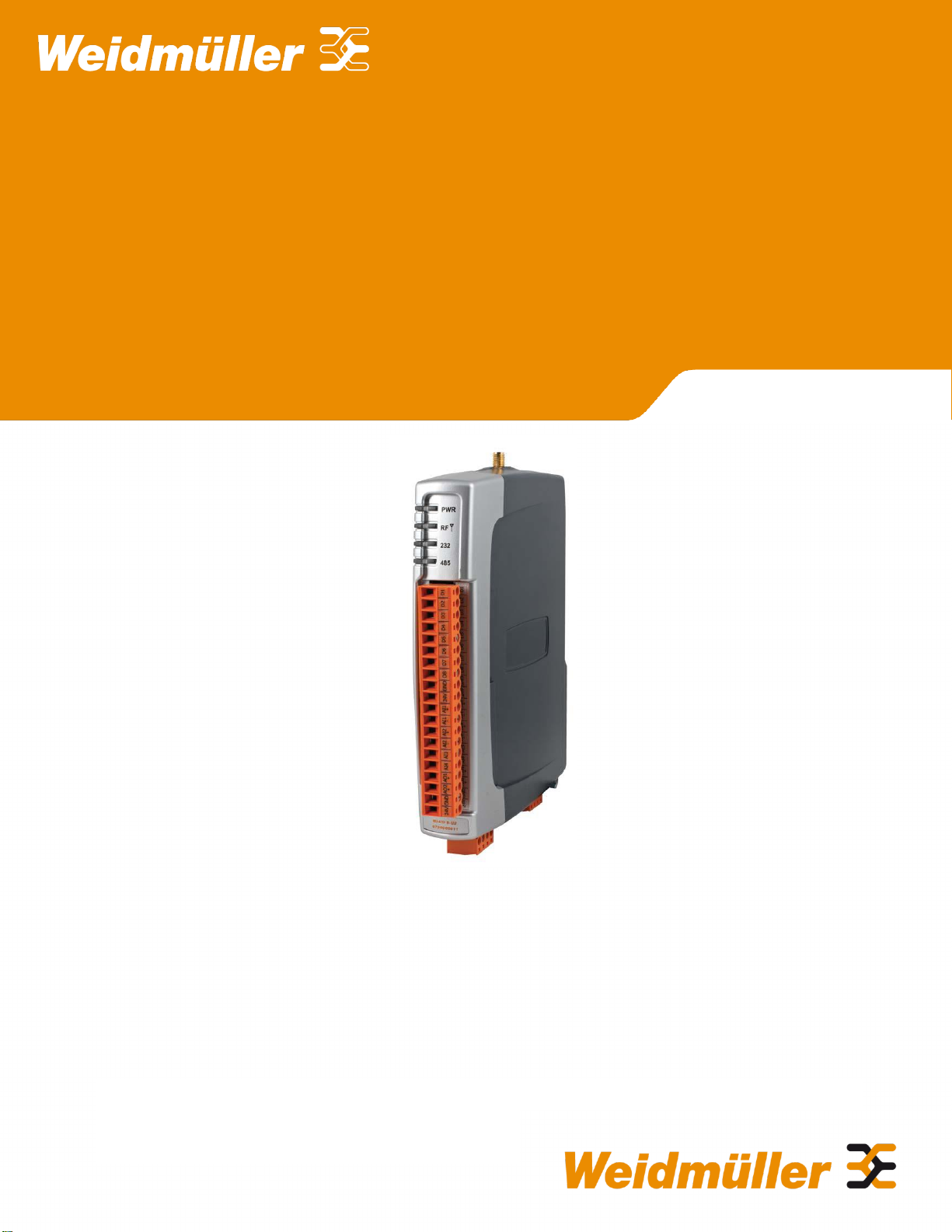
Read and Retain for Future Reference
Industrial Wireless MESH I/O
WI-I/O 9-U2 MESH I/O
Manual
Version 1.2.2
September 2013
Page 2
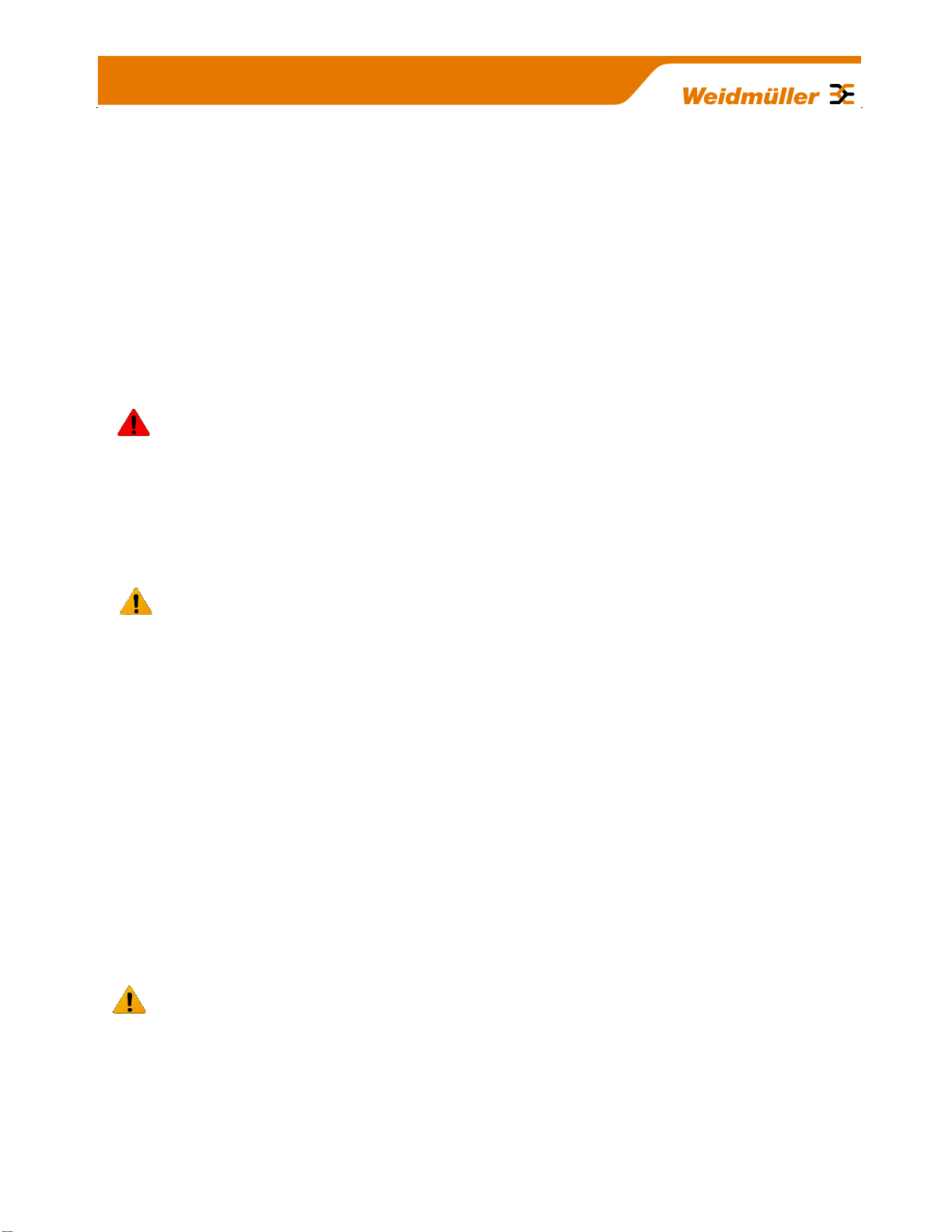
Weidmuller USA Corporate Headquarters
ATTENTION!
Incorrect termination of supply wires may cause internal damage and will void warranty. To
ensure your WI-I/O 9-U2 module enjoys a long life, double check ALL your connections
with the user manual before turning the power on.
CAUTION:
To comply with FCC RF Exposure requirements in section 1.1310 of the FCC Rules,
antennas used with this device must be installed to provide a separation distance of at
least 20 cm from all persons to satisfy RF exposure compliance.
Avoid:
Operating the transmitter when someone is within 20 cm of the antenna
Operating the transmitter unless all RF connectors are secure and any open
connectors are properly terminated
Operating the equipment near electrical blasting caps or in an explosive atmosphere
All equipment must be properly grounded for safe operations.
All equipment should be serviced only by a qualified technician
SAFETY Notice:
Exposure to RF energy is an important safety consideration. The FCC has adopted a
safety standard for human exposure to radio frequency electromagnetic energy emitted by
FCC regulated equipment as a result of its actions in Docket 93-62 and OET Bulletin 65
Edition 97-01.
821 Southlake Boulevard
Richmond, Virginia 23236
804.794.2877 Main
800.849.9343 Customer & Technical Support
804.794.0252 Fax
info@weidmuller.com
Copyright Weidmüller Interface GmbH & Co. KG | Klingenbergstraße 16 | D-32758 Detmold
Thank you for your selection of the WI-I/O 9-U2 I/O Module. We trust it will give you many
years of valuable service.
1
Page 3
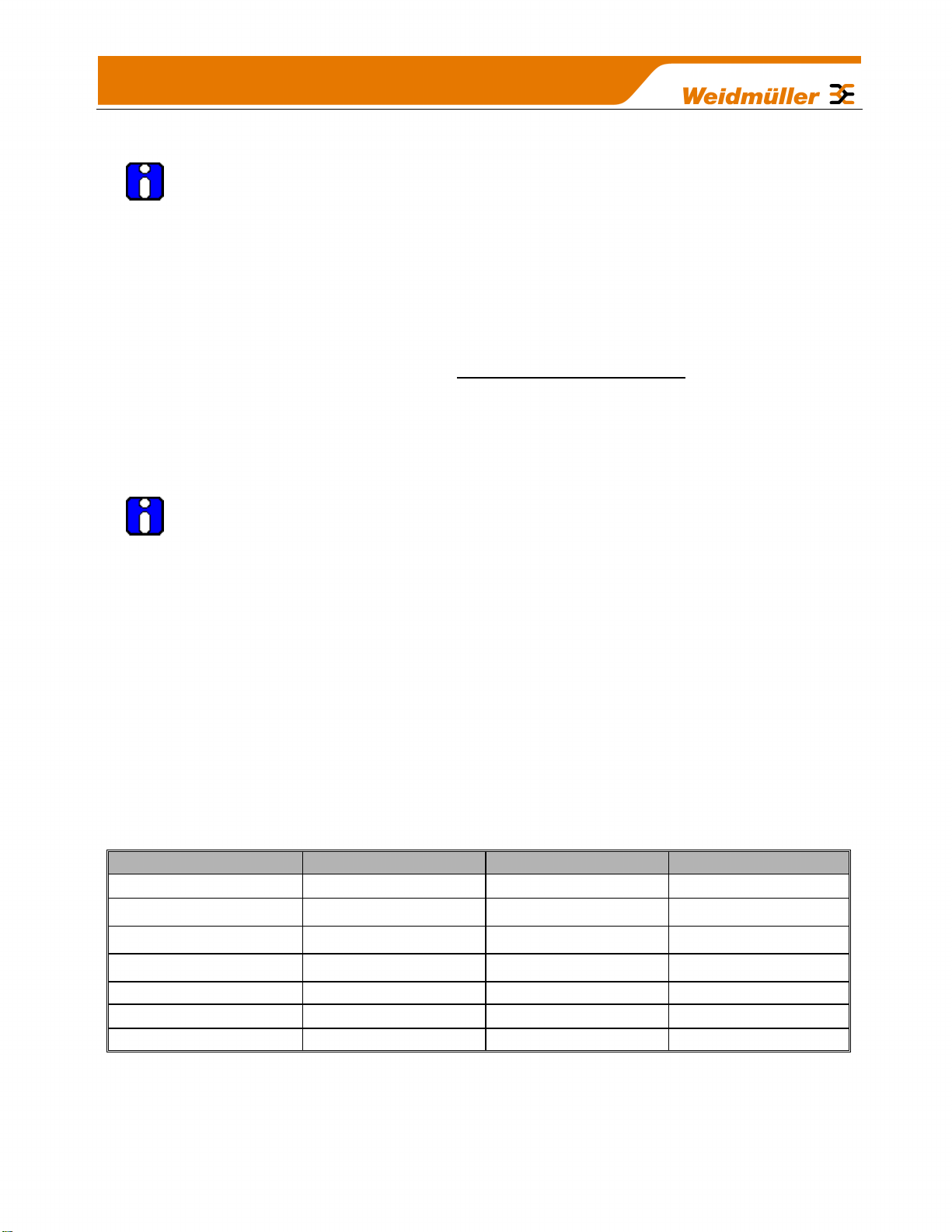
Industry Canada:
This Class [A] digital apparatus complies with Canadian ICES-003.
This device complies with Industry Canada license-exempt RSS standard(s).
Operation is Subject to the following two conditions:
1. This device may not cause interference,
2. This device must accept any interference, including interference that may cause
undesired operation of the device.
This radio transmitter “WI-I/O 9-U2” has been approved by Industry Canada to operate
with the antenna types listed below with the maximum permissible gain and required
antenna impedance for each antenna type indicated. Antenna types not included in this
list, having a gain greater than the maximum gain indicated for that type, are strictly
prohibited for use with this device.
Manufacturer
Model Number
Coax Kit
Net
WEIDMULLER
6720005236
6720005253
5dB Gain
WEIDMULLER
6720005236
6720005255
2dB Gain
WEIDMULLER
6720005235
6720005253
2dB Gain
WEIDMULLER
6720005235
6720005255
-1dB Loss
WEIDMULLER
6720005221
6720005255
4dB Gain
WEIDMULLER
6720005089
Includes 5m Cellfoil
Unity Gain
WEIDMULLER
6720005086
Includes 1m Cellfoil
-2dB Loss
GNU Free Documentation Licence:
Copyright (C) 2009 Weidmuller.
Weidmuller is using a part of Free Software code under the GNU General Public License in
operating the “WI-I/O 9-U2” product. This General Public License applies to most of the
Free Software Foundation’s code and to any other program whose authors commit by
using it. The Free Software is copyrighted by Free Software Foundation, Inc. and the
program is licensed “As is” without warranty of any kind. Users are free to contact
Weidmuller at the following Email Address: support@weidmuller.com for instructions on
how to obtain the source code used for the WI-I/O 9-U2.
A copy of the license is included in “GNU Free Document Licence” at the end of the
manual.
2
Page 4
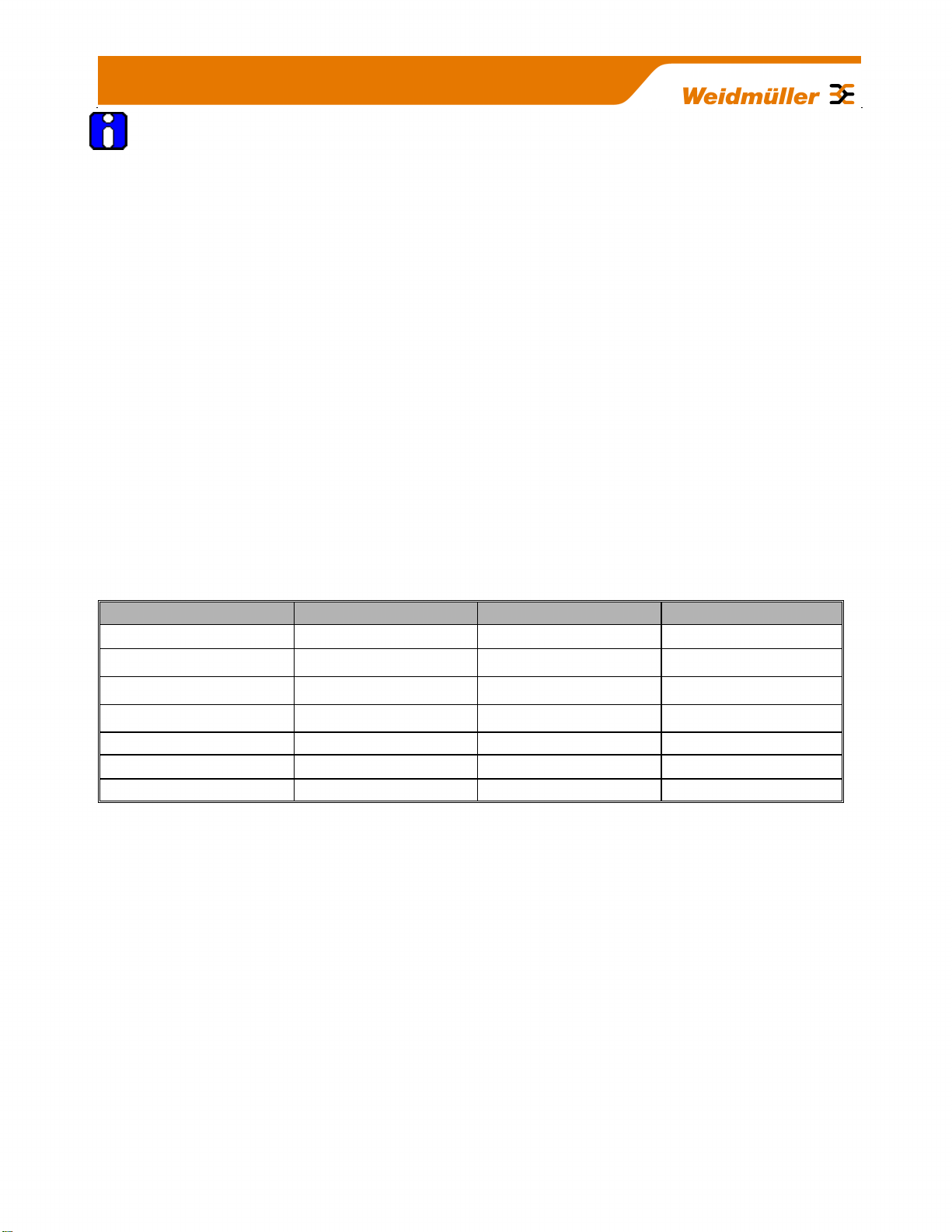
FCC Notice:
This WI-I/O 9-U2 module uses the “E2_900M Wireless Data Modem” radio and complies
with Part 15.247 of the FCC Rules.
Operation is subject to the following two conditions:
This device may not cause harmful interference
This device must accept any interference received, including interference that may
cause undesired operation.
WI-I/O 9-U2 Radio Telemetry Unit must be installed in a suitable enclosure that provides
mechanical, shock and fire hazard protection.
This device must be operated as supplied by WEIDMULLER. Any changes or modifications
made to the device without the written consent of WEIDMULLER may void the user’s
authority to operate the device.
This device must be installed by professional installers in compliance with 47 CFR Part 15
Subpart C Section 15.203 and 15.205, who will be responsible for maintaining EIRP no
greater than 36 dBm in accordance with 47 CFR Part 15 Subpart C Section 15.247 (b)(2)(4).
In accordance with 47 CFR Part 15 Subpart C Section 15.203 only the following
antenna/coax cable kits combinations can be used.
Manufacturer
Model Number
Coax Kit
Net
WEIDMULLER
6720005236
6720005253
5dB Gain
WEIDMULLER
6720005236
6720005255
2dB Gain
WEIDMULLER
6720005235
6720005253
2dB Gain
WEIDMULLER
6720005235
6720005255
-1dB Loss
WEIDMULLER
6720005221
6720005255
4dB Gain
WEIDMULLER
6720005089
Includes 5m Cellfoil
Unity Gain
WEIDMULLER
6720005086
Includes 1m Cellfoil
-2dB Loss
Part 15 –This device has been tested and found to comply with the limits for a Class
B digital device, pursuant to Part15 of the FCC rules (Code of Federal Regulations
47CFR Part 15). Operation is subject to the condition that this device does not cause
harmful interference.
Notice – Any changes or modifications not expressly approved by WEIDMULLER
could void the user’s authority to operate this equipment.
This Device should only be connected to PCs that are covered by either FCC DoC or are
FCC certified.
3
Page 5
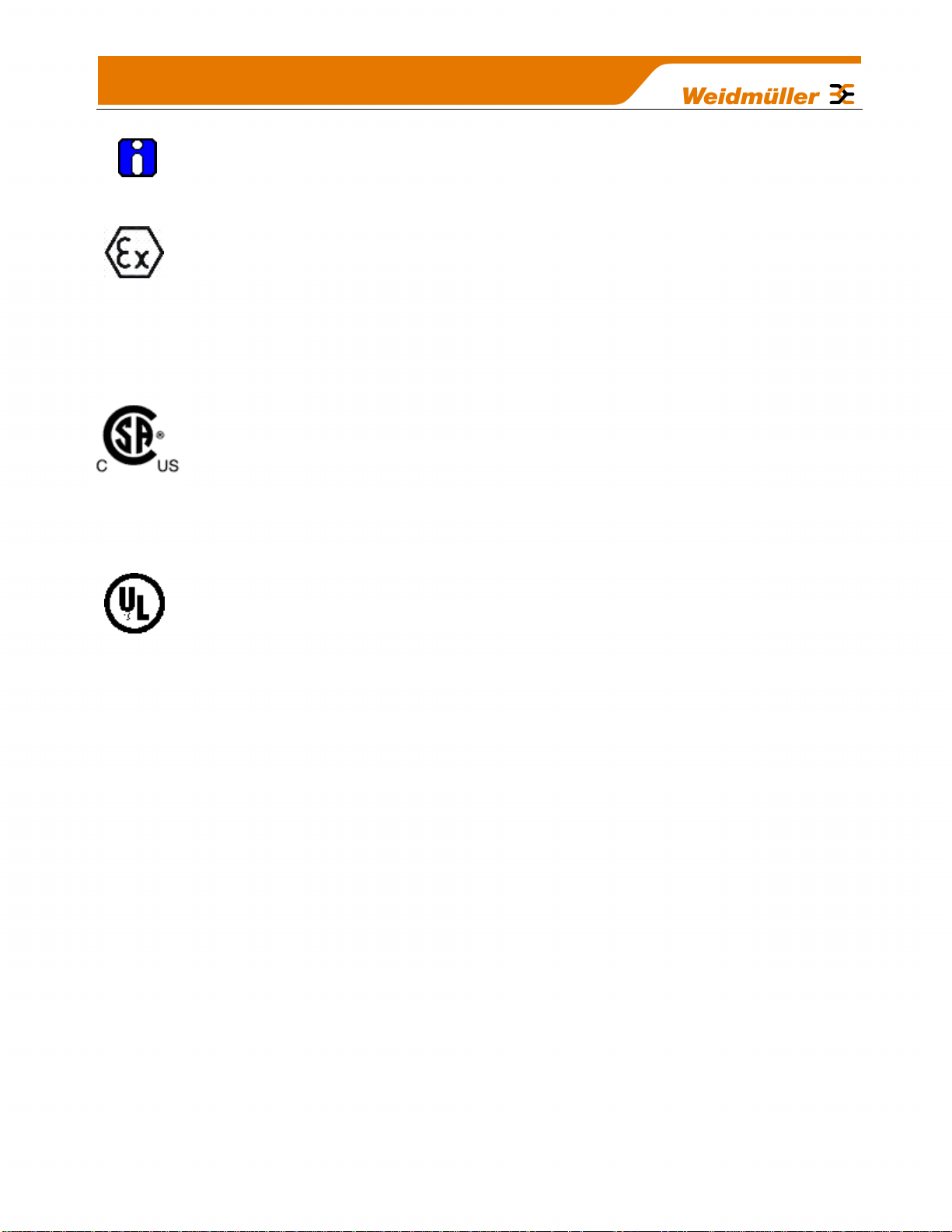
Hazardous Location Notices:
This device complies with
94/9/EC – ATEX Directive
Ex nA IIC T4A, II 3 G, –40 °C ≤ Ta ≤ +60 °C
WARNING: EXPLOSION HAZARD.
Do not disconnect equipment unless power has been switched off or the area
is known to be non-hazardous.
This equipment is suitable for use in Class I, Division 2, Groups A, B, C and D;
Tamb -40˚C to +60˚C or non-hazardous locations only.
This equipment shall be installed in accordance with the requirements specified
in Article 820 of the National Electrical Code (NEC), ANSI/NFPA 70-
2011. Section 820-40 of the NEC provides guidelines for proper grounding,
and in particular specifies that the antenna ground (shield) shall be connected
to the grounding system of the building, as close to the point of cable entry as
practical.
This equipment shall be installed in a Restricted Access Location (dedicated
equipment room, service closet, or the like).
The earthing /grounding terminal of the equipment shall be connected to earth
ground in the equipment installation.
“The external power supply installed with this equipment shall be a Listed,
Class 2 power supply, with a rated output between 15 Vdc and 30 Vdc, and
min. 2500mA.”
4
Page 6
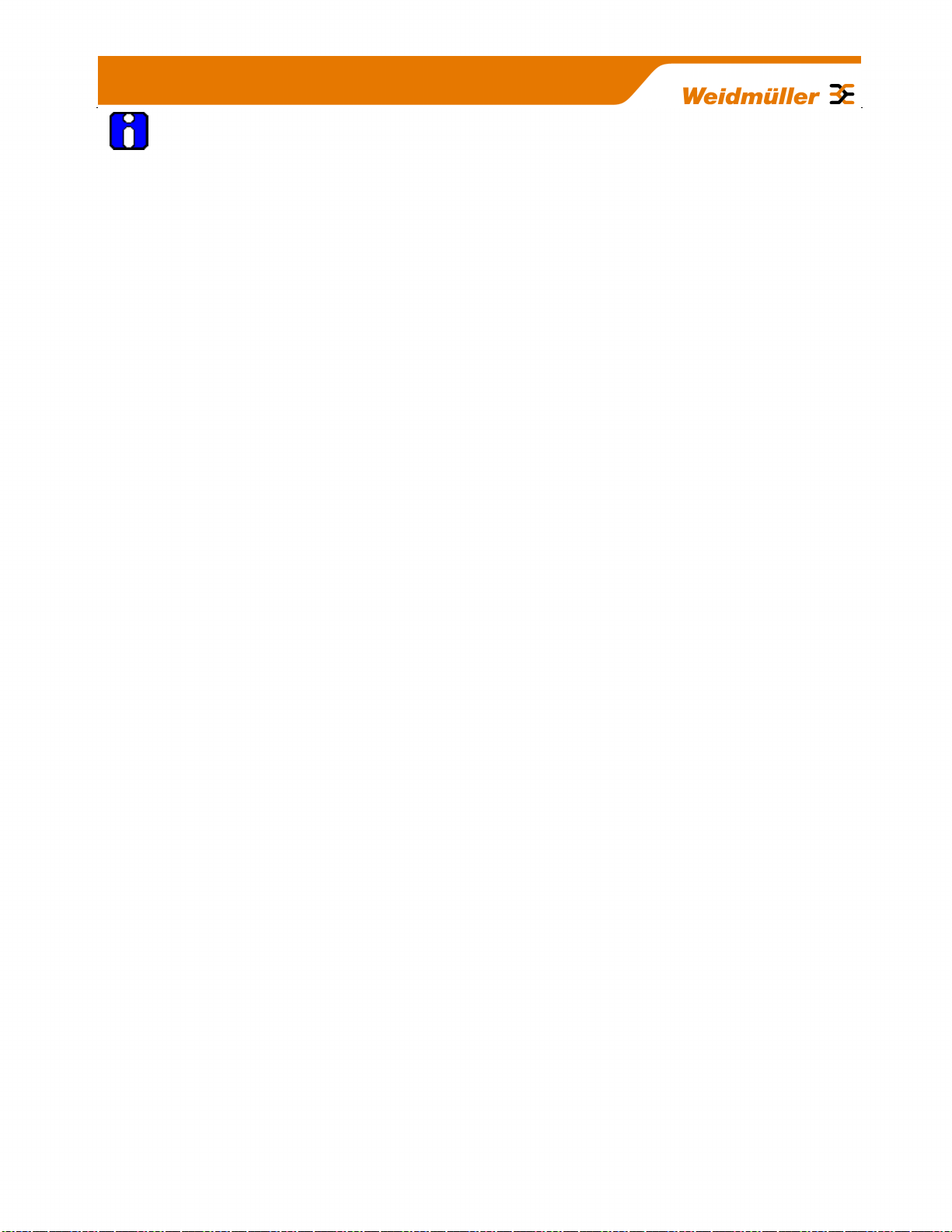
IMPORTANT Notice:
WEIDMULLER products are designed to be used in industrial environments, by experienced industrial
engineering personnel with adequate knowledge of safety design considerations.
WEIDMULLER radio products are used on unprotected license-free radio bands with radio noise and
interference. The products are designed to operate in the presence of noise and interference, however in an
extreme case, radio noise and interference could cause product operation delays or operation failure. Like all
industrial electronic products, WEIDMULLER products can fail in a variety of modes due to misuse, age, or
malfunction. We recommend that users and designers design systems using design techniques intended to
prevent personal injury or damage during product operation, and provide failure tolerant systems to prevent
personal injury or damage in the event of product failure. Designers must warn users of the equipment or
systems if adequate protection against failure has not been included in the system design. Designers must
include this Important Notice in operating procedures and system manuals.
These products should not be used in non-industrial applications, or life-support systems, without consulting
WEIDMULLER first.
A radio license is not required in some countries, provided the module is installed using the aerial and
equipment configuration described in the WI-I/O 9-U2 Installation Guide. Check with your local
distributor for further information on regulations.
Operation is authorized by the radio frequency regulatory authority in your country on a non-protection
basis. Although all care is taken in the design of these units, there is no responsibility taken for sources
of external interference. Systems should be designed to be tolerant of these operational delays.
To avoid the risk of electrocution, the aerial, aerial cable, serial cables and all terminals of the WI-I/O
9-U2 module should be electrically protected. To provide maximum surge and lightning protection, the
module should be connected to a suitable earth and the aerial, aerial cable, serial cables and the
module should be installed as recommended in the Installation Guide
To avoid accidents during maintenance or adjustment of remotely controlled equipment, all equipment
should be first disconnected from the WI-I/O 9-U2 module during these adjustments. Equipment
should carry clear markings to indicate remote or automatic operation. E.g. "This equipment is
remotely controlled and may start without warning. Isolate at the switchboard before attempting
adjustments."
The WI-I/O 9-U2 module is not suitable for use in explosive environments without additional protection.
The WI-I/O 9-U2 operates unlicensed Radio frequencies and proprietary protocols to communicate
over the radio. Nevertheless, if your system is not adequately secured, third parties may be able to
gain access to your data or gain control of your equipment via the radio link. Before deploying a
system make sure you have considered the security aspects of your installation carefully.
Release Notice:
Feb 2013 release of the WI-I/O 9-U2 Wireless I/O User Manual version 1.2.2 which applies to the
version 1.2.2 firmware.
5
Page 7
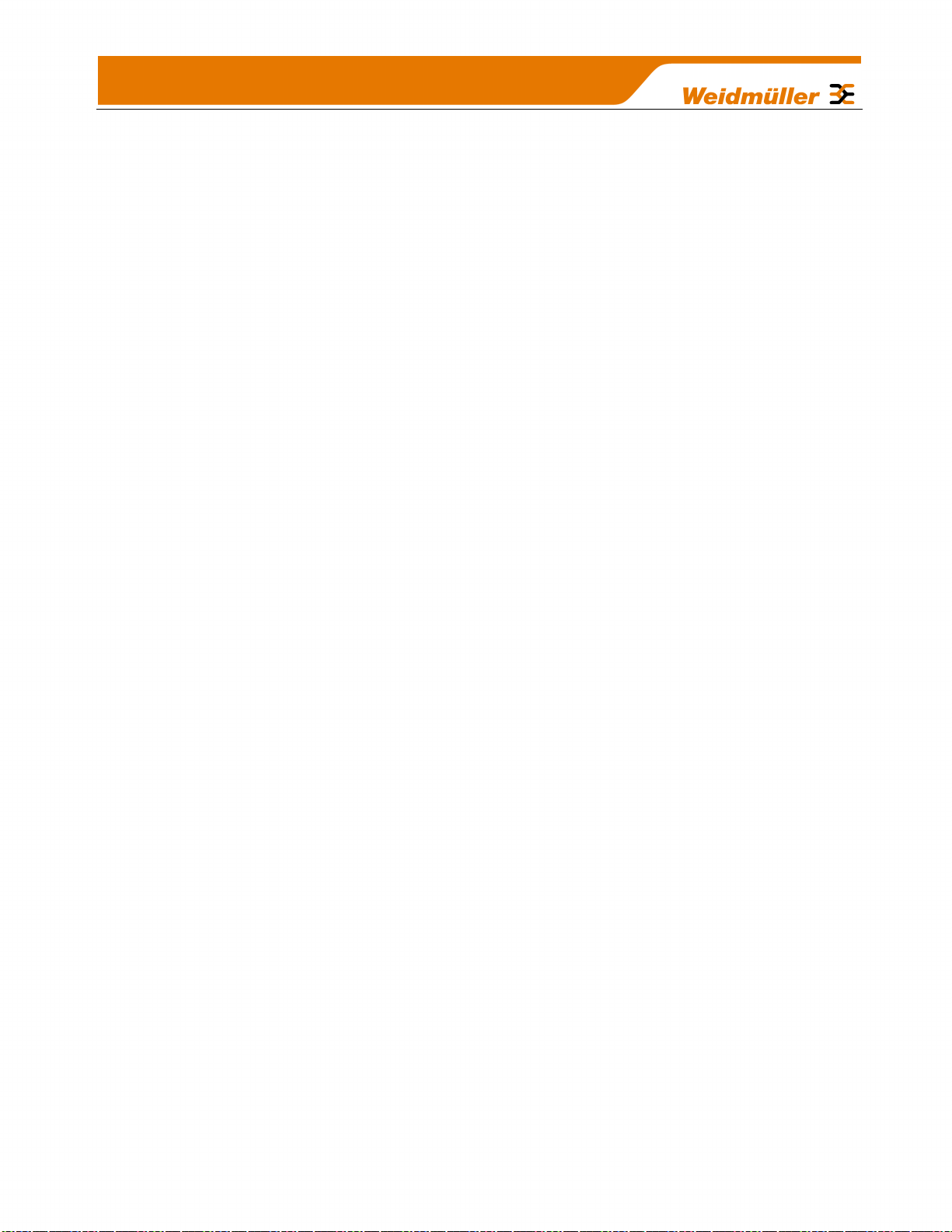
TABLE OF CONTENTS
CHAPTER 1 - INTRODUCTION ..................................................................................... 12
1.1 Overview ................................................................................................................................................ 12
1.2 Module Structure ................................................................................................................................... 14
1.3 Getting Started ...................................................................................................................................... 15
CHAPTER 2 - INSTALLATION ...................................................................................... 16
2.1 General ................................................................................................................................................... 16
2.2 Power/Supply ......................................................................................................................................... 16
2.2.1 Requirements ................................................................................................................................... 16
2.2.2 Expansion I/O Supply ...................................................................................................................... 18
2.2.3 Internal I/O ....................................................................................................................................... 19
2.2.4 Grounding ........................................................................................................................................ 19
2.3 Radio ...................................................................................................................................................... 20
2.3.1 900 MHz Spread Spectrum radio .................................................................................................... 20
2.3.2 869 MHz Fixed Frequency radio (EU Country Code) ...................................................................... 21
2.3.3 Meshing capability ........................................................................................................................... 21
2.4 Antenna .................................................................................................................................................. 21
Dipole and Collinear antennas. ............................................................................................................ 23
Yagi antennas. ...................................................................................................................................... 25
2.5 Connections ........................................................................................................................................... 26
2.5.1 Bottom panel connections ............................................................................................................... 26
Ethernet port ......................................................................................................................................... 26
USB Device Port for configuration ........................................................................................................ 26
RS-232 port .......................................................................................................................................... 26
RS-485 port with Modbus Support. ...................................................................................................... 27
2.5.2 Side Access Configuration Panel .................................................................................................... 27
“Factory Boot” switch ............................................................................................................................ 28
USB Host port ....................................................................................................................................... 28
Dipswitches ........................................................................................................................................... 28
Front panel connections ....................................................................................................................... 29
2.5.3 Digital / Pulsed Inputs ...................................................................................................................... 30
2.5.4 Digital Outputs (Pulsed Outputs) ..................................................................................................... 31
Digital Output Fail Safe Status ............................................................................................................. 31
2.5.5 Analog Inputs ................................................................................................................................... 33
Differential Current Inputs (AIN 1 & 2 only) .......................................................................................... 33
.............................................................................................................................................................. 33
Single Ended Current Inputs (AIN 3 & 4 only) ...................................................................................... 34
Single Ended Voltage Inputs ................................................................................................................ 35
2.5.6 Analog Outputs ................................................................................................................................ 36
CHAPTER 3 - OPERATION ........................................................................................... 37
3.1 Overview ................................................................................................................................................ 37
3.2 Indications ............................................................................................................................................. 37
6
Page 8
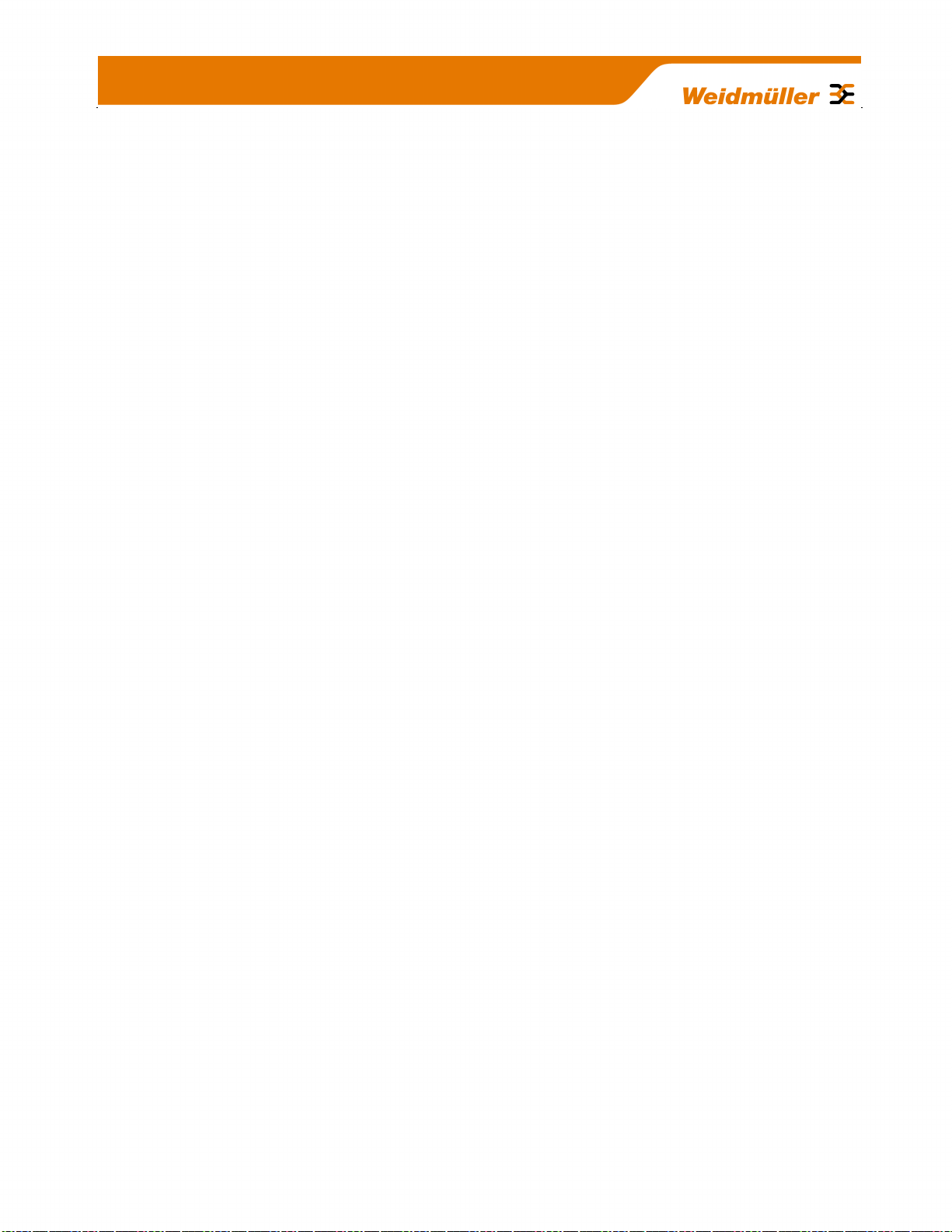
3.2.1 Front Panel Indications .................................................................................................................... 37
3.2.2 Boot Sequence “PWR” LED Indications .......................................................................................... 38
3.2.3 Input / Output Indications ................................................................................................................. 38
Digital Inputs ......................................................................................................................................... 38
Digital Outputs ...................................................................................................................................... 38
Analog Inputs ........................................................................................................................................ 39
Analog Outputs ..................................................................................................................................... 39
3.2.4 Ethernet Indications ......................................................................................................................... 39
3.3 System Design ....................................................................................................................................... 40
3.3.1 Radio Channel Capacity .................................................................................................................. 40
3.3.2 Dual Band Operation ....................................................................................................................... 40
3.3.3 Radio Path Reliability ....................................................................................................................... 40
3.3.4 Design for Failures ........................................................................................................................... 41
3.3.5 Indicating a Communications Problem ............................................................................................ 42
Fail-to-transmit alarm ............................................................................................................................ 42
Fail-to-receive alarm ............................................................................................................................. 42
3.3.6 WIBNet – Communication Registers. .............................................................................................. 42
3.3.7 Testing and Commissioning............................................................................................................. 43
3.4 WIBMesh ................................................................................................................................................ 43
CHAPTER 4 - CONFIGURATION .................................................................................. 45
4.1 First time Configuration ....................................................................................................................... 45
4.1.1 Default IP Address ........................................................................................................................... 45
4.1.2 Changing PC Network Settings ....................................................................................................... 45
4.2 Over the Air Configuration ................................................................................................................... 48
4.3 Module Configuration ........................................................................................................................... 50
4.3.1 Software & Connections .................................................................................................................. 50
Re-Open Previous Project .................................................................................................................... 51
Open Existing Project ........................................................................................................................... 52
Create New Project .............................................................................................................................. 52
4.3.2 Configuration Screens ..................................................................................................................... 52
Project Tree .......................................................................................................................................... 52
Configuration Display ........................................................................................................................... 52
4.3.3 Project Screen ................................................................................................................................. 53
Project Information................................................................................................................................ 53
Password Protection ............................................................................................................................. 53
System Configuration ........................................................................................................................... 53
Radio Communication Security ............................................................................................................ 53
4.3.4 Adding Units ..................................................................................................................................... 53
Create Units .......................................................................................................................................... 53
Default Radio Network Configuration ................................................................................................... 54
Unit Details ........................................................................................................................................... 54
IP Address List ...................................................................................................................................... 55
4.3.5 Mappings ......................................................................................................................................... 55
Write Mapping ....................................................................................................................................... 56
Gather Scatter Mapping ....................................................................................................................... 56
Read Mappings..................................................................................................................................... 56
Mapping Configuration Parameters ...................................................................................................... 57
4.3.6 Startup/Force Configuration ............................................................................................................. 59
Example configuration .......................................................................................................................... 59
4.3.7 Address Map .................................................................................................................................... 60
4.3.8 Standard WI-I/O 9-U2 I/O (Basic I/O) .............................................................................................. 61
7
Page 9
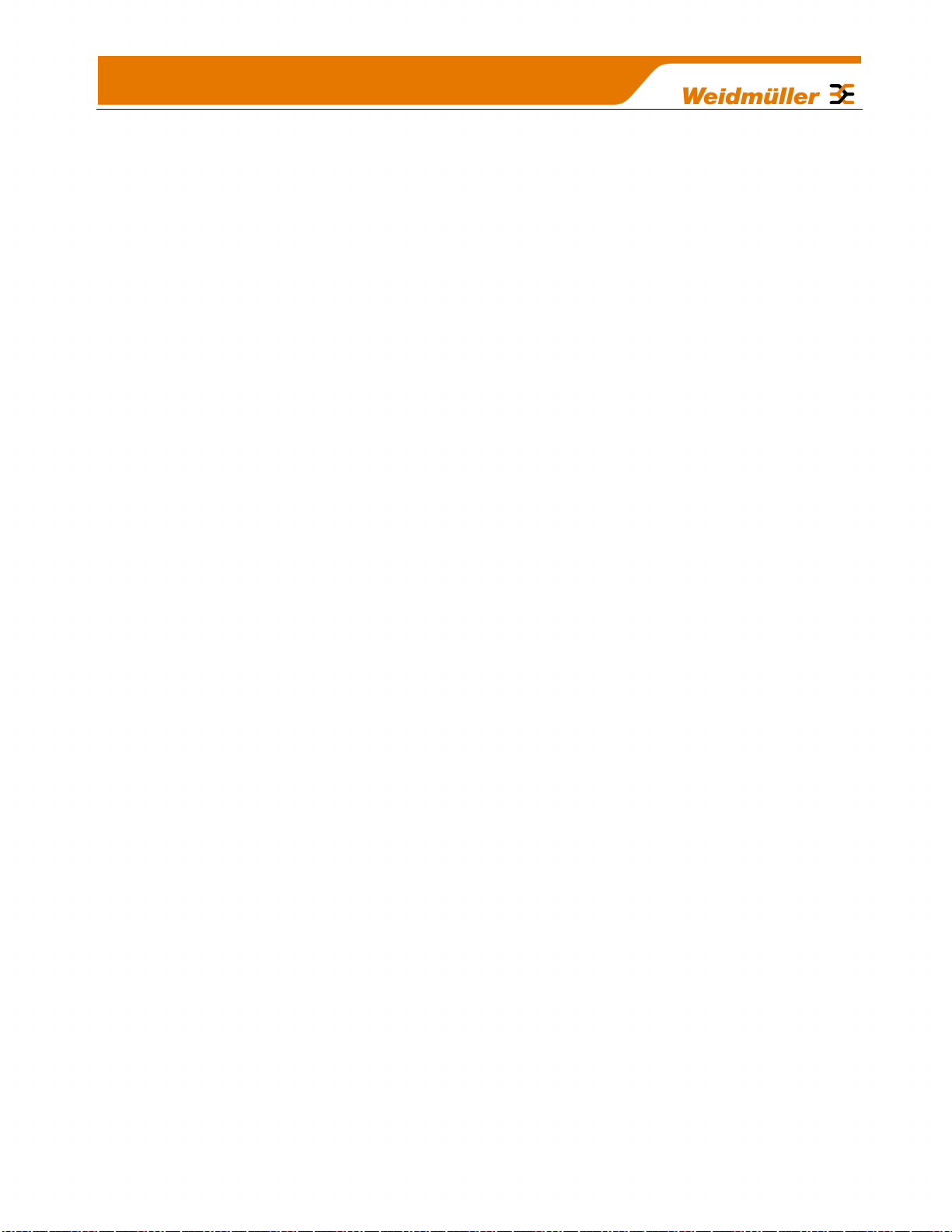
4.3.9 I/O Configuration ............................................................................................................................. 61
Digital Inputs ......................................................................................................................................... 62
Digital Outputs ...................................................................................................................................... 62
Pulsed Outputs ..................................................................................................................................... 62
Analog Inputs ........................................................................................................................................ 63
Analog Outputs ..................................................................................................................................... 64
4.3.10 Serial Expansion I/O ...................................................................................................................... 64
Adding modules .................................................................................................................................... 64
WI-I/O-EX-1-S Expansion I/O Memory Map ......................................................................................... 65
Adding Expansion I/O to Configuration Software ................................................................................. 66
4.3.11 Failsafe Blocks ............................................................................................................................... 66
“Invalid” register state ........................................................................................................................... 67
4.3.12 Sensitivity Blocks ........................................................................................................................... 68
4.3.13 Serial Configuration ....................................................................................................................... 69
Modbus RTU Master ............................................................................................................................ 69
Serial - Expansion I/O ........................................................................................................................... 70
Serial - Modbus RTU Slave .................................................................................................................. 71
4.3.14 Modbus Configuration .................................................................................................................... 71
Modbus TCP Server & RTU Slave ....................................................................................................... 71
Modbus TCP Client & RTU Master....................................................................................................... 72
Mapping parameters ............................................................................................................................. 72
Modbus TCP Mapping Examples ......................................................................................................... 74
Modbus RTU Master ............................................................................................................................ 74
Modbus RTU Master Example ............................................................................................................. 75
RS232/RS485 Modbus Parameters ..................................................................................................... 76
4.4 Web based Configuration ..................................................................................................................... 76
4.4.1 Mesh ................................................................................................................................................ 76
4.4.2 Neighbour RSSI configuration ......................................................................................................... 78
4.4.3 IP Routing ........................................................................................................................................ 79
4.4.4 Radio Settings .................................................................................................................................. 80
4.4.5 Mesh Fixed Routes .......................................................................................................................... 81
Example #1 ........................................................................................................................................... 82
Example #2 ........................................................................................................................................... 83
4.4.6 Module Information Web Page ........................................................................................................ 85
4.4.7 System Tools Web page .................................................................................................................. 86
System Log File .................................................................................................................................... 86
Reading Configuration File ................................................................................................................... 86
Writing Configuration File ..................................................................................................................... 86
Firmware Upgrade – Web Page (Patch File Upgrade)......................................................................... 86
Firmware Upgrade – USB (Full Firmware Upgrade) ............................................................................ 87
Product Reconfiguration ....................................................................................................................... 88
4.4.8 Feature Licence Keys Web Page .................................................................................................... 90
Demonstration Mode ............................................................................................................................ 90
Feature Licence Keys ........................................................................................................................... 90
CHAPTER 5 - DIAGNOSTICS ....................................................................................... 91
5.1 IO Diagnostics ....................................................................................................................................... 91
5.1.1 Watchdog Error Log ......................................................................................................................... 92
5.1.2 Module Information Registers .......................................................................................................... 92
5.1.3 Expansion I/O Error Registers ......................................................................................................... 92
5.2 Connectivity (WibMesh) ....................................................................................................................... 94
LQI (Link Quality Indication) ................................................................................................................. 95
5.3 Neighbour List (WibMesh) .................................................................................................................... 96
8
Page 10
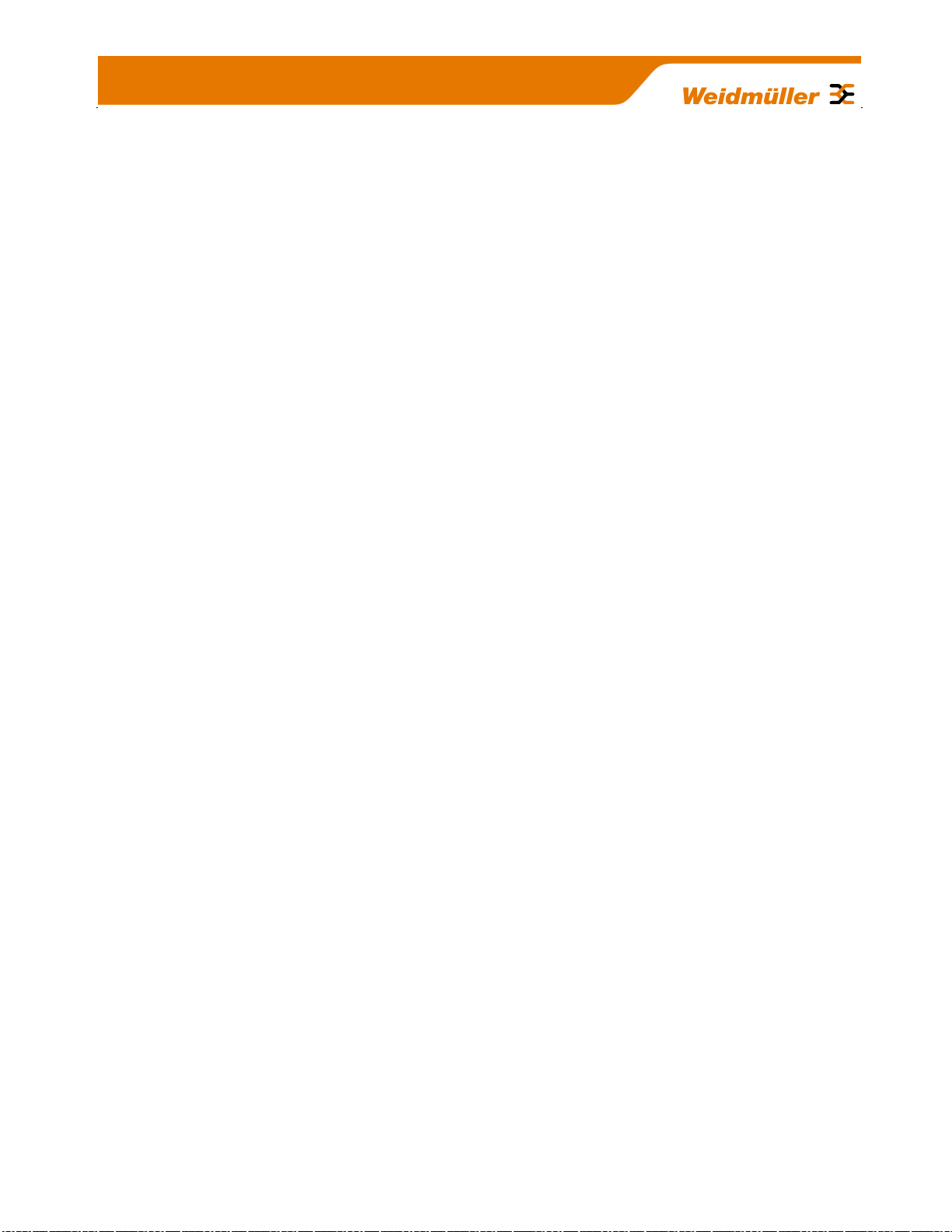
5.4 Neighbour RSSI (WibMesh) .................................................................................................................. 96
5.5 Network Diagnostics (WibMesh) ......................................................................................................... 98
Ping ....................................................................................................................................................... 98
Trace Route .......................................................................................................................................... 99
5.6 Network Statistics (WibMesh) ............................................................................................................ 100
5.7 Monitor Comms ................................................................................................................................... 102
5.7.1 WibMesh – Monitor Radio Comms ................................................................................................ 102
5.7.2 WibMesh - Monitor IP Comms ....................................................................................................... 103
5.7.3 WibNet – Monitor Comms .............................................................................................................. 104
5.8 Statistics (WibMesh & WibNet) .......................................................................................................... 106
CHAPTER 6 - SPECIFICATIONS ................................................................................ 107
6.1 Specifications ...................................................................................................................................... 107
APPENDIX A: DBM TO MW CONVERSION TABLE ................................................. 110
APPENDIX B: I/O STORE REGISTERS ..................................................................... 111
APPENDIX C: EXPANSION I/O REGISTERS ............................................................ 114
APPENDIX D: MODBUS ERROR CODES ................................................................. 116
APPENDIX E: PHYSICAL I/O REGISTERS ............................................................... 118
APPENDIX F: GNU FREE DOCUMENT LICENCE .................................................... 122
9
Page 11
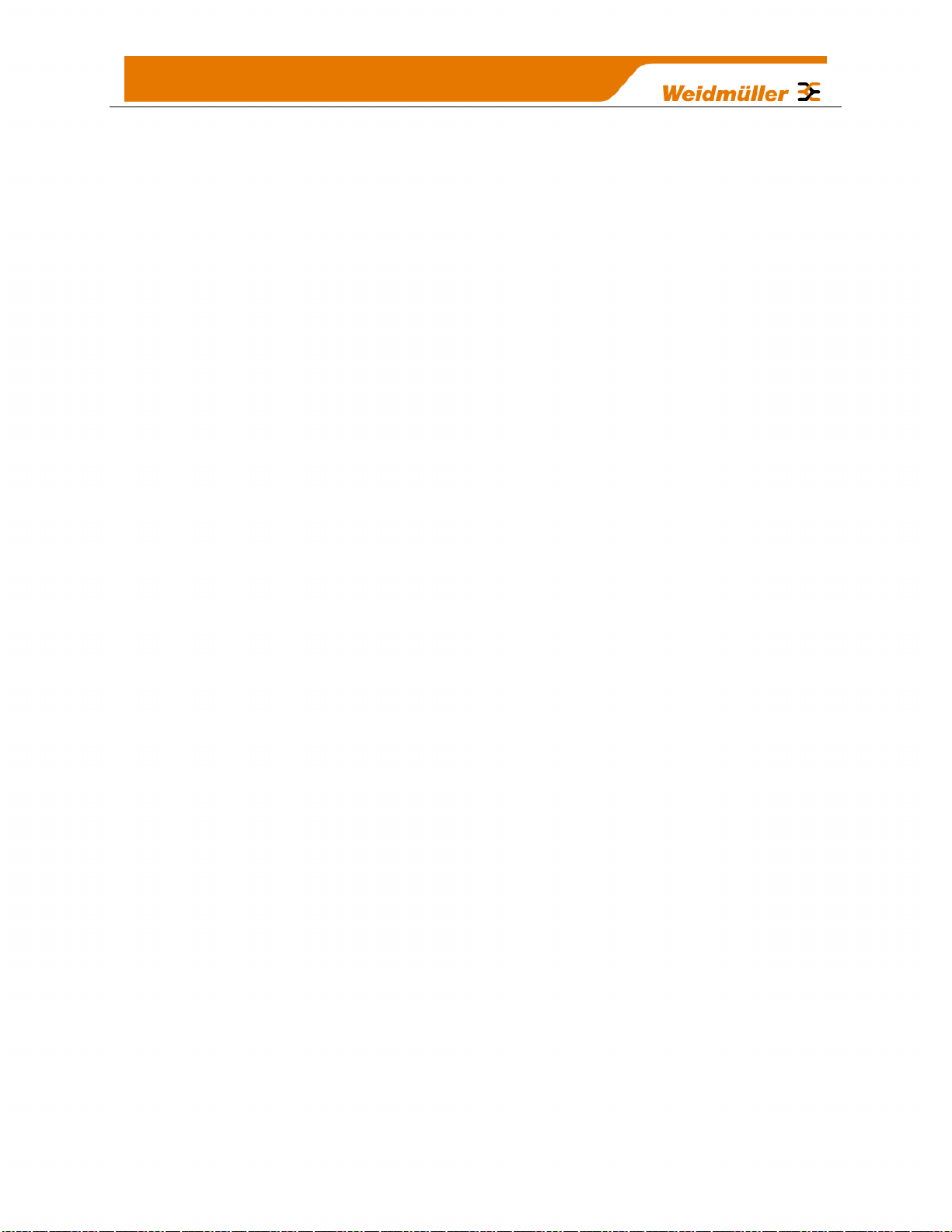
TABLE OF FIGURES
Figure 1 – Module Structure 14
Figure 2 – Power Connectors ......................... 16
Figure 3 – Supply Connections ....................... 16
Figure 4 – Expansion I/O power & RS485 ...... 18
Figure 5 - Earthing .......................................... 20
Figure 6 - Wrapping Coax Connections .......... 23
Figure 7 – Collinear Antenna mounting .......... 24
Figure 8 - Yagi Antenna Mounting .................. 25
Figure 9 – Bottom Panel Connections ............ 26
Figure 10 – RS485 Connections ..................... 27
Figure 11 – Side Access Panel ....................... 27
Figure 12 – Front Panel Connections ............. 29
Figure 13 – Digital / Pulsed Input Wiring ......... 30
Figure 14 – Digital Output Wiring .................... 31
Figure 15 – Digital Output Failsafe Times ....... 32
Figure 16 - Fail-Safe State .............................. 32
Figure 17– Differential Current Inputs ............. 33
Figure 18 – Single Ended Current Inputs ........ 33
Figure 19 – Single Ended Current Inputs ........ 34
Figure 20 – Voltage Inputs .............................. 35
Figure 21 – Analog Outputs ............................ 36
Figure 22 - Boot Sequence ............................. 38
Figure 23 – Network Settings .......................... 46
Figure 24 - Ping ............................................... 46
Figure 25 – Main Welcome Screen ................. 47
Figure 26 - IP Gateway Mode ......................... 48
Figure 27 - Default Gateway ........................... 48
Figure 28 -IP Address Range ......................... 48
Figure 29 - Routing Rule ................................. 49
Figure 30 -Over the air Configuration ............. 49
Figure 31 - Installation ..................................... 51
Figure 32 – Configuration Software ................ 51
Figure 33 - Configuration Screen .................... 52
Figure 34 - Project Information........................ 53
Figure 35 - Create Units .................................. 53
Figure 36 - Unit Details ................................... 54
Figure 37 - ID Address List ............................. 55
Figure 38 - Mappings ...................................... 55
Figure 39 - Gather/Scatter Mapping ............... 57
Figure 40 - Startup/Force . Error! Bookmark not
defined.
Figure 41 - Startup/Force Configuration ......... 60
Figure 42 - I/O configuration ........................... 61
Figure 43 - Digital Inputs ................................. 62
Figure 44 - Digital Output ................................ 62
Figure 45 - Pulsed Outputs ............................. 62
Figure 46 - Analog Inputs Table ..................... 63
Figure 47- Analog Input .................................. 63
Figure 48 - Analog Output .............................. 64
Figure 49 - Expansion I/O ............................... 66
Figure 50 - Failsafe Block Analog ................... 66
Figure 51 - Failsafe Block Digital .................... 66
Figure 52- Invalid Register State .................... 67
Figure 53 - Sensitivity Block ........................... 68
Figure 54 - Modbus TCP/RTU ........................ 69
Figure 55 - Expansion I/O ............................... 70
Figure 56 - Modbus Configuration .................. 71
Figure 57 - Modbus TCP Client Mapping ....... 73
Figure 58 - Modbus TCP Mapping table ......... 74
Figure 59 - Modbus RTU Example ................. 75
Figure 60 - Operating Mode Error................... 75
Figure 61 - Modbus Parameters ..................... 76
Figure 62 - Mesh Configuration ...................... 76
Figure 63 - Neighbour RSSI ........................... 78
Figure 64 - IP Routing ..................................... 79
Figure 65 – Radio Configuration Screen ........ 80
Figure 66 - Mesh Fixed Route#1 .................... 82
Figure 67 - Mesh Fixed Route - Gateway ....... 82
Figure 68 - Mesh Fixed Route - Rep Site #2 .. 83
Figure 69 - Trace Route .................................. 83
Figure 70 - Mesh Fixed Route#2 .................... 83
Figure 71 – Mesh Fixed Route#2 Routing Rules
........................................................... 84
10
Page 12
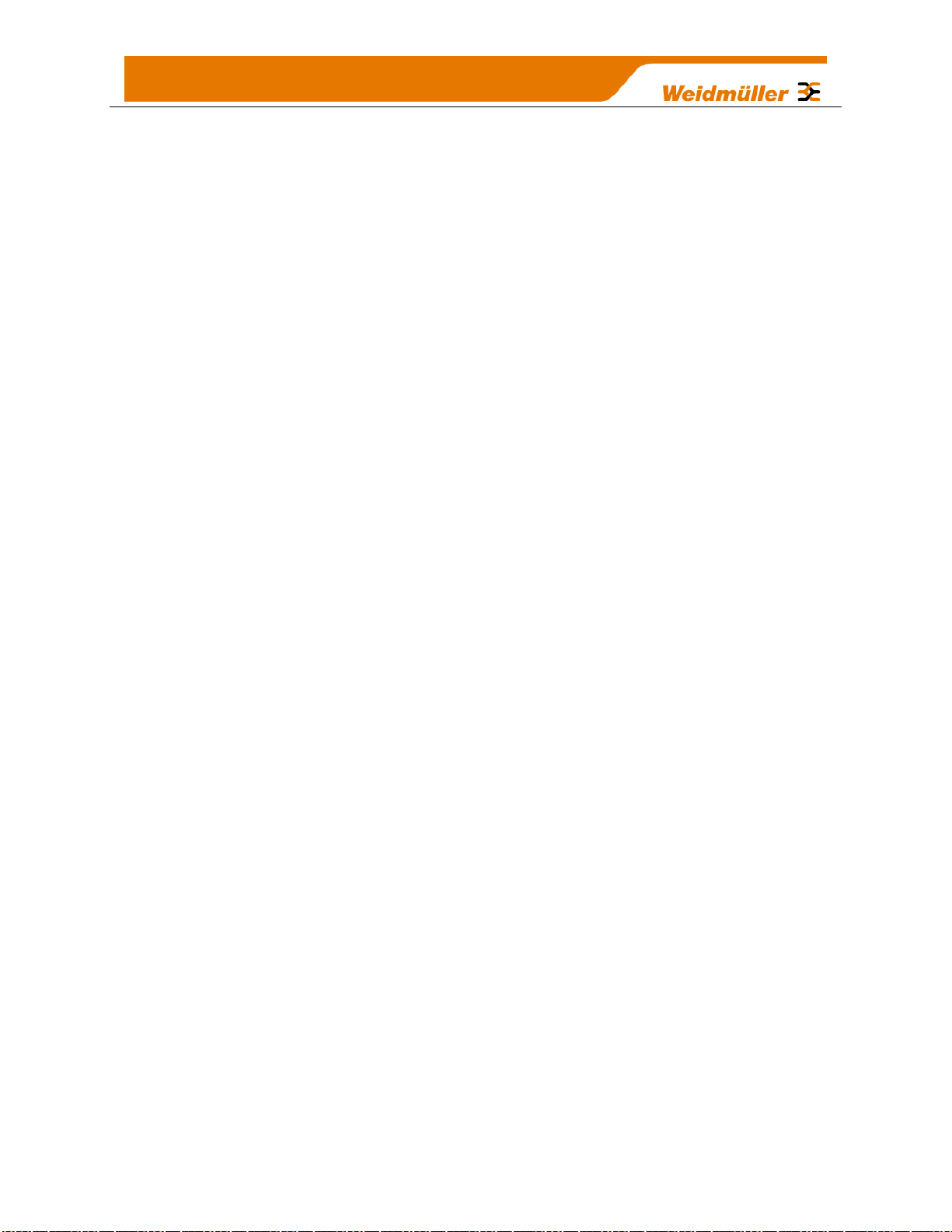
Figure 72 - Module Information ....................... 85
Figure 73 – System Tools ............................... 86
Figure 74 - Format USB .................................. 87
Figure 75 - Quick Format ................................ 87
Figure 76 - Firmware Files .............................. 87
Figure 77- firmware version ............................ 88
Figure 78 - Side access panel......................... 88
Figure 79 - Firmware Upgrade LED Indications
........................................................... 88
Figure 80 - Product Reconfiguration ............... 89
Figure 81 - Demo Mode Active ....................... 90
Figure 82 - Demo Mode Not Active ................. 90
Figure 83 - Feature License Keys ................... 90
Figure 84- I/O Diagnostics .............................. 91
Figure 85 - Connectivity .................................. 94
Figure 86 – Neighbour List .............................. 96
Figure 87 - Neighbour RSSI ............................ 96
Figure 88 - Multipath Fading ........................... 97
Figure 89 – Network Diagnostics .................... 98
Figure 90 – Trace Route ................................. 99
Figure 91– Network Statistics Period ............ 100
Figure 92 – Network Statistics ...................... 100
Figure 93 – Hourly Statistics ......................... 101
Figure 94 –Daily/Weekly Statistics ................ 101
Figure 95 - Monitor Comms .......................... 102
Figure 96 - IP Communication monitoring .... 103
Figure 97 - WibNet Monitor Comms ............. 104
Figure 98 - – Module Statistics ..................... 106
11
Page 13
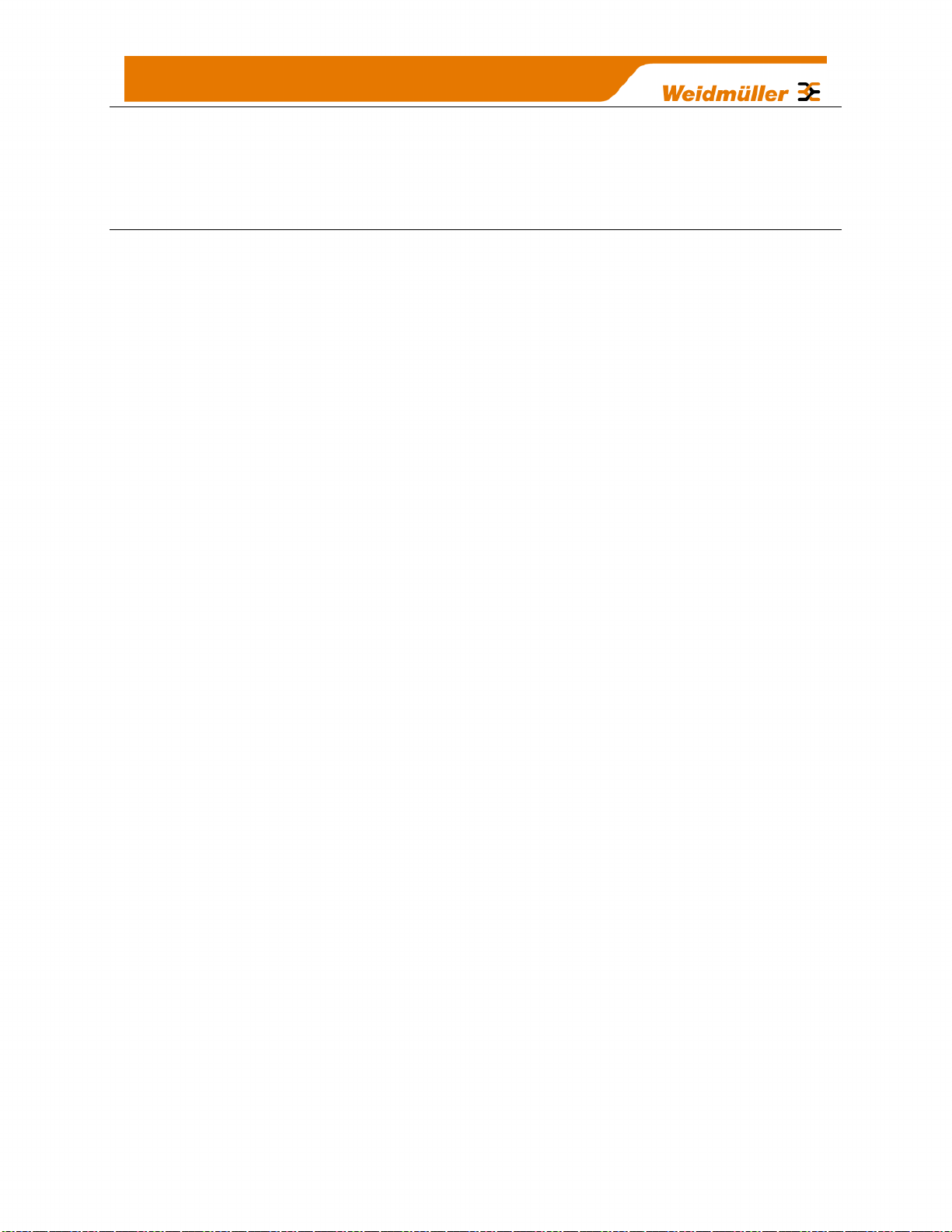
Chapter 1 - Introduction
1.1 Overview
The WI-I/O 9-U2 range of I/O modules has been designed to provide standard “off-the-
shelf” telemetry functions, for an economic price. Telemetry is the transmission of data
or signals over a long distance via radio or twisted-pair wire cable.
Although the WI-I/O 9-U2 Series is intended to be simple in its application, it provides
many sophisticated features, which will be explained in the following chapters.
This manual should be read carefully to ensure that the modules are configured and
installed to give reliable performance.
The WI-I/O 9-U2 telemetry module extends the functionality provided by the earlier WI-
I/O 9-X WI-Series modules. It provides on-board I/O via a front mounting 20-way
connector and has provision for extra expansion modules (WEIDMULLER WI-I/O-EX-1S or MODBUS devices) to be connected using a standard RS485 serial connection.
The module can monitor the following types of signals
Digital (on/off) signals - Contact Closure or Switch
Analog (continuously variable) signals – Tank level, Motor speed, temperature,
etc
Pulsed signal - Frequency signal – Metering, accumulated total, rainfall, etc
Internal Signals – Supply voltage, Supply failure, battery status, etc.
The modules monitor the input signals and transmit the values by radio or Ethernet
cabling to another module or modules that have been configured to receive this
information.
The WI-I/O 9-U2 radio has been designed to meet the requirements of unlicensed
operation for remote monitoring and control of equipment. A radio licence is not required
for the WI-I/O 9-U2 in many countries.
Input signals that are connected to the module are transmitted and appear as output
signals on other modules. A transmission occurs whenever a "Change-of-State”, “COS”
occurs on an input signal. A "Change-of-State" of a digital or an internal digital input is a
change from "off" to "on" or vice-versa.
For an analog input, internal analog input or pulse input rate a "Change-of-State" is a
configurable value called “Sensitivity”. The default Sensitivity is 1000 counts (3%) but
can be changed in the Sensitivity Block page.
In addition to change-of-state messages, update messages are automatically
transmitted on a configurable time basis. This update ensures the integrity of the
system.
Pulse inputs counts are accumulated and the total count is transmitted regularly
according to the configured update time.
12
Page 14
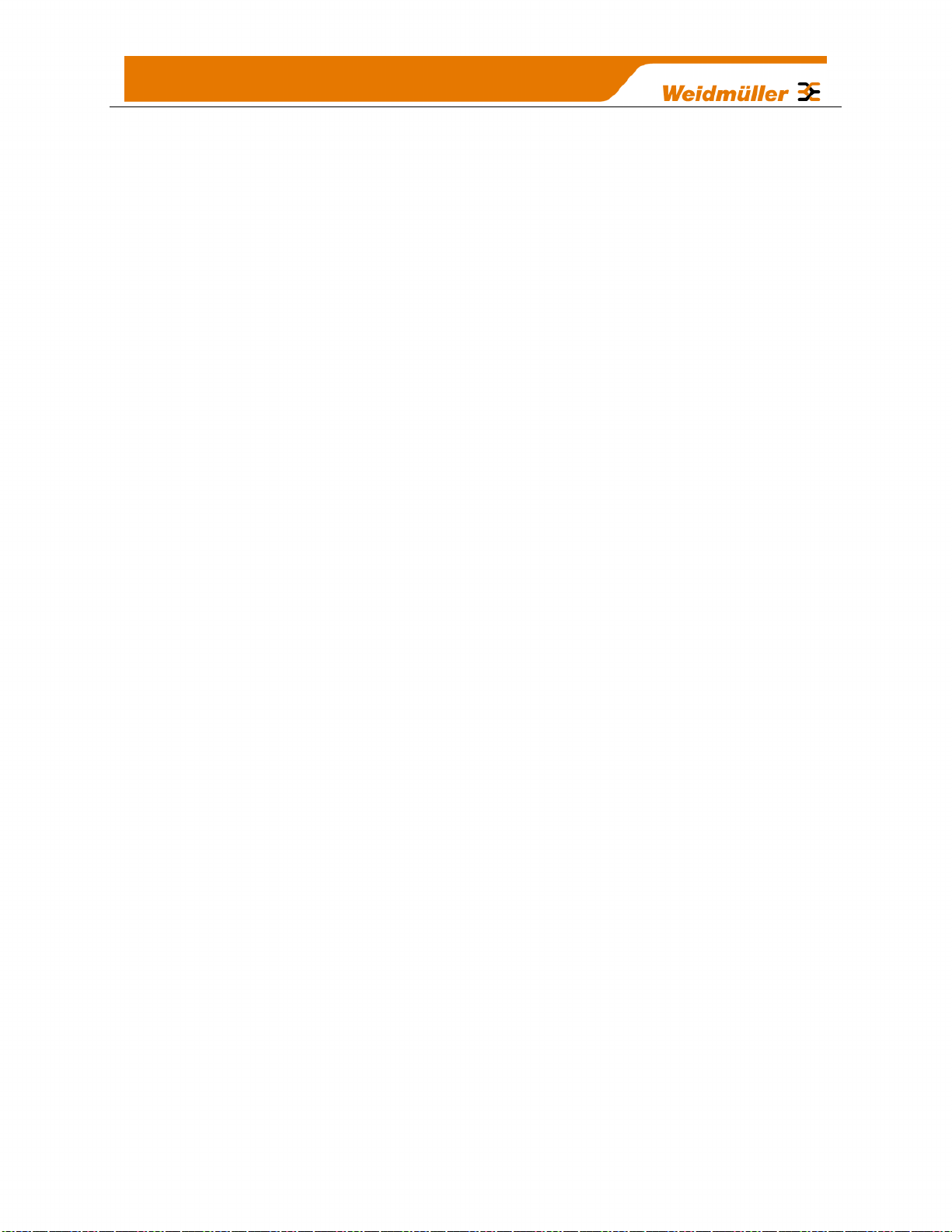
The WI-I/O 9-U2 modules transmit the input/output data using radio or Ethernet. The
data frame includes the "address" of the transmitting module and the receiving module,
so that each transmitted message is acted on only by the correct receiving unit. Each
message includes error checking to ensure that no corruption of the data frame has
occurred due to noise or interference. The module with the correct receiving "address"
will acknowledge the message with a return transmission (acknowledgement). If the
original module does not receive a correct acknowledgement, it will retry up to 5 times
before setting the communications fail status of that message. For critical messages,
this status can be reflected on an output on the module for alert purposes. The module
will continue to try to establish communications and retry, each time an update or
change-of-state occurs.
A system can be a complex network or a simple pair of modules. An easy-to-use
configuration procedure allows the user to specify any output destination for each input.
The WI-I/O 9-U2 comes from the factory with WEIDMULLER WibMesh protocol as
standard. This protocol provides enhanced features, including IP addressing, allowing
thousands of modules to exist in a system, and allowing automatic routing of messages
through repeater stations.
The module can also be configured with the Legacy WibNet protocol which provides
operation with existing WEIDMULLER wireless I/O devices (WI-I/O 9-X series and 105
series 869MHz modules).
The module can easily be switched between the two versions by selecting the
appropriate protocol from an inbuilt web page.
Each WI-I/O 9-U2 radio can have up to 24 expansion I/O modules (WEIDMULLER WII/O-EX-1-S) connected by RS485 twisted pair cable. Any input signal at any module
may be configured to appear at any output on any module in the entire system.
Modules can be used as repeaters to re-transmit messages on to the destination
module. Repeaters can repeat messages on the radio channel or from the radio
channel to the serial channel (and serial to radio). The meshing protocol will
automatically select other stations to act as repeaters if required (up to ten hops). Using
Legacy protocol, up to five repeater addresses may be configured for each input-tooutput link.
The units are configured using Configuration software via Ethernet or USB or by
accessing the internal webpages using a web browser. The software configuration is
detailed in Chapter 4 - Configuration.
For web based configuration consult separate Web Page configuration Supplement.
13
Page 15

1.2 Module Structure
Figure 1 – Module Structure
The WI-I/O 9-U2 is made up of a number of basic sections, which all interface with a
central Input and output storage area (I/O Store).
The I/O Data Store provides storage for I/O data as well as providing services to other
processes in the system. The I/O Store provides eight different blocks of data - two
containing input and output bit data, two containing input and output word data, two
containing long-word type data and two containing floating-point data. The two files of
each type in turn support inputs and outputs on the local machine, and data storage for
the gateway function of the machine. These files are mapped into the address map as
described below. There are other registers within the database that can be used for
system management - these will be discussed later in this manual.
The Radio Interface allows the WI-I/O 9-U2 to communicate with other modules within
the system using a proprietary radio protocol called “WIBMesh”. Messages from other
WI-I/O 9-U2 modules are received by the radio port and used to update the input values
in the I/O Data Store. The WIBMesh protocol is an extremely efficient protocol for radio
communications. Radio messages can be sent using exception reporting - that is, when
there is a change of an input signal - or by read/write messages. Each message will be
comprised of multiple I/O values termed as a “block” of I/O). There are also update
messages, which are sent for integrity purposes.
Messages allow error checking, with the destination address sending a return
acknowledgment. Up to four attempts are made to transmit the message over each hop
of the radio path, if no acknowledgement is received. The WIBMesh protocol is
designed to provide reliable radio communications on an open license-free radio
channel.
The On-Board I/O in the form of - 8 discrete I/O, 2 single ended analog inputs, 2
differential analog inputs, and 2 current sourcing analog outputs. Each discrete I/O can
function as either a discrete input (voltage free contact input) or discrete output
14
Page 16
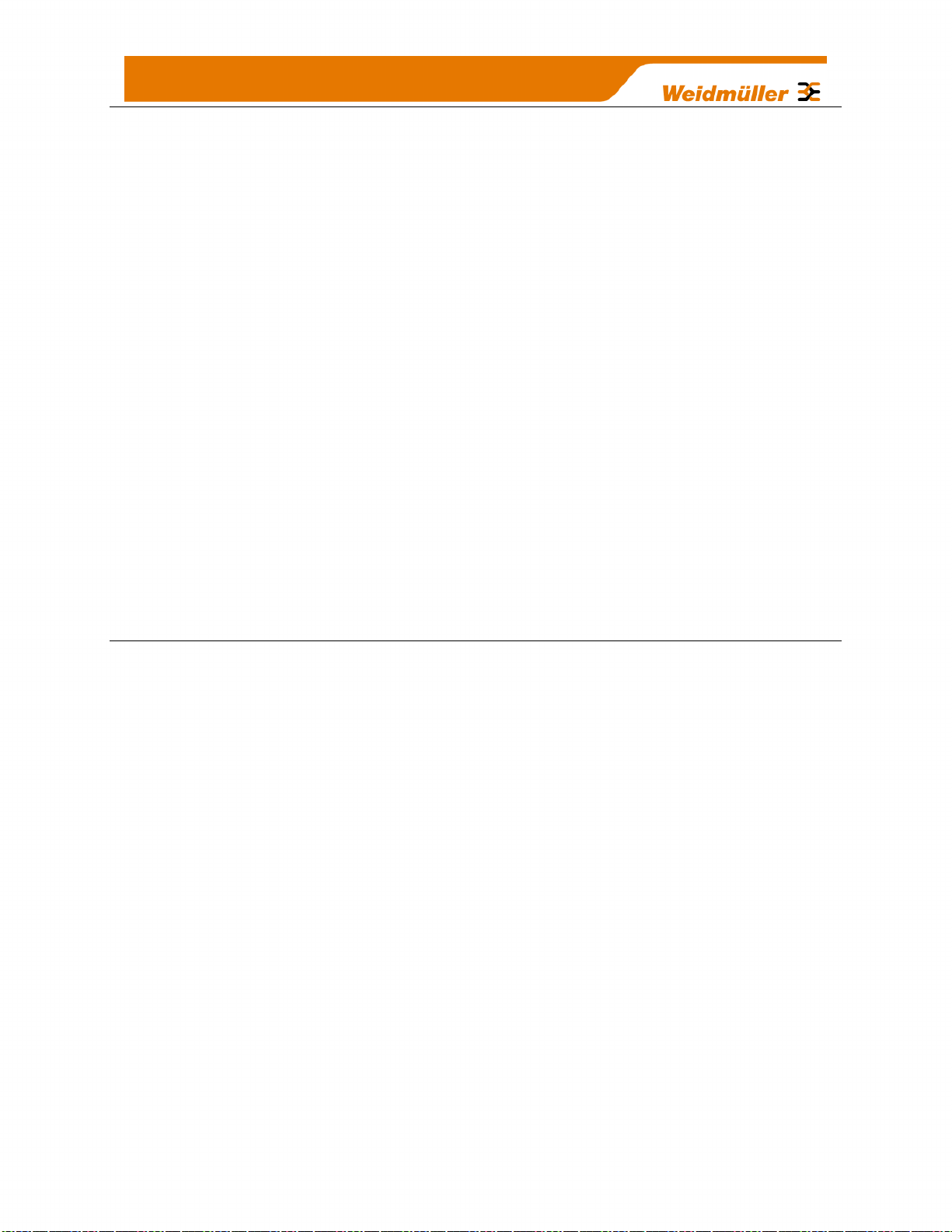
(transistor output). Each I/O point is linked to separate I/O registers within the I/O Data
Store.
There are also a number of Internal I/O that can be accessed from the I/O Data Store.
These inputs can be used to interpret the status of a single module or an entire system
Battery voltage – The battery terminal voltage displayed as an Analog value.
Loop Supply – Monitors the +24V DC Analog Loop Supply (ALS), used to power
analog current loops and displays this as an Analog value.
Expansion Module Volts – Monitors the Supply voltage of the connected
expansion modules, displayed as an Analog value.
RSSI – Will indicate the radio signal level for the selectable address, reported as
a dB level. Note: Refer to Communication diagnostics functions and Neighbour
RSSI
Comms Fail – A selectable register can indicate a Communications fail for a
particular message transmission.
The Expansion port, allows WI-I/O-EX-1-S expansion I/O modules to be added to the
module. Expansion I/O is dynamically added to the internal I/O of the WI-I/O 9-U2 by
adding an offset to the address.
1.3 Getting Started
Most applications for the WI-I/O 9-U2 require little configuration. The WI-I/O 9-U2 has
many sophisticated features, however if you do not require these features, this section
will allow you to configure the units quickly.
First, read Chapter 2 - “Installation”, which will go through the power supply,
antenna/coax connections and any I/O connections.
Power the WI-I/O 9-U2 and make an Ethernet connection to your PC (refer to Section
4.1 “First time Configuration”)
Configure the Ethernet Interface with an IP address that is compatible with your network
or computer via the Network Configuration webpage.
Save the configuration and the WI-I/O 9-U2 module is now ready to use. For an
instruction on configuration refer to Section 4.1 “Module Configuration
15
Page 17
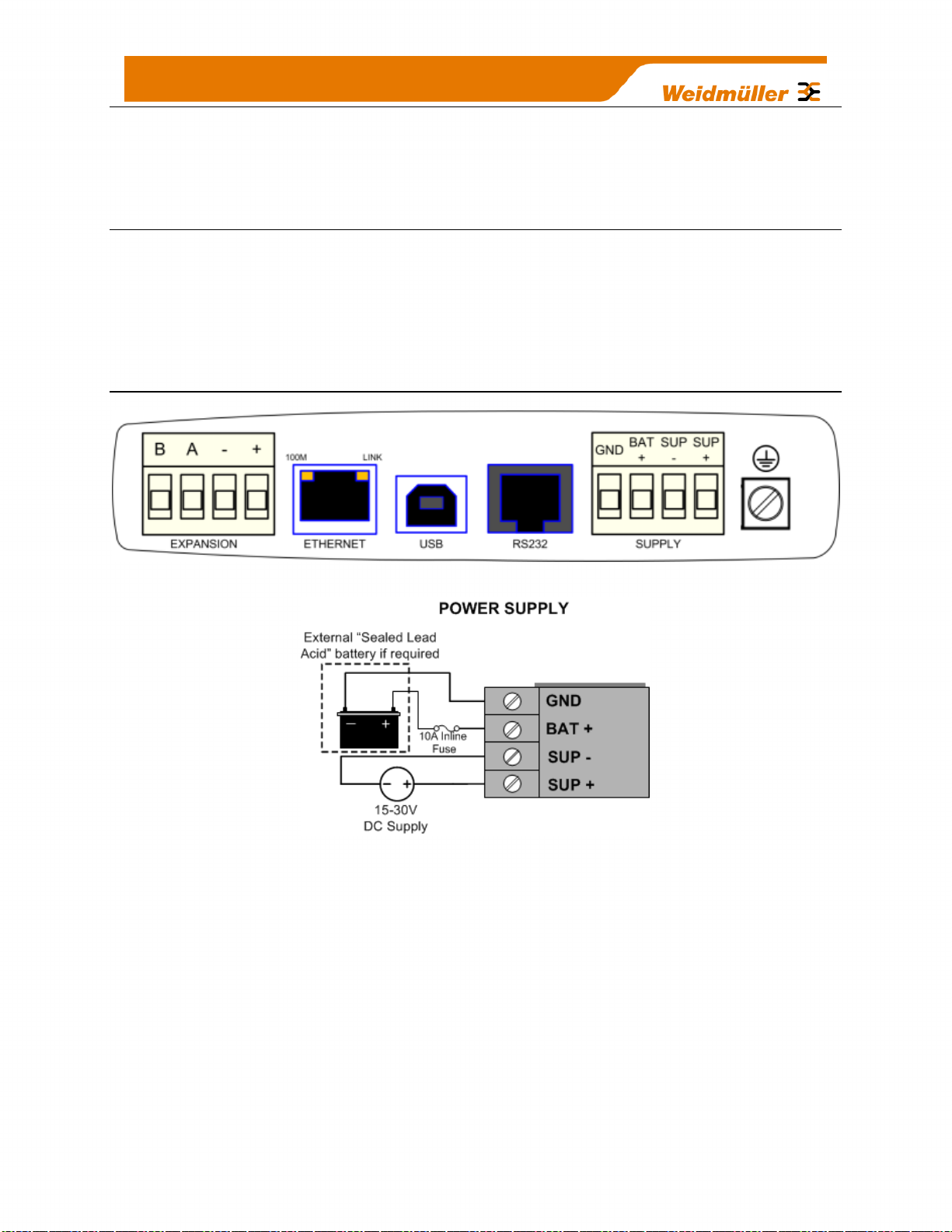
Chapter 2 - Installation
2.1 General
All WI-I/O 9-U2 Series modules are housed in a plastic enclosure with DIN rail
mounting, providing options for up to 14 I/O points, and separate power &
communications connectors. The enclosure measures 170 x 150 x 33 mm including
connectors. The antenna protrudes from the top
2.2 Power/Supply
Figure 2 – Power Connectors
Figure 3 – Supply Connections
2.2.1 Requirements
The recommended power options available for the WI-I/O 9-U2 module are as follows.
1. 15 - 30 volt DC power source rated at 37Watts, connected to the “SUP+” &
“SUP-” terminals.
2. 12-15 volt DC power source rated at 24Watts, connected to the “BAT+” &
“GND” terminals
A primary power supply connected to the “SUP+” & “SUP-” terminals will automatically
charge a 13.8V Sealed Lead-Acid battery, if connected to the “BAT+” and “GND”
terminals at up to 1Amp at ambient room temperature (25°C). Battery charge current is
16
Page 18
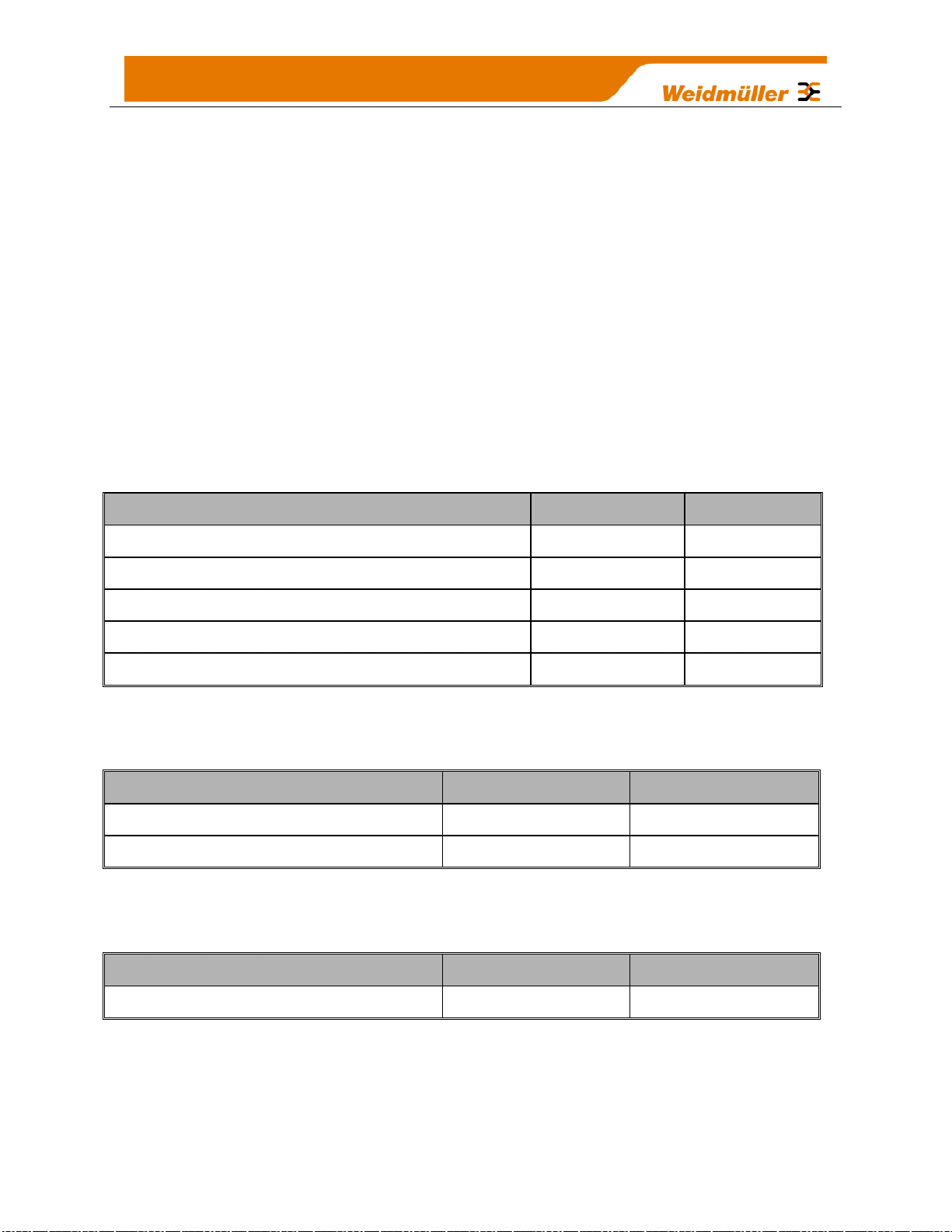
Current
@ 13.8V
@ 24V
Quiescent Current of the module
200mA
115mA
Module Maximum I/O (4xAI, 2xAO, 8xDO)
500mA
290mA
Peak Transmit current
500mA
290mA
External Expansion I/O
1000mA
575mA
Battery charging
N/A
575mA
Expansion I/O
No Expansion I/O
No Battery fitted (no charging)
1270mA
695 mA
Battery fitted
1555mA
980 mA
Expansion I/O
No Expansion I/O
Current Limit
2200mA
1200 mA
reduced to 0.5A at 60°C. If using a battery it is recommended a 10A inline fuse be fitted
as prevention against battery short circuit.
If utilising option 1 above and the Primary Supply fails the Battery Supply will continue
to power the module without interruption to the operation.
The Supply and Battery charging terminals are hosted on the 4-way connector on the
bottom edge of the module labelled “Supply”
Both Supply and Battery connections have reverse polarity and over voltage protection.
The power supply should be CSA Certified Class 2 approved for normal operation.
If the device is being used in a Class I Div 2 explosive area, the supply must have Class
I Div 2 approval.
When powering the module the power source must be able to provide enough current to
power all module operations, i.e. Quiescent current, Peak Transmit current, Digital and
Analog I/O including loop supply and Battery charging (if applicable).
To calculate the Power Supply current limit, use the following criteria.
The following table shows typical +24V Supply current limits with different module
options enabled. Note: Transmit current is not added as it’s not a constant.
The following table shows typical +13.8V Supply current limits with different module
options enabled. . Note: Transmit current is not added as it’s not a constant.
E.g. If a module is powered by a 24V DC supply and there is no backup battery
connected and it has expansion I/O fitted the minimum current needed is 1.3 Amps
@24V (32Watts).
This is allowing for 290mA Peak Transmit current and up to 1 Amp for expansion I/O
17
Page 19
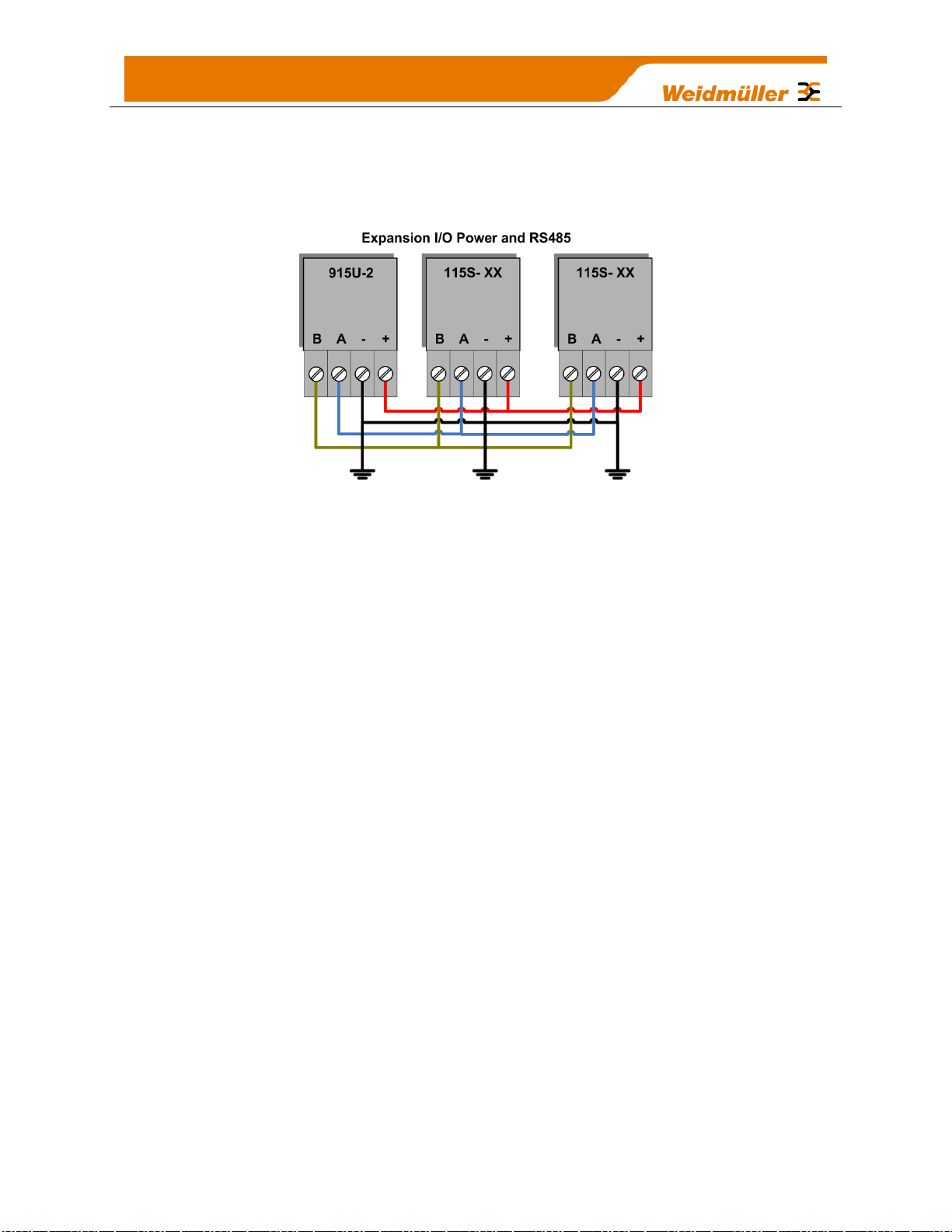
2.2.2 Expansion I/O Supply
To allow increased I/O Capacity, a second 4-way terminal labelled “Expansion I/O”
provides a +12 Volt supply (up to 1A) and RS485 communications for any WI-I/O-EX-1S serial expansion I/O modules.
Figure 4 – Expansion I/O power & RS485
As a guide when using the I/O power connection from the WI-I/O 9-U2, the number of
I/O modules is limited to three x WI-I/O-EX-1-S-11(using inputs), one x WI-I/O-EX-1-S12, or one x WI-I/O-EX-1-S-13.
If more I/O Modules are required, you will need to calculate the overall current
consumption using the following criteria and power the modules from an external
supply.
WI-I/O-EX-1-S Module Static Current drain = 120mA
WI-I/O-EX-1-S Digital Inputs require 13mA per active input
WI-I/O-EX-1-S Digital Outputs require 25mA per active output
WI-I/O-EX-1-S Analog Inputs and Outputs require 50mA per I/O when operating at
20mA
E.g. a single WI-I/O-EX-1-S-11 using inputs only has a current consumption of
approximately 320mA so you could connect up to three WI-I/O-EX-1-S-11 modules to
the Expansion port without overloading the on board I/O power supply.
A single WI-I/O-EX-1-S-12 using all analog inputs and digital outputs has a current
consumption of approximately 720mA so you could only connect one.
Keep in mind that when calculating the current consumption for the expansion I/O, the
maximum available current from the onboard power supply is 1 Amp. If the overall
Expansion I/O current consumption is over the 1 Amp maximum an external power
source will be required.
18
Page 20
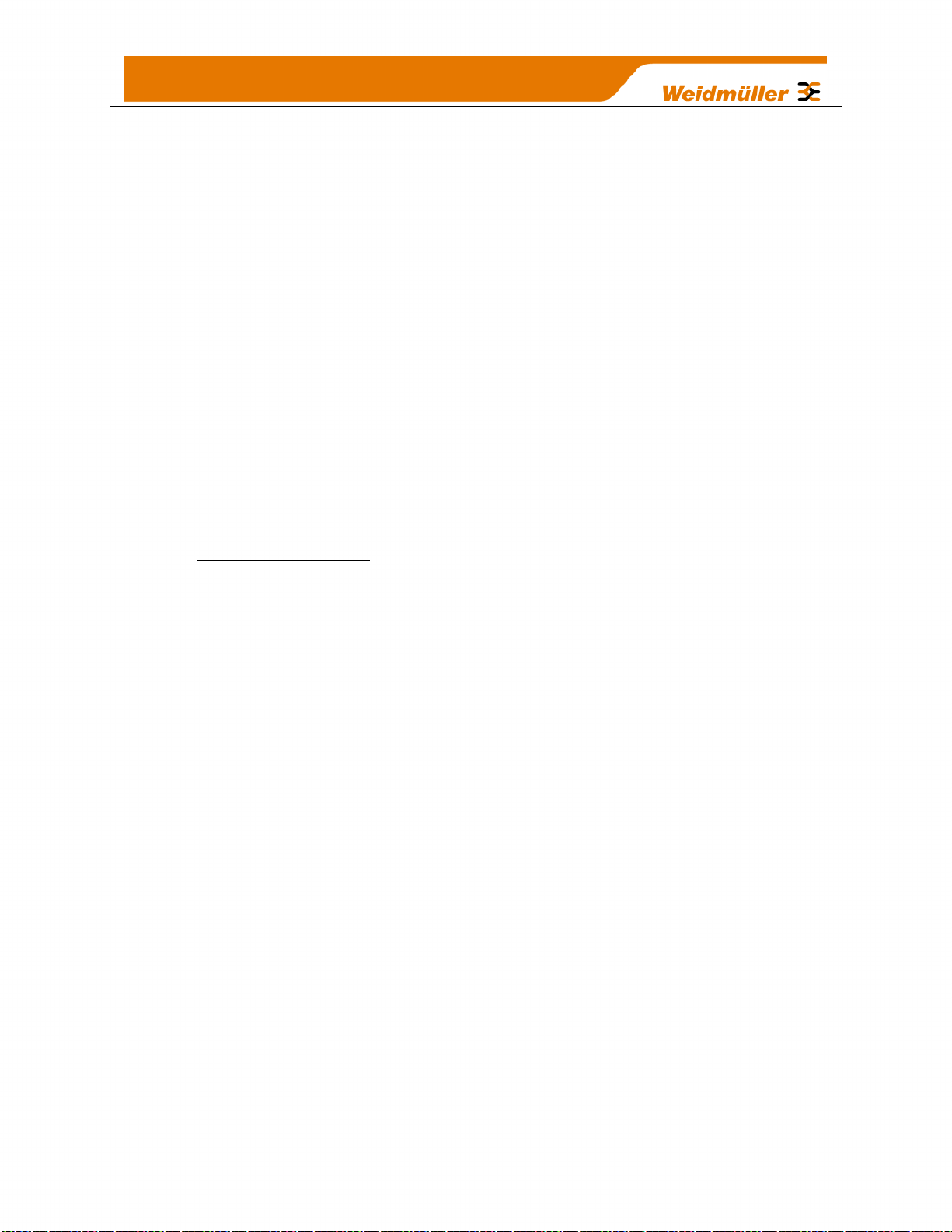
2.2.3 Internal I/O
The internal supply voltages can be monitored by reading the register locations below.
See Section 5.1 “IO Diagnostics” for details on how this can be done.
The values can also be mapped to a register or an analog output on another module
within the radio network.
30005 Local Supply voltage (0-40V scaling)
30006 Local 24V loop voltage (0-40V scaling) – Internally generated +24V
supply used for analog loop supply. Maximum Current limit is 100mA
30007 Local Battery voltage (0-40V scaling)
30008 WI-I/O-EX-1-S Supply Voltage (0-40V scaling)
38005 – 38008 Floating Point Registers, also indicate the Supply voltage, Battery
Voltage, +24V Supply and WI-I/O-EX-1-S Supply voltages but in a
voltage scale.
To calculate the supply voltages from the register value use the following calculation
There are no dedicated discrete low voltage alarm indicators however each supply
voltage does have a High and a low Set point Status which can be used for this type of
alarm.
See section 4.3.9 “Analog Inputs” for details on how to configure these alarms.
2.2.4 Grounding
To provide maximum surge and lightning protection each module should be effectively
earthed / grounded via a "GND" terminal on the module – this is to ensure that the
surge protection circuits inside the module are effective. The module should be
connected to the same common ground or earth point as the enclosure “earth” and the
antenna mast “earth”.
The WI-I/O 9-U2 has a dedicated Earth connection screw on the bottom end plate next
to the Supply terminals. All EARTH wiring should be minimum 2mm² - 14 AWG
If using the WI-I/O 9-U2 with serial Expansion I/O modules then all expansion modules
must have a separate earth connection from the front terminal back to the common
earth or ground point. See Figure 5 - Earthing below
19
Page 21
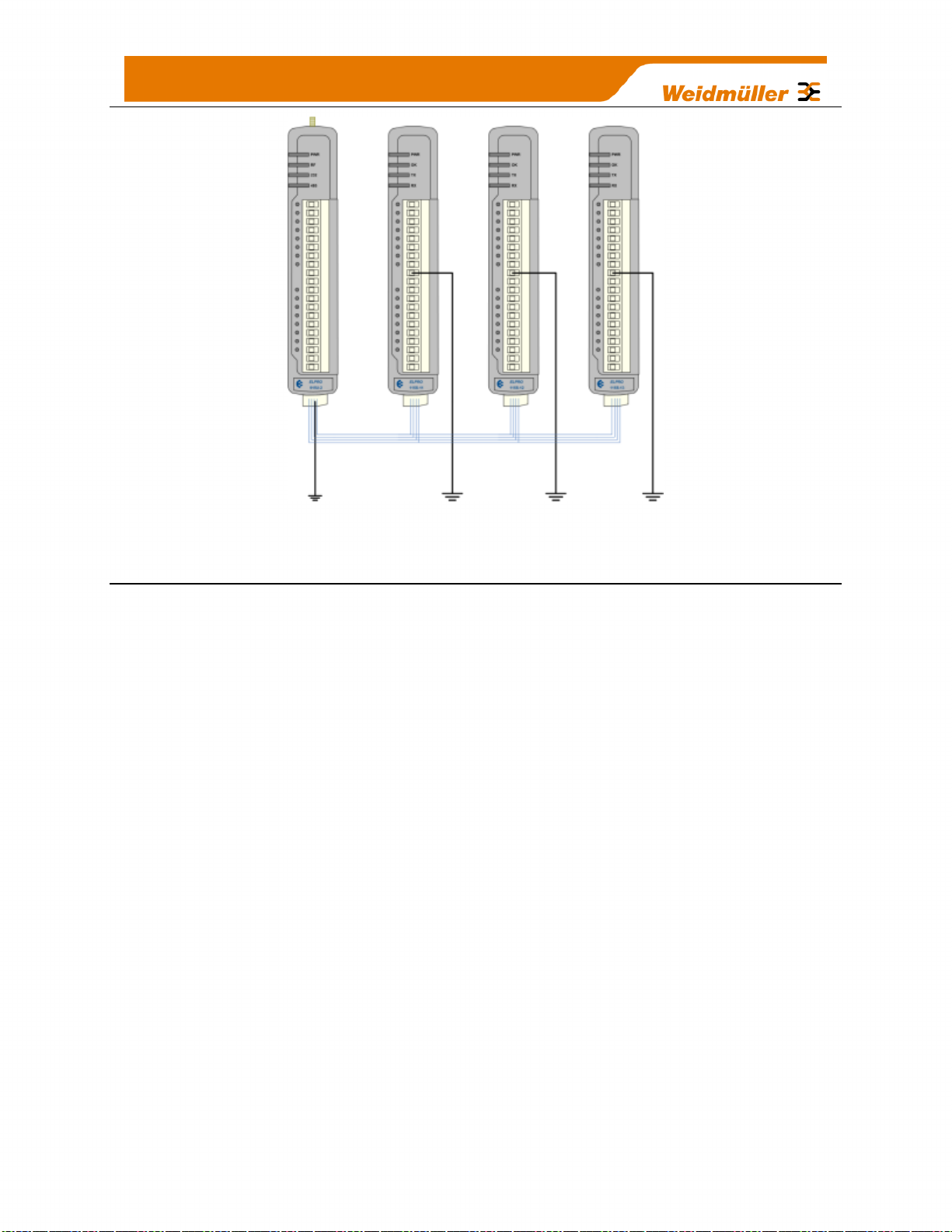
Figure 5 - Earthing
2.3 Radio
The following radio variants are available in the WI-I/O 9-U2 dependent on the country
of operation.
2.3.1 900 MHz Spread Spectrum radio
The radio uses frequency hopping spread spectrum modulation, which is a method of
transmitting radio signals by switching the carrier among many frequency channels,
using a pseudo random sequence called a hop set.
There are two hopsets; each one using a different pseudo random sequence of 50
channels, that cycle through the sequence and switch to a different channel after each
radio transmission.
The radio operates in the 902-928 MHz ISM band which is split into two frequency
bands, 902-914 MHz (Low) and 915–928 MHz (High).
In America and Canada, the WI-I/O 9-U2 can use both high and low bands - however in
other countries, i.e. Australia only the 915-928MHz band is available
Some countries use fewer channels, e.g. New Zealand uses 18 Channels in the
frequency band 922.75 -927.00MHz.
The frequency band can be changed in countries that allow the two bands to be used by
selecting the Hopset on the Radio Configuration webpage of the module. The Hopset
will only display the Frequency bands available for the model and country.
The receiver is continually scanning all channels within the hop-set and when a valid
data packet is received; it locks on to the channel and receives the data.
20
Page 22
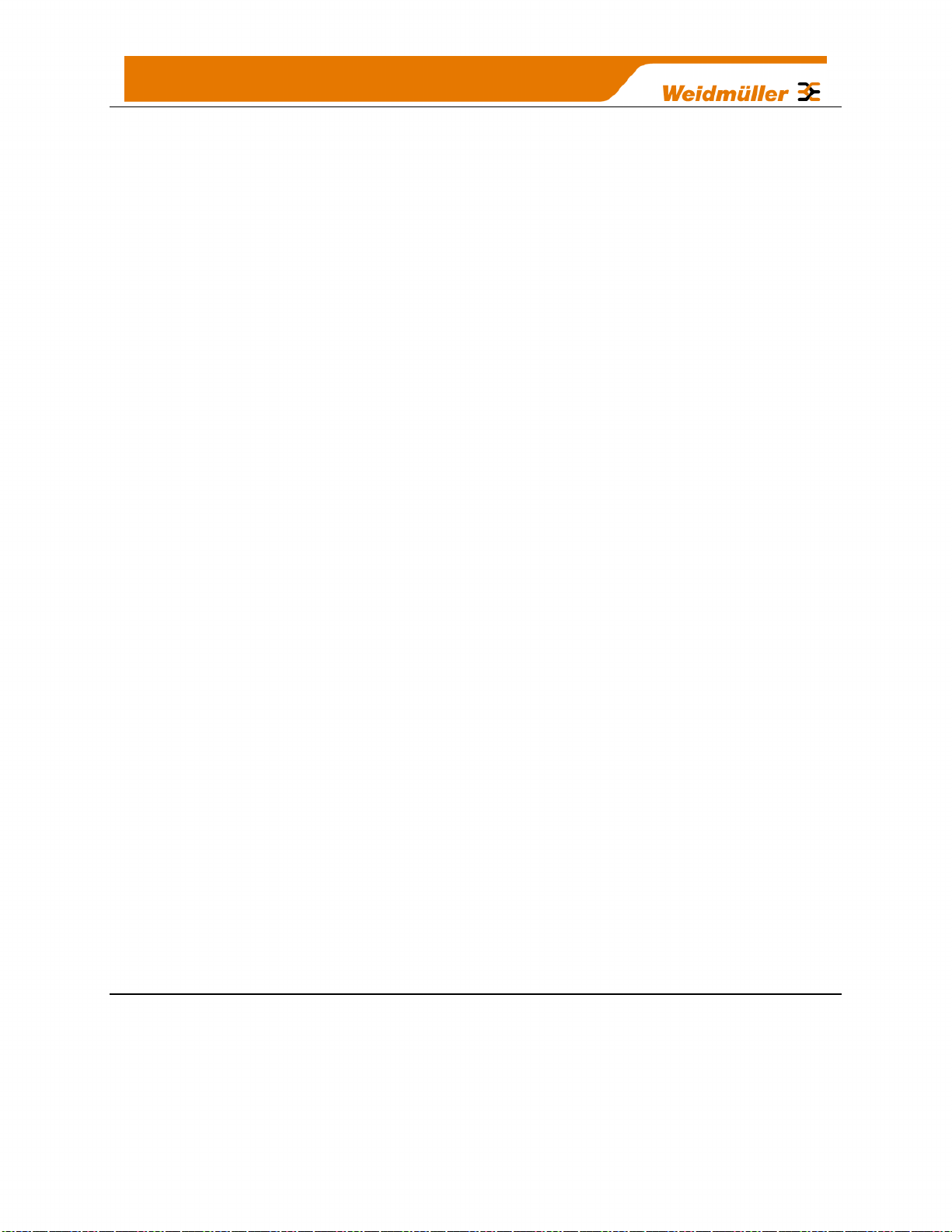
A spread-spectrum transmission offers some advantages over a fixed-frequency
transmission.
Spread-spectrum signals are more resistant to narrowband interference.
They are difficult to intercept or eavesdrop because of the pseudorandom
transmission sequences.
Transmissions can share a frequency band with other types of conventional
transmissions with minimal interference.
2.3.2 869 MHz Fixed Frequency radio (EU Country Code)
This radio operates in the unlicensed fixed frequency band of 869 MHz. There are two
frequencies, the first operating at 869.525 MHz with a maximum transmit power level of
500 mW and is regulated with a 10% duty cycle on the channel. This duty cycle limit
requires that the module does not transmit for more than 10 % of the total operating
time which means other users of the unlicensed frequency are able to transmit without
interference. The second frequency operates at 869.875MHz with a transmit power
level of 5mW and no duty cycle regulation on the channel which means the module can
freely transmit as often as is needed.
Note: Care must be taken to ensure the duty cycle limit is not exceeded when
using the 869.525MHz frequency.
2.3.3 Meshing capability
The WEIDMULLER WIBMesh protocol is based on the “Ad hoc On Demand Distance
Vector” (AODV) routing algorithm which is a routing protocol designed for ad hoc
networks.
AODV is capable of unicast routing and is an on demand algorithm, meaning that it
builds and maintains these routes only as long as they are needed by the source
devices.
The Protocol creates a table, which shows the connection routes to other device in the
system. The Protocol uses sequence numbers to ensure the routes are kept as current
as possible. It is loop-free, self-starting, and can scale to a large numbers of nodes.
See section 3.4 “WIBMesh” for more details on configuration.
2.4 Antenna
The WI-I/O 9-U2 module will operate reliably over large distances. The distance that
can be reliably achieved will vary with each application and depend on the type and
location of antennas, the degree of radio interference, and obstructions (such as hills or
trees) to the radio path.
21
Page 23
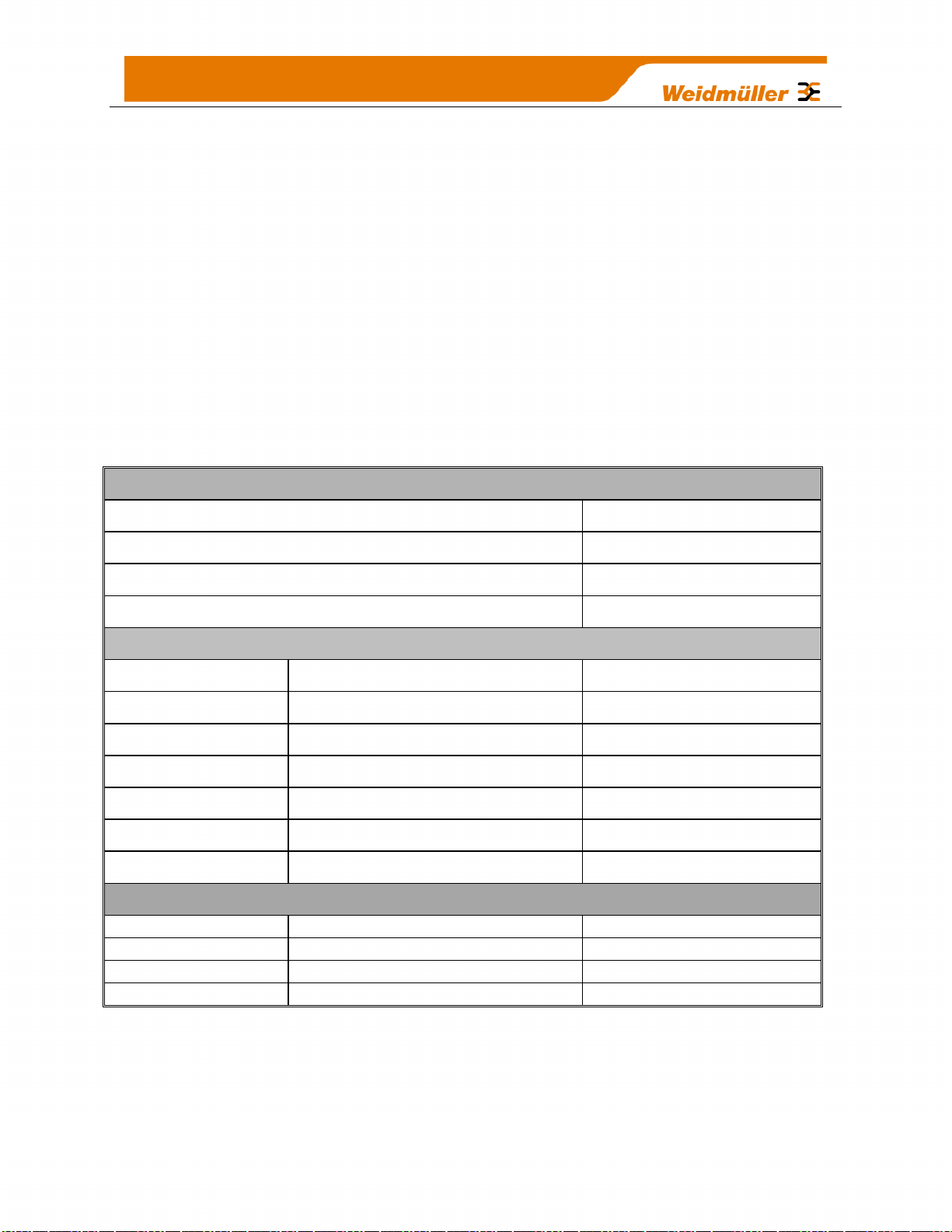
Typical reliable distances are detailed below, however longer distances can be
Maximum Gain per region
Country
Max Gain (dB)
USA / Canada
6
Australia / New Zealand
0
Europe
0
Typical Antenna Gains
Part No
Antenna
Gain (dB)
DG900
Whip with 15’ (5m) cable
-2
6720005089
Dipole with 15’ (5m) cable
0
SG900-EL
5dBi Collinear (3dBd)
5
SG900-6
8dBi Collinear (6dBd)
8
YU6-900
6 element Yagi
10
YU16-900
16 element Yagi
15
Typical Coax Losses (900MHz)
CC3-SMA
10’ (3m) Cellfoil Coax
-1dB
CC10-SMA
33’ (10m) Cellfoil Coax
-3dB
CC20-SMA
66’ (20m) Cellfoil Coax
-6dB
achieved if antennas are mounted in elevated locations – such as on a hill or on a radio
mast.
Using the 900 MHz Spread Spectrum radio the distances achievable will be:
USA/Canada 15 miles - 6dB net gain antenna configuration permitted (4W EIRP)
Australia/NZ 12 km - Unity gain antenna configuration (1W EIRP)
To achieve the maximum transmission distance, the antennas should be raised above
intermediate obstructions so the radio path is true “line of sight”. Because of the
curvature of the earth, the antennas will need to be elevated at least 15 feet (5 metres)
above ground for paths greater than 3 miles (5 km). The modules will operate reliably
with some obstruction of the radio path, although the reliable distance will be reduced.
Obstructions that are close to either antenna will have more of a blocking effect than
obstructions in the middle of the radio path. For example, a group of trees around the
antenna is a larger obstruction than a group of trees further away from the antenna.
The WI-I/O 9-U2 module provides a range of test features, including displaying the
radio signal strength. Line-of-sight paths are only necessary to obtain the maximum
range. Obstructions will reduce the range however, but may not prevent a reliable path.
A larger amount of obstruction can be tolerated for shorter distances. For very short
distances, it is possible to mount the antennas inside buildings. All radio paths require
22
Page 24
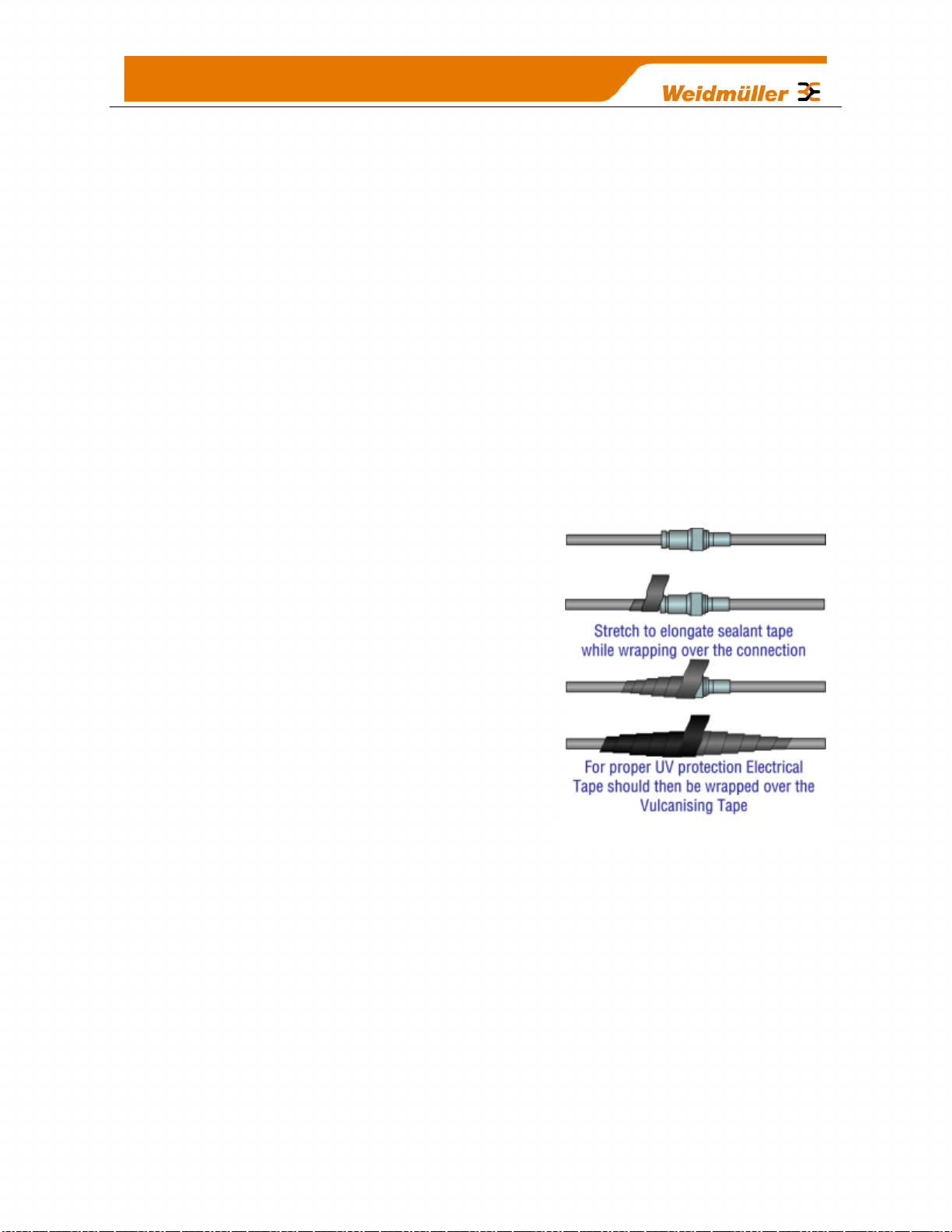
testing to determine if they are reliable - refer section 5.6 “Network Statistics” Where it
Figure 6 - Wrapping Coax Connections
is not possible to achieve reliable communications between two modules, then a third
module may be used to receive the message and re-transmit it. This module is referred
to as a repeater. This module may also have input/output (I/O) signals connected to it
and form part of the I/O network - refer to Chapter 4 Configuration of this manual.
An antenna should be connected to the module via 50 ohm coaxial cable (e.g. RG58,
RG213, Cellfoil, etc) terminated with a male SMA coaxial connector. The higher the
antenna is mounted, the greater the transmission range will be, however as the length
of coaxial cable increases so do cable losses. For use on unlicensed frequency
channels, there are several types of antennas suitable for use. It is important antennas
are chosen carefully to avoid contravening the maximum power limit on the unlicensed
channel - if in doubt refer to your distributor.
The net gain of an antenna/cable configuration is the gain of the antenna (in dBi) less
the loss in the coaxial cable (in dB).
The net gain of the antenna/cable configuration is determined by adding the antenna
gain and the cable loss. For example, a 6 element Yagi with 70 feet (20 metres) of
Cellfoil cable has a net gain of 4dB (10dB – 6dB).
Connections between the antenna and coaxial cable
should be carefully taped to prevent ingress of
moisture. Moisture ingress in the coaxial cable is a
common cause for problems with radio systems, as it
greatly increases the radio losses.
We recommend that the connection be taped, firstly
with a layer of PVC Tape, then with a vulcanising
tape such as “3M 23 tape”, and finally with another
layer of PVC UV Stabilised insulating tape. The first
layer of tape allows the joint to be easily inspected
when trouble shooting as the vulcanising seal can be
easily removed.
Where antennas are mounted on elevated masts, the
masts should be effectively earthed to avoid
lightning surges. For high lightning risk areas, surge
suppression devices between the module and the antenna are recommended. If the
antenna is not already shielded from lightning strike by an adjacent earthed structure, a
lightning rod may be installed above the antenna to provide shielding.
Dipole and Collinear antennas.
A collinear antenna transmits the same amount of radio power in all directions - and
they are easy to install and use because they do not need to be aligned to the
destination. The dipole antenna with integral 15 ‘cable does not require any additional
coaxial cable; however a cable must be used with the collinear antennas.
Collinear and dipole antennas should be mounted vertically, preferably 1 wavelength
away from a wall or mast to obtain maximum range.
23
Page 25

Figure 7 – Collinear Antenna mounting
24
Page 26
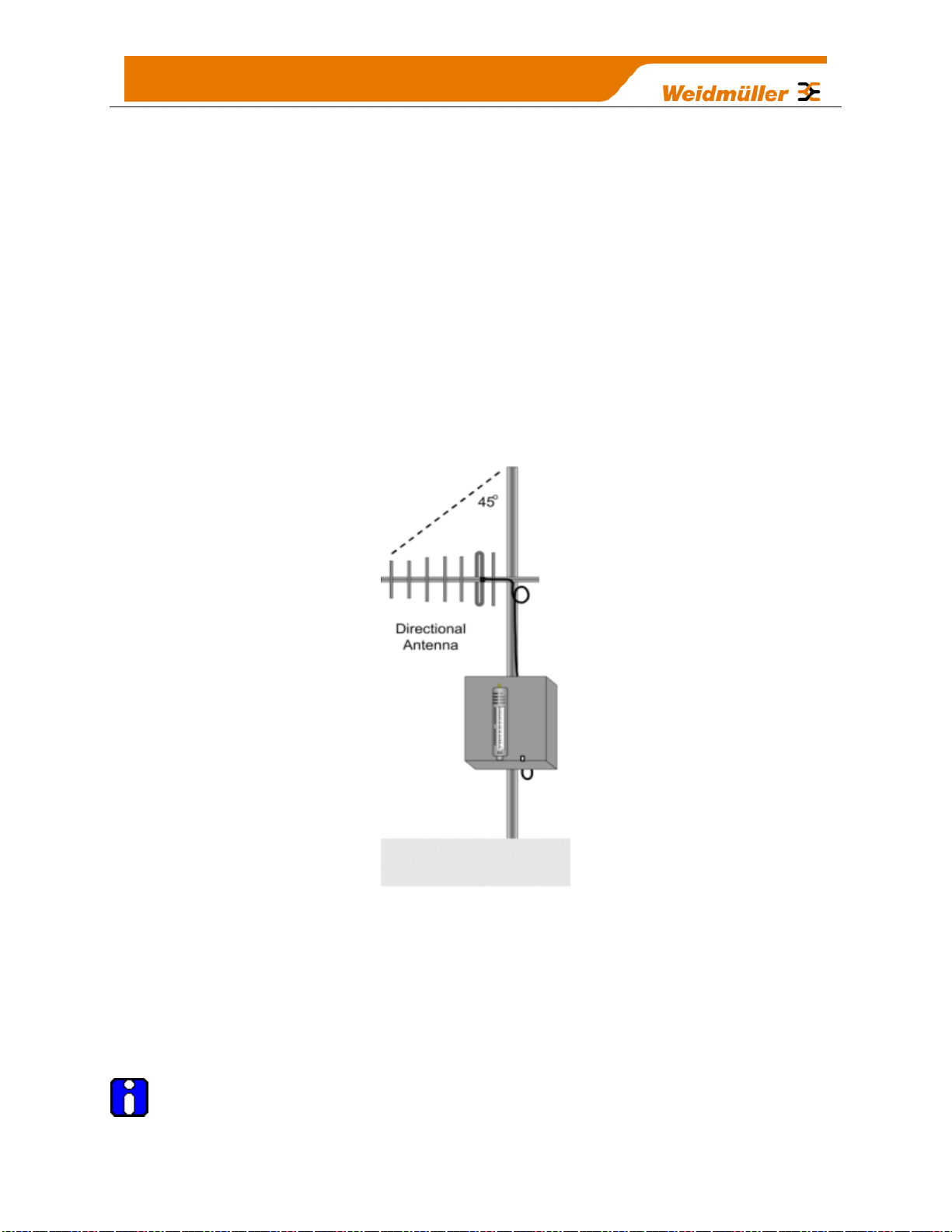
Yagi antennas.
A Yagi antenna provides high gain in the forward direction, but lower gain in other
directions. This may be used to compensate for coaxial cable loss for installations with
marginal radio path.
The Yagi gain also acts on the receiver, so adding Yagi antennas at both ends of a link
provides a double improvement.
Yagi antennas are directional. That is, they have positive gain to the front of the
antenna, but negative gain in other directions.
Hence, Yagi antennas should be installed with the central beam horizontal and must be
pointed exactly in the direction of transmission to benefit from the gain of the antenna.
The Yagi antennas may be installed with the elements in a vertical plane (vertically
polarised) or in a horizontal plane (horizontally polarised), however both antenna must
be in the same plane for maximum signal. If the antenna are mounted in different planes
the receive signal level will be reduced by around 30dB.
Figure 8 - Yagi Antenna Mounting
For a two-station installation, with both modules using Yagi antennas, horizontal
polarisation is recommended. If there are more than two stations transmitting to a
common station, then the Yagi antennas should have vertical polarisation, and the
common (or “central” station should have a collinear (non-directional) antenna.
Note that Yagi antennas normally has a drain hole on the folded element the drain hole should be located on the bottom of the installed antenna.
25
Page 27
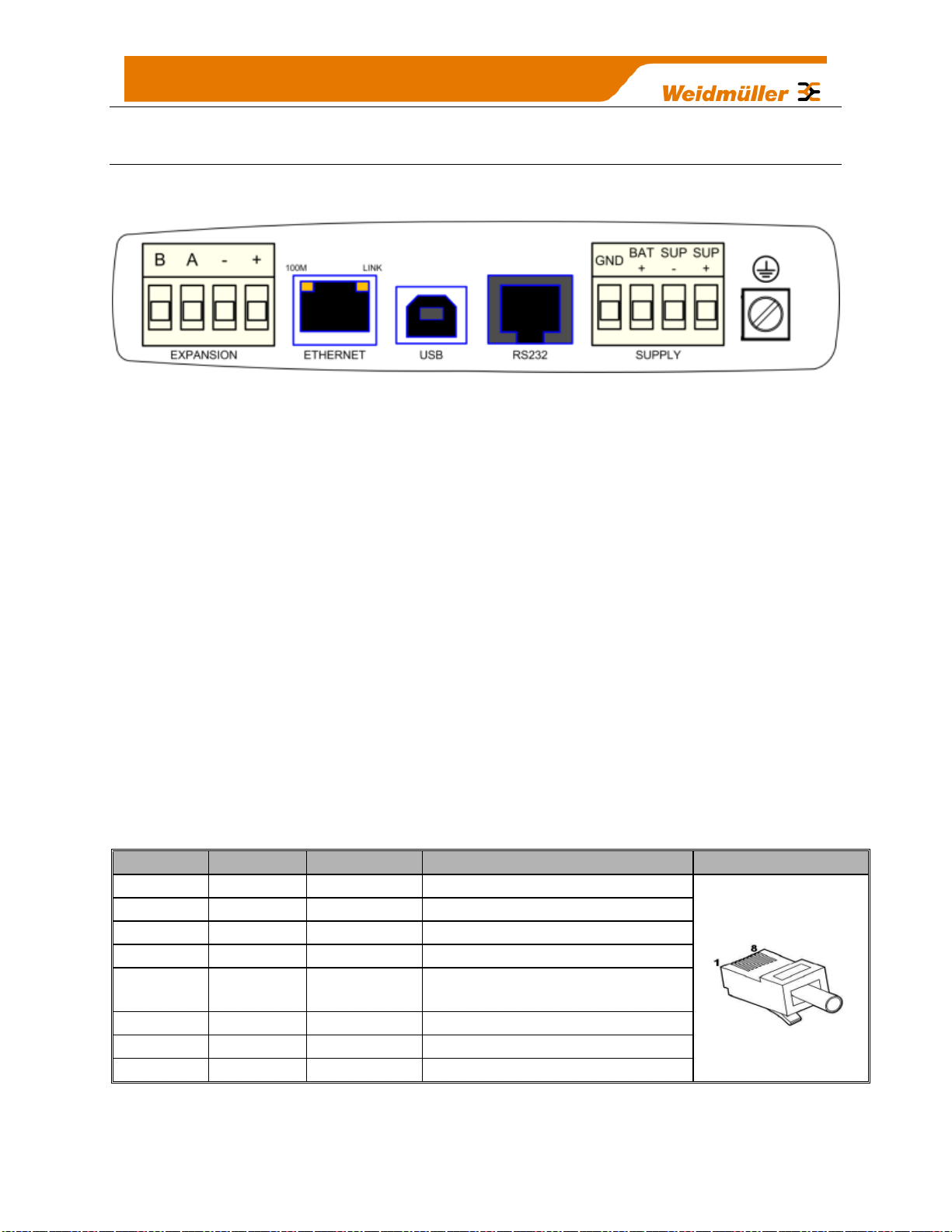
2.5 Connections
RJ-45
Signal
Required
Signal name
Connector
1
RI Ring Indicator
2
DCD Data Carrier Detect
3
DTR Y Data Terminal Ready
4
GND Y Signal Common
5
RXD
Y
Receive Data (from WI-I/O 9-
U2)
6
TXD
Y
Transmit Data (to WI-I/O 9-U2)
7
CTS Clear to Send
8
RTS Request to Send
2.5.1 Bottom panel connections
Figure 9 – Bottom Panel Connections
Ethernet port
The WI-I/O 9-U2 modules provides a standard RJ-45 Ethernet port compliant to IEEE
802.3 10/100 BaseT. This port provides full access to the module, including
configuration, diagnostics, log file download and firmware upload, of both the local and
remote units.
Additionally the Ethernet port can provide network connectivity for locally connected
third-party devices with Ethernet functionality.
USB Device Port for configuration
The WI-I/O 9-U2 module also provides a USB-device (USB-B) connector. This
connector provides configuration of the device and remote configuration access to other
devices in the radio network.
RS-232 port
The WI-I/O 9-U2 module provides an RS-232 serial port, which supports operation at
data rates up to 230,400 baud. This port supports MODBUS protocol.
The RS-232 port is provided by an RJ-45 connector wired as a DCE according to EIA562 Electrical Standard.
26
Page 28
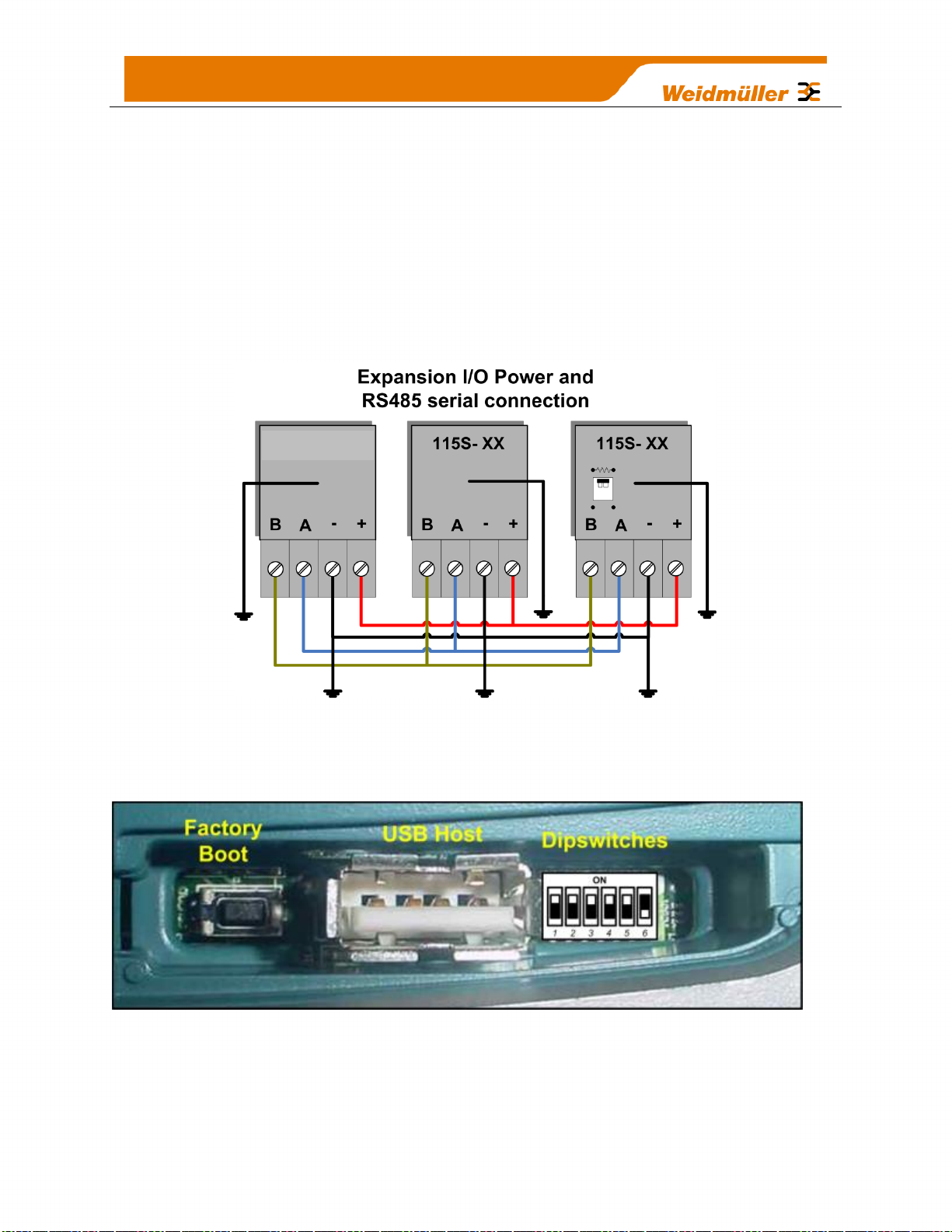
RS-485 port with Modbus Support.
WI-IO 9-U2
The WI-I/O 9-U2 module provides an RS-485 serial port, which supports operations at
data rates up to 230,400 baud. Default baud rate is 9600 baud, No Parity, 8 data bits
and 1 stop bit which match the WI-I/O-EX-1-S serial expansion modules defaults. This
port Supports MODBUS protocol.
The RS-485 port terminal is hosted on the 4 way “Expansion” connector on the bottom
edge of the module. An on-board RS485 termination resistor provides line attenuation
for long runs. As a general rule moreover, a termination resistors should be placed at
each end of the RS485 cable. When using Expansion I/O module remember to
switch in the termination resistor on the end module.
Figure 10 – RS485 Connections
2.5.2 Side Access Configuration Panel
Figure 11 – Side Access Panel
On the side of the module is a small access cover that hides a “Factory Boot” switch,
USB Host port and a small bank of dipswitches that are used for Analog input
voltage/current selection, External Boot and Default configuration settings.
27
Page 29
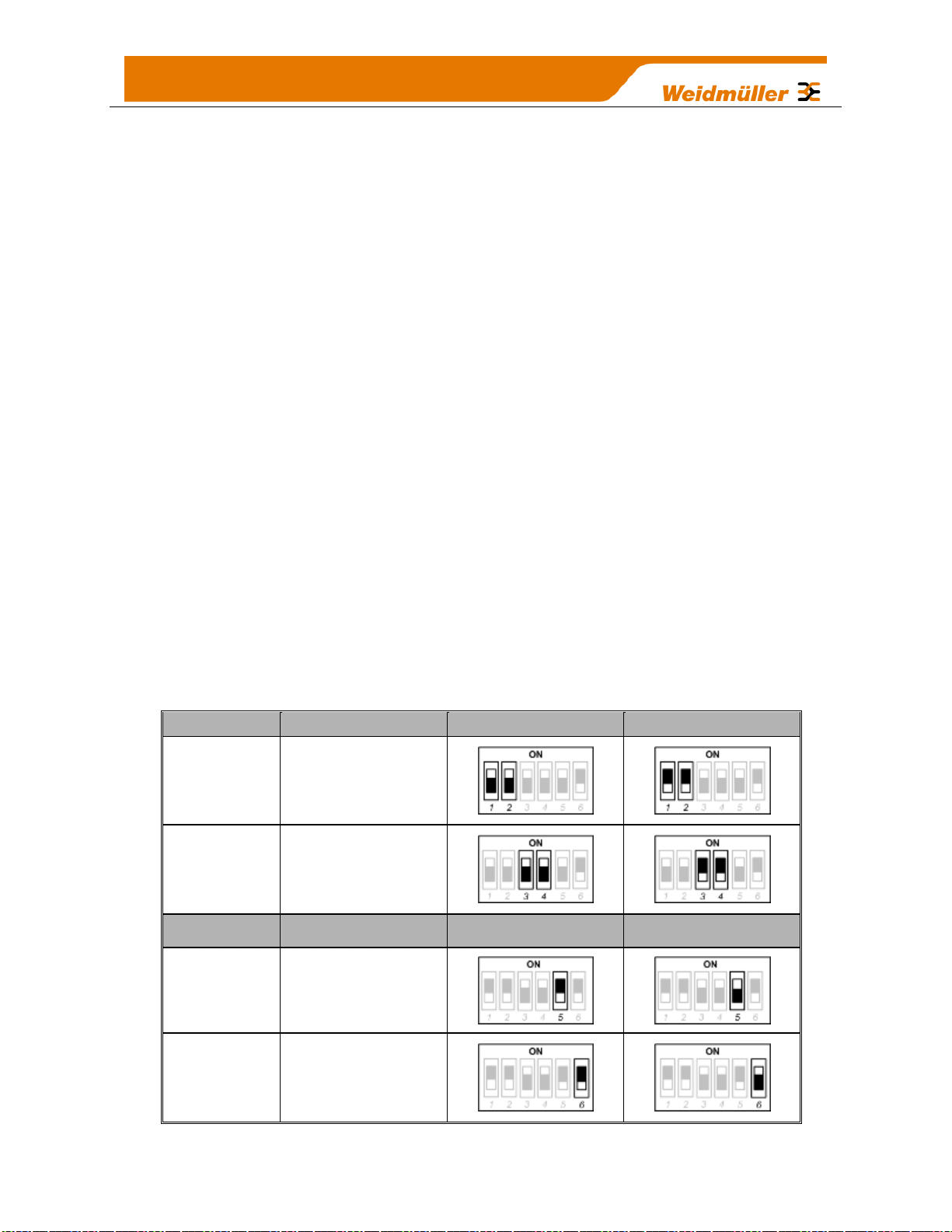
“Factory Boot” switch
Switch
Function
Current
Voltage
DIP 1 & 2
Analog Input #3
DIP 3 & 4
Analog Input #4
Switch
Function
Disabled
Enabled
DIP 5
Not used
DIP 6
Setup Mode
The “Factory Boot” switch is used for factory setup and diagnostics. This switch should
not normally be used, except if advised by WEIDMULLER support.
USB Host port
This port is a USB Host (Master port), which can interface with USB storage devices for
data logging (Future) and for upgrading the module Firmware – See section 4.4.7
“System Tools” for details on how this is done.
Dipswitches
The Dipswitches are used to select a number of functions within the module; the table
below indicates the different switch positions.
Dipswitches 1 to 2 – Selection for measuring Current or Voltage on Analog Input
3. Set DIP switches ON to measure Current (0-20mA) and OFF for Voltage (05VDC).
Dipswitches 3 to 4 – Selection for measuring Current or Voltage on Analog Input
4. Set DIP switches ON to measure Current (0-20mA) and OFF for Voltage (05VDC).
Dipswitch 5 – DIP Switch not used
Dipswitch 6 – When set to ON (Enabled) and the module is restarted; it will boot
up with a known factory default configuration including a default IP address for
Ethernet connection. (Refer to Chapter 4 - “Default IP Address”).
Note: When dipswitch is ON, Radio and I/O functionality is disabled.
28
Page 30
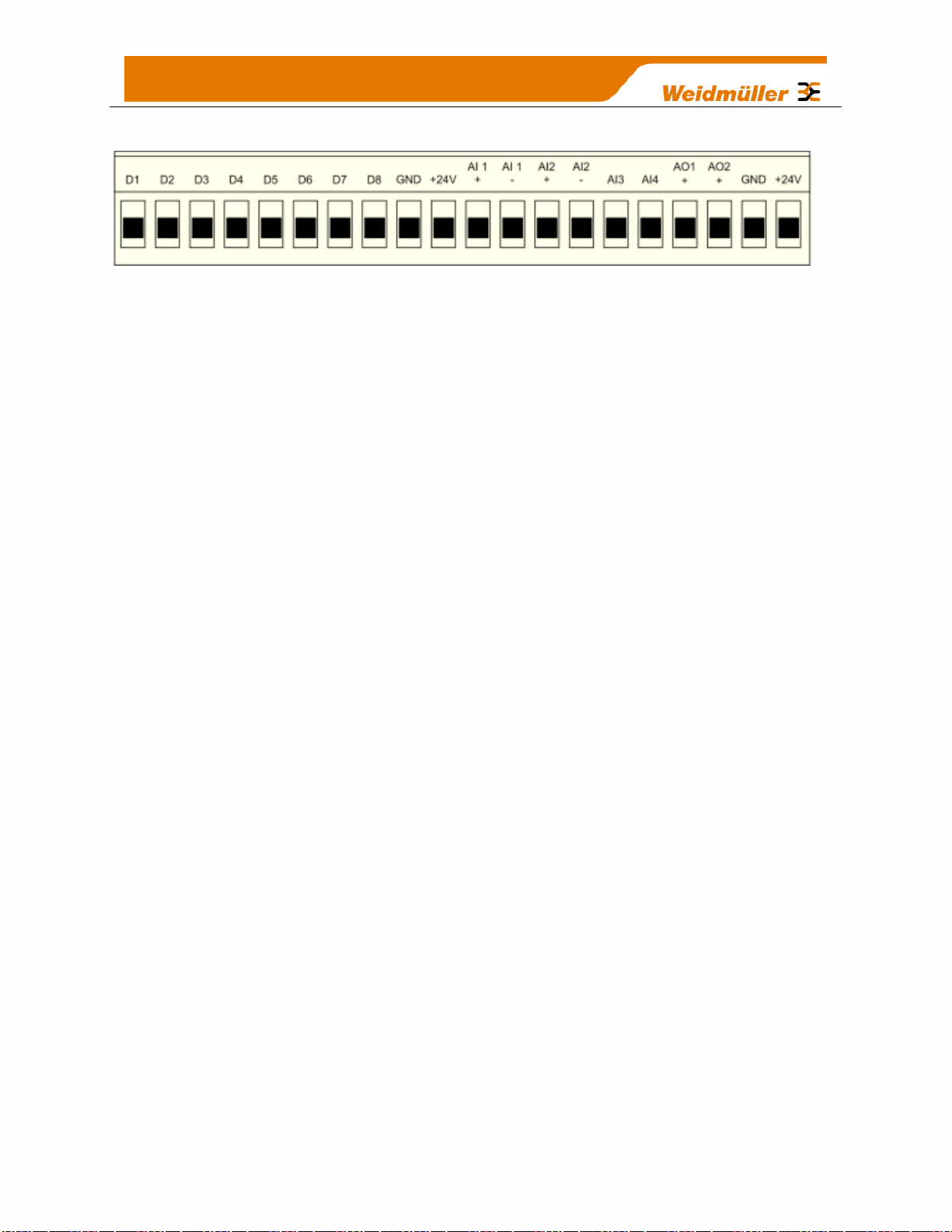
Front panel connections
Figure 12 – Front Panel Connections
The WI-I/O 9-U2 front panel provides connections for the following
Eight Digital Input /Output (DIO1-8).
Two 12 bit, 0.1% accuracy differential analog inputs.
Two single ended 12 bit, 0.1% accuracy analog inputs.
Two 13 bit, 0.1% accuracy current sourcing analog outputs.
Connection terminals for Common and +24V Analog Loop Supply (ALS
maximum current limit is 100mA).
29
Page 31

2.5.3 Digital / Pulsed Inputs
WI-IO 9-U2
Each digital I/O channel on the WI-I/O 9-U2 can act as either an input or an output. The
input/output direction is automatically determined by the connections and configuration
of the I/O.
If you have an I/O channel wired as an input but operate the channel as an output. No
electrical damage will occur however, the I/O system will not operate correctly.
If operating the channel as an output and performing a “read inputs” on this location it
will indicate the status of the output.
Marked D1-8 the Digital inputs share the same terminals as the Digital outputs on the
WI-I/O 9-U2 module.
A digital input is activated by connecting the input terminal to EARTH or Common,
either by voltage-free contact, TTL Level, or transistor switch.
Each digital input has an orange indication LED that will turn on when the input has
been connected to a GND or common.
Figure 13 – Digital / Pulsed Input Wiring
Digital inputs 1 to 4 can be used as pulsed inputs.
The maximum pulse frequency is 50 KHz for Input 1 & 2 and 1 KHz for Input 3 & 4.
Digital/Pulsed inputs are suitable for TTL signal Level, NPN-transistor switch devices or
voltage-free contacts (relay/switch with debounce capacitor).
Frequencies greater than 1 KHz need to use a TTL logic drive or an external pull-up
resistor (1KΩ to V+). Pulsed inputs are converted to two different values internally. First
is the Pulse Count, which is an indication of how many times the input has changed
state over a configured time period. Secondly there is a Pulse Rate which is an analog
input derived from the pulse frequency. E.g. 0 Hz = 4mA and 1 KHz = 20mA.
All Pulsed Input counts are stored in non-volatile Ram so in the event of a power fail or
the module being reset the values will be saved.
30
Page 32

WI-IO 9-U2
2.5.4 Digital Outputs (Pulsed Outputs)
Digital outputs are open-collector transistors and are able to switch loads up to 30VDC,
200mA.
The 8 digital outputs share the same terminals as the digital input. These terminals are
marked D1-8.
Figure 14 – Digital Output Wiring
When active, the digital outputs provide a transistor switch to EARTH (Common).
To connect a digital output, refer to “Figure 14” above. A bypass diode (IN4004) is
recommended to protect against switching surges for inductive loads such as relay
coils.
The digital channels D1-4 on the WI-I/O 9-U2 module can be used as pulse outputs with
a maximum output frequency of 10 KHz.
Digital Output Fail Safe Status
As well as indicating the Digital Output status (on / off), the LEDs can also indicate a
communications failure by flashing the Output LED. This feature can be utilised by
configuring a Fail Safe time and status on the “I/O – digital Output” screen in the
Configuration software as shown below.
31
Page 33

Figure 15 – Digital Output Failsafe Times
The Fail Safe Time is the time the output counts down before activating a Fail Safe
state.
Normally this would be configured for a little more than twice the update time of the
mapping that is sending data to it.
This is because the Fail Safe Timer is restarted whenever it receives an update. If we
send two successive updates and fail to receive both of these messages then the timer
counts down to zero and activates the Failsafe state.
If the Failsafe state is enabled (ON) this will indicate with the LED flashing briefly OFF
and the digital output will turn on.
If the Failsafe state is disabled (OFF) this will indicate with the LED flashing briefly ON
and the digital output will turn off.
Figure 16 - Fail-Safe State
32
Page 34

2.5.5 Analog Inputs
Figure 17– Differential Current Inputs
Figure 18 – Single Ended Current Inputs
WI-IO 9-U2
WI-IO 9-U2
The WI-I/O 9-U2 provides two floating differential analog inputs and two grounded single-ended
analog inputs.
Analog Input 1 & 2 will automatically measure Current (0-20 mA) or Voltage (0-25V) depending
on what is connected to the input.
Analog input 3 & 4 must be configured to measure Current (0-20mA) or Voltage (0-5V) via the
DIP switches under the Side Access Configuration Panel (See Section 2.5.2 ).
An internal 24V Analog Loop Supply (ALS) provides power for any current loops with a
maximum current limit of 100mA.
The LEDs have an analog diagnostic function and will indicate the status of the input.
If the current is less than 3.5 mA the LED will be off and if greater than 20.5mA the LED will be
on. The LED will flicker with the duty cycle relative to the analog reading in this range.
(Note by default there is a 5 second delay on the input because of the Filter) Filter times
can be changed by accessing the Analog Input on the I/O configuration web page or
using the WI-Series Configuration software.
The LEDs beside AI1+, AI2+ flash according to current on these inputs. LEDs beside AI1- and
AI2- flash according to the voltage on the Analog inputs.
Differential Current Inputs (AIN 1 & 2 only)
Differential mode current inputs should be used when measuring a current loop, which cannot
be connected to earth or ground. This allows the input to be connected anywhere in the current
loop. Common mode voltage can be up to 27VDC.
The diagram below (Figure 17– Differential Current Inputs) indicates how to connect Loop
powered or externally powered devices to the WI-I/O 9-U2 Differential Analog Inputs.
It should also be noted that the differential Inputs can also be used to connect single ended
current sinking or current sourcing devices. Figure 18 – Single Ended Current Inputs shows how
to connect to these types of devices.
33
Page 35

WI-IO 9-U2
Single Ended Current Inputs (AIN 3 & 4 only)
Single-ended current input mode is useful if the sensor loop is grounded to the WI-I/O 9U2 module. Devices can be powered from the 24V Analog Loop Supply (ALS)
generated internally from the module.
The Dip Switches are used to determine if the inputs will be current or voltage.
Dip Switches 1 & 2 are used for or Analog 3 and Dip Switches 3 & 4 are used for
Analog 4
For Current set both Dip Switches to the “On” position, for Voltage set both to “Off”
Figure 19 – Single Ended Current Inputs
34
Page 36

Single Ended Voltage Inputs
WI-IO 9-U2
All analog inputs can be setup to read voltage.
If using Analog input 1 & 2 connect the voltage source across the positive terminal of
the input and Common.
If using Analog input 3 & 4 then connect across the input terminal and Common.
Note:
Default scaling gives 0-20V for 4-20mA output on Analog 1 and 2.
Default scaling for analog 3 and 4 gives 0-5V for 4-20mA output.
For Voltage input on analog 3 and 4 set both Dip Switches to the “Off” position”.
Figure 20 – Voltage Inputs
35
Page 37

WI-IO 9-U2
2.5.6 Analog Outputs
The WI-I/O 9-U2 module provides two 0 - 24 mA DC analog outputs for connecting to
analog inputs on equipment such as PLC’s, DCS, Loggers, etc. or connecting to
instrument indicators for the display of remote analog measurements.
The WI-I/O 9-U2 Analog outputs are a sourcing output and should be connected from
the analog output terminal through the device or indicator to Common. See diagram for
connections.
The LEDs provide level indication depending on current - Dim for 4mA and Bright for
20mA
Figure 21 – Analog Outputs
36
Page 38

LED Indicator
Condition
Meaning
PWR
GREEN
System OK
PWR
RED
System Boot – Initial / System Failure
PWR
Orange
Start of System Boot
PWR
Fast Flash
System Boot – Stage 1
PWR
SLOW Flash
System Boot – Stage 2
RF
ORANGE
Transmitting Radio data
RF
RED
Receiving Radio data
232
GREEN
Transmitting RS232 data
232
RED
Receiving RS232 data
232
ORANGE
Transmitting and Receiving RS232 data
485
GREEN
Transmitting RS485 data
485
RED
Receiving RS485 data
Chapter 3 - Operation
3.1 Overview
The WI-I/O 9-U2 range of I/O modules has been designed to provide standard “off-the-
shelf” telemetry functions, at an economic price. Telemetry is the transmission of data or
signals over a long distance via radio or twisted-pair wire cable.
3.2 Indications
When power is initially connected to the module it will perform some internal setup and
diagnostics checks to determine if the module is operating correctly. These checks will
take approximately 80 seconds. The table below shows the correct LED indications.
3.2.1 Front Panel Indications
The RF LED does not directly represent the actual radio transmission status. It will only
indicate the first transmission i.e. from a mapping, an update or an underlying AODV
message, any subsequent retry messages will not be indicated.
37
Page 39

3.2.2 Boot Sequence “PWR” LED Indications
LED
Indicator
Condition
Meaning
D 1- 8
ORANGE
Digital input ON
D 1- 8
FLASHING ORANGE -
(Long On)
Update Failure - Failsafe state
On
D 1- 8
FLASHING ORANGE -
(Long Off)
Update Failure - Failsafe state
Off
AI 1 & 2 +
ORANGE
Analog input current indication
AI 1 & 2 –
ORANGE
Analog input voltage indication
AI 3 & 4
ORANGE
Analog input current or voltage
indication
AO1 & 2
ORANGE
Analog output current indication
Figure 22 - Boot Sequence
3.2.3 Input / Output Indications
Digital Inputs
LED’s display the status of each of the eight DIO’s when used as inputs. (If the LED is lit
then the input is on).
Digital Outputs
When the DIO’s are used as outputs the LEDs will display the status of each of the
digital output (If the LED is lit then the output is on). The LED’s also indicate if the output
is in a failsafe state by flashing the LED at different rates. If the LED is mostly ON (Long
On) it will indicate the Failsafe state on the ‘Digital Output Configuration’ page will be
ON and if the LED is mostly OFF (Long Off) it will indicate the Failsafe state will be
OFF. See section 4.3.11 ‘Failsafe Blocks’ for more details.
38
Page 40

Analog Inputs
ETHERNET
LINK100M
(HUB)
Two LEDs exist for each Differential analog input. The first LED (+) is used to indicate
the analogue input is reading a Current (mA), the second LED (-) indicates the input is
reading Voltage.
Each of the analog input LEDs will flash with increasing speed and intensity depending
on the level of the input (4mA = slow/dim and 20mA= fast/bright)
For each of the single ended analog channels, the LED indicates when the input is
reading Current or Voltage by flashing the LED with the level of the input (4mA =
slow/dim and 20mA= fast/bright).
Analog Outputs
Each Analog output has an LED in series which will indicate the output current by
increasing/decreasing the intensity of the LED. (4mA = dim and 20mA= bright)
3.2.4 Ethernet Indications
On the end plate, the Ethernet socket incorporates two LED’s These LEDs indicating
the Ethernet status
100M – GREEN LED indicates presence of a 100 Mbit /s
Ethernet connection, with a 10 Mbit /s connection the LED will
be off.
LINK – ORANGE indicates an Ethernet connection and LED
briefly flashes “off” with activity.
39
Page 41

3.3 System Design
3.3.1 Radio Channel Capacity
Messages sent on a cable link are much faster than on a radio channel, and the
capacity of the radio channel must be considered when designing a system. This
becomes more important as the I/O size of a system increases.
The modules are designed to provide “real-time” operation or Change of State (COS).
When an input signal changes, the change message is sent to the output. The system
does not require continuous messages as in a polling system. Update messages are
intended to check the integrity of the system, not to provide fast operation. Update times
should be selected based on this principle. The default update time in the mappings is
10 minutes - we recommend that you leave these times as is unless particular inputs
are very important and deserve a smaller update time.
It is important that radio paths be reliable. For large systems, we recommend a
maximum radio channel density of 300 messages per minute, including change
messages and update messages. We suggest that you do not design the system with
more than 300 messages per minute as this does not take into account any network
communication overheads. Note that this rate assumes that all radio paths are reliable
and the network topology (mesh) is stable - poor radio paths will require retransmissions
and will reduce the channel density. If there are other users on the radio channel, then
this peak figure will also decrease.
Having remotes radios dropping in and out of communications can also increase overall
network traffic because the network would need to relearn the communication paths
each time the module comes back on line.
3.3.2 Dual Band Operation
The WI-I/O 9-U2 radio band is split into two sub-bands, 902-914 MHz (Low) and 915–
928 MHz (High). The radio sub-band can be changed by selecting the “Hop Set” on the
“Radio” webpage.
In countries that utilize the full 902-928MHz bandwidth, i.e. America / Canada, etc the
WI-I/O 9-U2 utilises both sub-bands which make it possible to force the frequency
hopping to the other band (high or low) to avoid radio interference and separate
systems.
In other countries, i.e. Australia & New Zealand this is unavailable because of the single
band.
3.3.3 Radio Path Reliability
Radio paths over short distances can operate reliably with a large amount of obstruction
in the path. As the path distance increases, the amount of obstruction that can be
tolerated decreases. At the maximum reliable distance, “line-of-sight” is required for
reliable operation. The curvature of the earth becomes more of an obstacle if the path is
greater than several kilometres (or miles), and therefore needs to be allowed for. For
example, the earth curvature over 5 miles (8km) is approx 10 feet (3m), requiring
40
Page 42

antennas to be elevated at least 13 feet (4m) to achieve “line-of-sight” even if the path is
flat.
A radio path may act reliably in good weather, but poorly in bad weather - this is called a
“marginal” radio path. If the radio path is more than 20% of the maximum reliable
distance (see Specification section for these distances), we recommend that you test
the radio path before installation. Each WI-I/O 9-U2 module has a radio path-testing
feature - refer to Section 5.2 ”Connectivity” of this manual.
There are several ways of improving a marginal path:-
Relocate the antenna to a better position. If there is an obvious obstruction
causing the problem, then locating the antenna to the side or higher will improve
the path. If the radio path has a large distance, then increasing the height of the
antenna will improve the path.
Use an antenna with a higher gain. Before you do this, make sure that the
radiated power from the new antenna is still within the regulations of your
country. If you have a long length of coaxial cable, you can use a higher gain
antenna to cancel the losses in the coaxial cable.
If it is not practical to improve a marginal path, then the last method is to use
another module as a repeater. A repeater does not have to be between the two
modules (although often it is). If possible, use an existing module in the system,
which has good radio path to both modules. The repeater module can be to the
side of the two modules, or even behind one of the modules, if the repeater
module is installed at a high location (for example, a tower, or mast). Repeater
modules can have their own I/O and act as a “normal” WI-I/O 9-U2 module in the
system.
3.3.4 Design for Failures
All well designed systems consider system failure. I/O systems operating on a wire link
will fail eventually, and a radio system is the same. Failures could be short-term
(interference on the radio channel or power supply failure) or long-term (equipment
failure).
The modules provide the following features for system failure:-
Outputs can reset if they do not receive a message within a configured time. If an
output should receive an update or change message every 10 minutes, and it
has not received a message within this time, then some form of failure is likely. If
the output is controlling some machinery, then it is good design to switch off this
equipment until communications has been re-established.
The modules provide a failsafe feature for outputs. This is a configurable time
value for each output. If a message has not been received for this output within
this time, then the output will go to a configured value. We suggest that this reset
time be a little more than twice the update time of the input. It is possible to miss
one update message because of short-term radio interference, however if two
successive update messages are missed, then long term failure is likely and the
output should be reset. For example, if the input update time is 3 minutes, set the
output reset time to 7 minutes.
41
Page 43

A module can provide an output, which activates on communication failure to
another module. This can be used to provide an external alarm that there is a
system fault.
3.3.5 Indicating a Communications Problem
There are two ways to indicate communications problems.
Fail-to-transmit alarm
The first method is to setup a communications indication on a register of your choice
when configuring a mapping. This can be done using an existing mapping (do not need
to setup a special Comms mapping).
When entering a Block Write or Gather/Scatter Mapping you need to enter into the
“FailReg” field a register location that you wish to indicate a communications fail (As
mentioned previously this register can be a local DIO (Reg 1-8) or an internal register.
Whenever the module tries to send this mapping and fails to get a response (Ack) it will
turn on the output.
The Comms Fail indication will clear on the next successful transmission of the
mapping.
This method will work with any number of repeaters in the link; however it
will only indicate a failure to transmit if the mapping has the "ACK" field
checked.
It will not give a Fail indication if the mappings are configured as Transmit
only (do not have the “Ack” ticked).
Fail-to-receive alarm
The second method is to set up a “Comms Link” indication on the receiving end using
normal Write Mappings on the transmitting end and the “Fail Safe Time” function on the
receiving end. Setup a Comms mapping from an unused digital input (can be an internal
signal, i.e. Supply fail) and have it mapped to the output that will indicate the
communication status. The input will be updated at a given time interval (default will be
5 minutes) but select a time that will give a good indication of failure but not update so
much that it generates too many Comms check messages, e.g. 30 seconds.
On the receiving end, configure a “Fail Safe Time” on the output that it being mapped to
of twice the update time e.g. 1 minute. Next, configure the Fail Safe State to be on
(ticked) which will turn on the output when it fails to be updated. Alternatively, you could
invert the mapping so the output was always on and then trigger the “Fail Safe State” to
go off when not updated.
This method will work with any number of repeaters in the link.
You should use separate outputs to indicate “Comms OK” of different remote modules.
3.3.6 WIBNet – Communication Registers.
The WIBNet Radio has a number of registers available to indicate a communication
failure with a particular remote address.
42
Page 44

General purpose digital registers 10501 to 10595 will indicate a communication fail for
the corresponding remote radio address.
E.g. Address 10505 will indicate a communication fail for remote address # 5
Address 10590 will indicate a communications failure for remote address # 90.
Note: Radio must have a valid mapping for the remote address and the mapping
must have the ‘ACK’ enabled.
3.3.7 Testing and Commissioning
We recommend that that the system is fully tested on the bench before installation. It is
much easier to find configuration problems on the bench when the modules are next to
each other as opposed to being miles apart.
When the system is configured and you are happy that it all works, backup the
configurations of all the modules.
After installation, record the radio signal strength and background noise level for each
radio link. See section 5.4 “Neighbour RSSI” for details on this. If there are future
communications problems, you can compare the present measurements to the ascommissioned values. This is an effective way of finding problems with antennas,
cables, and changes in the radio path (for example, the erection of new buildings).
3.4 WIBMesh
The WEIDMULLER WIBMesh protocol is based on the “Ad hoc On-demand Distance
Vector” (AODV) routing algorithm which is a routing protocol designed for ad hoc
networks.
AODV is capable of unicast (single addressed message) routing and is an “on-demand”
protocol, meaning that it builds and maintains these routes only as long as they are
needed by the source devices. In other words the network is silent until a connection is
needed. The Protocol creates a table, which shows the connection routes to other
device in the system and uses sequence numbers to ensure the routes are kept as
current as possible.
When a module in a network needs to make a connection to another module it
broadcasts a request for connection. Other modules forward this message, and record
the module address that they heard it from, creating a table of temporary routes back to
the starting module. If a module receives a request and it already has an existing route
to the request destination, it will send a message backwards through the temporary
route to the requesting module.
Each request for a route has a sequence number. Modules use this sequence number
so that they do not repeat route requests that they have already passed on. Another
such feature is that the route requests have a "time to live" number that limits how many
times they can be retransmitted. Another such feature is that if a route request fails,
another route request may not be sent until twice as much time has passed as the
timeout of the previous route request.
43
Page 45

The original starting module then begins using the route that has the least number of
hops. Unused entries in the routing tables are recycled after a time.
When a link fails, a routing error is passed back to a transmitting node, and the process
repeats.
44
Page 46

1ON2
6
5
43
Chapter 4 - Configuration
4.1 First time Configuration
The WI-I/O 9-U2 has a built-in web server, containing web pages for analysing and
minor modification to the module’s configuration. The configuration can be accessed
using any web browser however we recommend using Microsoft® Internet Explorer 8.
4.1.1 Default IP Address
The default factory IP Address of the WI-I/O 9-U2 is 192.168.0.1XX, where XX is the
last two digits of the serial number (the default “Setup IP address” is shown on the
printed label on the side of the module)
Netmask 255.255.255.0
Username is “user” and the default password is “user”
The WI-I/O 9-U2 will temporarily load some factory-default settings if
powered up with the #6 dipswitch under the side configuration panel
switched on. When in SETUP mode, wireless operation is disabled. The
previous configuration remains stored in non-volatile memory and will
only change if a configuration parameter is modified and the change saved.
Do not forget to set the switch back to the OFF position and re-cycle the
power at the conclusion of the configuration for normal operation
otherwise, it will continue to boot into the default IP address.
4.1.2 Changing PC Network Settings
The Default IP address is in the range 192.168.0.XXX and so will require a PC on this
network or be able to change the network settings to access the module configuration.
The following is the procedure for changing A PC network settings.
You will need a “straight-through” Ethernet cable between the PC Ethernet port and the
WI-I/O 9-U2. The factory default Ethernet address for the WI-I/O 9-U2 is 192.168.0.1XX
where XX are the last two digits of the serial number (check the label on the back of the
module).
Connect the Ethernet cable between unit and the PC configuring the module.
Open the side configuration panel and set the #6 Dipswitch to ON.
With this switch on the WI-I/O 9-U2 will always start with the Ethernet IP address
192.168.0.1XX, subnet mask 255.255.255.0, Gateway IP 192.168.0.1 and the radio IP
address 192.168.2.1. Do not forget to set the switch back to the OFF position and
restart the module at the conclusion of configuration.
45
Page 47

Open “Network Settings” on your PC under Control Panel. The following description is
for Windows XP - earlier Windows operating systems have similar settings.
Open “Properties” of Local Area Connection.
Select Internet Protocol (TCP/IP) and click on Properties.
On the General tab, enter IP address 192.168.0.1, Subnet mask 255.255.255.0 and
press “OK”
Figure 23 – Network Settings
The simplest way to check Ethernet communications is to use the “Ping” command
From the Windows Start menu, select “Run” then type “command”
A Command Prompt DOS window will open and from there you can use the Ping
command to check if you are able to connect to the module.
Type ping 192.168.0.1XX (where XX is the last two digits of the serial number)
You should then see a reply like below.
Figure 24 - Ping
46
Page 48

You can then open Internet Explorer and ensure you can connect to the IP address
selected. If the PC uses a proxy server, ensure that Internet Explorer will bypass the
Proxy Server for local addresses.
This option may be modified by opening Tools -> Internet Options -> Connections Tab > LAN Settings->Proxy Server -> bypass proxy for local addresses.
Enter the default IP address for the WI-I/O 9-U2 https://192.168.0.1XX where XX is the
last two digits of the serial number.
Enter the username “user” and default password “user”.
When Configuration is complete switch the WI-I/O 9-U2 Factory Default dip-switch to
RUN and cycle power to resume normal configured operation.
You should now see the Module Welcome Screen (below)
Figure 25 – Main Welcome Screen
47
Page 49

Figure 26 - IP Gateway Mode
Figure 27 - Default Gateway
Figure 28 -IP Address Range
4.2 Over the Air Configuration
The WIBMesh WI-I/O 9-U2 modules communicate using Standard Ethernet Protocols
which make it possible to connect to other WI-I/O 9-U2 modules within the radio
network for over the air diagnostics and configuration changes.
A little forethought when designing the system is required as some minor configuration
settings need to implemented for ‘Over the air’ configuration to function. Configuration
can only be done from a central location as there are a number of parameters that need
to be fixed and cannot be changed on the fly. Often this location would be a main hub
(DCS or Scada, etc.) however it could be a dedicated ‘Over the air’ configuration
module that can be moved around within the system as needed and is specifically there
for over the air communications.
An example of a small system with ‘Over the air’ configuration setup can be seen in
Figure 30 below. It should be noted that in this example all ‘Over the air’ configurations
can only be done using the PC connected to the Central 915.
The following steps need to be implemented for this to be happen
1. Firstly the main central WI-I/O 9-U2 that
will be used as the Gateway for all ‘over
the air’ configurations must have the ‘IP
Gateway Mode’ enabled on the main
screen of the Central 915 module in the
Configuration software. It can also be
changed on the “Mesh” webpage of the
Central 915 module (see separate “Web
Page Configuration Supplement” for
details).
2. Default Gateway address in all remote
modules needs to point back to the
Central WI-I/O 9-U2 modules radio IP
address (i.e. 10.0.0.1). This can be
changed by going to the ‘Ethernet’
branch on the Project tree in the
configuration software for each of the
remote modules in the system.
3. Ethernet IP Network address on each of
the remote modules must be on a
different subnet to the Ethernet IP
network address at the Central WI-I/O 9U2 module or disabled. If the remote
Ethernet ports are not used they can all
be configured with the same IP address
or be disabled however disabling will
mean you will no longer be able to
access the modules configuration locally
48
Page 50

Figure 29 - Routing Rule
via Ethernet, only via USB. The IP Address can be changed by going to the
‘Ethernet’ branch on the Project tree of the configuration software for each of
the remote modules.
4. The PC must have its Default
Gateway address set to the Central
WI-I/O 9-U2’s Ethernet IP Address or
have a routing rule added to its
default routing table, e.g. “ROUTE
ADD 10.0.0.0 MASK 255.255.255.0
192.168.1.1”. This can be done by
selecting ‘Windows Start menu’ then
‘Run’ and type “Cmd” and then press
<Enter>. This will open a Dos window where you can now type in the Route
command as shown above.
If the system is configured as above it will allow configuration and diagnostics access to
all remote modules from the PC connected at the Central WI-I/O 9-U2 module. WI Mesh
Software can then be used to configure modules across the radio network.
If you wish to be able to configure the system from any location then a special dedicated
module must be setup and all configurations will needed to be done through this
module.
Figure 30 -Over the air Configuration
49
Page 51

4.3 Module Configuration
Module configuration can be done using the WI Mesh utility for Meshing and Econfig for
Legacy or via inbuilt web pages. We recommend the software be used as the primary
config as is easier to use and simplifies the overall configuration. It is also project based
which means you can group a number of modules in one configuration file.
For instructions on web page based configurations see the separate Webpage
Configuration supplement
The Utility and supplement are available from the download section of the Weidmuller
web site - www.weidmuller.com/wireless.
4.3.1 Software & Connections
The Configuration Utilities are Microsoft Windows™ based software programs that
allows system wide configuration and diagnostics for the WIBMesh or WIBNet based
products. The Configuration software allows the user to create projects, adjust
parameters to suit the application specifics, program and diagnose all from one point.
The configuration Utilities allow advanced configuration features such as
Over the radio link configuration and diagnostics,
Gateway functionality for Modbus TCP & RTU Protocol
Monitoring of Radio Communications
Naming of I/O points
The Configuration Utilities also provide a single point of reference for a system wide
configuration for the WI-I/O 9-U2 and other Wireless I/O products.
The software is compatible with all current Windows versions and uses a simple point
and click interface. Configuration of the module can be done via USB or Ethernet
connection, all appropriate USB drivers are installed during installation. If for some
unknown reason there is a problem with the installation of the drivers they will need to
be manually installed via the Windows Device Manager.
After downloading the configuration utility, run the setup file to install the software on to
your computer.
50
Page 52

Figure 31 - Installation
Figure 32 – Configuration Software
When the Confiugration Utility has been installed and run you are presented with 3
options,
1. Re-Open Previous Project,
2. Open Exisitng Project,
3. Create New Project.
Re-Open Previous Project
When selected, this will open the last used project on this PC. Typically all configuration
project files are stored locally on the used PC or a Network drive. Below the button is
the path to the last used project.
51
Page 53

Figure 33 - Configuration Screen
Open Existing Project
When selected, this will allow opening any previous saved projects. This could be a
project that was created on the current computer or a configuration that has been
created elsewhere and sent to you. A dialog box will appear to navigate to the saved
project that you wish to open.
Create New Project
When selected, this will allow you to start a new configuration project. It will allow you to
name the project and also specify a directory location to save it to. This can be directly
to the computer being used, over a network or portable drive.
4.3.2 Configuration Screens
Once a project has been created, or an existing project has been opened, the view of
the software is divided into 2 parts.
Project Tree
The project tree is located along the left hand side of the software. The project tree
displays the project name, followed by all modules added to the project. Each module
has configurable options and each one of these can be selected from the project tree by
selecting a module and expanding it.
Configuration Display
The right hand side of the software displays all configuration data for the selected option
in the project tree. The configuration data screen is also where the user can make
configuration changes to each option along with viewing diagnostic information.
52
Page 54

Figure 35 - Create Units
Figure 34 - Project Information
4.3.3 Project Screen
When a configuration project is opened
or created the Project Tree will display
the name of the project. Selecting the
project name will display the following.
Project Information
This details the project name and the
directory location of the project. The
Project name can be changed if need
be from this area.
Password Protection
Password protection is used to provide a security option to the project itself. When
enabled a password is used to allow access to the configuration file. Password must be
a minimum of 6 characters in length. The password protection does not provide any
security for the radio link. This is handled under Radio Communication Security.
System Configuration
System Address is the main network address that all radios will use. Each radio in a
project will have unique address, however all radios in the one project must share the
same system address. This allows the users to have multiple individual systems
operating within the same radio range as other WIBMesh radios. The range of System
Address is 0-65535
Radio Communication Security
By enabling the Radio Communication Security checkbox the software will create an
encryption key for the radio network. To manually edit the encryption key and enter in a
user generated one, select ‘Edit Security Key’, enter in a string of characters for the key.
Up to 32 characters can be used and the key will also need to be confirmed before
applying this encryption key. All radios will then need to be re-configured for
successful communications to occur.
4.3.4 Adding Units
Create Units
By selecting Units from the project tree it will
allow you to Add a New Unit to the project and
each unit will be added into the project tree or,
Load a New Unit, which will import an existing
WI-I/O 9-U2 configuration into the project. The
import of configuration can be by directly
connecting to a WI-I/O 9-U2 over Ethernet,
USB or by selecting a pre-saved configuration file from a WI-I/O 9-U2.
53
Page 55

Figure 36 - Unit Details
Default Radio Network Configuration
The WIBMesh protocol is an IP based protocol so the radio network will have an IP
address range assigned to it. The Default network base address is 192.168.100.0,
each radio will have a radio IP address assigned to it starting at 192.168.100.1 and
increment as each radio is added to the configuration. Typically this IP address range
does not need to be changed as only WIBMesh Protocol radios can communicate to
each other, that is even though the WIBMesh protocol is based around an IP Standards
based protocol, it is still not an open standard like Wi-Fi which means you cannot
directly connect to the WI-I/O 9-U2 via your PC. Each WI-I/O 9-U2 radio acts like a
router which also means this radio IP address will not conflict with network adapters. If
there is a requirement for the Radio IP address to be changed it can be done by
pressing the Edit button next to the IP address.
Unit Details
After a WI-I/O 9-U2 has been
entered into the project tree,
details of the WI-I/O 9-U2 are
displayed in the Configuration
Display.
Unit Type - Model of Radio
Device Name – Unique Name that
can be assigned to the software
and radio
User Name & Password – This is
used to access the WI-I/O 9-U2 to
Program, Load and Diagnose.
Prevents unauthorized access to
the WI-I/O 9-U2.
Owner, Contact, Description, Location – Details that can be added by the user to
provide information on the module.
Configuration Version - Date and Time of last configuration to module from software.
This is also updated when configuration is read form module.
Radio Network Configuration – Radio IP address of module as mentioned in previous
section on Units Tab.
IP Gateway Mode – This is selected when using the WI-I/O 9-U2 as the main gateway
node to allow for remote over the radio access for such things as Remote configuration
or diagnostics.
Ethernet Address – Indicating the IP address of the actual physical Ethernet port on
the WI-I/O 9-U2. Details for setting the IP address are found further on in this
document.
54
Page 56

Figure 37 - ID Address List
IP Address List
When all radios have been entered into the project, selecting IP Address List from the
project tree will display the Radio name along with its Radio and Ethernet IP address,
Subnet and Network address.
The configuration screen for this option is a read only screen. All parameters for this
can only be edited from the radio selection itself.
4.3.5 Mappings
Mappings are used to send I/O values between WI-I/O 9-U2 modules. The I/O is
typically sent via the Radio interface however at times it can be used to be sent via the
Ethernet interface between modules. To create a new mapping select Add from the
Configuration display once Mappings has been selected.
Mappings are configured by selecting the “Units”, “Mappings” then “Add”.
Figure 38 - Mappings
Mappings are sent to the destination by two different methods, Change of State (COS)
and Updates.
The first method, ‘Change of State’ monitors the state of the input that is being mapped
and when the state changes it triggers a transmission. This is the primary way of
sending input values to a destination. As soon as the input change occurs the value is
immediately sent to the destination
Digital mapping are triggered when the input changes from ‘On’ to ‘Off’ or ‘Off’ to ‘On’.
55
Page 57

Analog mappings are triggered when the input has changed by a predefined value,
which is called ‘Sensitivity’. This is set by configuring a Sensitivity block for the particular
input or a range of inputs. (See section 4.3.12 for more details on setting these
Sensitivity Blocks)
The second method ‘Updates’ is a message that is sent on a preconfigured time
regardless of the input value or state. The default update time is 10 minutes however it
can be increased to a maximum of 18 Days-12 hours and 15 seconds or decreased to a
minimum of 1 second. Updates can also be disabled buy entering a time of zero or
ticking the check box.
It should be noted that the ‘Updates’ are only a check signal and care should be
taken when configuring the update values with short update times (< 5 seconds)
as it will greatly increase the amount of radio traffic.
There are three different types of mappings, Write, Gather/Scatter and Read
Mappings, which are explained below. Each mapping has certain advantages or
disadvantages over the other mappings. The correct mapping to use will depend on the
data and requirements of the system.
Write Mapping
A multi I/O mapping allows multiple sequential values to be sent in one message. If
mapping analog values the maximum I/O count is 64 however if mapping digitals it can
be as many as 1024 as the digitals values are packed into 16 bit words for transmission.
The mapping will be sent on a change of state of any of the values being monitored and
on an update period.
Gather Scatter Mapping
A Gather Scatter Mapping is essentially the same as a Write Mapping however instead
of sequential register it allows different I/O types to be sent in a single message. All I/O
types – Digital, Analog, Long (32bit registers) and Floating point values can be sent in
the one message. A Gather Scatter Mapping has a maximum I/O count of 32 values
which can be any data type, i.e. digital, analog, longs or floats.
Read Mappings
Read Mappings are similar to Write Mappings in that they allow multiple sequential
values to be sent however instead of writing the values to another module it sends a
message or polls the sending module and requests the values to be sent. Generally this
type of mapping is more like a polling system in that the receiving station initiates when
it wants to communicate, i.e. sending out a read request when it requires the
information or on a timed basis.
56
Page 58

Mapping Configuration Parameters
Figure 39 - Gather/Scatter Mapping
Destination – Shows two standard choices as well as a radio IP and an Ethernet IP
address for each module in the project. The first choice is ‘Local Host’ which is the
standard name given to the address of the loopback network interface and basically
means the module you are currently configuring (itself). You will notice when this option
is selected the IP address will change to the localhost loopback address of 127.0.0.1.
The second choice is ‘IP address’ which will allow any IP address to be entered into the
configuration. This option is for advanced users only as the Remote Name & Address
location will not show up in the I/O list. Knowledge of the remote modules I/O location
and address is required for it to function correctly. Generally is only used when a
module that is not in the project is loaded or is being mapped to.
The remaining options in the Destination drop down list will show the Radio IP address
and the Ethernet IP address of all other WI-I/O 9-U2 modules in the project. When
Radio IP is selected this means the mapping will be sent over the radio network and is
the most common form of destination selection. When Ethernet is selected this means
the mapping will be sent to the Ethernet address port of the WI-I/O 9-U2. You must
ensure that the Ethernet port is enabled on the Ethernet tab in the project tree for the
sending and receiving WI-I/O 9-U2 modules and that the IP addresses of the sending
WI-I/O 9-U2 and Receiving WI-I/O 9-U2 are able to communicate to each other.
Name - Each Mapping can be given a name for reference when viewing in the
mappings screen.
IO Table - The main configuration is done in the IO table by selecting I/O and mapping
it to an output. You can click in the ‘Local Name’ cell for a drop down list of all of the
available I/O or click in the ‘Local Address’ cell for a tabbed I/O selection screen that will
allow you to select an I/O point (Input) that you wish to map, next click in either the
‘Remote Name’ cell for a drop down list or the ‘Remote Address’ cell for an I/O selector
screen showing destination I/O locations. Note: a Destination address must be
selected before a ‘Remote Name’ or ‘Remote Address’ can be selected.
The ‘I/O Count’ field selection allows the addition of more I/O points to the mapping. If
using a Write and Read mapping it will automatically select consecutive registers that
57
Page 59

are greyed out and cannot be edited. When using a Gather/Scatter Mapping it will add
mapping entries which you must then edit and select sending and destination I/O points.
Invert – This will allow the mapping to be inverted. E.g. if the digital input is ‘On’ and the
mapping is inverted the output will be ‘Off’, or if an analog input is 4mA and the mapping
inverted the output will be 20mA, or vice versa. The ‘Invert’ applies to all of the I/O in the
mapping. Note: Floating Point and Long values will not be inverted.
Acknowledge – Allows a second level of message acknowledgments to be configured
into the radio messaging. All normal WIBMesh protocol messages use message
acknowledgment however this is radio to radio communications and not source to
destination. Selecting the ‘Acknowledge’ box will allow the mapping will be
acknowledged when the end device receives the message. This is an end-to-end
acknowledgement, and is over and above the normal hop-by-hop frame
acknowledgment between links. Note: Enabling this option will increase the amount
of radio communications and care should be taken in larger systems.
Update Time - This is the period of time that the mapping update messages (check
signal) are sent. This is outside of the normal change of state updates that occur when
an input changes.
Offset Time - Configures an offset time for the update mapping. It is used to stagger
the update transmissions so on start-up and every update period the module does not
send all mapping at the same time. Default will be 0 however the typical time would be
around 5 seconds.
Response Time (Read Mappings only) - The time the module counts down before
registering a communications failure for the configured read mapping. When the timeout
is complete, the Fail Register will be activated. Normally only used with read mappings
communicating through repeaters. This is because a direct mapping will use the update
periods response as a timeout.
Change of State (COS) Enable - When enabled the values will be sent to its
configured destination when a change occurs and the value complies with any
Sensitivity blocks. If COS is disabled, messages will only be sent on the update period
Change of State (COS) Delay – COS Delay is a time period that the message is
deferred from being sent. Its use is to try to reduce the amount of radio traffic by holding
off the transmission to allow more I/O COS to the mapping.
Change of State Reset Update Timer- If this option is enabled the Update Time period
will reset when a COS is received in-between configured updates, meaning the next
update will not be sent until a further update period has elapsed - Can be used reduce
the amount of radio traffic produced when multiple mappings are configured.
Registers - Fail Registers – Allows you to configure a register location that will indicate
a communication failure for the configured remote Destination Address.
Note: ‘Acknowledge’ must be enabled for fail registers to work. Also Fail Register
can only be a Digital Output or an internal Bit registers (10501, 501, etc.).
Registers – Force Register – the Force Register is an I/O location that will force the
Mapping to be sent when written to. External devices, i.e. Modbus Master/Clients can
58
Page 60

initiate the transmission of a mapping by writing to an internal register that then forces
the transmission to occur.
Note: Digital Input 1-8 cannot be used as a force trigger as the digital inputs are
continually being scanned by the internal processor and each time it scanned it
would force the mapping to be sent. If a digital input is required to be used as the
trigger, map the digital input to a general purpose bit storage register (501, 10501,
etc.) and then use this general purpose register to trigger the force mapping.
4.3.6 Startup/Force Configuration
When a module is first power up, it will transmit update messages to any remote
modules based on what input mappings are configured. The module’s outputs however
will remain in the default ‘Off’ condition until it receives an update or “change-of-state”
messages from the remote modules, unless a Failsafe block has been configured for
the output in which case it will default to the value configured in the Failsafe block.
To ensure the module outputs get updated with the latest remote input status when first
powered on we can configure the module to transmit a special “start-up /force” message
which will write a value into an internal register at the remote module/s. The remote
module/s can then use this register to force any mappings it has configured for the
destination.
When the Force register is activated any mapping configured with this force register will
immediately send an update messages to the destination so that its outputs can be set
to the latest value.
It may be necessary to configure a “startup /force” message for each remote module
that sends values back to the module’s outputs.
Example configuration
In the example below, site A needs to be configured so that on start-up it writes to a
register at Site B. Site B then uses this register to trigger an update of any mapping it
has configured the communicates back to Site A. If the system has multiple remote
sites, Site A will need to configure a ‘Startup/Force’ mapping for each remote site.
If there are multiple remotes, all mappings that are set to Site A should have the force
register configured for 501.
59
Page 61

Type
Size
Address
discrete outputs
3000 (bits)
00001
discrete inputs
2500 (bits)
10001
Word (unsigned) inputs (16-bit)
2500 (words)
30001
word (unsigned) outputs(16-bit)
2500 (words)
40001
long inputs (32-bit)
20 (longwords)
36001
float inputs (32-bit)
20 (floats)
38001
long outputs (32-bit)
20 (longwords)
46001
float outputs (32-bit)
20 (floats)
48001
Figure 40 - Startup/Force Configuration
4.3.7 Address Map
The I/O data store provides storage for all I/O data, either local or received from the
system.
The I/O Store provides four different “register types”; two bit registers, two word
registers, two long-word registers and two floating point registers. In addition each
register type supports both inputs and outputs making a total of eight different register
addresses that are used for physical I/O and Gateway Storage.
These files are mapped into the address range as described below.
The addressing utilises standard Modbus protocol formatting as well as being common
for WEIDMULLER protocol.
60
Page 62

4.3.8 Standard WI-I/O 9-U2 I/O (Basic I/O)
Address
Input / Output Description
0001 - 0008
Local DIO1 – DIO8 (as Outputs)
10001 - 10008
Local DIO1 – DIO8 (as Inputs)
10009 - 10020
Setpoint status from Analog inputs 1 through 12. (AI1, 2, 3, 4
Current Mode), (Internal Supplies), (AI1, 2, 3, 4 Voltage Mode)
30001 - 30004
Local AI1 – AI4 (Current Mode)
(AI1& AI2 - 4-20mA diff, AI3 & AI4 - 4-20mA Sink)
30005
30006
30007
30008
Local Supply voltage (0-40V default scaling)
Local 24V loop voltage (0-40V default scaling)
Local Battery voltage (0-40V default scaling)
WI-I/O-EX-1-S Expansion I/O Supply Voltage (0-40V default
scaling)
30009 - 30012
Local AI1 – AI4 (Voltage Mode) (AI1& AI2 - 0-20V, AI3 & AI4 - 0-5V)
30013 - 30016
Local Pulse input rates PI1 – PI4
36001 - 36008
Local Pulsed input counts – (PI1 Most significant word is 36001 and
Least significant word is 36002)
38001 - 38032
Local Analog inputs as Floating point values (mA, Volts or Hz)
40001 - 40002
Local AO1 – AO2
48001 - 48002
Local AO1 – AO2 as floating point values (mA)
Figure 41 - I/O configuration
The following table shows the basic onboard I/O available in a standard WI-I/O 9-U2
module with no expansion I/O connected. For a more detailed I/O map (showing the full
register range), see Appendix B: “I/O Store Registers” at the end of the manual.
4.3.9 I/O Configuration
I/O configuration is done using the
Configuration software and each I/O has
different characteristics that can be tailored to
certain applications.
Selecting IO from within the Project Tree in
the Configuration utility will display
configuration options for the I/O, the
configuration display (explained below) will
provide an overview for all of the configurable
61
Page 63

Figure 42 - Digital Inputs
Figure 43 - Digital Output
Figure 44 - Pulsed Outputs
parameters.
Digital Inputs
By selecting an Input in this display and then pressing
the Edit button it will allow you to make changes to
the input.
Name – The inputs can be named to help with
configuration or use the default, up to 30 characters
including spaces.
Debounce Time (sec) – Debounce is the time which
an input must stay stable before the module decides that a change of state has
occurred. If a digital input changes (on - off) and changes again (off - on) in less than
the debounce time, then the module will ignore both changes. Default debounce time is
0.5 seconds.
Digital Outputs
Name – The Outputs can be named to help with
configuration or use the default, up to 30 characters
including spaces.
Failsafe Time (sec) – The Fail Safe Time is the time
the output needs to count down before activating the
failsafe state. Receiving an update or a COS message
will reset the Fail Safe Timer back to its starting value.
If the Fail Safe Timer gets down to zero then the output will be set to the Fail Safe state
(ON or OFF)
It is recommend this Fail Safe Time be configured for a little more than twice the update
time of the input that is mapped to it, that way the output will reset if it fails to receive
two update messages.
Fail Safe State – The state that the output will go to after the ‘Failsafe Time’ has
elapsed.
If the Failsafe state is enabled (ON) this will indicate with the LED flashing briefly OFF
and the digital output will turn on.
If the Failsafe state is disabled (OFF) this will indicate with the LED flashing briefly ON
and the digital output will turn off.
Pulsed Outputs
Name – The inputs can be named to help with
configuration or use the default, up to 30
characters including spaces.
Update Time (sec) – Time that the output will
be updated with the latest received value. The
time is related to the update time of the pulsed
input that is mapped to it. E.g. If the pulsed input
update time is configured for 10 seconds the number of pulses will be counted and sent
62
Page 64

to the receiving module every 10 seconds. The receiving module will then output the
Figure 45 - Analog Inputs Table
Figure 46- Analog Input
pulse count over the configured update time, i.e.10 seconds
Analog Inputs
The Analogue Inputs have more configurable
options and this is mainly due to each input also
having a set point assigned to them. Analogue
inputs can also be used as Voltage inputs by
selection of dip switches in the WI-I/O 9-U2
modules.
The WI-I/O 9-U2 Analog inputs have the
following configuration parameters.
Name – The inputs can be named to help with
configuration or use the default, up to 30 characters
including spaces.
Filter (sec) – The Filter time Constant is the time the
analog takes to settle on a step changed of an analog
value. By default, all the inputs except the Pulse Rates
have a Time constant of 5 seconds. Pulsed input rates
are not filtered.
Scaling – The software shows the input scaling in either
‘Low-High Values’ or ‘Zero-Span values’. These
variables will change the Scale of the Analog Inputs.
Low – The low Engineering value for the Input
High – The high Engineering value for the Input (mA, V, Hz, etc)
Zero – Starting Value (counts) when measured value is zero
Span – Number of counts per measured value (mA, V, Hz, etc)
The Analog is a linear scale with an overall raw range of 8192 to 49152 decimal (Total =
40960). The input Engineering range can have many different forms i.e. 0-20mA, 0-5V,
or 0-1000Hz which is why the zero and span can be scaled to give the correct value.
Lower & Upper Setpoints – Are the upper and lower control point values that will be
used to turn on and off the Analog Setpoint digital signals located at register 10009 –
10020.
Note: Setpoint values are entered in the scale of the input, i.e. Analog input 1-4
will be in mA, Analog inputs 9-12 will be volts, etc.
63
Page 65

The setpoints can be controlled by using the two control options explained below. All
Figure 47 - Analog Output
setpoints have these controlling options.
The two main setpoint control options are.
Invert – This option toggles the Setpoint control logic between the default normal and
inverted state. The function does not change, only the operation is inverted, e.g. if
setpoint is on in its normal state, inverting the signal will mean the setpoint will be off in
the normal state. Default state is not inverted (not ticked)
Window – This option toggles the Set point operation between the Default (Deadband)
and Windowed modes.
Default (Windowed not ticked) - If the Analog Input is greater than the Upper Set
point, the set-point status will be active (on, “1”). When the Analog Input is less
than the Lower Set Point the setpoint will reset (off, “0”). Note: The Upper Set
Point must always be higher than the Lower Set Point.”
Windowed – If the analog value is inside the upper and lower setpoints, the
setpoint will be active (on, “1”), and if the analog value is outside of these
setpoints the setpoint will be reset (off, “0”)
Analog Outputs
Name – The inputs can be named to help
with configuration or use the default, up to 30
characters including spaces.
Failsafe Time (sec) – The Fail Safe Time is
the time the output needs to count down
before activating the failsafe state.
Receiving an update or a COS message will
reset the Fail Safe Timer back to its
starting value. If the Fail Safe Timer gets down to zero then the output will be set to the
Fail Safe state (mA)
It is recommend this Fail Safe Time be configured for a little more than twice the update
time of the input that is mapped to it, that way the output will reset if it fails to receive
two update messages. Entering a zero in the Fail Safe Time will disable.
Failsafe value (mA) – The value that you wish the output to be set to on completion of
the failsafe timeout.
4.3.10 Serial Expansion I/O
Adding modules
Additional WI-I/O-EX-1-S serial expansion I/O modules can be added if more I/O is
required.
When connecting expansion I/O module to the WI-I/O 9-U2 the RS485 serial port is
configured to communicate Modbus protocol by default.
64
Page 66

The default serial parameters of the RS485 port are 9600, N, 8, 1 which match the
defaults of the WI-I/O-EX-1-S serial expansion modules. The parameters can be
changed, to increase poll speeds in larger systems however the serial modules will
need to match that of the WI-I/O 9-U2 RS485 port.
Also if more than 3 serial expansion modules are added the “Maximum Connections” for
the RS485 port on the “Serial” page will need to be adjusted.
Note: Reducing the “Maximum connections” will slightly improve the
serial scan time however make sure the slave addresses fall within the
“Maximum connections”. If the Slave address is above the “Maximum
connections”, it will not be polled.
Next, connect the serial expansion module and take note of the module address (Rotary
switches on the bottom) as this address will be used as an offset to locate the I/O within
the WI-I/O 9-U2.
Also make sure the last module in the RS485 loop has the termination switch on
(down).
Failure to terminate the RS485 correctly will result in the modules not
operating correctly.
WI-I/O-EX-1-S Expansion I/O Memory Map
I/O data on the WI-I/O-EX-1-S module is read into memory locations according to their
Modbus address. The maximum number of Modbus addresses is 24.
Each WI-I/O-EX-1-S module has an “Offset” which applies to the location of all of its
registers. This Offset is equal to the units Modbus address (selected on the rotary
switch on the end of the WI-I/O-EX-1-S expansion I/O module) multiplied by 20.
If the modules Modbus address is 15, the Offset value will be 15 X 20 = 300.
E.g. If connecting a WI-I/O-EX-1-S-11 (16 x DIO) with address #15
Digital input 1 will be at register location 10301.
Digital Output 1 will be at register location 301
If using a WI-I/O-EX-1-S-12 (8 x DIO & 8 AIN) with address 16
Digital input 1 will be at register location 10321
Analog input 1 will be at register location 30321
See Appendix C: “Expansion I/O Registers”. For a more detailed address map of the
serial expansion I/O modules.
When adding expansion I/O modules to the WI-I/O 9-U2, there are two inbuilt register
associated to indicating the communication status of the expansion I/O module.
The first is a ‘Communication Fail’ which is located at register location 10019 +
offset value. This register will indicate “1”when the module is in failure.
65
Page 67

The second is a ‘Communication OK’ which is located at register location 10020 +
Figure 49 - Failsafe Block Analog
Figure 50 - Failsafe Block Digital
offset value. This register will indicate “1”when the module is communicating OK.
Adding Expansion I/O to Configuration Software
Select the sub branch “Expansion” under the I/O/ Branch of the module in the
configuration software.
Select “Add” to enter new I/O modules.
Figure 48 - Expansion I/O
Name - The Module can be named to help with configuration or use the default, up to
30 characters including spaces.
Device ID – Select the Address of the expansion I/O module. Address must be the
same as the address on the rotary switch on the bottom of the WI-I/O-EX-1-S expansion
I/O module.
Device Type – Select the module type from the drop down list.
4.3.11 Failsafe Blocks
Fail Safe Block configuration allows registers to be set to a pre-configured value on
start-up as well as configuring the outputs to reset to a predefined value after a timeout
period has elapsed, when the real value comes in it will update as normal. Also if the
value is lost because of a communication problem it can be configured to set the output
to a failsafe value after the pre-configured time.
66
Page 68

In Figure 51 - Failsafe Block Digital’ above, register 40501 holds an analog value that
has been mapped from another module and is updated every 60 seconds.
The configuration is configured so that on start-up the module will write a value of 16384
into register 40501 and then start counting down the “Fail Timeout” period , in this case
it is 130 seconds which is a little over two times the update period from the sending
module .
If after 130 seconds, the module still has not received an update from the other module,
register 40501 will be set to the “Fail Value” (in this case 0).
If the “Invalidate on Fail” were ticked, the value would be set to a null or invalidated
value (~).
If this register happens to be mapped to another module and the state is ‘Invalidated’
the mapping would be inhibited until the” Invalid” value was updated with a real value.
The maximum number of Fail Safe blocks you can have is 50.
In Figure 50- Failsafe Block Analog” shows Digital Outputs 1-8 will be initialised on
startup (turned on) and then start the ‘Fail Timeout’ countdown from 60 seconds after
which time the outputs will be set to the fail value (off) unless the output is updated.
“Invalid” register state
Figure 51- Invalid Register State
All registers within the module can have various states depending on what type of
register it is and what sort of value it holds, a typical analog range is between 0 and
65535 and a digital can be 0 or 1.
All registers that are not associated with any physical I/O have another state which we
call “invalid”, this state means that the value has not been written to and so does not
hold a value but more a non-value or null.
If you were to read the registers using the “I/O Diagnostics” an invalid register would
read “~“ as shown in Figure 51 above.
Any mapping with an invalid register will be inhibited from sending. This
is to ensure the data that gets to the destination is valid and not just
default values that the module starts up with. Refer to section 4.3.11
67
Page 69

Figure 52 - Sensitivity Block
“Failsafe Blocks” above for a way of configuring a registers with a valid
value at start-up
4.3.12 Sensitivity Blocks
All registers have a configurable “Sensitivity” value, which determines how much the
register needs to change before being sent as a “Change of State” (COS) message.
All registers have a default sensitivity value of 1 except the following.
The 12 analog inputs have a sensitivity of 1000 bits or approximately 3% (1000 bits
from a total range of 32768 = 3.05%) and the 24 floating point values will have a default
sensitivity of 0.5 units. In the case of inputs 38001 – 38004 this will be 0.5mA, inputs
38005-38012 will be in Volts and inputs 38013 – 38016 will be Hertz.
The reason for having a sensitivity value on the analog inputs is so the module does not
send every single bit change of an analog value and subsequently saturate the radio
channel with unwanted change of state messages.
If a lower sensitivity is required then the sensitivity block can be adjusted but care
should be taken to not reduce the sensitivity to the point where radio messages are so
frequent because of a sensitivity change it saturates the radio network. It’s a fine line
adjusting the system parameters so that you receive up to date data but do not
overloading the radio communications.
A total of 50 Sensitivity Blocks can be configured for different registers or different
values.
Register Group – Selects the register range.
First Register– Selects the actual register number within the register group range.
Count– Selects the number of consecutive registers to apply the sensitivity to.
Sensitivity – Selects the number of counts the register needs to change by before a
Change of State trigger occurs.
68
Page 70

Figure 53 - Modbus TCP/RTU
4.3.13 Serial Configuration
The WI-I/O 9-U2 has an RS-232, and an RS-485 port for serial communications.
These ports are used to connect WEIDMULLER WI-I/O-EX-1-S-11, WI-I/O-EX-1-S-12 &
WI-I/O-EX-1-S-13 serial expansion I/O modules.
The ports can also be used to connect external Modbus RTU Master or Slave devices
The port Operating Mode and the normal serial parameters, Baud Rate, Data Format,
Flow Control, etc. will all need to be selected from the drop down lists depending on
what sort of device is connected and how it is going to operate.
Note: An error indications will be displayed if the Operating Mode selection is
incompatible with the configuration, i.e. If Modbus mode is not selected when a
Modbus mappings are configured.
Each serial port can be configured to operate in one of 3 operating modes.
Modbus RTU Master – This mode should be configured when the port is operating as a
Modbus Master, i.e. if Modbus RTU slave devices are connected directly to the serial
port.
Modbus RTU Slave – This operating mode should be used if the port is being used as
a Modbus RTU slave, i.e. if a Modbus Master (DCS, Scada, etc.) is connected to the
serial port.
Expansion I/O – This operating Mode should be selected when Weidmuller Serial
Expansion modules are connected to the module.
Modbus RTU Master
The Modbus RTU Master should be configured if
the WI-I/O 9-U2 is acting as a Modbus RTU Master
and polling Modbus Slave devices via the serial
port selected.
It will also allow Ethernet Modbus/TCP Clients
connected to the WI-I/O 9-U2 Ethernet port to
communicate with Modbus RTU Slave devices
connected to the configured serial port. The WI-I/O
9-U2 makes this possible by internally performing
the necessary protocol conversion. The conversion
is performed by the WI-I/O 9-U2, which is directly
connected to the Modbus serial device (i.e. only
this module needs to have Modbus TCP to RTU
Gateway enabled).
When configured as a Modbus RTU Master there are a number of parameters that can
be adjusted depending on the devices connected.
Port Number – This is the Port number configured for the serial port. The default port
number for the RS232 port is 503 and 504 for the RS485. This means if a TCP Client
needs to communicate with a serial device connected to the RS232 port of the WI-I/O 9-
69
Page 71

U2 it will need to poll the IP address of the WI-I/O 9-U2, The Port Number that is
Figure 54 - Expansion I/O
configured here and the Device ID of the serial device.
Request Pause – Is the delay between serial requests in milliseconds
Response Wait – Is the serial response timeout in milliseconds – a serial retry will be
sent if a response is not received within this timeout.
Connection Timeout – Is the TCP connection timeout in seconds – if no Modbus/TCP
data is received within this timeout then the TCP connection will be dropped. Set this
field to zero for no timeout.
Maximum Tries – Is the maximum number of request retries that are performed on the
serial port.
Maximum Number of connections – This is the maximum number of simultaneous
TCP connection that can be made to the TCP Server.
Serial - Expansion I/O
By default the RS485 port will be automatically enabled for “Expansion I/O “, this is to
allow serial expansion I/O modules to be connected with minimal or no module
configuration.
This means that when adding an WEIDMULLER Expansion I/O module/s, e.g. WI-I/OEX-1-S-11, WI-I/O-EX-1-S-12, or WI-I/O-EX-1-S-13 to the RS485 port of the WI-I/O 9U2, the I/O will automatically be available from within the WI-I/O 9-U2’s I/O store. See
User Manual for location addresses.
The default Data Rate and Data Format will
be standard 9600, N81 with no Flow Control
which matches the default serial baud rate
and data format of the WI-I/O-EX-1-S serial
expansion module.
Serial parameters can be adjusted for
compatibility or faster serial performance by
adjusting the rates and format and then
selecting the “Save and Activate” Button.
Serial port parameters will also need to be
changed on the expansion I/O module by
using the WI-I/O-EX-1-S Configuration Utility
which can be downloaded from the
Weidmuller Website
(www.weidmuller.com/wireless)
Maximum Number of Expansion Modules to Poll – This is the maximum number of
slave addresses that the WI-I/O 9-U2 will scan or poll. Default is 3. If adding more than
3 x WI-I/O-EX-1-S expansion I/O module or the address used are greater than 3, this
number will need to be increased to match the largest address.
Maximum Number of Connections – Is the maximum number of simultaneous TCP
connections to the server allowed.
70
Page 72

Request Pause – Is the delay between serial requests in milliseconds
Figure 55 - Modbus Configuration
Response Wait – Is the serial response timeout in milliseconds – a serial retry will be
sent if a response is not received within this timeout.
Maximum Tries – Is the maximum number of request retries performed on the serial
port.
Serial - Modbus RTU Slave
When configured as a Modbus RTU slave the only parameter that will need to be
configured are the Date Rate, Data Format and Flow Control.
4.3.14 Modbus Configuration
The WI-I/O 9-U2 provides Modbus TCP Client/ Server & Modbus RTU Master/Slave
functionality for I/O transfer. Modbus TCP Client, Modbus RTU Master and Modbus
TCP Server/RTU Slave can all be supported simultaneously, and when combined with
the built in Modbus TCP to RTU convertor the WI-I/O 9-U2 can transfer I/O to/from
almost any combination of Modbus TCP or RTU devices.
The Modbus configuration is done using the Econfig or WI Mesh Utility depending on
what communication mode has been configured in the module.
The WI-I/O 9-U2 has pre-defined data areas for Inputs and Outputs as well as the
different I/O types, e.g. Bits, Words, Long, Floats, etc., which include the onboard
Input/Outputs and are shared for both Client and Server. For a full list of the available
I/O and address, locations please see section Appendix B: I/O Store Registers.
Modbus configuration screen is setup in
Tabs; each tab has the different
configuration parameters available for that
operation.
The two main Modbus configuration tabs are;
‘Modbus TCP Server & RTU Slave’ which is used for configuring any Modbus
TCP Server or RTU Slave parameters.
‘Modbus TCP Client & RTU Master’ which is use for any Modbus TCP Client and
Modbus RTU Master Configuration parameters.
Modbus TCP Server & RTU Slave
‘Modbus TCP Server enabled’ allows the WI-I/O 9-U2 to accept connections from one
or more Modbus TCP Clients via Ethernet or RTU Masters via the RS485 or R232 serial
interfaces. All Modbus transactions routed to the onboard Modbus TCP Server/RTU
Slave are directed to/from the onboard general purpose I/O registers. The Modbus TCP
Server is shared with the Modbus TCP to RTU converter, so that the Modbus “Device
71
Page 73

ID” is used to determine if a Modbus transaction is to be routed to the onboard Modbus
TCP Server or to a Modbus RTU device connected to the serial port. Care should
therefore be taken that all serially connected Modbus devices use different Device ID’s
(i.e. Modbus Slave Address) as well as being different to the onboard Device ID. Up to
32 separate connections to the Modbus TCP Server are supported.
‘Device ID’ Is the Device ID for the modules own Modbus Server/Slave. This is the ID
that and external Modbus Client or Modbus Master would require to allow it to read
values from the internal Modbus registers, i.e. if a DCS or Scada computer needed to
poll the WI-I/O 9-U2 via TCP or serial connection.
Modbus TCP Client & RTU Master
The Modbus Client Scan rate which is common to both the Modbus TCP Client and
Modbus RTU Master can be set here, the default rate is 1000msec and each mapping
is configured with a response timeout (in this case 1000msec). This time is how long the
master will wait for a response before indicating the failure on the Comms Fail Register.
The ‘Modbus TCP Client’ and ‘RTU Master’ tab further separated into sub tabs which
help spit up and explain each function.
The first subnet ‘Modbus TCP Client’ is where Modbus Client mappings are configured
to communicate with remote TCP devices.
The second sub tab ‘RTU Master’ is where Modbus RTU mappings are configured to
communicate with remote serial Modbus devices.
Modbus TCP Client functionality allows connections to a maximum of 24 different
Modbus TCP Servers and up to 100 mappings can be configured.
All Modbus Mappings are directed to/from the onboard I/O registers depending on
configuration (described below).
The Modbus TCP Client can poll Modbus TCP Servers on either the local Ethernet
network or over the WibMesh radio network.
Mapping parameters
To enter a new mapping select the ‘Add’ button, to edit a mapping select the mapping
you wish to edit from the table and press the ‘Edit’ button and if you wish to delete a
mapping select the ‘Delete’ button.
Both Modbus TCP Client and RTU Master Mappings are made up of the following
parameters.
72
Page 74

Figure 56 - Modbus TCP Client Mapping
Local Register (Master) – When the Function Code (Command) is ‘Read’ the ‘Local
Register’ will be the destination register or output location on the Local device, when the
Function Code (Command) is a ‘Write’ the ‘Local Register’ will be the originating register
or input location on the local device.
I/O Count – The number of consecutive I/O values in the mapping
Function Code (Command Type) – The Function Code of the Modbus command
determines if the command is going to be ‘Read’ or ‘Write’ and what type of register is
going to be used. When entering a mapping you need to select ‘Read’ or ‘Write’ from
the drop down ‘Command Type’ list then select one of the four radio buttons that
represent the different register types. Selecting the register type will change the
Destination (Slave) register address range to suit.
Destination Register (Slave) – This is the register location on the TCP Server / RTU
Slave device and depending on what type of Modbus Command will only allow the
appropriate register to be selected.
Device ID – The unit address (Device ID) of the Modbus TCP Server or Modbus RTU
Slave.
Server IP Address (Network Address - TCP Client only) – The IP Address of the
Modbus TCP Server.
Server Port (TCP Client only) – The server port of the Slave device, Modbus TCP will
usually be the standard port address of ‘502’.
Serial Port (Modbus RTU only) – This is the Serial port used to connect to the device.
Select the port from the drop down list.
Response Time – This is the time waited for a response from a TCP Server or an RTU
Slave device before registering a Communications Fail.
Fail Reg – The Comms Fail indication Register can be a physical output, i.e. DIO #1-8
(Reg 1-8) which will turn on a digital output when in fail. It can also be configured as an
internal holding register (Reg 30501) which will show the fail indication as well as any
Modbus Error Codes. Useful for diagnosing communication problems. See Appendix D:
‘for descriptions of these error codes.
73
Page 75

Modbus TCP Mapping Examples
Figure 57 - Modbus TCP Mapping table
The first mapping in Figure 57 - Modbus TCP Mapping table above shows the Modbus
Client (Master) is configured to read analog values from a device connected on the
LAN. The mappings function code is “Read” and is reading a count of 4 values
(Analogs) from the Ethernet address 192,168.0.17, Device ID #10, starting at address
30001, and then writing these values into its own local registers starting at 40501. The
server Port is 502, which is a standard Modbus TCP Port address and if the mapping
fails to communicate to the TCP server it will write a value of 1 into local register 508
indicating a communications failure.
The next mapping shows something similar however, instead of analog value they are
digital values. The Function code is “Read” from IP address 192.168.0.17 and Device ID
#10. It will read 8 values starting from address 10001 and writing them to the local
address starting at 501. Again its using the same Server port of 502, and if the mapping
fails to communicate to the TCP server it will write a value of 1 into local register 507
indicating that mapping failed to communicate.
The third mapping is similar to the second however, instead of reading from the local
Ethernet subnet (LAN) it is reading from an IP address on the radio network, i.e. another
WI-I/O 9-U2 module. The Function code is “Read” from IP address 192.168.10.101 and
Device ID #1. It will read 4 values starting from address 10001 and writing them to the
local address starting at 509. A comms fail register is configured at local register 506
The last mapping is configured to ‘Write’ the values from the local analog Input #1& 2
across to a TCP Server at IP address 192.168.0.17. It will write the values into the
Destination address 40001 &40002 at Device ID of 10. It’s using the TCP server port
502, is configured with a response time of 1000mSec and if it fails to communicate it will
turn on local register 505.
Modbus RTU Master
Modbus RTU functionality allows connections to Modbus RTU slave devices via the
RS232 or RS485 ports. Maximum number of mappings that can be configured is 100.
All Modbus Mappings are directed to/from the onboard I/O registers depending on
configuration (described below). The Modbus RTU Master polls the slave devices via
the serial port configured in the mappings.
Modbus RTU (serial) devices can also be polled if connected to remote WI-I/O 9-U2
serial ports. To enable this feature the remote WI-I/O 9-U2 serial port must be set to
‘Modbus RTU Master’ mode and the TCP mappings must reflect the correct Server IP
address and Port number of the remote WI-I/O 9-U2. Polling TCP Servers or RTU
74
Page 76

Figure 58 - Modbus RTU Example
Figure 59 - Operating Mode Error
slaves over the radio network will greatly increase radio communications and is
not recommended in busy systems.
Modbus RTU
Master Example
The Modbus RTU mapping is very similar to the Modbus TCP mapping except the
destination is a serial interface instead of an Ethernet address and port.
The first mapping shows a read mapping from a serial device connected on the RS485
port with a Device ID of 5. It’s reading 1 I/O point starting at remote address 30001 and
writing the value into the local address 40501. It’s configured with a response timeout of
1000mSec and local register 508 will indicate a failure to communicate with this device.
The Second mapping shows a read mapping from a serial device connected on the
RS485 port with a Device ID of 5. It’s reading 16 I/O points starting at remote address
10001 and writing the value into the local address 501. It’s configured with a response
timeout of 1000mSec and local register 507 will indicate a failure to communicate with
this device.
The last mapping is a Write mapping which will write the local Battery Voltage (Reg
30007) to register 40001 on a serial device connected on the RS232 with a device ID of
6. Again the response timeout is 1000mSec and it has a communications fail register of
506.
Note: The configuration software will indicate if the serial port ‘Operating Mode’ is
not set or set to the wrong mode.
Clicking on the RS232 or RS485 Modbus Parameter tabs will allow you changes
modes.
75
Page 77

RS232/RS485 Modbus Parameters
Enable IP
Gateway Mode
Enabling this option will allow communicating modules access to an
external Ethernet Network if connected (IP address range
configured under Network Settings). Care should be taken when
enabling this option as it can increase overall network traffic.
Default is off and should remain off unless there is an Ethernet
network connected and other devices on the radio network need to
communicate through this module to the external Ethernet network.
All traffic for the external network must be routed through this IP
address.
Figure 60 - Modbus Parameters
Figure 61 - Mesh Configuration
The RS232 and RS485 Modbus Parameters tabs
show the configuration parameters for the RS232
and RS485 ports. These parameters are exactly
the same as the serial parameters in section
4.3.13 Serial Configuration; they are displayed
under the Modbus tab for convenience.
4.4 Web based Configuration
Some configuration options are available by web based configuration only. If utilising
these option they will need to be accessed using a web browser and connecting to the
modules IP Address, i.e. 192.168.0.XXX
4.4.1 Mesh
76
Page 78

Link Quality
Threshold
The radio will use this threshold levels when establishing a mesh
link with other radios in the system. It represents a 0-100% level of
link quality (100 being the best). If the Link Quality is lower than the
threshold the link will be ignored.
Link Quality can be monitored on the Connectivity web page. If the
link quality is lower than this threshold, then mesh routes will not be
assigned over this link. Default value is 35
Receive Signal
Strength
Threshold
The radio will use this threshold level when establishing a mesh link
with other radios in the system. When establishing a mesh the radio
sends out a broadcast message and then monitors the signal
strength from all other nodes that respond, if any of the signal
levels are below the “Receive Signal Strength Threshold” the mesh
link will be ignored. The default threshold is -100dBm and is used in
conjunction with the “Link Quality Threshold” above
Enable Multipath
RSSI Algorithm
Multipath RSSI algorithm should be enabled when the installation is
in an environment that is known to have multipath fading.
These installations are typically where units are installed inside
buildings or in environment where antenna do not have
uninterrupted line of sight or have large metallic objects that are
close to the antennas.
The multipath RSSI algorithm calculates a path RSSI that will be
used when establishing mesh links between neighbours. The
calculated link RSSI is compared to the configured RSSI threshold.
If the calculated RSSI is stronger than the threshold, then a link will
be established.
Route Request
Idle Time (Sec)
Route Request Idle Time - is the time the module will wait or hold
off between route requests messages if the route request fails to get
through to the destination. The default time is 30 seconds which
means if the module fails to communicate to its destination it will
wait 30 seconds before sending out another route request. Without
this wait time a network could easily get swamped with route
requests when a link fails to get through.
Route Threshold
(Hops)
Route Threshold - Configures the number of additional hops that
the unit reports when replying to mesh routing requests.
Can be used to configure a priority when a module is used as a
repeater. E.g. two repeater modules lay between a destination and
the source, the repeater with the lowest Route Threshold will be
used first.
The default value is 0 which will mean the module will always act as
repeater. Values between 1 and 7 will configure a priority, higher
numbers for units that are less preferred as repeaters.
Setting the parameter to 8 will means the unit will never be used as
a repeater.
Route Refresh
(Sec)
Route Refresh - is how often the module will try to find a better
(shorter) route for an existing route. This is used where network
77
Page 79

topology changes can occur that could potentially allow a shorter
path to be taken, i.e. a roaming or mobile application. Without route
refresh, the existing route which may not be the best or most reliable
link would continue to be used. The default value is 300 seconds.
Setting this parameter to zero will disable the route refresh operation
which will mean the existing route will never refresh other than on
module start up.
Route Timeout
(Sec)
Route Timeout – is the time the route remains active from the last
time it was used. When the timeout expires, the route is deleted
from the unit which will mean the module will need to rediscover
what routes are available. Normally, this time should be greater
than the WIBMesh update time to a destination, so that the routes
will not time out, and remain active.
Save Changes
and Activate.
Save changes to non-volatile memory, and restarting the function to
load new configuration.
Figure 62 - Neighbour RSSI
4.4.2 Neighbour RSSI configuration
RSSI values from neighbouring devices can be stored in register. Configuring is done
from this web page. The Neighbour RSSI values can be mapped to a register of your
choosing.
A maximum number of 100 neighbours can be configured and any analog register can
be used to store the value. The stored value will be a positive number between 40 and
120 which directly represents the Receive signal strength, e.g. a value of 72 would be 72dBm
Note: Neighbour RSSI registers are only available when the module is configured
in ‘Meshing mode’.
To enable the Neighbour RSSI registers you will need to tick the check box and press
‘Save Changes’
78
Page 80

Neighbour RSSI
Name
A name that describes the Neighbour (Max 32 characters).
Neighbour IP
IP address of the Neighbour module you wish to monitor. IP
address should be the Radio address of the WI-I/O 9-U2
Register
Register location the RSSI value will be stored in.
Save Changes
Save changes to non-volatile memory. The module will need to be
restarted before the changes take effect.
Save Changes
and Reset.
Save settings to non-volatile memory, and reboot WI-I/O 9-U2.
Once the module has completed the reboot sequence, all changes
are in effect.
IP Routing
Name
A name to describe the routing rules (Max 32 characters).
Destination
The destination network or Host IP address. You can specify a
whole network by entering the IP range 192.168.0.0 with a Netmask
of 255.255.255.0 or specify an individual host IP address by setting
the Netmask to 255.255.255.255.
4.4.3 IP Routing
When a WI-I/O 9-U2 receives an IP frame that is destined for an IP address on a
different network, it checks to see if the network address matches one of its own
interfaces (i.e. hard-wired Ethernet, or Radio) and forwards the frame appropriately.
However, if the IP network address does not match the network address of any of its
interfaces, the WI-I/O 9-U2 will forward the frame to its default gateway. In this case it is
assumed that the default gateway has a valid route to the destination.
In some cases, it is not practical to have just one default gateway (i.e. routed wireless
networks with more than two WI-I/O 9-U2 routers. If more than one “next-hop router” is
required, the WI-I/O 9-U2 allows for up to 100 routing rules to be configured. A routing
rule specifies a destination network (or host) IP address and the corresponding nexthop router that messages for the specified destination will be forwarded to (Gateway). It
is assumed that the Gateway will then deliver the data to the required destination (or
forward it on to another router that will).
Figure 63 - IP Routing
79
Page 81

Netmask
The subnet mask for the destination network.
Interface
Choose the interface to use for the route. Selections are Radio,
Ethernet or Any – Default is Any.
Gateway
Specifies the IP address of the next-hop router for the specified
destination.
Enabled
Check this box to enable the rule. You can Uncheck the box to
disable a routing rule without needing to re-enter the information at
a later time.
Save Changes
Save changes to non-volatile memory. The module will need to be
restarted before the changes take effect.
Save Changes
and Reset.
Save settings to non-volatile memory, and reboot WI-I/O 9-U2.
Once the module has completed the reboot sequence, all changes
are in effect.
Radio Settings
Network
Address
A unique address that is used to differentiate one wireless system
from another, All radios that are required to communicate within the
system will need to have the same Network Address
Messages received with a different System Address will be ignored.
It is used to prevent Cross-talk between systems.
Valid values are between 0 and 32768
Encryption
Select 64 bit WEIDMULLER proprietary encryption or 128, 192 or
256 bit AES encryption from the drop down list.
Encryption Key
Up to 32 characters are available for Encryption key.
Message
The Message Signature is a section of data at the head of the radio
4.4.4 Radio Settings
Select the “Radio” Menu to change the following configuration parameters. If a change
is made, you need to select “Save Changes” to retain the changes. Changes will not
take effect until the unit is reset.
Figure 64 – Radio Configuration Screen
80
Page 82

Signature
message that contains a unique “signature” that the radio identifies
with when receiving messages. Any message with a different
signature is ignored.
Depending on the country this selection will be varied. USA,
Australia, New Zealand and India will have a selection of 4
signatures (0, 1, 2, 3) while Europe, 5mw and 500mw models have
just ‘Normal’ and ‘Compatible’.
All modules must have the same Message Signature to successfully
communicate.
Hopset
From here you can select from available Hopset or band, The
selection is country code specific, i.e. US/Canada have 2 bands
available, Low (902-914MHz) and High (915-928MHz).
Australia, New Zealand and India only have the one band and will
indicate this by showing the country. European country codes will
indicate the configured frequency, i.e. 869.525MHz for 500mW
model and 869.875MHz for 5mW model.
Transmit Power
Mode
Adjust the Transmit power level from 30dB (1 W) to 20dB (100 mW).
See dBm to mW conversion table at Appendix A:
Data Rate
A selection of data rates is available depending on the country code.
Fixed Frequency model (EU) can use 14, 38, 56 and 76kbps while
the FHSS (US, AU, NZ and IN) use 19, 56, 76 and 115kbps.
Communicating radio can be configured with different data rate and
will communicate at whatever rate is configured. The main
advantage of using the higher date rate is an increase in speed
however this is offset by a decrease in range.
Disable Rx LNA
Check box to disable the LNA (Low Noise Amplifier)
Reduces the Receive Sensitivity by about 15dB, used during Demos,
Bench testing, or close communication paths, etc.
Save Changes
and Reset.
Save settings to non-volatile memory, and reboot WI-I/O 9-U2. Once
the module has completed the reboot sequence, all changes are in
effect.
4.4.5 Mesh Fixed Routes
In some radio systems there will often be a number of radios that will act as Repeaters
for the other radios. Because these sites are generally stationary they do not need to
learn the different paths and can be configured to have fixed route paths back to the
destination. We configure these routes with ‘Mesh Fixed Route’ rules.
You can configure up to 100 fixed Route Rules for each site and the rules can be
targeted to a specific IP address by using a Host Route or a complete Subnet.
Note: If configuring Fixed Routes and any part of the communication path
fails, i.e, path, module, etc there is no fallback to Meshing.
81
Page 83

Example #1
Figure 66 - Mesh Fixed Route - Gateway
Figure 65 - Mesh Fixed Route#1
The Network Diagram above shows a basic network where all remote sites (2, 3 & 4)
communicate back to Site #1 using Mesh Fixed Routes. Normally a meshing network
will automatically learn the routes within a network and setup appropriate
communication paths to the destination. In some instances it may require you to fix the
radio path If a radio path is not available it will re-route its way through the mesh and
locate a path. A Mesh Fixed Route as the name states is a route that is fixed, and it will
only communicate via this path regardless of the signal quality. When Setting up Mesh
Fixed Routes each site that is being mapped to will require a route to be configured for
the Destination and the Next address.
Figure 68 - Mesh Fixed Route - Rep Site #2 show the Mesh Fixed Routing Rules in the
Gateway for the network diagram in Figure 65.
Entry #1 it shows the Destination IP Address will be 10.0.0.2 (Rep Site#2) and its Next
address will be itself (10.0.0.2), it is only 1 hop and the ”IP Gateway” and “External” are
un ticked as the destination will be the local I/O on 10.0.0.2.
Entry #2 is similar to Entry #1 except the destination address is 10.0.0.3 and the
number of hops is 2. The Next address is 10.0.0.2 as all communications will pass
through Rep Site #2.
Entry #3 is also similar to Entry #1&2 except the destination address is 10.0.0.4 and the
number of hops is 3. The Next address will be the same as the other two routes
because all communications will pass through 10.0.0.2
82
Page 84

Figure 67 - Mesh Fixed Route - Rep Site #2
Figure 68 - Trace Route
The Mesh fixed Routes for Rep Site #2 are shown above.
The first entry shows the communication path back to Site #1 so the Destination IP and
Next Address are configured with the address 10.0.0.1 (Site #1).
As Site #2 is a repeater for site #4 the second route shows the Destinations being Site
#4 with a next address of Site #3.
The Mesh Fixed Route configurations for the other remote modems will have similar
routeing rules however the configuration will reflect the required communication paths.
After configuring all the remote sites we can check the communications paths by
selecting the ‘Network Diagnostics’ Web page and entering in the destination address in
the Remote IP Address and pressing the ‘TraceRoute’ button.
You will see in the screenshot below the TraceRoute for the Remote Address 10.0.0.4
(Site #54) is communicating via 10.0.0.2 (site #2) and 10.0.0.3 Site #3)
Example #2
Figure 69 - Mesh Fixed Route#2
83
Page 85

Figure 70 – Mesh Fixed Route#2 Routing Rules
Mesh Fixed Routing Rules
Name
A name that describes the routing rule (Max 32 characters).
Destination
The destination network or Host IP address. You can specify a
whole network by entering the IP range 192.168.0.0 with a Netmask
of 255.255.255.0 or specify an individual host IP address.
Next
Specifies the IP address of the next hop router for the specified
destination. Next is the same as destination for the final hop. Next is
the same as destination for one-hop routes.
Hops
Indicates the number of routing hops to the destination.
IP Gateway
Indicates the Destination acts as a gateway out of the mesh
External
Indicates that it is routed through a Gateway outside of the mesh
Enabled
Check this box to enable the rule. You can Uncheck the box to
disable a routing rule without needing to re-enter the information at
a later time.
Save Changes
and Activate.
Save changes to non-volatile memory, and restarting the function to
load new configuration.
The first route shows the destination and next addresses are both 10.0.0.1 as it’s a
single hop. Because the destination is a Gateway on an external network the IP
Gateway must be enabled.
The second routing rules shows the Destination (192.168.1.100) is an external network
and is outside of the radio mesh, therefore the External tick box must be enabled. The
next address will be 10.0.0.1, which is the IP Gateway.
84
Page 86

4.4.6 Module Information Web Page
Username
default = “user”
Configuration of Username. This is the username used to access
the configuration on the WI-I/O 9-U2. Take care to remember
this username if you change it as it will be needed to access the
WI-I/O 9-U2 in future.
Password
default = “user”
Configuration of Password. This is the password used to access
the configuration on the WI-I/O 9-U2. Take care to remember
this password if you change it as it will be needed to access the
module in future.
Device Name
A text field if you wish to label the WI-I/O 9-U2. Also “Device
Name” is the DNS Host name given to the module if used with a
DHCP Client
Owner
A text field for displaying Owner name.
Contact
A text field for displaying Contact details , i.e. phone number,
email address etc.
Description
A text field used for displaying a description of the unit.
Location
A text field used to describe the location of the WI-I/O 9-U2.
Configuration
Version:
A text field to enter in a version description.
Figure 71 - Module Information
This Web page is primarily for information purposes. With the exception of the
password, the information entered here is displayed on the home configuration
webpage of the WI-I/O 9-U2.
85
Page 87

4.4.7 System Tools Web page
Figure 72 – System Tools
System Log File
Logs system instructions, etc to the screen where the log screen can be saved to a file.
Not normally used, however maybe used by Technical Support to diagnose problems.
The “Clear System Log” clears the log screen.
Reading Configuration File
Reads the module configuration into an XML file. This file can be saved by selecting
“Save As” from the File menu.
Writing Configuration File
Allows a previously saved XML configuration file to be loaded back into the module.
Firmware Upgrade – Web Page (Patch File Upgrade)
This option allows the module firmware to be upgraded locally using a firmware patch
file. The process is done by selecting “Firmware update” from the ‘System Tools’ web
page and then browsing for the saved firmware patch file.
Locate the firmware file by selecting the ‘Browse’ button and when found press the
“Send” button which will upload the file to the module. You will get an indication that it
was successful or not, if successful press the “Reset” button, if unsuccessful try again.
The module will do some checks to ensure the file is valid before a reset can be
initiated.
Note: All existing configuration parameters will be saved however if any
new parameters are added to the firmware the default values will be used.
86
Page 88

Figure 73 - Format USB
Figure 74 - Quick Format
Figure 75 - Firmware Files
Firmware Upgrade – USB (Full Firmware Upgrade)
Firmware can also be upgraded using a USB flash drive with the firmware files installed.
Typically a full USB upgrade is required if the existing firmware is a much older version
and would requires multiple patch files to upgrade to the latest version or a patch file
may not be available.
The following procedure will give you a step by step guide for performing a full USB
firmware upgrade on a WI-I/O 9-U2
Requirements
USB memory stick
Firmware files – contact WEIDMULLER Technical Support for these files.
Straight through Ethernet Cable
PC for transferring files
Formatting USB Memory Stick
Plug the USB stick in to the PC, select and right click the stick
from within Windows Explorer. Select ‘Format’ from the right
clicked menu.
From the Format screen, ensure that ‘Quick Format’ is de-selected before
pressing the Start button.
When formatting has completed you will need
to copy the supplied firmware files to the USB
Stick root directory. They should look
something like the screenshot shown below.
When the files have been copied, remove the
USB stick from the PC.
87
Page 89

Figure 76- firmware version
Figure 78 - Firmware Upgrade LED Indications
Figure 77 - Side access panel
Upgrade Procedure
1. Prior to performing upgrade note the current firmware version of the WI-I/O 9U2 by connecting to the modules home webpage. This will allow you to
compare this version with the final version to confirm the upgrade procedure
has been performed successfully.
2. Remove power from WI-I/O 9-U2 if it is currently powered on,
3. Remove small Hatch Cover on right hand
side of Module (If looking front on) which
will reveal a USB port and switches.
4. Plug USB stick into USB port and apply
power to the WI-I/O 9-U2 Module,
5. The ‘PWR’ LED will flash as per Figure 79 Firmware Upgrade LED Indications below.
6. When complete, remove USB stick from WI-I/O 9-U2 and refit the hatch
cover.
7. Upgrade is now complete; Modbus Feature Key and Configuration should not
have been changed or erased during this process.
DO NOT remove the Flash drive or interrupt the power to the module while
this is happening. If the upgrade process is interrupted module could
become unserviceable and will need to be returned to WEIDMULLER for
repair.
88
Page 90

Product Reconfiguration
Changes the operating mode between WIBMesh and WIBNet.
WIBNet is a compatibility mode that will allow communications between the WI-I/O 9-U2
and earlier WEIDMULLER WI-Series Telemetry units, e.g. WI-I/O 9-X-1, 2, 3, 4, C, G,
K, L, etc.
Figure 79 - Product Reconfiguration
The Dropdown box has two selections,
Meshing Mode - Standard Weidmuller WIBMesh and is the format that the module will
be in when it arrives from the factory.
Legacy Compatibility Mode – WI-Series compatibility mode, will allow communications
with WEIDMULLER WI-Series modules Wireless I/O modules
To change from one to the other select the appropriate mode and then press ‘Set” and
then ‘Reset Unit’ when prompted.
Module will then reset and when complete will be in the selected mode.
Note: WIBMesh is the default operational mode when setup in the factory.
.
89
Page 91

4.4.8 Feature Licence Keys Web Page
Figure 81 - Demo Mode Not Active
Figure 80 - Demo Mode Active
Allows the module to be upgraded with enhanced features or upgraded to a more
advanced model .i.e. enabling the Modbus option.
The Feature Licence unlock codes are purchasable by contacting Weidmuller or your
local distributor. The module serial number is needed to generate the Feature Licence
Key. The serial number can be found on the main start-up web page of the module, for
details on what this looks like see Figure 25 – Main Welcome Screen on page number
47 of this manual.
Demonstration Mode
Selecting demonstration mode enables ALL feature licence options temporarily. This
mode is activated by selecting the checkbox and then pressing the ‘Save Changes and
Reset’ button. After Reboot the page will display ‘Active’ indicating the Demonstration
Mode has been activated.
The Demonstration Mode will allow full operation of all Feature licences for 16hrs
or until the module has been restarted.
Feature Licence Keys
The upgrade or advanced features are made available by entering in the purchased
“Feature Licence Key” into the appropriate box next to the feature or enhancement.
After entering the code press the “Save Changes and Reset” button.
The screen will indicate the validity of the code by showing a green tick or a red cross.
Figure 82 - Feature License Keys
Feature Licence Keys are retained even if module is returned to factory defaults.
90
Page 92

Chapter 5 - Diagnostics
5.1 IO Diagnostics
Figure 83- I/O Diagnostics
Selecting this option from the main screen will allow some basic reading and writing of
the I/O store registers within the module.
To read a register location, enter an address location, e.g. 10001 (for digital Inputs),
enter a count (number of consecutive registers) and then press the “Read” button
Below the buttons, you will see the returned address location and the returned values
To “Write” to outputs, enter the address location, count, and value and then press the
“Write” button.
You will then see the outputs change to the value you entered.
E.g. Write to Register 1 with a count of 8 and a value of 1 will turn all the Local Digital
Outputs on.
Write to Register 40001 with a count of 2 and a value of 49152 will set the two Local
physical Analog Outputs to 20mA.
Note: If when reading a register and getting the symbol “~“this indicates that the
register has not been written to and so it has no value (not even zero).
If there is a mapping configured and any one of the source register values has a
“~“the mapping will not be sent (see 4.3.11 “Invalid Register State” for more
details.
A mapping will only be sent when all registers have a value. You can use the Fail Safe
Block Configuration to set an initial value for registers on start-up. This can be done
using the Configuration software or Web based configuration. See Configuration
Supplements for details.
Using the I/O Diagnostics you can check the register locations for these “~“ values and
even write values if required. If when reading the Status of the DIO on the module you
see the value “3”, this indicates that the DIO is being used as an output in the “ON”
state.
91
Page 93

5.1.1 Watchdog Error Log
Watchdog processes
A00
Internal process monitor
A01
I/O Processing application
A02
Failsafe Manager application
A03
Modbus application
A04
I/O Mapping application
A06
AODV Meshing protocol application
A07
Data Logging Application
A15
Warm restart backup
The module uses a number of different processes to control aspects of the internal
workings of the module, i.e. Radio operation, I/O functionality, AODV communications,
Modbus Communications, etc. Each process runs independent of each other and can
interact with the other processes to provide a robust wireless I/O product.
All processes are monitored by an internal ‘Watchdog’. If one of the processes has a
problem and stops running the Watchdog will identify this and restart that process. The
watchdog also creates a text file showing which process had the problem. These text
file can be found in a directory called ”dog” off the main root IP address of the module,
i.e. http://XXX.XXX.XXX.XXX/dog/, where XXX.XXX.XXX.XXX is the IP address of the
module.
The following table shows the different watchdog processes and what they represent.
If the “dog” directory continues to show text files it could indicates that there is some
sort of problem with the module or its configuration. Please save the modules
configuration as per Section 4.4.7 “System Tools Web page” and the list of watchdog
files and contact Weidmuller Support.
5.1.2 Module Information Registers
There are registers available in the module that show a number of the modules
characteristics, i.e. Serial Number, Firmware version, etc.
This information is available on the main Web page of the module however having the
information available in registers allows a Host system to read the values via Modbus
(provided the Modbus has been activated)
Register 30494, 30495 & 30496 = Module Serial number
Register 30497, 30498 & 30499 = Module Firmware version
Register 30500 = Firmware patch level.
5.1.3 Expansion I/O Error Registers
The WI-I/O 9-U2 has a number of diagnostics registers that are allocated for each
Expansion I/O module that will indicate the module type, error counts, error codes, etc.
92
Page 94

Each Expansion I/O module has the following registers.
Dec
Code
Hex
Code
Name
Meaning
1
0001
No Response
No response from a poll
2
0002
Corrupt/invalid
Corrupt or invalid data
3
0003
CRC Fail
CRC error check does not match the message, Different
message or possible data corruption.
4
0004
Response did
not match
request.
The response heard was not the correct ID, possibly heard
other RS485 traffic.
5
0005
Message type
did not match
request.
The response heard did not match the requested poll, i.e.
different command response, possibly heard other RS485
traffic.
81
0129
Problem
accessing
local memory
Could not access register location, possibly because the
register is not initialised.
??01-
??0B
Standard
Modbus Error
Codes
As per Appendix D: Modbus Error Codes
30017 + Offset = Modbus Error Counter (number of errors the modules has had)
30018 + Offset = Last WI-I/O-EX-1-S Status Code / Modbus Error Code.
Will display the following WI-I/O-EX-1-S Status Codes (Hex code 1-5 & 129), as
well as the standard Modbus Response Codes shown in Appendix D with a slight
difference in the code.
The MSB will be one of the following bytes, 82, 84, 8F or 90 followed by the
standard Modbus Response codes (01 -0B).
30019 + Offset = Modbus Lost Link Counter (number of Communication Errors)
30020 + Offset = Modbus Module Type
dec 257 (101hex) indicates a WI-I/O-EX-1-S-11
dec 513 (201hex) indicates a WI-I/O-EX-1-S-12
dec 769 (301hex) indicates a WI-I/O-EX-1-S-13
93
Page 95

Description
Dest
Destination IP Address
Next
Next IP Address – This is the next address used to reach the Host
Hops
Number of Hops
RSSI
RSSI (Radio Signal Strength Indication) measured in dBm which is a
negative value scaled from -40dBm (good) to -120dBm (bad). RSSI will
be displayed for the destination addresses, which are direct
neighbours. If the Destination IP is not the next hop, you will see an
RSSI value of “~” which indicates no direct link to that station. If
Multipath RSSI is enabled (on the Mesh page), this will be a calculated
RSSI value however if the Multipath RSSI is disabled it will show the
last known RSSI value.
Qual
(Link Quality
Index)
The LQI is a logarithmic representation of the number of bit errors in the
frame that were corrected by the Forward Error Correction algorithm.
Each data bit is encoded with 7 forward error correction bits, so a 100
byte frame contains 100 * 8 bits / byte * 7 FEC bits/bit = 5600 bits. (see
below this table for details)
LQI
Description
100
No Errors (or better than 1 in 100,000)
5.2 Connectivity (WibMesh)
The Connectivity webpage displays connections and available networks. The
“Connected Devices” section displays the Destination IP Address, the relaying IP
Address, the number of hops the message is taking through the network, signal strength
and link quality along with some message related information. The readings shown are
based upon the last received data message from the device.
Figure 84 - Connectivity
Note that when updating the Connectivity webpage; ensure the page is current by
refreshing the page. It may be necessary to hold down the <ctrl> key while pressing the
refresh button to force your browser cache to be refreshed.
94
Page 96

80
1 in 10,000 raw bit errors
60
1 in 1000 raw bit errors
40
1 in 100
20
1 in 10.
Flags
Addition indications for this entry. G=Gateway, F=Fixed, E=External
Gateway: This unit is a gateway to provide access outside of the radio
network.
Fixed: Manually configured route.
External: Accesses a device outside the local network.
Iface
The connection interface (er0 = Ethernet radio, eth0 = Ethernet LAN)
Age (H:M:S)
This is the timeout of the message in Hours, Minutes, Seconds
LQI (Link Quality Indication)
Because a typical frame is around 80 bytes (4480bits), you should not normally
see any readings between 75 and 99.
Communication becomes unreliable with LQI around 30.
As the LQI drops below 25, nearly every frame will have enough bit errors that
the FEC will no longer be able to recover the original data, so the frame will be
corrupted. Hence you will hardly ever see a reading below 25.
With signal strength (RSSI) -100 dBm or better, the LQI should always read 100.
You should expect LQI readings below 100 with signal strength -105 dBm or
worse.
If you have good signal strength and are getting LQI readings less than 100, this
is a sign of interference, or of a problem with the radio of the unit you are using.
95
Page 97

5.3 Neighbour List (WibMesh)
Figure 85 – Neighbour List
Shows a current list of module IP addresses that the radio can hear.
Shows the time since it was last heard from and the calculated RSSI value.
This page is useful for discovering what signal levels the module has to other sites
within the system including WEIDMULLER modules on different system addresses.
The list will display all received radio messages, even if the message is not directly
communicating to it.
5.4 Neighbour RSSI (WibMesh)
Figure 86 - Neighbour RSSI
Shows the receive signal strength on each of the 50 available channels within the
frequency band. To find out if the path between two neighbouring units has a multipath
fading issue, enter the radio IP address of the neighbour you wish to view and press
96
Page 98

“Get Graph”. After the units have been running for a few minutes, and passing radio
data, the graph will fill with RSSI readings across all of the radio channels in use.
If the graph is approximately flat, i.e. Figure 86 - Neighbour RSSI above then there is no
multipath fading between these units. If the graph shows large dips (typically one or
two) across several channels, there is multipath fading between units. E.g. Figure 87 Multipath Fading below
Figure 87 - Multipath Fading
RSSI is gathered from the normal radio communications from that site. If
communications is sparse the graph may take a while to fill all channels. If after some
time the graph is not filling then it may indicate a multipath a communications problem.
The multipath RSSI algorithm calculates a path RSSI that will be used when
establishing mesh links between neighbours. The calculated link RSSI is compared to
the configured RSSI threshold. If the calculated RSSI is stronger than the threshold,
then a link will be established.
Using this calculated path RSSI ensures that the radio data messages have the best
chance of reaching the neighbour once a link is established, taking into account the
multipath fading.
Once a link has been established between two units, the connectivity webpage also
shows the calculated RSSI value.
97
Page 99

5.5 Network Diagnostics (WibMesh)
1
192.168.2.108
(192.168.2.108)
874 ms
Figure 88 – Network Diagnostics
Network Diagnostics allows you to check the communications path to other modules
within the system.
There are two options for checking the communications.
Ping
Ping is a standard Network instruction that sends out a small data probe to the IP
address configured letting you know if you have a communication path or not.
You will receive a response for each Ping, which will show a packet size, IP Address,
Sequence number and a time in milliseconds.
This is followed by a summary showing the number of packets transmitted, the number
of packets received, any lost packets and the Minimum, Average and Maximum Ping
times in milliseconds.
A Ping can be done on either the Radio Network or Ethernet Network. The ping
command will automatically select the correct network interface according to the
address selected.
Remote IP Address – This is the IP address that you want to Ping
Count / Max Hops – This is the number of Ping probes that are send out. You should
see this many responses come back.
When pinging on the radio network, the response time for the first ping will be longer if
the device needs to establish a network route to the destination. The information for the
first ping shows the repeater path used.
98
Page 100

Trace Route
Because the modules use the AODV protocol which is a routing protocol capable of
finding its own path through the network it can be difficult to determine the selected
communications path.
“Trace Route” allows the communications path to be traced through the network and
determining how many hops the path is taking to get to the destination.
Figure 89 – Trace Route
The example above shows the response time from the Host to the first IP address
(192.168.0.102) is 874msec, the second IP address (192.168.0.106) is 685msec and
the third IP address (192.168.0.106) is 1373msec.
Each hop is a separate trace route discovery message from the Host device to each
remote IP address and therefore the response times can vary as they are dependent on
network lag times, throughput, interference, etc.
Each Trace Route message is broken down as follows.
“1” = Hop number
“192.168.2.108” = DNS Name of the device.
“(192.168.2.108)” = IP Address of the device.
“874 ms” = A roundtrip response time (ping) in milliseconds from the Host IP to each
hop point.
99
