Webtuner A6 User Manual
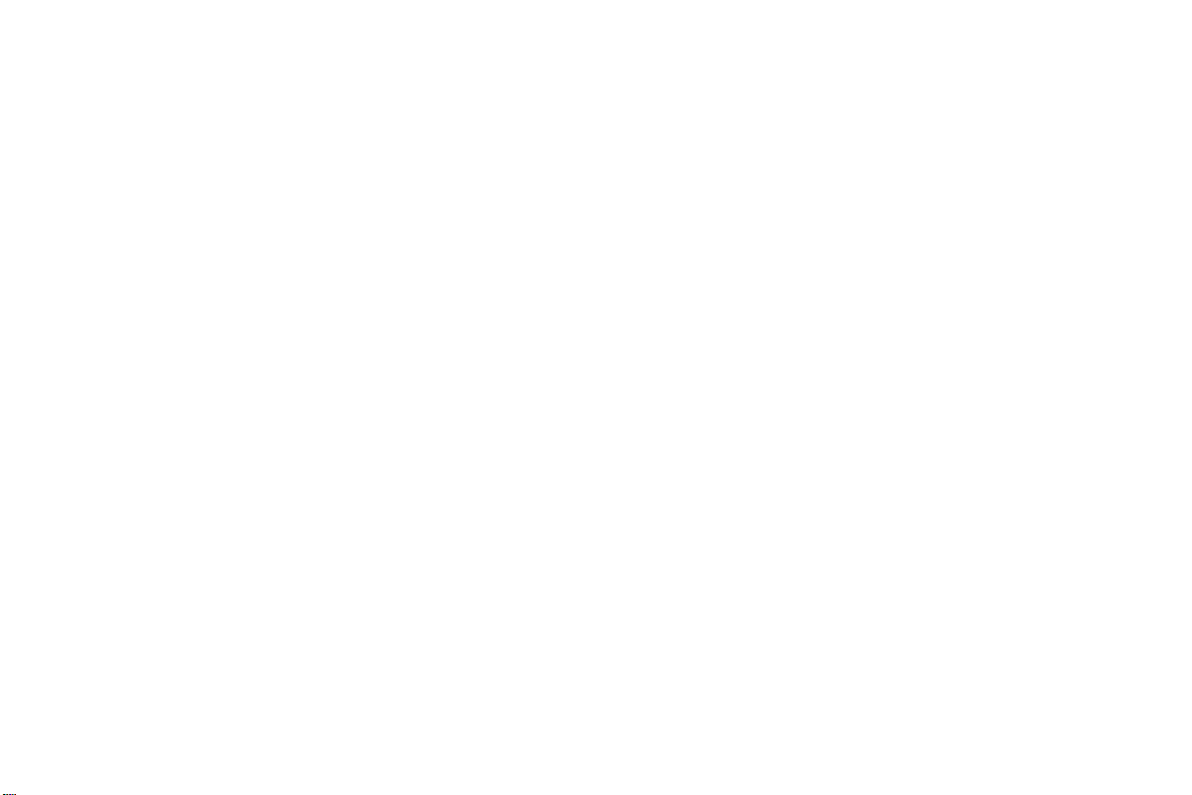
Webtuner Corp.
User manual for A6
-1-
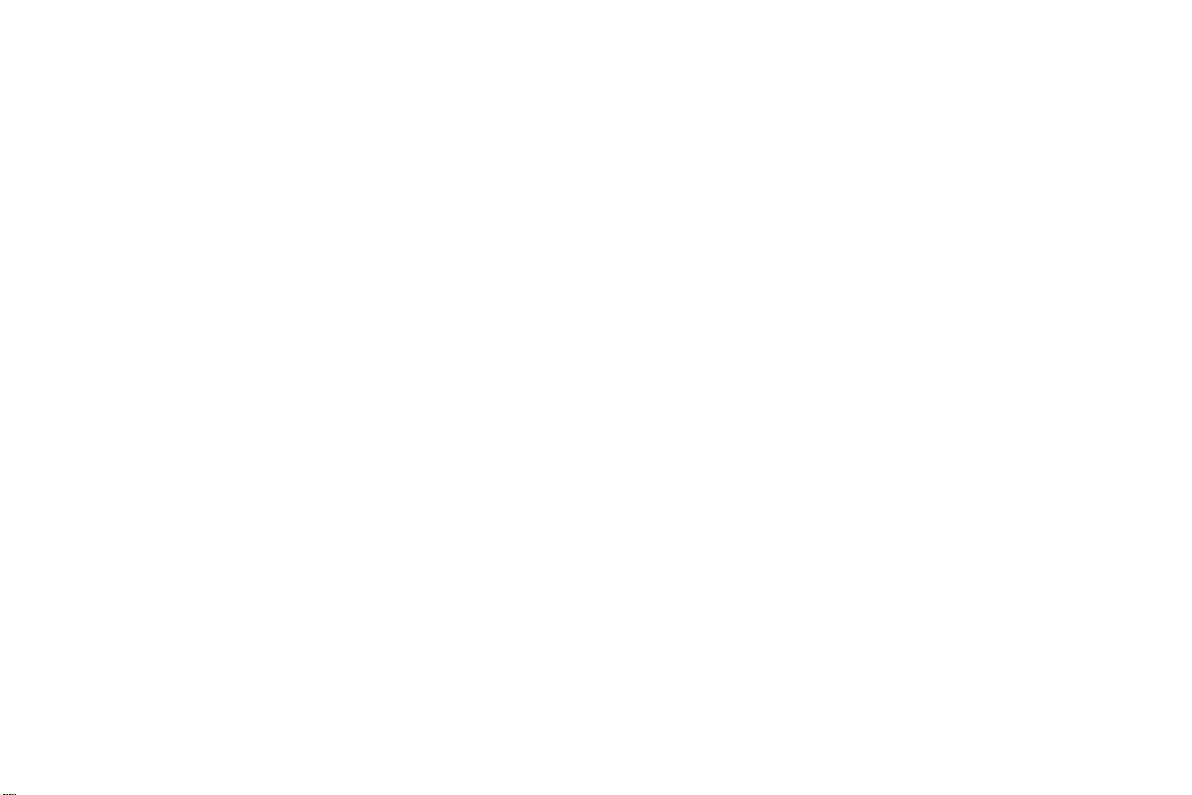
Content
1 General Information ................................................................................................................................................. 6
1.1 Profile .............................................................................................................................................................. 6
1.2 Safety warning and Attentions ........................................................................................................................ 6
2 Your Tablet ................................................................................................................................................................ 9
2.1 Tablet overview ............................................................................................................................................... 9
2.2 Functions of Keys ......................................................................................................................................... 10
2.3 Functions of icons ......................................................................................................................................... 10
2.4 Status bar ....................................................................................................................................................... 10
3 Getting started ......................................................................................................................................................... 11
3.1 Installing the SIM Card and the Battery ........................................................................................................ 11
3.2 Charging the Battery ..................................................................................................................................... 12
3.3 Linking to the Networks and devices ............................................................................................................ 13
3.4 Using the touch screen .................................................................................................................................. 15
3.5 Using the onscreen keypad ........................................................................................................................... 16
3.6 Dialing Calls ................................................................................................................................................. 16
-2-
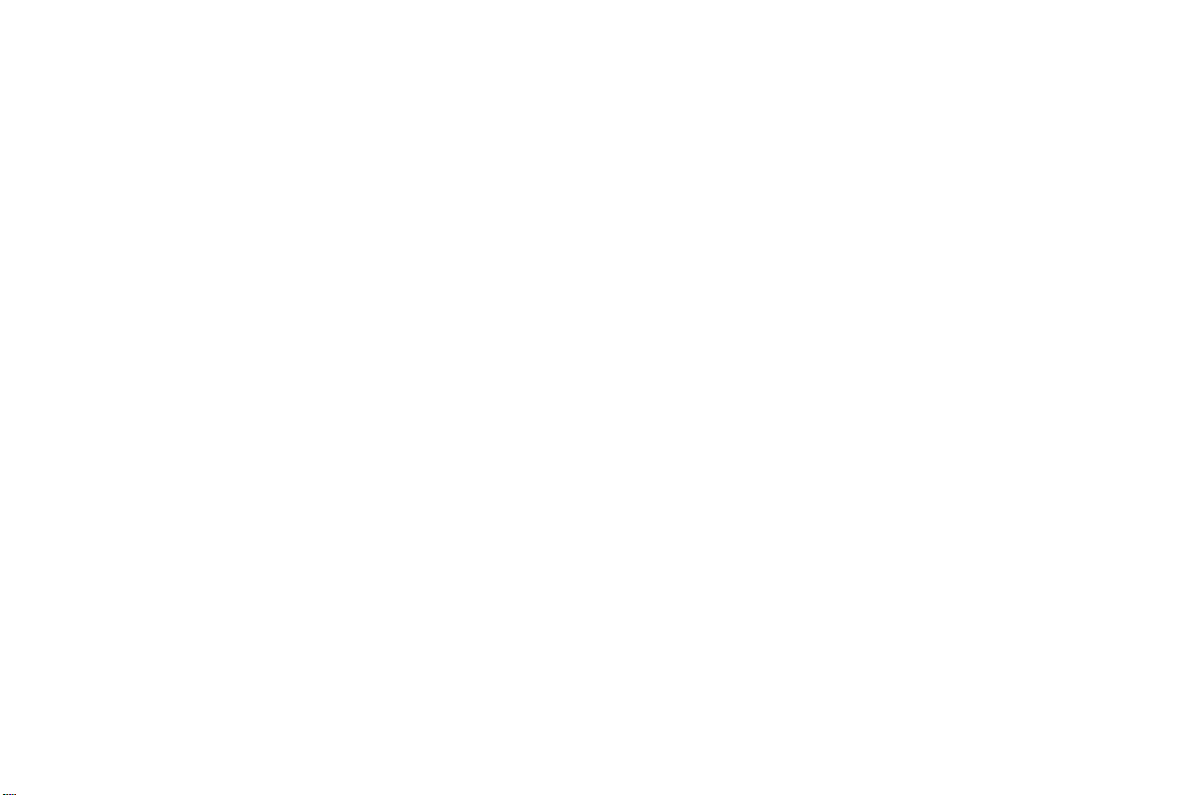
4 Using the Menus ...................................................................................................................................................... 17
4.1 Browser ......................................................................................................................................................... 17
4.2 Calculator ...................................................................................................................................................... 20
4.3 Calendar ........................................................................................................................................................ 20
4.4 Camcorder ..................................................................................................................................................... 21
4.5 Camera .......................................................................................................................................................... 22
4.6 Clock ............................................................................................................................................................. 22
4.7 Currents ......................................................................................................................................................... 22
4.8 Downloads .................................................................................................................................................... 22
4.9 Email ............................................................................................................................................................. 23
4.10 File Explorer ................................................................................................................................................. 24
4.11 FM Radio ...................................................................................................................................................... 24
4.12 Gallery .......................................................................................................................................................... 25
4.13 Gmail ............................................................................................................................................................ 25
4.14 Latitude ......................................................................................................................................................... 25
4.15 Local ............................................................................................................................................................. 25
4.16 Maps .............................................................................................................................................................. 25
4.17 Messaging ..................................................................................................................................................... 25
-3-
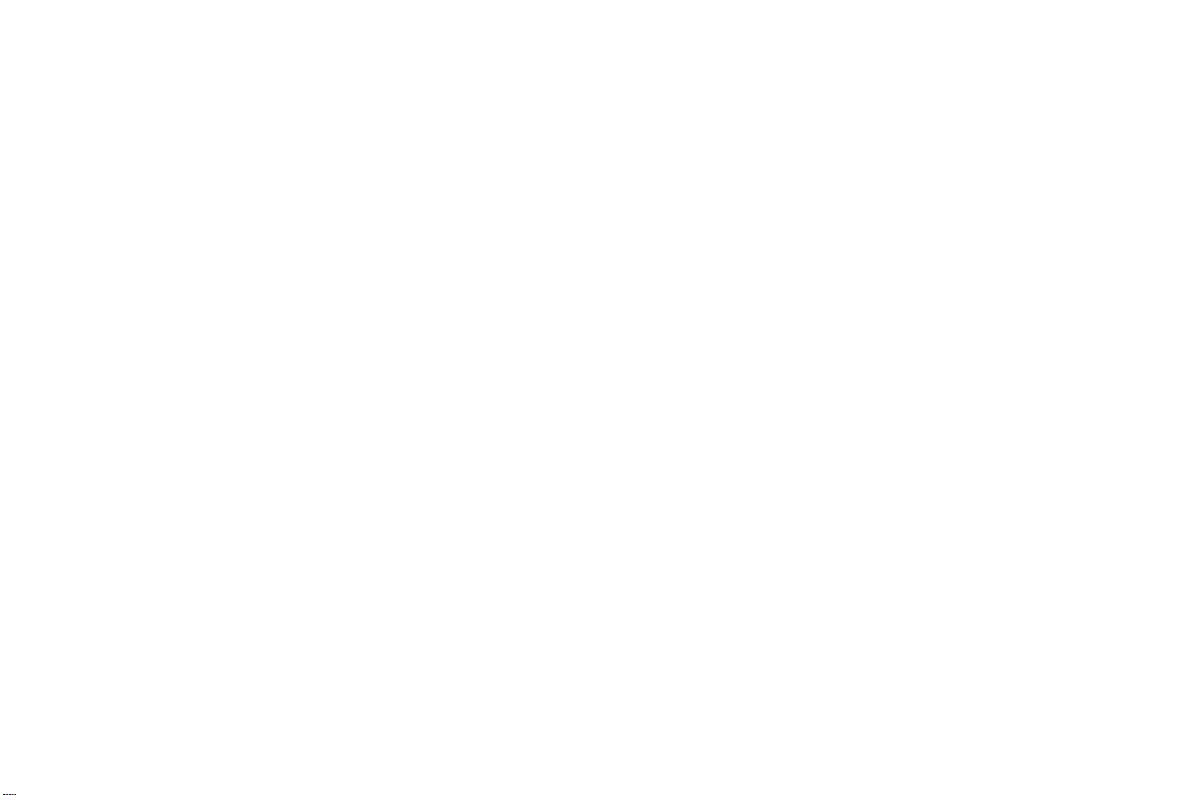
4.18 Video studio .................................................................................................................................................. 26
4.19 Music ............................................................................................................................................................ 26
4.20 Navigation ..................................................................................................................................................... 27
4.21 News & W eat her ........................................................................................................................................... 27
4.22 People ............................................................................................................................................................ 28
4.23 Tablet............................................................................................................................................................. 28
4.24 Play store ....................................................................................................................................................... 28
4.25 Portable hotspot ............................................................................................................................................ 28
4.26 Profile manager ............................................................................................................................................. 29
4.27 Search ............................................................................................................................................................ 29
4.28 Settings .......................................................................................................................................................... 29
4.29 SIM T o olkit ................................................................................................................................................... 33
4.30 Sound Recorder ............................................................................................................................................. 33
4.31 Stopwatch ...................................................................................................................................................... 33
4.32 Talk ............................................................................................................................................................... 34
4.33 Videos ........................................................................................................................................................... 34
4.34 Voice dialer ................................................................................................................................................... 34
4.35 Whether ......................................................................................................................................................... 34
-4-
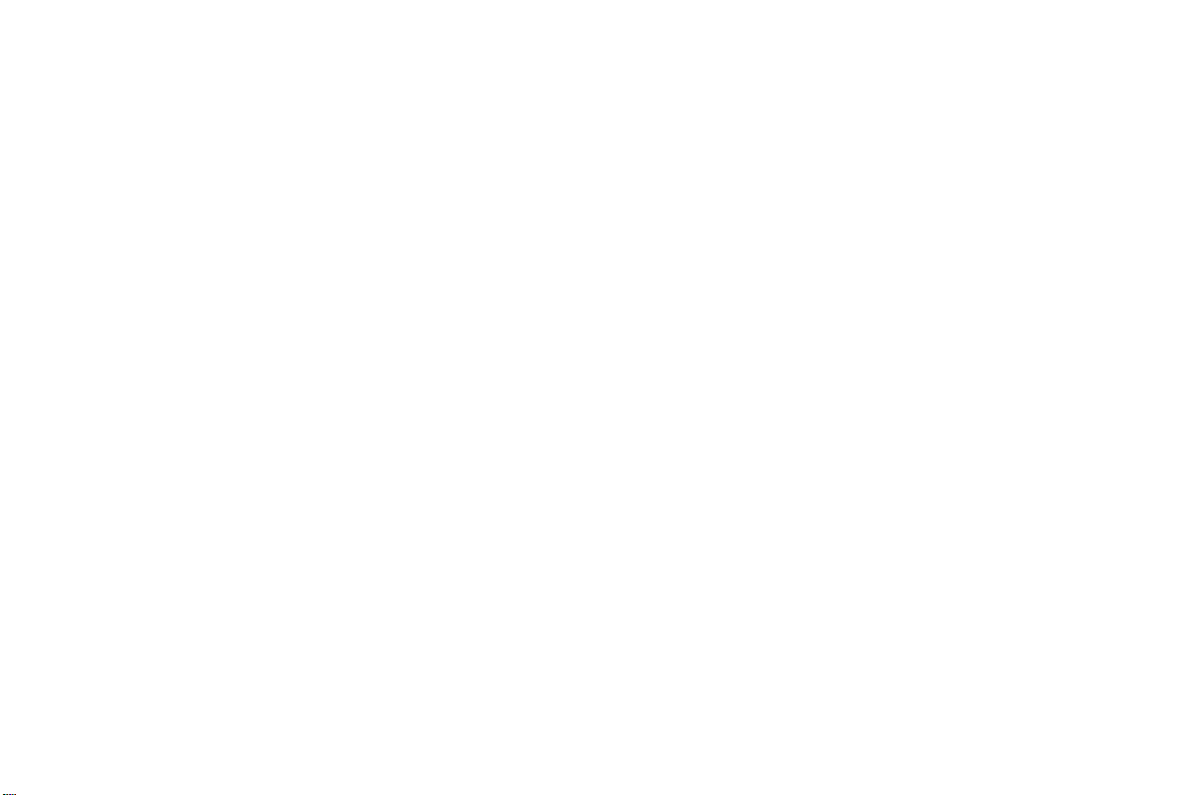
4.36 World Clock .................................................................................................................................................. 34
5 Appendix .................................................................................................................................................................. 35
6 FCC Statement ........................................................................................................................................................ 39
7 SAR Statement ........................................................................................................................................................ 40
-5-
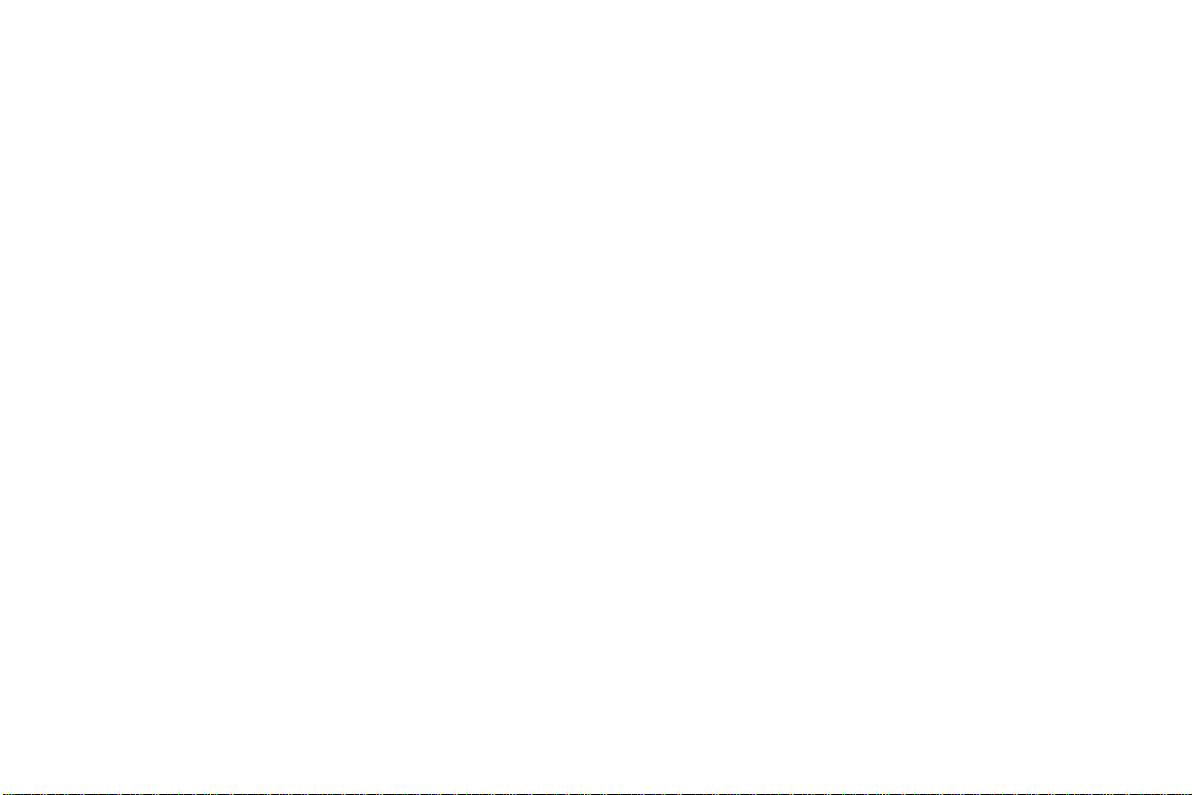
1 General Information
1.1 Profile
Please read this pamphlet carefully in order to make your Tablet in perfect condition.
Our company may change this Tablet without prior written notice and reserves the final right to interpret
the performance of this Tablet.
Due to different software and network operators, display on your Tablet may be different, refer to your
Tablet for details.
1.2 Safety warning and Attentions
Safety warning
ROAD SAFETY COMES FIRST
Do not use a hand-held Tablet while driving. Use hands-free fittings when calls are unavoidable while
driving. In some countries, dialing or receiving calls while driving is illegal!
SWITCH OFF IN AIRCRAFT
Wireless devices can cause interference in aircraft. Using a Tablet in flight is illegal and risky.
Please make sure that your Tablet is powered off in flight.
SWITCH OFF BEFORE ENTERING RISKY AREAS
Strictly observe the relevant laws, codes, and regulations on the use of Tablets in risky areas. Turn off
your Tablet before entering a place susceptible to explosion, such as an oil station, oil tank, chemical plant or
a place where a blasting process is under way.
-6-
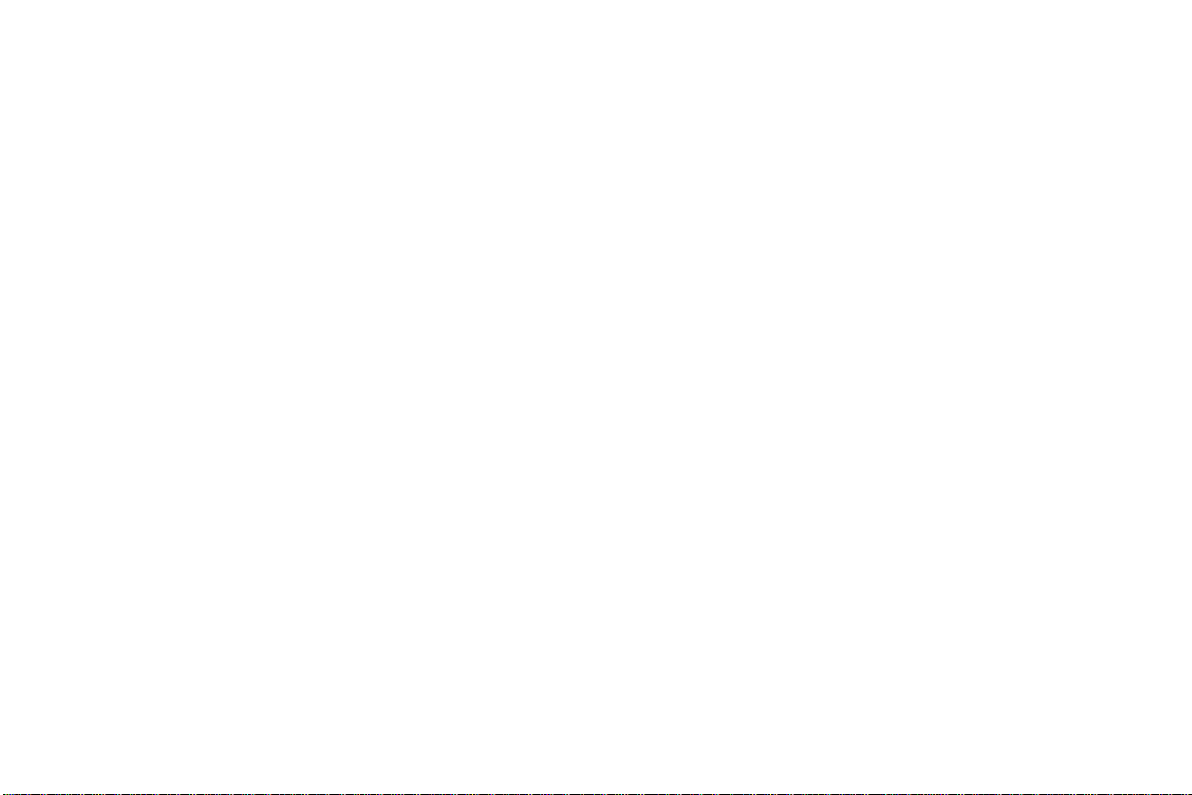
OBSERVE ALL SPECIAL REGULATIONS
Follow any special regulations in force in any area such as hospitals and always switch off your Tablet
whenever it is forbidden to use it or, when it may cause interference or danger. Properly use your Tablet near
medical apparatuses, such as pacemakers, hearing aids and some other electronic medical devices, as it may
cause interference to such apparatuses.
INTERFERENCE
The conversation quality of any Tablet may be affected by radio interference. An antenna is built inside
the Tablet and located below the microTabl et. Do not touch the antenna area during a conversation, lest that
the conversation quality deteriorate.
QUALIFIED SERVICE
Only qualified personnel may install or repair Tablet equipment. Installing or repairing the Tablet on
your own may bring great danger and violates the warranty rules.
ACCESSORIES AND BATTERIES
Use only approved accessories and batteries.
USE SENSIBLY
Use only in a normal and proper manner.
EMERGENCY CALLS
Ensure the Tablet is switched on and in service, enter the emergency number, e.g. 112, then press the
Dial key. Give your location and state your situation briefly. Do not end the call until told to do so.
Note: Just like all other Tablets, this Tablet does not necessarily support all the features described in this
manual due to network or radio transmission problems. Some networks even do not support the emergency
call service. Therefore, do not rely solely on the Tablet for critical communications such as first aid. Please
-7-
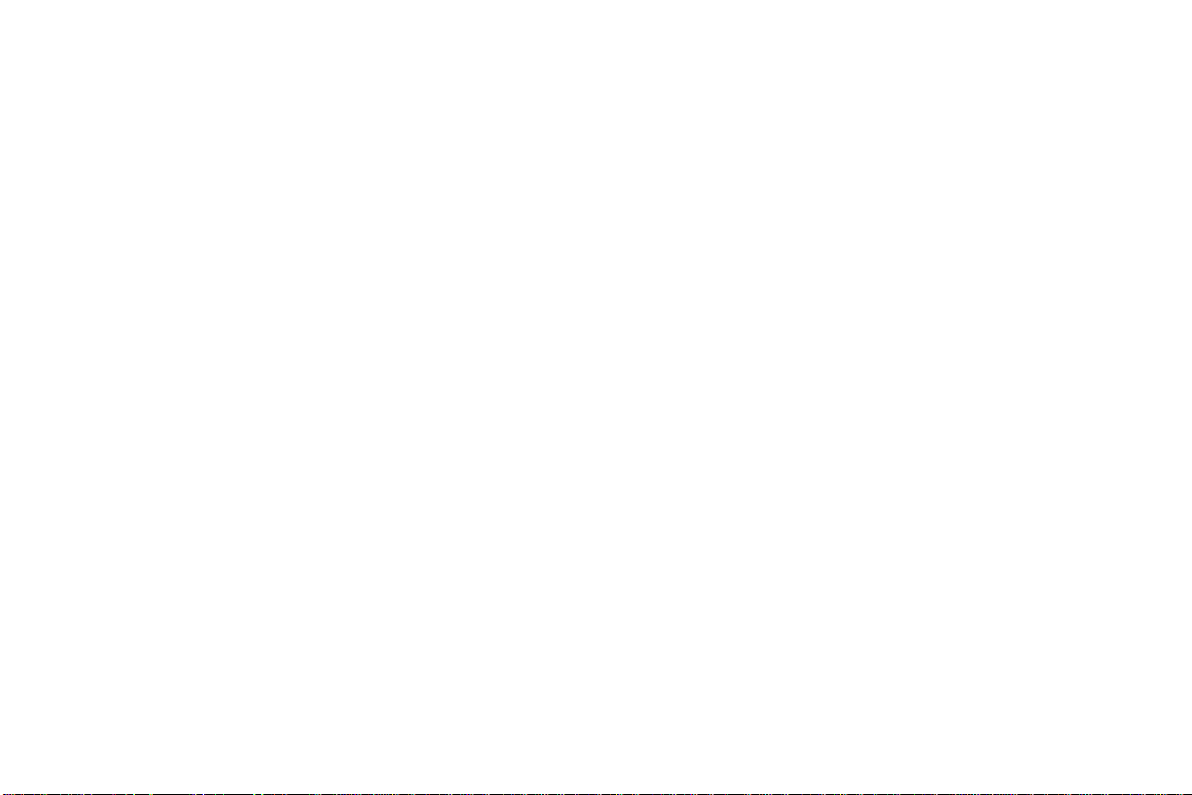
consult the local network operator.
Precautions
This Tablet is well designed with fine art. Please exercise special care when using it. The following
suggestions will help your Tablet survive the warranty period and extend its service life:
Keep the Tablet and all its fittings beyond children's reach.
Keep the Tablet dry. Keep away from rain, moisture, liquid or other substances that may corrode electronic
circuits.
Do not use or store the Tablet in dusty places, lest that active parts of the Tablet be damaged.
Do not store the Tablet in a high-temperature place. High temperature will shorten the life of electronic
circuits and damage the battery and some plastic parts.
Do not store the Tablet in a chilly place. Otherwise, moistures will be formed inside the Tablet to damage
electronic circuits when the Tablet is moved to a constant temperature place.
Do not throw, knock or shock the Tablet, as that will destroy the internal circuits and high-precision
components of the Tablet.
-8-

2.1 Tablet overview
2 Your Tablet
-9-
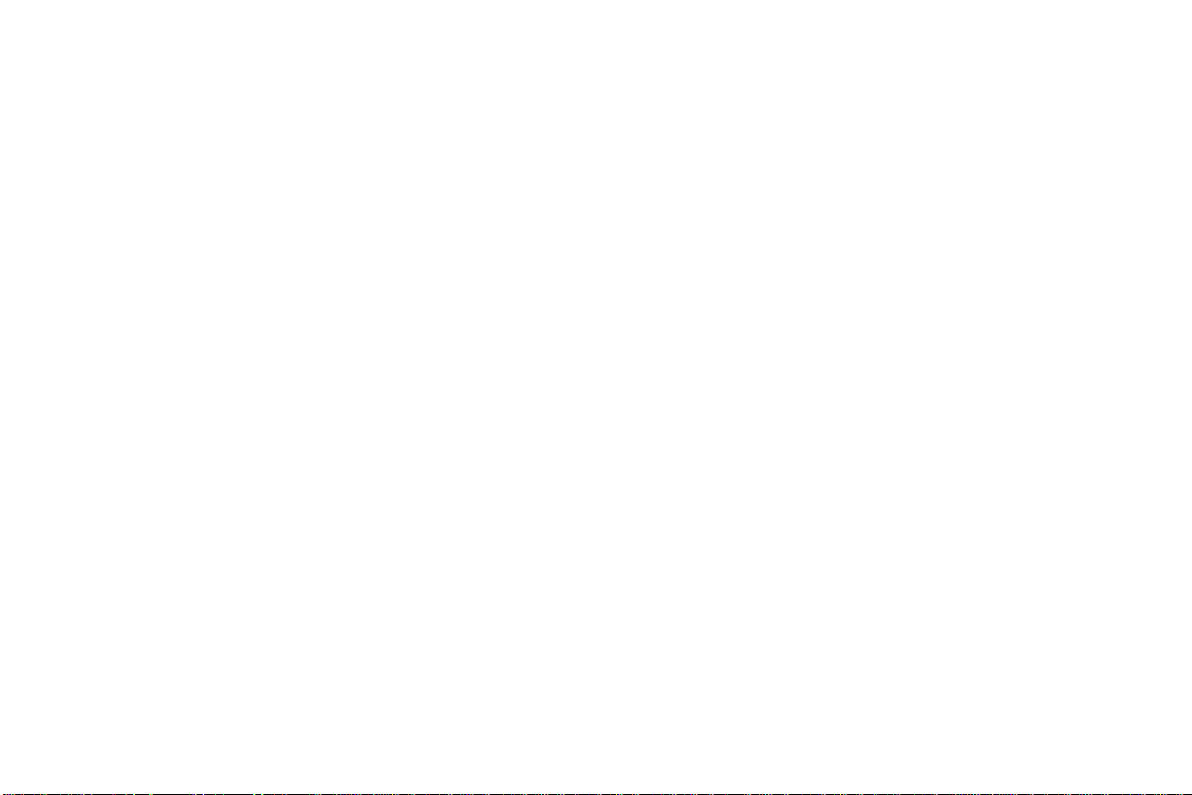
2.2 Functions of Keys
The Tablet provides the following keys:
Power key
Power key situates at the top of the Tablet. While using the Tablet, you can press this key to lock screen;
if you press and hold this key, a Tablet-options dialog would pop out. Here, you can select to adjust the
profile mode or power off.
Volume key
Volume key situates at the right side of the Tablet. You can press it to adjust ringer volume.
2.3 Functions of icons
Menu icon
Touch this icon to access options of a selected function;
Home icon
Touch it to open home screen. If you’re viewing the left or right extended Home screen, Touch it can
enter the central screen.
Back icon
Touch this icon to return to the previous screen;
2.4 Status bar
Various indicators are provided in status bar to show ongoing activities. Tap the status bar and scroll
down to view notifications or view system information.
-10-
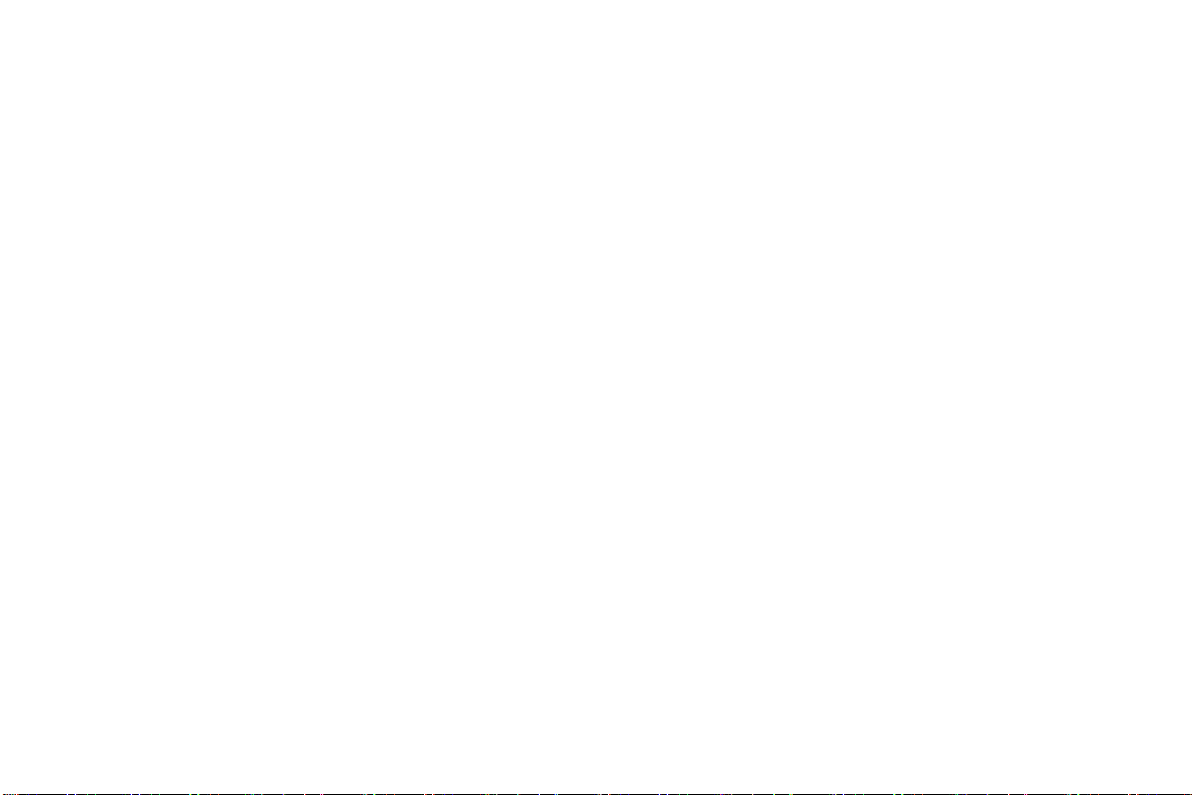
3 Getting started
3.1 Installing the SIM Card and the Battery
An SIM card carries useful information, including your Tablet number, PIN (Personal Identification
Number), PIN2, PUK (PIN Unlocking Key), PUK2 (PIN2 Unlocking Key), IMSI (International Mobile
Subscriber Identity), network information, contacts data, and short messages data.
Note:
After powering off your Tablet, wait for a few seconds before removing or inserting an SIM card.
Exercise caution when operating an SIM card, as friction or bending will damage the SIM card.
Properly keep the Tablet and its fittings such as the SIM cards beyond children's reach.
Installation
Hold the power key for a while and select power off to power off the Tablet
Take the back cover away.
Insert the SIM Card into the SIM Card slot lightly with the corner cutting of the card aligning to the
notch of the slot and the gold plate of the card facing download, till the SIM Card cannot be further
pushed in.
With the metallic contacts of the battery facing the metallic contacts in the battery slot, install the
battery.
Note:
The SD card is a miniature object. Keep it out of the reach of children for fear that children swallow it!
-11-
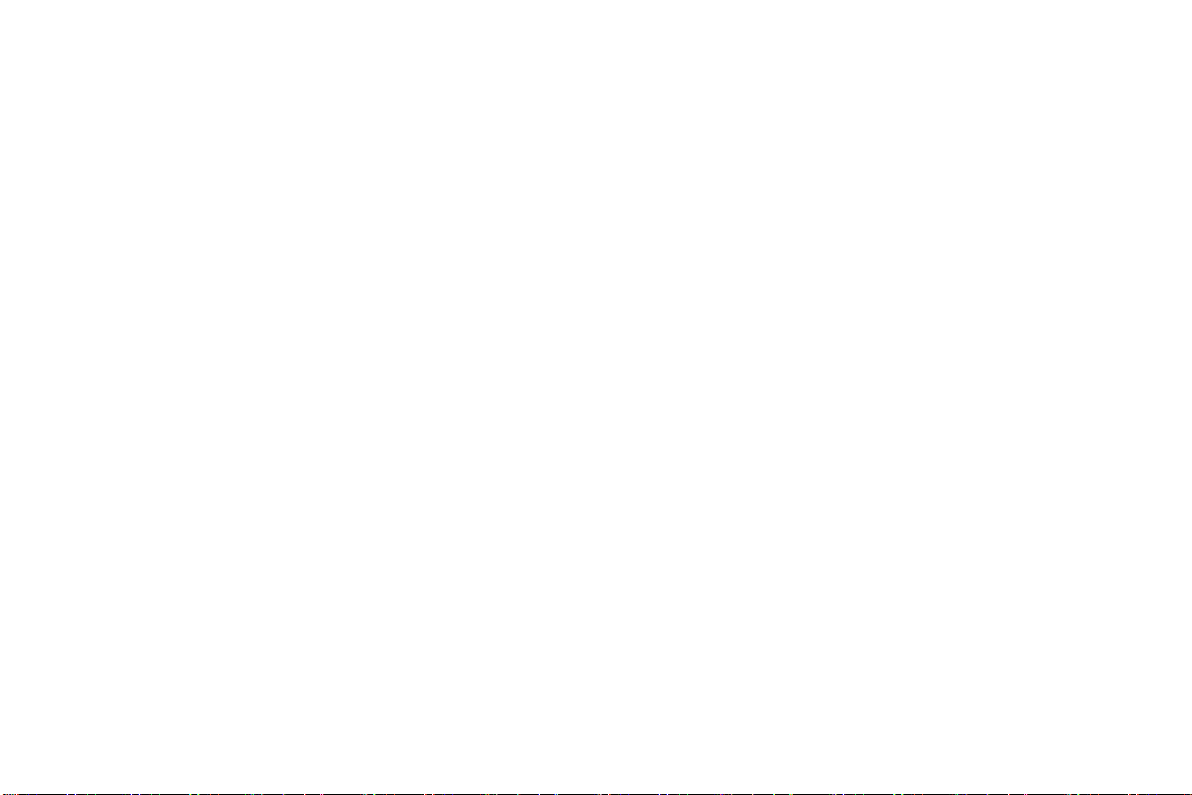
3.2 Charging the Battery
Your Tablet can monitor and display the battery state.
Normally the remaining energy of the battery is indicated by the battery level icon at the upper right
corner of the display screen.
When the battery energy is insufficient, the Tablet prompts "Battery low".
Using a travel adapter:
Install the battery into the Tablet before charging the battery.
Connect the adapter of the travel charger with the charging slot in the Tablet. Ensure that the adapter is
fully inserted.
Insert the plug of the travel charger to an appropriate power outlet.
During the charging, the battery level grids in the battery icon keep flickering till the battery is fully
charged.
The battery icon does no longer flicker when the charging process ends.
Note:
Ensure that the plug of the charger, the plug of the earTab let, and the plug of the USB cable are inserted
in the right direction. Inserting them in a wrong direction may cause charging failure or other problems.
Before the charging, ensure that the standard voltage and frequency of the local mains supply match the
rated voltage and power of the travel charger.
Optimizing battery life
You can extend your battery’s life between charges by turning off features that you don’t need. You can
also monitor how applications and system resources consume battery power.
-12-
