Page 1
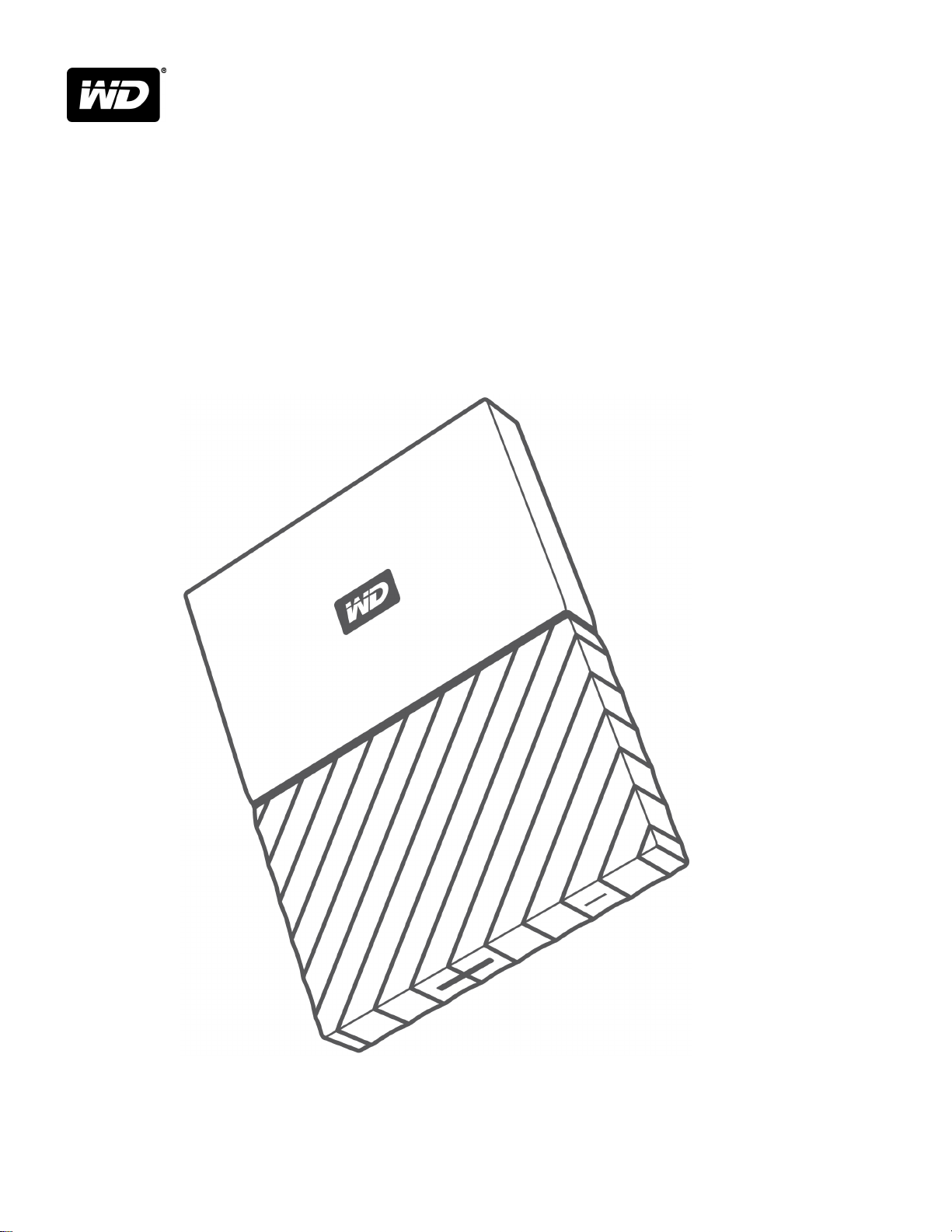
MY PASSPORT
Portable Hard Drive
User Manual
™
Page 2

Accessing Online Support
Visit our product support website at http://support.wdc.com and choose from these topics:
▪ Downloads — Download software and updates for your WD product
▪ Registration — Register your WD product to get the latest updates and special offers at
http://register.wdc.com
▪ Warranty & RMA Services — Get warranty, product replacement (RMA), RMA status, and data recovery
information
▪ Knowledge Base — Search by keyword, phrase, or answer ID
▪ Installation — Get online installation help for your WD product or software
▪ WD Community — Share your thoughts and connect with other WD users at http://community.wdc.com
Page 3
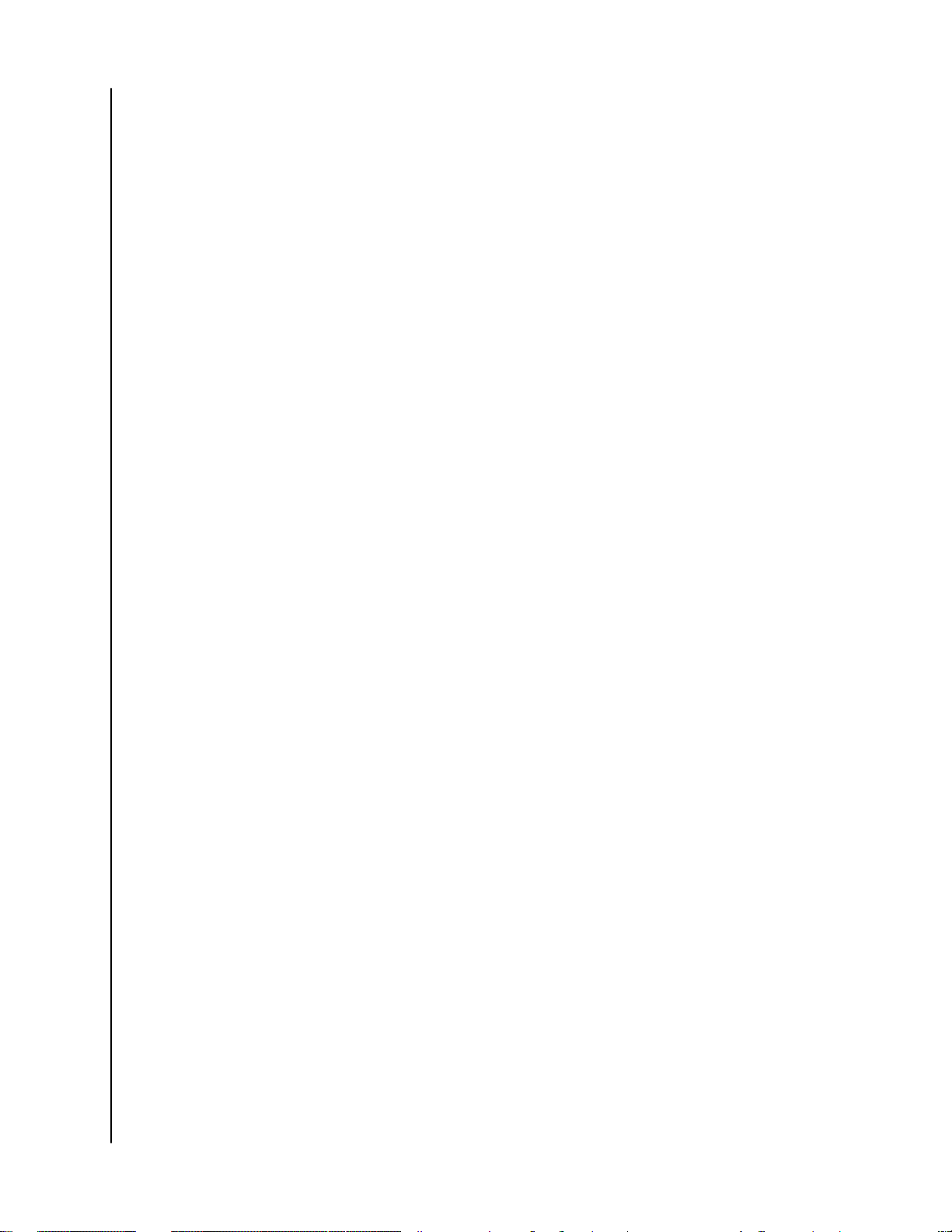
Table of Contents
_________
Accessing Online Support.................................................................................ii
_________
1 About Your WD Drive....................................................................................1
Features.............................................................................................................................1
Kit Contents......................................................................................................................2
Optional Accessories.......................................................................................................2
Operating System Compatibility....................................................................................2
Disk Drive Format.............................................................................................................3
Physical Description.........................................................................................................3
USB 3.0 Interface.................................................................................................................3
Power/Activity LED.............................................................................................................3
Registering Your Drive.....................................................................................................4
Handling Precautions.......................................................................................................4
_________
2 Connecting the Drive and Getting Started.................................................5
Connecting the Drive...................................................................................................... 5
Getting Started with the WD Software......................................................................... 5
_________
3 Backing Up Files.......................................................................................... 10
How the Backup Function Works.................................................................................10
Backing Up Files............................................................................................................. 11
_________
4 Restoring Files..............................................................................................14
How the Restore Function Works................................................................................ 14
Restoring Files................................................................................................................ 14
_________
5 Locking and Unlocking the Drive............................................................... 16
Password Protecting the Drive..................................................................................... 16
Unlocking the Drive........................................................................................................17
With the WD Security or WD Drive Utilities Software................................................... 17
With the WD Drive Unlock Utility....................................................................................18
Changing Your Password..............................................................................................18
Turning Off the Drive Lock Feature...............................................................................19
My Passport
User Manual
™
i
Page 4
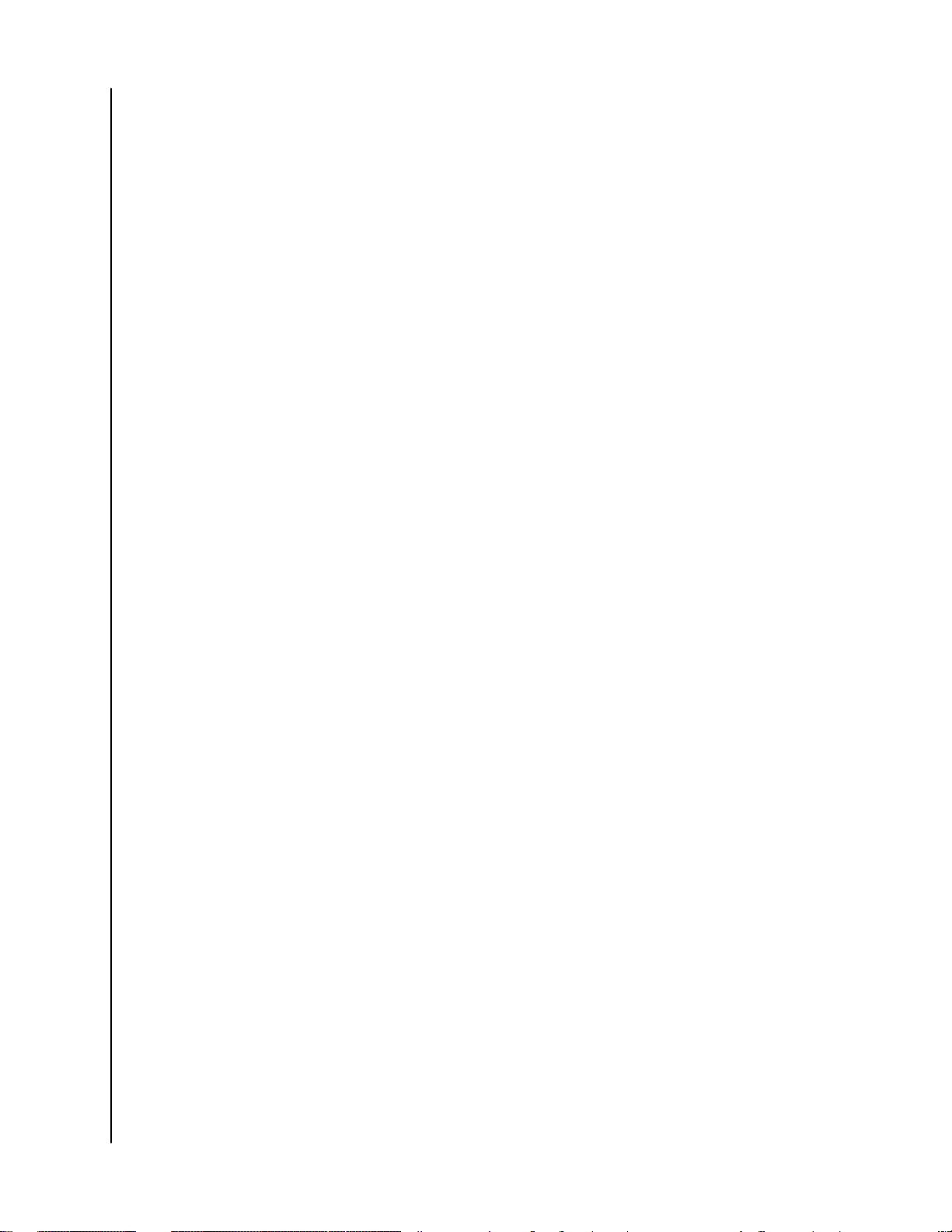
_________
6 Managing and Customizing the Drive....................................................... 20
Checking Drive Health.................................................................................................. 20
Safely Disconnecting the Drive ....................................................................................21
Turning Off the LED........................................................................................................21
Erasing the Drive............................................................................................................ 21
Using the Drive Erase FunctionUsing the Drive Erase Function....................................22
Using Five Invalid Passwords............................................................................................22
Registering the Drive.....................................................................................................23
Restoring the WD Software..........................................................................................23
_________
7 Managing and Customizing the Software................................................. 24
Checking for Software Updates................................................................................... 24
Configuring Your Cloud Service Account....................................................................24
Uninstalling the WD Software.......................................................................................26
_________
8 Using the Drive with a Mac Computer.......................................................27
Reformatting the Drive..................................................................................................27
Restoring the WD Software..........................................................................................27
_________
9 Troubleshooting.......................................................................................... 28
Installing, Partitioning, and Formatting the Drive.......................................................28
Frequently Asked Questions.........................................................................................28
_________
10 Compliance and Warranty Information.................................................. 30
Regulatory Compliance................................................................................................ 30
FCC Class B Information...................................................................................................30
ICES-003/NMB-003 Statement.......................................................................................30
Safety Compliance............................................................................................................30
CE Compliance For Europe...............................................................................................31
KC Notice (Republic of Korea only).................................................................................31
Environmental Compliance (China)..............................................................................31
Warranty Information.....................................................................................................31
Obtaining Service.............................................................................................................. 31
Limited Warranty...............................................................................................................32
Australia/New Zealand..................................................................................................... 33
Warranty.............................................................................................................................33
Obtaining Service..............................................................................................................34
My Passport
User Manual
™
ii
Page 5

1
About Your WD Drive
About Your WD Drive
Welcome to your My Passport™ portable hard drive. This drive offers high capacity
in a sleek portable device. It features ultra-fast USB 3.0 connectivity, local and cloud
backup, and password protection to help protect your
This introductory chapter includes the following topics:
Features
Kit Contents
Operating System Compatibility
Disk Drive Format
Physical Description
Registering Your Drive
Handling Precautions
files from unauthorized use.
Features
With a compact design, high capacity, and your choice of local or cloud backup,
your My Passport drive
digital life.
Back Up Automatically — The My Passport drive comes equipped with WD Backup
software to help make sure your photos, videos, music and documents don’t get
lost. You can set it to run automatically to your schedule. Just pick the time and
frequency to back up important
Password Protection — The WD Security
and safe. Just activate password protection and set your own personalized
password.
Reimagined Design — The bold, vibrant design of the My Passport drive is sure to
stop you in your tracks. It is portable storage reimagined and gives you the
opportunity to express yourself! Available in a wide range of beautiful colors, you
can pick what complements your own personal style.
Easy to Use — My Passport portable storage is ready to use out of the box so you
can start transferring files, saving your memories and backing up right away. It
comes with all the software you need to help protect all your data, including WD
Backup and WD Security software.
fits perfectly into the busy life of anyone with an on-the-go
files from your system onto your My Passport drive.
™
software helps keep your content private
Important:
My Passport
User Manual
For the latest WD product information and news, visit our
website at http://www.wdc.com. For the latest software,
firmware, and product documentation and information, go to
http://support.wdc.com/downloads.aspx
™
1
Page 6
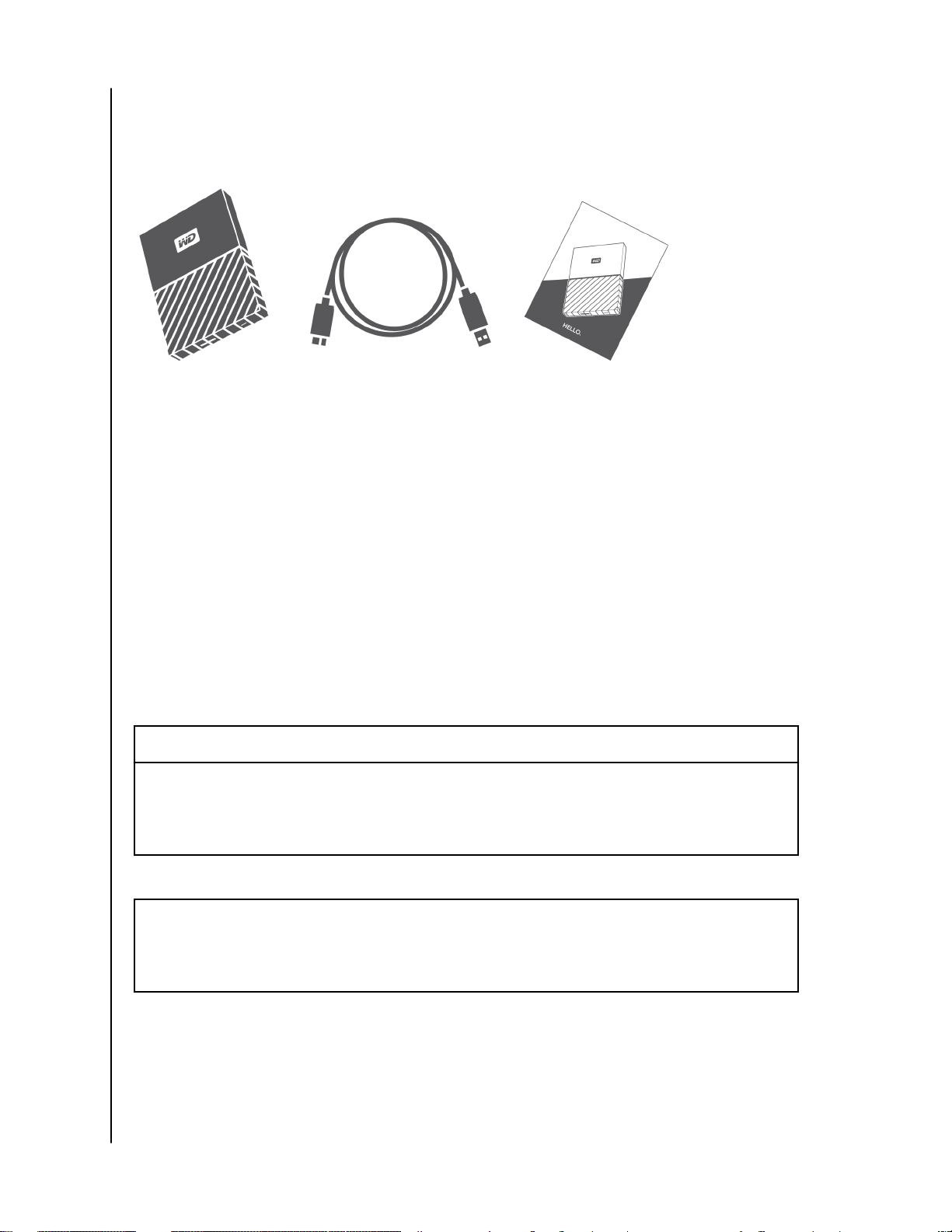
Kit Contents
As shown in figure 1, your My Passport drive kit includes the following:
Figure 1: My Passport Portable Hard Drive Kit Components
▪ My Passport portable hard drive, with the WD Backup, WD Security and WD
Drive Utilities software
▪ USB 3.0 cable
▪ Quick install guide
About Your WD Drive
Optional Accessories
For information about optional accessories for WD products, visit www.wdc.com
Operating System Compatibility
Your My Passport drive and the WD Drive Utilities and WD Security software are
compatible with the following operating systems:
Windows
▪ Windows 7
▪ Windows 8
▪ Windows 8.1
▪ Windows 10
®
The WD Backup software is compatible with the following operating systems:
▪ Windows 7
▪ Windows 8
▪ Windows 8.1
▪ Windows 10
™
macOS
▪ Mavericks
▪ Yosemite
▪ El Capitan
▪ Sierra
Compatibility can vary, depending on hardware configuration and operating
system.
For highest performance and reliability, always install the latest updates and service
pack (SP). For Windows computers, go to the Start menu and select Windows
Update. For Mac computers, go to the Apple menu and select Software Update.
My Passport
User Manual
™
2
Page 7
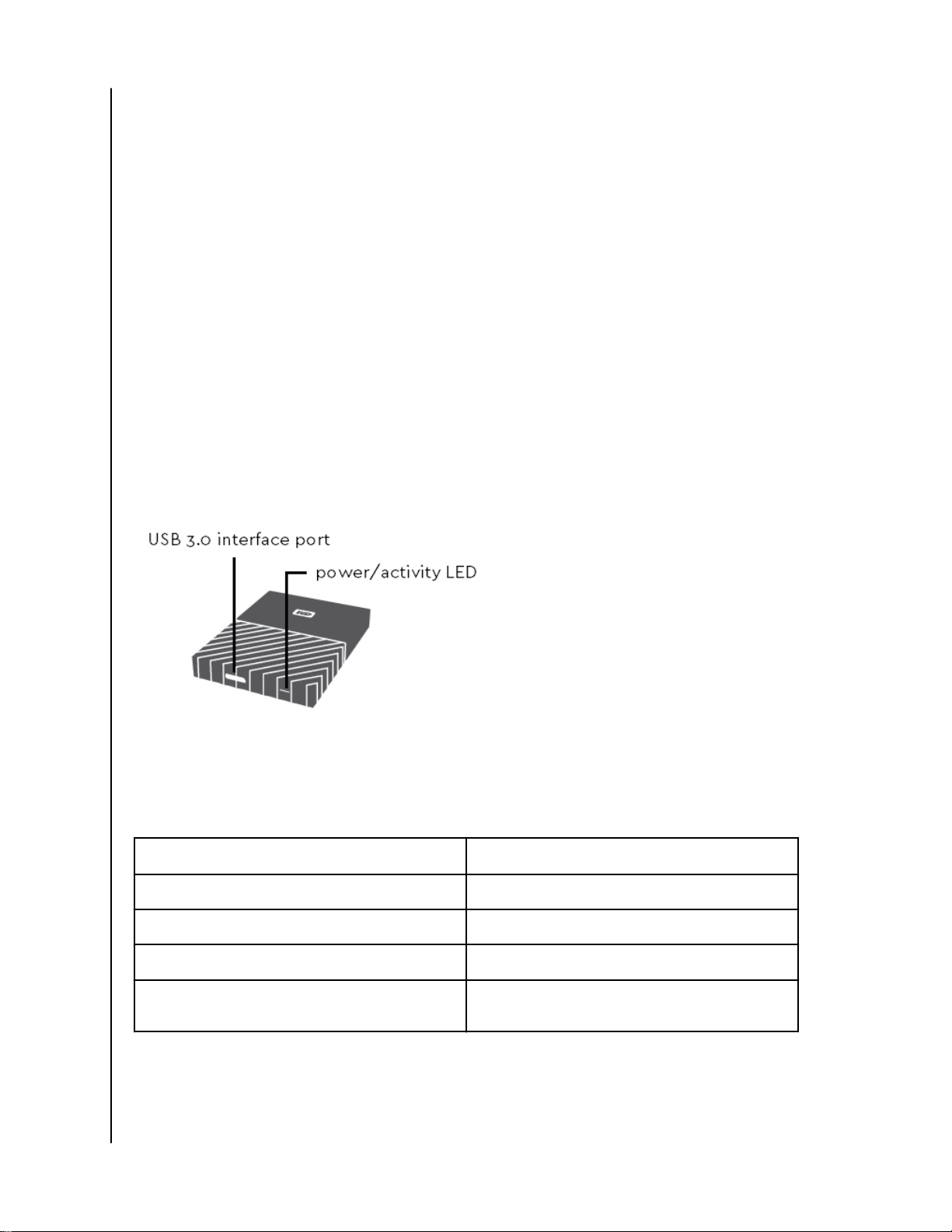
About Your WD Drive
Disk Drive Format
Your My Passport drive is formatted as a single NTFS partition for compatibility with
all updated Windows operating systems. If you want to use the drive with a Mac
computer, see Reformatting the Drive and Troubleshooting.
Physical Description
As shown in figure 2, the My Passport drive has:
▪ A USB 3.0 interface port
▪ A power/activity LED indicator
USB 3.0 Interface
The USB 3.0 interface supports data transfer rates up to 5 Gb/s.
USB 3.0 is backward compatible with USB 2.0. A USB 2.0 Interface supports data
transfer rates up to 480 Mb/s.
Figure 2: My Passport drive
Power/Activity LED
The power/activity LED shows the drive’s power state as follows:
LED Appearance Power State/Activity
On steady Idle
Fast flashing, approximately 3 times per second Activity
Slow flashing, approximately every 2.5 seconds System standby
Off Unit off or has been configured to have the LED
My Passport
User Manual
turned off using WD Drive Utilities
™
3
Page 8
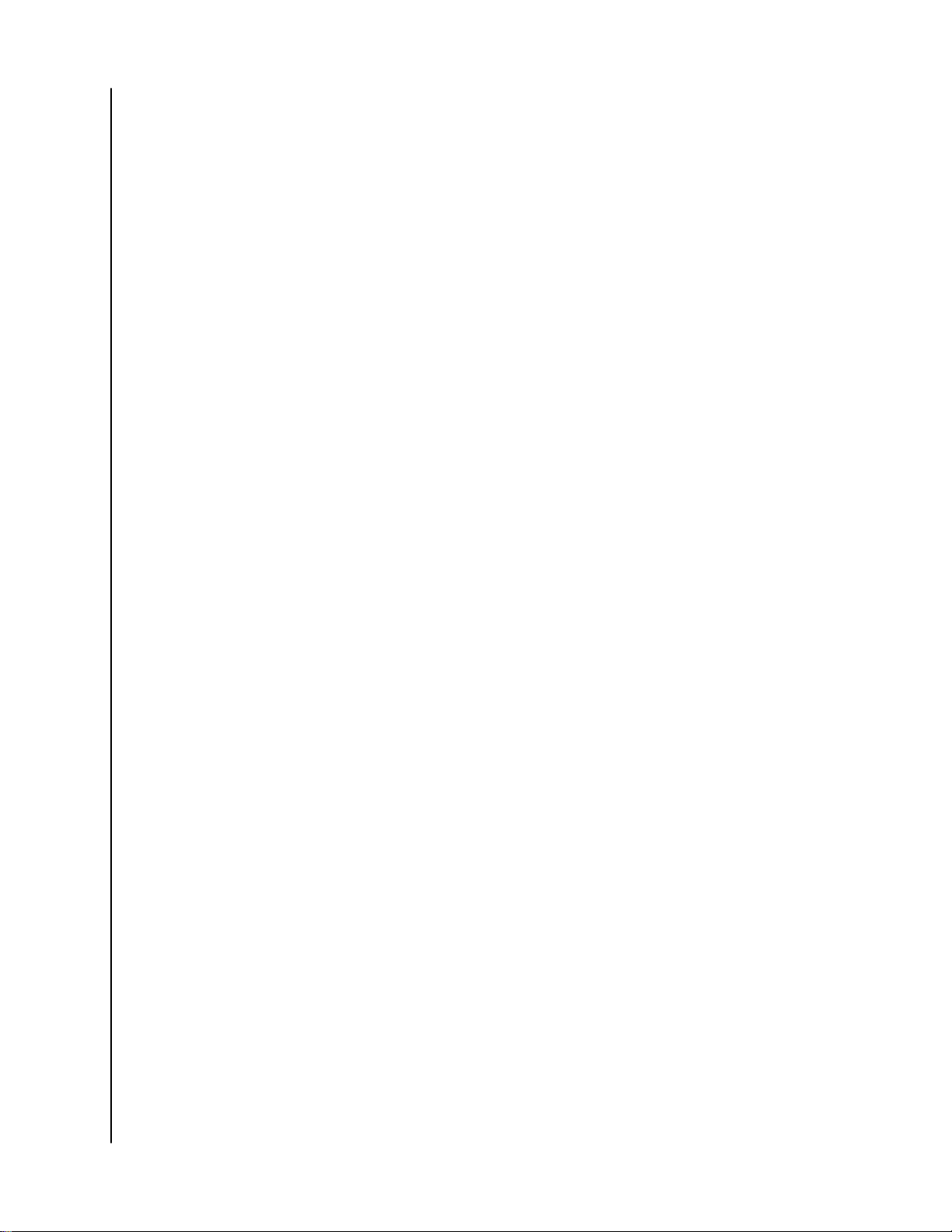
About Your WD Drive
Registering Your Drive
Always register your My Passport drive to get the latest updates and special offers.
You can easily register your drive using the WD Drive Utilities software. Another
way is to register online at http://register.wdc.com
Handling Precautions
WD products are precision instruments and must be handled with care during
unpacking and installation. Rough handling, shock, or vibration can damage drives.
Always observe the following precautions when unpacking and installing your
external storage product:
▪ Do not drop or jolt the drive.
▪ Do not move the drive during activity.
My Passport
User Manual
™
4
Page 9
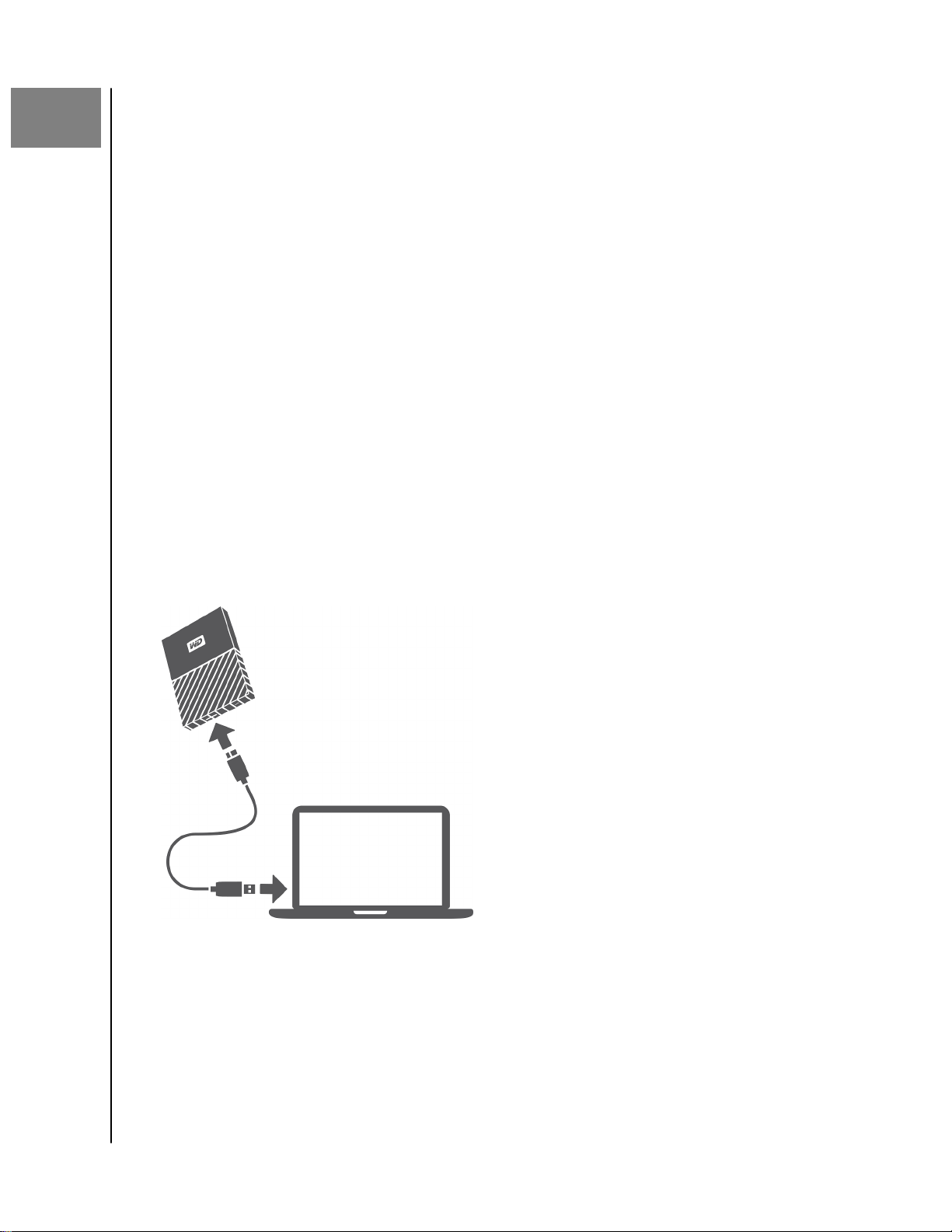
2
Connecting the Drive and Getting Started
Connecting the Drive and Getting Started
This chapter provides instructions for connecting the drive and installing the WD
software on your computer. It includes the following topics:
Connecting the Drive
Getting Started with the WD Software
Connecting the Drive
1. Turn on your computer.
2. Connect the drive to your computer as shown in
3. Verify that the drive appears in your computer’s file management utility listing.
4. If a Found New Hardware screen appears, click Cancel to close it. The WD
software installs the proper driver for your drive.
figure 3.
Your My Passport drive is now ready to use as an external storage device. You
can enhance its capabilities by installing the WD software that is on the drive:
▪ WD Backup
▪ WD Security
▪ WD Drive Utilities
Figure 3: Connecting the My Passport Drive
Getting Started with the WD Software
1. Double-click the WD Apps Setup file that appears in the listing for the drive in
your computer’s file management utility to display the WD Apps Setup wizard,
Software Installer dialog.
My Passport
User Manual
™
5
Page 10
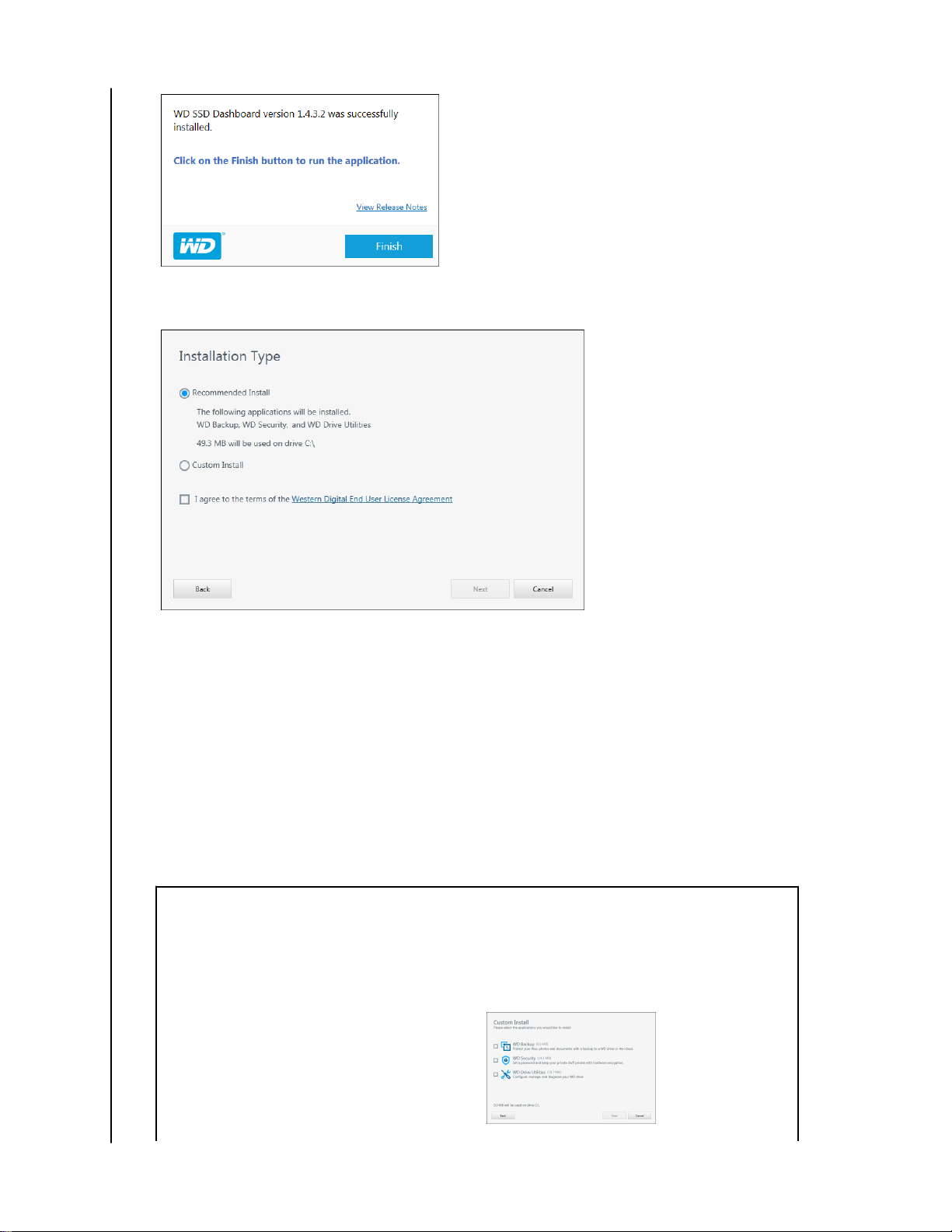
2. Click Next to display the Installation Type dialog:
Connecting the Drive and Getting Started
3. On the Installation Type dialog:
a. Select the option that you want to use for the installation:
▪ Recommended Install—Installs all of the WD software
▪ Custom Install—Installs only the WD software that you select
b. Click the Western Digital End User License Agreement link and read the
agreement.
c. Select the I agree... check box to accept the agreement and activate the Next
button.
d. Click Next.
4. The dialog box that appears depends on the installation option you selected at
Step 3:
IF you selected the . . . option,
Recommended Install
Custom Install
THEN . . .
The Installing Applications dialog appears.
The Custom Install dialog appears:
On the Custom Install dialog:
My Passport
User Manual
™
6
Page 11
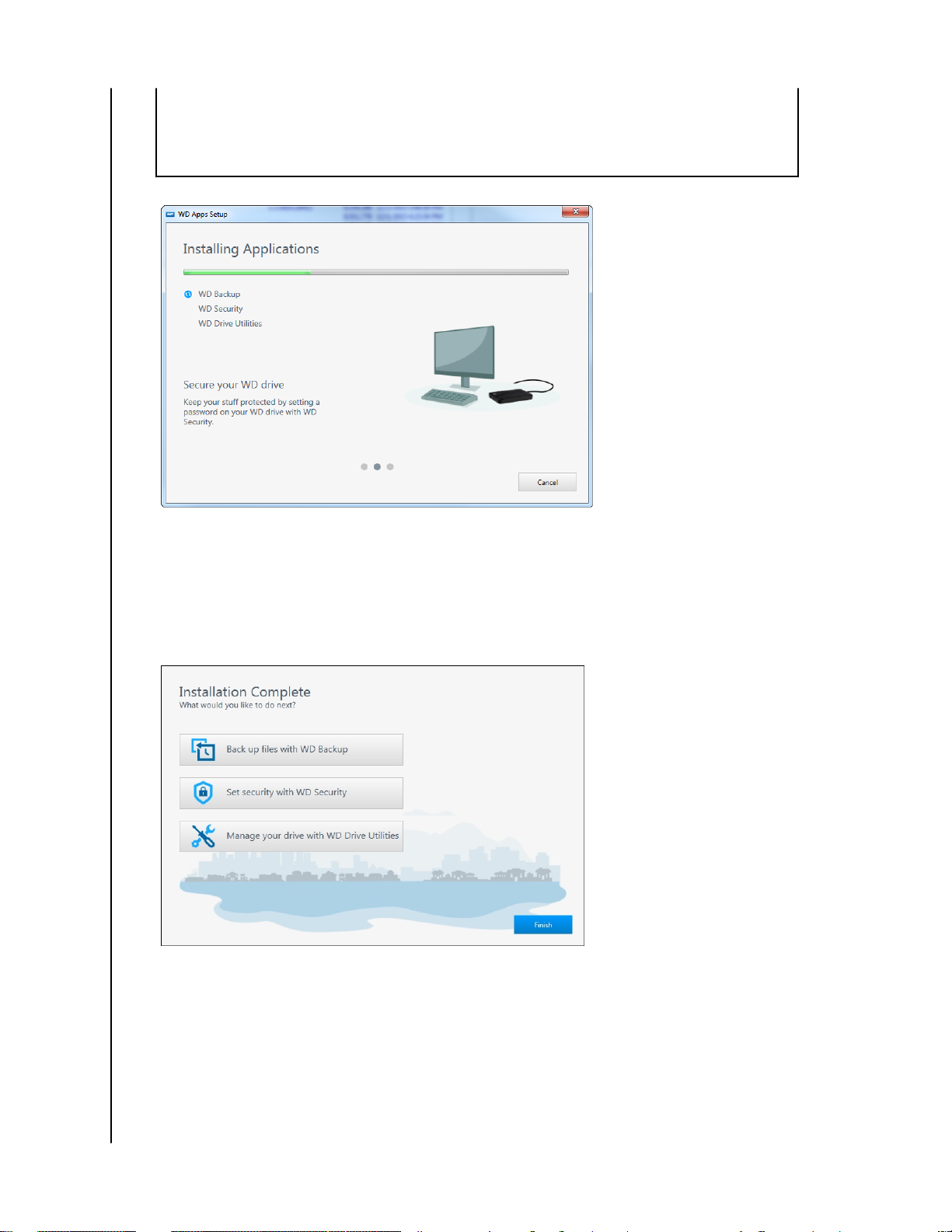
5. The Installing Applications dialog:
Connecting the Drive and Getting Started
1. Select the check boxes for the applications
that you want to install.
2.
Click Next to display the Installing
Applications dialog.
▪ Shows the progress of the software installation
▪ Displays a brief description of each application
▪ Adds a desktop shortcut icon for each installed application
▪ Replaces the Cancel button with a Next button when the installation is
complete
6. Click Next to display the Installation Complete dialog:
7. On the Installation Complete dialog, click:
My Passport
User Manual
▪ Back up files... to display the WD Backup screen. See Backing Up Files
▪ Set security... to display the WD Security screen, Set Security dialog. See
Locking and Unlocking the Drive
▪ Manage your drive... to display the WD Drive Utilities screen. See
Managing and Customizing the Drive
▪ Finish to close the Installation Complete dialog.
™
7
Page 12
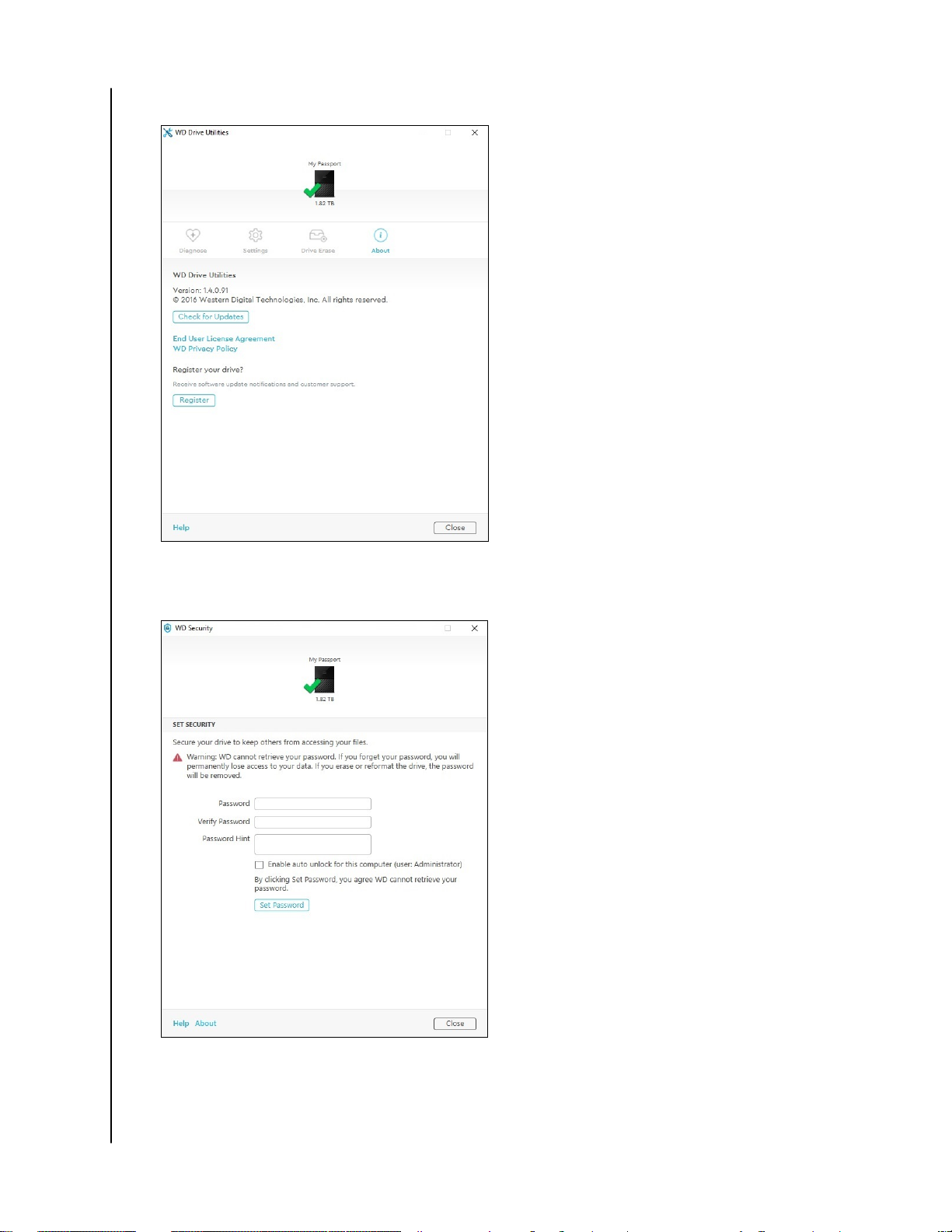
Connecting the Drive and Getting Started
Figure 4: WD Drive Utilities Screen
My Passport
User Manual
Figure 5: WD Security Screen
™
8
Page 13
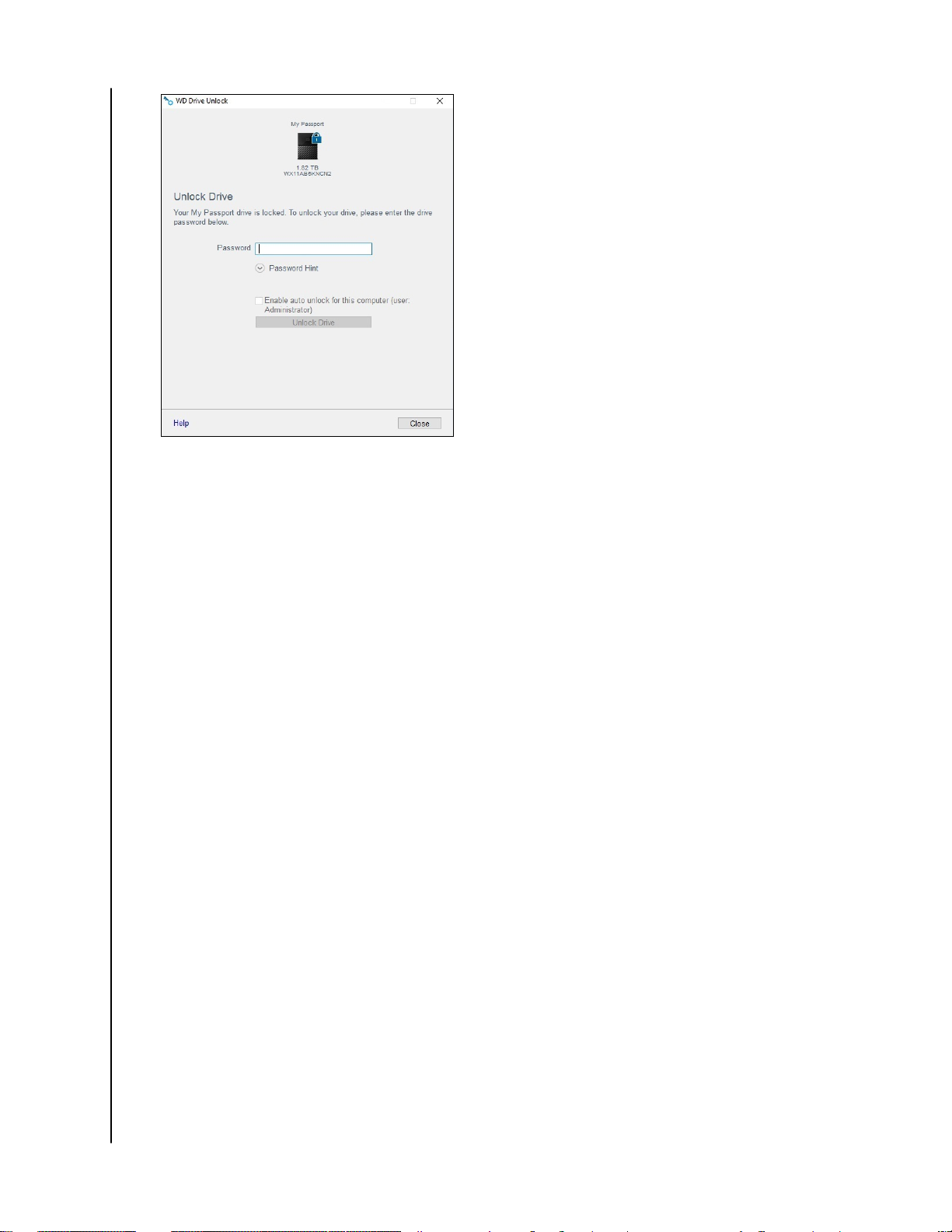
Figure 6: WD Drive Unlock Screen
Connecting the Drive and Getting Started
My Passport
User Manual
™
9
Page 14

3
Backing Up Files
This chapter includes the following topics:
How the Backup Function Works
Backing Up Files
How the Backup Function Works
The WD Backup software is a scheduled backup application that automatically
backs up the
When you create a backup plan, you specify the backup:
▪ Target—the external storage device where you will copy your files for backup
protection. The backup target can be any supported:
files that you select on the schedule that you specify.
Backing Up Files
◦ External storage drive
◦ Cloud service account
▪ Source—the computer
target for backup protection. The backup source can be any internal hard drive,
hard drive partition, or any:
◦ External storage drive
◦ Supported cloud service account
▪ Schedule—the time of day, day of week, and month that you want to run the
backup.
When you click Start Backup after creating a backup plan, the WD Backup software
copies all of the
target. Then, on the schedule you specified, the WD Backup software automatically
backs up any:
▪ New file that was created in or copied to a backup-protected device or folder
▪ Existing backup-protected file that was changed
This protection is automatic—the WD Backup software does it for you without any
action on your part. Just leave the backup source and target devices connected to
your computer.
Note:
Whenever you disconnect and reconnect a backup target or source
device, the WD Backup software rescans the backup source device for
new or changed files and resumes automatic backup protection
according to the schedule.
specified backup source files and folders to the specified backup
files and folders that you want to copy to the backup
Excluded Files—The WD Backup software will not backup files that have specific:
▪ Attributes: reparsePoint, temporary
▪ Names: \AppData\Roaming\Microsoft\Windows, [CommonApplicationData]
\Western Digital\, [CommonApplicationData]\Microsoft\Windows\Caches\,
config.msi, MSOCache, ntuser.dat, ntuser.ini, [RecycleBin], $recycle.bin, recycler,
My Passport
User Manual
™
10
Page 15

[Root]\Drivers\, [Root]\Temp\, System Volume Information, WD
Backup.swstore, .WD Hidden Items, WD SmartWare.swstor, [Windows]
▪ Extensions: .ds_store, .temp, .tmp, .wdsync
▪ Start value: ~
▪ End values: desktop.ini, .dropbox, .dropbox.attr,
hiberfil.sys, -journal,
pagefile.sys, thumbs.db
Backing Up Files
1. Open the Select your WD storage device or cloud service dialog by clicking
either:
▪ Add Backup Plan on the WD Backup screen
▪
Configure backup on the WD Backup view menu from the Windows task bar
2. The Select your WD storage device or cloud service dialog shows all of the
hardware devices and cloud service accounts that you can use for a backup
target device:
Backing Up Files
a. Select to highlight the device that you want to use.
b. If you have more than three available devices, use the left- and right-scroll
buttons to see them all.
c. Click Next to display the Setup Complete dialog:
Note that:
IF you selected a . . .
Cloud service account, Log in or connect dialog that you must
Password-protected device that is locked, No writable partition message. In this case,
THEN the WD Backup software displays a . . .
complete to continue. (See Uninstalling the
WD Software.)
first use either the WD Security or the
WD Drive Utilities software to unlock the
drive. Then reselect it.
3. The initial/default configuration of the backup settings on the Setup Complete
dialog is for hourly backups of everything in the Windows Users folder for your
computer user name.
On the Setup Complete dialog:
IF you want to . . .
THEN click . . .
My Passport
User Manual
Accept the default settings, Start Backup to save and launch your backup
plan and close the Setup Complete dialog.
Skip to Step 10.
Specify a different backup schedule, Edit Schedule to display the Automatic Backup
Schedule screen and proceed to Step 4.
Change the Include Files setting, Edit Files to display the Select Files to Back Up
screen and skip to Step 7.
™
11
Page 16

4. On the Automatic Backup Schedule screen, select the option for the automatic
backup schedule that you want:
Selecting . . . , Configures automatic backups . . .
Hourly Every hour, on the hour, 24 hours/day, 7 days/
week.
Daily Once a day, on the days of the week you select,
at the hour or half-hour you specify.
For a daily backup:
1. Select or clear the Days check boxes to
specify the days of the week you want to
run your backup.
2. Use the "At" selection box to specify the
time of day that you want to run your
backup.
Monthly Once a month on the day you select, at the
hour or half-hour you specify.
For a monthly backup:
1. Select or clear the Weeks check boxes to
specify which occurrences of the day that
you want to run your backup—First, Second,
Third, Fourth, or Last.
2. Select or clear the Days check boxes to
specify the days of the week that you want
to run your backup.
3. Use the "At" selection box to specify the
time of day that you want to run your
backup.
Backing Up Files
5. Click OK to save and implement your change to the backup schedule and close
the Automatic Backup Schedule screen.
6. After changing the backup schedule:
IF you want to . . .
Accept the default Include Files setting, Start Backup to save and launch your backup
Change the Include Files setting, Edit Files to display the Select files to back up
THEN click . . .
plan and close the Setup Complete dialog.
Skip to Step 10.
screen and proceed to Step 7.
7. On the Select Files to Back Up screen:
a. Click to select the device that has the files and folders you want to back up:
▪ My Computer
▪ Dropbox
Note: If the files and folders you want to back up are in a Dropbox account and you have
not configured the account for access by the WD Backup software see
Uninstalling the WD Software
b. In the file structure view of the selected device, click the selectors to open
the listings and select the check box for each file and folder that you want to
My Passport
User Manual
™
12
Page 17

back up. Note that selecting the check box for a folder automatically selects
the check boxes for all of the files and subfolders in the folder.
c. Clear the check box for each file and folder that you do not want to include in
the backup. Note also that clearing the check box for a folder automatically
clears the check boxes for all of the
Note: The default backup source is everything in the Windows Users folder for your
computer user name. Be sure to clear that selection if you do not want to include
those files and folders in your backup.
files and subfolder in the folder.
d. Click OK to save your selections and close the Select Files to Back Up screen.
8. Verify that your Automatic Backups and Include Files specifications are correct.
9. Click Start Backup to save and launch your backup plan and close the Setup
Complete dialog.
10.The WD Backup software runs the first backup immediately and shows the
progress with a Backup in progress (x % complete) message on the Backup
dialog. After the initial backup completes, the backup runs automatically
according to the
specified schedule.
Backing Up Files
My Passport
User Manual
™
13
Page 18

4
Restoring Files
This chapter includes the following topics:
How the Restore Function Works
Restoring Files
How the Restore Function Works
The WD Backup software makes it easy for you to restore backed up files from your backup
target device to either:
▪ Their original locations on the backup source device
▪ Any other location you select
Restore is generally a four-step process:
1. Select the backup target device and the scheduled backup that has the files you
want to restore.
2. Select the location where you want to restore the files.
3. Specify what you want to restore—either individual files and folders, or
everything.
4. Restore the
files.
Restoring Files
Restoring Files
1. Open the Restore dialog by clicking either:
▪ Restore on the WD Backup screen.
▪ Restore files on the WD Backup view menu from the Windows task bar.
2. On the Restore dialog:
a. If you have more than one backup target device connected to your computer,
click to select the one that has the backup files you want to restore.
b. Select the location option for where you want to restore the files:
IF you want to restore
Their original locations, Original Location.
A new location, Select Location to activate the Browse button
files to . . . THEN select . . .
and:
1. Click Browse to display the Select
Location screen:
2. Use the folder structure view of your
computer to select the restore location.
3. With the selected folder name in the
Folder box, click Select Folder.
4. The WD Backup software closes the Select
Location screen and displays the path to
the selected folder on the Restore dialog.
My Passport
User Manual
™
14
Page 19

c. Click Select Files to Restore to display the Restore Files screen with the
earliest backup selected by default in the View files from list.
3. On the Restore Files screen:
a. In the View files from list, select the backup that has the files you want to
restore.
b. Use the folder structure view of the selected backup to specify the
you want to restore:
IF you want to restore . . . THEN . . .
All of the files in the selected backup, Select the top-level check box to specify the
entire backup.
Selected files and folders, 1. Click the selectors in the folder structure
view of the backup to open the folders
and subfolders.
2. Select the check boxes for the files or
folders that you want to restore.
Note that selecting the check box for a
folder automatically selects all of the
and subfolders in the folder.
Restoring Files
files that
files
c. Click Restore to restore the selected files or folders to the specified location.
My Passport
User Manual
™
15
Page 20

5
Locking and Unlocking the Drive
Locking and Unlocking the Drive
This chapter includes the following topics:
Password Protecting the Drive
Unlocking the Drive
Changing Your Password
Turning Off the Drive Lock Feature
Password Protecting the Drive
You should password protect your drive if you are worried that someone else will gain
access to your drive and you do not want them to see your
can be used to lock and unlock your drive. Depending on your location¹, using a password
may encrypt your data.
files on the drive. A password
The My Passport software uses your password to electronically lock and unlock your drive. If you
forget your password, you will not be able to access the data that is on your drive or write new data
to it. You will have to erase the drive before you can use it again.
1. Click Start > All Programs > Western Digital > WD Apps > WD Security to display the
WD Security screen, Set Security dialog.
2. If you have more than one supported drive connected to your computer, select
the one that you want to create a password for.
3. Read the warning about the possibility of data loss if you forget your password.
4. Type your password in the Password box, using up to 25 characters.
5. Retype your password in the Verify Password box.
6. Type a hint to help remember your password in the Password Hint box.
7. Select the Enable auto unlock for this computer... check box if you want the
WD Security software to remember your password for the selected drive on this
computer.
8. Click Set Password to save your password.
After creating a password, the drive remains unlocked for as long as you continue your current
work session. Then the My Passport software:
▪ Locks the drive when you shut down your computer or disconnect your drive. Sleep mode
locks the drive if power to the USB port is off.
▪ Requires you to type your password to unlock the drive when you restart your computer or
reconnect your drive, UNLESS you selected the Enable auto unlock for this computer... check
box when you created your password
My Passport
User Manual
Note: When you create a password, the drive begins to protect your data.
This listing appears:
▪ The next time you shut down and restart your computer
1
Not all of Western Digital's products contain active data encryption. For some markets,
like Russia, the encryption is disabled and cannot be enabled by the end user.
™
16
Page 21

Locking and Unlocking the Drive
▪ When you remove and reconnect the My Passport drive
▪ Your computer exits the sleep mode, depending on its configuration
The listing appears regardless of whether the drive is locked or not, or whether
you selected the Enable auto unlock for this computer... check box when you
created your password. It remains as long as you have password protection
enabled for the drive.
Unlocking the Drive
After you have created a password to keep others from accessing the
files on your
drive, unless you selected the Enable auto unlock for this computer... check box,
you will have to type your password to unlock the drive whenever:
▪ You shut down and restart your computer
▪ You disconnect and reconnect the drive to your computer
▪ Your computer exits the sleep mode
You will have to do this even if you do not have the My Passport software installed
on your computer.
Depending on the software configuration of your computer, there are two ways to
unlock the drive, using either the:
▪ WD Security or WD Drive Utilities software
▪ WD Drive Unlock utility
With the WD Security or WD Drive Utilities Software
Whenever you shut down and restart your computer or disconnect and reconnect the drive
to your computer, starting either the My Passport or WD Drive Utilities software displays the
Unlock Drive dialog:
This happens either:
▪ Automatically if you only have the one locked My Passport drive connected to your
computer
▪ When you select the locked drive on either the WD Security or WD Drive Utilities screen
if you have more than one supported drive connected to your computer
To unlock the drive:
1. If you do not see the Unlock Drive dialog, click either:
▪ Start > All Programs > Western Digital > WD Apps > WD Security
▪ Start > All Programs > Western Digital > WD Apps > WD Drive Utilities
2. If you have more than one supported device connected to your computer, select
the one that is locked to display the Unlock Drive dialog.
3. On the Unlock Drive dialog:
a. Type your password in the Password box.
b. Click Unlock Drive.
My Passport
User Manual
™
17
Page 22

Locking and Unlocking the Drive
With the WD Drive Unlock Utility
Whenever you connect your password-protected drive to a computer that does not have
the WD Security or WD Drive Utilities software installed, you can use the WD Drive Unlock
utility to unlock the drive. The WD Drive Unlock utility is on a virtual CD drive that appears
in your computer’s file management utility display.
1. Start the WD Drive Unlock utility by either:
▪ Using your computer’s
file management utility to open the WD Unlocker
virtual CD and double-clicking the WD Drive Unlock.exe file
▪ Clicking Start > Computer and double-clicking the WD Unlocker virtual CD icon
under Devices with Removable Storage
2. On the WD Drive Unlock utility screen:
a. Type your password in the Password box.
b. Select the Enable auto unlock for this computer... check box if you want the
WD Drive Unlock utility to remember your password on this computer.
c. Click Unlock Drive.
Changing Your Password
1. Click Start > All Programs > Western Digital > WD Apps > WD Security to display the
WD Security screen.
2. If you have more than one supported device connected to your computer, select
the one with the password that you want to change to display the Edit security
settings dialog.
3. On the Edit security settings dialog, select the Change password option to
display the change password dialog.
4. On the change password dialog:
a. Type your current password in the Current Password box.
b. Type your new password in the New Password box, using up to 25 characters.
c. Retype your new password in the Verify Password box.
d. Type a hint to help remember your new password in the Password Hint box.
e. Select or clear the Enable auto unlock for this computer... check box to signify
whether you want the My Passport software to remember your new password
for the selected drive on this computer.
f. Click Update Security Settings.
My Passport
User Manual
After changing a password, the drive remains unlocked for as long as you continue your
current work session. Then the WD Security software:
▪ Locks the drive when you shut down your computer, disconnect your drive, or your
computer goes into the sleep mode
▪ Requires you to type your password to unlock the drive when you restart your computer
or reconnect your drive, UNLESS you selected the Enable auto unlock for this computer...
check box when you changed your password
™
18
Page 23

Locking and Unlocking the Drive
Turning Off the Drive Lock Feature
1. Click Start > All Programs > Western Digital > WD Apps > WD Security to display the
WD Security screen.
2. If you have more than one supported drive connected to your computer, select
the one with the password that you want to remove to display the Edit security
settings dialog.
3. On the Edit security settings dialog, the Remove password option is selected by
default:
a. Type your password in the Password box.
b. Click Update Security Settings.
My Passport
User Manual
™
19
Page 24

6
Managing and Customizing the Drive
Managing and Customizing the Drive
This chapter includes the following topics:
Checking Drive Health
Safely Disconnecting the Drive
Turning Off the LED
Erasing the Drive
Registering the Drive
Restoring the WD Software
The My Passport software makes it easy for you to manage and customize your
drive for the best possible performance:
▪ Diagnose—Run diagnostics and status checks to make sure your drive is working
properly.
▪ Sleep Timer—Reduces power to your drive during extended periods of inactivity
to conserve power and extend the life of the drive.
▪ Drive Erase—Erase all of the data on the drive, including your password if you
have set one.
▪ About—See the installed software version, check for software updates, and
register your drive to receive free technical support during the warranty period
and find out about product enhancements and price discount opportunities.
Checking Drive Health
The WD Drive Utilities software provides three diagnostic tools to help make sure that your
drive is performing well. Run the following tests if you are concerned that your drive is not
operating properly:
▪ Drive status check
The drive status check is a failure-prediction function that continuously monitors key
internal performance attributes of the drive. A detected increase in drive temperature,
noise, or read/write errors, for example, can provide an indication that the drive is
approaching a serious failure condition. With advanced warning, you could take
precautionary measures, like moving your data to another drive, before a failure occurs.
The result of a drive status check is a pass or fail evaluation of the drive’s condition.
▪ Quick drive test
Your drive has a built-in Data Lifeguard™ diagnostic utility that tests the drive for error
conditions. The quick drive test checks the drive for major performance problems.
The result of a quick drive test is a pass or fail evaluation of the drive’s condition.
▪ Complete drive test
The most comprehensive drive diagnostic is the complete drive test. It tests every sector
for error conditions and inserts bad sector markers as required.
It is best to run the drive diagnostics and status checks on a regular basis, before you
encounter any problems with your drive. And, because they are so fast, running the drive
status check and the quick drive test provides a high level of assurance with minimal
My Passport
User Manual
™
20
Page 25

Managing and Customizing the Drive
inconvenience. Then, run all three whenever you encounter disk error conditions when
writing or accessing files.
1. Click Start > All Programs > Western Digital > WD Apps > WD Drive Utilities to display
the WD Drive Utilities screen, Diagnose dialog.
2. If you have more than one supported drive connected to your computer, select
the one that you want to check.
3. On the Diagnose dialog, click the button for the test that you want to run:
▪ Run Drive Status Check
▪ Run Quick Drive Test
▪ Run Complete Drive Test
Safely Disconnecting the Drive
Windows and Macintosh operating systems have a means for safely disconnecting
and removing the drive without turning off the system:
▪ Windows has a Safely Remove Hardware and Eject Media icon in the system tray
which, when used, ensures that all data is
device removal.
▪ Mac users can simply drag the drive icon to the trash before disconnecting it.
flushed from system cache before
Turning Off the LED
The drive LED can be turned off using the WD Drive Utilities software.
1. Click Start > All Programs > Western Digital > WD Apps > WD Drive Utilities to display
the WD Drive Utilities screen.
2. Click Settings.
3. Click LED to turn the LED off.
Erasing the Drive
Note:
The My Passport drive provides two ways to erase your drive, depending on
whether it is locked or not:
IF your drive is . . .
Not locked, Want to erase the drive, Using the Drive Erase
Erasing your drive also deletes the WD software and all of the support
files and utilities. You can download these to restore your My Passport
drive to its original configuration after erasing the drive.
AND you . . . THEN see . . .
FunctionUsing the Drive Erase
Function.
Locked Have forgotten or lost your
My Passport
User Manual
Using Five Invalid Passwords
password and must erase the
drive,
™
21
Page 26

Managing and Customizing the Drive
Using the Drive Erase FunctionUsing the Drive Erase Function
To erase your drive when it is not locked:
1. Click Start > All Programs > Western Digital > WD Apps > WD Drive Utilities to display
the WD Drive Utilities screen.
2. If you have more than one supported drive connected to your computer, select
the one that you want to erase.
3. On the WD Drive Utilities screen, click Drive Erase to display the drive erase
dialog.
4. On the drive erase dialog:
a. If you want to change the volume name, type over the name in the Volume
Name box.
b. Read the explanation of the loss of data if you erase your drive. If you want to
save any of the data that is on the drive, back it up to another device before
continuing with the drive erase.
c. Click the I understand... check box to signify that you accept the risk and
activate the Erase Drive button.
d. Click Erase Drive.
Go to http://support.wdc.com and see Knowledge Base answer ID 7 for
information about downloading and restoring the WD software on your
My Passport drive.
Note: Erasing your drive also removes your password. If you used a password to protect
your drive, you will need to re-create it after restoring the WD software. (See
Password Protecting the Drive.)
Using Five Invalid Passwords
When you have forgotten or lost your password, you can erase the drive by entering five
invalid passwords on the Unlock Drive dialog. See:
▪ With the WD Security or WD Drive Utilities Software
▪ With the WD Drive Unlock Utility
1. On the Unlock Drive dialog, make
a. Typing a password in the Password box.
b. Clicking Unlock Drive.
2. Entering the
fifth invalid password displays a too many password attempts
dialog, depending on the application you used to open the Unlock Drive dialog:
▪ Using the WD Security or WD Drive Utilities software
▪ Using the WD Drive Unlock utility
3. To erase your drive:
a. If you are using the WD Security or WD Drive Utilities software and you want
to change the volume name, type over the name in the Volume Name box.
b. Read the explanation about erasing all of the data on the drive and select the
I understand check box to indicate that you accept the risk and activate the
Erase Drive button.
c. Click Erase Drive.
five attempts to unlock the drive by:
My Passport
User Manual
™
22
Page 27

Managing and Customizing the Drive
Go to http://support.wdc.com and see Knowledge Base answer ID 7 for
information about downloading and restoring the WD software on your drive.
Note: Erasing your drive also removes your password. If you still want to use a password
to protect your drive, you will need to re-create it after restoring the WD software.
(See Password Protecting the Drive.)
Registering the Drive
The My Passport software uses your computer’s Internet connection to register your drive.
Registering the drive provides free technical support during the warranty period and keeps
you up-to-date on the latest WD products.
1. Make sure that your computer is connected to the Internet.
2. Click Start > All Programs > Western Digital > WD Apps > WD Drive Utilities to display
the WD Drive Utilities screen.
3. If you have more than one supported drive connected to your computer, select
the one that you want to register.
4. Click About > Register to display the Register Your Device screen.
5. On the Register Your Device screen:
a. Type your
first name in the First name box.
b. Type your last name in the Last name box.
c. Type your email address in the Email box.
d. Select your language in the Preferred Language box.
e. Select or clear the Inform me about... check box to specify whether you want
to receive
notifications about software updates, product enhancements, and
price discount opportunities.
f. Click Register Device.
Restoring the WD Software
In addition to deleting all of the data on your drive, erasing or reformatting the
drive also removes the WD software and all of the support files, utilities and online
help.
If you ever need to remove and reinstall the WD software on your computer, or
move the drive to another computer and install the software there, you will need to
restore the WD software on your drive. To do this, after you have erased or
reformatted the drive, go to http://support.wdc.com and see Knowledge Base
answer ID 7.
My Passport
User Manual
™
23
Page 28

7
Managing and Customizing the Software
Managing and Customizing the Software
This chapter includes the following topics:
Checking for Software Updates
Configuring Your Cloud Service Account
Uninstalling the WD Software
Checking for Software Updates
If an update is available, follow the on-screen download and installation
instructions:
Software
WD Drive Utilities 1.
WD Security 1.
WD Backup When the WD Backup software determines that a
Procedure
Click Start > All Programs > Western
Digital > WD Apps > WD Drive Utilities to
display the WD Drive Utilities screen.
2.
Click the About icon and the Check for
Updates button.
Click Start > All Programs > Western
Digital > WD Apps > WD Security to
display the WD Drive Security screen.
2.
Click the About icon and the Check for
Updates button.
software update is available, it:
▪ Generates and displays a software update
notification
▪ Adds the Update WD Backup selection to the
WD Backup view menu
1. Click the WD logo icon in the Windows task
bar and select WD Backup to display the
WD Backup view menu.
2. Select Update WD Backup.
Configuring Your Cloud Service Account
Before you can use a cloud service as a backup source or target device, you must configure
your account for access by the WD Backup software.
1. Open the Select your WD storage device or cloud service dialog by clicking
either:
▪ Add Backup Plan on the WD Backup screen:
My Passport
User Manual
™
24
Page 29

Managing and Customizing the Software
▪ Configure backup on the WD Backup view menu from the Windows taskbar:
2. On the Select your WD storage device or cloud service dialog, select to
highlight the Dropbox icon:
3. Click Next to display the connection dialog for your Dropbox account:
4. On the connection dialog:
a. Click Sign In. The WD Backup software initiates a connection request on your
behalf and uses your Web browser to access the Dropbox website.
My Passport
User Manual
™
25
Page 30

Managing and Customizing the Software
b. On the Dropbox website, if you have not configured your account to
remember your login credentials, type your email address and password and
click Sign In to see the connection request from the WD Backup software.
c. Click Allow to accept the connection request.
d. The Success! indication
signifies that the WD Backup software has been
granted access to your Dropbox account.
e. Click Finish on the Dropbox connection dialog to finalize the configuration
and display the Setup Complete dialog with Dropbox selected as your backup
target device:
Uninstalling the WD Software
Use the Windows Add or Remove Programs function to uninstall the WD software from your
computer.
1. Go to the Control Panel.
2. Select Programs and Features category; in some versions of Windows, this is
called simply "Programs".
3. Choose the program you want to remove, then click Uninstall.
4. When prompted with an "Are you sure..." question, click Yes.
My Passport
User Manual
™
26
Page 31

8
Using the Drive with a Mac Computer
Using the Drive with a Mac Computer
The My Passport drive is formatted as a single NTFS partition for compatibility with
updated Windows operating systems. To use the drive on Mac OS X operating
systems, and to use Time Machine, if you want, you must reformat the drive to a
single HFS+J partition.
This chapter includes the following topics:
Reformatting the Drive
Restoring the WD Software
Reformatting the Drive
Reformatting the drive erases all its contents. If you have already saved files on the drive, be sure to
back them up before reformatting it.
Go to http://support.wdc.com and refer to Knowledge Base answer ID 3865 for
information about reformatting the drive.
See Troubleshooting for more information about reformatting a drive.
Restoring the WD Software
After you have reformatted your My Passport drive for use on Mac computers, go to
http://support.wdc.com and see Knowledge Base answer ID 7 for information
about downloading and restoring the Mac versions of the WD Drive Utilities and
WD Security software on your My Passport drive.
The WD Backup software is not available for Mac computers.
My Passport
User Manual
™
27
Page 32

9
Troubleshooting
Troubleshooting
This chapter includes the following topics:
Installing, Partitioning, and Formatting the Drive
Frequently Asked Questions
If you have problems installing or using this product, refer to this troubleshooting
section or visit our support website at http://support.wdc.com and search our
knowledge base for more help.
Installing, Partitioning, and Formatting the Drive
KnowledgeBase Answer ID
How to
▪ Partition, and format a WD drive on Windows
(10, 8, 7) and Mac OS X
▪ Convert a Mac OS X GPT partition to an NTFS
partition in Windows 7
▪ Download software, utilities, firmware
updates, and drivers for WD products (from
the Downloads Library)
▪ Format a WD external hard drive in exFAT or
FAT32*
*The FAT32 file system has a maximum individual file size of 4 GB and cannot create partitions larger
than 32 GB in Windows. To create partitions larger than 32 GB in FAT32 when reformatting the drive,
download the External USB/FireWire FAT32 Formatting Utility from http://support.wdc.com/
downloads.aspx?p=34. Windows users can avoid these size limitations by formatting the drive to
exFAT.
For further details, see:
▪ Answer ID 291 at http://support.wdc.com
▪ Article IDs 314463 and # 184006 at https://support.microsoft.com
▪ The appropriate third-party software documentation or support organization
3865
3647
7
291
Frequently Asked Questions
Why is the drive not recognized under My
Computer or on the computer desktop?
My Passport
User Manual
™
If your system has a USB 3.0 or USB 2.0 PCI
adapter card, be sure that its drivers are installed
before connecting your WD USB 3.0 external
storage product. The drive is not recognized
correctly unless USB 3.0 or USB 2.0 root hub and
host controller drivers are installed. Contact the
adapter card manufacturer for installation
procedures.
28
Page 33

Troubleshooting
Why won't my computer boot when I connect
my USB drive to the computer before booting?
Depending on your system configuration, your
computer might try to boot from your WD
portable USB drive. Refer to your system’s
motherboard BIOS setting documentation to
disable this feature or visit http://
support.wdc.com and see Knowledge Base
answer ID 1201. For more information about
booting from external drives, refer to your system
documentation or contact your system
manufacturer.
Why is the data transfer rate slow? Your system may be operating at USB 1.1 speeds
due to an incorrect driver installation of the
USB 3.0 or USB 2.0 adapter card or a system that
does not support USB 3.0 or USB 2.0.
How do I determine whether or not my system
supports USB 3.0 or USB 2.0?
Refer to your USB card documentation or contact
your USB card manufacturer.
Note: If your USB 3.0 or USB 2.0 controller is
built in to the system motherboard, be
sure to install the appropriate chipset
support for your motherboard. Refer to
your motherboard or system manual for
more information.
What happens when a USB 3.0 or USB 2.0 device
is plugged into a USB 1.1 port or hub?
USB 3.0 and USB 2.0 are backward-compatible
with USB 1.1. When connected to a USB 1.1 port
or hub, a USB 3.0 or USB 2.0 device can transfer
data up to 12 Mbps.
If your system includes a PCI Express slot, you
can achieve higher data transfer rates by
installing a PCI Express adapter card. Contact the
card manufacturer for installation procedures and
more information.
My Passport
User Manual
™
29
Page 34

10
Compliance and Warranty Information
Compliance and Warranty Information
This appendix includes the following topics:
Regulatory Compliance
Environmental Compliance (China)
Warranty Information
Regulatory Compliance
FCC Class B Information
Operation of this device is subject to the following conditions:
▪ This device may not cause harmful interference.
▪ This device must accept any interference received, including interference that
may cause undesired operation.
This device has been tested and found to comply with the limits for a Class B digital
device, pursuant to Part 15 of the FCC Rules. These limits are designed to provide
reasonable protection against harmful interference in a residential installation. This
device generates, uses, and can radiate radio frequency energy and, if not installed
and used in accordance with the instructions, may cause harmful interference to
radio or television reception. However, there is no guarantee that interference will
not occur in a particular installation. If this equipment does cause harmful
interference to radio or television reception, which can be determined by turning
the equipment off and on, you are encouraged to try to correct the interference by
one or more of the following measures:
▪ Reorient or relocate the receiving antenna.
▪ Increase the separation between the equipment and the receiver.
▪ Connect the equipment into an outlet on a circuit different from that to which
the receiver is connected.
▪ Consult the dealer or an experienced radio/television technician for help.
Any changes or
authority to operate this device.
modifications not expressly approved by WD could void your
ICES-003/NMB-003 Statement
Cet appareil numérique de la classe B est conforme à la norme ICES-003 du
Canada.
This device complies with Canadian ICES-003 Class B.
Safety Compliance
Approved for US and Canada. CAN/CSA-C22.2 No. 60950–1, UL 60950–1: Safety of
Information Technology Equipment.
My Passport
User Manual
™
30
Page 35

Compliance and Warranty Information
Approuvé pour les Etats-Unis et le Canada. CAN/CSA-C22.2 No. 60950–1, UL
60950–1: Sûreté d'équipement de technologie de l'information.
CE Compliance For Europe
Marking by the CE symbol indicates compliance of this system to the applicable
Council Directives of the European Union, including the EMC Directive (2014/30/
EU), the Low Voltage Directive (2014/35/EU) and EuP Directive (2009/125/EC). A
“Declaration of Conformity” in accordance with the applicable directives has been
made and is on
file at Western Digital Europe.
KC Notice (Republic of Korea only)
기종별
B 급기기
(가정용방송통신기자재)
사용자 안내문
이기기는가정용(B 급) 전자파적합기기로서주로가정
에서사용하는것을목적으로하며, 모든지역에서사용
할수있습니다
Environmental Compliance (China)
Warranty Information
Obtaining Service
WD values your business and always attempts to provide you the very best of
service. If this Product requires maintenance, either contact the dealer from whom
you originally purchased the Product or visit our product support website at
http://support.wdc.com for information on how to obtain service or a Return
Material Authorization (RMA). If it is determined that the Product may be defective,
My Passport
User Manual
™
31
Page 36

Compliance and Warranty Information
you will be given an RMA number and instructions for Product return. An
unauthorized return (i.e., one for which an RMA number has not been issued) will be
returned to you at your expense. Authorized returns must be shipped in an
approved shipping container, prepaid and insured, to the address provided on your
return paperwork. Your original box and packaging materials should be kept for
storing or shipping your WD product. To conclusively establish the period of
warranty, check the warranty expiration (serial number required) via
http://support.wdc.com. WD shall have no liability for lost data regardless of the
cause, recovery of lost data, or data contained in any Product placed in its
possession.
Limited Warranty
WD warrants that the Product, in the course of its normal use, will for the term
defined below, be free from defects in material and workmanship and will conform
to WD’s
country in which your Product was purchased. The term of your limited warranty is
for 2 years in the North, South and Central America region, 2 years in the Europe,
the Middle East and Africa region, and 2 years in the Asia Pacific region, unless
otherwise required by law. The term of your limited warranty period shall
commence on the purchase date appearing on your purchase receipt. WD may at
its discretion make extended warranties available for purchase. WD shall have no
liability for any Product returned if WD determines that the Product was stolen
from WD or that the asserted defect a) is not present, b) cannot reasonably be
rectified because of damage occurring before WD receives the Product, or c) is
attributable to misuse, improper installation, alteration (including removing or
obliterating labels and opening or removing external enclosures, including the
mounting frame, unless the product is on the list of limited user-serviceable
products and the
instructions, as found at http://support.wd.com), accident or mishandling while in
the possession of someone other than WD. Subject to the limitations specified
above, your sole and exclusive warranty shall be, during the period of warranty
specified above and at WD’s option, the repair or replacement of the Product with
an equivalent or better Product. The foregoing warranty of WD shall extend to
repaired or replaced Products for the balance of the applicable period of the
original warranty or ninety (90) days from the date of shipment of a repaired or
replaced Product, whichever is longer.
specification therefor. The term of your limited warranty depends on the
specific alteration is within the scope of the applicable
The foregoing limited warranty is WD's sole warranty and is applicable only to
products sold as new. The remedies provided herein are in lieu of a) any and all
other remedies and warranties, whether expressed, implied or statutory, including
but not limited to, any implied warranty of merchantability or
fitness for a particular
purpose, and b) any and all obligations and liabilities of WD for damages including,
but not limited to accidental, consequential, or special damages, or any financial
loss, lost profits or expenses, or lost data arising out of or in connection with the
purchase, use, or performance of the Product, even if WD has been advised of the
possibility of such damages. In the United States, some states do not allow
exclusion or limitations of incidental or consequential damages, so the limitations
above may not apply to you. This warranty gives you
specific legal rights, and you
may also have other rights which vary from state to state.
My Passport
User Manual
™
32
Page 37

Compliance and Warranty Information
Australia/New Zealand
Nothing in this warranty modifies or excludes your legal rights under the Australian
Competition and Consumer Act or the New Zealand Consumer Guarantees Act.
This warranty
which is likely to be quick and simple for all parties.
No other warranties either express or implied by law, including but not limited to
those contained in the Sale of Goods Act, are made with respect to the Product. If
you purchased your Product in New Zealand for the purposes of a business, you
acknowledge and agree that the New Zealand Consumer Guarantees Act does not
apply.
In Australia, our goods come with guarantees that cannot be excluded under the
Australian Consumer Law. You are entitled to a replacement or refund for a major
failure and compensation for any other reasonably foreseeable loss or damage. You
are also entitled to have the goods repaired or replaced if goods fail to be of
acceptable quality and the failure does not amount to a major failure. What
constitutes a major failure is set out in the Australian Consumer Law.
identifies WD’s preferred approach to resolving warranty claims
Warranty
WD warrants that the Product, in the course of its normal use, will for the term
defined below, be free from defects in material and workmanship and will conform
to WD’s specifications. The term of your warranty is 2 year in Australia and New
Zealand, unless otherwise required by law. The term of your warranty period shall
commence on the purchase date appearing on your purchase receipt from an
authorized distributor or authorized reseller. Proof of purchase shall be required to
be eligible for this warranty and to establish the commencement date of this
warranty. Warranty service will not be provided unless the Product is returned to
an authorized distributor, authorized reseller or regional WD return center where
the Product was
warranties available for purchase. WD shall have no liability for any Product
returned if WD determines that the Product was (i) not purchased from an
authorized distributor or authorized reseller, (ii) not used in accordance with WD
specifications and instructions, (iii) not used for its intended function, or (iv) stolen
from WD, or that the asserted defect a) is not present, b) cannot reasonably be
rectified because of damage occurring before WD receives the Product, or c) is
attributable to misuse, improper installation, alteration (including removing or
obliterating labels and opening or removing external enclosures, including the
mounting frame, unless the product is on the list of limited user-serviceable
products and the
instructions, as found at http://support.wd.com), accident or mishandling while in
the possession of someone other than WD.
first shipped by WD. WD may at its discretion make extended
specific alteration is within the scope of the applicable
PRODUCTS ARE COMPLEX AND FRAGILE ITEMS THAT MAY OCCASIONALLY FAIL
DUE TO (A) EXTERNAL CAUSES, INCLUDING WITHOUT LIMITATION, MISHANDLING,
EXPOSURE TO HEAT, COLD, AND HUMIDITY, AND POWER FAILURES, OR (B)
INTERNAL FAULTS. SUCH FAILURES CAN RESULT IN THE LOSS, CORRUPTION,
DELETION ALTERATION OF DATA. NOTE THAT YOU SHALL BE RESPONSIBLE FOR
THE LOSS, CORRUPTION, DELETION OR ALTERATION OF DATA HOWSOEVER
CAUSED, AND FOR BACKING UP AND PROTECTING DATA AGAINST LOSS,
My Passport
User Manual
™
33
Page 38

Compliance and Warranty Information
CORRUPTION, DELETION OR ALTERATION. YOU AGREE TO CONTINUALLY BACK UP
ALL DATA ON THE PRODUCT, AND TO COMPLETE A BACKUP PRIOR TO SEEKING
ANY GENERAL SERVICE AND TECHNICAL SUPPORT FROM WD.
In Australia, if the Product is not of a kind ordinarily acquired for personal, domestic
or household use or consumption, provided it is fair and reasonable to do so, WD
limits its liability to replacement of the Product or supply of equivalent or better
Product. This warranty shall extend to repaired or replaced Products for the
balance of the applicable period of the original warranty or ninety (90) days from
the date of shipment of a repaired or replaced Product, whichever is longer. This
warranty is WD's sole manufacturer’s warranty and is applicable only to Products
sold as new.
Obtaining Service
WD values your business and always attempts to provide you the very best of
service. Should you encounter any problem, please give us an opportunity to
address it before returning this Product. Most technical support questions can be
answered through our knowledge base or e-mail support service at http://
support.wd.com. If the answer is not available or, if you prefer, please contact WD
at the applicable telephone number shown in the front of this document.
If you wish to make a claim, you should initially contact the dealer from whom you
originally purchased the Product. If you are unable to contact the dealer from
whom you originally purchased the Product, please visit our product support Web
site at http://support.wd.com for information on how to obtain service or a Return
Material Authorization (RMA). If it is determined that the Product may be defective,
you will be given an RMA number and instructions for Product return. An
unauthorized return (i.e., one for which an RMA number has not been issued) will be
returned to you at your expense. Authorized returns must be shipped in an
approved shipping container, prepaid and insured, to the address provided with
your RMA number. If following receipt of a qualifying claim under this warranty, WD
or the dealer from whom you originally purchased the Product determines that
your claim is valid, WD or such dealer shall, at its discretion, either repair or replace
the Product with an equivalent or better Product or refund the cost of the Product
to you. You are responsible for any expenses associated with a claim under this
warranty. The
benefits provided to you under this warranty are in addition to other
rights and remedies available to you under the Australian Competition and
Consumer Act or the New Zealand Consumer Guarantees Act. Your original box and
packaging materials should be kept for storing or shipping your WD product. To
conclusively establish the period of warranty, check the warranty expiration (serial
number required) via http://support.wd.com.
My Passport
User Manual
™
34
Page 39

Index
A
Australia/New Zealand 33
B
Backup
about backing up files 10
procedure 11
Box contents 2
C
CAUTION about
erasing the drive 21
lost passwords 16
China RoHS, environmental compliance 31
Cloud service, configuring 24
Compatibility with operating systems 2
Compliance, regulatory 30
Converting drive format 28
Creating a password 16
D
Disconnecting the drive 21
Disk image, downloading and restoring 23
Drive
diagnostics and status checks 20
disconnecting 21
formats, converting 3
handling precautions 4
Drive Erase dialog 22
Drive status check 20
Drive Utilities
Drive Erase dialog 22
Register Your Device dialog 23
E
End User License Agreement, link 6
Environmental compliance, China RoHS 31
Erase Drive dialog 22
Erasing the drive 21
F
FCC Class B information 30
Full media scan 20
I
ICES-003/NMB-003 compliance 30
Indicator light 3
K
Kit contents 2
L
LED indicator 3
Limited warranty 32
O
Operating systems 2
P
Password protecting your drive
CAUTION about lost passwords 16
Physical description 3
Precautions for handling 4
Product features 1
Q
Quick drive test 20
R
Reformatting the drive 27, 28
Register Your Device dialog 23
Registering your drive 23
Regulatory compliance 30
Remote Dropbox account,
Retrieve
about retrieving files 14
configuring 26
S
Safety compliance 30
Service 31, 34
Software settings
cloud service account 24
Software Settings
Dropbox Account 26
System compatibility 2
H
Handling precautions 4
Hardware 2
My Passport
User Manual
™
U
Unlocking the drive
from the virtual CD 18, 21
with the WD Security software 17
USB interface 3
35
Page 40

W
Warranty information 31, 33
WD
service, obtaining 31, 34
WD Drive Utilities software
Drive Erase dialog 22
Register Your Device dialog 23
screen 8
WD Drive Utilities software screen 8
WD Software, downloading and restoring 27
My Passport
User Manual
™
36
Page 41

.
WD, the WD logo, My Passport, WD Backup, WD Drive Utilities and WD Security are
registered trademarks or trademarks of Western Digital Corporation or its affiliates
in the U.S. and/or other countries. Other marks may be mentioned herein that may
belong to other companies. Picture shown may vary from actual product. Product
specifications subject to change without notice.
Apple, Mac, OS X, and Time Machine are trademarks of Apple Inc., registered in the
U.S. and other countries. Dropbox and the Dropbox logo are trademarks of
Dropbox, Inc. Microsoft and Windows are either registered trademarks or
trademarks of Microsoft Corporation in the United States and/or other countries. As
used for transfer rate or interface, megabyte per second (MB/s) = one million bytes
per second, megabit per second (Mb/s) = one million bits per second, and gigabit
per second (Gb/s) = one billion bits per second.
©
2016 Western Digital Corporation or its
Western Digital
3355 Michelson Drive, Suite 100
Irvine, California 92612 U.S.A
affiliates.
4779–705155-A01
