WD WDBRMP0020DBK-NESN User manual
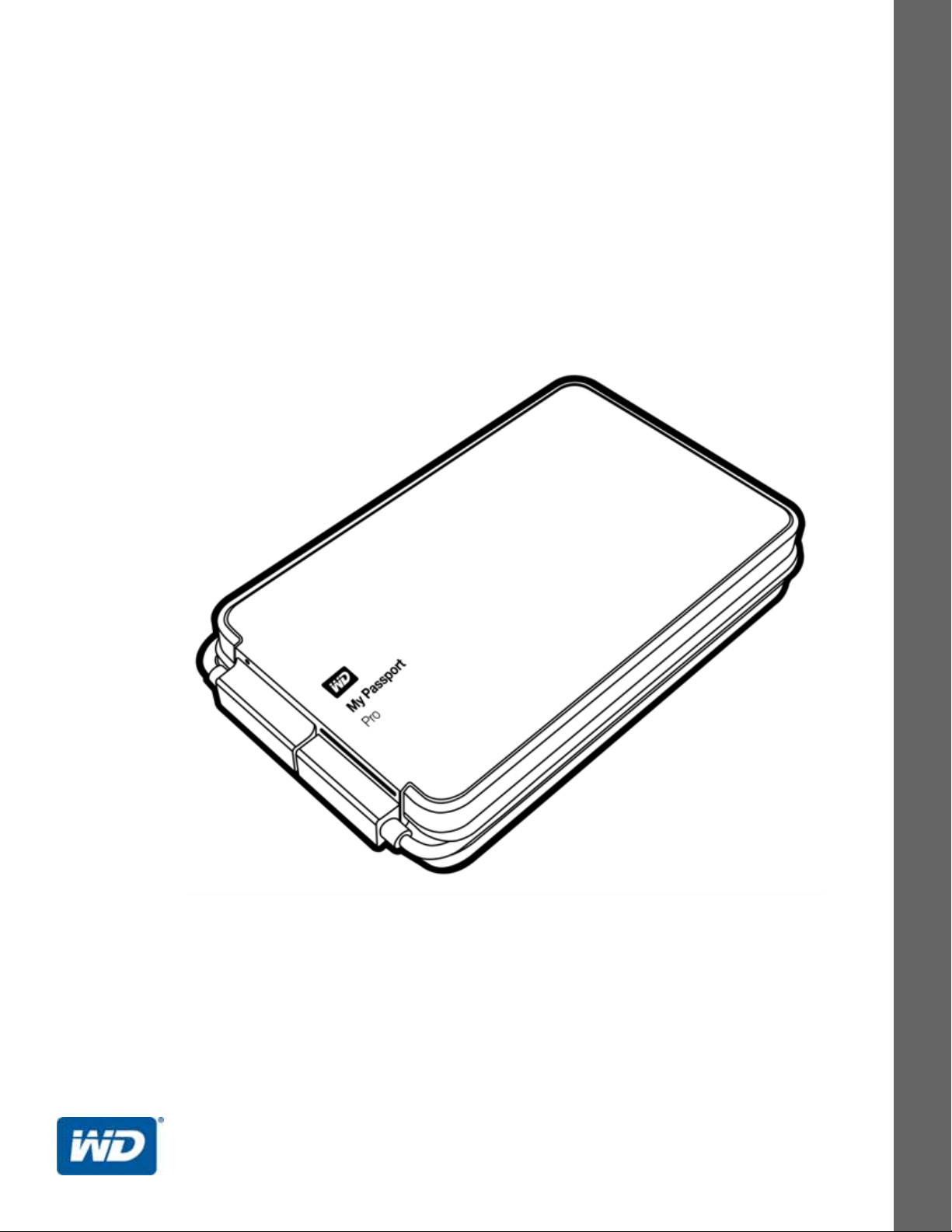
My Passport® Pro
Portable RAID Storage
User Manual
My Passport Pro User Manual
External Portable
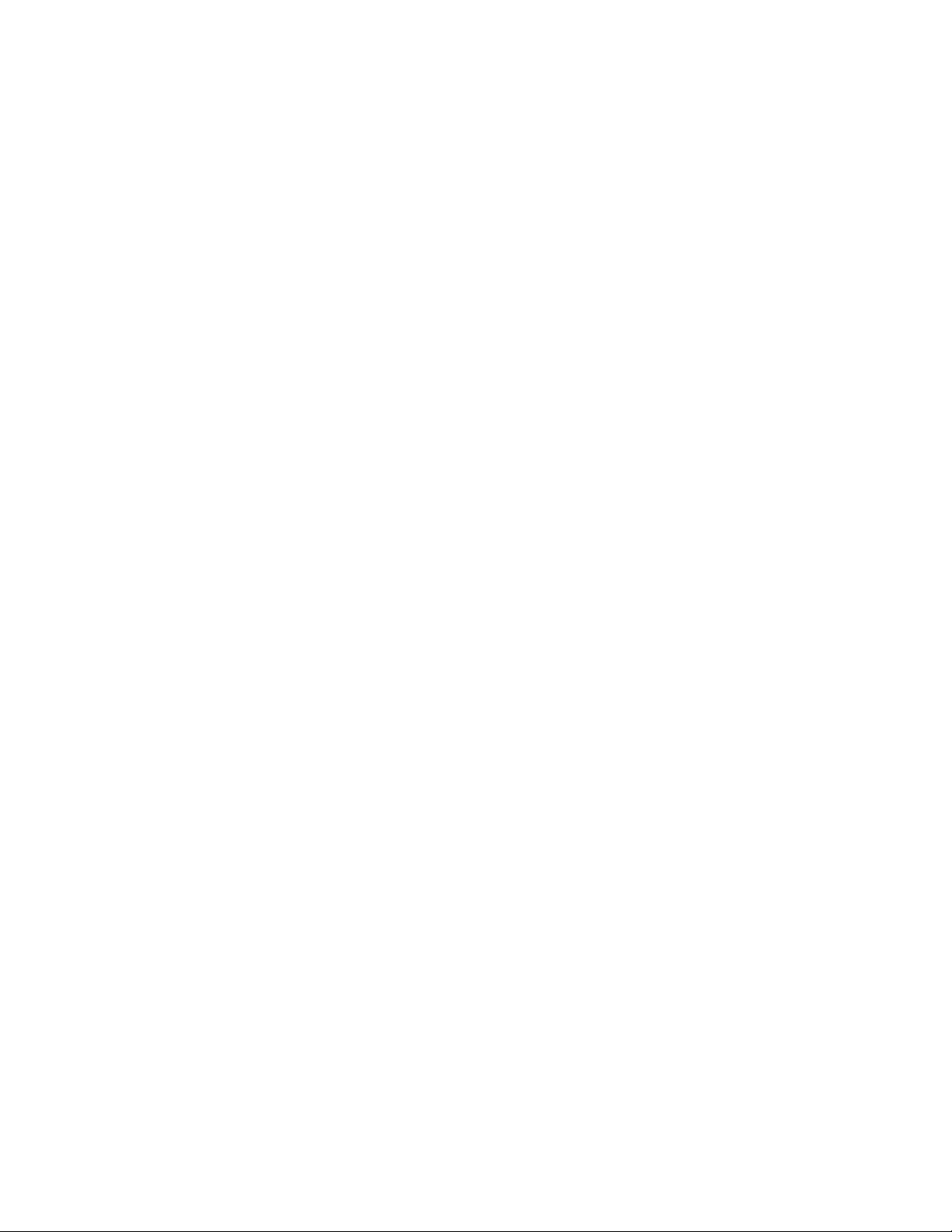
WD Service and Support
Should you encounter any problem, please give us an opportunity to address it before returning
this product. Most technical support questions can be answered through our knowledge base
or email support service at http://support.wd.com. If the answer is not available or if you prefer,
please contact WD
Your product includes 30 days of free telephone support during the warranty period. This 30day period starts on the date of your first telephone contact with WD Technical Support. Email
support is free for the entire warranty period and our extensive knowledge base is available 24/
7. To help us keep you informed of new features and services, remember to register your
product online at http://register.wd.com.
Accessing Online Support
Visit our product support website at http://support.wd.com and choose from these topics:
Downloads—Download drivers, software, and updates for your WD product.
Registration—Register your WD product to get the latest updates and special offers.
Warranty & RMA Services—Get warranty, product replacement (RMA), RMA status, and
data recovery information.
Knowledge Base—Search by keyword, phrase, or answer ID.
Installation—Get online installation help for your WD product or software.
®
at the best telephone number shown below.
WD Community—Share your thoughts and connect with other WD users.
Contacting WD Technical Support
When contacting WD for support, have your WD product serial number, system hardware, and
system software versions available.
North America
English 800.ASK.4WDC
(800.275.4932) Europe
Spanish 800.832.4778 Middle East
Mexico
South America
Chile 1230 020 5871 Australia 1800 42 9861 / +800 2275 4932
Colombia 009 800 83247788 China 800 820 6682
Venezuela 0800 100 2855 Hong Kong +800 6008 6008
Peru 0800 54003 India 1800 419 5591 / 1800 200 5789
Uruguay 000 413 598 3787 Indonesia +803 852 9439
Argentina 0800 4440839 Japan 00531 65 0442 / 0120 994 120
Brazil 0800 7704932 Korea 02 703 6550
001 8002754932 Russia
0021 800 83247788
Europe (toll free)*
Africa
Asia Pacific
Malaysia 1800 88 1908 / +800 6008 6008 (Telekom Malaysia)
New Zealand 0508 555 639 / +800 2275 4932
Philippines 1 800 1441 0159
Singapore 1800 608 6008 / +800 6008 6008 (Singtel)
Taiwan 0800 666 290 / +800 6008 6008 (Chunghwa)
Thailand 001 800 441 0570
00800 ASK4 WDEU
(00800 27549338)
+31 880062100
+31 880062100
+31 880062100
8 10 8002 335 5011
* Toll free number available in the following countries: Austria, Belgium, Denmark, France, Germany, Ireland, Italy,
Netherlands, Norway, Spain, Sweden, Switzerland, United Kingdom.
ii
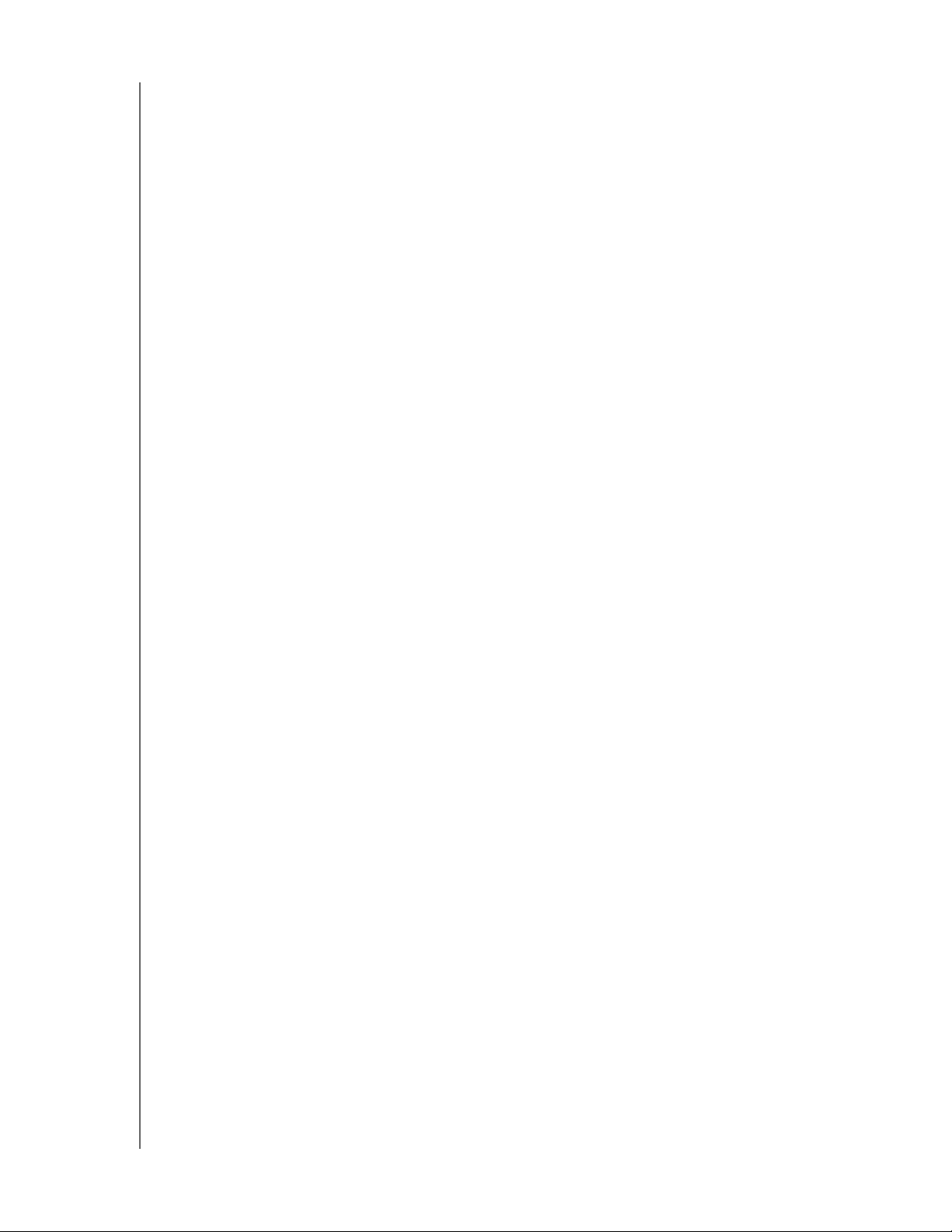
MY PASSPORT PRO
USER MANUAL
Table of Contents
WD Service and Support . . . . . . . . . . . . . . . . . . . . . . . . . . . . . . . . . . . . . . . . . . . . . . . . . . . ii
Accessing Online Support . . . . . . . . . . . . . . . . . . . . . . . . . . . . . . . . . . . . . . . . . . . . . . . . . . . . . ii
Contacting WD Technical Support. . . . . . . . . . . . . . . . . . . . . . . . . . . . . . . . . . . . . . . . . . . . . . . ii
1 About Your WD Storage Device . . . . . . . . . . . . . . . . . . . . . . . . . . . . . . . 1
Features . . . . . . . . . . . . . . . . . . . . . . . . . . . . . . . . . . . . . . . . . . . . . . . . . . . . . . . . . . . . . . . . 1
Kit Contents . . . . . . . . . . . . . . . . . . . . . . . . . . . . . . . . . . . . . . . . . . . . . . . . . . . . . . . . . . . . . 2
Optional Accessories . . . . . . . . . . . . . . . . . . . . . . . . . . . . . . . . . . . . . . . . . . . . . . . . . . . . . . 2
Operating System Compatibility. . . . . . . . . . . . . . . . . . . . . . . . . . . . . . . . . . . . . . . . . . . . . . 3
Disk Drive Formats . . . . . . . . . . . . . . . . . . . . . . . . . . . . . . . . . . . . . . . . . . . . . . . . . . . . . . . . 3
Physical Description . . . . . . . . . . . . . . . . . . . . . . . . . . . . . . . . . . . . . . . . . . . . . . . . . . . . . . . 3
Power/Activity LED. . . . . . . . . . . . . . . . . . . . . . . . . . . . . . . . . . . . . . . . . . . . . . . . . . . . . . . . . . . 4
Integrated Thunderbolt Cable . . . . . . . . . . . . . . . . . . . . . . . . . . . . . . . . . . . . . . . . . . . . . . . . . . 4
Registering Your Device . . . . . . . . . . . . . . . . . . . . . . . . . . . . . . . . . . . . . . . . . . . . . . . . . . . . 4
Handling Precautions . . . . . . . . . . . . . . . . . . . . . . . . . . . . . . . . . . . . . . . . . . . . . . . . . . . . . . 4
2 Connecting the Device and Getting Started . . . . . . . . . . . . . . . . . . . . . 5
Connecting the Device . . . . . . . . . . . . . . . . . . . . . . . . . . . . . . . . . . . . . . . . . . . . . . . . . . . . . 5
Installing the WD Drive Utilities Software . . . . . . . . . . . . . . . . . . . . . . . . . . . . . . . . . . . . . . . 7
3 Managing and Customizing Your My Passport Pro Device . . . . . . . . . 9
Checking Device Health . . . . . . . . . . . . . . . . . . . . . . . . . . . . . . . . . . . . . . . . . . . . . . . . . . . . 9
Managing the RAID Configuration . . . . . . . . . . . . . . . . . . . . . . . . . . . . . . . . . . . . . . . . . . . 11
Checking the Device Status. . . . . . . . . . . . . . . . . . . . . . . . . . . . . . . . . . . . . . . . . . . . . . . . . . . 11
Changing the Device Configuration . . . . . . . . . . . . . . . . . . . . . . . . . . . . . . . . . . . . . . . . . . . . . 12
Erasing the Device Drives. . . . . . . . . . . . . . . . . . . . . . . . . . . . . . . . . . . . . . . . . . . . . . . . . . 16
Registering the Device . . . . . . . . . . . . . . . . . . . . . . . . . . . . . . . . . . . . . . . . . . . . . . . . . . . . 18
Restoring the WD Software and Disk Image . . . . . . . . . . . . . . . . . . . . . . . . . . . . . . . . . . . 19
Safely Dismounting the Device Drives . . . . . . . . . . . . . . . . . . . . . . . . . . . . . . . . . . . . . . . . 19
A Compliance and Warranty Information . . . . . . . . . . . . . . . . . . . . . . . . . 20
Regulatory Compliance . . . . . . . . . . . . . . . . . . . . . . . . . . . . . . . . . . . . . . . . . . . . . . . . . . . 20
FCC Class B Information . . . . . . . . . . . . . . . . . . . . . . . . . . . . . . . . . . . . . . . . . . . . . . . . . . . . . 20
ICES-003/NMB-003 Statement . . . . . . . . . . . . . . . . . . . . . . . . . . . . . . . . . . . . . . . . . . . . . . . . 20
Safety Compliance . . . . . . . . . . . . . . . . . . . . . . . . . . . . . . . . . . . . . . . . . . . . . . . . . . . . . . . . . . 20
CE Compliance For Europe . . . . . . . . . . . . . . . . . . . . . . . . . . . . . . . . . . . . . . . . . . . . . . . . . . . 21
KC Notice (Republic of Korea only) . . . . . . . . . . . . . . . . . . . . . . . . . . . . . . . . . . . . . . . . . . . . . 21
Environmental Compliance (China). . . . . . . . . . . . . . . . . . . . . . . . . . . . . . . . . . . . . . . . . . . 21
Warranty Information . . . . . . . . . . . . . . . . . . . . . . . . . . . . . . . . . . . . . . . . . . . . . . . . . . . . . 22
Obtaining Service . . . . . . . . . . . . . . . . . . . . . . . . . . . . . . . . . . . . . . . . . . . . . . . . . . . . . . . . . . . 22
Limited Warranty . . . . . . . . . . . . . . . . . . . . . . . . . . . . . . . . . . . . . . . . . . . . . . . . . . . . . . . . . . . 22
GNU General Public License (“GPL”) . . . . . . . . . . . . . . . . . . . . . . . . . . . . . . . . . . . . . . . . . 23
Index. . . . . . . . . . . . . . . . . . . . . . . . . . . . . . . . . . . . . . . . . . . . . . . . . . . . . . 24
TABLE OF CONTENTS – iii
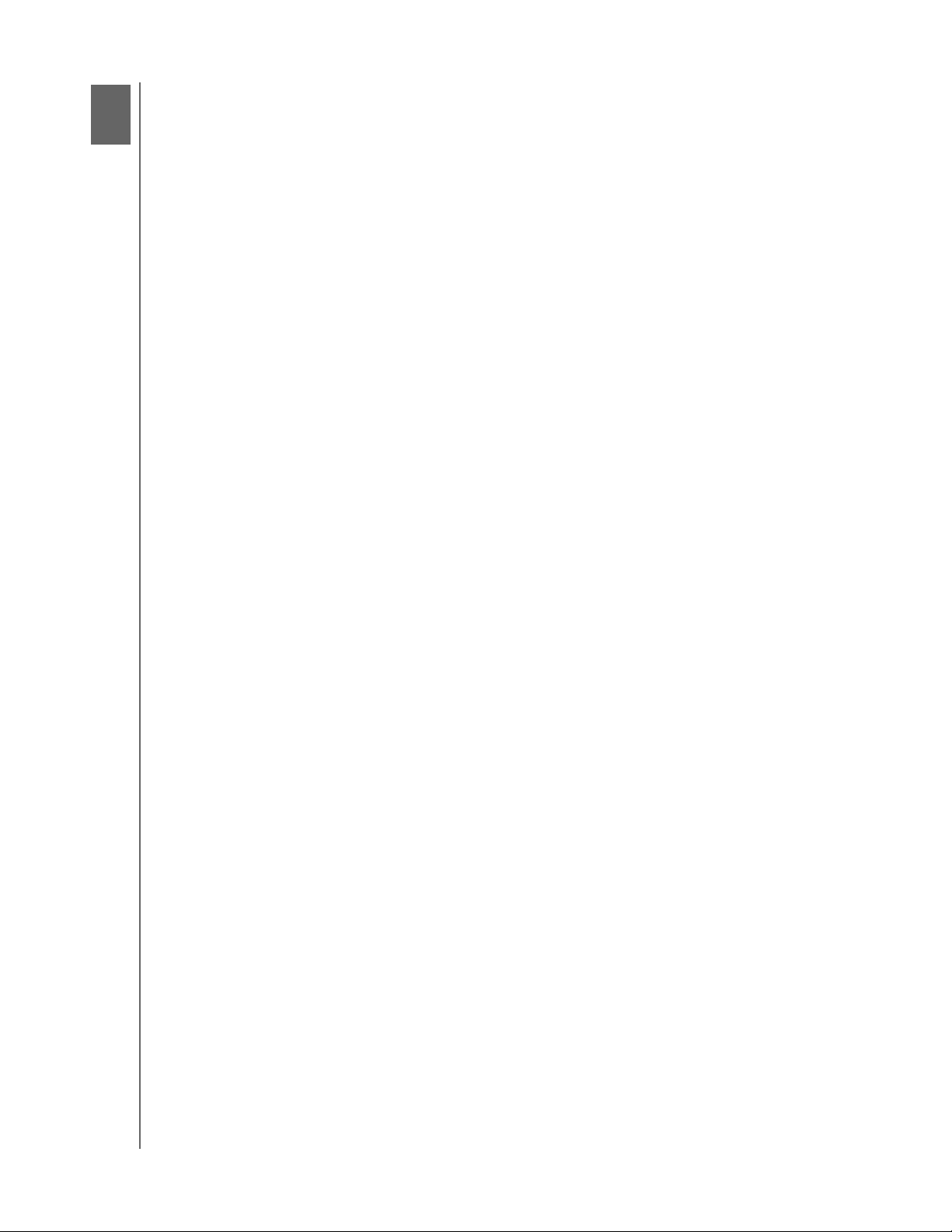
1
1
MY PASSPORT PRO
USER MANUAL
About Your WD Storage Device
Welcome to your My Passport® Pro portable RAID storage. This portable device is ideal
for the mobile creative pro with amazing transfer speeds up to 233 MB/s, an integrated
Thunderbolt™ cable, and a durable aluminum enclosure. It delivers the ultimate in
speed, flexibility and convenience.
This chapter includes the following topics:
Features
Kit Contents
Optional Accessories
Operating System Compatibility
Disk Drive Formats
Physical Description
Registering Your Device
Handling Precautions
Features
Maximum transfer speeds—Thunderbolt technology delivers amazing transfer rates as
high as 233 MB/s.* This intense speed from a portable device makes it easier than ever
to take your creativity on the road. Transfer, edit, compile and stream graphics-intensive
files and meet your aggressive design deadlines.
*Performance testing by WD resulted in average transfer rates of > 233 MB/s on 2-TB
systems and > 230 MB/s on 4-TB systems. Performance may vary based on operating
system and hardware configuration.
Powered through the Thunderbolt port—Powered directly through the Thunderbolt
port on your MacBook, My Passport Pro masters mobility by eliminating the need for an
AC adapter. And with the cable integrated into the drive, you will never lose your
Thunderbolt cable in the field.
Durable aluminum enclosure—The durable, anodized aluminum enclosure helps
protect is the device from scratches and scrapes while you’re in the field, and it is a
beautiful complement for your MacBook.
RAID 0 or RAID 1 for speed or data protection—Selectable RAID or JBOD modes
allow you to use the RAID setting that suits your needs. Choose RAID 0 for the highest
speed, RAID 1 for more data protection, or JBOD to use the drives independently.
Massive capacity in a portable enclosure—With 2-TB and 4-TB options,
My Passport Pro offers the capacity you need for your HD videos, photo shoots, and
other creative files in a portable design that fits easily in your field kit. So you can take it
all with you and keep creating.
Quick and easy backup with Time Machine—Compatibility with Apple Time Machine
lets you quickly back up and protect your creations.
Blazing fast boot drive—Store your system files on this drive and use it as a blazingfast boot drive so that when your deadline is looming your computer won’t slow you
down.
ABOUT YOUR WD STORAGE DEVICE – 1
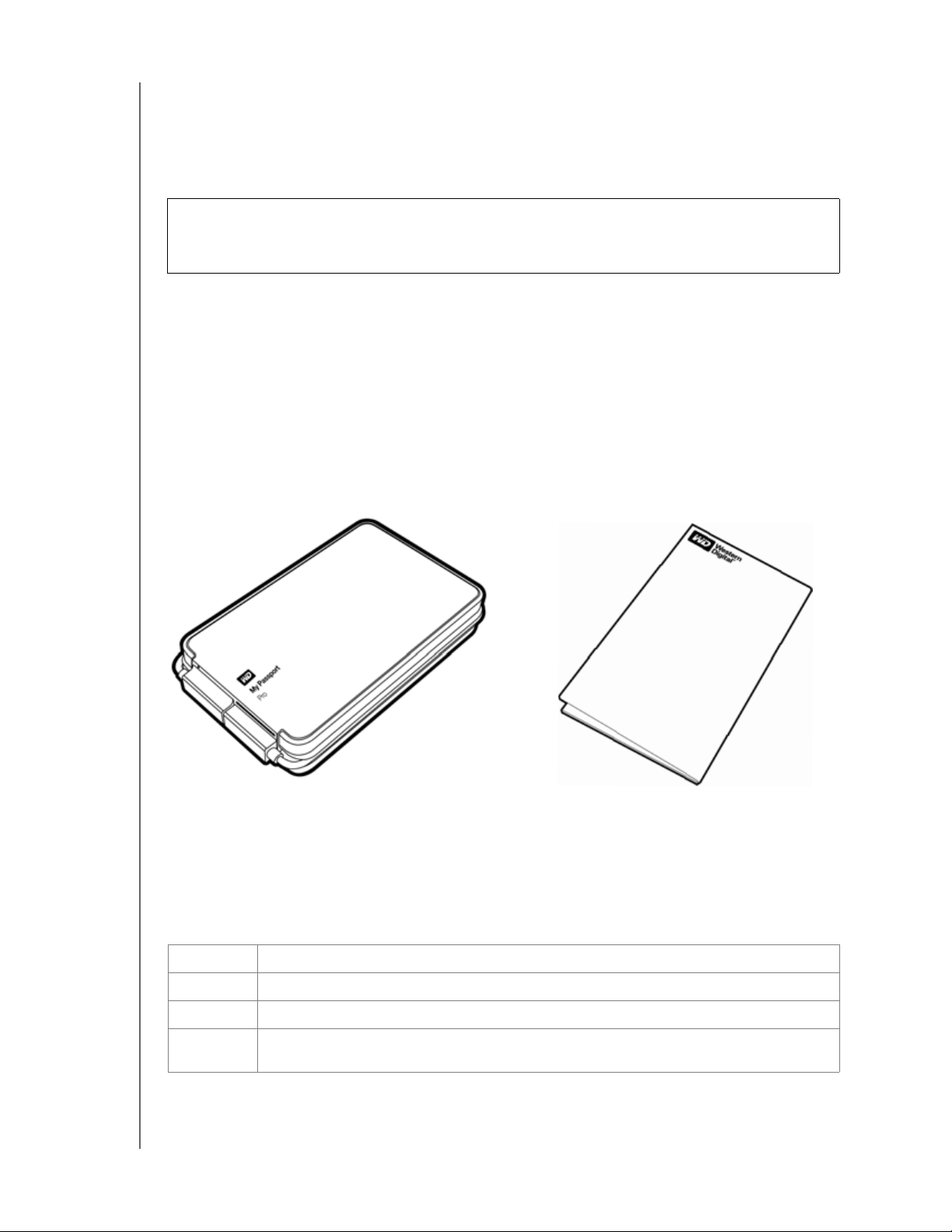
MY PASSPORT PRO
USER MANUAL
WD Drive Utilities™ software—Keep your device performing at its best by configuring
the drives, running diagnostics, and more.
3-year limited warranty—For added peace of mind, we back the device with a 3-year
limited warranty.
Important: For the latest WD product information and news, visit our website at
http://www.westerndigital.com. For the latest software, firmware, and product
documentation and information, go to http://support.wd.com/downloads.
Kit Contents
As shown in Figure 1, your My Passport Pro portable RAID storage kit includes the
following:
My Passport Pro portable RAID storage device with the integrated Thunderbolt cable
and WD Drive Utilities software (included on the device)
Quick Install Guide
My Passport Pro Portable RAID Storage Device
Figure 1. My Passport Pro Portable RAID Storage Kit Components
Quick Install Guide
Optional Accessories
For information about optional accessories for this product, visit:
US http://www.shopwd.com or http://www.wdstore.com
Canada http://www.shopwd.ca or http://www.wdstore.ca
Europe http://www.shopwd.eu or http://www.wdstore.eu
All others Contact WD Technical Support in your region. For a list of Technical Support
contacts, visit http://support.wd.com and see Knowledge Base Answer ID 1048.
ABOUT YOUR WD STORAGE DEVICE – 2
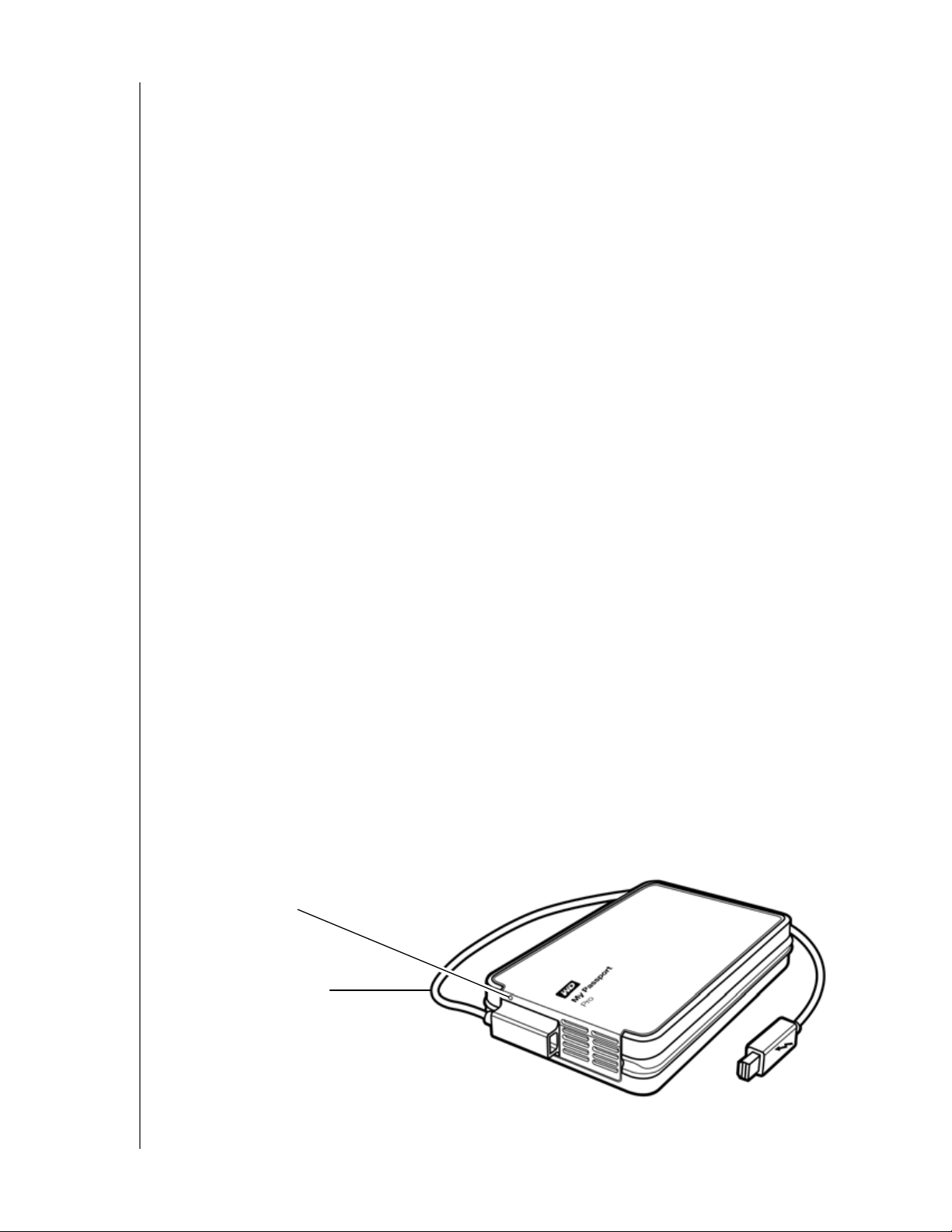
MY PASSPORT PRO
USER MANUAL
Operating System Compatibility
Your My Passport Pro portable RAID storage device and the WD Drive Utilities software
are compatible with the following Mac OS X
10.6.8 or later operating systems on
Thunderbolt technology-enabled computers:
Snow Leopard
Lion
Mountain Lion
Mavericks
Compatibility can vary, depending on hardware configuration and operating system.
For highest performance and reliability, always install the latest software update. Go to
the Apple menu and select Software Update.
Disk Drive Formats
Your My Passport Pro portable RAID storage device is initially formatted with HFS+J
partitions and configured as a striped RAID disk array (RAID 0).
In the RAID configurations, each drive is formatted with a single HFS+J partition for Mac
OS X operating systems. In the JBOD configuration, each drive can be reformatted as
either:
HFS+J for Mac computers
exFAT for running Windows
®
operating systems on Mac computers
Note: Older Windows operating systems might need a patch from Microsoft to
recognize the exFAT format.
See http://support.microsoft.com/?kbid=955704.
Physical Description
As shown in Figure 2, the My Passport Pro portable RAID storage device has:
A power/activity LED indicator
An integrated Thunderbolt cable
Power/Activity LED
Integrated Thunderbolt Cable
Figure 2. My Passport Pro Portable RAID Storage Device Parts
ABOUT YOUR WD STORAGE DEVICE – 3
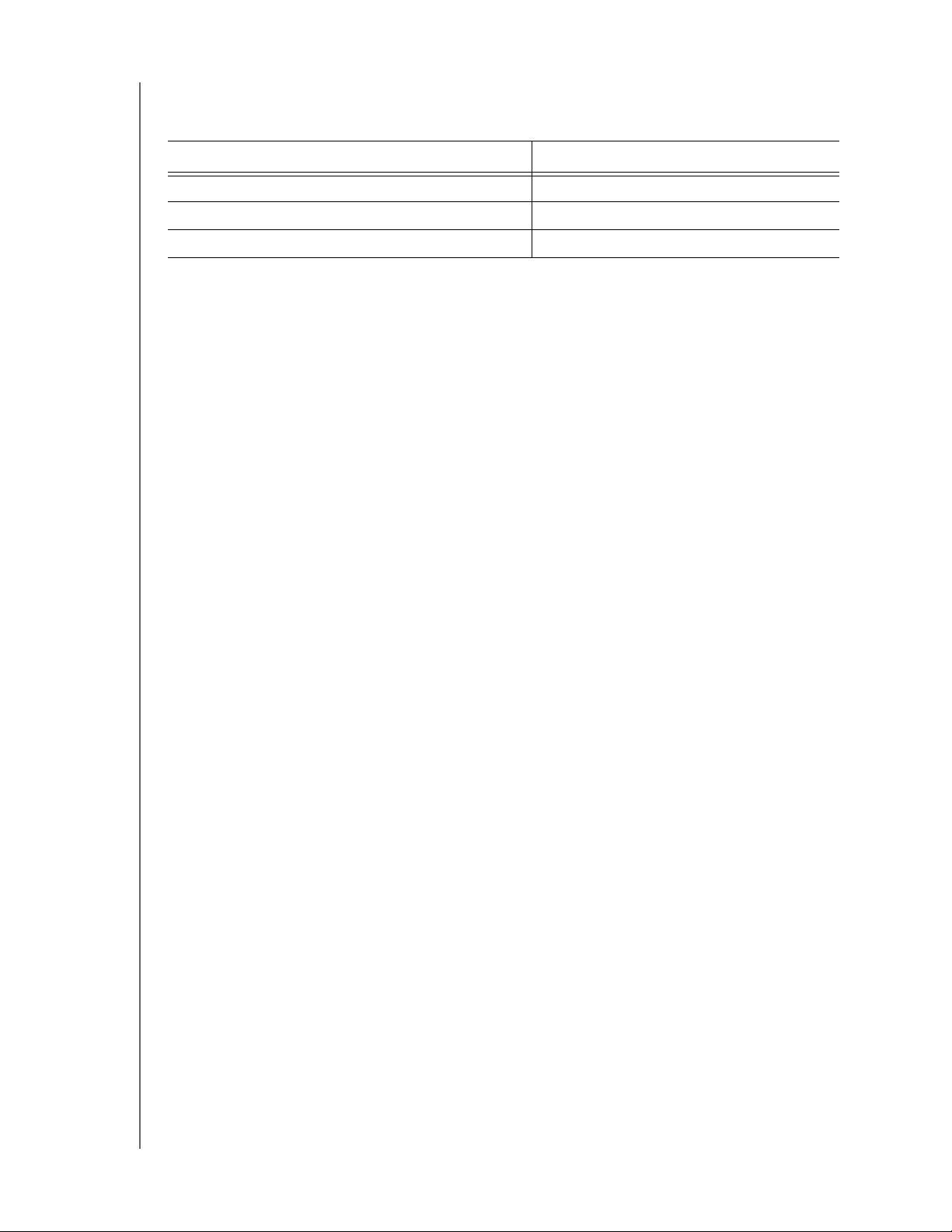
MY PASSPORT PRO
USER MANUAL
Power/Activity LED
The power/activity LED shows the device power state as follows:
LED Appearance Power State/Activity
On steady Idle
Fast flashing, approximately 3 times per second Activity
Slow flashing, approximately every 2.5 seconds System standby
Integrated Thunderbolt Cable
As shown in Figure 2 on page 3, the My Passport Pro portable RAID storage device has
an integrated single-channel Thunderbolt cable that provides a fast, flexible, highperformance interface for unprecedented data transfer rates. Thunderbolt technology
supports data transfer rates up to 10 Gb/s.
Note: Your My Passport Pro portable RAID storage device must be connected to a
Mac computer that supports Thunderbolt technology.
Registering Your Device
Always register your My Passport Pro portable RAID storage device to get the latest
updates and special offers. You can easily register your device using the WD Drive
Utilities software, as described in “Registering the Device” on page 18. Another way is to
register online at http://register.wd.com.
Handling Precautions
WD products are precision instruments and must be handled with care during unpacking
and installation. Rough handling, shock, or vibration can damage drives. Always observe
the following precautions when unpacking and installing your external storage product:
Do not drop or jolt the device.
Do not move the device during activity.
Do not place the device on carpeting. Make sure the device is on a clean, firm, and
stable surface.
To allow proper ventilation, do not block any of the enclosure’s air slots.
ABOUT YOUR WD STORAGE DEVICE – 4
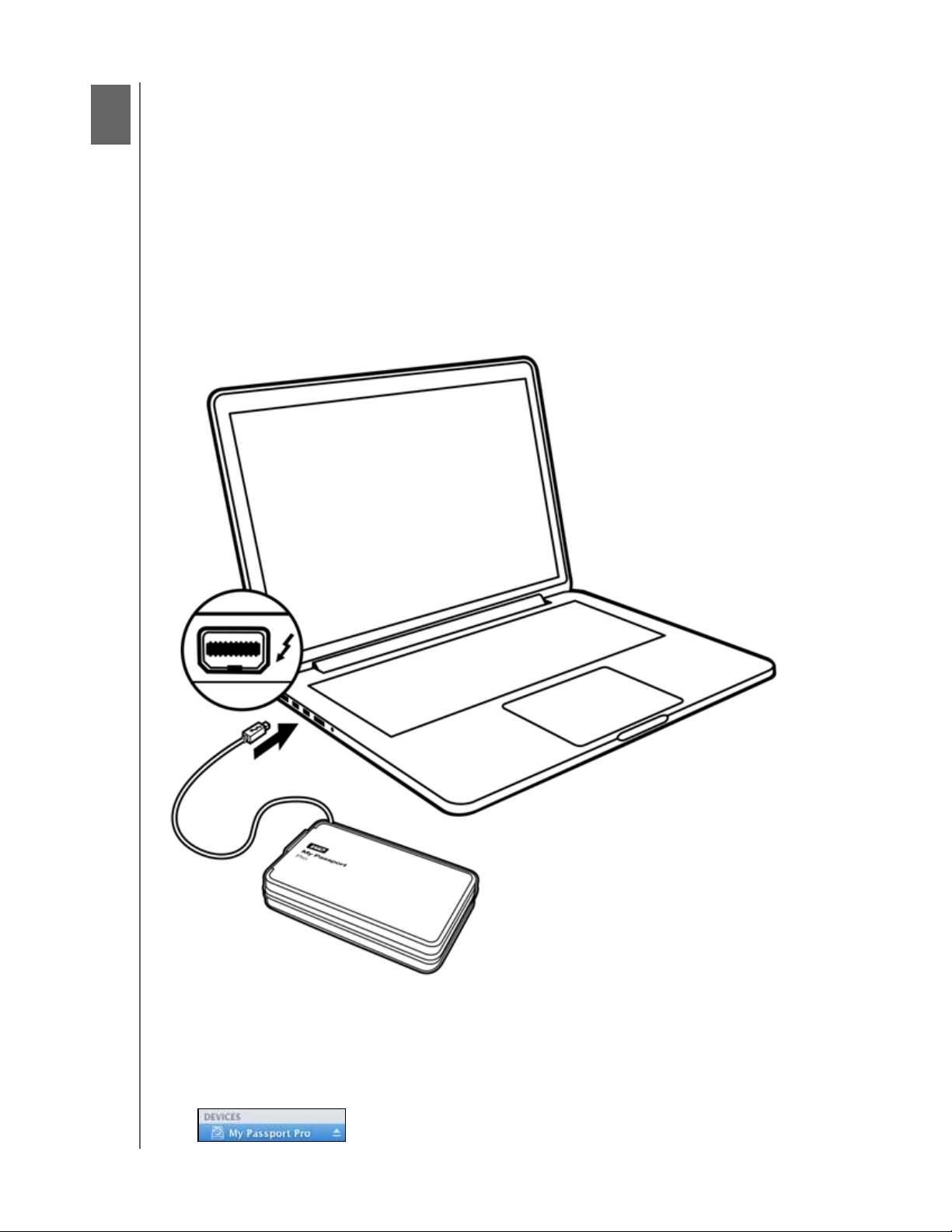
2
1
MY PASSPORT PRO
USER MANUAL
Connecting the Device and Getting Started
This chapter provides instructions for:
Connecting the Device
Installing the WD Drive Utilities Software
Connecting the Device
1. Turn on your computer.
2. Connect the My Passport Pro portable RAID storage device to your computer as
shown in Figure 3.
Figure 3. Connecting the My Passport Pro Device
3. The device automatically powers up and mounts to your computer.
4. Verify that the My Passport Pro appears under DEVICES in the Sidebar area of your
Finder display:
CONNECTING THE DEVICE AND GETTING STARTED – 5
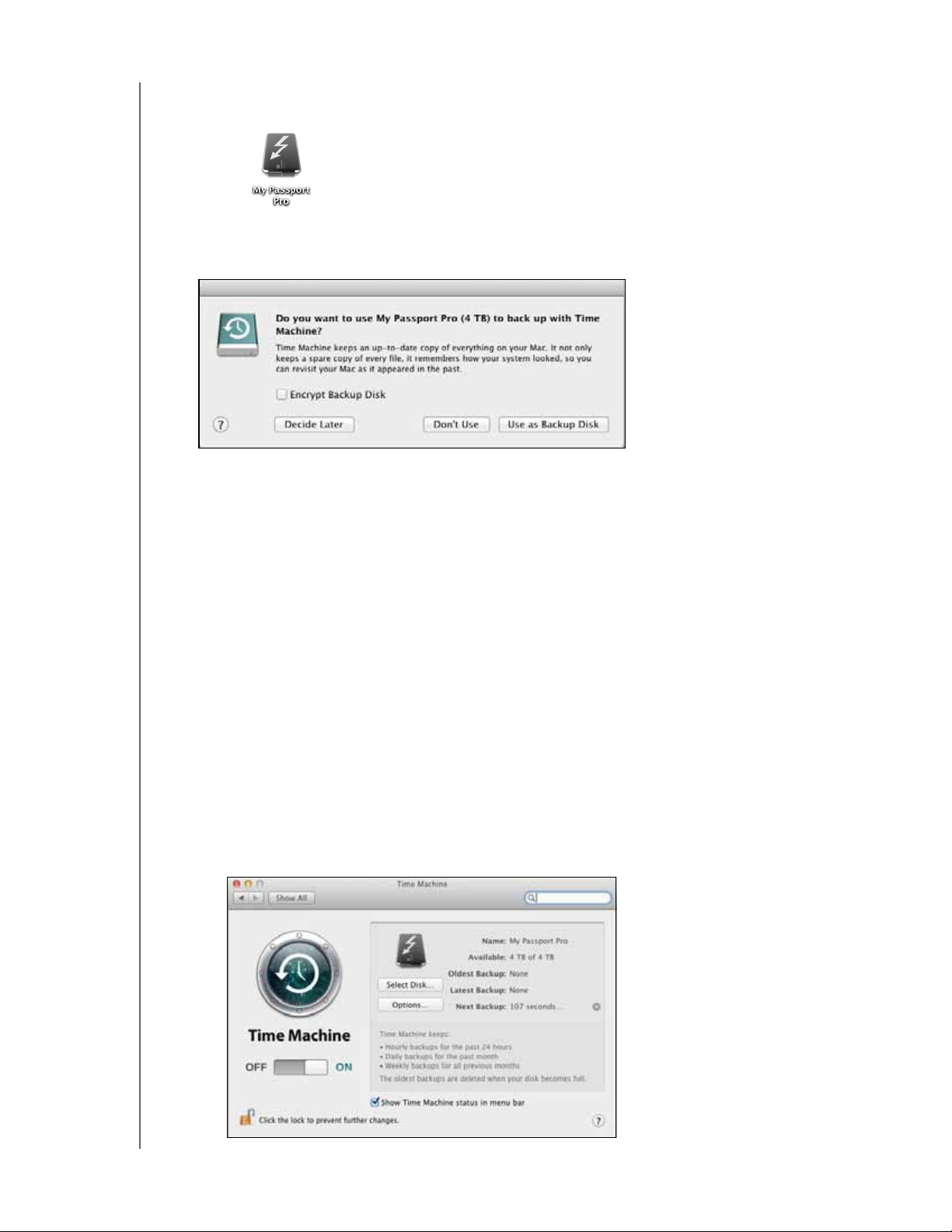
MY PASSPORT PRO
USER MANUAL
Note: If the External disks check box is selected on your Finder Preferences
dialog, the My Passport Pro icon displays on your desktop:
5. The first time you connect the device to your computer, a message asks if you want
to use it to back up with Time Machine:
Note: The Encrypt Backup Disk check box does not appear on computers using
the Snow Leopard operating system. DO NOT select this check box on Lion,
Mountain Lion, or Mavericks systems. Your My Passport Pro device
leverages the operating system to enable RAID configurations. The RAID
modes of your My Passport Pro device are software configured, and the
backup disk encryption feature is not compatible with software-configured
RAID devices.
If you want to use your device as a backup disk with Time Machine on Lion,
Mountain Lion, or Mavericks, you can either:
Use it in the default striped RAID configuration without backup
encryption.
Convert it to a mirrored RAID configuration and use it without backup
encryption.
Convert it to individual drives and use one of them with or without backup
encryption.
See “Changing the Device Configuration” on page 12.
If you want to use the Time Machine backup software, click Use as Backup Disk
and complete the Time Machine setup:
CONNECTING THE DEVICE AND GETTING STARTED – 6
