WD WDBMCG5000AYT-WESN, WDBMCG0020BYT-WESN, WDBMCG0020BBT-WESN, WDBMCG0010BYT-WESN, WDBMCG0010BBT-WESN User Manual
...
MY PASSPORT™ GO
Portable Storage
User Manual
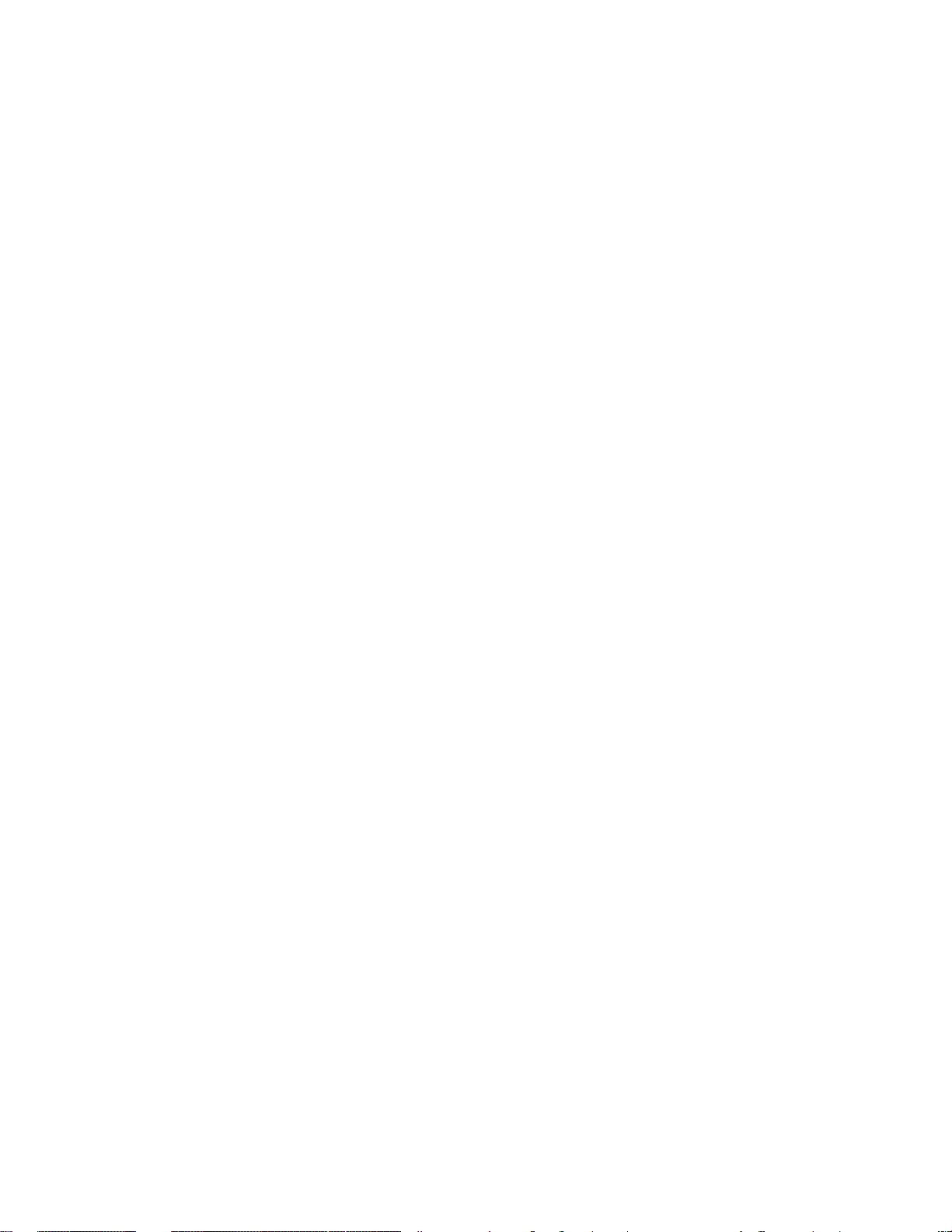
Accessing Online Support
Visit our product support website at http://support.wdc.com and choose from these topics:
▪ Downloads — Download software and updates for your WD product
▪ Registration — Register your WD product to get the latest updates and special offers at
http://register.wdc.com. You can also register using WD Discovery software.
▪ Warranty & RMA Services — Get warranty, product replacement (RMA), RMA status, and data recovery
information
▪ Knowledge Base — Search by keyword, phrase, or Answer ID
▪ Installation — Get online installation help for your WD product or software
▪ WD Community — Share your thoughts and connect with other WD users at http://community.wdc.com
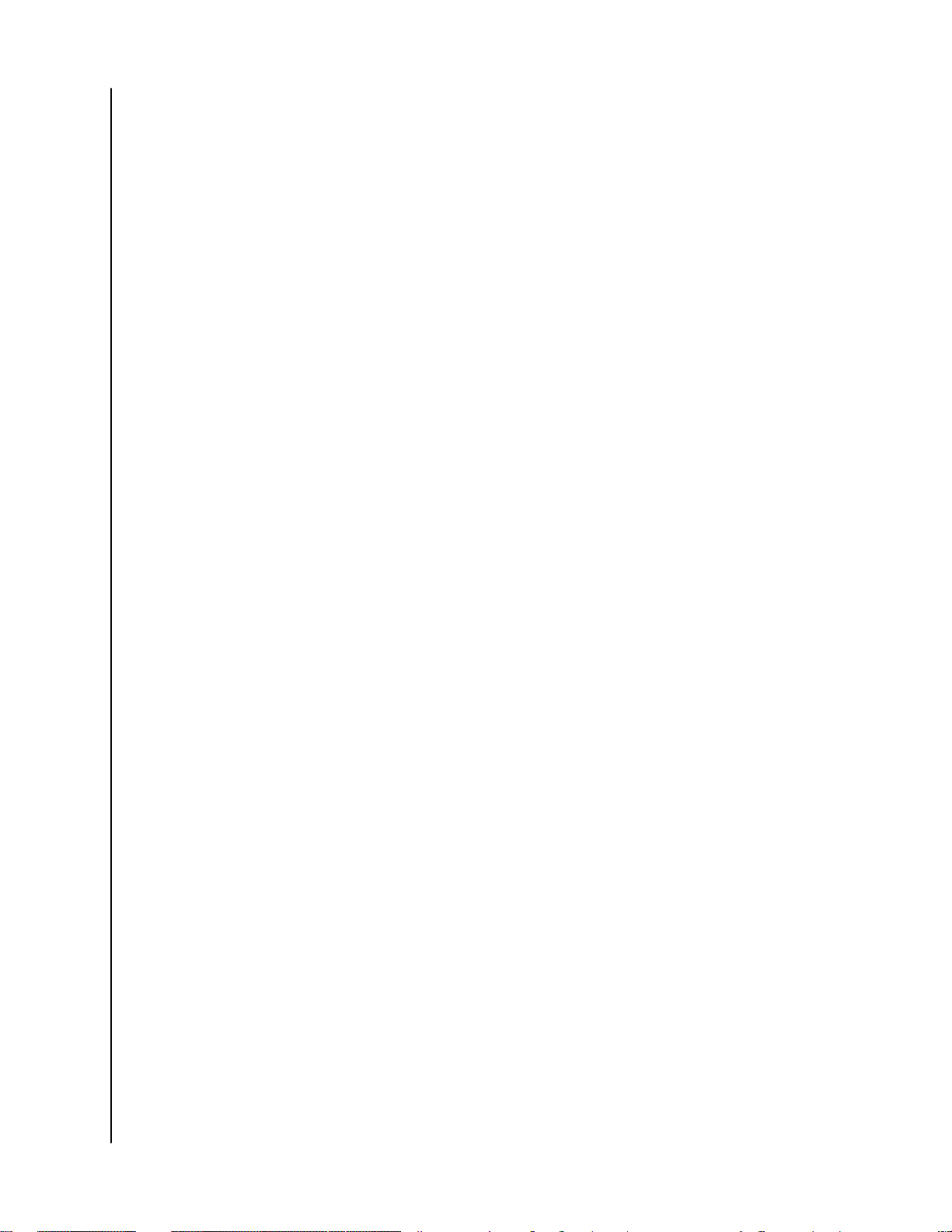
Table of Contents
_________
Accessing Online Support.................................................................................ii
_________
1 About Your WD Drive.....................................................................................1
Features.............................................................................................................................1
Kit Contents...................................................................................................................... 1
Optional Accessories.......................................................................................................2
Operating System Compatibility....................................................................................2
Disk Drive Format.............................................................................................................3
Physical Description.........................................................................................................3
USB 3.0 Cable...................................................................................................................... 3
Registering Your Drive.....................................................................................................3
_________
2 Connecting the Drive and Getting Started.................................................4
Connecting the Drive...................................................................................................... 4
Getting Started with the WD Software......................................................................... 4
_________
3 Backing Up Files.............................................................................................6
How the Backup Function Works...................................................................................6
Backing Up Files............................................................................................................... 7
_________
4 Restoring Files..............................................................................................10
How the Restore Function Works.................................................................................10
Restoring Files................................................................................................................ 10
_________
5 Managing and Customizing the Drive........................................................ 12
Checking Drive Health................................................................................................... 12
Safely Disconnecting the Drive .................................................................................... 13
Erasing the Drive.............................................................................................................13
Using the Drive Erase Function.........................................................................................13
Registering the Drive......................................................................................................14
Restoring the WD Software...........................................................................................14
_________
My Passport Go
User Manual
i
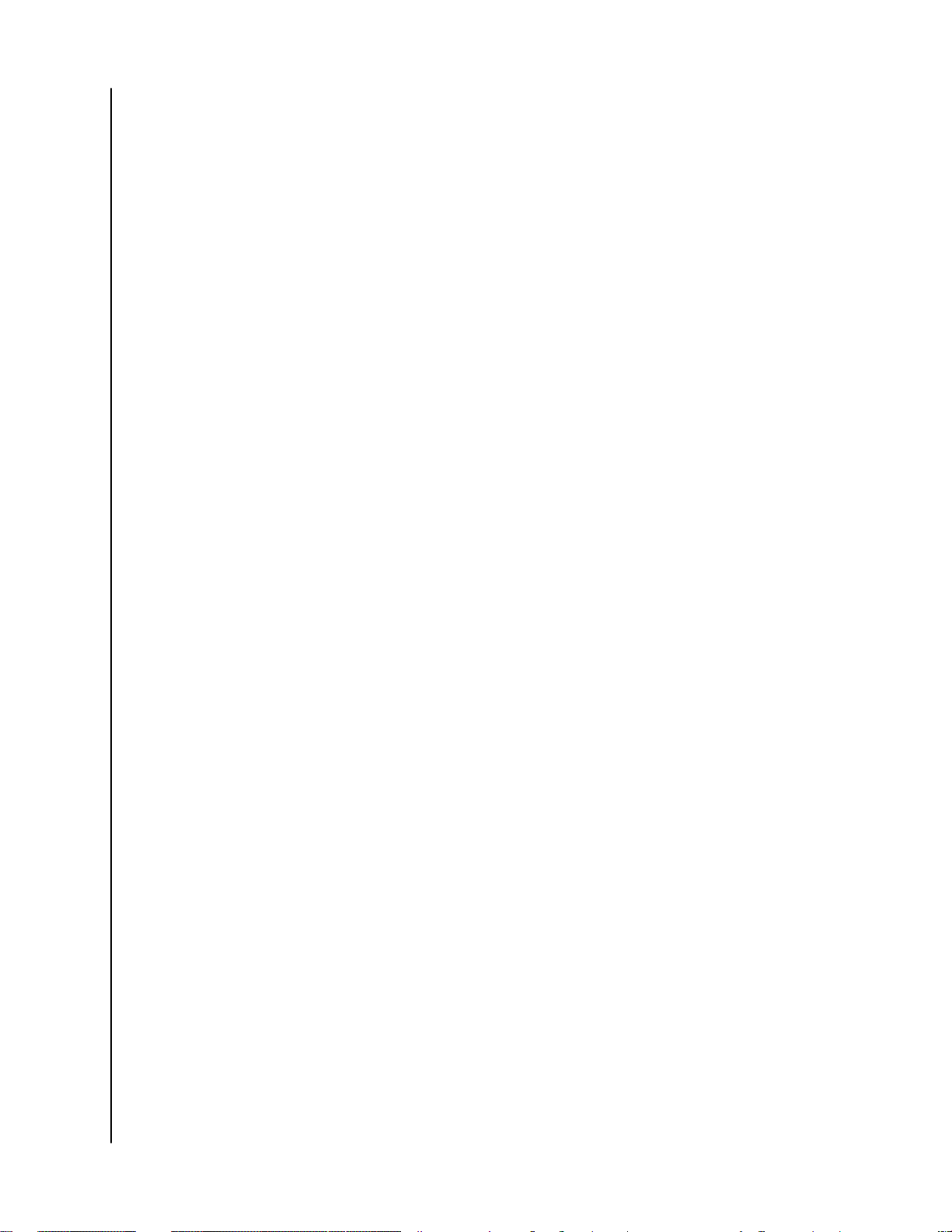
6 Managing and Customizing the Software..................................................15
Configuring Your Cloud Service Account....................................................................15
Uninstalling the WD Software.......................................................................................16
_________
7 WD Discovery...............................................................................................17
Installing WD Discovery.................................................................................................17
Using WD Discovery.......................................................................................................18
Devices Tab.....................................................................................................................18
Apps Tab......................................................................................................................... 18
Available Apps................................................................................................................ 18
_________
8 Using the Drive with a Mac Computer......................................................20
Reformatting the Drive..................................................................................................20
Restoring the WD Software..........................................................................................20
_________
9 Troubleshooting...........................................................................................21
Installing, Partitioning, and Formatting the Drive........................................................21
Frequently Asked Questions..........................................................................................21
_________
10 Compliance and Warranty Information................................................... 23
Regulatory Compliance.................................................................................................23
FCC Class B Information................................................................................................... 23
ICES-003/NMB-003 Statement........................................................................................23
CE Compliance For Europe.............................................................................................. 23
Environmental Compliance (China)..............................................................................24
Warranty Information.................................................................................................... 24
Obtaining Service..............................................................................................................24
Limited Warranty...............................................................................................................24
Australia/New Zealand.....................................................................................................25
Warranty............................................................................................................................ 26
Obtaining Service..............................................................................................................27
My Passport Go
User Manual
ii
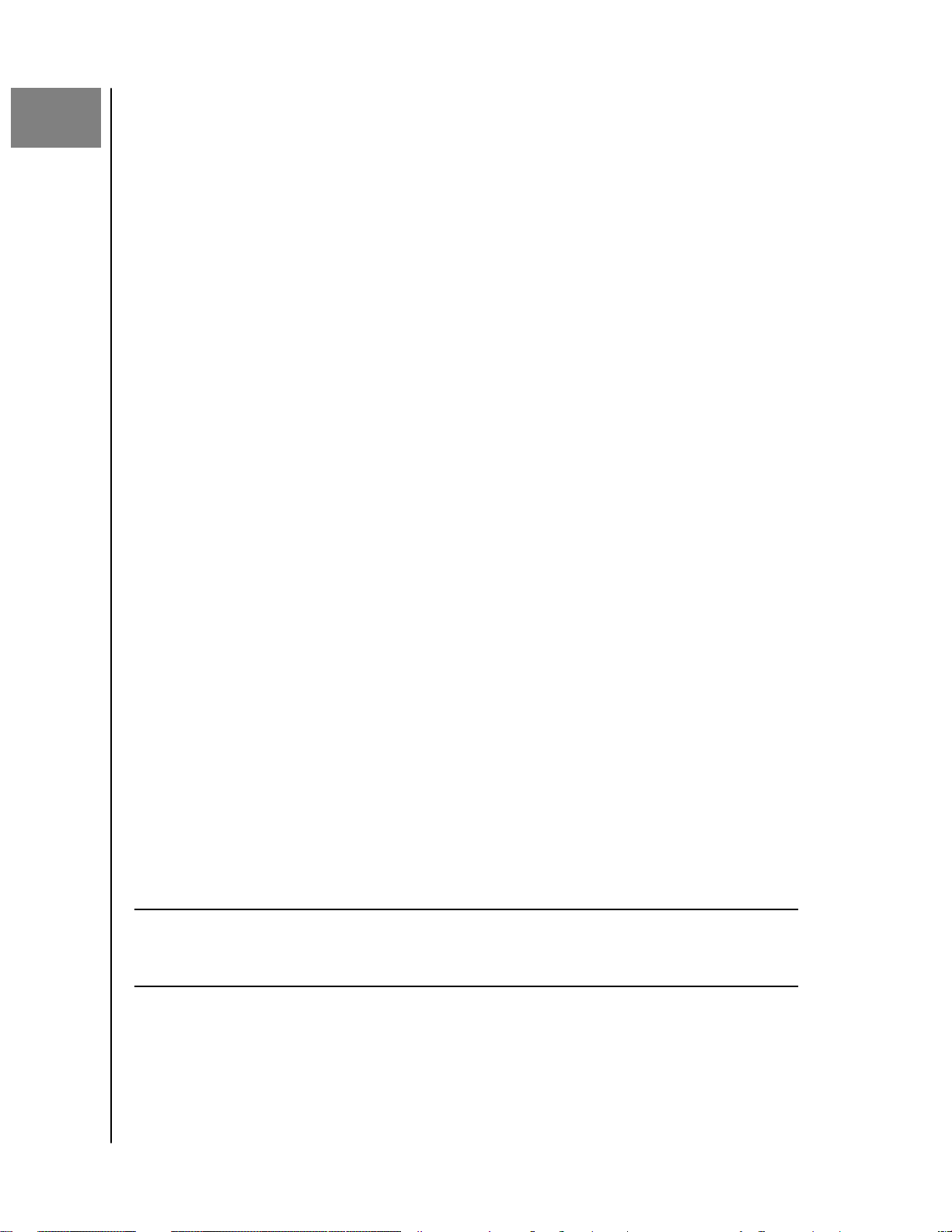
1
About Your WD Drive
About Your WD Drive
Welcome to your My Passport™ Go portable SSD drive. My Passport Go is the tough
SSD drive built to travel. With a rubber protective bumper on the outside, a solid
state drive on the inside, and a built-in cable for convenience; this is no ordinary
drive. My Passport Go is the perfect drive to take anywhere with confidence.
This introductory chapter includes the following topics:
Features
Kit Contents
Operating System Compatibility
Disk Drive Format
Physical Description
Registering Your Drive
Features
Tough and Durable — The My Passport Go portable drive has a shock-absorbing
rubber bumper and no moving parts, making it drop-resistant up to 2 meters and
helping to keep your content safe from bumps and shakes.
Compact and Integrated — Its pocket-sized form factor and built-in cable make the
My Passport Go drive incredibly convenient to bring with you anywhere without
leaving important components behind.
SSD Performance — At more than 2.5x faster than most portable hard drives, the My
Passport Go portable drive delivers SSD performance of up to 400MB/s.
Worry-free Portability — Engineered and manufactured by Western Digital, a leading
storage company, the My Passport Go drive provides you with reliability and
dependability you can trust.
Fully Compatible — Whether using a PC or Mac computer, your My Passport Go drive
works easily right out of the box and includes automatic backup software for
Windows and is also Time Machine compatible for Mac backup (reformatting
required).
Trust and Reliability — The My Passport Go drive comes with a 3-year limited
warranty.
Important:
For the latest WD product information and news, visit our
website at http://www.wdc.com. For the latest software,
firmware, and product documentation and information, go to
http://support.wdc.com/downloads.aspx
Kit Contents
As shown in figure 1, your My Passport Go drive kit includes the following:
My Passport Go
User Manual
1
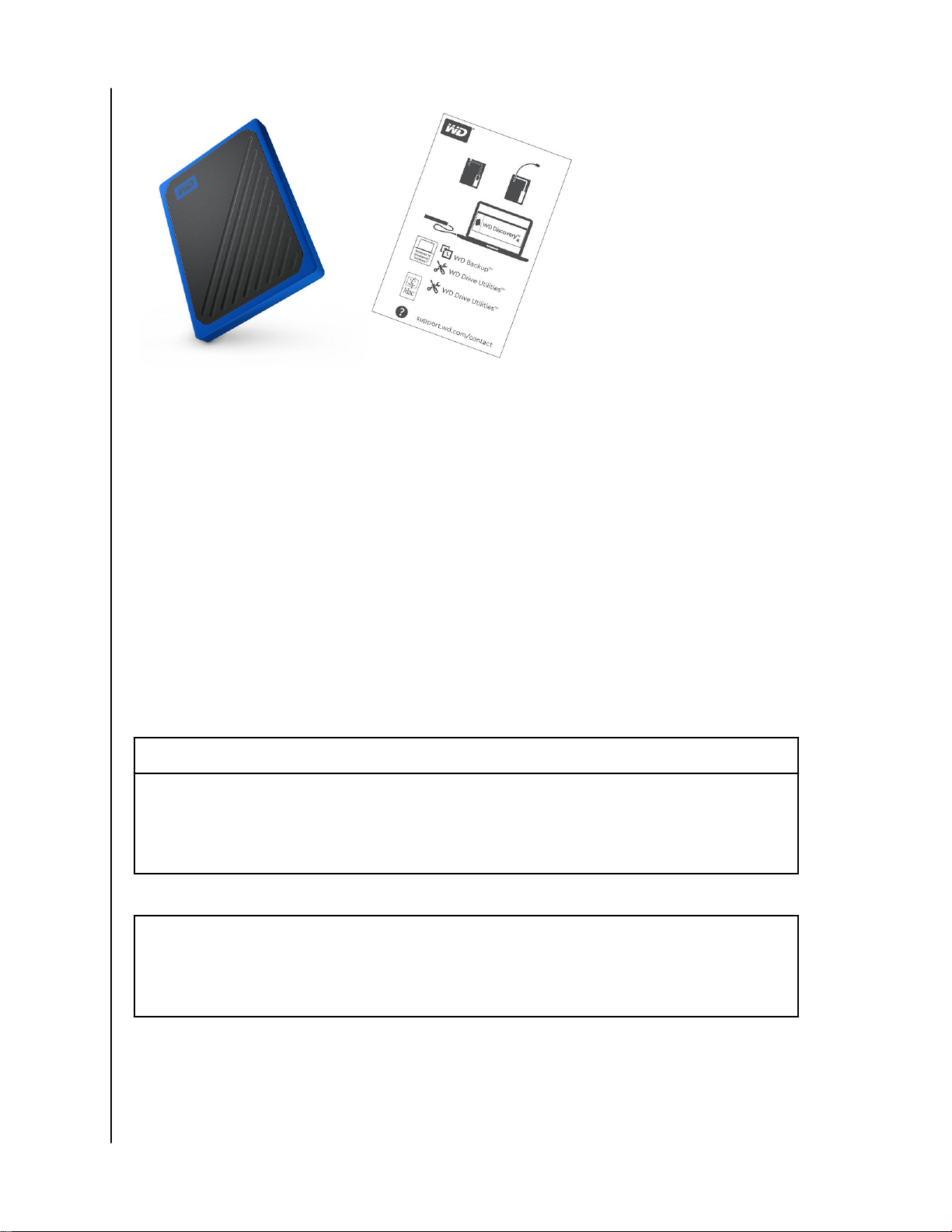
Figure 1: My Passport Go Portable Storage Kit Components
▪ My Passport Go portable storage with built-in USB 3.0 Type-A cable and WD
Discovery software (includes WD Backup and WD Drive Utilities)*
▪ Quick Install Guide
About Your WD Drive
*Internet Activation Required
Optional Accessories
For information about optional accessories for WD products, visit www.wd.com
Operating System Compatibility
Your My Passport Go drive and the WD Discovery and WD Drive Utilities software
are compatible with the following operating systems:
Windows
▪
▪
▪
▪
®
Windows 7
Windows 8
Windows 8.1
Windows 10
The WD Backup software is compatible with the following operating systems:
Windows 7
▪
Windows 8
▪
Windows 8.1
▪
Windows 10
▪
macOS
Sierra
▪
High Sierra
▪
Mojave
▪
™
Compatibility can vary, depending on hardware configuration and operating
system.
For highest performance and reliability, always install the latest updates and service
pack (SP). For Windows computers, go to the Start menu and select Windows
Update. For Mac computers, go to the Apple menu and select Software Update.
My Passport Go
User Manual
2
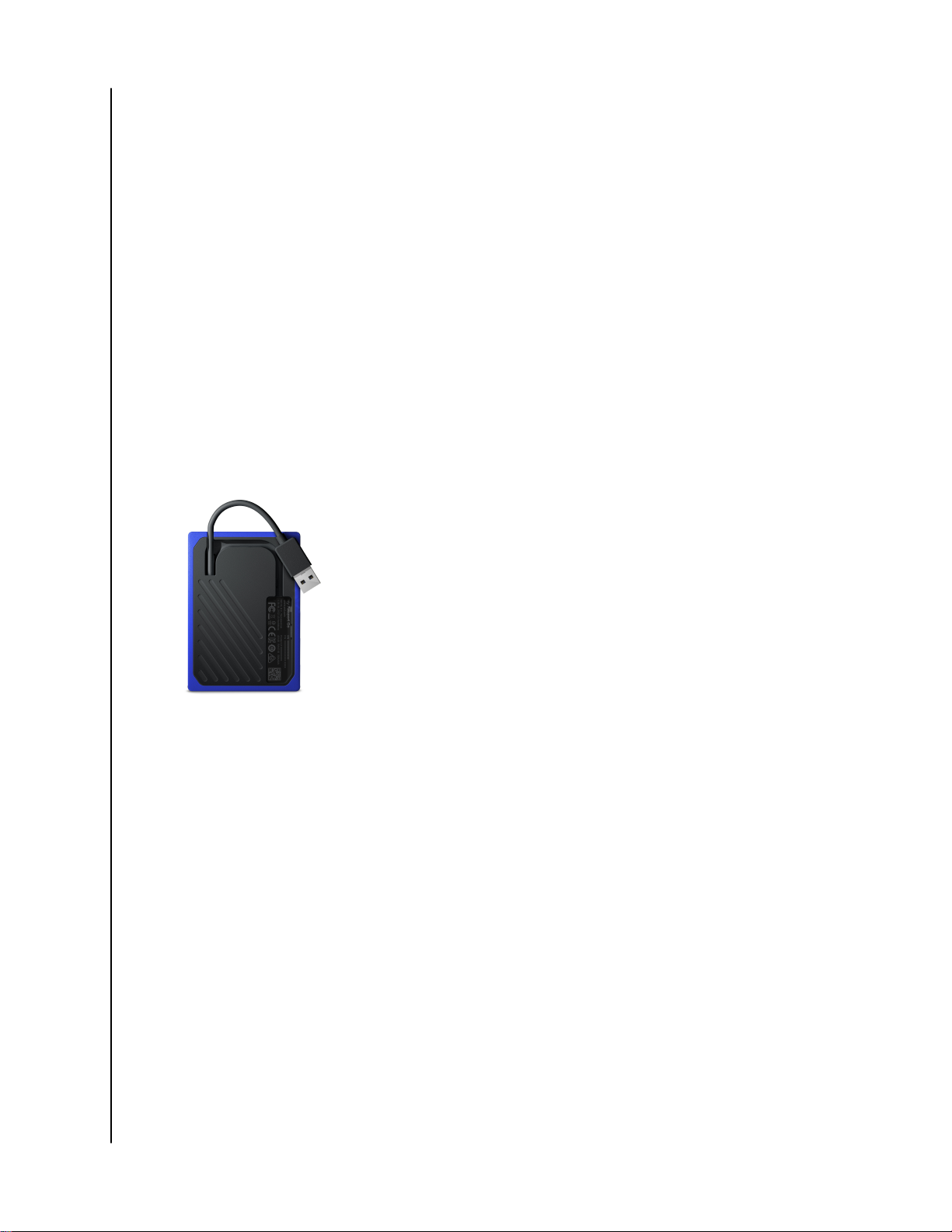
About Your WD Drive
Disk Drive Format
Your My Passport Go drive is formatted as a single exFAT partition for compatibility
with updated Windows and Mac OS X operating systems. To use with other
operating systems, see Reformatting the Drive and Troubleshooting.
Physical Description
As shown in figure 2, the My Passport Go drive has:
▪ A built-in USB 3.0 Type-A cable
USB 3.0 Cable
The USB 3.0 Type-A cable supports data transfer rates up to 5 Gb/s.
USB 3.0 is backward compatible with USB 2.0. A USB 2.0 Interface supports data
transfer rates up to 480 Mb/s.
Figure 2: My Passport Go drive, with built-in USB 3.0 Type-A cable
Registering Your Drive
Always register your My Passport Go drive to get the latest updates and special
offers. You can easily register your drive using the WD Discovery software. Another
way is to register online at http://register.wdc.com.
My Passport Go
User Manual
3
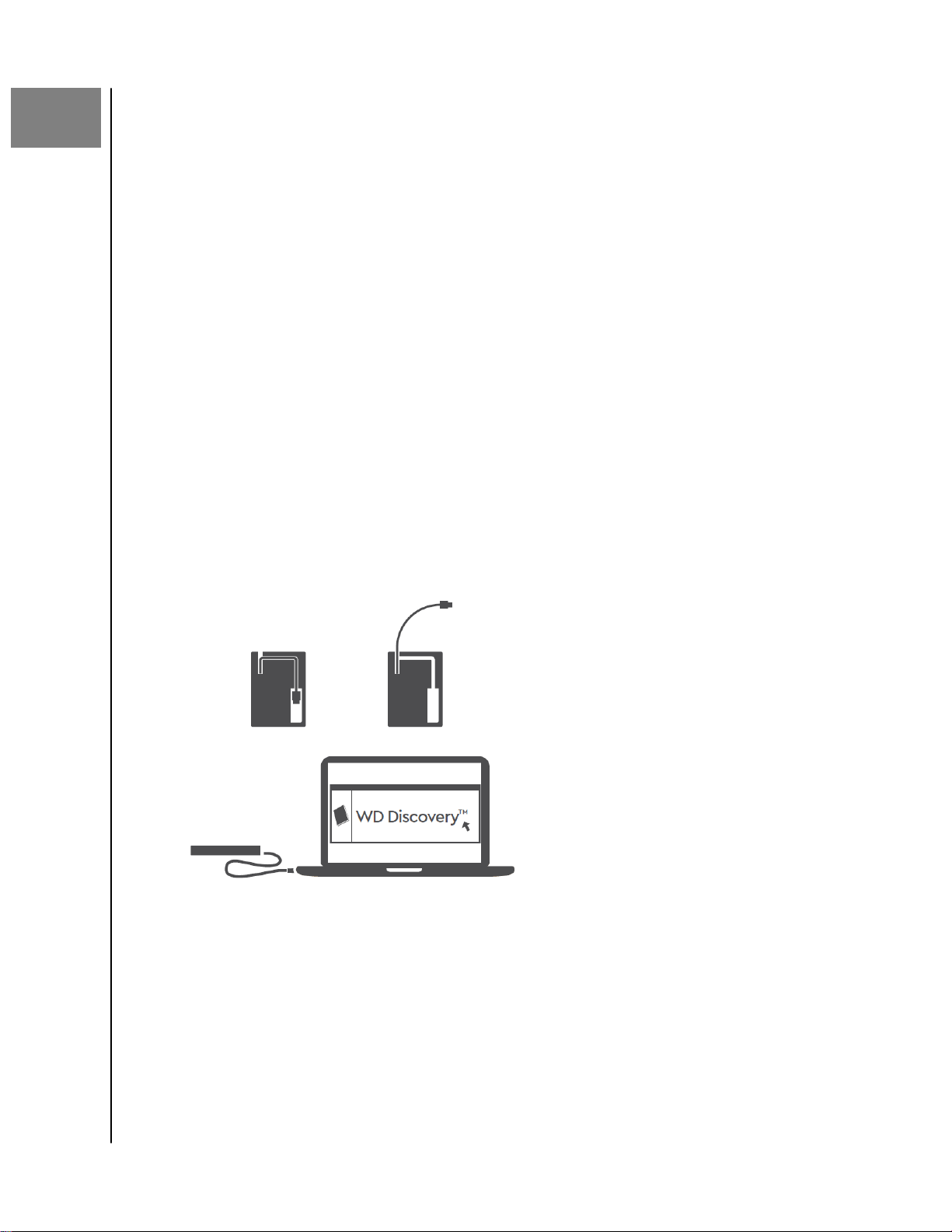
2
Connecting the Drive and Getting Started
Connecting the Drive and Getting Started
This chapter provides instructions for connecting the drive and installing the WD
software on your computer. It includes the following topics:
Connecting the Drive
Getting Started with the WD Software
Connecting the Drive
1. Turn on your computer.
2. Connect the drive to your computer as shown in
3. Verify that the drive appears in your computer's
4. If a Found New Hardware screen appears, click Cancel to close it. The WD
software installs the proper driver for your drive.
Your My Passport Go drive is now ready to use as an external storage device.
You can enhance its capabilities by installing the WD Discovery™ software that
is on the drive:
figure 3.
file management utility listing.
▪ Once WD Discovery is open, WD Backup™ (Windows only) can be installed
▪ WD Drive Utilities™ is installed automatically with WD Discovery
Figure 3: Connecting the My Passport Go Drive
Getting Started with the WD Software
1. For Windows, run WD Discovery.exe to install WD software to help you get a
backup plan and modify drive settings. If you don’t have Internet connectivity,
please install WD Backup and WD Drive Utilities from the WD Software
Installers > For Windows folder.
My Passport Go
User Manual
Offline
4
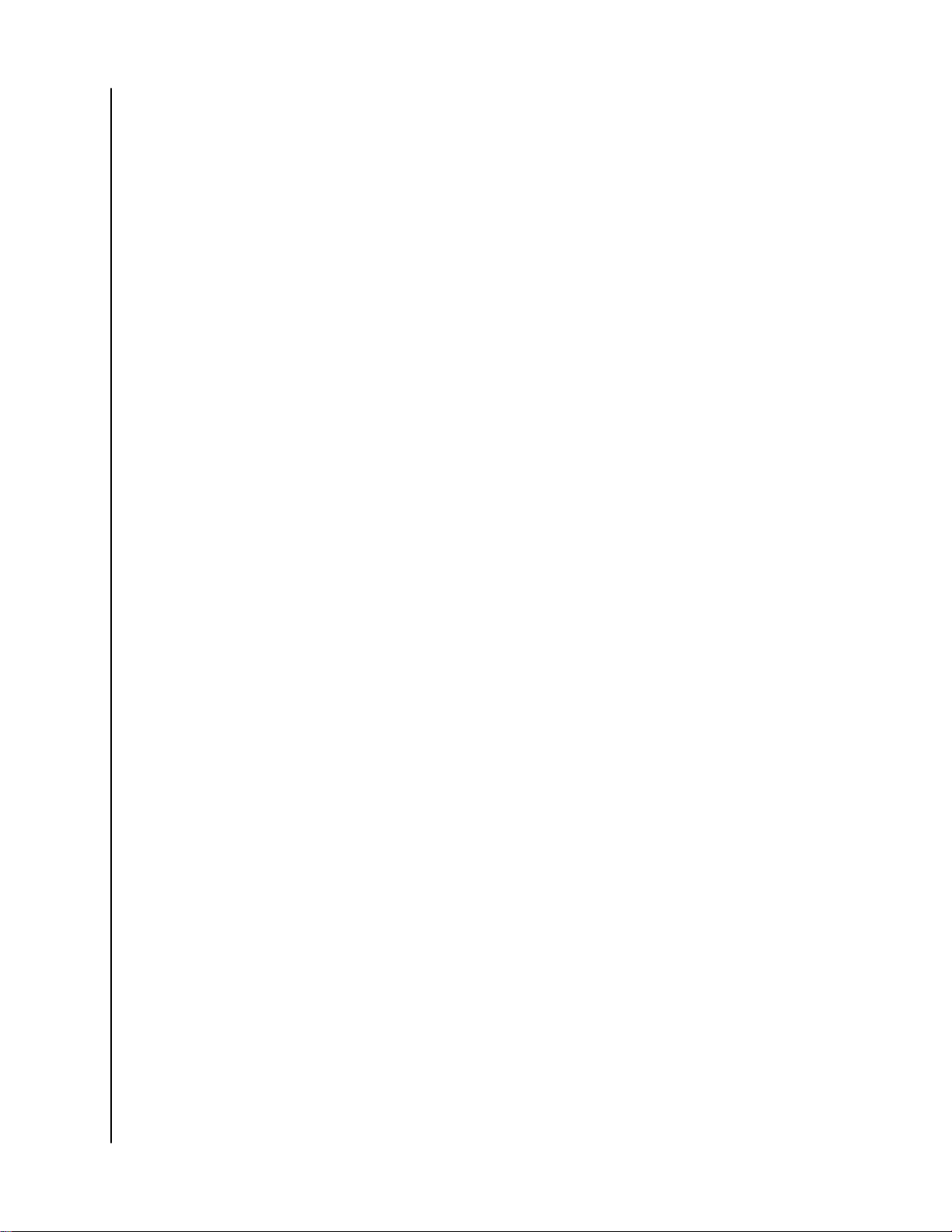
Connecting the Drive and Getting Started
2. For Mac, open WD Discovery for Mac.dmg to install WD software to modify
drive settings. If you don’t have Internet connectivity, please install WD Drive
Utilities from the WD Software Offline Installers > For Mac folder.
My Passport Go
User Manual
5
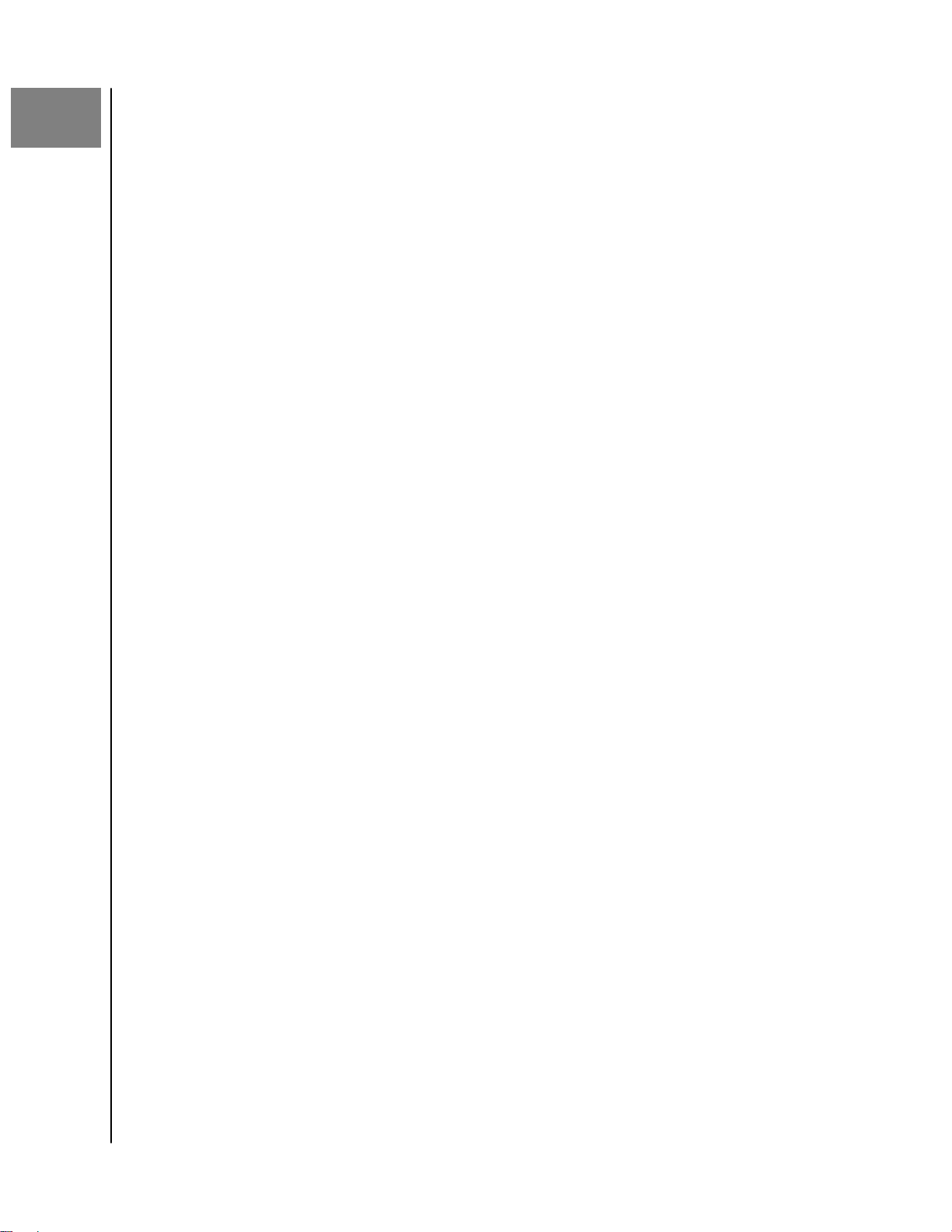
3
Backing Up Files
Backing Up Files
This chapter includes the following topics:
How the Backup Function Works
Backing Up Files
How the Backup Function Works
The WD Backup software is a scheduled backup application that automatically
backs up the files that you select on the schedule that you specify.
When you create a backup plan, you specify the backup:
▪ Target—the external storage device where you will copy your
protection. The backup target can be any supported:
◦ External storage drive
◦ Cloud service account
▪ Source—the computer
target for backup protection. The backup source can be any internal hard drive,
hard drive partition, or any:
◦ External storage drive
◦ Supported cloud service account
▪ Schedule—the time of day, day of week, and month that you want to run the
backup.
When you click Start Backup after creating a backup plan, the WD Backup software
copies all of the
target. Then, on the schedule you specified, the WD Backup software automatically
backs up any:
▪ New file that was created in or copied to a backup-protected device or folder
▪ Existing backup-protected
This protection is automatic—the WD Backup software does it for you without any
action on your part. Just leave the backup source and target devices connected to
your computer.
Note:
Whenever you disconnect and reconnect a backup target or source
device, the WD Backup software rescans the backup source device for
new or changed files and resumes automatic backup protection
according to the schedule.
specified backup source files and folders to the specified backup
files and folders that you want to copy to the backup
file that was changed
files for backup
Excluded Files—The WD Backup software will not backup files that have specific:
▪ Attributes: reparsePoint, temporary
▪ Names: \AppData\Roaming\Microsoft\Windows, [CommonApplicationData]
\Western Digital\, [CommonApplicationData]\Microsoft\Windows\Caches\,
config.msi, MSOCache, ntuser.dat, ntuser.ini, [RecycleBin], $recycle.bin, recycler,
[Root]\Drivers\, [Root]\Temp\, System Volume Information, WD
Backup.swstore, .WD Hidden Items, WD SmartWare.swstor, [Windows]
▪ Extensions: .ds_store, .temp, .tmp, .wdsync
▪ Start value: ~
My Passport Go
User Manual
6
