Wayteq X850 User Manual
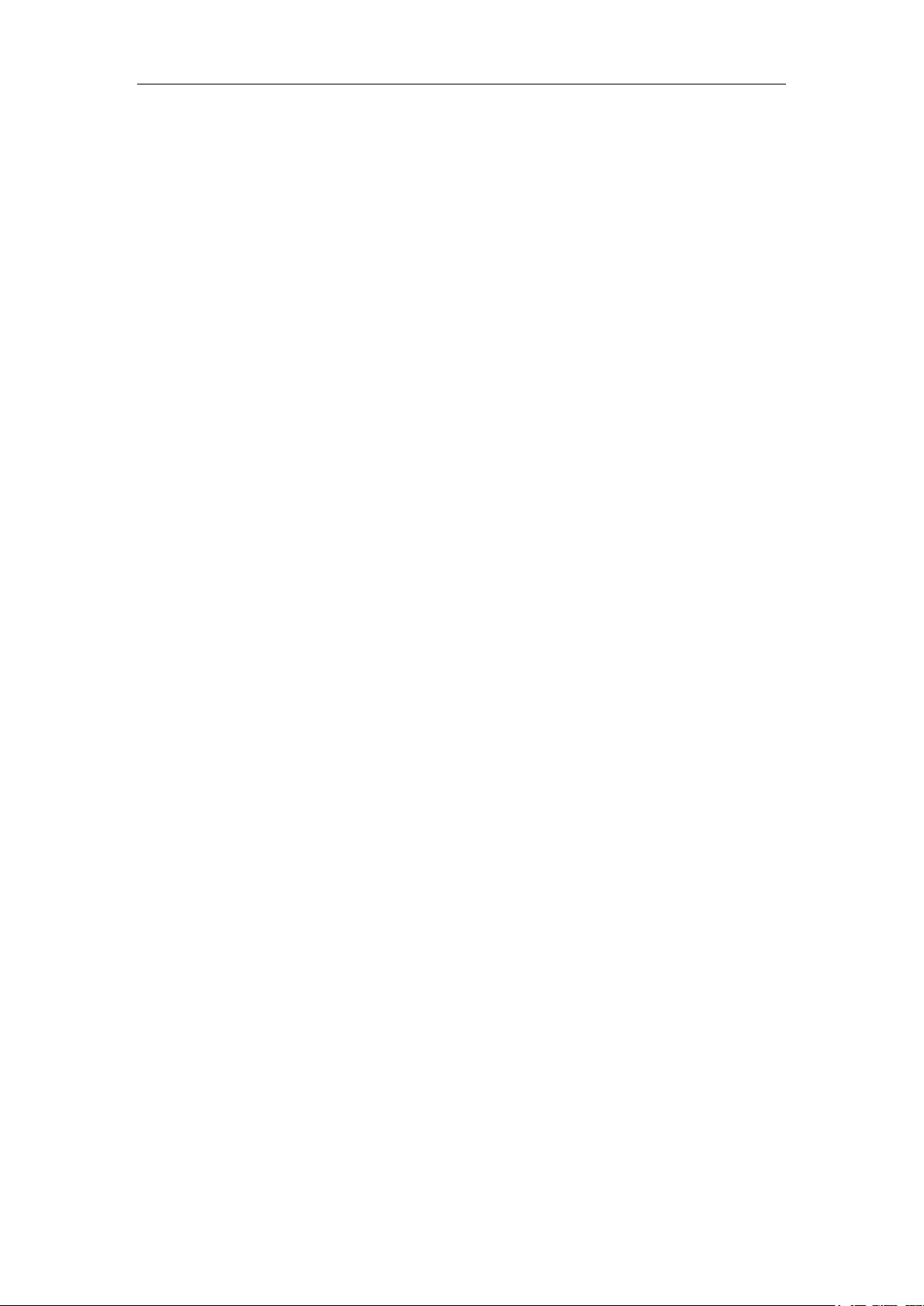
WayteQ GPS Navigation
X850
User Manual
English Version 1.0
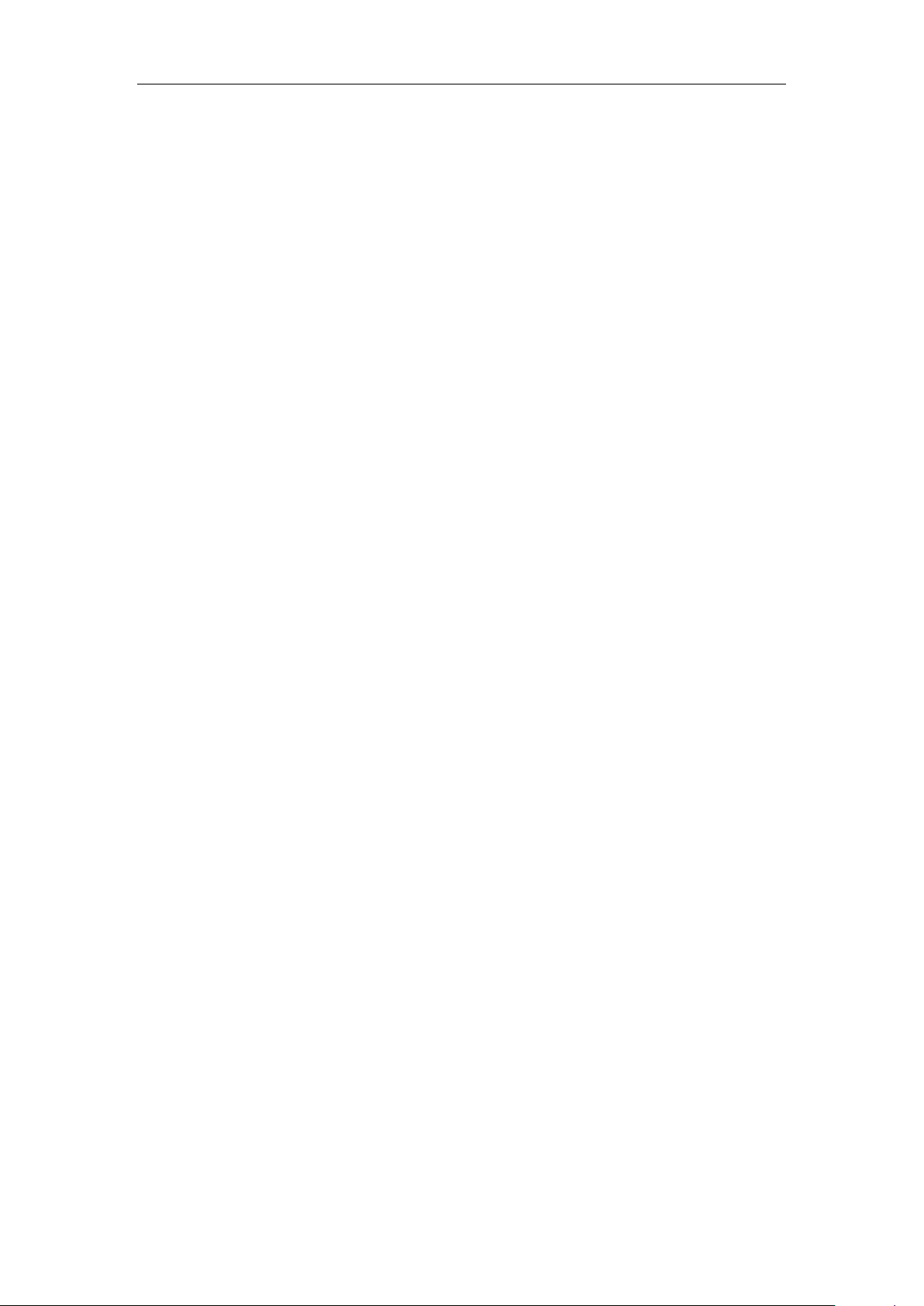
Thanks for using WAYTEQ products !
WAYTEQ reserves the rights of final interpretation of the manual.
The product is subject to change without any further notice. Please accept our apology for your
inconvenience.
Please back up your information in the GPS navigator. WAYTEQ assumes no responsibility for any
loss caused by material loss.
The manual might contain a few mistakes though it has been checked. If mistakes are found, please
contact the WAYTEQ customer service center.
Please read carefully the instructions in this manual and use only accessories of WAYTEQ to avoid
unpredicted damage. Failure to follow the instructions will invalidate warranty and might endanger
personnel safety, for which WAYTEQ assumes no responsibility.
Data of navigation electronic maps might be inconsistent with actual traffic signals due to
transportation development. Please follow traffic regulations and signs and drive according to road
situation.
Operating the GPS navigator device while driving might cause serious accidents. Please shorten your
time in viewing the navigator and use the voice prompt function. While driving, try to shorten your
time in operating the navigator, for example, inputting addresses, changing settings or using other
functions. WAYTEQ assumes no responsibility for accidents and loss due to improper use.
For safe driving, please pay attention to road and weather conditions as well.
The pictures in the manual are subject to the material object.
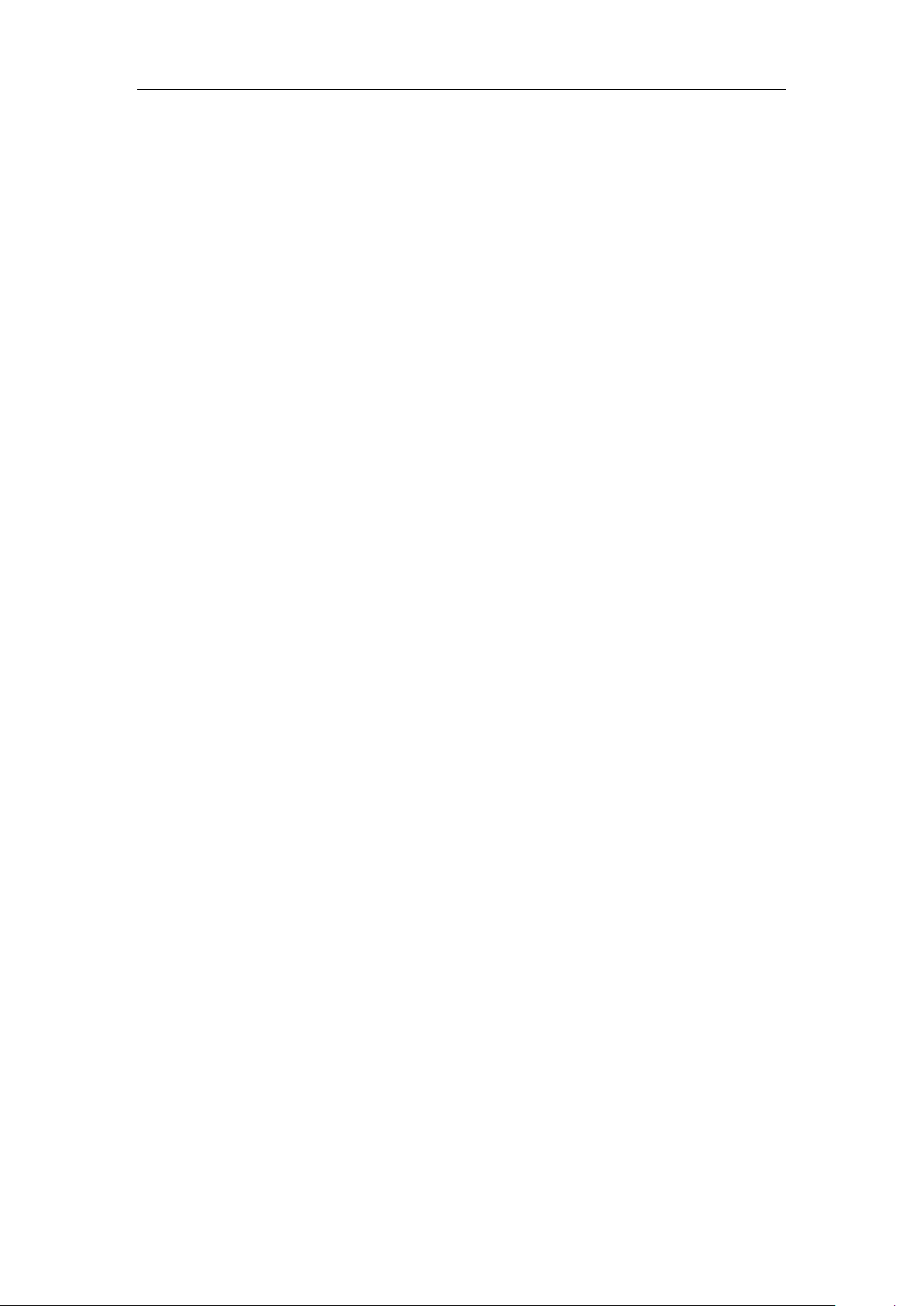
Welcome!
Thanks for using the WAYTEQ GPS featured with navigation as the major function as well as other
amusement functions like audio play, video play, photo browsing, e-book reading, and games, etc.
SiRF Atlas-V, dual-core CPU with high performance and low power consumption
Friendly user interfaces for simple operation
Power management for longer and more stable operation
Data transmission with computers via Mini USB
Quality reception for accurate positioning and satisfactory navigation service
Leisure partner with audio/video/amusement functions
You may use the GPS navigator anytime anywhere, for example while driving, walking or cycling. Its
navigation and amusement functions will enrich your life and work!
To fully exert the functions of WAYTQ GPS and to understand the operation details, please read the
manual carefully.
This manual is applicable only to the WAYTEQ GPS.
3

Basic Introduction
1. Overview
A. Charging Indication
B. Speaker
C. Power
D. 3.5mm Earphone Socket
E. Memory Card Slot
F. Mini USB
G. Stylus Pen Slot
H. Battery
I. Light Sensor
J. Warranty label
2. Charging by AC Adapter
Caution: The charging indicator light is red during charging. Do not unplug the charge until the battery is fully charged and
the indicator light turns green. Please charge the GPS navigator when the battery is low or used up in succeeding use.
3. Charging by Car Charger
Caution: To protect your device against suddenness, please connect the car charger only after the car engine has been
started.
4
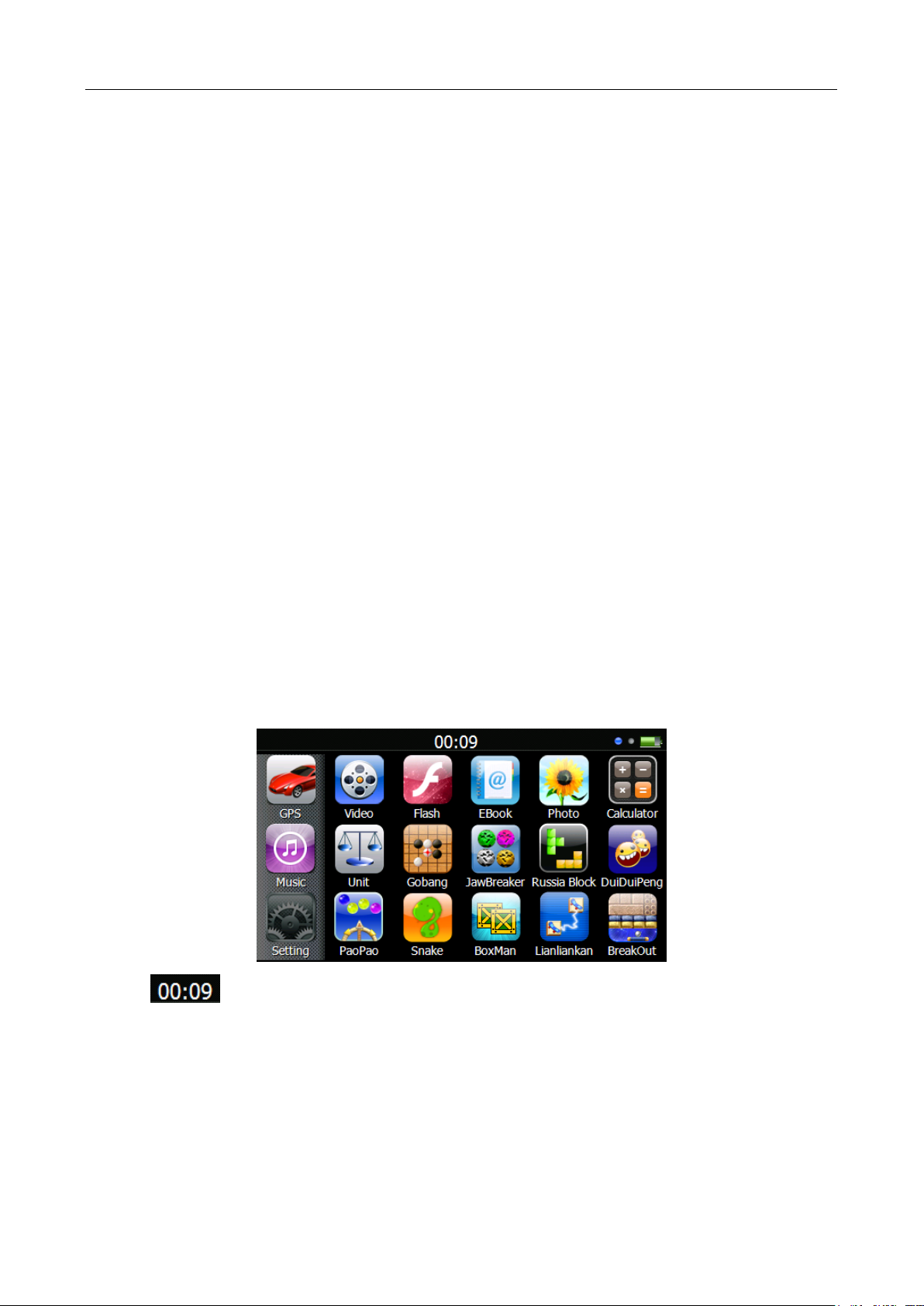
4. Battery
Caution: The GPS navigator adopts removable Li-polymer battery. To avoid battery rupture, explosion, release of hazardous
substance or burn, do not unpack, pierce, strike on or discard the battery in fire or water.
The navigator has a working temperature of 0~50°C and storage temperature -10~60°C. Do not expose the device in
excessive heat or hot areas, for example in the car under strong sunlight. To avoid damaging the device, keep it away from
direct sunlight.
Follow local regulations while disposing the battery.
5. Install the Car Cradle and Bracket
Caution: Do not place the GPS navigator in positions obstructing the driver’s vision, for example at the steering wheel,
pedal or gear lever. Do not place it without fixing it, or in the place of air bag or the area after the air bag is inflated.
While using the mounting kit, follow local regulations. WAYTEQ will have no responsibility for any penalty or damage
resulting from traffic violation.
6. Using T-Flash Card
Caution: Do not take out the T-Flash card while an navigation program is being run or a media file is being played.
To avoid drop or crash of the T-Flash card, do not exert heavy pressure on it or bend it.
Mind the direction while inserting the T-Flash card to avoid damaging the slot or the card.
7. Restarting the system
When the system does not response, press the reset key on the right side of the GPS navigator to restart the system.
Caution: Restarting the system by pressing the reset key will result in loss of unsaved data. Please backup your data
regularly.
Main Functions Introduction
1. Starting Up and Power Off
Long press the “Power” button to power the equipment on and you can see the main interface as below :
Tap the “ ” to Set the system date and time.
Long press the “Power” button again to enter into the below interface :
5
