Page 1
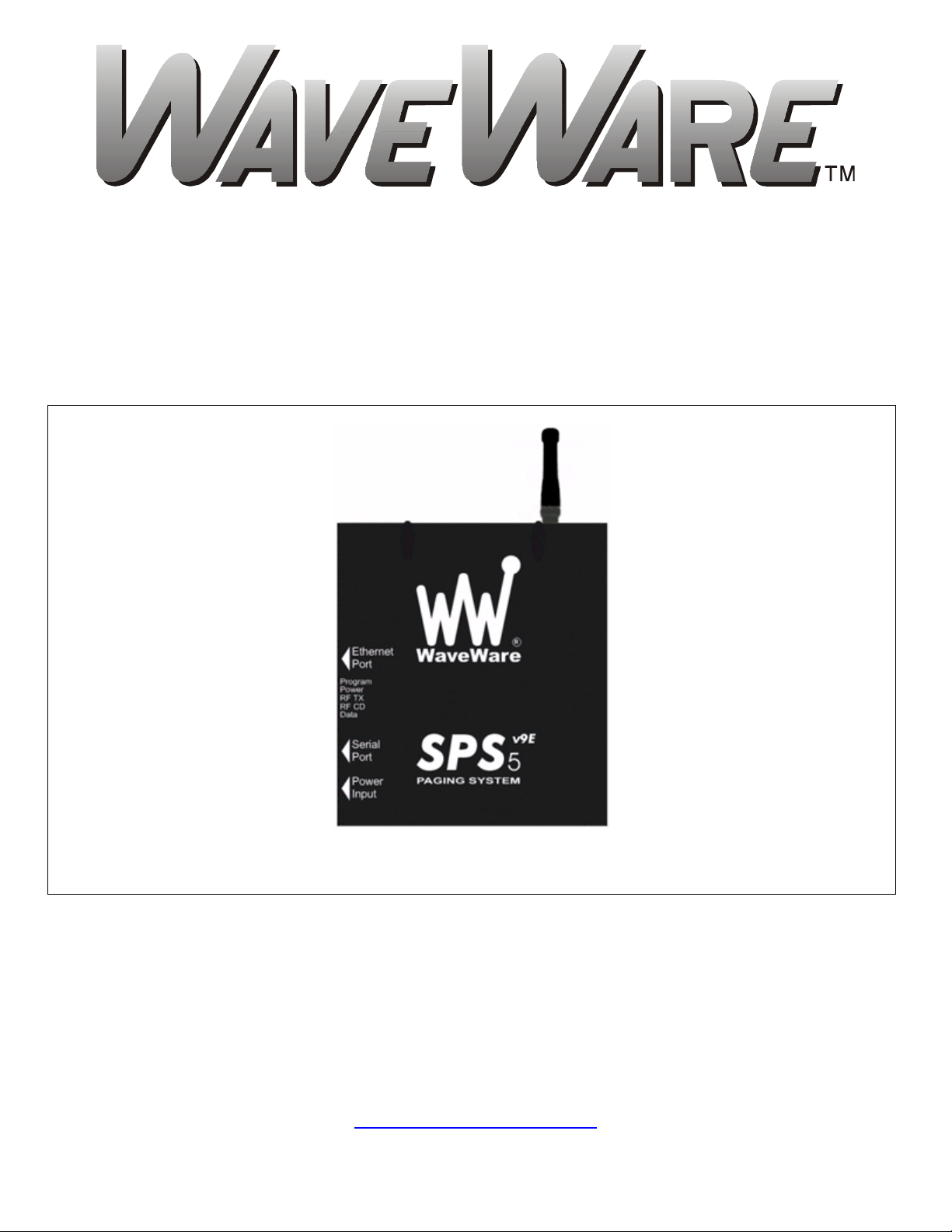
WIRELESS COMMUNICATION SYSTEMS
SPS-5 v9E Paging System Manual
Version 9.XXE Firmware
Copyright WaveWare Technologies, Inc. 2014 - All Rights Reserved
SPS-5 v9E
Ethernet and Serial Port Paging System
WaveWare Technologies, Inc. 2630 National Dr. Garland, TX. 75041
Phone: 1.800.373.1466 Fax: 972.479.1735
www.WirelessMessaging.com
Page 2
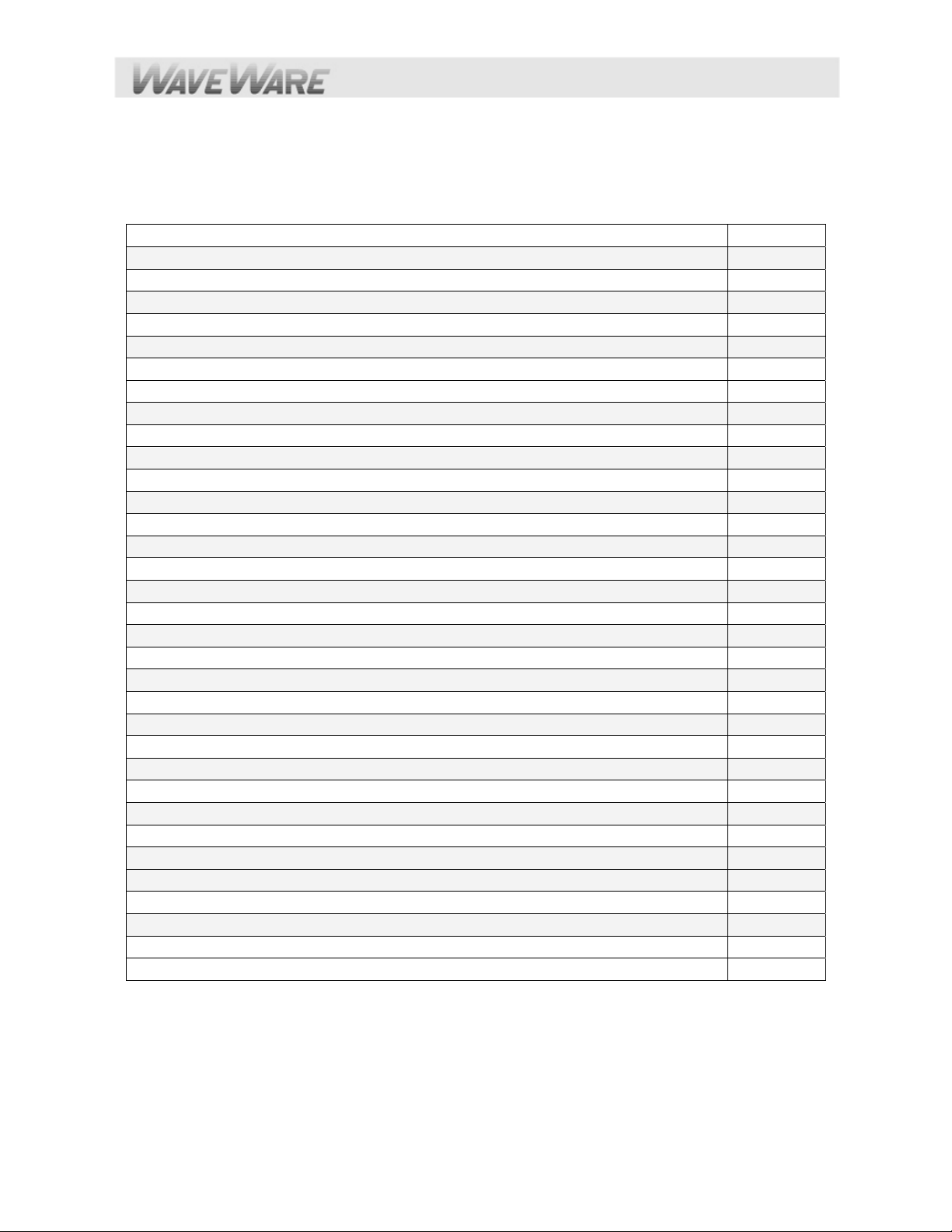
Table of Contents
Introduction Page 3
Warranty and other Misc Information Page 8
Obtaining Pagers for your Paging System Page 9
Paging System Operation Page 10
Paging System Installation Page 11
Quick Start Guide Page 12
Encoder Setup Software Programming Guide Page 13
Web Browser Programming Guide Page 30
Appendix “A” – TAP Interface Specifications Page 30
o System ID Command Page 31
o Paging Session “Log-In” Page 31
o Paging Operation Page 32
o Paging Session “Log-Out” Page 33
Appendix “B” – Com Port and Network Settings Page 34
Appendix “C” – TAP Checksum Calculations Page 35
Appendix “D” – TAP Response Codes Page 36
Appendix “E” – Extended ID Processing Page 37
Appendix “F” – Embedded Control Characters Page 39
Appendix “G” – WaveWare Interface Specifications Page 40
o Paging Message Command Page 41
o Response to all Commands Page 43
o Setup Command Page 45
o Status Command Page 46
Appendix “H” – COMP1 Interface Specifications Page 47
Appendix “I” – COMP2 Interface Specifications Page 48
Appendix “J” – Scope Interface Specifications Page 50
o Paging Message Command Page 51
o Response to all Commands Page 52
Appendix “K” – SNPP Interface Specifications Page 53
Appendix “L” – Timed Message Function Page 53
Appendix “M” – Connectors and Indicators For v9E Page 54
Appendix “N” – Site Survey Page 55
Troubleshooting Page 56
Copyrights/Licensing Page 57
Page 3
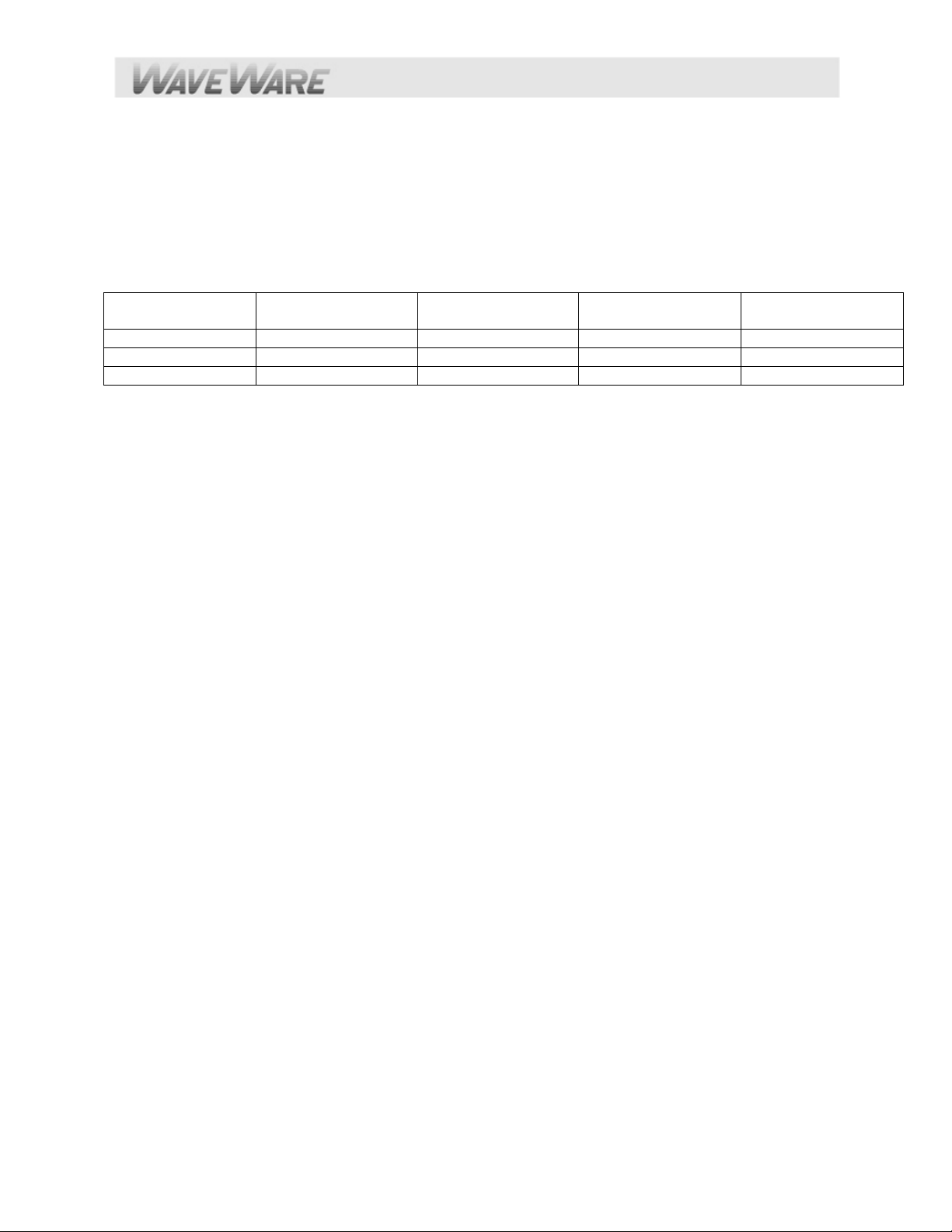
Introduction – SPS-5 v9E Paging System
Your WaveWare SPS-5 v9E Paging System allows you to Send Paging Messages to one or more Persons via
Pagers, and Devices that incorporate POCSAG Paging Data Receivers. You can setup Automatic Transmission
of Messages or you can Compose Messages on the fly and Transmit them immediately. The V9E is part of the
V9E of paging systems offered by WaveWare. Following is a comparison chart.
Model Serial Port
Connections
V9 2 0 Y N
V9S 1 0 Y N
V9E 1 2 Y Y
The WaveWare v9E Paging Encoder can be provided in either a Standalone Form or be bundled with a Radio
Transceiver to become a Complete Paging System.
When you attach your Paging System to a PC or other Host Device, plug in the Provided Power Adapter, and
Install and Activate your Paging Software or use a web browser, you will be ready to make full use of the Paging
System.
The WaveWare v9E Paging System can have a pager database programmed using the WaveWare v9 Paging
Encoder Setup Software, using a web browser, or you can immediately use the WaveWare v9E Paging System
without programming.
Your WaveWare v9E Paging Encoder, using v9.XXE firmware, has the following capabilities:
Serial Port Controlled Operation via RS-232 Serial Port with “Programmable” Communication
Parameters. Baud rates of 300, 1200, 2400, and 9600, with None, Even, and Odd parities. Default setting is
9600 N81, unless specified differently by Customer Requirements.
Ethernet Port Controlled Operation via up to two “Programmable” Ethernet port connections
Independent Configuration of paging control protocol for the serial port and for each of the two Ethernet
connections that are supported.
Configuration from either Windows based configuration software over a serial port or remotely from a web
browser
2 or 5 watts, 5 watts UHF effective radiated power with approximately 2-3 mile range, depending upon
local terrain and obstructions. (Optional 2 watt model also available)
UHF Band (450-470MHz) Synthesized Transceiver. See the Label on the back of the SPS-5 v9E Paging
System to Identify the Operating Frequency of the Paging System. (Optional VHF Band Available)
Industry Standard POCSAG Paging Protocol Covering the Full Range of Paging Functions, Including:
512, 1200 and 2400 bps RF data rates, auto-switching
Alphanumeric (Text), Numeric and Tone/Vibe Only Paging Message Formats
Multiple Tone and Vibration Patterns
Batch Message Delivery, with up to 240 Characters per Message (500 Characters in WaveWare
Mode)
Support for Multiple Paging Control Protocols, now all available over serial port and/or Ethernet port,
Including:
TAP v1.8 (Variations also known as IXO and PET), a bidirectional protocol that provides the most
robust and secure communications interface for radio pagin g
“Introduction” Continues on the Next Page
Ethernet Port
Connections
Serial Port
Configuration
Web Browser
Configuration
Page 4
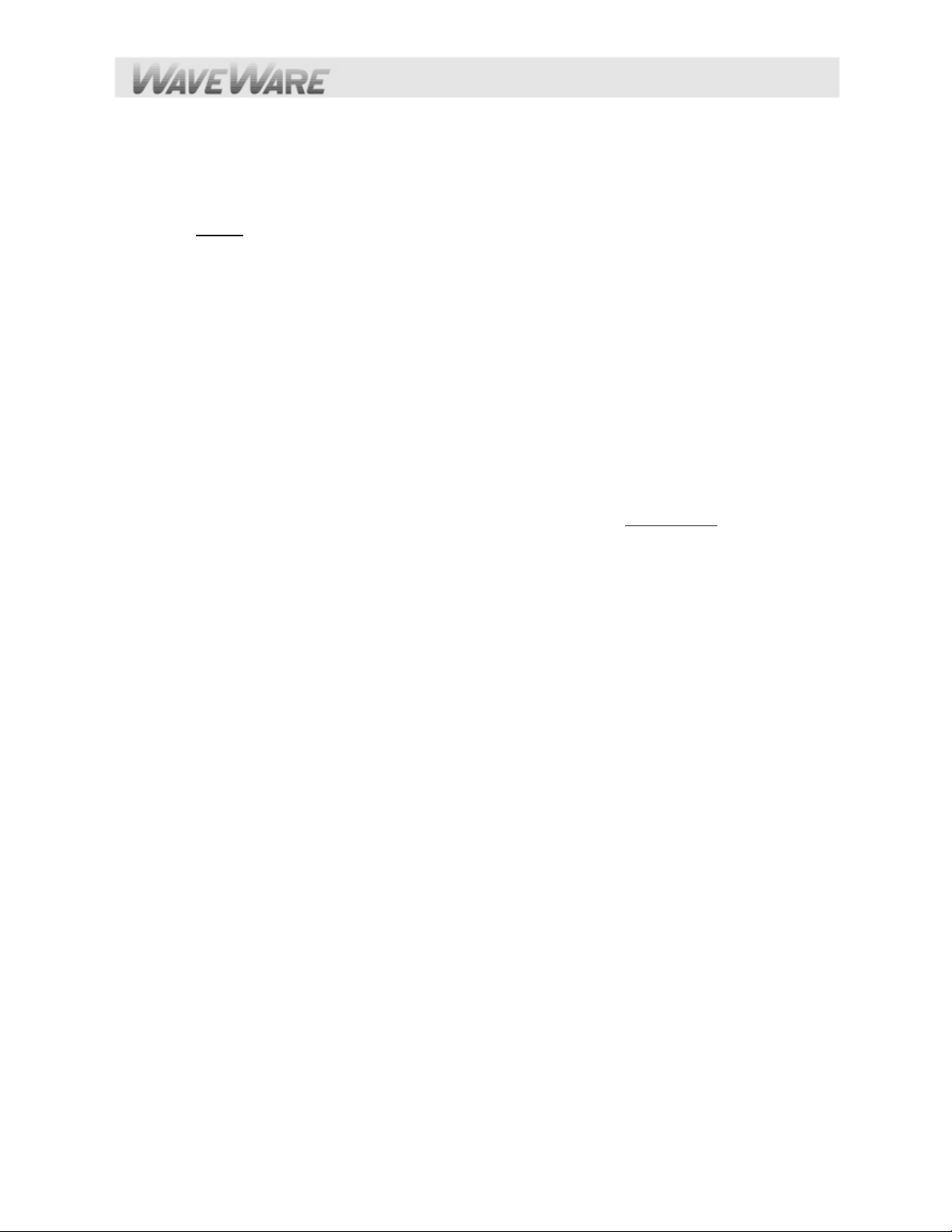
Extended Pager ID Method (TAP, COMP2, and SNPP Compatible Extended Interface Supporting
Embedded Control Characters and Paging Message Encoding Parameters Appended to the Pager ID
field)
PET (Page Entry Terminal), which provides human readable messaging prompts and also supports
TAP protocol message formats
Simplex TAP, a Single Serial Command String Composed of a Standard TAP Message Block.
NOTE:
Simplex TAP is the Recommended Interface Protocol for System Developers.
COMP1, Delivery of <CR> or <CR><LF> Delimited Data to One or More Pagers
COMP2, a Command String Composed of PagerID<CR>Message<CR>
SCOPE, a Proprietary Single Serial Command String that Includes Cap Code, Function Code, RF
Data Rate, and Message Values. Scope Protocol can be used as Either Simplex or Duplex
Operation.
WaveWare, a Proprietary Single Serial Command String that Includes Cap Code, Function Code, RF
Data Rate, and Message Values. WaveWare Protocol can be used as Either Simplex or Duplex
Operation.
SNPP, a bidirectional protocol originally designed as a paging gateway protocol into wide-area paging
networks via Ethernet
Programmable Carrier Signal Detection, Which allows the Automatic Delay of Transmission while a
nearby Transmitter of the same Frequency is Operating.
Programmable Pager Database, Supporting 5,000+ pagers, and up to 10 Groups of 20 Pager IDs each,
Stored in Non-Volatile EEPROM Memory. The Pager Database is “Not Required
” for WaveWare Protocol,
Scope Protocol, Extended Pager ID Method used with TAP, COMP2 or SNPP protocols, or Pager ID as
Cap Code Mode. Windows Software, called WaveWare SPS-5 v9 “Paging Encoder Setup” is provided for
Pager Database Programming, Com Port Settings, Ethernet settings, Range Testing, and General
Messaging.
Programmable Verbose or Non-Verbose Modes, Verbose Output Means the Paging System Responses
Include more Information than Non-Verbose Responses.
Programmable Transmitter Duty Cycle Management, In Percentage, from 0 to 100.
A Zero (0) value also means 100%.
Default is 66% Duty Cycle.
Programmable Timed Messaging Function, Allowing the Paging System to Monitor the Host System,
and Automatically Deliver Alert Paging Messages if the Host System does not communicate to the Paging
System within a Two Minute Time Cycle. The Timer Triggered Messaging Function can be Enabled or
Disabled via Programming, and can also be used as a Repetitive RF ping for Fully Supervised Applications.
Predefined Alert Messages can be up to 60 Characters in Length.
Programmable Maximum Batch Size for Batch Messaging, Ranging from 1 to 32 Messages per Batch.
Batch Messaging allows Higher Message Throughput by Outputting a Single POCSAG Preamble for the
Batch of Messages.
Default Max Batch Size is “10”
Programmable Pager ID as Cap Code Mode, This Mode allows a Pager ID value in the COMP2, TAP or
SNPP Protocols to be treated as a Cap Code, allowing a Bypass of the Pager Database, and allowing
Direct Encoding of the Pager ID value as the Pager Cap Code. This Method Reduces Database
Configuration Efforts and Opens the Paging Encoder up to use of the Full Approximately 2 Million POCSAG
Cap Code Values.
Programmable Carrier Detect Polarity, Supports Integration of the WaveWare v9E Paging Encoder to a
Variety of Radio Transmitters.
Choice of 0v or 5v
Default is “0v”
“Introduction” Continues on the Next Page
Page 5
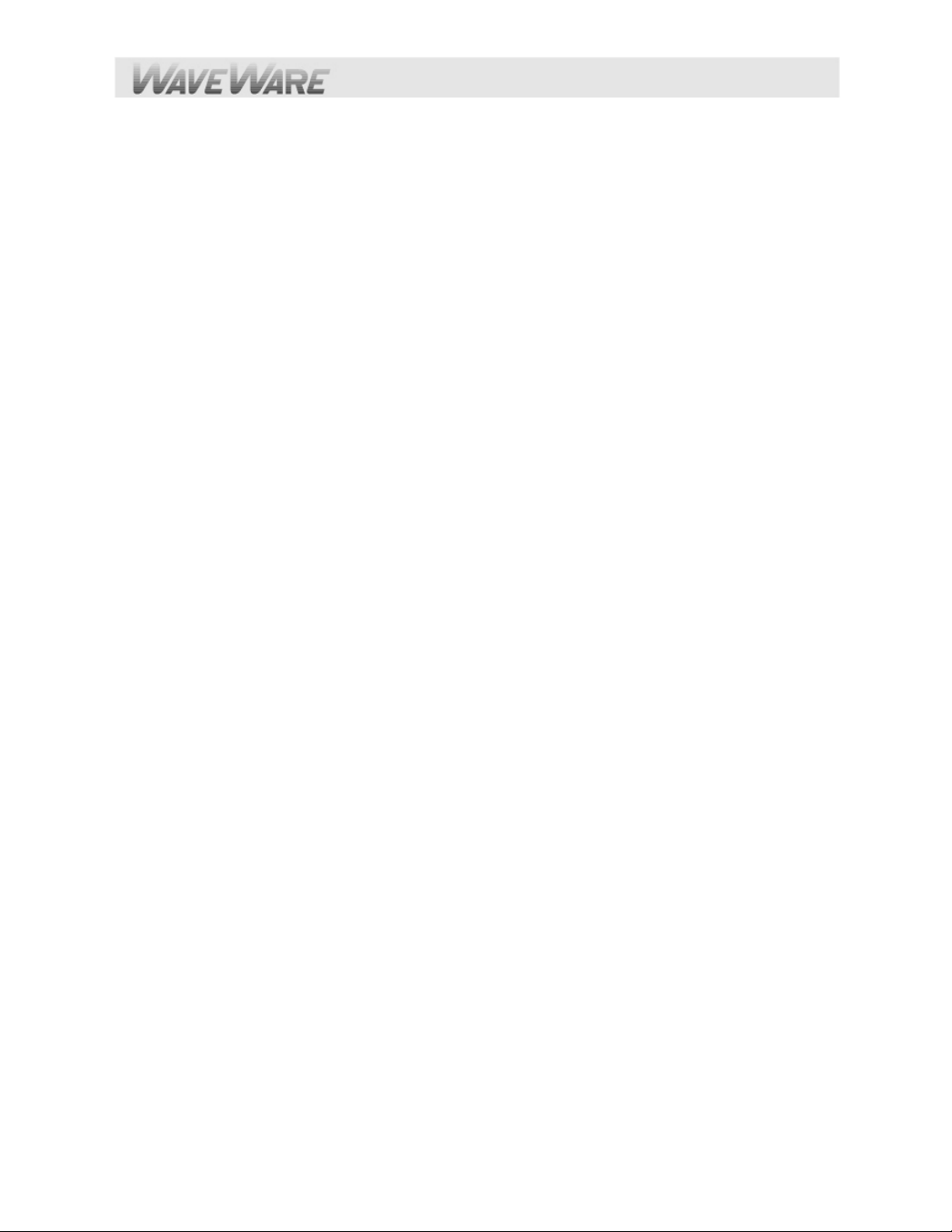
Programmable Data Encoding Polarity, Supports the Encoding of POCSAG Messages for compatibility
with different pager models
Normal Polarity
Inverted Polarity
Default is “Normal”
Programmable Flow Control Signaling, Accommodates a variety of methods of busy terminal signaling.
Choose either:
None
Hardware (CTS)
Software (XOFF/XON)
Alt Hardware (CTS gets asserted before message response)
Alt Software (XOFF is output before message response)
Default is “Hardware”
The WaveWare v9E “Paging Encoder” can operate simultaneously on four types of alert event activity, including:
Serial Port Paging Commands received on a Single Serial Com Port
Ethernet Port Paging Commands received on one or both Ethernet Port connections
Timer Triggered Delivery of paging messages (Also called Timed Messaging)
The WaveWare v9E Paging Encoder can simultaneously receive data on the serial port and both Ethernet port
connections while encoding paging messages and delivering the paging messages through the attached radio transmitter.
The WaveWare v9E Paging Encoder can output messages up to 500 characters in length in WaveWare mode, or up to
240 characters paging control protocols.
The WaveWare v9E Paging Encoder can operate without a pager database, if you use one of the Direct Encoder
Control Methods available. If you use Traditional Paging System Control Systems that use Pager ID values that are
expected to be Translated into Pager Cap Codes, then you should use the Pager Database Configuration Functions.
Direct Encoder Control is available in the following ways (allowing a pager database to not need to be programmed into
the encoder):
Setting “Pager ID as Cap Code” Mode On, and running TAP or COMP2 Paging Control Protocol
Using Extended Pager ID Encoding method and running TAP Protocol, COMP2 Protocol, or SNPP Protocol
Using Scope Protocol
Using WaveWare Protocol
The WaveWare v9E Paging Encoder’s Pager Database is organized into the following Sections:
Pager Families
Pager Groups
Canned (Predefined) Messages
Encoder Settings
Pager Families – v9E
“Pager Families” are Sequentially Defined Ranges of Pager IDs, where the Pagers in each Range have Common
attributes, such as Pager Type, Function Code, Data Rate, etc. Capacity of the “Pager Families” Database is 50 “Pager
Families” of up to 999 pagers per family, for well over 5,000 pagers.
Pager Groups – v9E
“Pager Groups” are Randomly Defined Lists of up to 20 pager IDs per Group, where a Group ID Triggers Output to the
List of Pagers in the Group. The Capacity of the “Pager Groups” Database is 10 pager groups of up to 20 pagers per
group.
“Introduction” Continues on the Next Page
Page 6
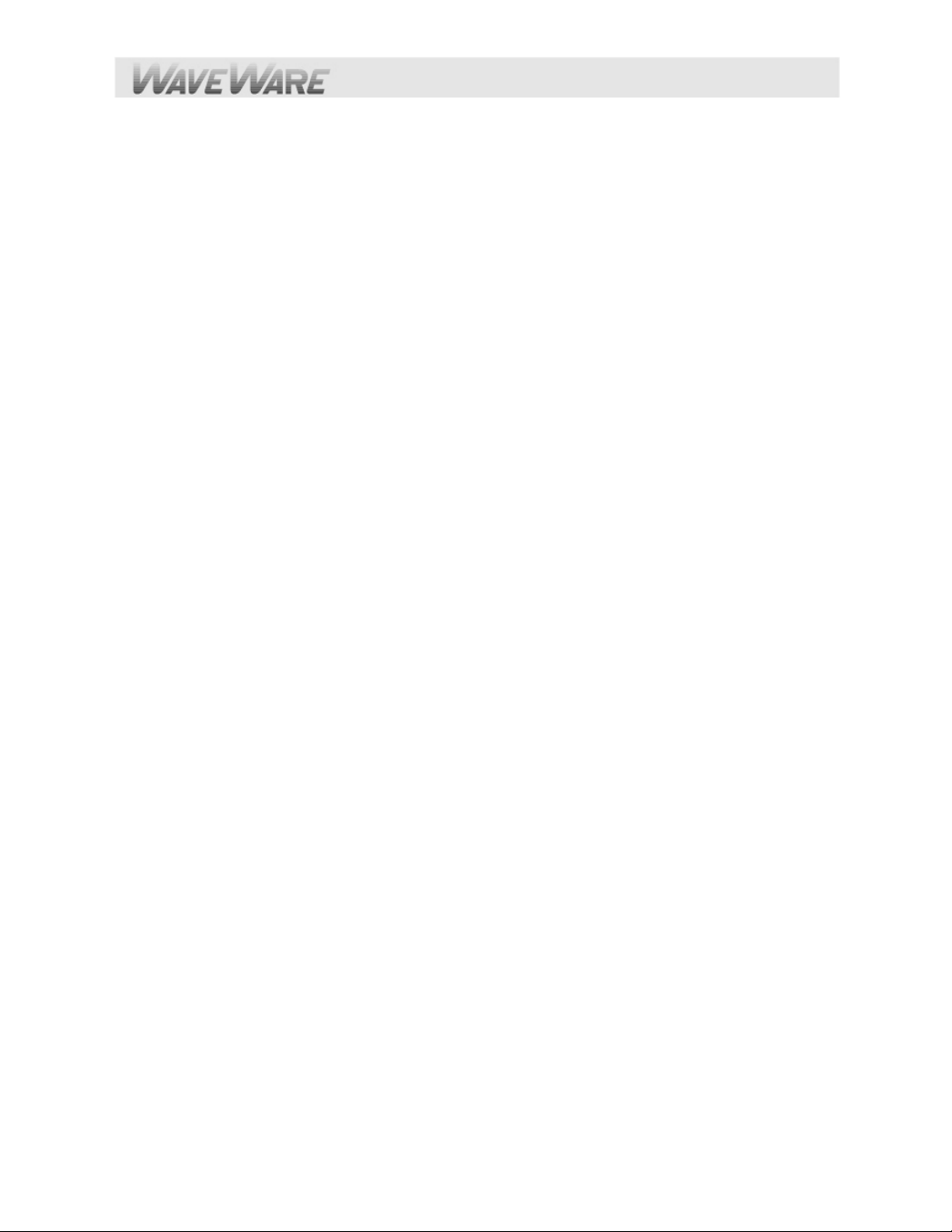
NOTE:
For most Normal Grouping of Pagers, it is “Recommended” to use a “Common” Cap Code within a Group of Pagers.
This way the Pagers within that Group will Receive the Message simultaneously, instead of paging them one at a time
from a List of Pagers, which could take awhile to go thru the entire list.
Predefined Messages
“Predefined Messages” are stored messages used for the following types of functions:
Paging message Prefix
Paging message Suffix
Timer Event Triggered paging message
“Predefined Messages” can be up to 60 characters in length and the v9E Encoder can support up to 15 “Predefined
Messages”.
Encoder Settings
The v9E - “Settings” are Split into 2 Areas: “Encoder Settings” and “Advanced Encoder Settings”.
The v9E “Encoder Settings” allows Setup of the Following:
The “Protocol” of each RS-232 Serial Com Port - TAP, WaveWare, etc.
The “Settings” of the RS-232 Serial Com Port and Ethernet Settings
The “Advanced Settings” Button, allows changes to Advanced Options.
The available “Advanced” v9E “Encoder Settings” Options include:
Transmitter Duty Cycle %: 0% to 100% (Global Setting) Note: 66% is Default
Max Messages per Batch: 10 or 32 (Global Setting) Note: 10 is Default
Carrier Signal Detection: “On” or “Off” (Global Setting) Note: On is Default
Carrier Detect Polarity: 0v or 5v (Global Setting) Factory Set before Shipping
Serial Port Reset of Timed Paging: “On” or “Off”
Assume Pager ID is Cap Code: “On” or “Off”
Data Encoding Polarity: Normal or Inverted
Flow Control: None, Hardware or Software
Increment Cap Codes by 8: “On” or “Off”
Restore Defaults Button: Resets encoder to Factory Defaults (Global Setting)
Station ID: (Transmits site license station identifier code on a periodic basis, as required)
This Completes the “Introduction”
“Warranty and other Information” is Next…
Page 7
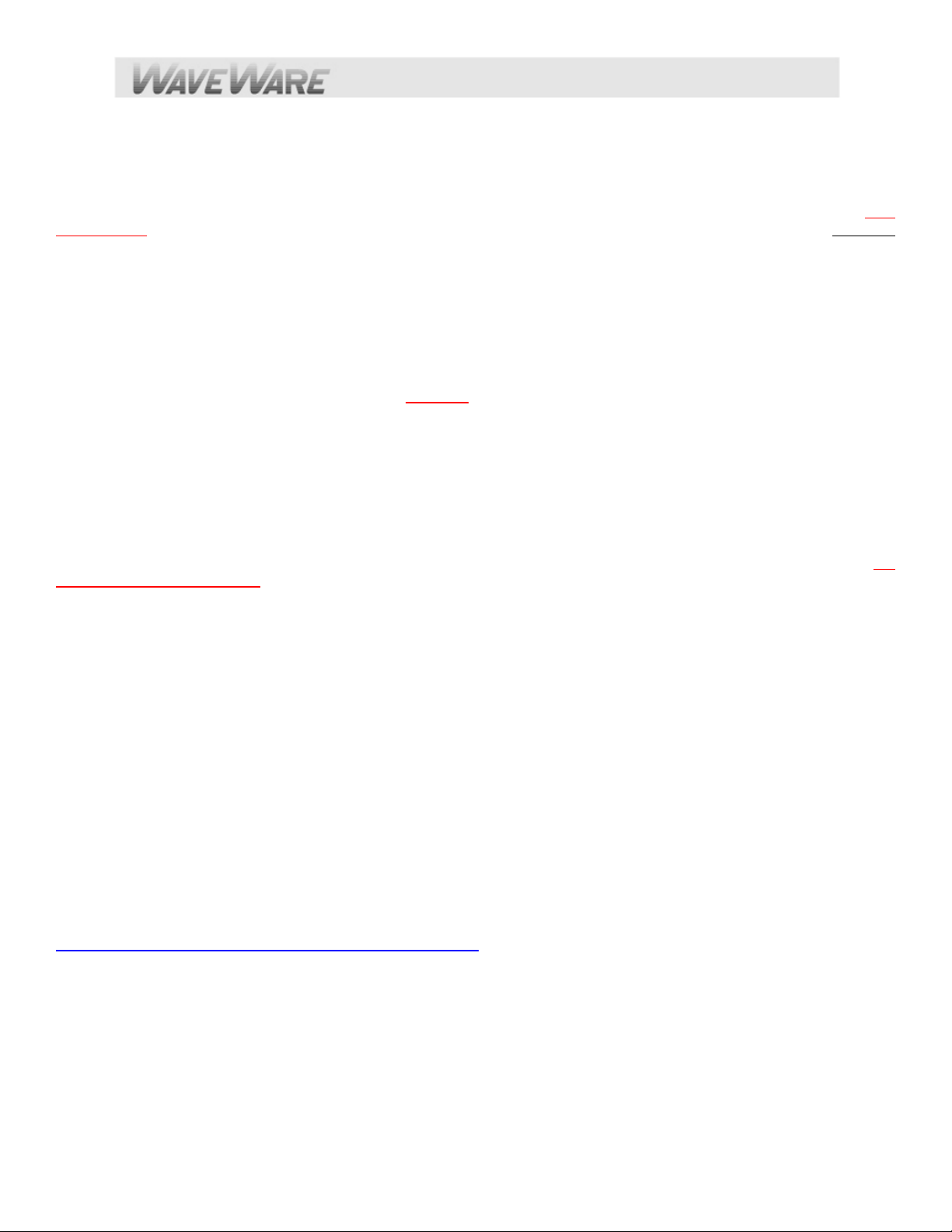
Warranty and Other Information
Warranty: WaveWare Technologies, Inc. warrants this equipment to operate properly for a period of one year from date
of shipment from WaveWare Technologies, Inc. Warranty includes parts and WaveWare factory labor, but does not
include shipping charges. The warranty becomes void if the equipment is physically damaged by any external events.
Disclaimer: This equipment has not been designed to operate as a primary means of life/safety communications, and
should only be used as a secondary means of communications. The nature of radio paging is such that alert messages
are not guaranteed to be delivered to pagers, due to a variety of causes, some of which are out of the control of the
equipment manufacturer and the user of the equipment. The WaveWare paging equipment uses a one-way radio paging
protocol called POCSAG, which relies upon proper operating frequency coordination and licensing, proper external
environmental conditions, and proper equipment maintenance, in order to deliver messages to pagers in a reasonably
reliable manner. WaveWare Technologies, Inc. is not liable
WaveWare equipment to pagers, beyond the normal warranted equipment repair or replacement during the warranty
period.
Note: This equipment has been tested and found to comply with the limits for a “Class A” digital device, pursuant to part
15 of the FCC Rules. These limits are designed to provide reasonable protection against harmful interference when the
equipment is operated in a commercial environment. This equipment generates, uses, and can radiate radio frequency
energy and, if not installed and used in accordance with the instruction manual, may cause harmful interference to radio
communications. Operation of this equipment in a residential area is likely to cause harmful interference in which case the
user will be required to correct the interference at “His Own Expense”. Changes or modifications to the equipment not
expressly approved in writing
and void the warranty.
Site Licensing: This equipment, when attached to a radio transmitter, requires a site license from the FCC in order to be
operated. The site licensing can be obtained through several means, including Shared-Use Site Licensing from
WaveWare and FCC Site Licensing through WaveWare. Directly from FCC licensed Frequency Coordination agencies, or
from anyone that can help you fill out the proper FCC forms payment submittal requirements. Good for the USA Only.
by WaveWare Technologies, Inc. could void the user’s authority to operate the equipment
for damages caused by failure of delivery of messages from
Other Information
Versions of the Encoder Programming Software
The Version number of the Paging System is written on the Front Cover of the Paging System.
The v9 Encoder Programming Software is ONLY for the SPS-5 v9 “Series” Paging Systems and is not compatible with
any other encoder board version.
NOTE: Earlier model SPS-5 Encoder Systems are All Discontinued and are No Longer Supported.
All Encoder Programming Software for versions 9, 8, and 7 are available on the WaveWare Website at:
http://www.wirelessmessaging.com/SPS-5_Software.html
Obtaining Pagers for Your Paging System
You can use a wide variety of Paging Receiver types with WaveWare v9E Paging System, including Alphanumeric,
Numeric and Tone/vibe and Wireless Message Centers.
You can obtain WaveWare Compatible Paging Receivers from many sources, including WaveWare Technologies,
Motorola, NEC, Panasonic, and others. The Paging Receivers that you obtain for use with the WaveWare v9E Paging
System should meet the following basic specifications:
Page 8

Frequency - All Paging Receivers used with the WaveWare v9E Paging System must be of the same Frequency
and Must Match the Frequency of the Paging System Transmitter.
See the Label on the back of any WaveWare Transmitter Unit to Identify the Operating Frequency of your Paging
System.
POCSAG - All Paging Receivers used with the WaveWare v9E Paging System must be POCSAG Compatible.
POCSAG is the Paging Protocol most frequently used in the paging industry.
Pager Type - You can mix different paging receiver types in a WaveWare installation. You can obtain the following
paging receiver types for use with the WaveWare Paging System:
Alphanumeric
Numeric
Tone/vibe only, with or without multiple tone/vibrate cadence features.
The WaveWare SPS-5 v9E Paging System support pagers with multiple tone/vibrate features
Tone/Vibe Pagers have two Cap Codes and have multiple tone/vibrate features.
WaveWare Wireless Message Centers allow group message notification on scrolling multicolor LED
Displays using the WaveWare v9E Paging System to communicate to the message centers.
Paging Data Rate - You can mix different paging data rates (baud rates) in a WaveWare installation. The data rate
of the paging receivers can be your choice of 512, 1200, or 2400 bps (bits per second).
Cap Codes - Each paging receiver used in a WaveWare v9E Paging System installation must have one or more
cap codes (addresses) programmed into it. Each paging receiver used with a particular WaveWare v9E Paging
System installation, regardless of paging receiver type, must have a unique cap code programmed into it, in order to
be able to transmit messages to that individual paging receiver. Contact your paging systems dealer for cap code
assignment information.
Message Center used with a PDR WaveWare Wallpager
Alphanumeric Pager Numeric Pager Tone/Vibe Pager
Paging System Operation
Your WaveWare v9E Paging System includes a UHF Transceiver and an onboard Single RS-232 Serial Com Port and
an Ethernet interface for communications, and encodes paging messages for RF transmission using the industry standard
POCSAG paging protocol. The Programmable RS-232 communications allow you to interface the encoder to a PC or to
other devices and systems that use RS-232 serial communications (Host Devices). The programmable Ethernet
communications allows the paging encoder to monitor up to two simultaneous Ethernet connections, with independent
paging control protocols and independent Ethernet port values.
Amplification Kits are also available when more than 5 watts of power is required to obtain better coverage of a site.
The types of paging receivers that are compatible with your WaveWare v9E Paging Encoder include:
Page 9
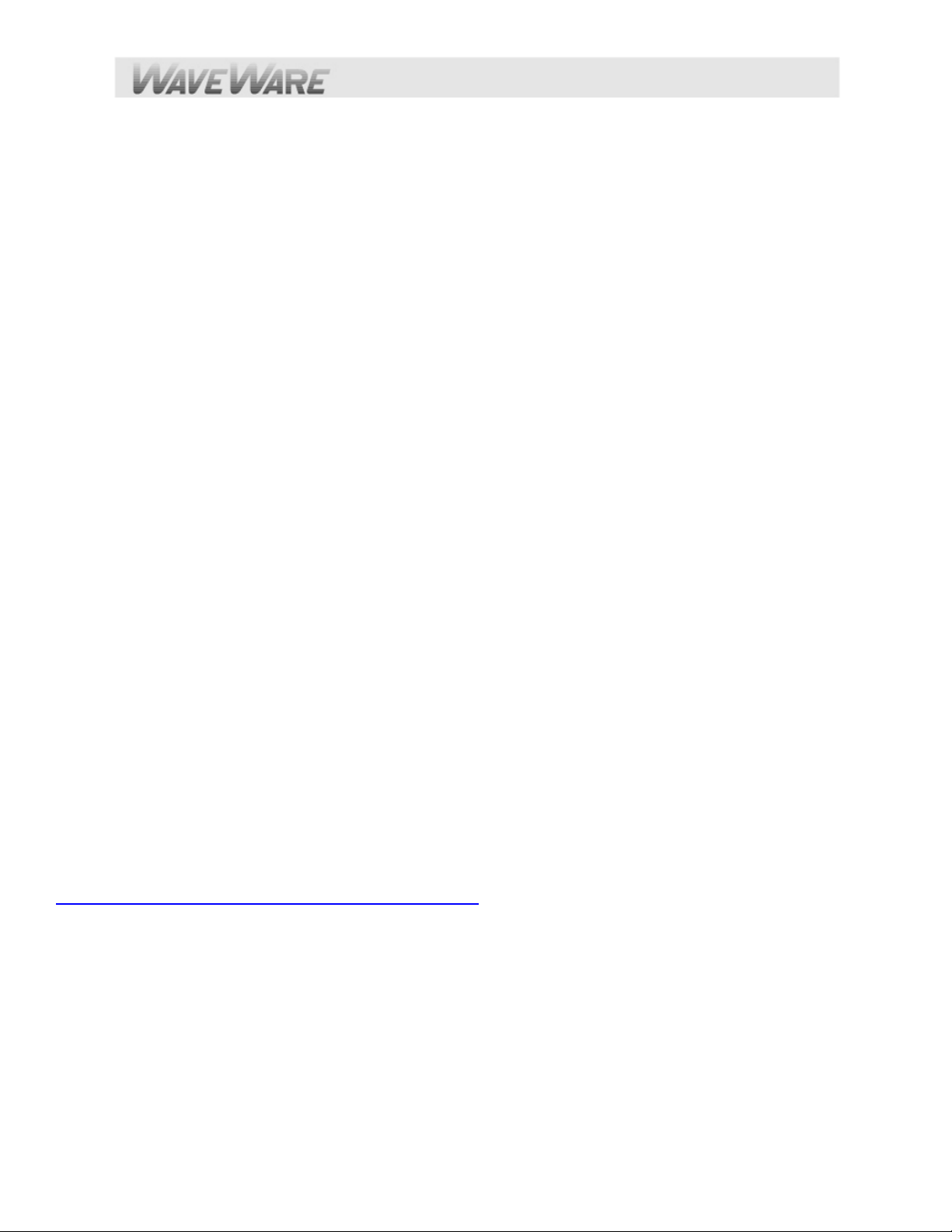
Any POCSAG compatible paging receiver operating on the same frequency as the paging transmitter (in the
UHF band) and operating at 512, 1200, or 2400 bps data rate. Pagers of this type include alphanumeric,
numeric, and tone/vibe models and can be obtained from WaveWare Technologies, Motorola, NEC,
Panasonic, and others.
WaveWare Wireless Message Centers operating at the same frequency as your paging system. WaveWare
Wireless Message Centers are normally configured to receive at a 512 bps data rate.
The WaveWare v9E Encoder may be controlled by a PC, or other control system, that is running software designed to
interface to the encoder. WaveWare wireless communication systems software is designed to take full advantage of the
features of your WaveWare v9E Paging Encoder. The Paging Control Protocols defined in this handbook allow you or
others to develop software or devices to directly control the paging encoder.
The WaveW are v9E Encoder maintains an input buffer, which can receive commands from the Host Device while a
page is being transmitted. When a command is received from the Host Device, the v9E Encoder responds with a
message back to the Host Device. The v9E Encoder encodes the paging messages into POCSAG paging format and
transmits the encoded paging message to the paging receivers of your choice.
PC Software developed to utilize the WaveWare v9E Paging Encoder can be designed to maintain a simple database of
pager ID numbers, or the software can be designed to allow definition of paging receiver attributes, including:
Pager Type
Alphanumeric
Numeric
Tone/Vibe Only, with or without multiple tone/vibrate cadences
Cap Code - The unique address assigned to each paging receiver
Function Code - Also known as alert type, allows four different tone/vibrate cadences to be performed by the
pager. The TAP, PET, COMP2, SCOPE, and WaveWare protocols provide support for variable Function Codes.
RF Data Rate (Also called the Pager’s Baud Rate)
512 bps
1200 bps
Refer to Appendix A – TAP Interface Specifications, for details on how to communicate to the WaveWare v9E Paging
Encoder via the TAP Protocol.
The WaveWare v9E Paging Encoder unit may require the Programming of the Serial Com Port and Network Connection
Settings and Protocols to change communication interface parameters.
Refer to Appendix B – “Com Port and Network Settings” for information on how to program the Com Port Settings and
Network Settings and Protocols, as required.
If you want to use the TAP Interface Protocol with 1 to 4 digit pager IDs, you will need to configure a pager database
(also known as a lookup table), using the WaveWare v9 Paging Encoder Setup software. You can obtain the WaveWare
v9 Paging Encoder Setup Software from the Product Support CD or from the WaveWare web site, at:
http://www.wirelessmessaging.com/SPS-5_Software.html
2400 bps
PAGING SYSTEM INSTALLATION
Your WaveWare v9E Paging System includes: 1 Transmitter Unit, a “Rubber Duck” Antenna, 1 RS-232 Cable, 1
Ethernet Cable, Mounting Screws/Plastic Anchor Kit and a Power Supply.
To install the paging system, please follow these steps:
Attach the “Rubber Duck” Antenna to the Transmitter Unit. In normal paging operations, the paging
transmitter antenna should be oriented in a vertical position to maximize the paging range.
Page 10
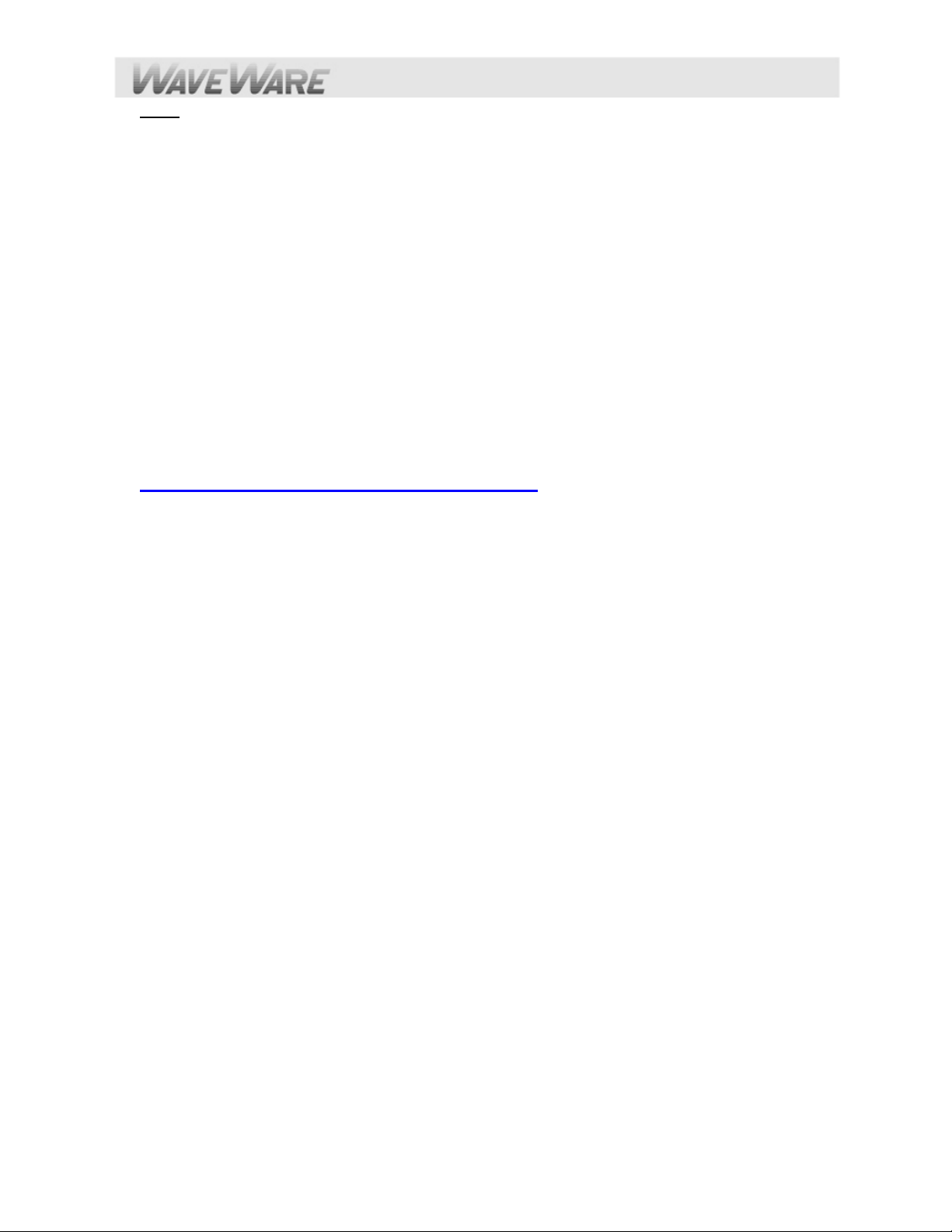
Note: Do not attempt to operate the paging system without the antenna connected to the paging transmitter,
as damage to the paging transmitter may occur.
Remove the Front Cover of the Transmitter Unit. Hold the unit up against the wall or other non-metallic
vertical surface as a template to mark the 2 hole locations where you will mount the Transmitter Unit. Drill and
attach the top # 8 x ¾” sheet metal screw to the wall or vertical surface (use the plastic anchors if needed).
Mount the Transmitter Unit onto the top screw, using the 1 Slotted mounting hole near the top of the unit
inside the enclosure. Then attach the 2
enclosure and tighten both screws. Re-attach the Front Cover of the Transmitter unit.
Plug the RS-232 Cable into an available DB9 serial port connector on the back of a Host Device, such as a
PC or Nurse Call system or other Host Device. If the serial port has a DB25 connector, you must provide a
DB25 to DB9 adapter, which is available from WaveWare or from a computer supply company. Tighten the
connector screws.
Plug the RS-232 Cable into the DB9 female connector on the Transmitter Unit. Tighten the connector screws.
Plug the Power Supply into a 110 VAC power outlet. The GREEN colored Power LED Indicator on the
Transmitter Unit should be illuminated when power is properly applied.
Program the pager database and other encoder settings, if required. There are two programming methods
available: 1) using a web browser, and 2) using WaveWare Paging v9 Encoder Setup Software, which is
available from the WaveWare Product Support CD or from our Website, at
http://www.wirelessmessaging.com/wavewaresw.html
If you are using a PC as a Host Device, load paging control software, such as WaveWare Enterprise
Messaging Software, on the PC and configure it to operate with your WaveWare v9E Paging System. Make
sure the proper serial port settings are defined. The GREEN colored RF TX LED Indicator on the Transmitter
Unit should illuminate for about 3-4 seconds during a normal paging transmission. If the Carrier Detect
function is enabled, you may see the GREEN colored RF CD LED Indicator temporarily illuminate prior to
some paging transmissions, if a carrier signal is detected from a nearby transmitter at the same frequency as
your WaveWare v9E Paging System.
nd
screw into the round hole near the bottom of the unit inside the
Quick Start Guide for Web Browser Programming
Your SPS- 5 v9E Paging System should include:
1- Rubber Duck Style Antenna, 1- Power Supply, 1- Serial Cable, 1- Ethernet Cable, 1- Package of Mounting
Hardware and 1- Product Support CD.
Notes:
The Frequency, Cap Code(s), Watts and other Information are “Labeled” on the Back of the unit.
Installation:
The SPS-5 has Mounting Holes on the Back of the Unit for Wall Mounting.
Remove the Front Cover to access these Mounting Holes and use the Screws and Anchors provided.
Programming the SPS-5 Paging System Using a Web Browser:
1) Enter the IP address of the paging system in the browser as a URL and press Enter, e.g. 192.168.10.115
2) Use the Discover function in the Encoder Setup Software to discover the IP address of the paging system, when it is
either connected to the LAN or when it is connected directly to the PC’s Ethernet port that the Encoder Setup
Software is running on.
3) If the IP address of the paging system is not on the same subnet as the LAN, then you can either use the Encoder
Setup Software to reprogram the paging system IP address. or you can connect the paging system’s Ethernet port
directly to the Ethernet port of the PC and change the PC’s Ethernet address to be on the same subnet as that of the
paging system, e.g. If the paging system is at 10.10.1.23, you can change the PC’s IP address to something like
10.01.1.24.
The browser interface for the SPS-5 v9E Paging System has multiple configuration pages. Click on the tabs at the top of
each page to access each page.
Page 11
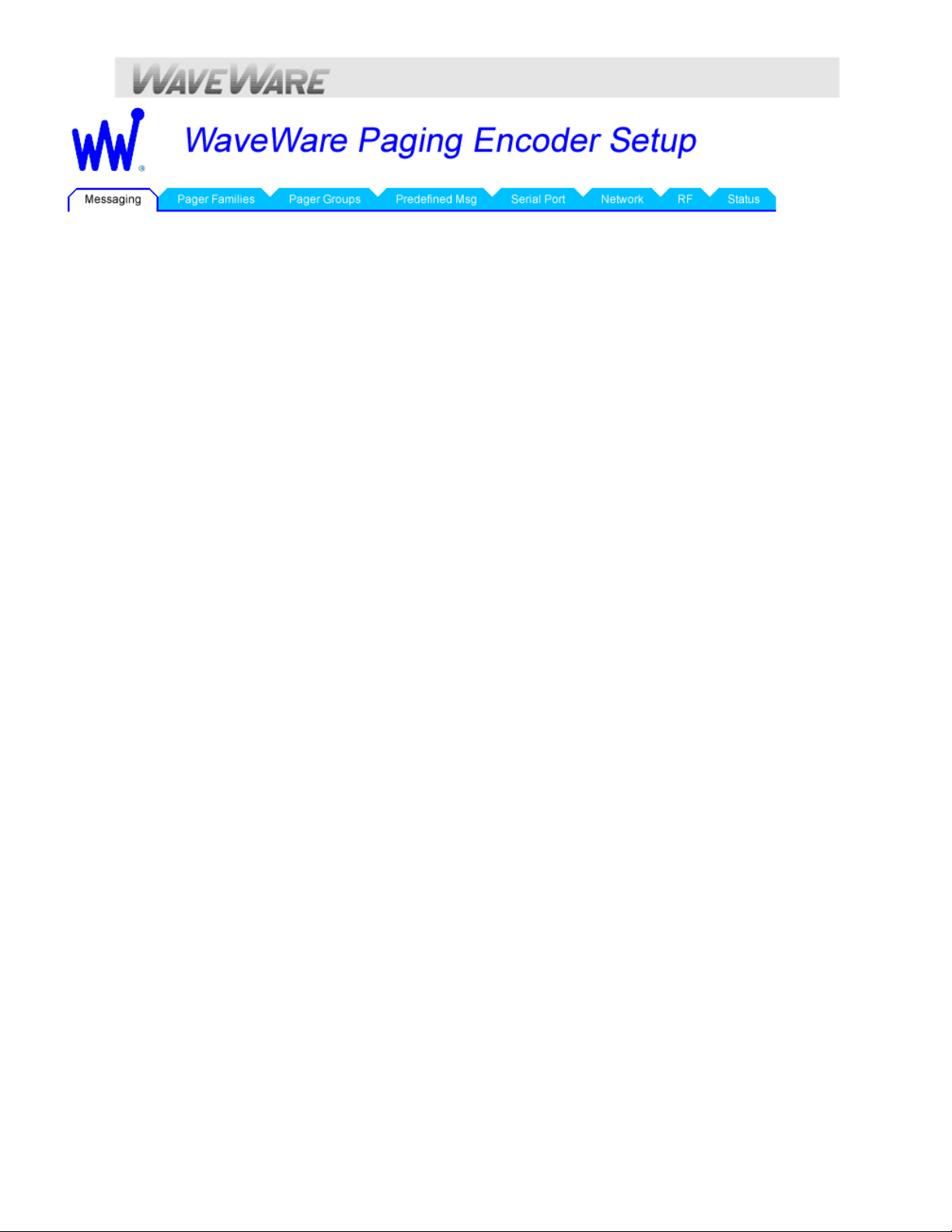
Messaging:
The Messaging page is the default page displayed when you connect your web browser to the SPS-5 v9E paging
system. The Messaging page allows you to send test paging messages through the paging system, and to look up ho w
the encoder decodes Pager ID values. You can use Pager ID values that are programmed into the Pager Families
lookup table, or you can use Extended Pager ID values that bypass the lookup table. A typical Pager ID is 101, and a
typical Extended Pager ID value is 101150.
Pager Families:
Click on the Pager Families tab to Add or Change the Quantity of Pager(s), Add or Change the Pager ID Number(s)
and Add or Change the Cap Code(s) and Baud Rate(s).
The Function Code is “Normally” set to 4 for Alphanumeric Pagers and set to 1 for Numeric Pagers. If there are
any errors on the page, the “Save Changes” button will be disabled until the errors are corrected.
You can click the “Clear All” button to reset the Pager Families table to default
You can click the “Sort by Start ID” button to sort the Pager Families table by the Start ID field
You can click the “Sort by Start Capcode” button to sort the Page r Familie s table by the Start Capcode field
After Editing any Pager Information, click the “Save Changes” Button at the bottom of the screen.
Pager Groups:
Click on the Pager Groups tab in order to setup pager groups and any timed messaging functions at the bottom of the
list
Scroll down the Pager Groups list to see the timed messaging functions
After Editing any Pager Groups Information, click the “Save Changes” Button at the bottom of the screen.
Predefined Msg:
Click on the Predefined Msg tab in order to configure predefined messages
Predefined messages are used as prefixes and suffixes, as required, in the Pager Families table, and are also used for
the timed messaging function that is configured in the Pager Groups page
After Editing any Predefined Messages, click the “Save Changes” Button at the bottom of the screen.
Serial Port:
Click on the Serial Port tab in order to configure serial port operation
The Serial Port Activity Resets Timed Paging function, when enabled, allows serial port activity to reset the timed
paging function that can be enabled in the Pager Groups page. This feature is typically enabled for supervised
connection applications where the host system, e.g. nurse call system, outputs serial port commands, such as
ATI<CR> or a paging message, at least once every minute or so. If the paging system fails to respond, the host
system can alert to a failed paging system. If the host system fails to output the ATI<CR>, the timed paging function
timer is not reset, allowing the assigned predefined message to be transmitted every 2 minutes. That timed paging
message is typically used to inform users that the host system is “down”
The Assume Pager ID is Capcode for Serial Port function causes the paging encoder to try to process all pager ID
values arriving on the serial port as capcode values, and to not use the lookup table defined in the Pager Families
page. Note: The Network page allows definition of Use ID as Capcode for both network connections, which gives
you independent control of how each paging input port Pager ID values are interpreted by the paging encoder.
After Editing any Serial Port Settings, click the “Save Changes” Button at the bottom of the screen.
Note: Serial port settings defined in the web browser don’t take effect until the encoder is rebooted. The encoder can
be rebooted by: 1) clicking the Reboot Encoder button in the Network page, 2) cycling power at the pagi ng system,
or 3) using the Encoder Setup Software to program the encoder.
Network:
Click on the Network tab in order to configure the Ethern et connections on the paging encoder
Page 12
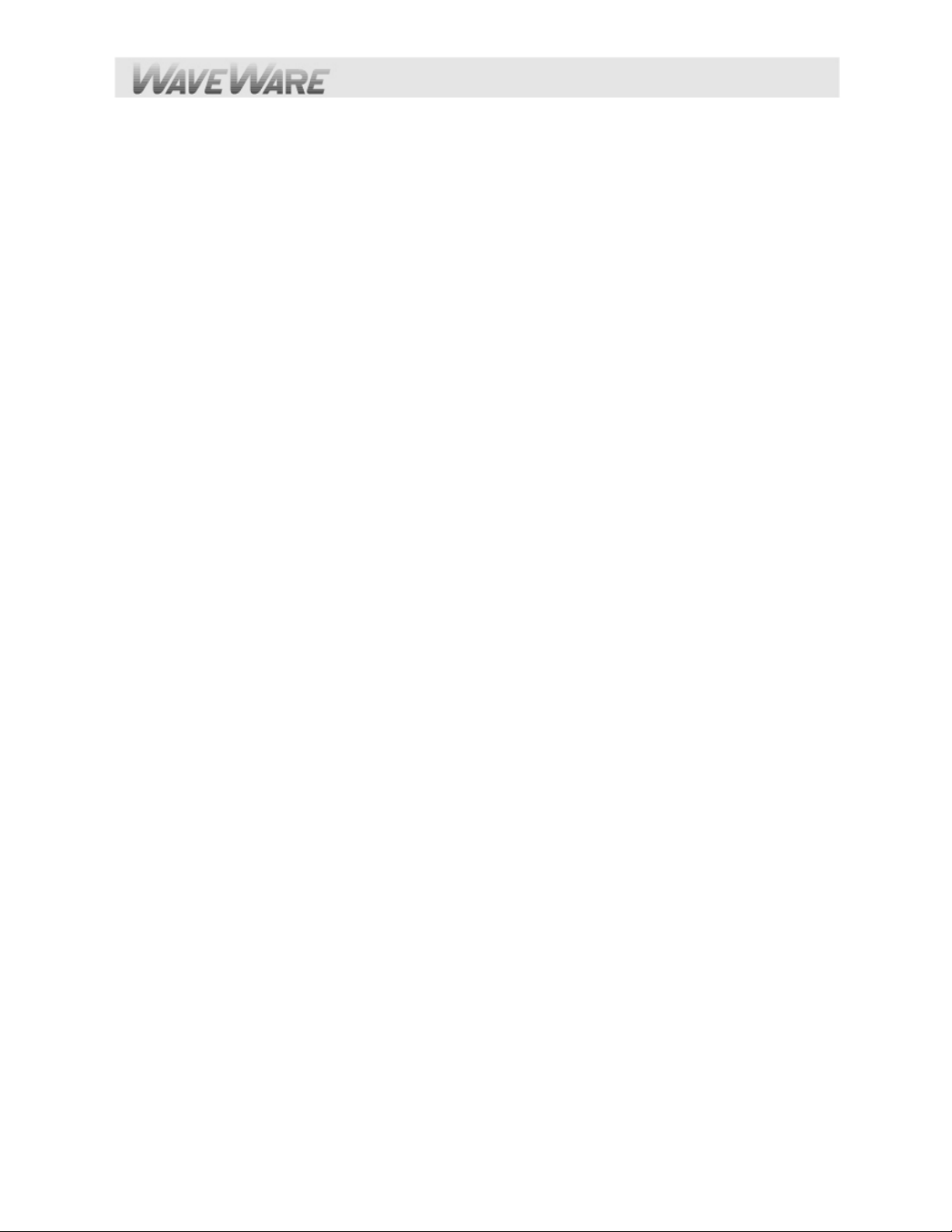
The SPS-5 V9E Host Name field allows you to define a user-friendly reference for the paging encoder. That reference
field is displayed in the Discovery function in the Encoder Setup Software, to help you differentiate between
paging systems when multiple paging systems are displayed.
The Enable DHCP checkbox allows you to use DHCP mode to auto-acquire an IP address on powerup of the paging
system. Typically, DHCP mode should be disabled, because browser and host system network connections require
a stable IP address assignment in the paging system.
The IP Address field displays the current IP address of the paging system. If DHCP Mode is enabled, the IP Address
field is not editable.
The Network Activity Resets Timed Paging function, when enabled, allows network messaging activity on Network
Connection #1 or #2 to reset the timed paging function that can be enabled in the Pager Groups page. This feature
is typically enabled for supervised connection applications where the host system, e.g. nurse call sy stem, outputs
commands, such as ATI<CR> or a paging message, at least once every minute or so. If the paging system fails to
respond, the host system can alert to a failed paging system. If the host system fails to output the ATI<CR>, the
timed paging function timer is not reset, allowing the assigned predefined message to be transmitted every 2
minutes. That timed paging message is typically used to inform users that the host system is “down”.
The Port Number for IP Connection #1 defines which IP port the paging system will be monitoring for network
connections from host systems su ch as nurse call systems. Note: the port number value for connections #1 and #2
can be the same or different, but if they are the same value, the Protocol assignment for both network connections
needs to be the same protocol assignment.
The Protocol for IP Connection #1 defines the protocol that the paging system will be using for the first network
connection.
The Assume Pager ID is Capcode for IP Connection #1 function causes the paging encoder to try to process all
pager ID values arriving on the network connection as capcode values, and to not use the lookup table defi ned in
the Pager Families page. Note: The Serial Port page allows definition of Use ID as Capcode for the serial port,
which gives you independent control of how each paging input port Pager ID values are interpreted by the paging
encoder.
You can make independent adjustments of the above settings for IP Connection #1 and IP Connection #2
After Editing any Network Settings, click the “Save Changes” Button at the bottom of the screen. Note: Network
settings don’t take effect until the encoder is rebooted. The encoder can be rebooted by: 1) cli cking the Reboot
Encoder button in the Network page, 2) cycling power at the paging system, or 3) using the Encoder Setup
Software to program the encoder.
RF:
Click on the RF tab in order to configure the radio transmitter in the paging system
The Ignore RF Carrier Detect checkbox should typically not be checked, when the paging system is being used in a
shared use site licensing scenario, to allow the paging encoder to hold tran smissions (share the channel) while
another system is transmitting on the same radio channel. If you uncheck the RF Carrier Detect checkbox, the
paging system will transmit regardless of any other radio activity on the radio channel that is active in the paging
system.
The Carrier Detect Polarity setting should normally be set to 0V = Channel Idle, in order to ensure the paging
encoder properly detects Carrier Detection event signals provided by the radio in the paging system. This setting
is typically only used for troubleshooting purposes.
The Invert Modulation Data checkbox should normally be unchecked to ensure the radio transmitter and pagers
properly encode and decode the paging messages. This setting is typically only used for troubleshooting purposes.
The Maximum Messages per Transmission setting should normally be set to its highest value of 32
The Station Identifier setting should display the Call Sign value defined in the FCC radio station authorization for the
paging system installation. The WaveWare Shared Use Site Licensing program for 2 watt paging system s has a
Station ID value of WPGU541. The Station Identifier is transmitted in Morse code on a periodic basis, typically
every 14 minutes.
The Transmitter Duty Cycle setting should normally be set to 66% duty cycle.
After Editing any RF Settings, click the “Save Changes” Button at the bottom of the screen.
Status:
The Status page is provided primarily for technical support and troubleshooting reasons. The Port to Monitor
selection allows you to monitor the communications traffic for the serial port and for each of the two network
connections.
Page 13
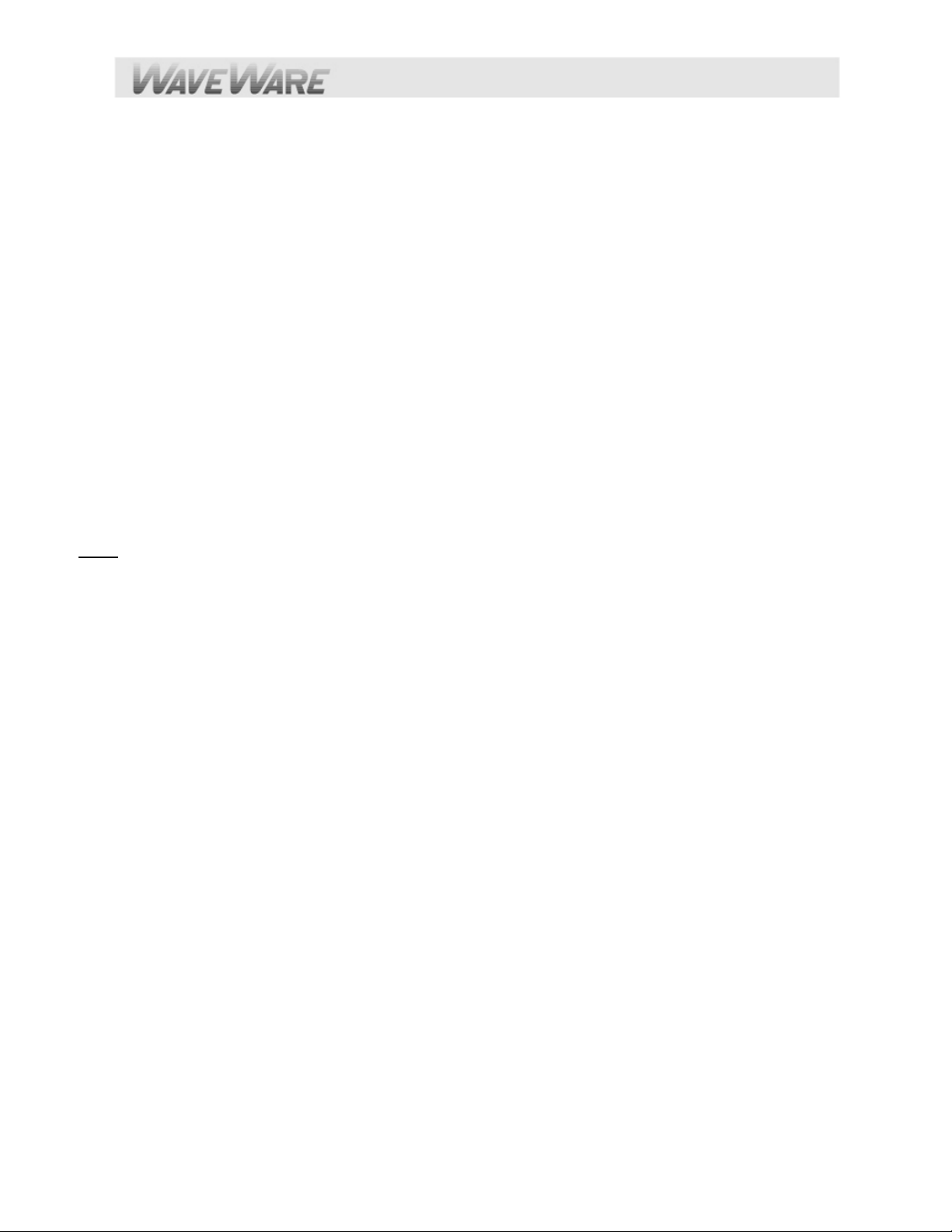
Quick Start Guide for Serial Port Programming
Your SPS- 5 v9E Paging System should include:
1- Rubber Duck Style Antenna, 1- Power Supply, 1- Serial Cable, 1- Ethernet Cable, 1- Package of Mounting
Hardware and 1- Product Support CD. A Second RS-232 Cable is available for Purchase if Required.
Notes:
The Frequency, Cap Code(s), Watts and other Information are “Labeled” on the Back of the unit.
The SPS-5 will “Auto Detect” the Encoder Setup Software for Pager Database Programming.
The attached Host System will usually need to send a 3-Digit Pager ID to the SPS-5 Paging System.
After Programming the Database, attach the Serial Cable to the Host System that Initiates the Page.
Installation:
The SPS-5 has Mounting Holes on the Back of the Unit for Wall Mounting.
Remove the Front Cover to access these Mounting Holes and use the Screws and Anchors provided.
Programming the SPS-5 Paging System Using Serial Port: Note: The Red Program LED will be Lit when
you “Read/Edit/Program”.
Attach the SPS-5 Paging System to a Laptop or Desktop Computer running Windows.
Install the “Encoder Setup v9” Program from the “Product Support CD”.
Com Port:
Choose the Com Port (Number) you will use and then Click on the Com Port Button to Open the Port.
The RED light next to the Com Port Button will then turn “GREEN” to show that the port is Open.
The Software will tell you that the “Encoder Database will now be Read” and you MUST click OK.
Note:
You MUST read the Database BEFORE Adding or Changing the Database information.
Pager Database:
Click on the Pager “Families” Icon (Far Left) to Add or Change the Quantity of Pager(s), Add or Change the Pager ID
Number(s) and Add or Change the Cap Code(s) and Baud Rate(s).
The Function Code is “Normally” set to 4 for Alphanumeric Pagers and set to 1 for Numeric Pagers.
After Entering all the Pager Information click the “OK” Button at the bottom of the screen.
The Software will check for any Conflicts with the Information you have entered. If so, you will need to correct the
problem(s) and Click “OK” again to verify all Conflicts were corrected.
Settings:
Click on the “Settings” Icon (In the Middle) in order to setup the Communications “Protocol” for the Com Port used
with the Host System, and to setup the Ethernet settings.
In the Encoder “Settings” Screen, choose the “Protocols” needed for Communications with the Host System
along with the other Com Port settings as needed.
You can click on the Ethernet Settings button to edit the Ethernet settings in the encoder.
dvanced Settings:
A
The “Advanced Encoder Settings” were configured before shipment, but if you need to access those settings the
password is maint, (not case sensitive).
If you are not sure how to set the “Advanced Encoder Settings”, you can click on the “Restore Defaults ” Button to
set it to “Factory Settings” and click “OK”.
Click on the “Program Encoder” (Green Down Arrow) Button to Program the SPS-5 Encoder.
Testing the SPS-5 with Pagers:
Click on the “Test Encoder Icon” on the Main Screen (Far Right) to send a “Test Page” to a pager. The Test
Encoder function should “reboot” the encoder into the protocol, baud, and parity that the encoder was programmed
to operate at. The status bar on the Test Encoder window should display the protocol, baud, and parity that the
encoder is currently operating at. The Test Encoder window should adju st to the feature s that the sel ected protocol
supports.
Enter the Pager ID Number in the “PIN” or “Cap Code” Field of the pager you want to test. (For TAP, PET, and
COMP2 protocols, using the Pager Families section of the pager database, a 3-Digit Number should be entered in
the PIN field. For other protocols, you may want to enter a full 7 digit cap code value).
Enter a Message that you want to send to the pager.
The GREEN “RF TX LED” on the paging system should light up for a few seconds while the message is being sent to
the pager.
You can observe the Com Port Log at the bottom of the screen to see the paging system status as each message is
sent.
Page 14
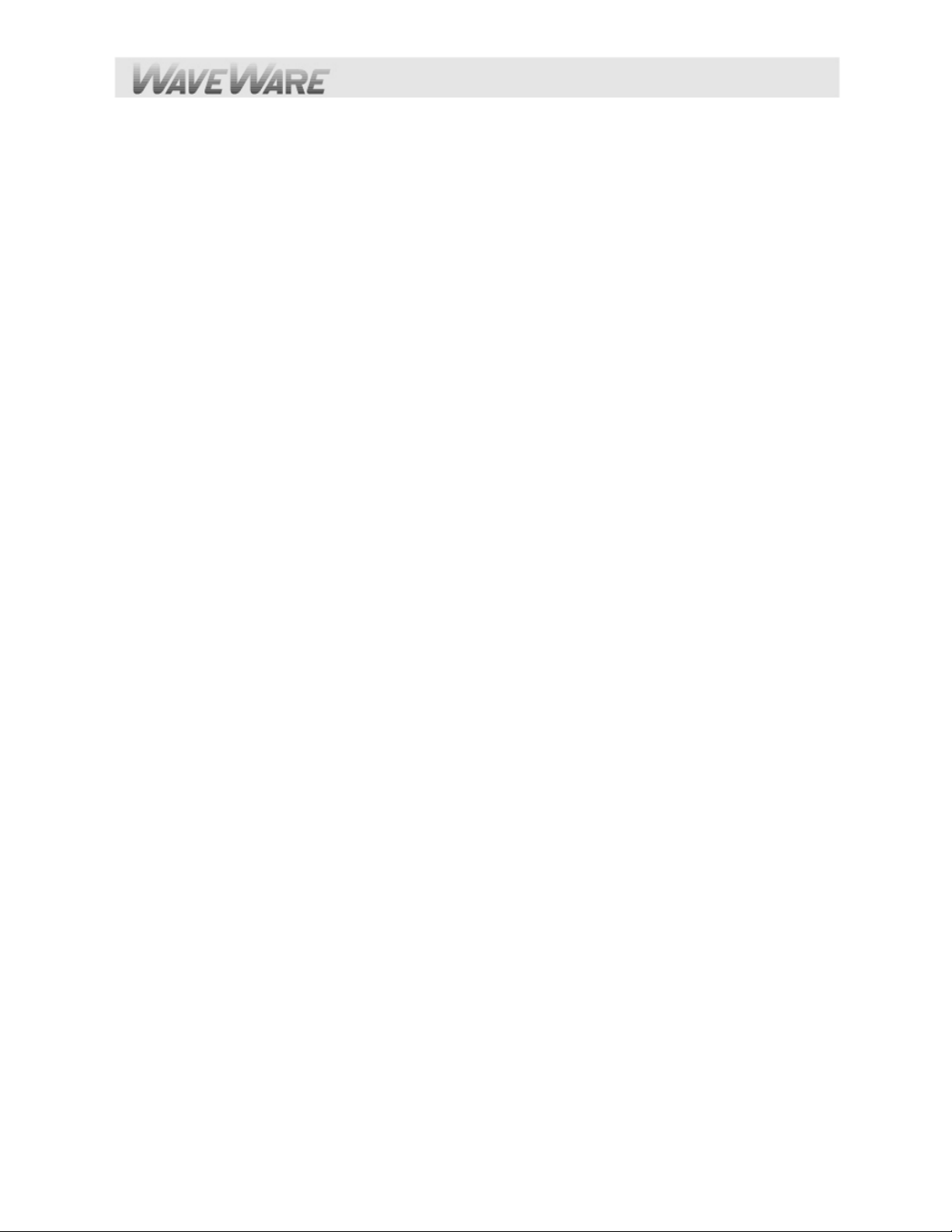
Page 15
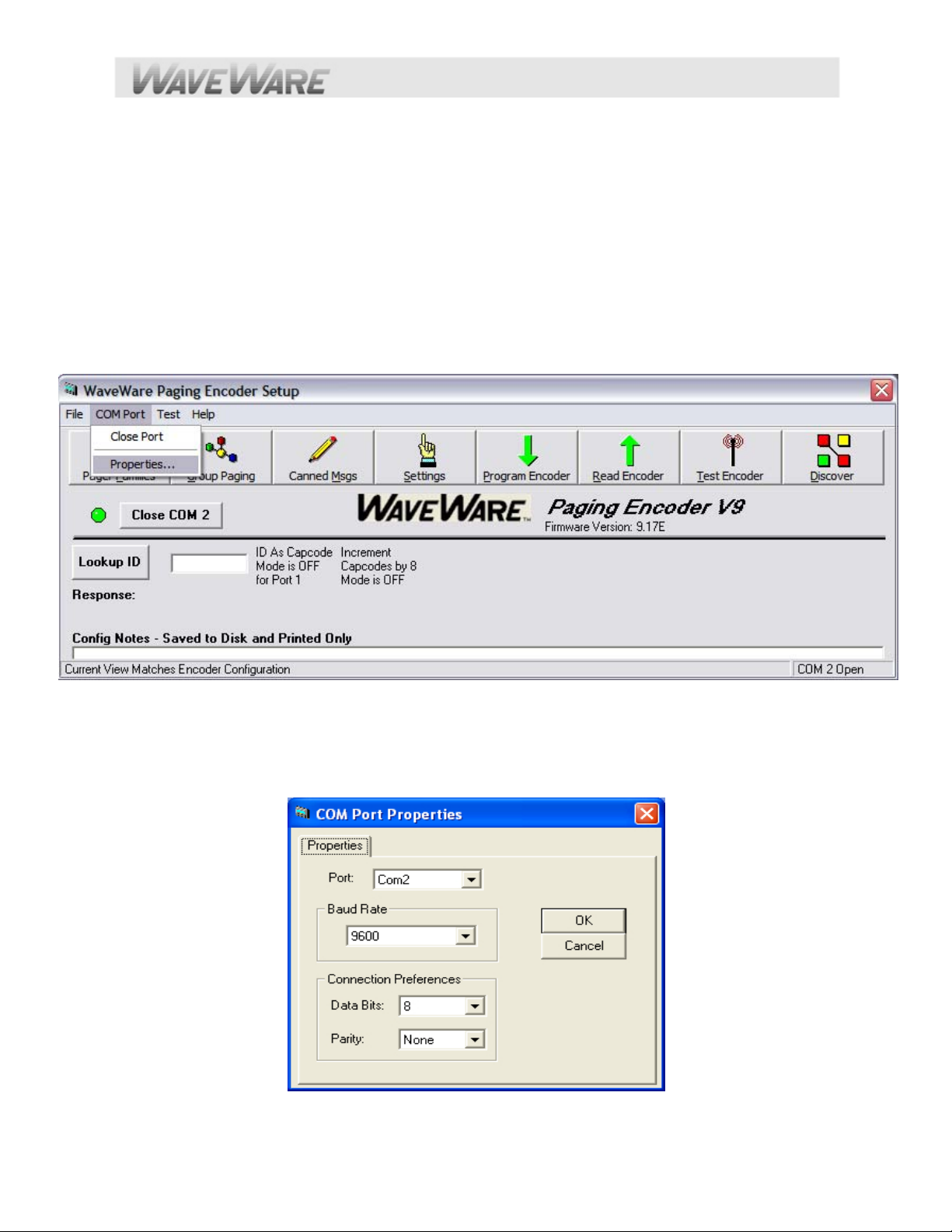
Encoder Setup Software Programming Guide
Insert the “Product Support CD” into a Laptop or Desktop.
Install the Encoder Setup v9 Program Software.
The v9 Encoder Software has the ability to work with all Versions of the v9 Paging Systems, including V9, V9S, and V9E.
Attach the paging system using the supplied Standard RS-232 serial cable to your selected Com Port.
The SPS-5 v9 or the v9S will be Auto-Detected by the Encoder Setup Software, when you “Open” the Com Port.
Encoder Software Main Screen – Setup the Com Port to be used
Start the SPS-5 v9 Encoder Setup Program and Click on the “Com Port” Button in the Menu and Click on “Properties”.
Getting Started
See Fig. 1
Fig. 1 (Choose the Com Port, Part 1) If the Com Port Number is Wrong, Click “Properties” to Choose Port.
Com Port Settings Screen
Edit the “Com Port” and Settings and Click “OK”.
See Fig. 2
Fig. 2 (Choose the Com Port, Part 2)
Encoder Software Main Screen – Open Com Port
On the Main Screen of Encoder Setup Program, Click on the “Open Com (X)” Button next to the RED Light.
Page 16
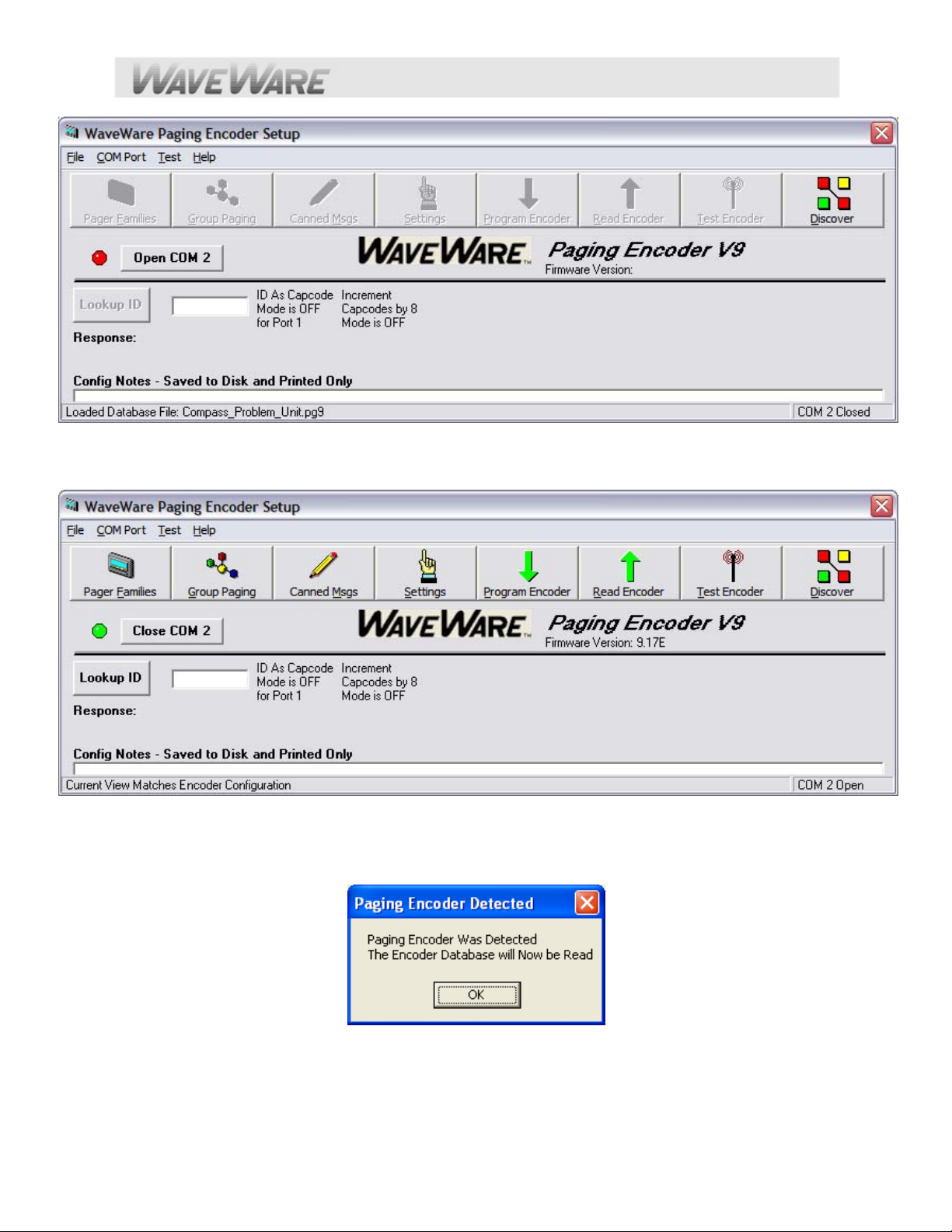
See Fig. 3
Fig. 3 (Open the Com Port, Part 1)…Click the “Open Com 2” to Open the Com Port.
The Software will detect the SPS-5 v9E Paging System and Open the Com Port and the Light will turn Green.
See Fig. 4
Fig. 4 (Open the Com Port)
The Software has Opened the Com Port and will now READ the Database. Click “OK”
See Fig. 5
Fig. 5
(You MUST read the Database in order for the software to be able to display all of the settings in the paging system)
On the Main Screen of Encoder Setup Program, Click on the “Pager Families” Icon to Open the Pager Database.
See Fig. 6
Page 17
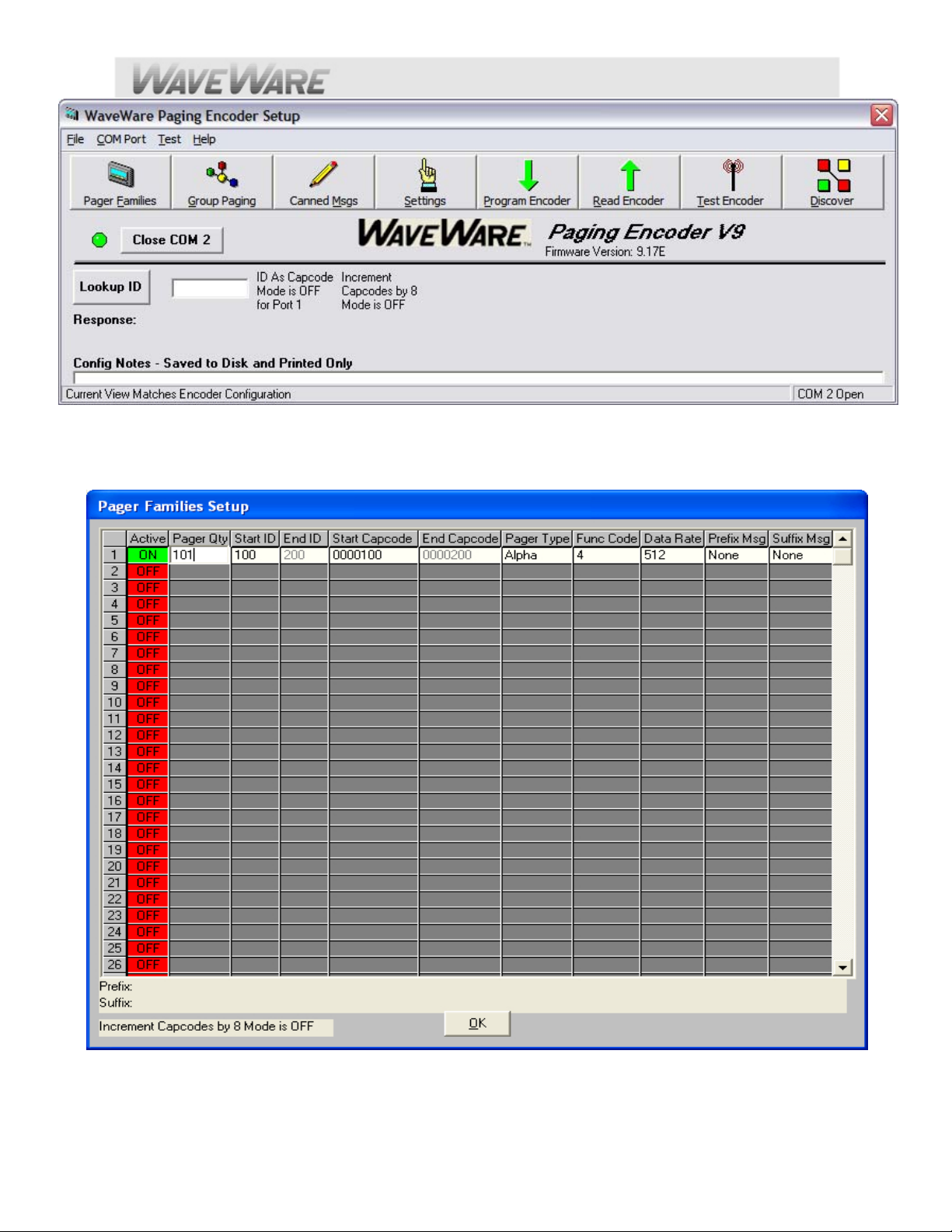
Fig. 6 (Open the Pager Database)…Configuration
Pager Families Screen: Enter Quantity, Pager ID’s, 7-Digit Cap Code, Baud Rate, Pager Type and Function code.
Function Code 4 is normally for Alphanumeric Pagers and Function Code 1 is normally for Numeric Page rs.
When Finished, Click “OK” See Fig. 7
Fig. 7 (Enter Pagers in the Database) If Family 1 is Red, Click to Activate and to Add Pagers, it will turn Green.
For Programming of the Pager Groups – (See Next Page).
Page 18
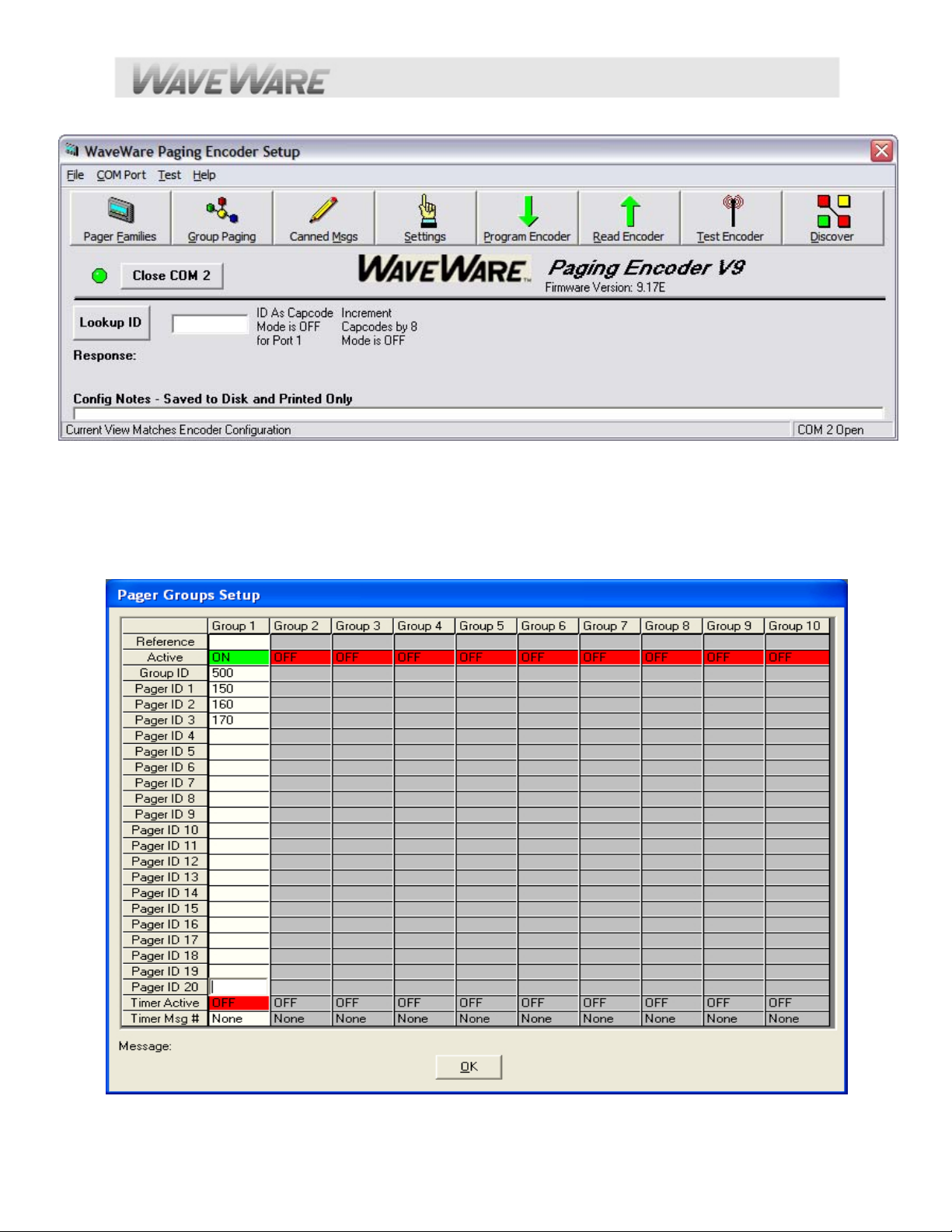
On the Main Screen of Encoder Setup Program, Click on “Group Paging” to Open the Pager Database.
See Fig. 8
Fig. 8 (Group Paging)…Configuration
Pager Groups Screen: Enter The Group ID and list the pager ID’s you want in that group. The ID’s must be in the Pager
Families, programmed previously. Note: In most cases you would use a “Common” Pager Cap Code in the Pager
themselves instead of using Pager Groups. Using a Common Cap code will page all pagers at the same time; whereas
using a group will page each pager one at a time, which is slow.
Pager Groups would be used primarily when “Timer Active” Mode is needed. When finished, Click “OK” See Fig. 9
Fig. 9 (Pager Groups Setup) If Group 1 is RED, click on the Box to Activate that Group, it will turn Green.
Page 19

Pager Groups “Timer” Screen: This will send a page every 2 minutes to the pagers listed in that Group unl ess the
“Host” system issues a “Reset” Command. You create the messag e to be sent in the “Canned Messages” Screen.
When Finished, Click “OK”. See Fig. 10
Fig. 10 (Activate Timer) If Timer in the group is RED, click on the Box to Activate and it will turn Green.
“Timer Message”: Choose the Number of the Canned Message you want to send. NOTE: You may need to
“Configure” the Canned Messages “Before” Part.
Page 20

On the Main Screen of Encoder Setup Program, Click on the “Canned Messages” Icon to Open the Pre defined
Messages Screen. See Fig. 11
Fig. 11 (Canned Messages)…Configuration
In the “Predefined Messages Setup” Screen, type the Message you want sent, 1 Message per Line and Click “OK”.
See Fig. 12
Fig. 12 (Add Predefined Messages)
On the Main Screen of Encoder Setup Program, Click on the “Settings” Icon to Open the Com Port Screen.
See Fig. 13
Page 21

Fig. 13 (Settings Icon)…Settings
The “Advanced Settings” Button will give you more Options. The “Restore Defaults” Button will “Reset” Both Com
Ports to “Defaults”. Below are the “Encoder Settings” screen for the Dual Com Ports and Protocols. When Finished,
Click “OK”. See Fig. 14
Encoder Settings:
A: Protocol for the 1
st
Com Port
Choices are TAP, PET and TAP, COMP1,
COMP2, WaveWare and Scope.
B: Settings for the 1
st
Com Port
Choices are Verbose or Non-Verbose and
Baud Rates of 300, 1200, 2400 and 9600
with Connection Settings of N 8 or E 7.
C: Advanced Encoder Settings Button
Click on this Button to open the “Advanced”
Encoder Settings Screen for more Options.
See next page.
D: Ethernet Settings
Click on this Button to open the “Ethernet”
Settings Screen.
E: Restore Defaults
Clicking this Button will Reset BOTH Com
Ports to Default Settings.
Fig. 14 (Default Settings)
SPS-5 v9E Settings Screen
To enter the “Advanced Encoder Settings” Screen you must type in the User ID “Maint” (Not Case Sensitive).
Click “OK”. See Fig. 15
Page 22

Fig. 15 (Enter Password “Maint”)
Below is the Advanced Encoder Settings Screen.
In MOST cases you will NOT have to adjust these settings.
The “Restore Defaults” Button will set each field back to the Original Default settings and affects the Entire screen.
When finished, Click “OK”. See Fig. 16
Fig. 16 (Default Settings) For the
SPS-5 v9E Advanced Settings Screen
Advancedd Encoder Settings – “Default Settings”: (As Shown) Fig. 16
A: Carrier Detect = 0v
B: Transmitter Duty Cycle = 66% and Carrier Signal Detection is “ON” (Checked)
C: Data Encoding Polarity = Normal
D: Max Messages per Batch = 10 and Increment Cap Codes by 8 is “OFF” (Not Checked)
E: Settings for Com Port = Serial Port RESET of Timed Paging (Checked) and
Flow Control- Setting = Hardware (RTS/CTS)
F: Restore Defaults- This Button will set the Entire Screen to Original Factory Default Settings.
G: Paging Site License Call Sign- Station ID Information - Sent in Morse Code approx. every 14 Minutes
Programming, Reading and Saving the Pager Database and Settings
On the Main Screen of Encoder Setup Program, Click on the “Program Encoder” Icon to program the
Encoder.Programs the SPS-5 v9’s Pager Database and all Settings. See Fig. 17
Page 23
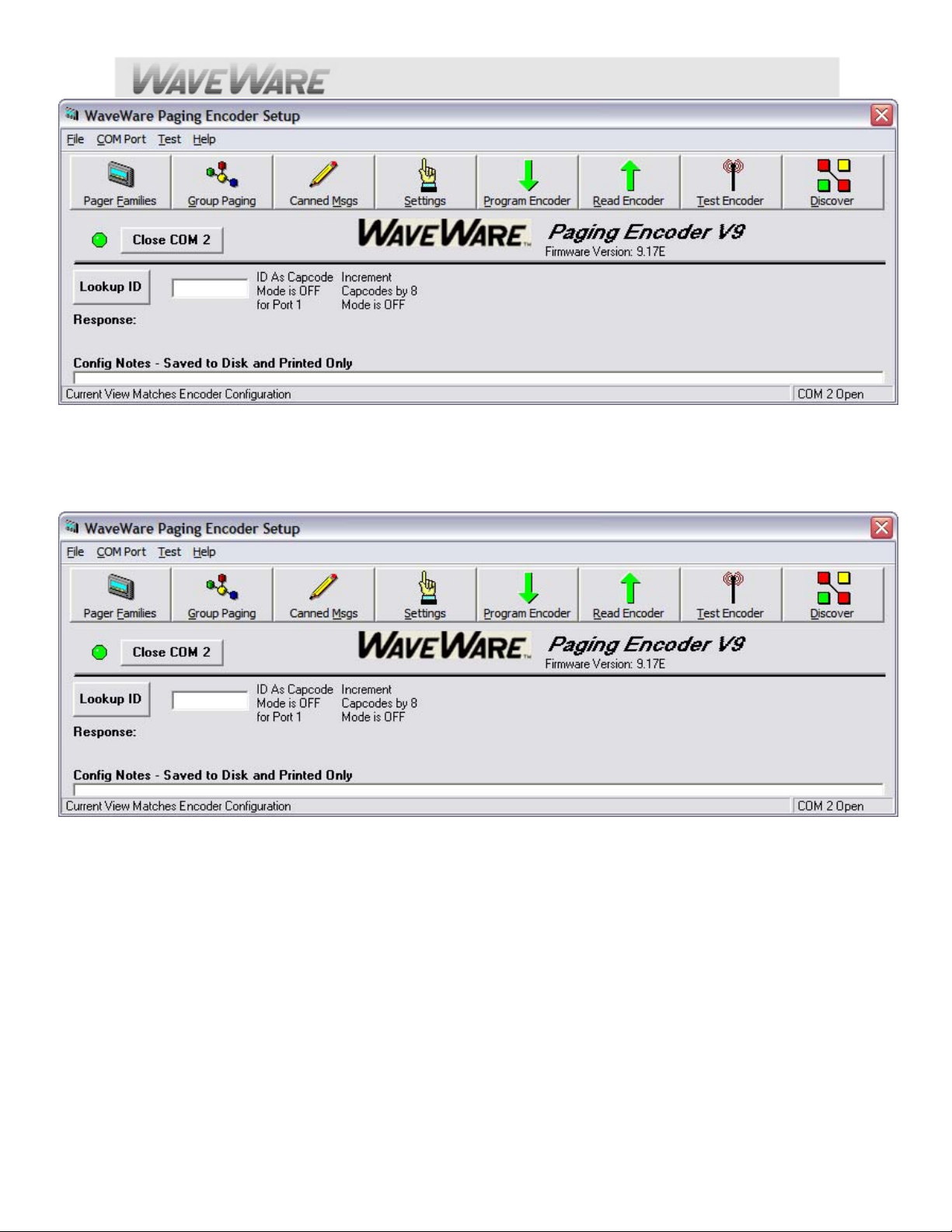
Fig. 17 (Programs the Encoder)
On the Main Screen of Encoder Setup Program, Click on the “Read Encoder” Icon to see the Database information.
Used when you want to check to be sure everything you have programmed into the database was saved and is correct.
See Fig. 18
Fig. 18 (Reads the Pager Database and all Settings)
It is Recommended that you save the Database “Before and After” you have finished Programming the SPS-5 v9.
See Fig. 19
Page 24

Fig. 19 (Click on “Files” and then Click “Save As” and name your file)
Recommendation
After “Reading” the System for the First Time and Before you Edit the Configuration: “Save the Database”.
You could name it “Default” or “Base” or a name of your preference.
This would give you a “Base Configuration” to fall back on in case you ever need the “Original” Database and Settings.
After making your changes and you have “Programmed” the New Information into the Database, “Save” your completed
work as a Different name, (maybe for that particular job location as shown in the examples above).
You may have another Install that would be very similar to this one and you could simply “Download the Saved File” to
the New Paging System (Make Sure that you “Match” the System Models).
Test the Encoder with Pagers
On the Main Screen of Encoder Setup Program, Click on the “Test Encoder” Icon to send a test message.
See Fig. 20
Fig. 20 (Open the Test Encoder Screen)
Test Encoder Screen
In this screen you can Test your Pagers, Create and Archive Messages, View Com Port Logging, save the Logs to a File.
See Fig. 21
Page 25

Fig. 21 (Test Encoder Screen)
A: Pager Pin = Enter the Pager “ID” of the pager you want to test. It MUST match the Pager ID in the Database.
B: Pager Message = Type the Message you want to send to the Pager.
C: Message Archive = When you type a Message (B) you have the choice to save it by Highlighting the Message and
click on the “ADD” Button. The Message will show in the Archive Window (C) and you may click on it anytime to move it to
the Pager Message Window to send that message to a pager. You can “Replace” any message with a different message
or “Delete” a Message from the Archive List.
D: Com Port Log = Shows a Log of All Activity with the Option of saving the Logs to a file.
E: Send Button = Click on this Button to send the message to a pager.
Range Test Function
This Function is to help test the “Coverage Area” of the transmitter.
To use the “Range Test”, you must first enter in a “Pager ID” (A) and the “Pager ID” must be valid in the Database.
After you enter the “Pager ID”, then you can click “Start Ran ge Test”. See Fig. 22
Page 26
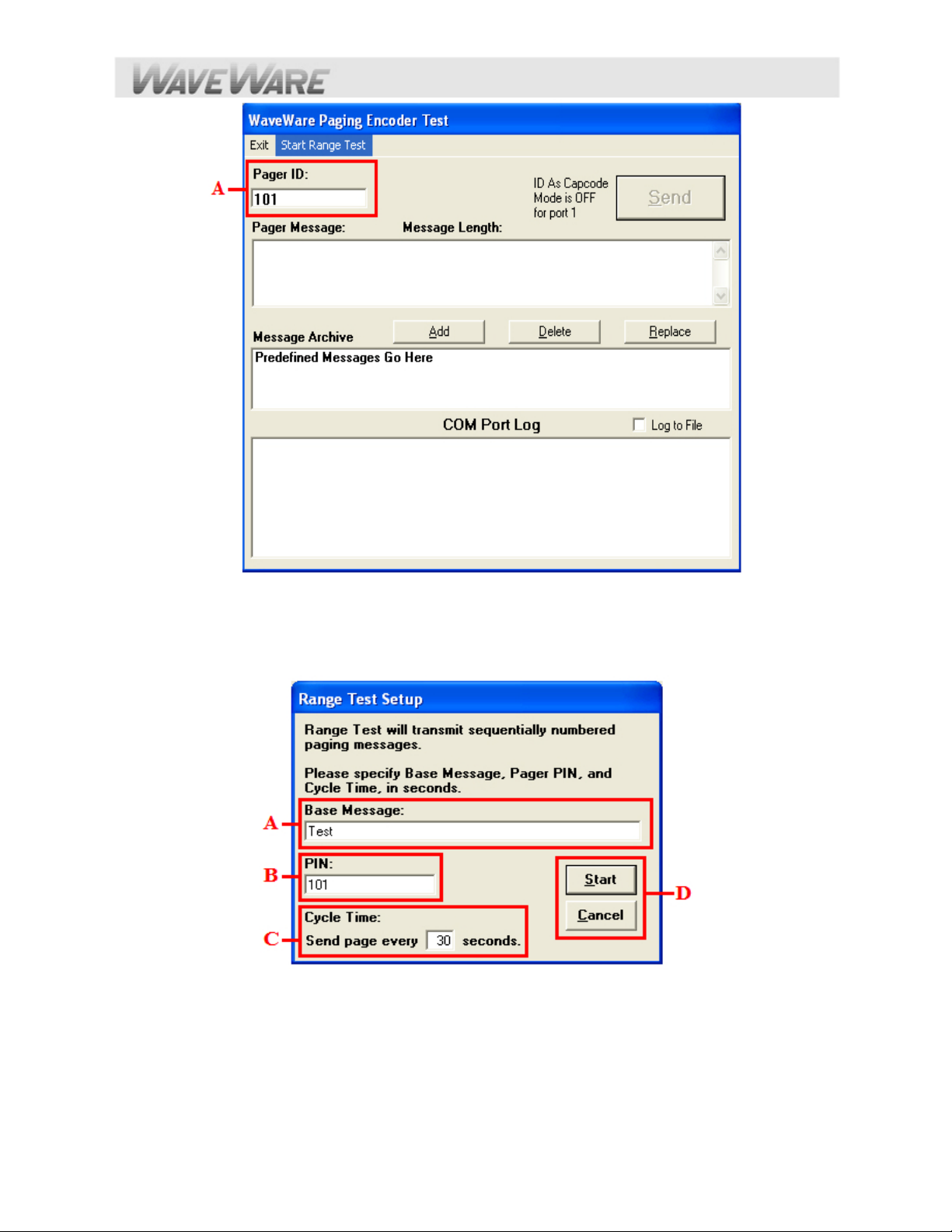
Fig. 22 (Range Test Function)
Range Test Setup
In this screen you can use the Default “Test” message or type any message in the “Base Message” Field (A).
See Fig. 23
Fig. 23 (Range Test Setup)
A: Base Message = Use Default Message “Test” or any Custom message you want.
B: Pin = Use the Pager ID you entered in previous screen or type another Pager ID you want to use.
C: Cycle Time = Default is 30 seconds but you may enter a different cycle time.
D: Start / Cancel = When ready click “Start” to begin test. When finished click “Cancel” to end the Range Test.
Lookup ID Function
Page 27

The “Lookup ID” Function (A) will help you determine whether a Pager ID number you want to use is Valid or not. If it is
valid, the “Response:” will show the Pager Information (B) and if the ID is NOT in the Pager Families Database, it will be
Invalid and the “Response:” will show “Pager ID is Invalid”.
See Fig. 24
Fig. 24 (Lookup ID Function and Response)
TAP Interface Specifications: (See Next Page).
Page 28

Appendix A – TAP Interface Specifications
This appendix is included for those who want to develop their own paging control software or add an interface for the
WaveWare v9E Paging Encoder to their existing software applications.
A simple definition of the TAP Protocol is that the TAP Protocol normally requires a connect and disconnect process and
normally assumes that the Host system maintains a database of pager reference numbers called IDs, and that the paging
system maintains a database of all paging parameters associated with each ID. The TAP Interface supports paging
messages up to 244 characters in length. The actual maximum length of transmitted messages in the WaveWare SPS-5
v9E TAP Interface is 245 minus the ID field length. With an ID value of 5, you can transmit up to 245 characters per
message. With an ID value of 1233425120, you can transmit up to 235 characters per message.
To configure your WaveWare v9E Paging Encoder to use the TAP Paging Protocol, you may be required to configure
the com port settings and/or network connections in the paging encoder
The Wave War e v9E Paging Encoder maintains an input buffer which can receive commands from the PC while a page
is being transmitted. The input buffer should be able to contain approximately 100 paging messages before getting full.
When a command is received from the PC, the paging system responds with a message that includes error messages if
the command was not understood or not properly transmitted. The first three digits of each paging system response
conform to the response codes defined in the TAP v1.8 specification.
See Appendix D – TAP Response Codes for a listing of the response codes.
The WaveWare v9E Paging Encoder encodes paging messages into POCSAG paging format and transmits the
encoded paging message. If the Carrier Detect function is enabled, transmissions will be delayed while interfering signals
are detected.
Control characters recognized by the WaveWare v9 Paging System in TAP Protocol mode include:
CARRIAGE RETURN <CR> $0D
START OF TEXT <STX> $02
END OF TEXT <ETX> $03
END OF TRANSMISSION <EOT> $04
SUBSTITUTE <SUB> $1A
ESCAPE <ESC> $1B
Control characters generated by the WaveWare v9 Paging System in TAP Protocol mode include:
LINE FEED <LF> $0A
CARRIAGE RETURN <CR> $0D
ACKNOWLEDGE <ACK> $06
NEGATIVE ACKNOWLEDGE <NAK> $15
ABANDON TRANSACTION <RS> $1E
ESCAPE <ESC> $1B
END OF TRANSMISSION <EOT> $04
XON <XON> $13
XOFF <XOFF> $11
The Operational Modes available for paging using the TAP Paging Protocol include:
System Identification Command
Paging Session Login
Paging Operation
Paging Session Logout
Page 29
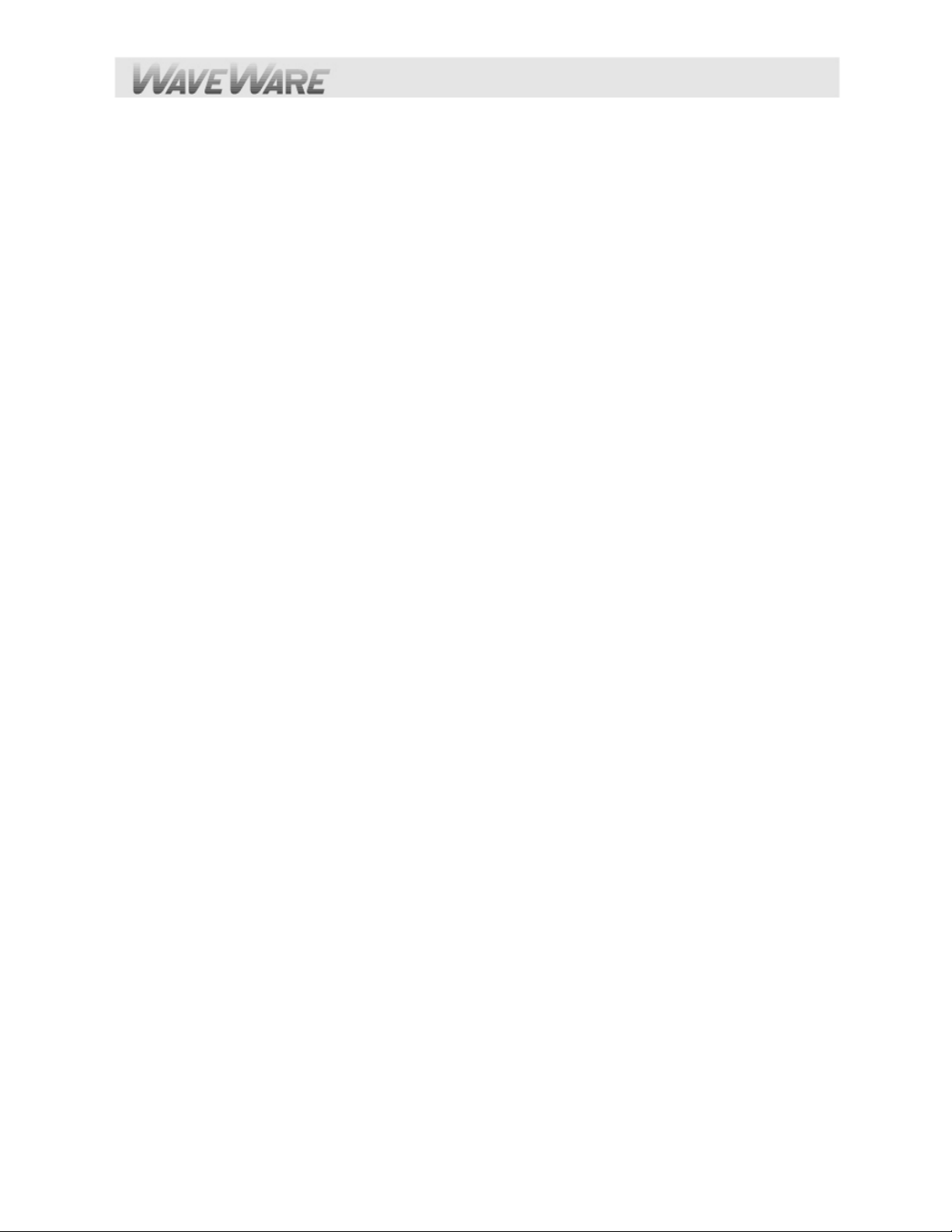
SYSTEM IDENTIFICATION COMMAND
The System Identification command allows installation programs and other software applications to poll serial ports and
network connections for the existence of a WaveWare v9E Paging Encoder using the Standard ATI Command. This can
be used for a supervised process (also called keep-alive) where the host system periodically polls the paging system for a
response. When the WaveWare paging transmitter recognizes a command formatted as ATI<CR>, the transmitter
responds with the following message:
WaveWare Paging Encoder v9.17<CR>
(The firmware version number is subject to change)
PAGING SESSION LOGIN
The v9 Paging Session Login mode allows a Host Device, sometimes called a Remote Entry Device, to initiate
communications with the paging system. With the WaveWare v9E Paging Systems, the Login process is optional. The
WaveWare v9E Paging System will automatically login a Host Device and process the paging message if it recognizes a
properly formatted TAP message block at any point in its operation.
The Host Device initiates the Login process by transmitting a carriage return <CR> character every two seconds until the
paging system properly responds or until the Host Device times out and notifies the operator of a bad connection. The
paging system will respond with “ID=<CR>” (Note: the quotation characters are used here only for reference and are not
included in the transactions). The “ID=<CR>” will not be repeated or timed out by the paging system.
The Host Device should respond to the paging system with:
<ESC>PG1<CR> or <ESC>pg1<CR>
The WaveWare v9E Paging System will then respond with:
110 1.8<CR>WaveWare Paging Encoder v9.00<CR><ACK><CR>
The “110 1.8” message indicates that the system conforms to TAP specification version 1.8 and should be backward
compatible with earlier TAP implementations. The paging system then notifies the Host Device that it is ready to accept
messages as follows:
<ESC>[p<CR>
This completes the Login process.
PAGING OPERATION
Paging transactions are transmitted in blocks of characters, where one transaction is sent per block. Each block sent by
the Host Device is acknowledged by the paging system. The Host Device must wait for this acknowledgement before
sending the next block. The WaveWare v9E Paging System provides acknowledgement in the form of an <ACK>
character.
The WaveWare v9E Paging System supports TAP message blocks up to 253 characters in length, with a 235 to 244
character message, from 1 to 10 characters for ID (pager number), plus 5 control characters, and a 3 character
checksum. (Message field length is restricted as follows: when a 1 character ID is used, a 244 character message can be
accommodated, and so on, for a total of 253 characters, such that when a 4 character ID is used, a 241 character
message can be accommodated. The maximum ID field length of 10 causes a maximum message field length of 235
characters). A block always carries two fields with their associated carriage returns. The message field may be empty,
but its carriage return must be included in the data block. The TAP message block fo rmat is as follows:
Page 30

<STX>ID<CR>Message<CR><ETX>Checksum<CR>
The ID Field is a one to ten character pager number. Leading zeroes are not required. The Message field accommodates
up to 235 alphanumeric characters. The Checksum field provides a checksum for the previous portion of the TAP
message block. See Appendix C – TAP Checksum Calculation, for sample code to create the checksum field.
The Message field can be formatted as follows:
For Alphanumeric paging messages, all 7-bit ASCII “non-control” characters are valid except ^, ~, and _
(underscore)
For Numeric paging messages, valid characters are the numbers 0 through 9, - (hyphen), and space
Control Characters can be embedded into paging messages so that high end alpha pagers and paging data
receivers can respond with formatted screen displays and with formatted serial output, as required. Control
characters (typically <CR> and <LF>) can be embedded in messages by using the Transparency Option.
The Transparency Option replaces a non-printable control character with the SUB (Hex 1A) character
immediately followed by the control code offset by 40 Hex. See Appendix F - Embedded Control
Characters for details on how to embed control characters in paging messages.
The WaveWare v9E TAP Interface supports ID field lengths from 1 to 10 digits. The ID field can be formatted using two
different methods, as follows:
Method 1 - ID field lengths from 1 to 4 digits will cause a pager database lookup. ID fields of this format must
contain numeric digits only. The numeric ID value will be compared to the ID values stored in the WaveWare
v9E Paging System’s onboard Pager Database.
Method 2 - ID field lengths from 5 to 10 digits will cause Extended ID processing. Extended ID processing
assumes that the last 3 digits of the ID field define paging message encoding attributes, while the preceding
digits define the pager cap code. Extended ID processing allows you to avoid the process of configuring a
pager database in the WaveWare v9E Paging Systems. See Appendix E – Extended ID Processing for
details on how to format the ID field.
When the Host Device delivers a TAP Message Block to the WaveWare v9E Paging System, if the message block is
properly formatted, and a 1 to 4 digit ID field matches the pager database, the paging system will respond with an initial
response code as follows:
211 Page(s) Sent Successfully<CR>
If your WaveWare v9E Paging System is configured to operate using TAP Non-Verbose mode, the paging system will
respond only with an initial response code of:
211<CR>
Following the first part of the TAP Message Block response, if the input buffer of the paging system has capacity for
another TAP message block, the paging system will send the following message.
<ACK><CR>
The <ACK><CR> response can be used as a flow control method to prevent overflow and lost messages. As alternative
flow control methods, you can use either hardware or software flow control. If the paging system is configured for
hardware flow control mode, the RS-232 CTS signal will be de-asserted when the input buffer doesn’t have capacity for
another TAP Message Block, and re-asserted when capacity exists in the input buffer. If the paging system is configured
for software flow control mode, an XOFF Character (0x11) will be output in the response string to indicate the input buffer
doesn't have capacity for another TAP Message Block. When capacity is available, an XON Character (0x13) will be
output.
When the Host Device delivers a TAP Message Block and a checksum error occurs, the paging system will respond with
an error message and a <NAK><CR>, which tells the Host Device to resend the transaction.
See Appendix D – TAP Response Codes for more information on paging system response messages. If the TAP
Message Block checksum is OK, but the Message Block violates formatting rules, the paging system will respond with an
Page 31
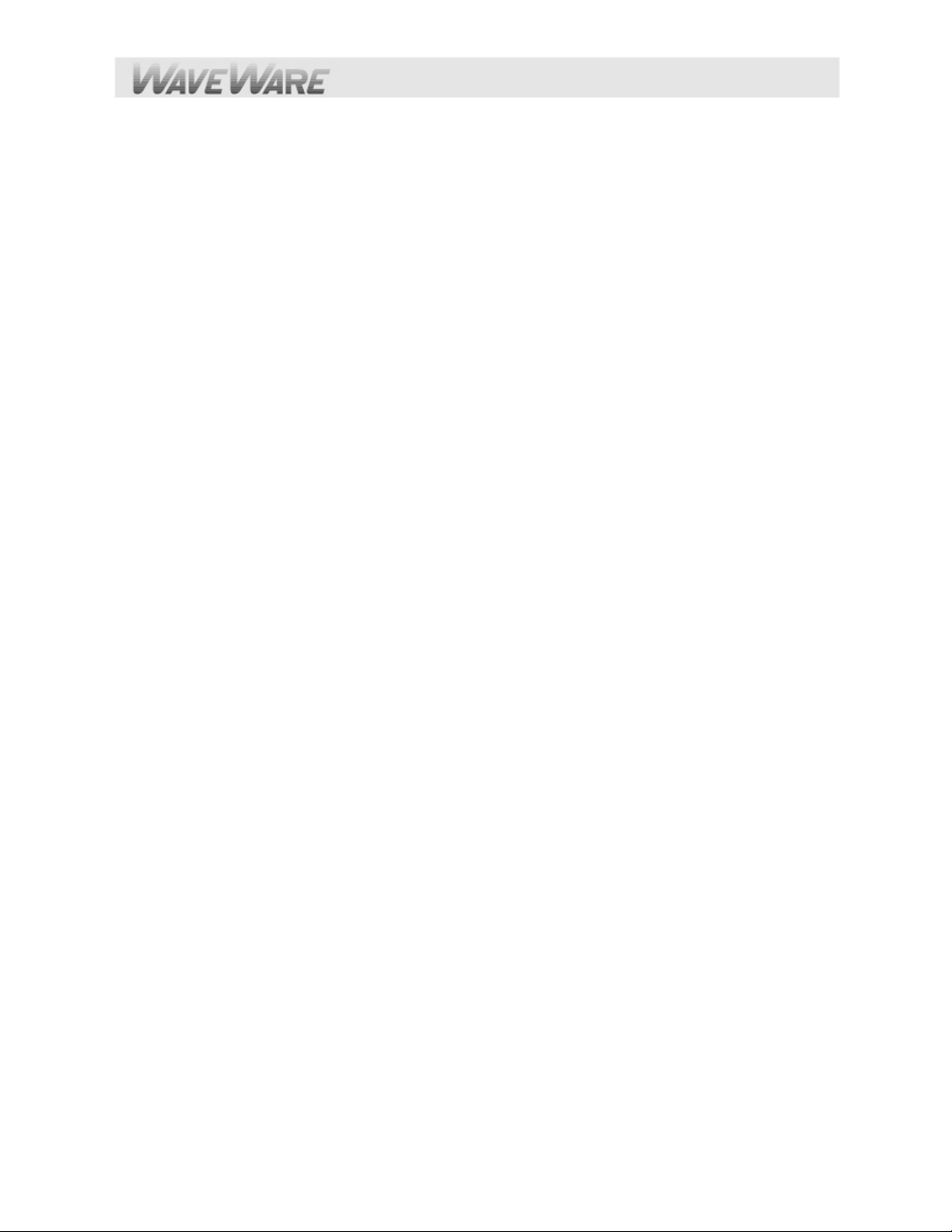
error message and an <RS><CR>, which tells the Host Device to abandon the transaction. An example error message
sequence follows:
514 Checksum Error – Exp. 2:9 Got 2:X<CR><NAK><CR>
PAGING SESSION LOGOUT
The Paging Session Logout mode allows a Host Device, sometimes called a Remote Entry Device, to stop
communications with the paging system. With the WaveWare v9E Paging System, the Logout process is optional. The
WaveWare v9 Paging System will automatically login a Host Device and process the paging message if it recognizes a
properly formatted TAP message block at any point in its operation.
To initiate a logout (disconnect sequence) the Host Device should send the following to the paging system:
<EOT><CR>
Upon recognizing a logout command, the paging system will respond with:
PAGING EXCHANGE DISCONNECT<CR><ESC><EOT><CR>
This Completes the “Paging Operation”
This Completes the “TAP Interface Specifications”
Com Port and Network Settings: (See Next Page).
Page 32

Appendix B – Com Port and Network Settings
You may be required to configure the Com Port Settings and/or Network Settings in the paging encoder to establish the
appropriate operating mode and communication parameters. Com Port Settings and Network Connection Settings are
Programmable using the v9 Encoder Setup Software.
This can be done using a web browser or using the WaveWare v9 Encoder Setup Software that you can find on the
WaveWare Product Support CD (Shipped with each v9E Paging System) or from our Website at:
http://www.wirelessmessaging.com/SPS-5_Software.html
Your WaveWare v9E Paging System typically communicates with a PC or other host system via RS-232 at 9600 Baud, 8
data bits and 1 stop bit. The paging system typically communicates on network connections using an IP port value of
3101. You can configure the COM port and each of the two network connections of the paging system independently for
other serial communication parameters.
The available operating modes include TAP Verbose, TAP Non-Verbose, COMP1, COMP2 Verbose, COMP2 Non-
Verbose, Scope and WaveWare Protocols.
TAP, COMP2, and SNPP means that the Paging System will include both a Pager ID value and Human
Readable Messages with each paging request.
WaveWare and Scope are Proprietary Single Serial Command Strings that includes Cap Code, Function
Code, RF Data Rate, and Message Values. Either protocol can be used as either Simplex or Duplex
Operation.
COMP2 means that the Data Formatted as PagerID<CR>Message<CR> or GroupID<CR>Message<CR>
will cause the Message to be delivered to the Specified Pager ID or Group ID.
.
TAP Non-Verbose reduces the Paging System Human Readable Response to 3-Digit Numeric Codes. In the
COMP2 Non-Verbose mode the response is reduced to none at all.
The Non-Verbose modes are useful in situations where you want to minimize the Serial Data throughput
requirements which tend to allow Paging Messages to be delivered more quickly, or to achieve compatibility
with legacy host systems.
COMP1 means that any Data received on the Serial Port will be sent to all Pagers in Group 1 stored in the
Pager Database. Refer to Appendix H for a definition of the COMP1 Protocol.
Refer to Appendix A for a definition of the TAP Protocol and Appendix I for a definition of the COMP2 Verbose and Non-
Verbose Protocols.
For serial port operations, independent of Operating Modes, you can configure the Serial Port Baud and Parity, and you
can configure whether Hardware or Software Flow Control is used.
To get to the Com Port Settings and the Network Connection Settings in the Paging Encoder v9 Setup Software, on the
Main Screen click on “Settings”.
This Completes the “Com Port and Network Settings”.
Page 33

Appendix C – TAP Checksum Calculation
Following is a sample Visual Basic™ code, that creates a string to be sent to the paging encoder. A subset of the
string has a checksum calculation performed on it, and then the checksum and a control character are append ed
to form the string to be sent to the paging system. Refer to the TAP specification for more details on the
checksum calculation.
'String that checksum is calculated on, of the form:
‘<STX>ID<CR>Message<CR><ETX>
TXString$ = Chr(2) & txtID.Text & Chr(13) & txtMessage.Text & Chr(13) & Chr(3)
'Calculate and append checksum
j = 1
Sum = 0
Do Until j > Len(TXString$)
B$ = Mid(TXString$, j, 1)
D = Asc(B$)
Sum = Sum + D
j = j + 1
Loop
'Create the three characters to be transmitted to represent this checksum.
d3 = 48 + Sum - Int(Sum / 16) * 16
Sum = Int(Sum / 16)
d2 = 48 + Sum - Int(Sum / 16) * 16
Sum = Int(Sum / 16)
d1 = 48 + Sum - Int(Sum / 16) * 16
Check1$ = Chr$(d1)
Check2$ = Chr$(d2)
Check3$ = Chr$(d3)
CheckSum$ = Check1$ & Check2$ & Check3$
'Create complete string to be sent to paging system, of the form:
‘<STX>ID<CR>Message<CR><ETX>Checksum<CR>
TXString$ = TXString$ & CheckSum$ & Chr(13)
Page 34

This Completes the “Tap Checksum Calculations”
Appendix D – TAP Response Codes
Following is a table of response codes supported by the WaveWare v9E Paging Encoder.
Please note that a <NAK> response typically means the message should be resent by the host, and an <RS> response
typically means the message should be abandoned by the host.
Response Code
110 1.8
211 Page(s) Sent Successfully
Paging system supports TAP Specification v1.8
Paging message(s) successfully delivered.
Definition
This message is accompanied by an <ACK>
510 Invalid character in pager ID
Pager ID field contains illegal characters.
This message is accompanied by an <RS>
511 Invalid pager ID - not in database
Pager ID was legal and 1 to 4 characters in
length, but didn’t match database lookup.
This message is accompanied by an <RS>
512 Temporarily cannot deliver. Queue full.
Try later
514 Checksum Error. Exp XXX; Got: YYY
Paging System input buffer is full. This
message is accompanied by an <RS>
Checksum didn’t match message block. This
message is accompanied by a <NAK>
Note: <ACK>, <NAK>, and <RS> are only representations of the lower order ASCII control chara cters output by the
paging system.
<ACK> represents Hex 06, <NAK> represents Hex 15, and <RS> represents Hex 1E.
This Completes the “Tap Response Codes”
Page 35

Appendix E – Extended ID Processing
The WaveWare v9E TAP Interface and COMP2 interfaces support ID field lengths from 1 to 10 digits.
The ID field can be formatted as follows:
Standard Method - ID field lengths from 1 to 4 digits will cause a pager database lookup. ID fields of this
format must contain numeric digits only. The numeric ID value will be compared to the ID values stored in the
WaveWare v9E Paging Encoder’s onboard pager database.
Extended ID Method - ID field lengths from 5 to 10 digits will cause Extended ID processing. Extended ID
processing assumes that the last 3 digits of the ID field define paging message encoding attributes, while the
preceding digits define the pager cap code. Extended ID processing allows you to avoid the process of
configuring a pager database in the WaveWare v9E Paging Encoder.
Extended ID fields should be of the form:
CCCCCCCERF, where C represents the Cap Code, E represents Message Encoding Type, R represents RF Data Rate,
and F represents Function Code.
The Extended ID field can be represented in either numeric or alphanumeric format. All Extended ID fields must be
between 5 and 10 digits in length to cause the paging system to perform Extended ID processing. Incorrect formatting of
extended ID fields causes a <NAK> response combined with an explanation message.
CCCCCCC is a 2 to 7 digit numeric value representing a pager cap code. Leading zeroes are optional except in the case
of cap codes 8 and 9, which should be represented with at least one leading zero, e.g. 08 or 09.
E is the message encoding type, where “0” (zero), “n”, or “N” represent “numeric encoding”, and “1”, “a”, or “A” represent
“alphanumeric encoding”. The numeric values for E are provided to support numeric-only ID fields in paging control
software.
R is the RF data rate, where “5” represents 512 bps, “1” represents 1200 bps, and “2” represents 2400 bps.
F defines the function code to be delivered, where “1” is function code 1, “2” is function code 2, “3” is function code 3, and
“4” is function code 4. A function code of “0” is also valid. A function code of “0” causes the default function code for a
particular Message Encoding Type (“E”) to be substituted. The default value for F is “4” whe n the E value is “alphanumeric
encoding”, and “1” when the E value is “numeric encoding”.
Extended ID Processing Continued on next page…
Page 36

Extended ID Processing Continued:
Following are valid example Extended ID fields causing Extended ID processing:
08A20 – Causes delivery of a standard (function code 4) alphanumeric message to cap code 0000008 at 2400 bps
08A24 – Same result as above
0008124 – Same result as above
0000008124 – Same result as above
11A53 – Causes delivery of an alphanumeric message with function code 3 to cap code 0000011 at 512 bps
0000011A53 – Same result as above
11N53 – Same result as above, but with numeric encoding
038N52 – Causes delivery of a numeric message with function code 2 to cap code 0000038 at 512 bps
This Completes the “Extended ID Processing”
Page 37
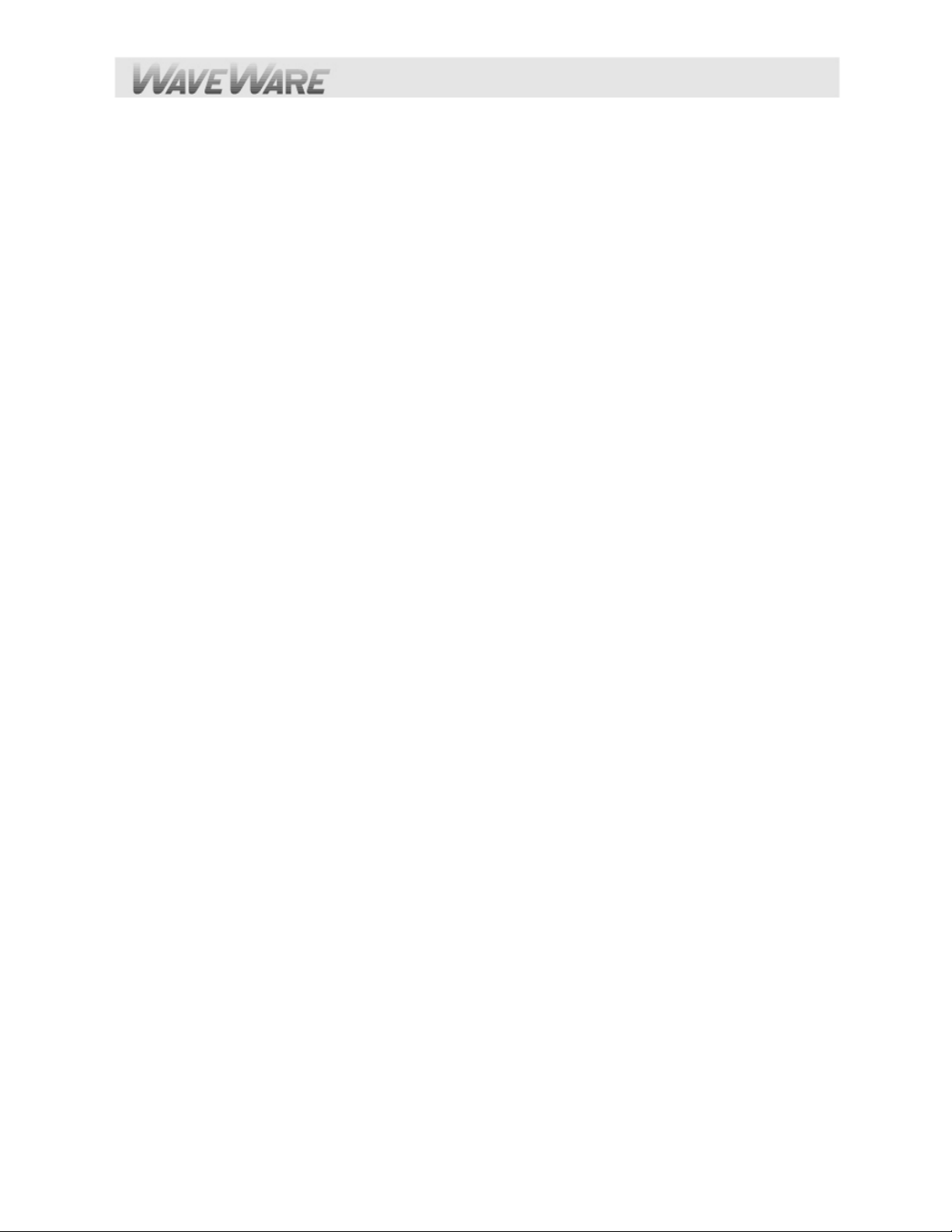
Appendix F – Embedded Control Characters
When using “WaveWare mode” it is not necessary to make use of the <SUB> control character. Since WaveWare mode
does not use the <CR> control character it is only necessary to hit carriage return on your keyboard to have it show up on
the pager display.
To embed a control character in a TAP mode paging message however, it is necessary include a <SUB> control
character followed by an offset version of the control character you want to embed. You offset the control character by
adding 40 HEX to the control character, to make the character printable. Adding 40 HEX to Carriage Return gives you M.
Adding 40 HEX to Line Feed gives you J. The character combination of <SUB>M causes a Carriage Return control
character to be embedded in the encoded paging message, while <SUB>J causes a Line Feed control character to be
embedded. The <SUB> character needs to be passed to the WaveWare v9E Paging Encoder as a HEX character.
In the WaveWare v9E Paging Encoder Setup software, you can embed a Carriage Return by entering <CR> in the
message body, and embed a Line Feed character by entering <LF> in the message body. The use of the <SUB>
character will be done by the software.
In the Microsoft Visual Basic programming language, you can use the following code example to define the embedded
control character string to be delivered through the serial port to the paging system. In this example, we are embedding
only the Carriage Return control character:
DIM CarriageReturnString As String,
DIM MessageLine1 As String
DIM MessageLine2 As String
DIM TXString As String
CarriageReturnString = Chr(26) & "M"
LineFeedString = Chr(26) & "J"
MessageLine1 = "Line 1 of test message"
MessageLine2 = "Line 2 of test message"
TXString = MessageLine1 & CarriageReturnString & MessageLine2
form1.MSComm1.Output = TXString
This completes the “Embedded Control Characters”
Page 38
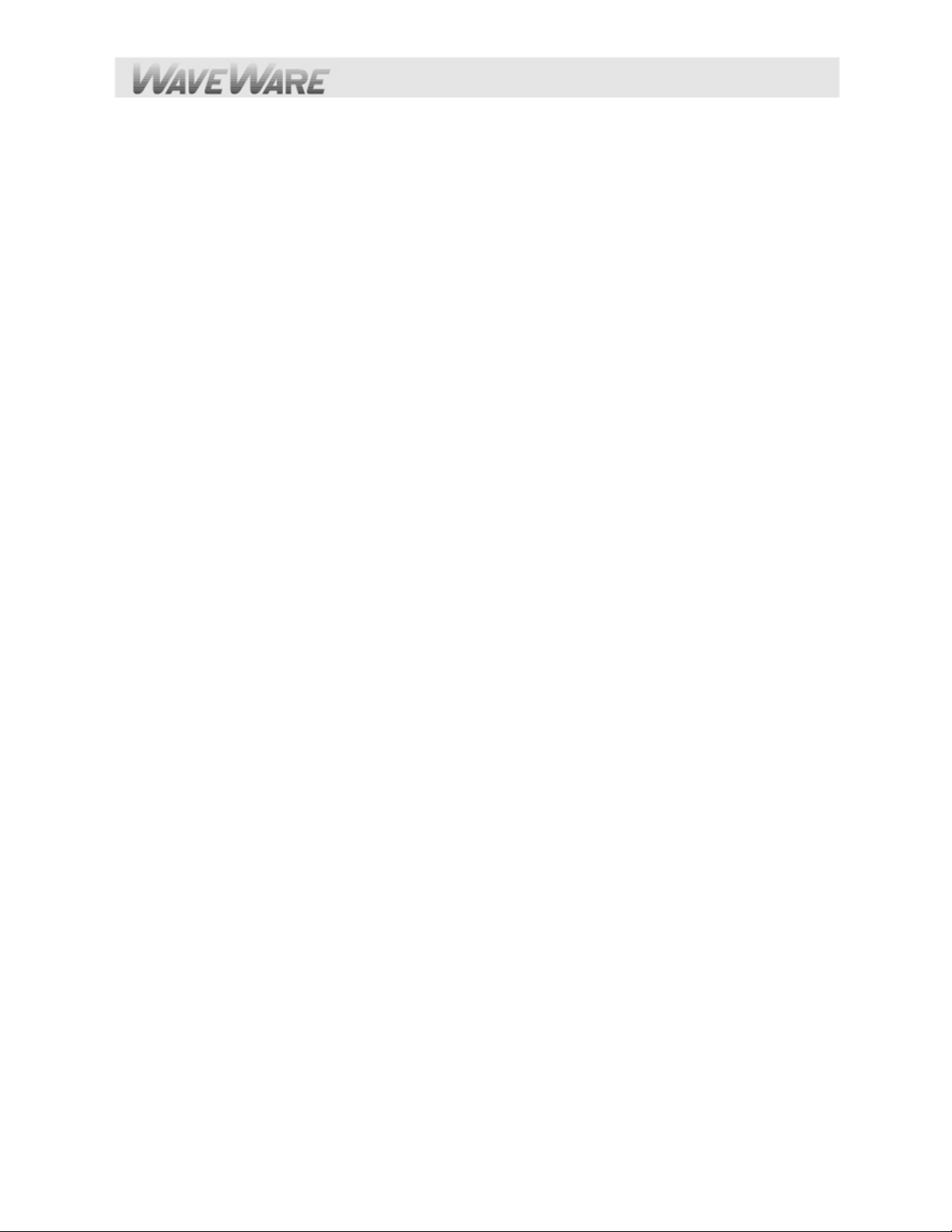
Appendix G – WaveWare Interface Specifications
This appendix is included for those who want to develop their own paging control software or add an interface for the
WaveWare v9E Paging Encoder to their existing software applications. You can choose to use the WaveWare Paging
Protocol defined in this appendix, the TAP Paging Protocol, defined in Appendix A – TAP Interface Specifications,
COMP1, or COMP2, or Scope Paging Protocols defined elsewhere in this manual.
A simple definition of the difference between the WaveWare and TAP Protocols is that the WaveWare Protocol is a
dedicated connection that doesn’t require a login process and it assumes that the Host Device maintains a database of
all paging parameters associated with a pager, including Cap Code, Encoding Method, and RF Data Rate. The TAP
Protocol requires a connect and disconnect process and assumes that the Host Device only needs to maintain a
database of pager reference numbers called PIN’s, and that the paging system maintains a database of all paging
parameters associated with each PIN.
The WaveWare Interface supports paging messages up to 512 characters in length while the TAP interface supports
paging messages up to 256 characters in length, group paging, and contact monitoring, and timed messaging. Each
protocol has its advantages and disadvantages, but both accomplish the process of causing POCSAG encoded paging
messages to be delivered to local area pagers.
To configure your WaveWare v9E Paging Encoder to use the WaveWare paging protocol, you may be required to
configure the Com Port on the encoder board using the v9 Encoder Setup Software. Please refer to Appendix B – Com
Port Settings, for details on configuring communication protocols.
Your WaveWare v9E Paging Systems will typically communicate with a Host Device via RS-232 at 9600 Baud, 8 data
bits and 1 stop bit. The eighth data bit is ignored (no parity). You can configure the paging encoder for other serial
communication parameters. Please refer to Appendix B – Com Port and Network Settings, for details on serial
communication parameters.
The paging system maintains an input buffer which can receive commands from the Host Device while a page is being
transmitted. The input buffer should be able to contain approximately 100 paging messages before getting full. When a
command is received from the Host Device, the paging encoder responds with a message that includes error messages
if the command was not understood or not properly transmitted. The normal response will echo the paging request
command along with a status message.
The paging system can use hardware handshaking (CTS) to control the flow of paging message commands from the
Host Device. Alternatively, the paging control software could use the response messages as a means of handshaking
between the paging encoder and the paging control software.
The paging encoder encodes paging messages into POCSAG paging format and passes the encoded paging message to
the attached radio transmitter. If the Carrier Detect function is enabled, transmissions will be delayed while interfering
signals are detected.
The Commands
System Identification
Paging Message
Setup
Status
available for serial port controlled paging using the WaveWare Paging Protocol include:
Page 39

PAGING MESSAGE COMMAND
The Paging Message command is formatted as follows:
Example 1:
<SOH>TBCC...C<STX>XXXX...XXX<ETX><EOT>
Example 2:
<SOH>T,B,CC...C,<STX>XXXX...XXX<ETX><EOT><CR><LF>
Note:
The commas, the <CR> character, and the <LF> character are optional in the Paging Message command. They
are used for appearance purposes to separate subparts of the command string and for formatting the echoed output while
troubleshooting the system.
<SOH> (Hex code 01) is used to mark the start of a message. This character re sets the paging system
and can be used to abort an incomplete paging command at any point prior to transmissi on.
T Alphanumeric character representing the type of paging message to be transmitted
A = Alphanumeric
N = Numeric
1 = One Beep (alphanumeric pagers)
2 = Two Beeps (alphanumeric pagers)
3 = Three Beeps (alphanumeric pagers)
4 = Four Beeps (alphanumeric pagers)
B Numeric character representing the data rate, in bits per second, at which the
paging message is to be transmitted
5 = 512 bps
1 = 1200 bps
2 = 2400 bps
This numeric character may have one or no leading commas separating it from the paging message type.
Note:
C...C One to seven decimal numeric digits representing the cap code of the paging receiver to which
the message will be transmitted. Cap Codes are seven digit strings. Cap Codes that begin with leading
zeroes do not require the leading zeroes to be included in this numeric string, if you use comma
delimiters. If comma delimiters are not used, you must include leading zeroes.
Note:
This numeric string may have one or no leading commas separating it from the data rate.
Page 40

<STX> (Hex code 02) is used to mark the beginning of a string of message characters to be transmitted.
For paging message types of 1 to 4 Beeps (defined by the ‘T’ character above), this character
and all following characters are ignored by the paging transmitter, until another <SOH> is
encountered.
This character may have one or no leading commas separating it from the cap code.
X...X A string of 0 to 256 alphanumeric message characters to be transmitted. For paging message
types of 1 to 4 Beeps, this character and all following characters are ignored by the paging
system, until another <SOH> is encountered.
<ETX> (Hex code 03) is used to mark the end of a string of message characters to be transmitted. For
paging message types of 1 to 4 Beeps, this character and all following characters are ignored by
the paging system, until another <SOH> is encountered.
<EOT> (Hex code 04) is used to mark the end of a Transmit Paging Message command string. All
following characters are ignored by the paging system until a <SOH> character is encountered.
<CR><LF> (CR is Hex code 0D, LF is Hex code 0A)
These characters are ignored by the paging system unless contained within a message string
and are used only for formatting output on a PC.
The <CR> and <LF> characters are optional.
Example 1:
<SOH>A,5,46180,<STX>This is a test<ETX><EOT><CR><LF>
Will send the message “This is a test” at 512 bps to an alphanumeric pager with cap code 0046180.
The POCSAG alphanumeric character set is the entire ASCII 7 bit character set.
Note:
Example 2:
<SOH>N,5,0765155,<STX>412-3433<ETX><EOT><CR><LF>
Will send the message “412-3433” at 512 bps to a numeric pager with Cap Code 0765155.
The POCSAG numeric character set allows Hyphen ( - ), space, left bracket ( [ ), and right bracket ( ] ) characters in
Note:
addition to the normal numeric character set.
Example 3:
<SOH>N1765155<STX>412-3433<ETX><EOT>
Will send the message “412-3433” at 1200 bps to a numeric pager with cap code 0765155.
Note the lack of commas and the implied leading zeroes on the cap code.
Page 41

Example 4:
<SOH>3,1,145678<EOT>
Will send a three beep tone/vibe only message at 1200 bps to a tone/vibe only, a numeric, or an
alphanumeric pager with cap code 0145678 and multiple tone/vibe cadence capability. Certain paging
receiver models may not be designed to respond to multiple tone/vibe cadence messages.
Example 5:
<SOH>2,1,145678<STX>412-3433<ETX><EOT>
Will send a two beep tone/vibe only message at 1200 bps to a paging receiver with cap code 0145678.
Note that the portion of the string after the cap code is ignored by the paging system because the paging
message type was a paging message type of one to four beeps.
Example 6:
<SOH>450006123<EOT><CR><LF>
Will send a four beep tone only message at 512 bps to a paging receiver with cap code
0006123.
RESPONSE TO ALL COMMANDS
The v9E Paging Systems will respond immediately to all commands, including Paging Message commands, Setup
Commands, and Status Commands, by echoing the Paging Message command back to the PC, and appending the
echoed command with a status message in one of the following formats:
<SOH><ACK>V..V,QQ,D,C,II<EOT>
The ACK response is sent by the paging encoder to the host system immediately following a command if the command
was understood by the paging encoder.
<SOH><NAK>EE<EOT>
The NAK response is sent by the paging encoder to the host system immediately following a command if the command
was not
understood by the paging encoder or if certain errors occur.
<SOH> (Hex code 01) is used to mark the start of a message.
<ACK> (Hex code 06) is used to indicate acknowledgement of valid reception of a command from the host
system.
V..V Alphanumeric string that indicates the version number of the firmware in the paging encoder. The version
number is followed by a comma character.
QQ A one to two numeric character string that indicates the quantity of paging messages that have been
received by the paging encoder and not yet transmitted (Input Queue).
Page 42

The QQ value is followed by a comma character. This parameter should be monitored if you intend to use software
handshaking between your paging control software and the paging encoder. The paging encoder Input Queue overflows if
the QQ value tries to exceed 14. As an example, with software handshaking, your software should stop sending data at a
QQ value of 12 and resume sending data when the QQ value reaches 10 or less. You can query the size of the Input
Queue by submitting a Status Command, described on the following pages.
D Numeric character that indicates whether the carrier detect circuit in the paging encoder is currently
detecting a carrier signal or not. Valid values are:
0 = Carrier Signal Not Detected
1 = Carrier Signal Detected
Note:
The carrier detect signal status is passed to the PC whether or not the paging encoder has been programmed to
avoid transmitting when a carrier signal has been detected (see Programming Comman d below).
C A single numeric value used to indicate the On/Off state of the Carrier Detect mode. The numeric
character is followed by a comma.
Valid values (C) are:
0 = Off
1 = On
II A two hexadecimal digit value that is reserved for future use.
<EOT> (Hex code 04) is used to mark the end of a message
<NAK> (Hex code 15) is used to indicate non-acknowledgment of a command from the host system.
<EE> Two nu meric characters that in dicate the particular err or that caused no acknowledg ment of a command
from the host system.
The possible error values are:
01 = Invalid Message Type. Indicates a message type other than A, N, 1-4 was transmitted.
02 = Invalid Data Rate. Indicates a data rate other than 5, 1, or 2 was transmitted.
03 = Invalid Cap Code. Indicates an invalid cap code was transmitted. Invalid cap codes are: 0-7,
2007664-2007671, 2045056-2045063, 2097144 +.
04 = Input Buffer Overflow. Indicates the serial data input buffer in the paging encoder has
overflowed. This condition would likely be caused by the host system not recognizing the CTS
signal.
05 = Paging Buffer Overflow. Indicates the encoded paging message output buffer in the paging
encoder has overflowed. This condition would likely be caused by excessive carrier signal
detection while the Carrier Detect mode was enabled.
06 = Invalid Status/Setup Command. Indicates that the command was recognized as a Status or
Setup command but the entire command string was not fully interpreted by the paging encoder.
Page 43

07 = EEPROM Write Error. Indicates an internal system error in the paging encoder with regard to the
08 = Invalid Command Format. Indicates that the command was not fully recognized as a valid
Example 1:
Echoes the paging message command and acknowledges proper receipt of a command by appending
the ACK, indicating paging encoder firmware version is 8.01, no paging messages in queue, no carrier
signal is being detected, and Carrier Detect mode is set to “ON”. The last field does not currently
provide useful information.
Example 2:
Echoes the paging message command and indicates an error in receiving a command due to an invalid
paging receiver capcode in a Paging Message command. Includes a <CR> and <LF> at the end of the
response string if they were included in the paging message command.
proper storage of configuration information. This condition would likely indicate that paging
encoder repair is required.
paging encoder command.
<SOH>A,5,46180,<STX>This is a test<ETX><EOT><SOH><ACK>V8.01,00,0,1,1A<EOT>
<SOH>4,5,0000006<EOT><SOH><NAK>03<EOT><CR><LF>
SETUP COMMAND
You may program the WaveWare v9E Paging Encoders to monitor for interference using the Carrier Detect mode. If
the Carrier Detect mode is turned “ON”, the paging encoder will hold paging messages in queue until an offending
carrier signal is no longer detected at the transmission frequency of the paging encoder. The settings programmed by
the Setup command will be remembered by the paging encoder even if power is removed fro m the paging encoder.
The Setup command is formatted as follows:
<SOH>S,X,V<EOT>
Where the S indicates Setup Mode, X is the command type, and V is the value. The comma delimiters are
optional.
X A single numeric value used to indicate the command type. The numeric character is followed by
a comma.
Valid values (X) are:
1 = Carrier Detect Mode
V A single numeric value used to indicate the value of the command setting to be saved. The
numeric character is followed by an EOT character.
Valid values (V) are:
0 = Off
1 = On
Page 44

Example 1:
<SOH>S,1,0<EOT> will set the Carrier Detect function to the “Off” status.
Example 2:
<SOH>S11<EOT> will set the Carrier Detect function to the “On” status.
STATUS COMMAND
You may request the paging encoder to respond with its current programmed settings using the Status command.
The Status command is formatted as follows:
<SOH>S?<EOT>
Where the S? Requests the paging encoder to respond with the status of its current programmed settings. The
Status Command can be used in supervisory controlled applications to ensure the encoder is still functioning,
without causing unwanted paging transmissions.
This Completes “Status Commands”
This Completes the “WaveWare Interface Specifications”
Page 45

Appendix H – COMP1 Interface Specifications
This appendix is included for those who want to attach the WaveWare v9E Paging Encoder to existing systems
that output raw data or simple data strings that are normally used in printing status logs on serial printers. The
COMP1 Protocol is designed to emulate one of the operational modes of the Motorola People Finder™ paging
system.
A simple definition of the COMP1 Protocol is that the COMP1 Protocol allows raw ASCII Data to be sent to all
pagers in the Group one list of the WaveWare v9E Paging Encoder’s Group Database. The group lists must be
defined in TAP mode using the WaveWare v9 Paging Encoder Setup software. The COMP1 Interface supports
paging messages up to 255 characters in length, contact monitoring, and timed messaging.
To configure your WaveWare v9E Paging Encoder to use the COMP1 paging protocol, you may be required to
configure the com port settings in the paging encoder. Please refer to Appendix B – Com Port and Network
Settings, for details on configuring communication protocols.
Your WaveWare v9E Paging Encoder will typically communicate with a PC or other host device via RS-232 at
9600 Baud, 8 data bits and 1 stop bit. The eighth data bit is ignored (no parity). You can configure the paging
system for other serial communication parameters.
The paging encoder maintains an input buffer, which can receive commands from the PC while paging messages
are being transmitted. The paging encoder encodes paging messages into POCSAG paging format and transmits
the encoded paging message through the internal radio transmitter. If the Carrier Detect function is enabled,
transmissions will be delayed while interfering signals are detected.
Control characters recognized by the paging encoder in COMP1 Protocol mode include:
CARRIAGE RETURN <CR> $0D
LINEFEED <LF> $0A
Control characters generated by the WaveWare Paging Encoder in COMP1 Protocol mode when software flow
control mode is active include:
XON <XON> $13
XOFF <XOFF> $11
In COMP1 Interface Protocol, the WaveWare v9E Paging Encoder does not provide feedback response
signals on the serial port, other than flow control signals, when in Non-Verbose mode. COMP1 is defined as a one
way (simplex) protocol. The Verbose mode available with the WaveWare v9E Paging Encoder provides a serial
port response, to allow software development and troubleshooting using a terminal software program.
The COMP1 operation is as follows:
When incoming data is detected on the serial port, one of three things will happen:
1) A carriage return character is detected in the Data stream
2) A time period of approximately 10 seconds elapses after receipt of the last character on the serial port
3) 256 characters or more accumulate in the serial port input buffer. If any of these three events occur, the paging
system will strip any carriage return and linefeed characters and transmit the remainder of the Data stream to all
pagers defined in the encoder's pager database.
If the serial port input buffer becomes filled with greater than 1000 characters, the paging system will output either
a hardware or software flow control response, depending upon how Hardware/Software Flow Control is
configured. Once the serial port input buffer drops below 450 characters, the paging system will use flow control
signals to indicate that it is no longer busy and that additional data can be delivered to the serial port.
NOTE: When using COMP1 mode, please note that all data is transmitted to the pagers listed in group one of the
WaveWare v9E Paging Encoder’s pager database. When setting up for COMP1 operation, you should limit the
pager quantity in the pager database to no more than a few pagers, in order to avoid excessive paging
transmissions.
This Completes the “COMP1 Interface Specifications”
Page 46

Appendix I – COMP2 Interface Specifications
This appendix is included for those who want to attach the WaveWare v9E Paging Encoder to existing systems that
output simplified paging system control commands. The COMP2 protocol is designed to emulate one of the operational
modes of the Motorola People Finder™ paging system. There are two possible response modes for COMP2, the Verbose
and Non-Verbose modes. The Verbose response mode has been designed to have human readable responses to
message inputs and certain errors. The Non-Verbose response mode has no readable responses in it.
A simple definition of the COMP2 Protocol is that the COMP2 Protocol allows a message formatted as
PagerID<CR>Message<CR> to cause the Message to be delivered to the associated PagerID defined in the WaveWare
v9E Paging Encoder’s pager database. The COMP2 interface supports paging messages up to 253 characters in length,
group paging, contact monitoring, and timed messaging. The total length of the control string, including <CR> and <LF>
characters cannot exceed 256 characters. The PagerID field can be from 1 to 10 characters in length. PagerID field
lengths from 5 to 10 digits are assumed to be Extended Pager IDs (See Appendix E – Extended Pager ID Processing).
Carriage Return is the normal field delimiter in COMP2 Protocol, but the tilde (~) character is also supported as a
delimiter.
A COMP2 Protocol superset is also available; where a message formatted as PagerIDX<CR>Message<CR> will cause
the message to be delivered to the PagerID using Function Code value of X. Values of X can include A, B, C, or D. An
example of a function code controlled COMP2 message using Function Code A and Pager ID 101 is 101A<CR>Test
Message<CR>
To configure your WaveWare v9E Paging Encoder to use the COMP2 Paging Protocol, you may be required to
configure the Com Port of the paging encoder. Please refer to Appendix B – Com Port and Network Settings, for
details on configuring communication protocols.
Your WaveWare v9E Paging Encoder will typically communicate with a PC or other host device via RS-232 at 9600
Baud, 8 data bits and 1 stop bit. The eighth data bit is ignored (no parity). You can configure the paging system for other
serial communication parameters. Please refer to Appendix B – Com Port and Network Settings, for details on serial
communication parameters.
The paging encoder maintains an input buffer, which can receive commands from the PC while paging messages are
being transmitted. The paging encoder encodes paging messages into POCSAG paging format and transmits the
encoded paging message through the attached radio transmitter. If the Carrier Detect function is enabled, transmissions
will be delayed while interfering signals are detected.
Control characters recognized by the WaveWare v9E Paging Encoders in COMP2 Protocol mode include:
CARRIAGE RETURN <CR> $0D
LINEFEED <LF> $0A
TILDE ~ $7E
DELETE <DEL> $7F or $FF
Control characters generated by the WaveWare v9E Paging Encoders in COMP2
control mode is active include:
CARRIAGE RETURN <CR> $0D
XON <XON> $13
XOFF <XOFF> $11
ABANDON TRANSACTION <RS> $1E
The WaveWare v9E Paging Encoders, when using COMP2 Protocol mode, are controlled using control strings
formatted as follows:
Single Message Example using Carriage Return as delimiter:
Protocol mode when software flow
PagerID<CR>Message<CR>
Single Message Example using Tilde as delimiter:
PagerID~Message~
Page 47

Tone/Vibe Only Example:
PagerID<CR><CR>
Multiple Message Example:
PagerID1<CR>Message1<CR>PagerID2<CR>Message2<CR>
Forced Resynchronization Example:
<DEL><DEL><DEL>PagerID<CR>Message<CR>
Multiple Messages using Forced Resynchronization Example:
<DEL><DEL><DEL>PagerID<CR>Message 1<CR><DEL><DEL><DEL>PagerID<CR>Message 2<CR>
Function Code Control Example using Function Code B:
PagerIDB<CR>Message<CR>
When incoming data is detected on the serial port, one of three things will happen:
1) The data in the serial port input buffer contains properly formatted COMP2 command strings.
2) A time period of approximately 10 seconds elapses after receipt of the last character on the serial port.
3) 256 characters or more accumulate in the serial port input buffer. The serial port data is analyzed character by
character to see if a properly formatted command string exists. If the serial port data contains one or more properly
formatted COMP2 command strings, then the paging message(s) will be transmitted to the specified Pager ID(s) as long
as those Pager ID(s) exist in the WaveWare v9 Paging Encoder’s Pager Database. If a Pager ID doesn't exist in the
pager database, an error message will be output in verbose mode by the paging enco der as follows:
Invalid character in pager ID<CR><CR><RS><CR>
Any portions of the serial port input buffer that don't meet the COMP2 message formatting requirements are discarded.
The original COMP2 Protocol has an inherent weakness of using the <CR> character to delimit both the Pager ID Field
and the Message Field. This approach allows the possibility of an extra or missing <CR> character to cause the host
system and the paging system to get out of synch with each other, causing multiple paging messages to be rejected by
the paging system. A more robust version of the COMP2 protocol uses Three <DEL> characters as indicators of the
beginning of a COMP2 command string. The use of three <DEL> characters at the beginning of each output message
assures that out-of-synch conditions will not occur. The forced resynchronization method is optional. As additional
synchronization insurance, the WaveWare COMP2 implementation has been designed to stay in synch even if one or
more <CR> characters immediately precede a properly formatted COMP2 command string.
If the 10 Second Timeout occurs while waiting for all of the characters required for a properly formatted COMP2
message to arrive on the serial port, the data in the serial port input buffer will be discarded. If 256 or more characters
arrive in the paging encoder’s serial port input buffer, and the first 256 characters contain all of the elements of a properly
formatted COMP2 Command String except for the trailing <CR> character, then the <CR> will be assumed and only the
first 256 characters of the input buffer will be processed as a valid COMP2 paging message.
If the serial port input buffer becomes filled with greater than 600 characters, the paging encoder will output either a
hardware or software flow control response, depending upon how the system is configured. Once the serial port input
buffer drops below 450 characters, the paging encoder will use flow control signals to indicate that it is no longer busy and
that additional data can be delivered to the serial port.
This Completes the “COMP2 Interface Specifications”
Page 48

Appendix J – Scope Interface Specifications
This appendix is included for those who want to develop their own paging control software or add an interface for the
WaveWare v9E Paging Encoder to their existing software applications. You can choose to use the Scope Paging
Protocol defined in this appendix, the TAP Paging Protocol, defined in Appendix A – TAP Interface Specifications,
COMP1, or COMP2, or WaveWare Proprietary Paging Protocols defined elsewhere in this manual.
A simple definition of the difference between the Scope and TAP Protocols is that the Scope Protocol is a dedicated
connection that doesn’t require a login process and it assumes that the Host Device, e.g. nurse call system, maintains a
database of all paging parameters associated with a pager, including Cap Code, Encoding Method, and RF Data Rate.
The TAP Protocol requires a connect and disconnect process and assumes that the Host Device only needs to maintain
a database of pager reference numbers called PIN’s, and that the paging system maintains a database of all paging
parameters associated with each PIN.
The Scope Interface supports paging messages up to 512 characters in length while the TAP interface supports paging
messages up to 256 characters in length, group paging, and contact monitoring, and timed messaging. Each protocol has
its advantages and disadvantages, but both accomplish the process of causing POCSAG encoded paging messages to
be delivered to local area pagers.
To configure your WaveWare v9E Paging Encoders to use the Scope Paging Protocol, you may be required to
configure the Com Port on the encoder board using the v9 Encoder Setup Software. Please refer to Appendix B – Com
Port and Network Settings, for details on configuring communication protocols.
Your WaveWare v9E Paging Systems will typically communicate with a Host Device via RS-232 at 9600 Baud, 8 data
bits and 1 stop bit. The eighth data bit is ignored (no parity). You can configure the paging encoder for other serial
communication parameters. Please refer to Appendix B – Com Port and Network Settings, for details on serial
communication parameters.
The paging system maintains an input buffer which can receive commands from the Host Device while a page is being
transmitted. The input buffer should be able to contain approximately ten paging messages before getting full. When a
command is received from the Host Device, the paging encoder responds with a message that includes error messages
if the command was not understood or not properly transmitted. The normal response will echo the paging request
command along with a status message.
The paging system can use hardware handshaking (CTS) to control the flow of paging message commands from the
Host Device. Alternatively, the paging control software could use the response messages as a means of handshaking
between the paging encoder and the paging control software.
The paging encoder encodes paging messages into POCSAG paging format and passes the encoded paging message to
the attached radio transmitter. If the Carrier Detect function is enabled, transmissions will be delayed while interfering
signals are detected.
Page 49

PAGING MESSAGE COMMAND
The Scope Protocol Paging Message command is formatted as follows:
AN1234567DMessage<CR>
A Alphanumeric character representing the type of paging message to be transmitted
A = Alphanumeric
N = Numeric
N Alphanumeric character representing the data rate, in bits per second, at which the paging messag e
is to be transmitted
N = 512 bps
F = 1200 bps
S = 2400 bps
1234567 7 digits representing the pager cap code, including leading zeroes as required
D Alphanumeric character representing the function code value to be delivered with the message
A = One Beep
B = Two Beeps
C = Three Beeps
D = Four Beeps
Example 1:
AN0046180DThis is a test<CR>
Will send the message “This is a test” at 512 bps to an alphanumeric pager with Cap Code 004618 0.
Note:
The POCSAG alphanumeric character set is the entire ASCII 7 bit character set.
Example 2:
NN0765155B412-3433<CR>
Will send the message “412-3433” at 512 bps to a numeric pager with Cap Code 0765155.
The POCSAG numeric character set allows Hyphen ( - ), space, left bracket ( [ ), and right bracket ( ] ) characters in
Note:
addition to the normal numeric character set.
Page 50

Example 3:
AF0145678C<CR>
Will send a three beep tone/vibe only message at 1200 bps to a tone/vibe only, a numeric, or an
alphanumeric pager with Cap Code 0145678 and multiple tone/vibe cadence capability. Certain paging
receiver models may not be designed to respond to multiple tone/vibe cadence messages.
Example 4:
AS0145678B<CR>
Will send a two beep tone/vibe only message at 2400 bps to a paging receiver with Cap Code 0145678.
RESPONSE TO ALL COMMANDS
The v9E Paging Systems will respond immediately to Paging Message commands with a status message in one of the
following formats:
Page Queued Okay<CR><LF>
The Page Queued Okay response is sent by the paging encoder to the host system immediately following a command if
the command was understood by the paging encoder. Following are some example error messages output with Scope
protocol.
Error – Invalid Pager ID<CR><LF>
Error – Invalid pager type. Expected A or N<CR><NAK><CR><LF>
Error – Beep code invalid. Expected A,B,C,D<CR><NAK><CR><LF>
<NAK> (Hex code 15) is used to indicate non-acknowledgment of a command from the host system.
This Completes the “Scope Interface Specifications”
Page 51

Appendix K – SNPP Interface Specifications
This appendix is included for those who want to develop their own paging control software or add an interface for the
WaveWare v9E Paging Encoder to their existing software applications. SNPP protocol is defined in RFC 1861. The
V9E Paging Encoder conforms to Level 1 communications within the SNPP specification. SNPP was designed for
Ethernet based communications, but it is supported in the WaveWare v9E Paging Encoder on both the serial port and
either of the network connections.
A simple definition of the SNPP Protocol is that the SNPP Protocol normally requires a connect and disconnect process
and normally assumes that the Host system maintains a database of pager reference numbers called IDs, and that the
paging system maintains a database of all paging parameters associated with each ID. The SNPP Interface supports
paging messages up to 244 characters in length. The actual maximum length of transmitted messages in the WaveWare
SPS-5 v9E SNPP Interface is 245 minus the ID field length. With an ID value of 5, you can transmit up to 245 characters
per message. With an ID value of 1233425120, you can transmit up to 235 characters per message.
To configure your WaveWare v9E Paging Encoder to use the SNPP Paging Protocol, you may be required to configure
the com port and/or network connection settings in the paging encoder.
The WaveWare v9E Paging Encoder encodes paging messages into POCSAG paging format and transmits the
encoded paging message. If the Carrier Detect function is enabled, transmissions will be delayed while interfering signals
are detected.
Following is an overview of the SNPP protocol’s bi-directional communications structure.
Client Server (SPS-5v9E Paging System)
Open Connection -->
<-- 220 SNPP Gateway Ready
PAGE 5551212 -->
<-- 250 Pager ID Accepted
MESS Your network is hosed -->
<-- 250 Message OK
SEND -->
<-- 250 Message Sent Okay
QUIT -->
<-- 221 OK, Goodbye
Control characters used in SNPP Protocol mode include:
LINE FEED <LF> $0A
CARRIAGE RETURN <CR> $0D
All commands and responses in SNPP protocol include <CR><LF> as a suffix, in both serial port and network
connections. In addition to machine to machine communications, SNPP is suitable for a human to act as the SNPP client
on a serial port or network terminal console.
The Operational Modes available for paging using the SNPP Paging Protocol include:
Open Connection
Pager ID
Message
Send Message
Paging Session Logout
Page 52

OPEN CONNECTION
For the network interface, the Paging Encoder detects when a new socket connection occurs and outputs the 220 SNPP
Gateway Ready response. For the serial port interface, the Paging Encoder detects when the serial port is opened by
the host system by monitoring the RTS signal. When RTS is asserted, the Paging Encoder outputs the 220 SNPP
Gateway Ready<CR><LF> response. The server (v9E paging encoder) is now ready to accept paging requests.
PAGER ID
The client (typically nurse call system) will output PAGE NNNNNNN<CR><LF>, where NNNNNNN is a variable length
value representing a Pager ID. The v9E encoder will compare the Pager ID value to its pager database or the Extended
Pager ID encoding rules to determine if the Pager ID value is acceptable. If the Pager ID value is acceptable, the v9E
encoder will output 250 Pager ID Accepted<CR><LF>. If the Pager ID value is unacceptable, the v9E encoder will
output 550 Error, Invalid Pager ID<CR><LF>. The PAGE request can be tried multiple times by the SNPP client.
MESSAGE
Once a 250 Pager ID Accepted response is detected by the client, it should output a message request, of the form MESS
XXXXX…XXX<CR><LF>, where XXXXX…XXX represents a message of up to approximately 244 characters in length.
The v9E encoder should respond to a message request with 250 Message OK<CR><LF>
SEND MESSAGE
Once a 250 Message OK response is detected by the client, it should output SEND<CR><LF>. The v9E encoder will
begin transmitting the message and replying with 250 Message Sent Okay<CR><LF> immediately upon detecting the
SEND command before it detects the <CR><LF> suffix.
PAGING SESSION LOGOUT
Once a 250 Message Sent Okay response is detected by the client, the client can choose to initiate another paging
request by outputting PAGE NNNNNNN<CR><LF>, or the client can choose to end the paging session by outputting
QUIT<CR><LF>. If a pager ID is detected by the v9E paging encoder, it will respond according to the Pager ID section
above. If a QUIT command is detected, the v9E paging encoder will output 221 OK, Goodbye<CR><LF>. At that point,
the client can close the network socket connection, if a network connection is being used. If a serial port is being used, the
client can choose to close the serial port, or, if the client does not need to see the v9E paging encoder’s Open Connection
response, the client can leave the serial port open and output a Pager ID request at any time to initiate the next cycle of
communications.
This Completes the “SNPP Interface Specifications”
Timed Messaging Function: (See Next Page).
Page 53
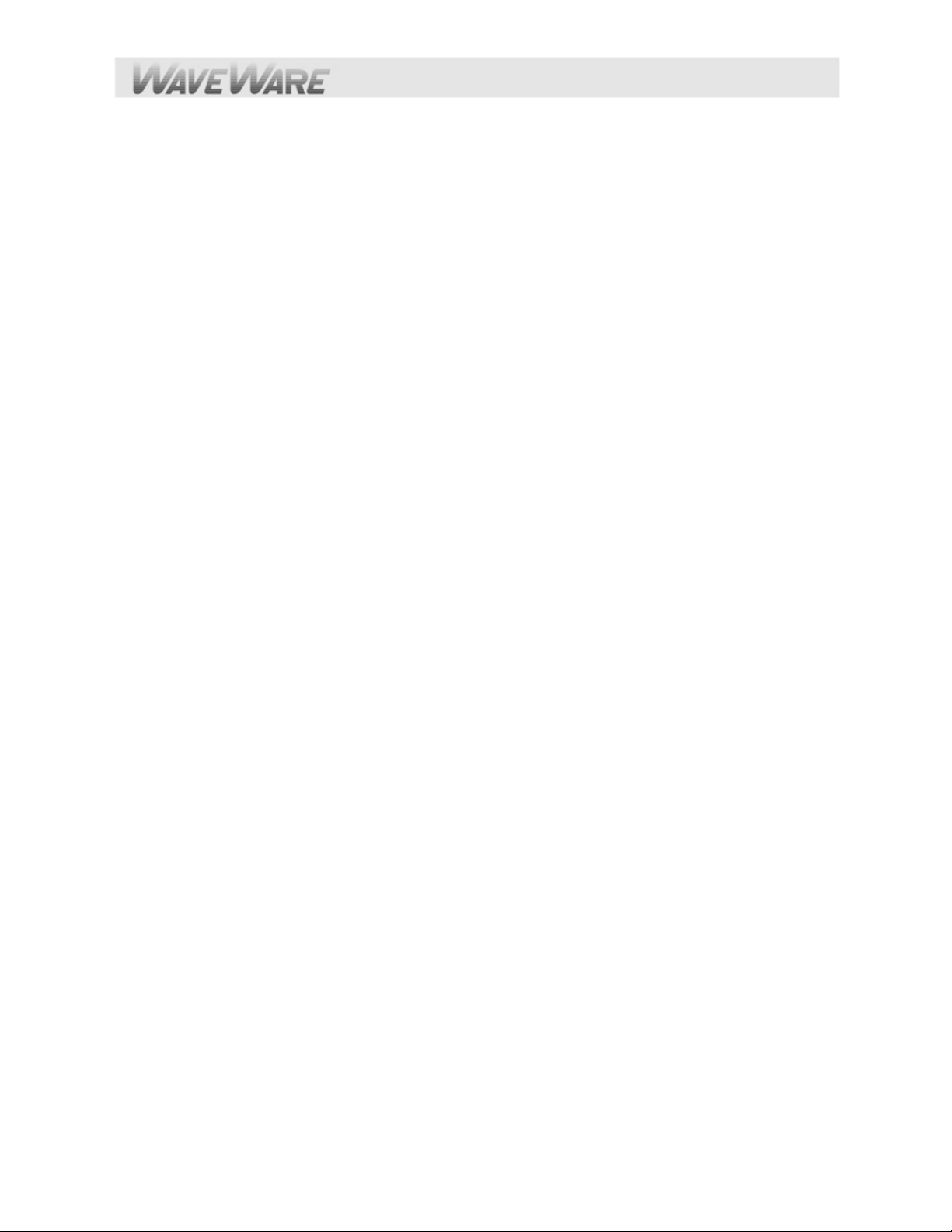
Appendix L – Timed Messaging Function
The Timed Messaging Function is designed to allow the WaveWare v9E Paging Encoders to be used for purposes of
automatically transmitting pre-defined messages upon timer related conditions. The Timed Messaging Function can be
activated during the process of programming the pager database using the WaveWare Paging Encoder Setup software.
The Timed Messaging Function is available in all modes of operation. The Timed Messaging Function operates as
follows:
Concurrent with the encoder monitoring the serial port for normal paging messages, the Timed Messaging Function
uses an internal 2 minute timer cycle to determine whether or not to transmit predefined messages. If the timer is not reset
by the host system while the Timed Messaging Function is active, the paging system will transmit predefined messages
as defined in the pager database configuration.
The Timer is reset under the following conditions if the Timed Messaging Function is active:
Reception of a valid TAP Protocol formatted control string on the serial port
Reception of the ATI<CR> control string on the serial port
When programming the WaveWare v9E Paging Encoder’s pager database, each of the ten pager groups of up to 20
pagers per group in the pager database can be associated with the Timed Messaging Function and associated with one
of up to 15 configurable predefined messages of up to 60 characters in length. If a pager group has the Timed
Messaging Function active, all pagers in that pager group will receive a predefined message.
Some practical applications of the Timed Messaging Function are as follows:
In mission critical environments, the Timed Messaging Function can be used to monitor the host system
and notify someone's pager that the host system needs attention. To accomplish this, program the host
control software to output a TAP message or the ATI<CR> command every minute. If the host gets
disconnected from the paging system or the host stops functioning, the Host Monitoring Function will come
into play.
Use the Timed Messaging Function in a supervisory controlled paging system environment to allow other
portions of the system to know that the paging system's encoder and transceiver are functioning properly, by
monitoring for the predefined message being transmitted automatically by the paging system.
This Completes the “Timed Messaging Function”
Page 54

Appendix M – Connectors and Indicators
SPS-5 v9E Paging System:
LED Indicators:
POWER: GREEN LED – Shows Power is Applied
RF TX: GREEN LED – Shows Transmission of Page
RF CD: GREEN LED – Shows Carrier Detect
DATA 1: GREEN LED – Port 1 RS-232 Cable is Attached
PROGRAM: RED LED – Shows when In/Out of
Programming Mode and Rebooting System and it also
lights up if an Error is found within the Encoder System.
ETHERNET CONNECTOR: GREEN LED and ORANGE
LED indicate normal operation
RS-232 DB-9 Connector Pin-Out:
1 CD (not used)
2 RD (data output by paging encoder, typically required)
3 TD (data received by paging encoder, required)
4 DTR (not used)
5 GND (required)
6 DSR (signal output by paging encoder, requirement
depends on host system)
7 RTS (signal input to paging encoder, required only if
hardware flow control mode is active)
8 CTS (signal output by paging encoder, required only if
hardware flow control mode is active)
9 RI (not used)
Page 55

Appendix N – SITE SURVEY
Some installation sites might cause paging reception problems. It might be beneficial to perform a site survey by
monitoring the radio waves in the area that you want to install a system. It also might be beneficial to perform a range test
to find out of the installed signal will be strong enough to be received in all of the areas you want to cover. A site survey
consists of both monitoring for radio signals on your channel, and verifying that the paging system has adequate power to
cover the expected area.
Following are some rules of thumb to use in deciding whether or not to perform a site survey.
Perform a site survey if the facility or paging conditions meet one or more of the following criteria:
1) Hospital or medical facility
2) Unobstructed line of sight distance exceeding 1 1/2 miles
3) Building above 5 stories
4) Building greater than 50,000 square ft
5) Multi-building facility
6) Vicinity of seaports and shipyards
7) Pager reception problems occur
8) Excessive carrier signal detection conditions occur at the paging system
You can monitor for radio signals using a simple multi-channel UHF band scanner, from sources like Radio Shack. You
listen to the scanner for any audio output on that channel. NOTE: The louder the audio, the stronger the signal.
If the scanning results in excessive use of that radio channel, consider changing the paging system to operate on another
radio channel. Use the scanner to identify the lowest traffic channels of those channels available to you. You may need to
monitor for several minutes to determine which channels are busier than others.
If pager reception problems occur, and there is not excessive foreign traffic on that channel, then consider boosting the
strength of the paging signal. Typically, when you boost a signal, you will need to change the paging system equipment
and pagers to a channel that allows higher power transmissions, measured in watts.
This Completes the “Site Survey”
Page 56

TROUBLESHOOTING
POWER
When the WaveWare v9E Paging Transmitter System is assembled and power is applied, you should be able to see a
Green Power LED indicator illuminated on the Transmitter Unit. If not, verify that all connections are tight and verify that
110 VAC power is available at the power outlet. If connections are tight, power is available and the Green Power LED
indicator doesn’t illuminate, determine if the Power Supply is at fault by trying another Power Supply. If the Transmitter
Unit still does not respond, the Transmitter Unit is most likely in need of repair or replacement.
SYSTEM CONNECTIONS
When a DB-9 serial cable is connected to the paging system serial port, and when properly connected to a live serial port
on the host system, a Green DATA LED will remain illuminated. The DATA LED will blink when it detects communications
occurring on the serial port.
When an Ethernet cable is connected to an active LAN and to the Ethernet connector on the v9E paging system, the
paging system Ethernet connector will illuminate a green LED on its left side and an orange LED on its right side. The
Status page on the v9E Paging Encoder web browser interface is provided primarily for technical support and
troubleshooting reasons. The Port to Monitor selection allows you to monitor the communications traffic for the serial
port and for each of the two network connections.
PAGERS
When you send a paging message command to the Transmitter unit from the PC, the Green RF TX LED indicator on the
Transmitter Unit should illuminate for about 3-4 seconds to indicate that transmission is occurring. If you don’t receive a
message on the selected paging receiver, follow the checklist below to troubleshoot paging reception:
1. Pager turned on
2. Pager has fresh battery
3. Pager properly defined in the paging control application software on the host PC.
4. Pager located at least arms length away from Transmitter Unit during transmission. (Some
paging receivers do not properly decode paging messages when the paging receivers are
located in close proximity to the transmitter antenna. Holding a paging receiver at arms length
away from a transmitter antenna is usually sufficient to allow the paging receiver to properly
decode a paging transmission).
5. Antenna attached to Transmitter Unit
6. Pager at the same frequency as the Paging System
7. Pager uses POCSAG paging protocol
CARRIER DETECT
If the Carrier Detect mode is activated, and you find that paging transmissions are delayed for significant periods of time
due to interference on the channel, you should temporarily De-activate the Carrier Detect mode to allow transmissions to
occur regardless of other transmissions on the channel. You may find that you get excellent paging reception even with
Carrier Detect De-activated. You may want to contact your nearest FCC field office to find out what is causing the
unwanted interference on your channel. Please note that the typical WaveWare v9E Paging System installation uses a 5
watt system (2 watt Optional) that operates subservient to other operators on the same frequency. If you find that the
unwanted transmissions are legal, and if you find that your paging reception is suffering due to the unwanted
transmissions from another source, you may have to change your paging system to another operating frequency. The
system will need to be sent back to the Dealer or WaveWare for the Frequency change and the same will need to be do ne
to the pagers on the system.
If you have multiple WaveWare Paging Systems installed in the same facility, and at the same operating frequency, you
should activate the Carrier Detect mode on all paging systems in order to ensure paging messages are being properly
transmitted to paging receivers.
Page 57

This Completes the “Trouble Shooting”
COPYRIGHTS/LICENSING
The WaveWare v9E paging encoder contains a Microchip CPU. Following is licensing information related to the source
code libraries used to create the V9E paging encoder.
MICROCHIP IS WILLING TO LICENSE THE ACCOMPANYING SOFTWARE AND DOCUMENTATION TO YOU ONLY
ON THE CONDITION THAT YOU ACCEPT ALL OF THE FOLLOWING TERMS. TO ACCEPT THE TERMS OF THIS
LICENSE, OPERATE THE WAVEWARE V9E PAGING SYSTEM
This Nonexclusive Software License Agreement ("Agreement") is a contract between you, your heirs, successors and
assigns ("Licensee") and Microchip Technology Incorporated, a Delaware corporation, with a principal pl ace of business
at 2355 W. Chandler Blvd., Chandler, AZ 85224-6199, and its subsidiary, Microchip Technology (Barbados) II
Incorporated (collectively, "Microchip") for the accompanying Microchip software including, but not limited to, Graphics
Library Software, IrDA Stack Software, MCHPFSUSB Stack Software, Memory Disk Drive File System Software,
mTouch(TM) Capacitive Library Software, Smart Card Library Software, TCP/IP Stack Software, MiWi(TM) DE Software,
Security Package Software, and/or any PC programs and any updates thereto (collectively, the "Software"), and
accompanying documentation, including images and any other graphic resources provided by Microchip
1. Definitions. As used in this Agreement, the following capitalized terms will have the meanings defined below:
a. "Microchip Products" means Microchip microcontrollers and Microchip digital signal controllers.
b. "Licensee Products" means Licensee products that use or incorp orate Microchip Products.
c. "Object Code" means the Software computer programming code that is in binary form (including related
documentation, if any), and error corrections, improvements, modifications, and updates.
d. "Source Code" means the Software computer programming code that may be printed out or displayed in
human readable form (including related programmer comments and documentation, if any), and error corrections,
improvements, modifications, and updates.
e. "Third Party" means Licensee’s agents, representatives, consultants, clients, customers, or contract
manufacturers.
f. "Third Party Products" means Third Party products that use or incorporate Microchip Products.
2. Software License Grant. Microchip grants strictly to Licensee a non-exclusive, non-transf erable, worldwide license to:
a. use the Software in connection with Licensee Products and/or Third Party Products;
b. if Source Code is provided, modify the Software; provided that Licensee clearly notifies Third Parties regarding
the source of such modifications;
c. distribute the Software to Third Parties for use in Third Party Products, so long as such Third Party agrees to be
bound by this Agreement (in writing or by "click to accept") and this Agreement accompanies such distribution;
d. sublicense to a Third Party to use the Software, so long as such Third Party agrees to be bound by this
Agreement (in writing or by "click to accept");
e. with respect to the TCP/IP Stack Software, Licensee may port the ENC28J60.c, ENC28J60.h, ENCX24J600.c,
and ENCX24J600.h driver source files to a non-Microchip Product used in conjunction with a Microchip ethernet
controller;
f. with respect to the MiWi (TM) DE Software, Licensee may only exercise its rights when the Software is
embedded on a Microchip Product and used with a Microchip radio frequency transceiver or UBEC UZ2400 radio
frequency transceiver which are integrated into Licensee Products or Third Party Products.
Page 58
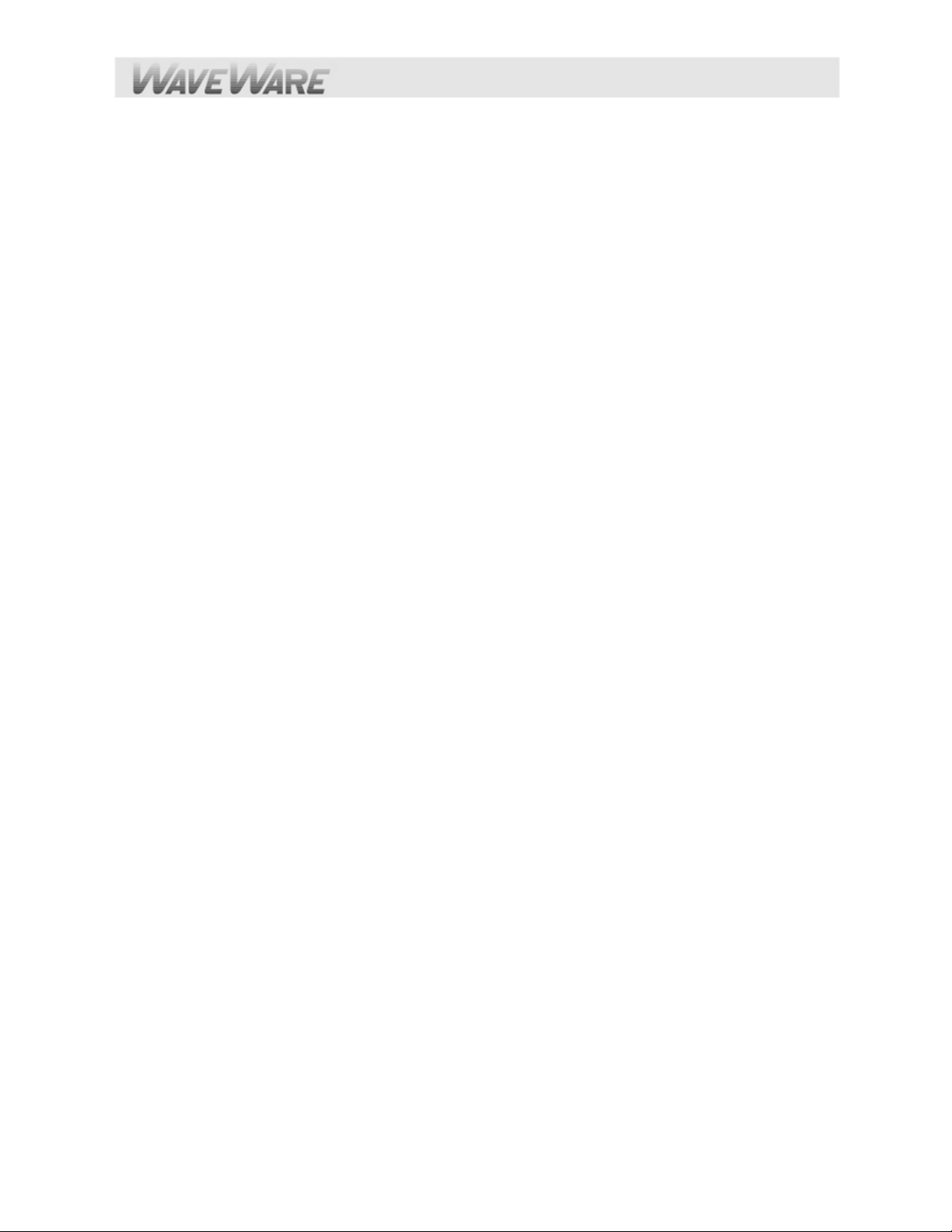
For purposes of clarity, Licensee may NOT embed the Software on a non-Microchip Product, except as described
in this Section.
3. Documentation License Grant. Microchip grants strictly to Licensee a non-exclusive, non-transferable, worldwide
license to use the Documentation in support of Licensee's authorized use of the Software
4. Third Party Requirements. Licensee acknowledges that it is Licensee’s responsibility to comply with any third party
license terms or requirements applicable to the use of such third party software, specifications, systems, or tools. This
includes, by way of example but not as a limitation, any standards setting organizations requirements and, particularly
with respect to the Security Package Software, local encryption laws and requirements. Microchip is not respo nsible and
will not be held responsible in any manner for Licensee’s failure to comply with such applicable terms or requirements.
5. Open Source Components. Notwithstanding the license grant in Section 1 above, Licensee further acknowledge s that
certain components of the Software may be covered by so-called "open source" software licen s es ("Open Source
Components"). Open Source Components means any software licenses approved as open source license s by the Open
Source Initiative or any substantially similar licenses, including without limitation any license that, as a condition of
distribution of the software licensed under such license, requires that the distributor make the software available in source
code format. To the extent required by the licenses covering Open Source Components, the terms of such license will
apply in lieu of the terms of this Agreement. To the extent the terms of the licenses applicable to Open Source
Components prohibit any of the restrictions in this Agreement with respect to such Open Source Components, such
restrictions will not apply to such Open Source Component.
6. Licensee Obligations. Licensee will not: (a) engage in unauthorized use, modification, disclosure or distribution of
Software or Documentation, or its derivatives; (b) use all or any portion of the Software, Documentation, or its derivatives
except in conjunction with Microchip Products, Licensee Products or Third Party Products; or (c) reverse engine er (by
disassembly, decompilation or otherwise) Software or any portion thereof. Licensee may not remove or alter any
Microchip copyright or other proprietary rights notice posted in any portion of the Software or Documentation. Licensee
will defend, indemnify and hold Microchip and its subsidiaries harmless from and against any and all claims, costs,
damages, expenses (including reasonable attorney's fees), liabilities, and losses, inclu ding without limitation: (x) any
claims directly or indirectly arising from or related to the use, modification, disclosure or distribution of the Software,
Documentation, or any intellectual property rights related thereto; (y) the use, sale and distribution of Licensee Products or
Third Party Products; and (z) breach of this Agreement.
7. Confidentiality. Licensee agrees that the Software (including but not limited to the Source Code, Object Code and
library files) and its derivatives, Documentation and underlying inventions, algorithms, know-how and ideas relating to the
Software and the Documentation are proprietary information belonging to Microchip and its licensors ("Proprietary
Information"). Except as expressly and unambiguously allowed herein, Licensee will hold in confidence and not use or
disclose any Proprietary Information and will similarly bind its employees and Third Party(ies) in writing. Proprietary
Information will not include information that: (i) is in or enters the public domain without breach of this Agreement and
through no fault of the receiving party; (ii) the receiving party was legally in possession of prior to receiving it; (iii) the
receiving party can demonstrate was developed by the receiving party independently and without use of o r referen ce to
the disclosing party's Proprietary Information; or (iv) the receiving party receives from a third party without restriction on
disclosure. If Licensee is required to disclose Proprietary Information by law, court order, or government agency, License
will give Microchip prompt notice of such requirement in order to allow Microchip to object or limit such disclosure.
Licensee agrees that the provisions of this Agreement regarding unauthorized use and nondisclosure of the Software,
Documentation and related Proprietary Rights are necessary to protect the legitimate business inte rests of Microchip and
its licensors and that monetary damage alone cannot adequately compensate Microchi p or its licensors if such provisions
are violated. Licensee, therefore, agrees that if Microchip alleges that Licensee or Third Party has breached or violated
such provision then Microchip will have the right to injunctive relief, without the requirement for the posting of a bond, in
addition to all other remedies at law or in equity.
8. Ownership of Proprietary Rights. Microchip and its licensors retain all right, title and interest in and to the Software
and Documentation including, but not limited to all patent, copyright, trade secret and other intellectual property rights in
the Software, Documentation, and underlying technology and all copies and derivative works thereof (by whomever
produced). Licensee and Third Party use of such modifications and derivatives is limited to the license rights described in
this Agreement.
9. Termination of Agreement. Without prejudice to any other rights, this Agreement terminates immediately, without
notice by Microchip, upon a failure by Licensee or Third Party to comply with any provision of this Agreement. Upon
Page 59

termination, Licensee and Third Party will immediately stop using the Software, Documentation, and derivatives thereof,
and immediately destroy all such copies.
10. Warranty Disclaimers. THE SOFTWARE AND DOCUMENTATION ARE PROVIDED "AS IS" WITHOUT
WARRANTY OF ANY KIND, EITHER EXPRESS OR IMPLIED, INCLUDING WITHOUT LIMITATION, ANY WARRANTY
OF MERCHANTABILITY, TITLE, NON-INFRINGEMENT AND FITNESS FOR A PARTICULAR PURPOSE. MICROCHIP
AND ITS LICENSORS ASSUME NO RESPONSIBILITY FOR THE ACCURACY, RELIABILITY OR APPLICATION OF
THE SOFTWARE OR DOCUMENTATION. MICROCHIP AND ITS LICENSORS DO NOT WA RRANT THAT THE
SOFTWARE WILL MEET REQUIREMENTS OF LICENSEE OR THIRD PARTY, BE UNINTERRUPTED OR ERRORFREE. MICROCHIP AND ITS LICENSORS HAVE NO OBLIGATION TO CORRECT ANY DEFECTS IN THE
SOFTWARE.
11. Limited Liability. IN NO EVENT WILL MICROCHIP OR ITS LICENSORS BE LIABLE OR OBLIGATEDUNDER ANY
LEGAL OR EQUITABLE THEORY FOR ANY DIRECT OR INDIRECT DAMAGES OR EXPENSES INCLUDING BUT
NOT LIMITED TO INCIDENTAL, SPECIAL, INDIRECT, PUNITIVE OR CONSEQUENTIAL DAMAGES, LOST PROFITS
OR LOST DATA, COST OF PROCUREMENT OF SUBSTITUTE GOODS, TECHNOLOGY, SERVICES, OR ANY
CLAIMS BY THIRD PARTIES (INCLUDING BUT NOT LIMITED TO ANY DEFENSE THEREOF), OR OTHER SIMILAR
COSTS. The aggregate and cumulative liability of Microchip and its licensors for damages hereunder will in no event
exceed $1000 or the amount Licensee paid Microchip for the Software and Documentation, whichever is greater.
Licensee acknowledges that the foregoing limitations are reasonable and an essential part of this Agreement.
12. General. THIS AGREEMENT WILL BE GOVERNED BY AND CONSTRUED UNDER THE LAWS OF THE STATE
OF ARIZONA AND THE UNITED STATES WITHOUT REGARD TO CONFLICTS OF LAWS PROVISIONS. Licensee
agrees that any disputes arising out of or related to this Agreement, Software or Documentation will be brought
exclusively in either the U.S. District Court for the District of Arizona, Phoenix Division, or the Superior Court of Arizona
located in Maricopa County, Arizona. This Agreement will constitute the entire agreement between the parties with
respect to the subject matter hereof. It will not be modified except by a written agreement signed by an authorized
representative of Microchip. If any provision of this Agreement will be held by a court of competent jurisdiction to be illegal,
invalid or unenforceable, that provision will be limited or eliminated to the minimum extent necessary so that this
Agreement will otherwise remain in full force and effect and enforceable. No waiver of any breach of any provision of this
Agreement will constitute a waiver of any prior, concurrent or subsequent breach of the same or any other provisions
hereof, and no waiver will be effective unless made in writing and signed by an authorized representative of the waiving
party. Licensee agrees to comply with all import and export laws and restrictions and regulations of the Department of
Commerce or other United States or foreign agency or authority. The indemnities, obligations of confidentiality, and
limitations on liability described herein, and any right of action for breach of this Agreement prior to termination, will
survive any termination of this Agreement. Any prohibited assignment will be null and void. Use, duplication or disclosure
by the United States Government is subject to restrictions set forth in subparagraphs (a) through (d) of the Comm ercial
Computer-Restricted Rights clause of FAR 52.227-19 when applicable, or in subparagraph (c)(1)(ii) of the Rights in
Technical Data and Computer Software clause at DFARS 252.227-7013, and in similar clauses in the NAS A FAR
Supplement. Contractor/manufacturer is Microchip Technology Inc., 2355 W. Chandler Blvd., Chandler, AZ 85224-61 99.
If Licensee has any questions about this Agreement, please write to Microchip Technology Inc., 2355 W. Chandle r Blvd.,
Chandler, AZ 85224-6199 USA. ATTN: Marketing.
Copyright (c) 2012 Microchip Technology Inc. All rights reserved.
License Rev. No. 05-012412
This Completes the “Copyrights/Licensing” and ends this v9E User Manual.
Please Contact your WaveWare Dealer for Support.
WaveWare Website: www.WirelessMessaging.com Tech Support: Support@WirelessMessaging.com
Email Sales at: Sales@WirelessMessaging.com
Phone: 1.800.373.1466
