Page 1
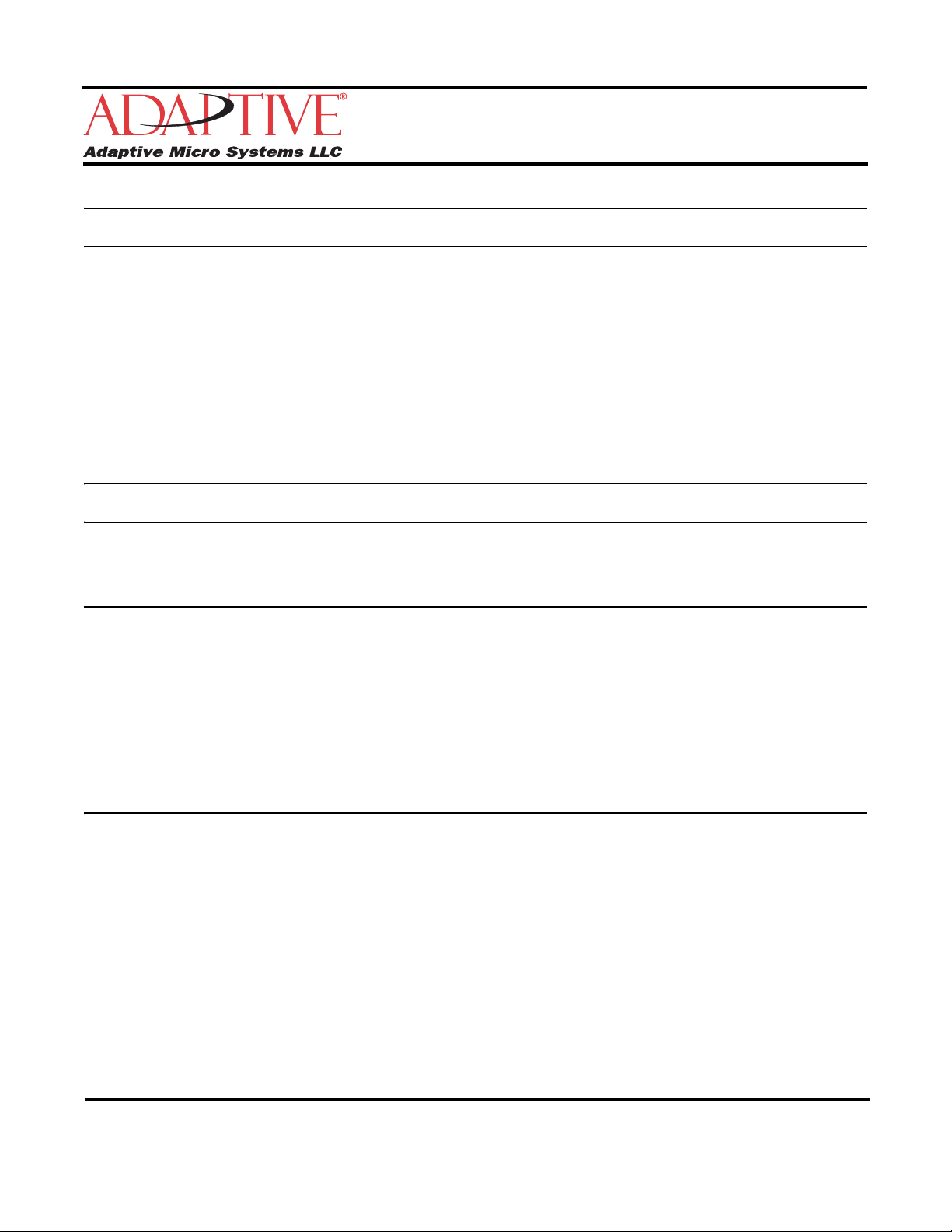
How to install AlphaNET 3.0 software
Before you begin
• Check for and read any README file on the CD-ROM because it may contain late-breaking information.
• You will have the option of installing Adobe Acrobat Reader with the installation of AlphaNET 3.0. Simply
click the appropriate yes or no response when the prompt to do so appears. Please note that you will not
be able to view or print the manual located on the CD-ROM and in the software program unless you have
Adobe Acrobat Reader installed on your PC.
• You will also have the option of installing AlphaNET Training as well as the ability to use a Site Wizard to
help you set up your first site. However, both will not run until after you have restarted your computer.
Simply click the appropriate response when the prompt to do so appears. For more information on the Site
Wizard, see “Using the Site Wizard” on page 3.
Printing the manual
There are two ways you can print the manual:
Before installing AlphaNET 3.0
1. Insert the AlphaNET 3.0 software CD-ROM into your CD drive. If the installation process starts
automatically, click the Cancel button when the Welcome screen appears.
2. Using Windows Explorer, open the CD-ROM drive folder and then double-click the Manual.pdf file. The
manual will open in Adobe Acrobat Reader.
3. To print the manual, click the Print button.
You can also right-click on the Manual.pdf file and select Print from the pop-up menu.
After installing AlphaNET 3.0
Select Start>Programs>AlphaNET>On-Line Manual and, when the manual opens in Adobe Acrobat Reader,
click the Print button.
Online help is also available in the Help drop-down menus of AlphaNET 3.0.
Adaptive Micro Systems • 7840 North 86th Street • Milwaukee, WI 53224 USA • 414-357-2020 • 414-357-2029 (fax) • http://www.adaptivedisplays.com
October 10, 2007 97088099C
Adaptive is a registered trademark of Adaptive Micro Systems. AlphaNET are trademarks of Adaptive Micro Systems.
All other brand and product names are trademarks or registered trademarks of their respective companies.
© Copyright 2007 Adaptive Micro Systems LLC. All rights reserved.
Page 2
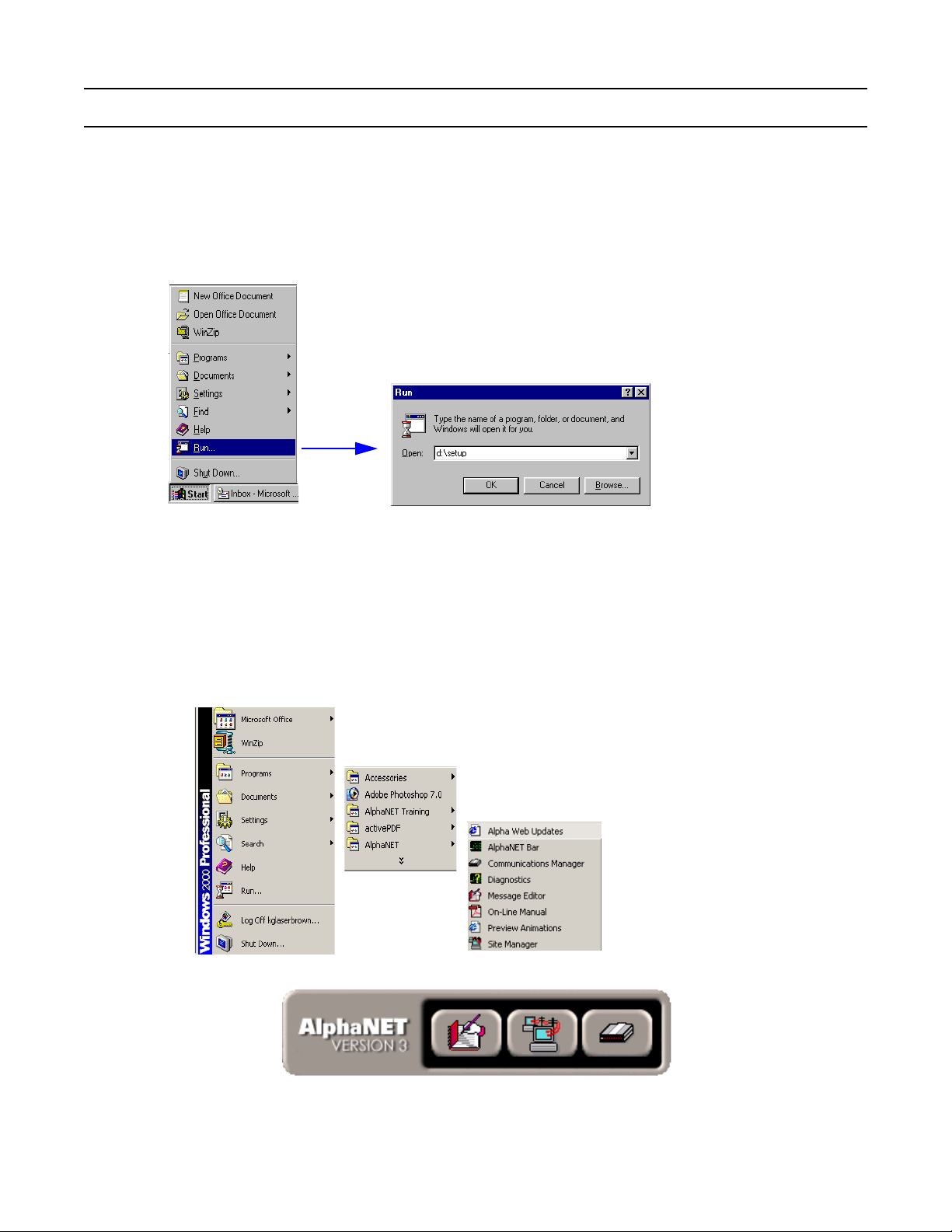
October 10, 2007 How to install AlphaNET 3.0 software (97088099C)
Installing the software
1. Start Microsoft Windows software and be sure all other applications are closed.
2. Insert the AlphaNET 3.0 software CD-ROM into your CD drive. The installation process will start
automatically.
If installation does not start automatically, you can either:
•Select Start>Run. Next type d:\setup using the correct letter for your CD drive if not d. Then select OK.
• Using Windows Explorer, double-click Setup.exe in your CD-ROM drive folder.
3. Follow the instructions when the installation program prompts you for a response.
4. When the installation program is done, AlphaNET
bar (Start>Programs>AlphaNET>AlphaNET Bar), you will have access to Message Editor, Site Manager,
and Communications Manager at the click of a button.
NOTE: If you clicked the appropriate box during the install, the AlphaNET bar appears automatically when
you log onto your PC.
appears in your Start menu. If you select the AlphaNET
2 Installing the software
Page 3
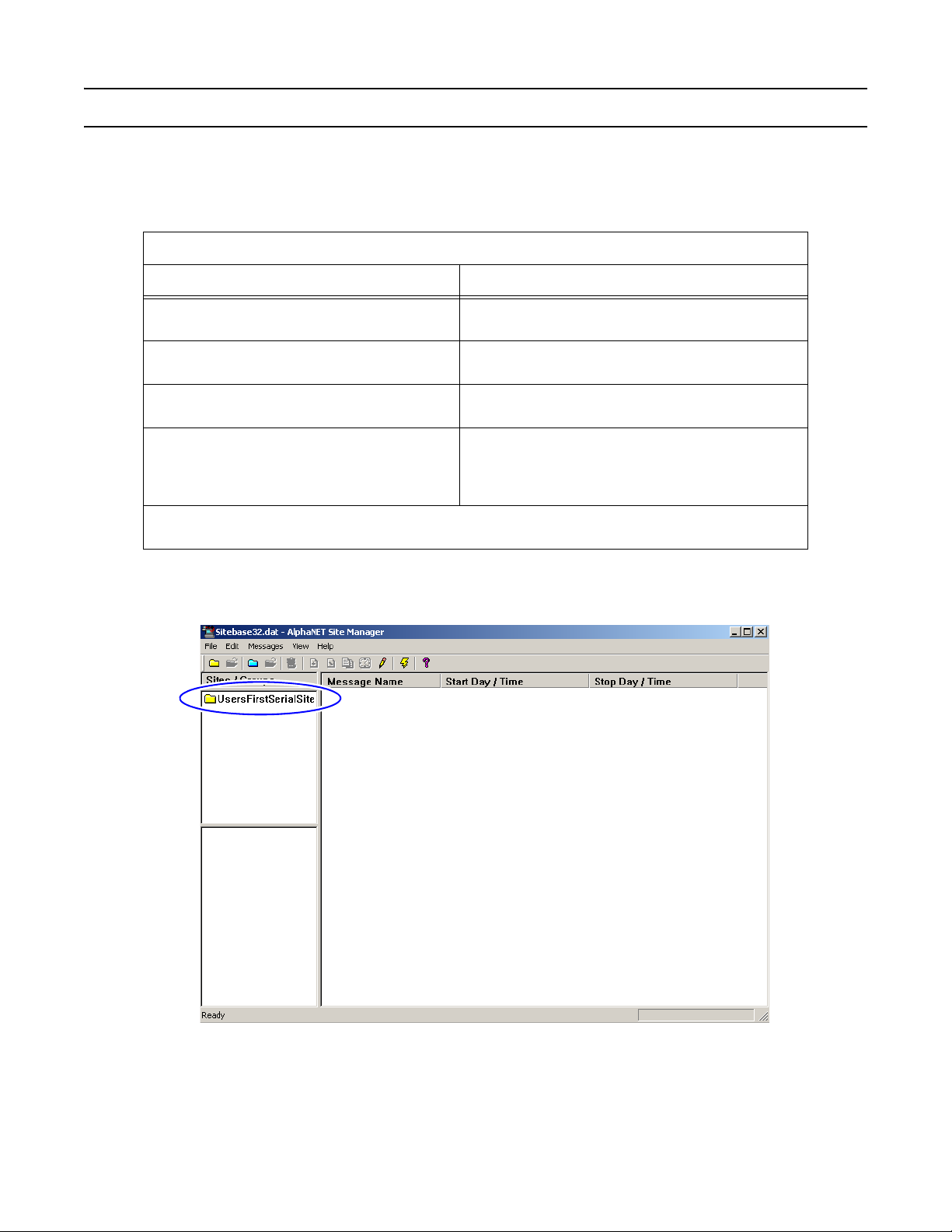
How to install AlphaNET 3.0 software (97088099C) October 10, 2007
Using the Site Wizard
The Site Wizard only appears if you are installing AlphaNET software for the first time. Once you have installed
AlphaNET 3.0, you will be prompted to restart your computer. After the restart, another prompt will appear
asking if you want to use the Site Wizard to help you set up your first site in the software.
Site Setup Wizard
When you see this... ...do the following.
Would you like to use the Site Setup Wizard to create
your first sign connection?
How will you be communicating to your sign?
The default communication settings are as follows:
What type of sign do you have?
Note that the sign type you choose here determines the options available to you in AlphaNET 3.0. To change your sign
type, select Edit>Customize in Message Editor.
Click Yes.
Select Serial, Modem, or TCP/IP.
Click Next.
Set the appropriate settings for your communication device.
Click Next.
Select your sign type from the drop-down list.
Type the number of columns and rows for the sign.
Select Single color or Full color.
Click Finish.
Once you complete the wizard, select Start>Programs>AlphaNET>Site Manager. The site you created
appears under Sites/Groups. To change the site name, double-click the site or select File>Open Site:
See the AlphaNET version 3.0 User Manual (pn 97088081) for information on how to use AlphaNET 3.0.
Using the Site Wizard 3
Page 4

October 10, 2007 How to install AlphaNET 3.0 software (97088099C)
THIS PAGE INTENTIONALLY BLANK
4 Using the Site Wizard
