
Website
English: Website
(http://www.waveshare.com/3.5inch-hdmi-
lcd.htm)
Chinese: 官网
(http://www.waveshare.net/shop/3.5inch-
hdmi-lcd.htm)
Onboard Interfaces
RPi I/Os HDMI
3.5inch HDMI LCD
3.5inch HDMI LCD, 480x320, IPS
480x320, 3.5inch Resistive Touch Screen LCD,
HDMI interface, IPS Screen, Designed for
Raspberry Pi
Primary Attribute
Category: OLEDs / LCDs, LCD, Raspberry
Pi LCD
Brand: Waveshare
3.5inch HDMI LCD
From Waveshare Wiki
Contents
1 Introduction
2 Getting Started
2.1 Hardware Connection
2.2 Method 1. Driver installation
2.3 Method 2. Using Ready-to-use image
3 Audio out from HDMI
4 Custom resolution
5 Screen orientation settings
6 Touch screen calibration
7 Interface
8 Resource
8.1 Driver
8.2 Image
8.3 Demo video
8.4 Software
8.5 General Tutorial Series
9 FAQ
10 Support
Introduction
480x320, 3.5inch Resistive Touch Screen LCD, HDMI
interface, IPS Screen, Designed for Raspberry Pi
More (http://www.waveshare.com/3.5inch-hdmilcd.htm)
Getting Started
Hardware Connection
1. Plug the LCD to your Raspberry Pi:
There are 40 pins on Raspberry Pi Model A+/B+/2 B/3 B but only 26 pins on the LCD, so
you should pay attention to connecting the pins to your Pi accordingly.
2. Connect the HDMI Connector to both the HDMI interfaces on the LCD and the Pi.
You should connect the LCD to Raspberry Pi Model B or Raspberry Pi Zero with an HDMI
cable rather than an HDMI Connector.
3. Turn on the "backlight" switch on the back of the LCD.
You can enable the touch in two ways: Method 1. install driver to your Raspbian/Ubuntu Mate OS.
Method 2. use the Ready-to-use image file of which LCD driver was pre-installed.
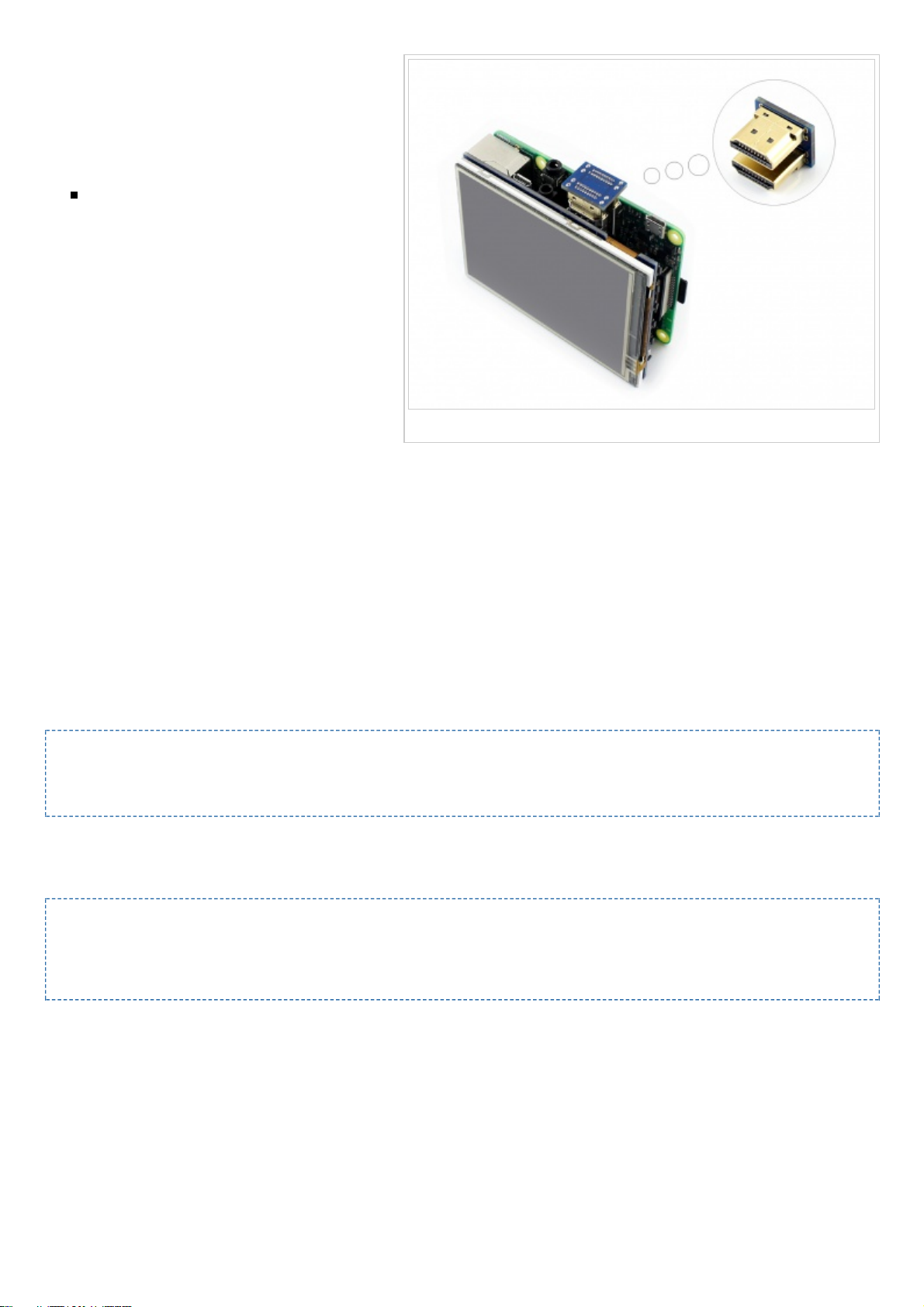
Hardware connection
Method 1. Driver installation
Description: The drivers are not available
for NOOBS or any system installed by
NOOBS.
LCD-show-170703.tar.gz (network
connection is required while
installing)
(http://www.waveshare.com/w/upload/0/00/LCD-show-170703.tar.gz)
1) Download the Raspbian / Ubuntu Mate image from Raspberry Pi website
(https://www.raspberrypi.org/downloads/) and extract it on a PC.
2) Connect your micro SD card to the PC and write the image to the card using Win32DiskImager.
How to write an image to a micro SD card for your Pi? See RPi Image Installation Guides for more
details)
3) Copy the LCD driver to the micro SD card (or copy the driver to the system of Pi using a USB drive).
4) Append the following lines to the config.txt file which is located in the root of the card:
max_usb_current=1
hdmi_group=2
hdmi_mode=87
hdmi_cvt 800 480 60 6 0 0 0
5) The LCD will display after booting up. Then open a terminal to install the touch driver which can be
found in the /boot/ directory. Note: Please make sure your Pi is connecting to the internet.
tar xzvf /boot/LCD-show-*.tar.gz
cd LCD-show/
# There are two LCD resolution modes, choose one of the two to execute.
./LCD35-HDMI-480x320-show
./LCD35-HDMI-800x480-show
Touch function will work after restart. For ease of use, you can set the screen orientation, see: #Screen
orientation settings.
Method 2. Using Ready-to-use image
The image file with pre-installed driver is located in the IMAGE directory of the CD, or you can
download it from #Image. Extract the .7z file and you will get an .img file. Write the image to your
micro SD card (How to write an image to a micro SD card for your Pi? See RPi Image Installation
Guides for more details). Then insert the card to your Pi, power up and enjoy it.

Audio out from HDMI
There is a 3.5mm jack on the LCD, which is used to play HDMI audio. Steps to use this jack:
sudo nano /boot/config.txt # edit the configuration file
Modify this line:
hdmi_drive=1
to
hdmi_drive=2
Exit with save: Hit ctrl + x --> Y
reboot # system reboot
apt-get install mplayer # install mplayer
mplayer music.mp3 # play music
Custom resolution
Hardware resolution of this LCD is 480x320 but you can change the resolution by software. In
Raspbian, these resolution settings can work properly
480×320 800×480 800×600 1024×768 1152×864 1280×720 1280×768 1280×800
1280×960 1280×1024 1360×768 1366×768 1440×900 1600×900 1600×1024 1680×1050
The resolution can be configured by editing the /boot/config.txt file. Modify the line where hdmi_cvt
is located, e.g. to change the resolution from 480x320 to 800x480, modify:
hdmi_cvt 480 320 60 6 0 0 0
to
hdmi_cvt 800 480 60 6 0 0 0
Screen orientation settings
After touch driver installed, the screen orientation can be set by these commands:
0 degree rotation
cd LCD-show/
# Choose one of the two to execute

./LCD35-HDMI-480x320-show 0
./LCD35-HDMI-800x480-show 0
90 degree rotation
cd LCD-show/
# Choose one of the two to execute
./LCD35-HDMI-480x320-show 90
./LCD35-HDMI-800x480-show 90
180 degree rotation
cd LCD-show/
# Choose one of the two to execute
./LCD35-HDMI-480x320-show 180
./LCD35-HDMI-800x480-show 180
270 degree rotation
cd LCD-show/
# Choose one of the two to execute
./LCD35-HDMI-480x320-show 270
./LCD35-HDMI-800x480-show 270
Touch screen calibration
This LCD can be calibrated using a program called xinput_calibrator which can be downloaded
from Xinput-calibrator_0.7.5-1_armhf
Extract and copy the software Xinput-calibrator_0.7.5-1_armhf.deb to the Raspbian of your Pi.
Install it with the commands:
sudo dpkg -i -B xinput-calibrator_0.7.5-1_armhf.deb
Click the "Menu" button on the task bar, choose "Preference" -> "Calibrate Touchscreen".
Finish the touch calibration following the prompts. Maybe rebooting is required to make
calibration active.
You can create a 99-calibration.conf file to save the touch parameters (not necessary if file
exists).
/ect/X11/xorg.conf.d/99-calibration.conf
Save the touch parameters (may differ depending on LCD) to 99-calibration.conf, as shown in
the picture:
Interface

PIN NO. SYMBOL DESCRIPTION
1, 17 3.3V Power positive (3.3V power input)
2, 4 5V Power positive (5V power input)
3, 5, 7, 8, 10, 11, 12, 13, 15, 16,
18, 24
NC NC
6, 9, 14, 20, 25 GND Ground
19 TP_SI SPI data input of Touch Panel
21 TP_SO SPI data output of Touch Panel
22 TP_IRQ
Touch Panel interrupt, low level while the Touch Panel
detects touching
23 TP_SCK SPI clock of Touch Panel
26 TP_CS Touch Panel chip selection, low active
Resource
Driver
If the touch screen doesn't work properly, please install the driver: LCD-show-170703.tar.gz, but not
LCD-show-161112.tar.gz.
LCD-show-170703.tar.gz (network connection is required while installing)
(http://www.waveshare.com/w/upload/0/00/LCD-show-170703.tar.gz)
LCD-show-161112.tar.gz (http://www.waveshare.com/w/upload/4/4b/LCD-show-161112.tar.gz)
Image
RPi-3.5inch-HDMI-LCD-Raspbian_480x320-170510.img.7z (https://drive.google.com/open?
id=0BwbgcecjOmBqdk5qOVJCMlJKcVk)
RPi-3.5inch-HDMI-LCD-Raspbian_800x480-170510.img.7z (https://drive.google.com/open?
id=0BwbgcecjOmBqZWloaG4yaVQzRms)
Demo video
Demo video (https://youtu.be/IfNH5s7vLbI)
Software
Panasonic SDFormatter (http://www.waveshare.com/w/upload/d/d7/Panasonic_SDFormatter.zip)
Win32DiskImager (http://www.waveshare.com/w/upload/7/76/Win32DiskImager.zip)
PuTTY (http://www.waveshare.com/w/upload/5/56/Putty.zip)
General Tutorial Series
Raspberry Pi Tutorial Series
FAQ

[Collapse]
[Collapse]
[Collapse]
Question:
Why does the touchscreen not work well?
Answer:
Now, we only provide touch screen drivers for Raspbian and Ubuntu Mate. How to install the
driver? See:#Method_1._Driver_installation
Question:
Why does the image in the CD not work on my Pi?
Answer:
The image in the CD may differ depending on batches, however, some Images are just
available for Pi 2 (or before, but not for Pi 3). In such cases you can download the latest
version from Raspberry Pi website (https://www.raspberrypi.org/downloads/raspbian/) and
install the driver. See:#Method_1._Driver_installation
Make sure the hardware connection is correct and connects fine.
Make sure you've written the image to your SD card using the software
File:Win32DiskImager.zip rather then just copy and paste.
It is strongly recommended to use a stand-alone 5V/2A power adapter, because the USB
port of PC might not have enough power to support the Pi and LCD.
Question:
What are the power requirements?
Answer:
When working with 5V input, the current is about 200mA with back light on and 30mA with back
light off.
Support
Contact your seller (fast response and most recommended)
or send emails to service@waveshare.com (not fast enough but please be
patient) for help.
Our working time: 09:00-18:00 (UTC+8 Monday to Saturday)
Retrieved from "https://www.waveshare.com/w/index.php?title=3.5inch_HDMI_LCD&oldid=13637"
Categories: OLEDs / LCDs LCD Raspberry Pi Raspberry Pi LCD
This page was last modified on 28 September 2017, at 09:03.
This page has been accessed 11,846 times.

