
www.waveshare.com Open407V-C\Open207V-C Testing Guide
Open407V-C\Open207V-C Testing Guide
Contents
Preparation ............................................................................................................................................................................. 3
ADC+DMA ............................................................................................................................................................................... 3
CAN1 TO CAN2-Normal....................................................................................................................................................... 4
DAC .......................................................................................................................................................................................... 5
DCMI_OV7670 ........................................................................................................................................................................ 6
DCMI_OV9655 ........................................................................................................................................................................ 7
DS18B20 .................................................................................................................................................................................. 8
GPIO_Key_LED ..................................................................................................................................................................... 9
I2C ........................................................................................................................................................................................... 10
LCD-HY32D_FSMC ............................................................................................................................................................. 11
MCO_OUT ............................................................................................................................................................................. 12
Nand Flash_PCB0 ............................................................................................................................................................... 13
Nand Flash_SCB0 ............................................................................................................................................................... 14
RTC ......................................................................................................................................................................................... 15
SD_FatFS .............................................................................................................................................................................. 16
SDIO ....................................................................................................................................................................................... 17
SPI .......................................................................................................................................................................................... 18
Touch Panel.......................................................................................................................................................................... 19
UcosII2.91+UCGUI3.90A ................................................................................................................................................... 19
USARTx_pritf ....................................................................................................................................................................... 20
VS1003B MP3 Board .......................................................................................................................................................... 21
I2S ........................................................................................................................................................................................... 22
USB FS Example ................................................................................................................................................................. 24
1

www.waveshare.com Open407V-C\Open207V-C Testing Guide
USB HS Example ................................................................................................................................................................ 33
ETH ......................................................................................................................................................................................... 37
2

www.waveshare.com Open407V-C\Open207V-C Testing Guide
Preparation
Basic settings of the test
·Programming Interface: SWD
·Serial port settings: Select a proper COM port, configure as follows:
Baud rate:115200;
Data bits:8;
Stop bits:1;
Parity bits: None;
Flow control: None
·Power supply: 5V power supply is required.
·Hardware Connection: For the tests that require the serial port converter for debugging, please connect the
converter to the board via pin headers, and then connect it to the PC via USB cable;
ADC+DMA
Overview
ADC analog voltage acquisition ADC
Hardware Connection
·Connect the serial port converter to the board via USART2 interface.
·Connect the Analog Test Board to the board via SPI1 interface.
As shown in the figure below:
3

www.waveshare.com Open407V-C\Open207V-C Testing Guide
Operation and Result
Launch the serial debugging assistant, and configure it as described in chapter "Preparation".
Info/message will be displayed on the serial debugging assistant as adjusting the resistor on the module.
CAN1 TO CAN2-Normal
Overview
CAN1 TO CAN2-Normal demo
Hardware Connection
·Connect the serial port converter to the board via UART3.
·Two SN65HVD230 CAN Boards are required for this test.
·Connect the two "CAN Board" to the onboard CAN1, CAN2 interface respectively.
·Connect the two "CAN Board" by jumper wires (CANH <-> CANH, CANL <-> CANL).
As shown in the figure below:
4

www.waveshare.com Open407V-C\Open207V-C Testing Guide
Operation and Result
Launch the serial debugging assistant, and configure it as described in chapter "Preparation".
Press the JOYSTICK and Check the results on the serial debugging assistant.
DAC
Overview
DAC output demo
Hardware Connection
·Connect the Analog Test Board to the board via SPI1 interface.
·Connect the 5V pin headers on both the main board and the Analog Test Board via jumper wire.
5

www.waveshare.com Open407V-C\Open207V-C Testing Guide
As shown in the figure below:
Operation and Result
There will be a sound of triangular wave from the Analog Test Board.
DCMI_OV7670
Overview
OV7670 Digital camera data acquisition and display on the LCD
Hardware Connection
·Connect the OV7670 Camera Board to the board via DCMI interface.
·Connect the serial port converter to the board via UART3.
6

www.waveshare.com Open407V-C\Open207V-C Testing Guide
·Connect the 3.2inch 320x240 Touch LCD (A) to the board via LCD interface
As shown in the figure below:
Operation and Result
Images acquired from the camera will be displayed on the LCD.
DCMI_OV9655
Overview
OV9655 Digital camera data acquisition and display on the LCD
Hardware Connection
7

www.waveshare.com Open407V-C\Open207V-C Testing Guide
·Connect the OV9655 Camera Board to the board via DCMI interface.
·Connect the serial port converter to the board via UART3 interface.
·Connect the 3.2inch 320x240 Touch LCD (A) to the board via LCD interface.
As shown in the figure below:
Operation and Result
Images acquired from the camera will be displayed on the LCD.
DS18B20
Overview
DS18B20 temperature measurement demo
Hardware Connection
8

www.waveshare.com Open407V-C\Open207V-C Testing Guide
·Insert the DS18B20 to the ONE-WIRE Interface.
·Connect the serial port converter to the board via UART3.
As shown in the figure below:
Operation and Result
Launch the serial debugging assistant, and configure it as described in chapter "Preparation".
Info/message will be displayed on the serial debugging assistant.
GPIO_Key_LED
Overview
LED, push button, joystick demo
9

www.waveshare.com Open407V-C\Open207V-C Testing Guide
Hardware Connection
·Short the LED jumpers on the board.
·Short the push button jumper, joystick jumper on the board.
As shown in the figure below:
Operation and Result
Push the button or joystick; the LED status will keep changing accordingly.
I2C
Overview
I2C EEPROM demo
Hardware Connection
·Connect the serial port converter to the board via UART3 interface
·Connect the AT24CXX EEPROM Board to the board via I2Cx interface (I2C1 or I2C2, depending on the software
configuration)
As shown in the figure below:
10

www.waveshare.com Open407V-C\Open207V-C Testing Guide
Operation and Result
Launch the serial debugging assistant, and configure it as described in chapter "Preparation".
Info/message will be displayed on the serial debugging assistant.
LCD-HY32D_FSMC
Overview
LCD display demo
Hardware Connection
11

www.waveshare.com Open407V-C\Open207V-C Testing Guide
·Connect the 3.2inch 320x240 Touch LCD (A) via LCD Interface to the board. As shown in the figure below:
Operation and Result
Information will be displayed on the LCD.
MCO_OUT
Overview
Clock signal output demo
Operation and Result
Output 8MHz external crystal signal on the MCO0 (PA8 pin)
12

www.waveshare.com Open407V-C\Open207V-C Testing Guide
Nand Flash_PCB0
Overview
Nand Flash_PCB0 demo
Hardware Connection
·Connect the K9F1G08U0C NandFlash Board (K9F1G08U0C PCB0 onboard) to the board via 8BIT FSMC
interface.
·Connect the serial port converter to the board via UART3. As shown in the figure below:
Operation and Result
Launch the serial debugging assistant, and configure it as described in chapter "Preparation".
Info/message will be displayed on the serial debugging assistant.
13

www.waveshare.com Open407V-C\Open207V-C Testing Guide
Nand Flash_SCB0
Overview
Nand Flash_SCB0 demo
Hardware Connection
·Connect the NandFlash Board (A) (K9F1G08U0D SCB0 onboard) to the board via 8BIT FSMC interface.
·Connect the serial port converter to the board via UART3. As shown in the figure below:
Operation and Result
Launch the serial debugging assistant, and configure it as described in chapter "Preparation".
Info/message will be displayed on the serial debugging assistant.
14

www.waveshare.com Open407V-C\Open207V-C Testing Guide
RTC
Overview
RTC demo
Hardware Connection
·Connect the serial port converter to the board via UART3.
As shown in the figure below:
Operation and Result
Launch the serial debugging assistant, and configure it as described in chapter "Preparation".
Follow the tips and input data, Info/message will be displayed on the serial debugging assistant.
15

www.waveshare.com Open407V-C\Open207V-C Testing Guide
SD_FatFS
Overview
SDIO interface + FatFS demo
Hardware Connection
·Connect the Micro SD Storage Board (with SD card) to the board via SDIO interface.
·Connect the serial port converter to the board via USART2 interface.
As shown in the figure below:
Operation and Result
Launch the serial debugging assistant, and configure it as described in chapter "Preparation".
Info/message will be displayed on the serial debugging assistant.
16

www.waveshare.com Open407V-C\Open207V-C Testing Guide
SDIO
Overview
SDIO interface demo
Hardware Connection
·Connect the Micro SD Storage Board (with SD card) to the board via SDIO interface.
·Connect the serial port converter to the board via USART2 interface.
As shown in the figure below:
Operation and Result
Launch the serial debugging assistant, and configure it as described in chapter "Preparation".
Info/message will be displayed on the serial debugging assistant.
17

www.waveshare.com Open407V-C\Open207V-C Testing Guide
SPI
Overview
SPI Flash demo
Hardware Connection
·Connect the serial port converter to the board via UART3 interface.
·Connect the AT45DBXX DataFlash Board to the board via SPIx interface.
·Remove the jumper between PA5 and FLG on the core board, or else the SPI won't work.
As shown in the figure below:
Operation and Result
Launch the serial debugging assistant, and configure it as described in chapter "Preparation".
Info/message will be displayed on the serial debugging assistant.
18

www.waveshare.com Open407V-C\Open207V-C Testing Guide
Touch Panel
Overview
LCD touch screen demo
Hardware Connection
·Connect the 3.2inch 320x240 Touch LCD (A) to the board via LCD interface.
As shown in the figure below:
Operation and Result
LCD touch screen function works, and allows writing and drawing on the LCD.
UcosII2.91+UCGUI3.90A
Overview
19

www.waveshare.com Open407V-C\Open207V-C Testing Guide
UcosII2.91+UCGUI3.90A DEMO
Hardware Connection
·Connect the 3.2inch 320x240 Touch LCD (A) to the board via LCD Interface. As shown in the figure below:
Operation and Result
Launch the serial debugging assistant, and configure it as described in chapter "Preparation".
Info/message will be displayed on the uCOSView-V310G and LCD.
USARTx_pritf
Overview
USART serial port demo
Hardware Connection
20

www.waveshare.com Open407V-C\Open207V-C Testing Guide
·Connect the serial port converter to the board via UART3 Interface.
As shown in the figure below:
Operation and Result
Launch the serial debugging assistant, and configure it as described in chapter "Preparation".
Info/message will be displayed on the Serial debugging assistant.
VS1003B MP3 Board
Overview
VS1003B MP3 Board demo
Hardware Connection
·Connect VS1003B MP3 Board to the board via SPI.
As shown in the figure below:
21

www.waveshare.com Open407V-C\Open207V-C Testing Guide
Operation and Result
·Insert the headphone to the Line Out port.
·Connect the PC audio port and the VS1003B MP3 Board Line In port by audio cable.
· Play music on the PC side, then
·VS1003 (GPIO): P0 LED keeps blinking;
·VS1003 (line in): Music will be heard from PC;
·VS1003 (line out): Music will be heard from MCU FLASH;
·VS1003 (record): Sound will be heard from the Mic onboard.
I2S
Overview
I2S demo
22

www.waveshare.com Open407V-C\Open207V-C Testing Guide
(1) MCU_FLASH
Hardware Connection
·Connect the UDA1380 Board to the board via I2S interface.
As shown in the figure below:
Operation and Result
Put the headset to the HEADPHONE jack, then will hear the music stored in the MCU FLASH.
(2) SD_FatFS
Hardware Connection
·Connect the UDA1380 Board to the board via I2S interface.
·Connect the Micro SD Storage Board (with SD Card) to the board via SDIO interface.
·Connect the serial port converter to the board via USART2.
As shown in the figure below:
23
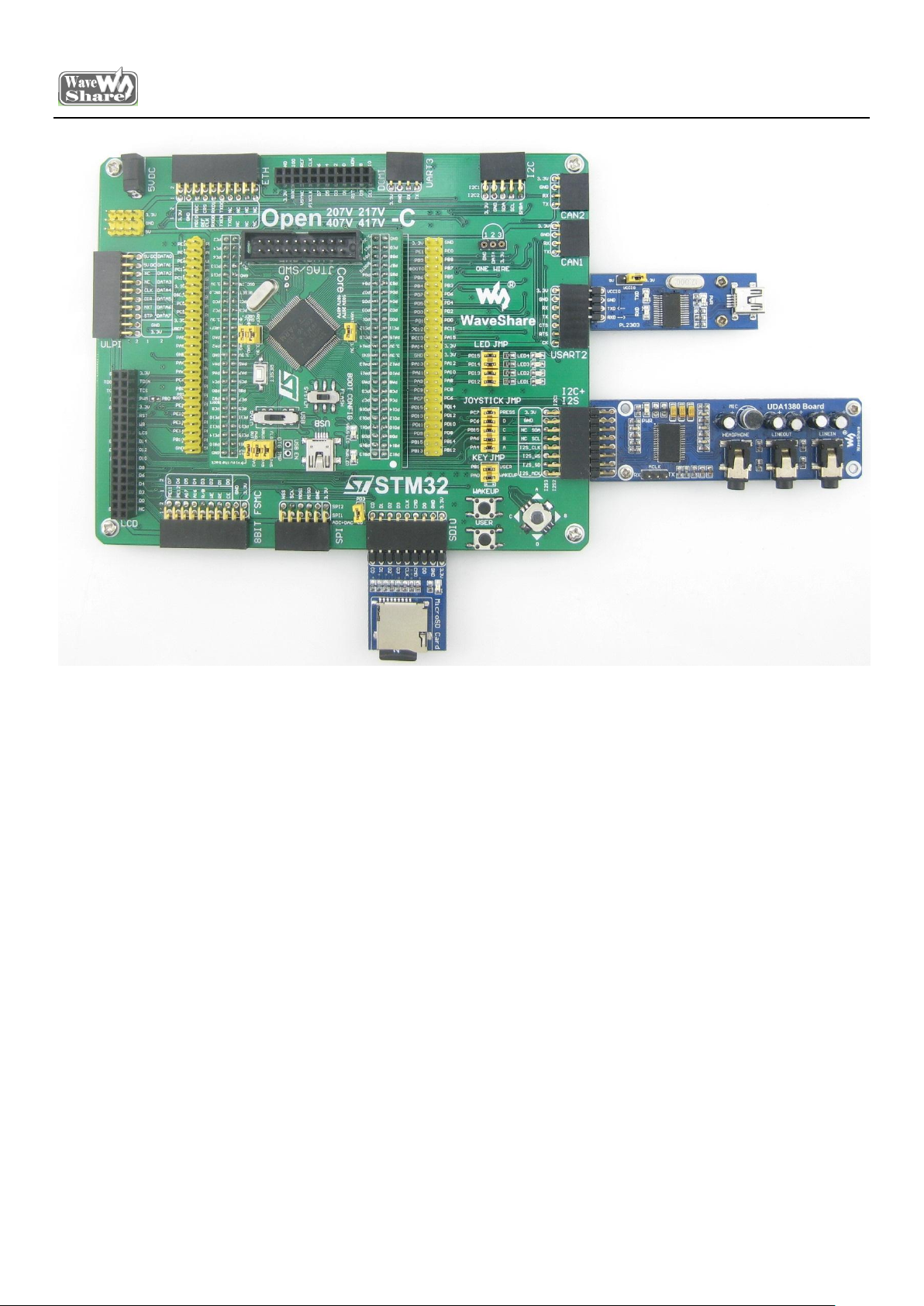
www.waveshare.com Open407V-C\Open207V-C Testing Guide
Operation and Result
·Put the audio file named "Audio.wav" on SD card root directory.
·Put the headset to the HEADPHONE jack.
·SD card audio file information displayed on the serial debugging assistant.
·Headset will output the music named Audio.wav on SD card root directory.
USB FS Example
Overview
USB FS demo
Hardware Connection
·Short the 3 jumpers PA5-FLG, PA3-PWROUT and PA9-VBUS for the following test.
24

www.waveshare.com Open407V-C\Open207V-C Testing Guide
·Connect the 3.2inch 320x240 Touch LCD (A) to the board via LCD interface.
·Short the Joystick, LED jumpers.
As shown in the figure below:
(1) USB_Device_Examples--HID
Hardware Connection
Connect the PC and the Core board by USB Cable. As shown in the figure below:
25

www.waveshare.com Open407V-C\Open207V-C Testing Guide
Operation and Result
Message/info will be displayed on the LCD, and JOYSTICK can be used for simulating the mouse and controlling
movement of the computer and mouse.
(2) USB_Device_Examples--MSC
Hardware Connection
·Connect the PC and the Core board by USB Cable.
·Connect the Micro SD Storage Board (with SD card) to the board via SDIO interface, Should open LEDs jumper.
As shown in the figure below:
26

www.waveshare.com Open407V-C\Open207V-C Testing Guide
Operation and Result
·Message/info will be displayed on the LCD and SD card hard disk will be founded in the PC.
(3) USB_Device_Examples--VCP
Hardware Connection
·Connect the PC and the Core board by USB Cable. As shown in the figure below:
27

www.waveshare.com Open407V-C\Open207V-C Testing Guide
Operation and Result
After install the driver, a USB VCP (Virtual Com Port) will be identified by the PC.
As shown in the figure below:
(4) USB_Host_Examples--MSC
Hardware Connection
·Connect the Core board and the USB Flash Drive by the USB OTG cable
28

www.waveshare.com Open407V-C\Open207V-C Testing Guide
As shown in the figure below:
Operation and Result
The serial debugging assistant will display the file list in the USB flash drive, the example code will place a TXT
file into the USB flash drive, and then the serial debugging assistant will display the picture.bmp message.
(5) USB_Host_Examples--HID
29

www.waveshare.com Open407V-C\Open207V-C Testing Guide
Hardware Connection
·Connect the Core board and the USB mouse / keyboard by the USB OTG cable. As shown in the figure below:
Operation and Result
The mouse or keyboard will be detected:
·When connecting a keyboard, the LCD will display the pressed key value.
30

www.waveshare.com Open407V-C\Open207V-C Testing Guide
·When connecting a mouse, the LCD will display the mouse's current status.
(6) USB_Host_Examples_Examples--DRD
Hardware Connection
Device mode: Connect the Micro SD Storage Board (with SD card) to the board SDIO via interface; then connect the board
and PC via USB cable. As shown in the figure below:
Host mode: Connect the Core board and the USB Flash Drive by the USB OTG cable. As shown in the figure
below:
31

www.waveshare.com Open407V-C\Open207V-C Testing Guide
Operation and Result
Put the picture.bmp to the USB Flash Drive, and message will be displayed on the LCD
· When programming DEVICE DEMO, SD card hard disk will be founded in the PC.
· When programming HOST DEMO, press the joystick to read the picture.bmp in USB Flash Drive.
32

www.waveshare.com Open407V-C\Open207V-C Testing Guide
USB HS Example
Overview
USB HS Demo
Hardware Connection
·Open the 3 jumpers PA5-FLG, PA3-PWROUT and PA9-VBUS for the following test.
·Connect the 3.2inch 320x240 Touch LCD (A) to the board via LCD interface.
·Short the Joystick, LED jumpers.
·Connect the USB3300 USB HS Board to the board via ULPI interface.
As shown in the figure below:
(1) USB_Device_Examples--HID
Hardware Connection
33

www.waveshare.com Open407V-C\Open207V-C Testing Guide
·Connect the PC and USB3300 USB HS Board OTG receptacle by USB cable. As shown in the figure below:
Operation and Result
·Message/info will be displayed on the LCD, and JOYSTICK can be used for simulating the mouse and controlling
movement of the computer and mouse.
(2) USB_Device_Examples--MSC
Hardware Connection
· Connect the PC and USB3300 USB HS Board OTG receptacle by USB cable.
.Connect the Micro SD Storage Board (with SD card) to the board via SDIO interface, As shown in the figure
below:
34

www.waveshare.com Open407V-C\Open207V-C Testing Guide
Operation and Result
Message will be displayed on the LCD; SD card hard disk will be founded in the PC.
(3) USB_Device_Examples--VCP
Hardware Connection
·Connect the PC and USB3300 USB HS Board OTG receptacle by USB cable. As shown in the figure below:
Operation and Result
35

www.waveshare.com Open407V-C\Open207V-C Testing Guide
After installed the driver, a USB VCP (Virtual Com Port) exists on the PC. As shown in the figure below:
(4) USB_Device_Examples--MSC
Hardware Connection
·Connect a USB flash drive to the USB3300 USB HS Board HOST receptacle. As shown in the figure below:
Operation and Result
Message/info will be displayed on the LCD, the example code will place a TXT file into the USB Flash Drive; list
the files in the USB Flash Drive.
(5) USB_Device_Examples--HID
Hardware Connection
·Connect a USB Keyboard or USB mouse to the USB3300 USB HS Board HOST receptacle. As shown in the figure below:
36

www.waveshare.com Open407V-C\Open207V-C Testing Guide
Operation and Result
The mouse or keyboard will be detected:
·When identified as USB keyboard, the LCD will display the information input from the keyboard.
. When identified as USB mouse, the LCD will display the mouse current status.
ETH
Overview
Ethernet demo
PC IP Setting
Configure the local connection of PC as follows:
IP add: 192.168.1.11
37

www.waveshare.com Open407V-C\Open207V-C Testing Guide
NETMASK_ADDR: 255.255.255.0
GW_ADDR: 192.168.1.1
Hardware Connection
·Connect the DP83848 Ethernet Board to the board via ETH interface, then connect it to the PC through a
straight-through Ethernet cable.
As shown in the figure below:
Operation and Result
Enter 192.168.1.10 in the Internet Explorer URL bar and then there will be a demo page.
As shown in the figure below:
38

www.waveshare.com Open407V-C\Open207V-C Testing Guide
39
