
0.96inch LCD Module User Manual
1 / 14
0.96inch LCD Module
User Manual
OVERVIEW
This is a general LCD display Module, IPS screen, 0.96inch diagonal, 160x80 HD
resolution, with embedded controller, communicating via SPI interface.
Examples are provided for testing. Examples are compatible with Raspberry Pi
(bcm2835, wiringPi and python), STM32 and Arduino
SPECIFICATION
Operating Voltage
: 3.3V
Interface
: SPI
Type
: TFT
Control Driver
: ST7735S
Resolution
: 160 (V) RGB x 80 (H) mm
Viewing Area
: 21.7 (V) x 10.8 (H) mm
Pixel size
: 0.1356(V)x 0.135(H)mm
Dimension
: 32.5 x 26.00 (mm)
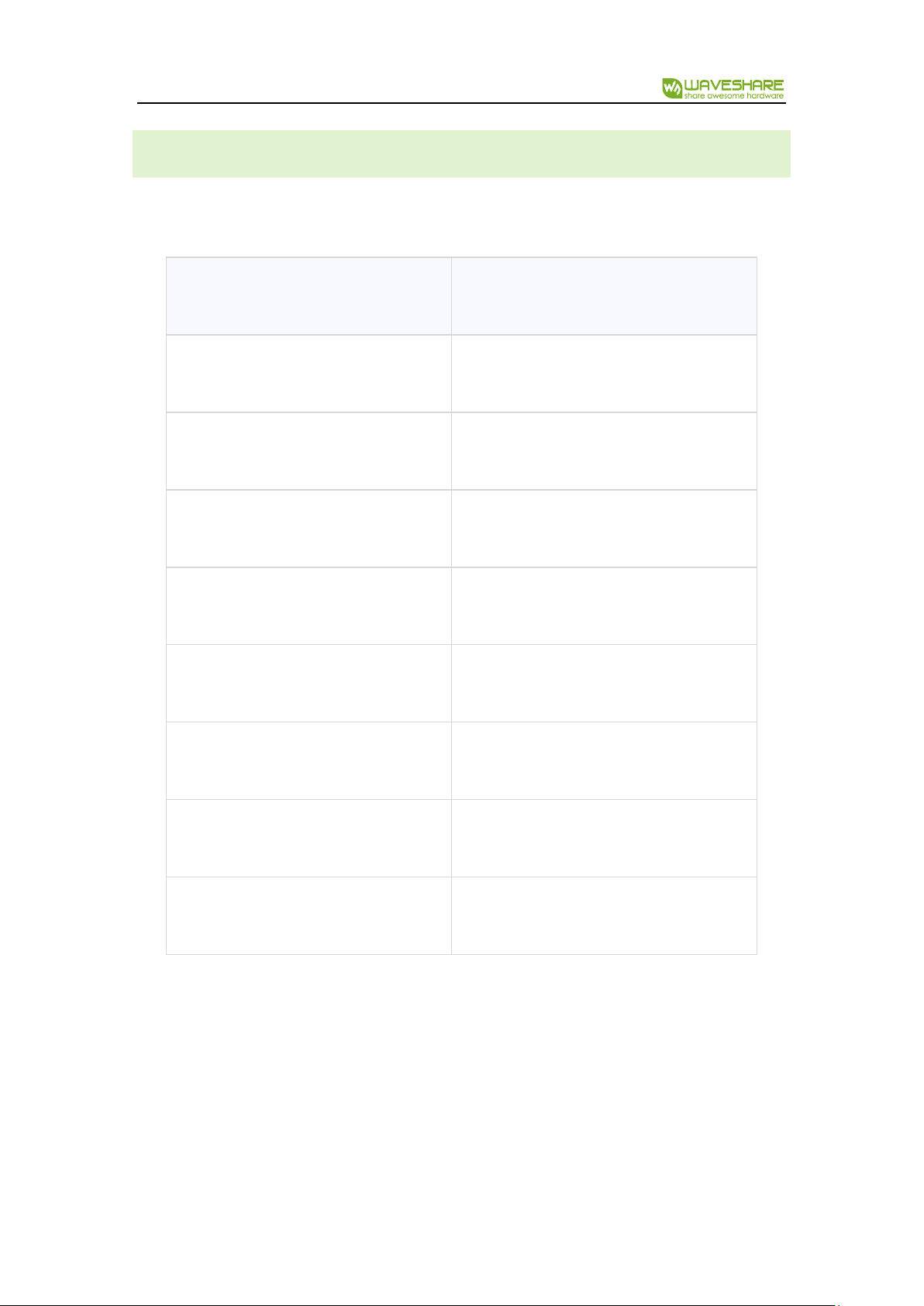
0.96inch LCD Module User Manual
2 / 14
PINOUT
PIN
Description
VCC
3.3V/5V
GND
Ground
DIN
SPI Data input
CLK
SPI Clock input
CS
Chip select, Low active
DC
Data/Command selection
RST
Reset
BL
Backlight

0.96inch LCD Module User Manual
3 / 14
目录
Overview ....................................................................................................................................................... 1
Specification ....................................................................................................................................... 1
Pinout .................................................................................................................................................... 2
Hardware ...................................................................................................................................................... 5
Controller ............................................................................................................................................. 5
Communication protocol ............................................................................................................... 5
Demo codes ................................................................................................................................................ 7
Download ............................................................................................................................................ 7
Raspberry Pi ........................................................................................................................................ 7
Copy to Raspberry Pi............................................................................................................... 7
Libraries install ........................................................................................................................... 8
Hardware connection ............................................................................................................ 10
Running examples .................................................................................................................. 10
Expected result ........................................................................................................................ 11
STM32 ................................................................................................................................................. 12
Hardware connection ............................................................................................................ 12

0.96inch LCD Module User Manual
4 / 14
Expected result ........................................................................................................................ 12
Arduino ............................................................................................................................................... 13
Hardware connection ............................................................................................................ 13
Expected result ........................................................................................................................ 13
FAQ ...................................................................................................................................................... 14

0.96inch LCD Module User Manual
5 / 14
HARDWARE
CONTROLLER
ST7735S is a controller for 162 x RGB x132 LCD. Note that the resolution of this
LCD module is 160(H)RGBx80(V) indeed.
ST7735S supports RGB444, RGB565 and RGB666 three formats. This LCD module
we use RGB565.
Because that the first pixel of the LCD is different with the origin point of
controller, therefore, we should offset the position when initialize the module:
Horizontal: begin from the second pixel; Vertical: begin from the 27th pixel. Make sure
that the display position of LCD is same as RAM.
For most of the LCD controller, there are several interfaces for choosing, this
module we use SPI interface which is fast and simple.
COMMUNICATION PROTOCOL
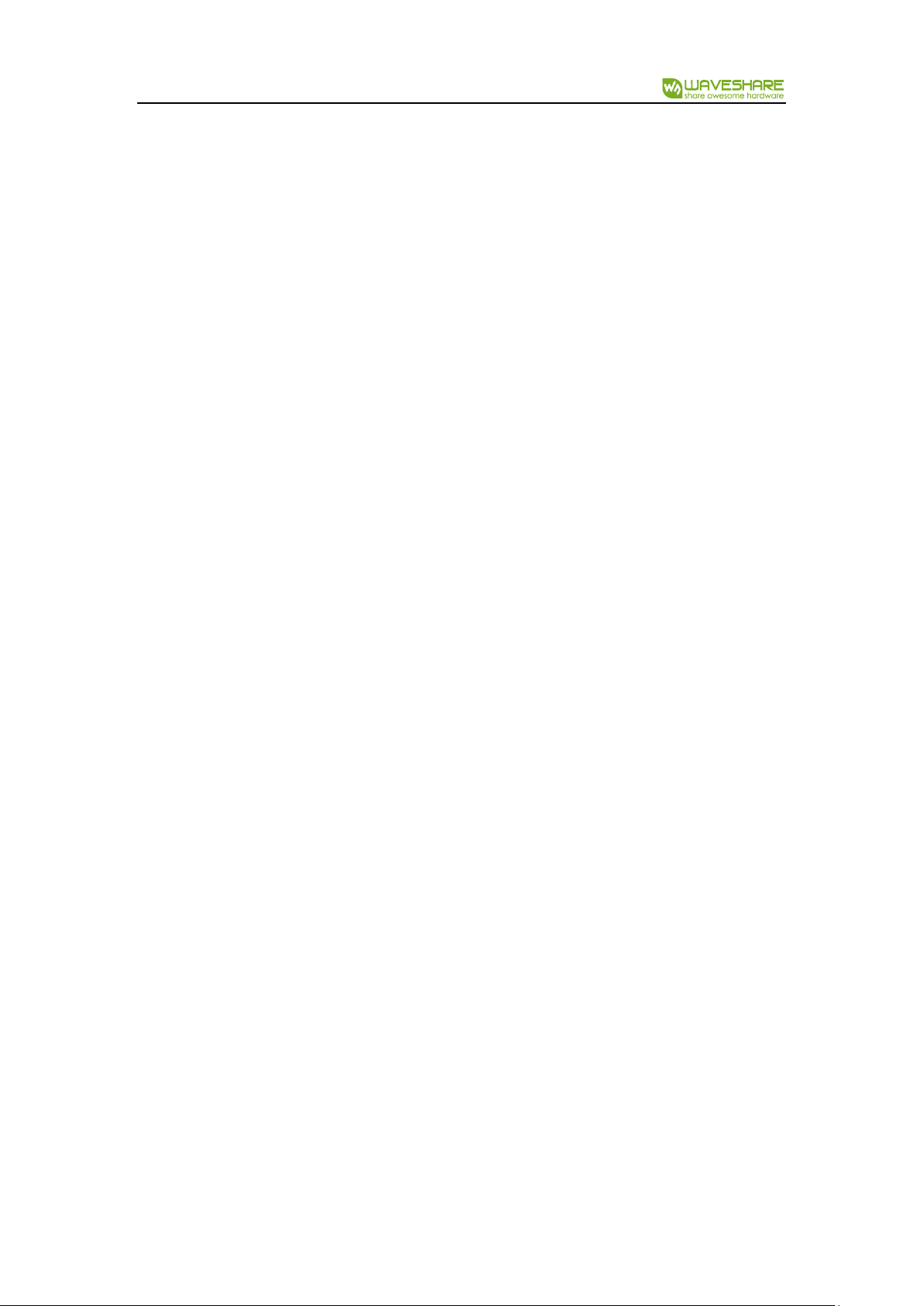
0.96inch LCD Module User Manual
6 / 14
Note: It is not like the tradition SPI protocol, it only uses MOSI to send data from
master to slave for LCD display. For details please refer to Datasheet Page 105.
RESX: Reset, should be pull-down when power on, set to 1 other time.
CSX: Slave chip select. The chip is enabled only CS is set Low
D/CX: Data/Command selection; DC=0, write command; DC=1, write data
SDA: Data transmitted. (RGB data)
SCL: SPI clock
The SPI communication protocol of the data transmission uses control bits: clock
phase (CPHA) and clock polarity (CPOL):
CPOL defines the level while synchronization clock is idle. If CPOL=0, then it is LOW.
CPHA defines at whish clock’s tick the data transmission starts. CPHL=0 – at the first
one, otherwise at the second one
This combination of two bits provides 4 modes of SPI data transmission. The
commonly used is SPI0 mode, i.e. GPHL=0 and CPOL=0.
According to the figure above, data transmitting begins at the first falling edge,
8bit data are transmitted at one clock cycle. It is SPI0. MSB.

0.96inch LCD Module User Manual
7 / 14
DEMO CODES
DOWNLOAD
Visit Waveshare wiki and search for 0.96inch LCD Module. Download the demo code:
Extract and get the folders as below:
Arduino: For Arduino UNO
Raspberry Pi: Includes three examples, BCM2835, WiringPi and Python
STM32: For XNUCLEO-F103RB, which integrate STM32F103RBT6
RASPBERRY PI
COPY TO RASPBERRY PI
1. Insert SD card which has Raspbian installed to your PC
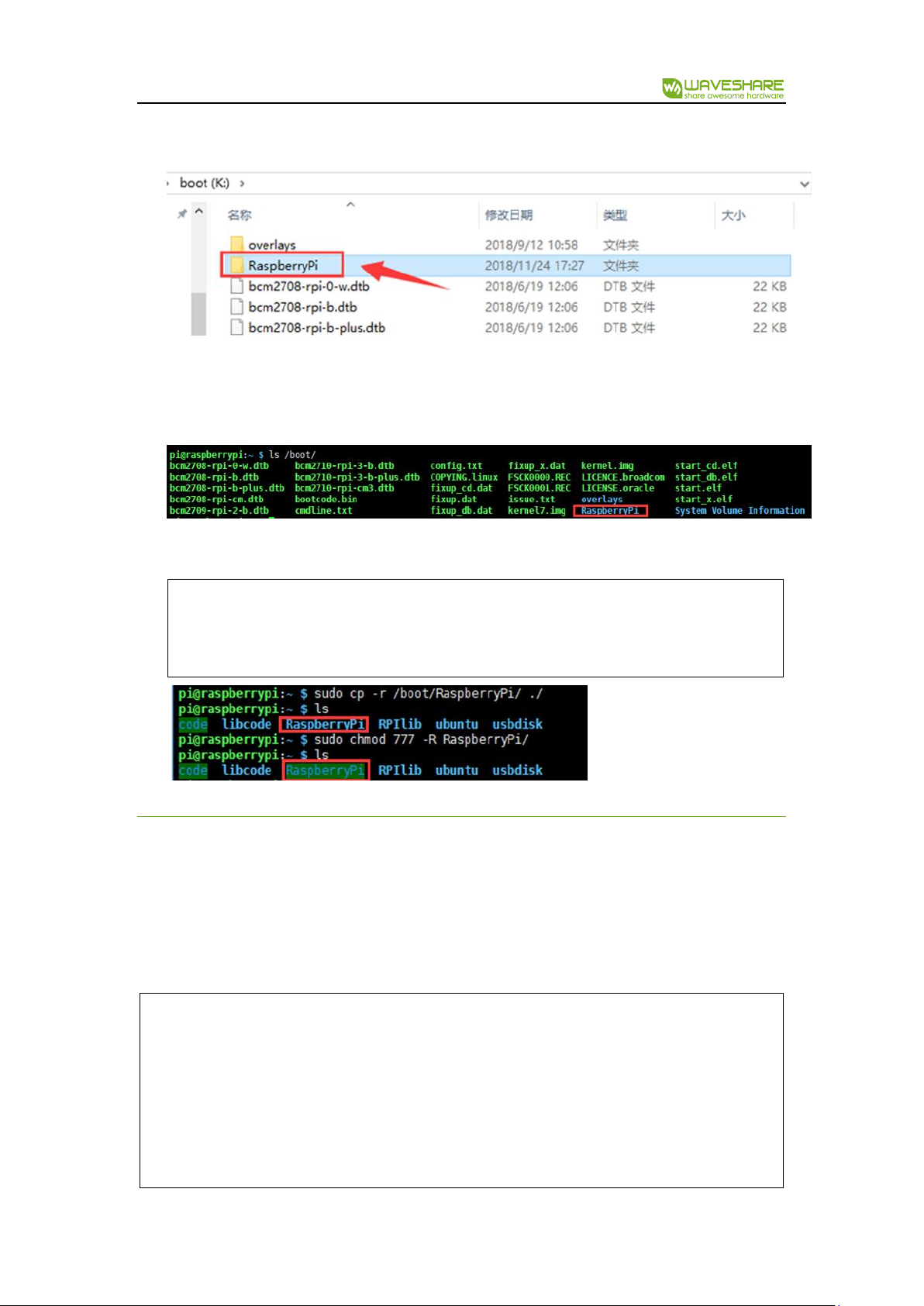
0.96inch LCD Module User Manual
8 / 14
2. Copy RaspberryPi extracted to root directory (BOOT) of SD card
3. Power on your Raspberry Pi and open Terminal, you can find that the examples is
listed in boot directory
4. Copy the RaspberryPi folder to /home/pi and change its execute permission.
sudo cp -r /boot/RaspberryPi/ ./
sudo chmod 777 -R RaspberryPi/
LIBRARIES INSTALL
To use the demo codes, you need to first install libraries
Install BCM2835:
cd
sudo tar zxvf bcm2835-1.xx.tar.gz
cd bcm2835-1.xx
sudo ./configure

0.96inch LCD Module User Manual
9 / 14
make
sudo make check
sudo make install
cd
xx is the version of library. For example, if the library you download is bcm2835-1.52,
the command should be : sudo tar zxvf bcm2835-1.52.tar.gz
Install wiringPi:
cd
sudo apt-get install git
sudo git clone git://git.drogon.net/wiringPi
cd wiringPi
sudo ./build
cd
Install Python libraries:
cd
sudo apt-get install python-pip
sudo pip install RPi.GPIO
sudo pip install spidev
sudo apt-get install python-imaging
cd

0.96inch LCD Module User Manual
10 / 14
HARDWARE CONNECTION
0.96inch LCD
Raspberry Pi (Board)
Raspberry Pi (BCM)
VCC
5V
5V
GND
GND
GND
DIN
19
MOSI
CLK
23
SCLK
CS
24
CE0
DC
22
P25
RST
13
P27
BL
12
P18
RUNNING EXAMPLES
Enter the folder: cd RaspberryPi/

0.96inch LCD Module User Manual
11 / 14
bcm2835 example:
cd bcm2835
sudo ./motor
Press Ctrl and C to stop running
wiringpi example:
cd wiringpi
sudo ./motor
Press Ctrl and C to stop running
python example:
cd python
sudo python main.py
Press Ctrl and C to stop running
EXPECTED RESULT
1. Clear screen
2. Display number and strings
3. Draw figures
4. Display 40 x 40 image
5. Display 160x80 image

0.96inch LCD Module User Manual
12 / 14
STM32
The development board used is XNUCLEO-F103RB, based on HAL library
HARDWARE CONNECTION
0.96inch LCD
XNUCLEO-F103RB
VCC
5V
GND
GND
DIN
PA7
CLK
PA5
CS
PB6
DC
PA8
RST
PA9
BL
PB0
EXPECTED RESULT
1. Clear screen
2. Display number and strings
3. Draw figures
4. Display 40x40 image
5. Display 160x80 image

0.96inch LCD Module User Manual
13 / 14
ARDUINO
This example is compatible with Arduino UNO
HARDWARE CONNECTION
EXPECTED RESULT
1. Clear screen
2. Display number and strings
3. Display figures
4. Display 40x40 image
0.96inch LCD
UNO
VCC
5V
GND
GND
CLK
D13
DIN
D11
CS
D10
DC
D7
RST
D8
BL
D9
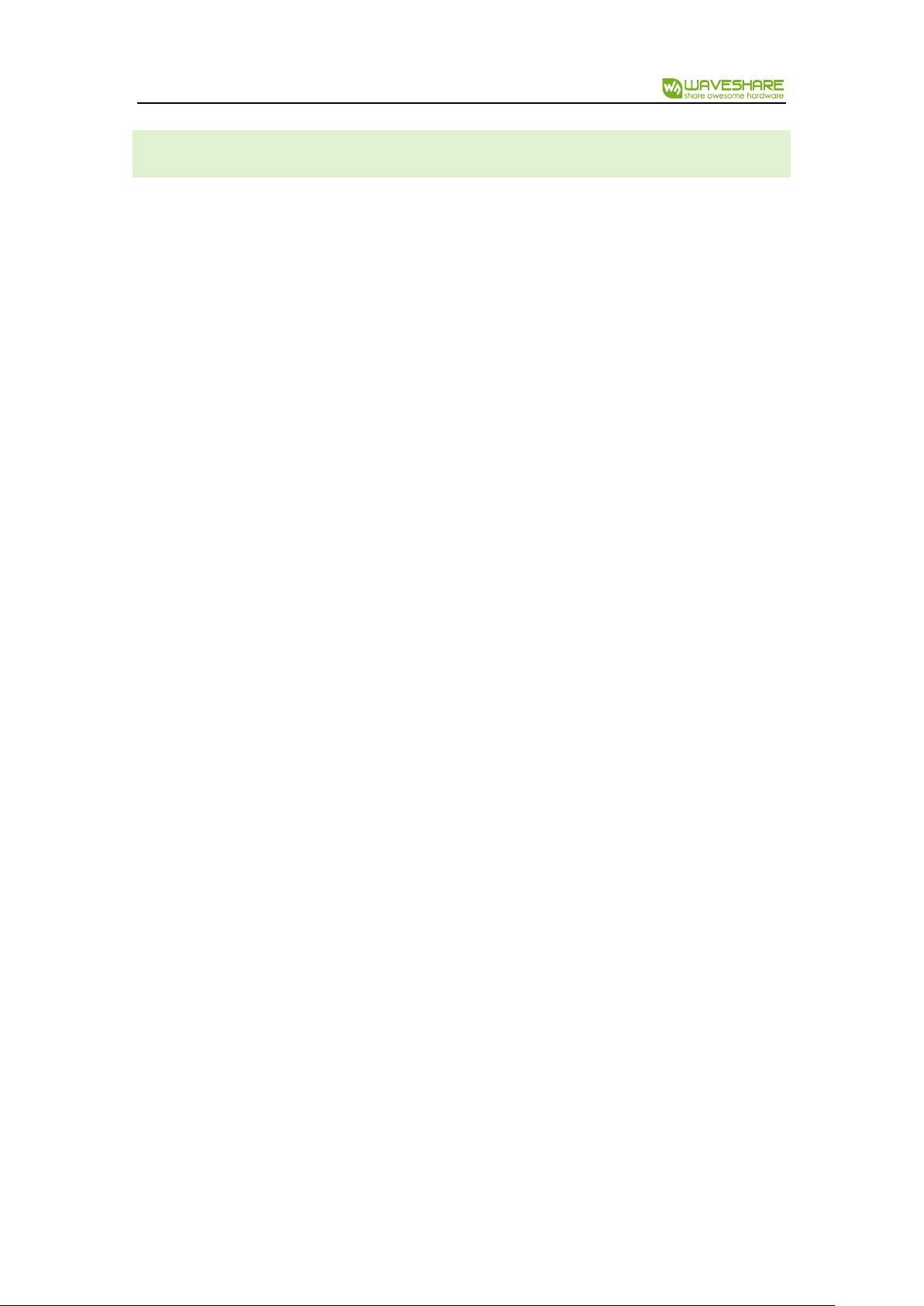
0.96inch LCD Module User Manual
14 / 14
FAQ
1. How to control backlight?
- You can use the function LCD_SetBacklight() to control the backlight
2. Why the LCD is black when working with Raspberry Pi
a) Check if SPI interface was enabled
b) Check if the BL pin work normally, if the pin has no output, please try to
disconnect the BL control pin
3. What does it happen if using Raspberry Pi improperly?
If you run python or bcm2835 examples after wiringPi, the LCD may cannot work
normally, please try to restart Raspberry Pi can try again.
4. How to rotate display?
-You can use the function Paint_SetRotate(Rotate) to rotate display. Rotate should
be 0, 90, 180 or 270.
-Python can call rotate(Rotate) function for any angle.
5. Python Image library
- For some of the OS, you should execute command to install python-imaging
library: sudo apt-get install python-imaging
