Page 1
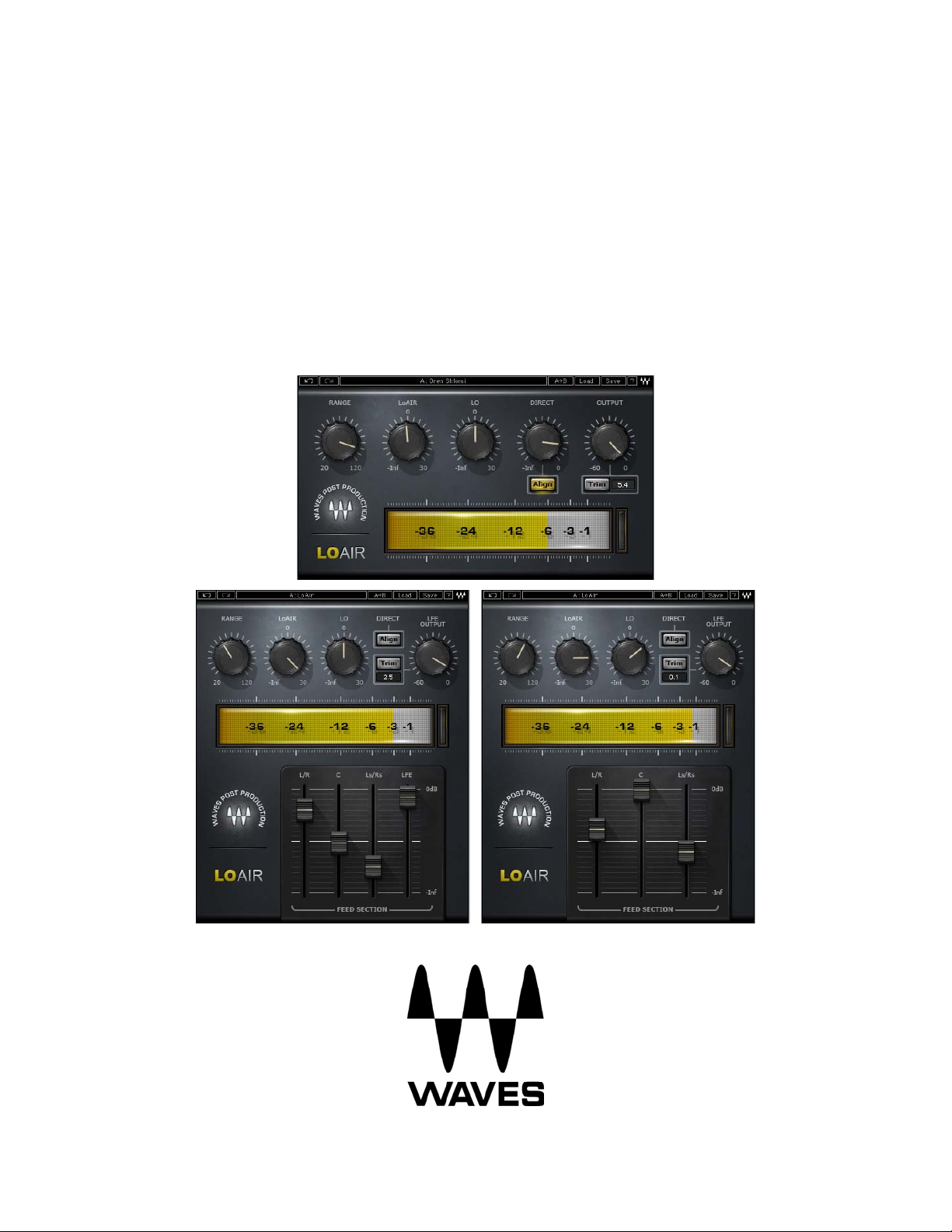
Waves
LoAir
User Guide
Page 2

Table of Contents
Chapter 1 – Introduction................................................................... 3
1.1 Welcome...............................................................................................................3
1.2 Product Overview................................................................................................3
1.3 Concepts and Terminology ...............................................................................4
1.4 Components.........................................................................................................5
1.5 Block Diagram.....................................................................................................6
Chapter 2 – Quick Start Guide ........................................................... 7
Chapter 3 – Interface and Controls ................................................... 9
3.1 Interface...............................................................................................................9
3.2 Controls ..............................................................................................................10
Chapter 4 – The WaveSystem.......................................................... 17
4.1 The WaveSystem Toolbar ...............................................................................17
4.2 Preset Handling.................................................................................................18
4.3 Interface Controls.............................................................................................21
Waves LoAir User Guide
- 2 -
Page 3
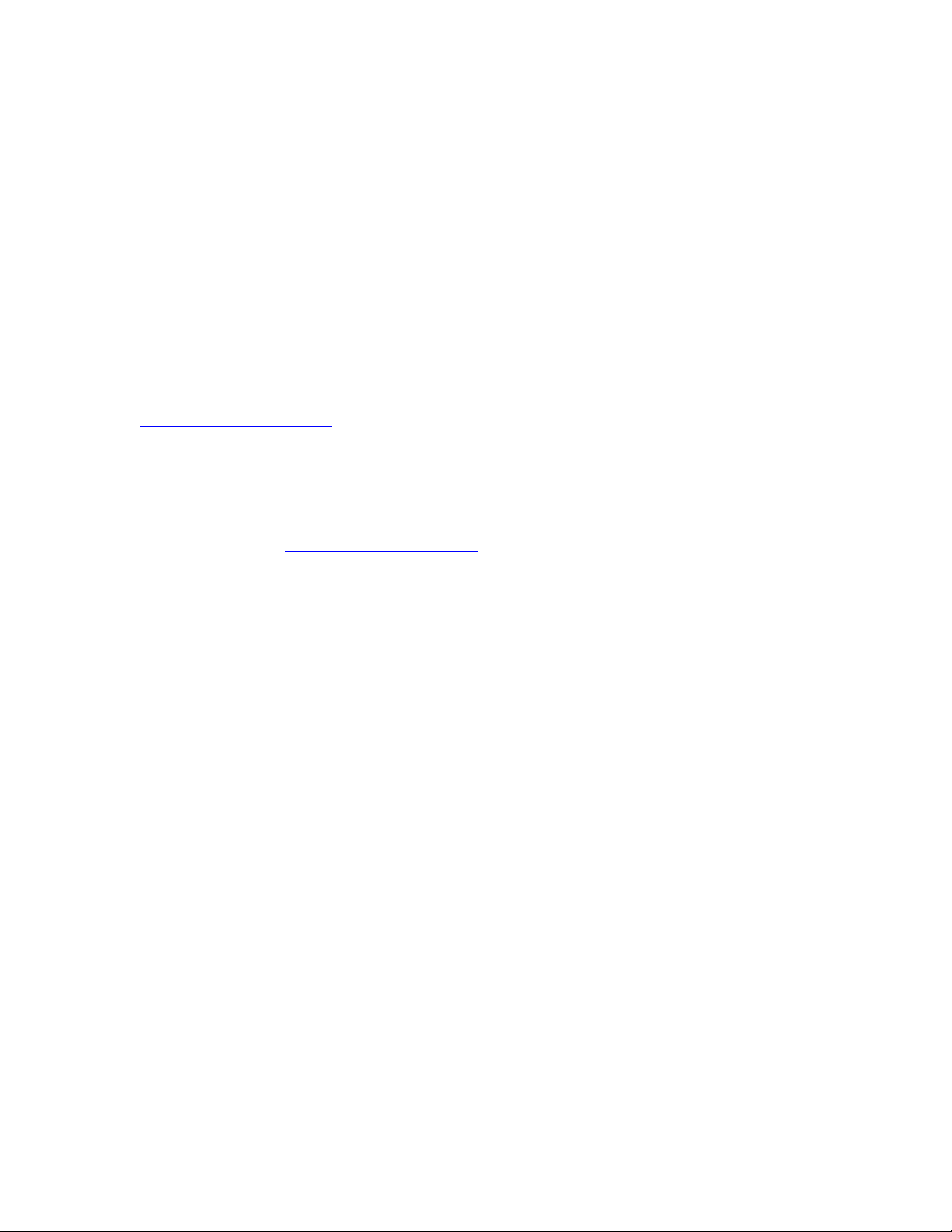
Chapter 1 – Introduction
1.1 Welcome
Thank you for choosing Waves! In order to get the most out of your Waves
proces
In conjunction, we also suggest that you become familiar with
www.wavesupport.net
latest Tech Specs, detailed Installation guides, new Software Updates,
and current information on Authorization and Registration.
By signing up at www.wavesupport.net
information on your registered products, reminders when updates are
available, and information on your authorization status.
sor, please take the time to read through this manual.
. There you will find an extensive Answer Base, the
, you will receive personalized
1.2 Product Overview
LoAir is a plug-in which can be used to create LFE content from mono,
stereo, and 5.0 source material, as well as to enhance and enrich the existing
LFE content of 5.1 sources. LoAir generates subharmonic content by lowering
and filtering designated audio content by one octave.
Waves LoAir User Guide
- 3 -
Page 4
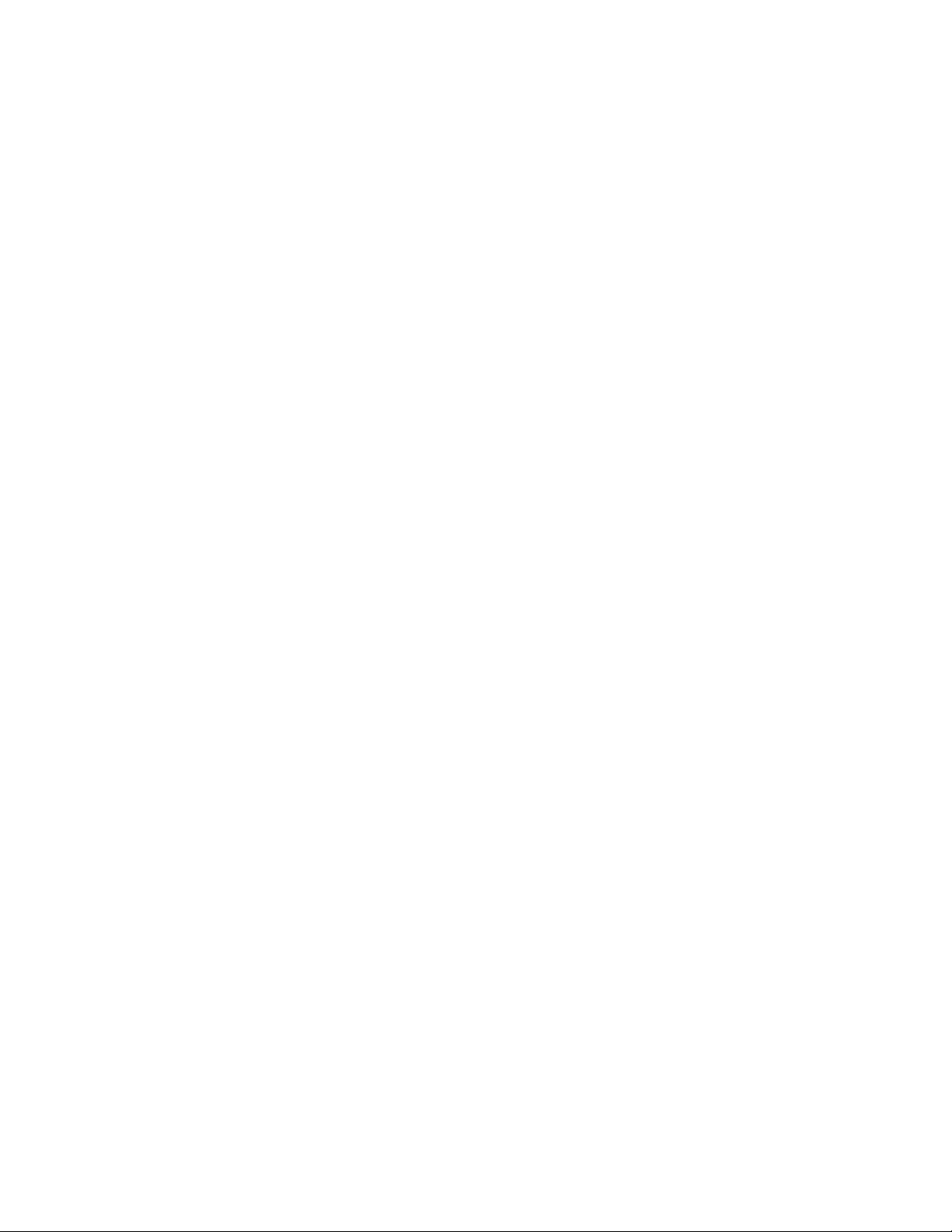
1.3 Concepts and Terminology
LoAir uses the following unique terms:
RANGE de
LoAIR cont
LO controls the le
DIRECT controls
LFE OUTPUT c
ALIGN de lays
(lowered octave) signal.
termines the frequency range used to create LFE content.
rols the level of the generated (lowered octave) signal.
vel of the filtered signal.
the level of the direct unprocessed signal.
ontrols the LFE level output.
the direct signal to synchronize it with the generated
Channel Order Standards
The channels used in Surround sound can be displayed in several arrays. The
following are the most common Surround standards:
5.0 Film L,
5.1 Film L,
C, R, Ls, Rs
C, R, Ls, Rs, LFE
5.0 SMPTE/AES/ITU L, R, C,
5.1 SMPTE/AES/ITU L, R, C,
5.0 DTS L,
5.1 DTS L,
R, Ls, Rs, C
R, Ls, Rs, C, LFE
Waves LoAir User Guide
Ls, Rs
LFE, Ls, Rs
- 4 -
Page 5
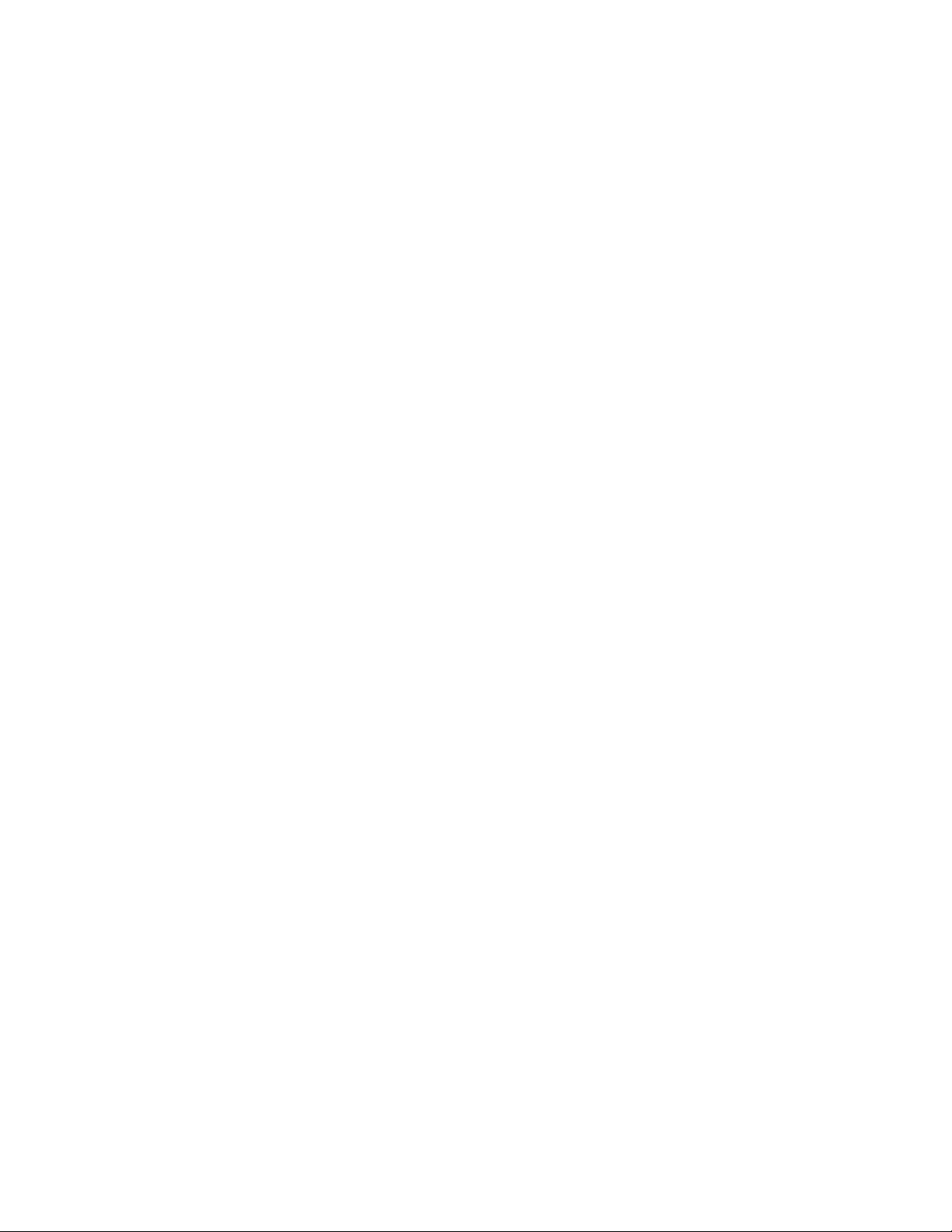
1.4 Components
WaveShell technology enables us to split Waves processors into smaller plugins, which we call components. Having a choice of components for a
particular processor gives you the flexibility to choose the configuration best
suited to your material.
Waves LoAir includes four components:
• LoAir 1.0 component (Mono-to-Mon
• LoAir 2.0 component (Stereo-to-Stereo
• LoAir 5.0>5.1 com
• LoAir 5.1>5.1 com
ponent (5.0-to-5.1)
ponent (5.1-to-5.1)
o)
)
Waves LoAir User Guide
- 5 -
Page 6
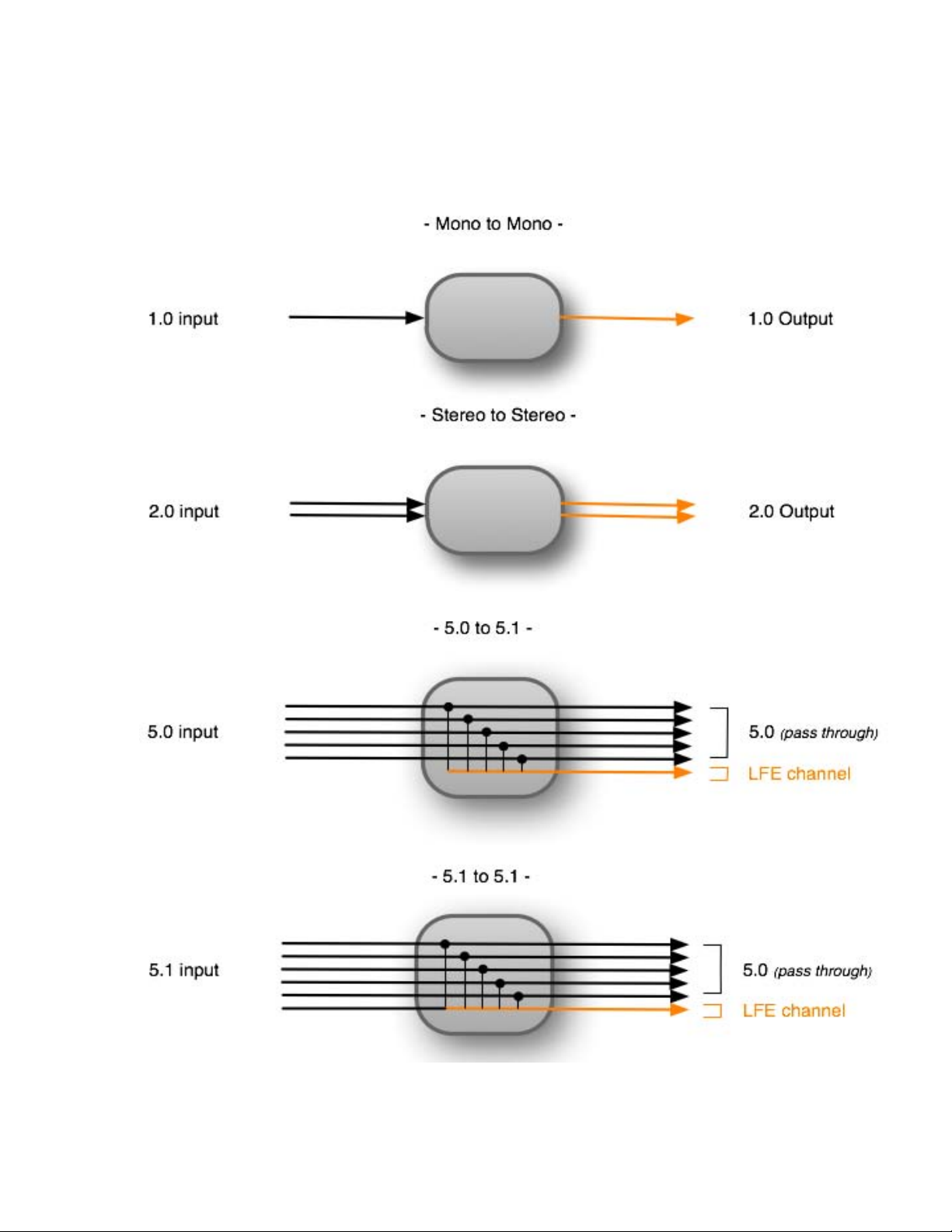
1.5 Block Diagram
Waves LoAir User Guide
- 6 -
Page 7

Chapter 2 – Quick Start Guide
Mono & Stereo Sources
Choose your input source and desired output types; your input as well as
your
output can be LFE only or Full Range.
For LFE only input sources, use LoAir to enhance its sound; for Full Range
input
Set the Range control to determine the frequencies used to create
enhance the LFE output.
Adjust Lo
LFE content.
5.0 > 5.1
To create an LFE track from 5.0 sources:
Use the Feed section (L/R, C, and Ls/Rs faders) to set the amount of
channel co
Set the Range control to determine the frequencies used to create the LFE
output.
Adjust Lo
LFE content.
sources, output may be either LFE only or Full Range.
or
and LoAir controls to determine the amount and character of the
ntent fed to the pitch engine.
and LoAir controls to determine the amount and character of the
5.1
To enhance the existing LFE channel
Use the Feed section (L/R, C, Ls/Rs, and LFE faders) to set the amount of
channel co
Set the Range control to determine the frequencies used to en
LFE output.
ntent fed to the pitch engine.
Waves LoAir User Guide
content of 5.1 sources:
hance the
- 7 -
Page 8

Adjust Lo and LoAir controls to determine the amount and character of the
LFE content.
Waves LoAir User Guide
- 8 -
Page 9

Chapter 3 – Interface and Controls
3.1 Interface
(5.1 Component)
Waves LoAir User Guide
- 9 -
Page 10

3.2 Controls
RANGE co
frequency range used to create the LFE content.
Range: 20Hz to 120Hz, in 1Hz steps
Default: 80Hz
ntrols the
cutoff frequency of the low pass filter, determining the
LoAIR cont
between 0 and 30dB cause signal saturation which may be used as a creative
effect. This will not clip the digital output.
Range: -inf to 30, in 0.1 dB steps
Default: 3
rols the level of the generated (lowered octave) signal. Settings
Waves LoAir User Guide
- 10 -
Page 11

LO controls the le
vel of the filtered signal. Settings between 0 and 30dB
cause signal saturation which may be used as a creative effect, and will not
clip the digital output.
Range: -inf to 30, in 0.1 dB steps
Default: 3
DIRECT controls the
level of the direct unprocessed signal. (Mono and
Stereo components only)
Range: -inf to 0 dB, in 0.1 dB steps
Default: 0
Waves LoAir User Guide
- 11 -
Page 12

the overall output level.
OUTPUT controls
(Mono & Stereo
Range: -60 to 0 dB, in 0.1 dB steps
Default: 0
LFE OUTPUT controls the LFE level output.
(5.0 & 5.1
Range: -60 to 0 dB, in 0.1 dB steps
Default: 0
Components only)
Components only)
TRIM allows fine-tu
Alignment: -12dB to +12dB
ne of the output level by up to ± 12 dB.
Waves LoAir User Guide
- 12 -
Page 13

CLIP LED indica
tes when
clipping occurs.
Please note: On Surround components, the Clip LED indicate the LFE channel
only.
i
OUTPUT METER d
splays the LFE output levels.
to
Range: -50
0 dB
lays
ALIGN de
the direct signal to synchronize it with the generated signal.
This control is inactive when the Direct Signal Filter is engaged, as there is
no latency.
Range: On, Off
Default: Off
Waves LoAir User Guide
- 13 -
Page 14

FEED SECTION (5.0 & 5.1 Components only)
L/R controls the amount of Left & Right channels content fed to the pitch
engine.
Range: -inf to 0 dB (-inf = no feed, 0dB = unity feed)
Default: -6 dB
Waves LoAir User Guide
- 14 -
Page 15

C controls the amount of Center channel content fed to the pitch engine.
Range: -inf to 0 dB (-inf = no feed, 0dB = unity feed)
Default: -3 dB
Ls/Rs controls the amount of Left Surround & Right Surround channels
content fed to the pitch engine.
Range: -inf to 0 dB (-inf = no feed, 0 dB = unity feed)
Default: -9 dB
Waves LoAir User Guide
- 15 -
Page 16

LFE (5.1 only)
LFE controls the amount of LFE channel content fed to the pitch engine.
Range: -inf to 0 dBFS, in 0.1 dB steps
Default: 0 dB
Waves LoAir User Guide
- 16 -
Page 17

Chapter 4 – The WaveSystem
4.1 The WaveSystem Toolbar
All Waves processors feature the WaveSystem toolbar which takes care of
most administrative function
Waves software. The features of the WaveSystem toolbar are the same on
practically all Waves processors, so familiarity with its features will be helpful
whichever processor you are using.
Toolbar Functions
Undo Undoes the last 32 actions.
Redo Redoes the last 32 undone actions.
Setup A/B Toggles between two presets. This is useful for close comparison
fferent parameter settings
i
of d
Copy A->B Copies the current settings to the second preset register
Load Recalls presets from file
Save Saves presets in the Waves file formats
? Opens the manual for the processor you are using
s you will encounter while working with your
Waves LoAir User Guide
- 17 -
Page 18

4.2 Preset Handling
Preset Types
Factory Presets are permanent presets in the Load menu. Factory presets
cannot be over-w
plug-ins may have different factory presets.
User Presets are your favorite settings of the plug-in saved as a preset in
the Load
deleted.
Setup Files may contain more than one preset. For example, a single file
can conta
setups become part of yo ur Load pop-up menu for fast access. This can be
particularly useful with multiple instances of a plug-in in a single session. By
saving all the settings you create into a single Setup File, they can all be
quickly available for every instance of that plug-in.
menu, under ‘User Presets’. User Presets can be over-written and
in all the presets for a session. When you open a Setup File, all its
ritten or deleted. When applicable, different component
Waves LoAir User Guide
- 18 -
Page 19

Loading Presets and Setups
Click-and-hold on the Load button to see the Load pop-up menu. The menu
is di
vided into four sections. If a section is not currently available it will not
appear in the Load pop-up menu.
Open Preset File… Select to open any setup or preset file, whether
from the
‘Filename.xps’: Displays any currently loaded Setup File and its presets.
Factory Presets: Displays the default Factory Presets.
User Presets: Displays any loaded User Presets.
Library or your own creations.
Saving Presets and Setups
Click-and-hold on the Save button to see the Save pop-up menu. Four
options a
out and inaccessible.
Save to New File… Select th
Save ‘File Name’ – “Preset Name” Overwrites the settin gs of the loaded
Save to ‘File Name’ As… Saves the current settings as a new preset
Put into Preset Menu As… Save the current settings into a User Preset
re available. If an option is not currently available it will be grayed
is to start a new Setup file. There
are two prompts - first for the setup
filename, then for the preset name. You
must provide a name for both the setup file
and the preset. Click OK (ENTER) to
complete the save. It is a good idea to
create a folder in which to save several setup
files for a project.
preset
from a Setup File) with the current settings.
If a Setup File is currently loaded, the name
of the Setup File is displayed followed by the
name of the preset itself. If a User Preset is
loaded, its name is displayed.
into the
open, the option is grayed out). You will be
prompted to give the preset a name.
that will
deleted). You will be prompted to give this
(whether a User Preset or a preset
Setup file that is open (if one is not
always be in your Load menu (until
Waves LoAir User Guide
- 19 -
Page 20

preset a name. User Presets are stored in
the plug-in’s preference file.
Waves LoAir User Guide
- 20 -
Page 21

Deleting Presets
You may delete User Presets and presets within a
and Setup Library files cannot be deleted or overwritten.
1. Hold the Command (Mac)/Control (PC) key down.
2. Click-and-hold the Load button to see the pop-up menu.
3. While still holding the Command/Control key, select the preset or setup to
delete.
4. A confirmation box will appear, allowing you to
Setup File. Factory Presets
cancel or ‘OK’ the deletion.
A/B Comparison and Copying
The Setup A/Setup B button may be clicked to compare two settings. If you
load a pr
into the Setup A position, and vice-versa.
If you want to slightly modify the settings in Setup
Setup B by clicking on the Copy to B button, then alter Setup A and compare
with the original Setup B.
The name of the current setup will be shown in the title bar (on platforms
whic
Note: an asterisk will be added to the preset name when a change is made to
the prese
eset in the Setup B position, this will not affect the preset loaded
A, you can copy them to
h
support it), and will switch as you change from Setup A to Setup B.
t
-
4.3 Interface Controls
Controls can be in one of three states:
• Not Selected where the control is not the target of any user entry
• Selected where the control is the target of mouse control entry only
• Selected and Active where the control is the target for both mouse
ybo
and ke
Toggle Buttons
Toggle buttons display the state of a control, and allow switching between
two or m
buttons have a
ore states. Single-click to change the control’s state . Some toggle
ard entry
text display which updates with the current setting, and
Waves LoAir User Guide
- 21 -
Page 22

others (bypass, solo, or monitoring toggles) illuminate when the control is
active.
Some processors have link buttons between a pair of toggle buttons,
allowing
controls.
click-and-drag adjustment while retaining the offset between the
Value Window Buttons
Value windows display the value of a control and allow click-and-drag
adjustment
• Using the mouse, click-and-drag on the value window to adjust.
• Using the arrow keys, click once with mouse to select the button,
• Using key entry, double click on the button to o pen the value
Some processors have link buttons between a pair of value windows,
allowin
controls.
, or direct control via the keyboard.
valu
Some
over a button, arrows will appear to let you know which direction of
movement that button supports).
and then u
supported by that button) to move in the smallest incremental steps
across the button’s range (holding down the arrow keys will move
faster through the range).
window, an
an out of range number, the button stays selected but remains at the
current setting (system beeps? If system sounds are on?)
g
click-and-drag adjustment while retaining the offset between the
e windows support left/right, some up/down (as you hover
se up/down – left/right (depending on the direction
d directly enter the value from your keyboard. If you enter
Sliders
Click on the slider itself or anywhere within the sliders track. The numerical
value of th
path.
e slider settings is displayed in a hover window above the slider
Hover Box
Hovering boxes will appear and display the control value when hovering with
th
e mouse over the control.
Multiple Selection of Controls
Waves LoAir User Guide
- 22 -
Page 23

One of the most powerful features of the WaveSystem is the ability to select
and adjust many controls at the same time. Using the mouse, simply dragselect the desired group of button or graphic controls by clicking and holding
at a point outside the controls and forming a rectangle to include the controls
you wish to adjust. Alternatively, you can hold down Shift while clicking the
mouse on any control you wish to link. This second method is useful when
you want to select two (or more) controls that are separated on the GUI by
other controls you do not wish to select.
TAB Functions
TAB moves the ‘selected’ status to the next control, with shift-TAB moving in
the reverse direction
Additionally, the Mac has an option-TAB function
shift-option-TAB for ‘up’ movement where applicable.
If you have several Value Window Buttons selected, TAB functions will take
you th
rough the
.
for ‘down’ movement and
selected controls only.
Waves LoAir User Guide
- 23 -
