Page 1

H-COMP
Hybrid Compressor
User Guide
Page 2
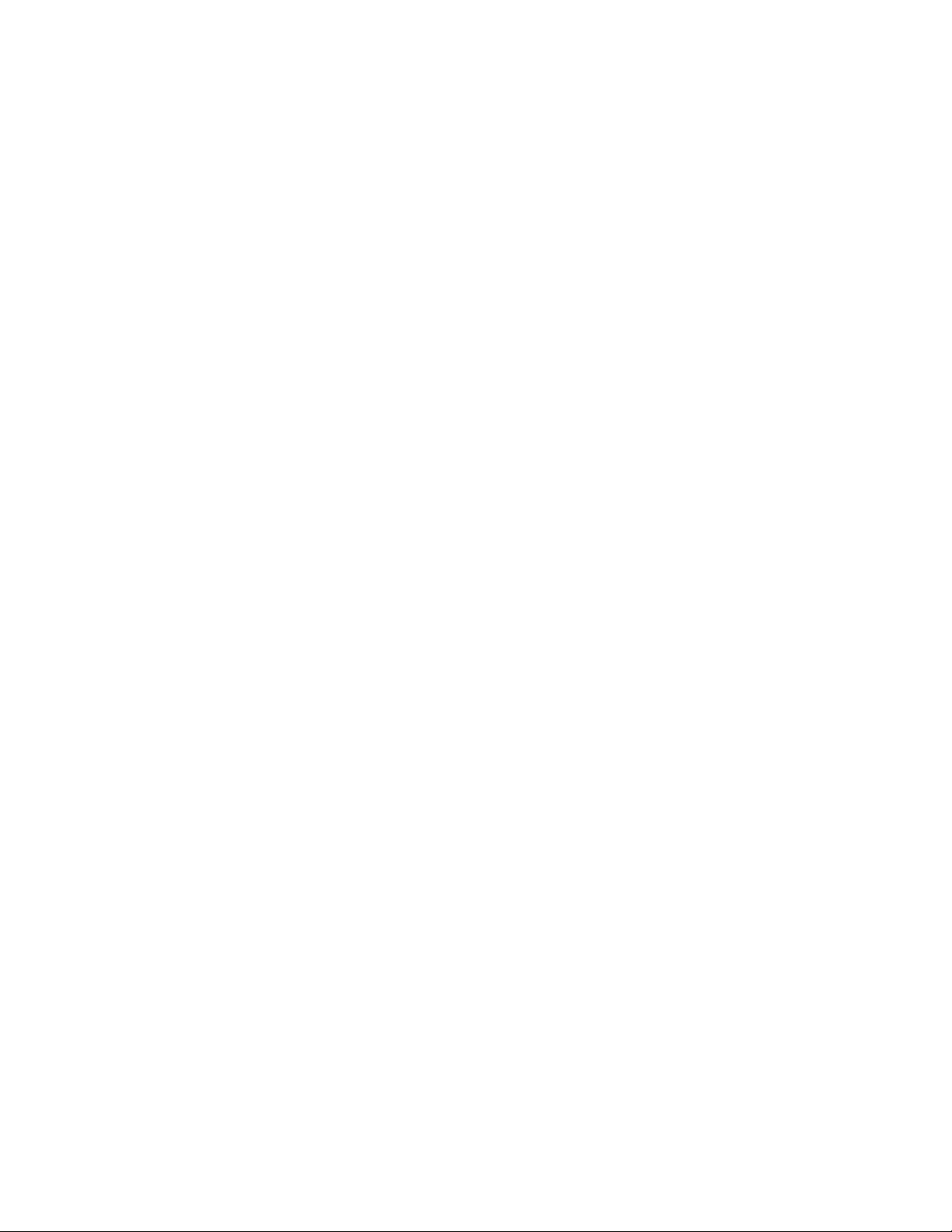
TABLE OF CONTENTS
Chapter 1 – Introduction ................................................................................................
1.1 Welcome..................................................................................................................3
1.2 Product Overview....................................................................................................3
1.3 Concepts and Terminology......................................................................................4
1.4 Components............................................................................................................4
Chapter 2 – Quickstart Guide ........................................................................................5
Chapter 3 – Interface and Controls ...............................................................................6
3.1 H-Comp Interface....................................................................................................6
3.2 H-Comp Controls.....................................................................................................7
Chapter 4 – The WaveSystem......................................................................................11
4.1 The WaveSystem Toolbar.....................................................................................11
4.2 Preset Handling.....................................................................................................11
4.3 Interface Controls..................................................................................................14
3
Waves H-Comp Hybrid Compressor
User Guide
2
Page 3
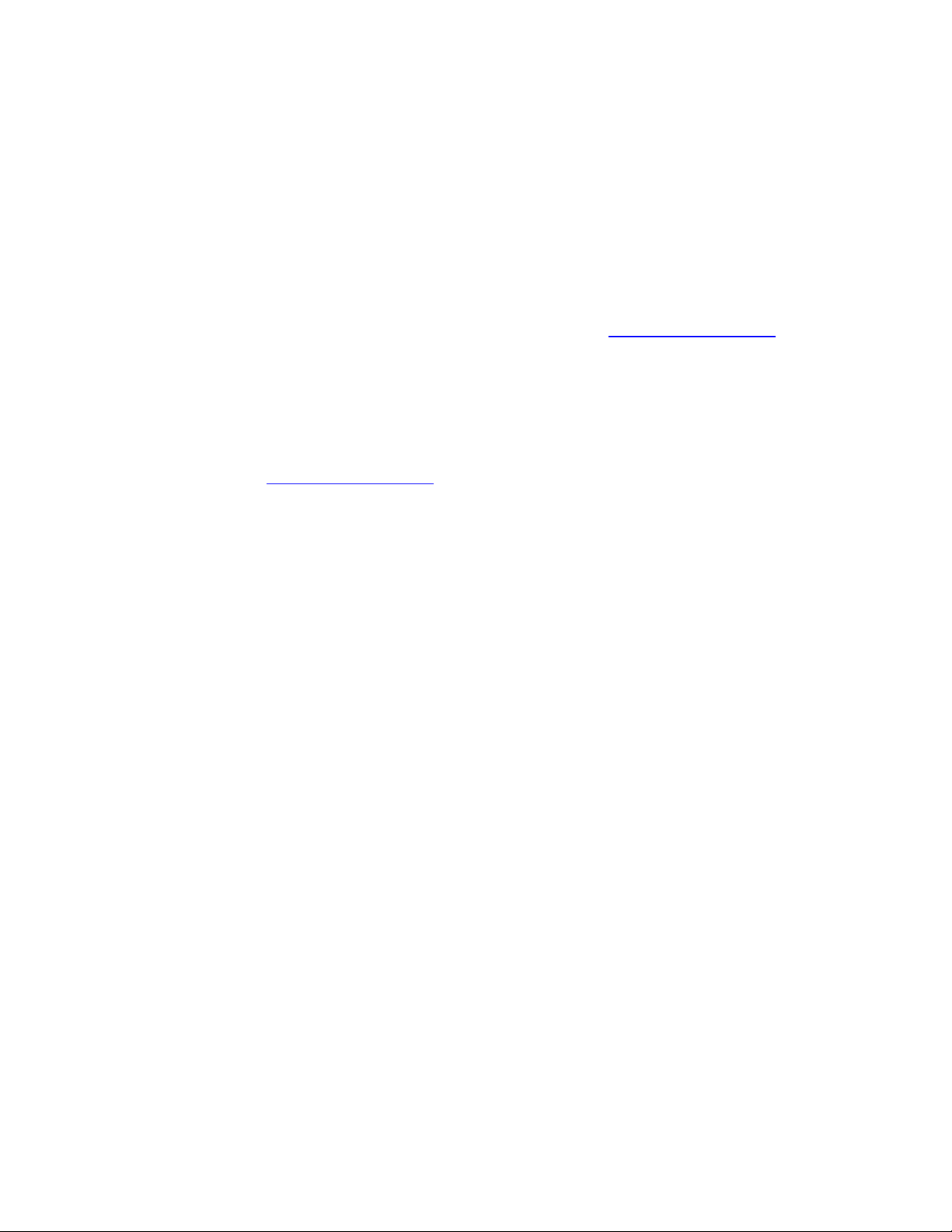
Chapter 1 – Introduction
1.1 Welcome
Thank you for choosing Waves! In order to get the most out of your Waves processor,
please take the time to read through this manual.
In conjunction, we also suggest that you become familiar with www.wavesupport.net
There you will find an extensive Answer Base, the latest Tech Specs, detailed
Installation guides, new Software Updates, and current information on Authorization
and Registration.
By signing up at www.wavesupport.net
your registered products, reminders when updates are available, and information on
your authorization status.
, you will receive personalized information on
.
1.2 Product Overview
First, Waves took everything we learned when we modeled classic hardware for our
award-winning SSL 4000 Collection, V-Series, and The API Collection. Then, we
imagined a series of plug-ins that would blend the best of yesterday’s sound with today’s
technology. Finally, we brought these elements together, and created the plug-ins that
would realize our vision. The result is the new Waves Hybrid Line.
H-Comp Hybrid Compressor is a dynamics processor that combines the modeled
behavior of transformers, tubes, and
that only a plug-in can provide.
Waves H-Comp Hybrid Compressor
transistors, together with the power and precision
User Guide
3
Page 4
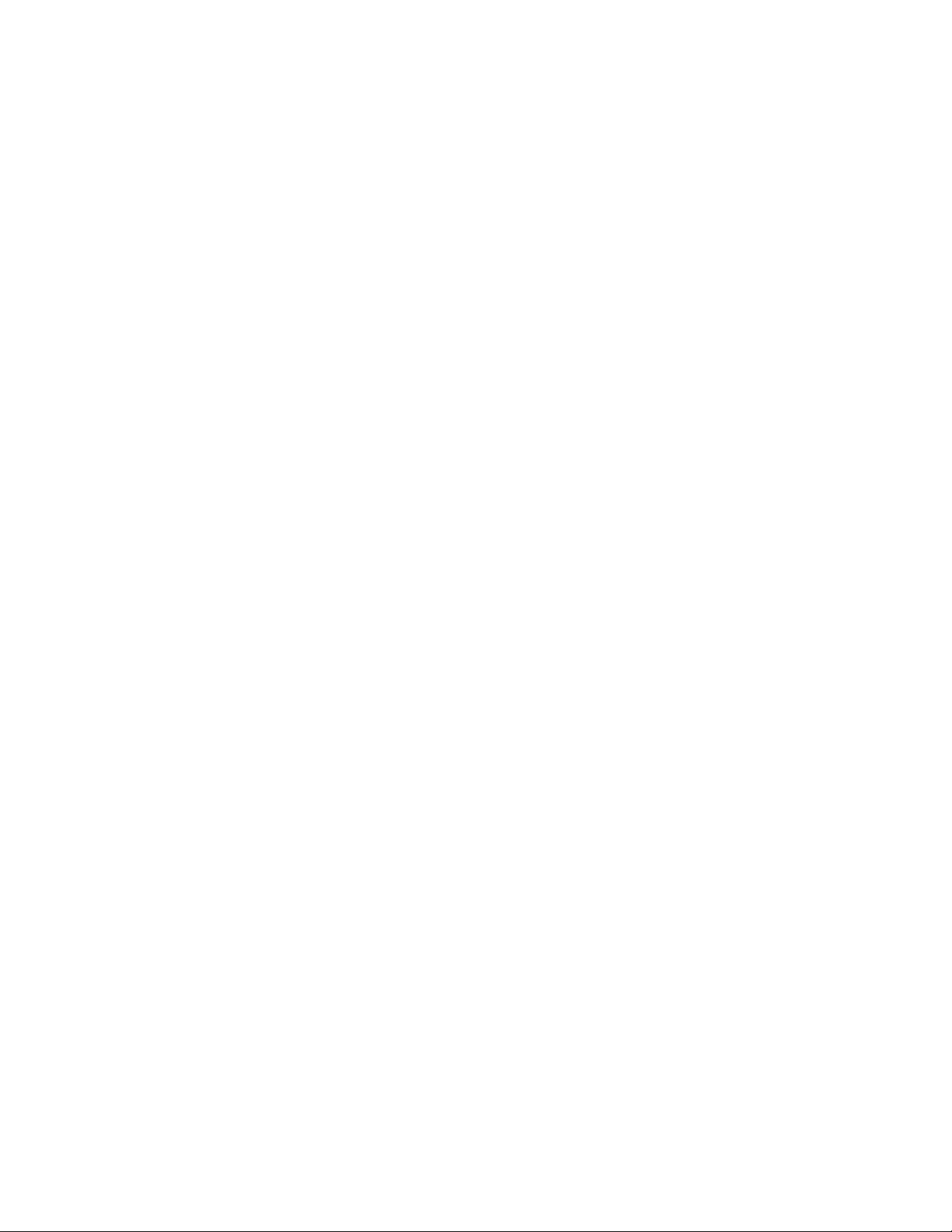
1.3 Concepts and Terminology
In addition to standard compression control parameters (Threshold, Attack, Ratio,
Release), H-Comp features additional controls that offer unique sound design
possibilities:
Mix provides an easy way to achieve Parallel compression, which usually requires
special
Limiter activates an output limiter th
Punch allo
times, in order to better preserve transient behavior.
Sync pro
Release for a compressor generally involves attention to both the sound of the
compression as well as its musical interaction with the signal. Therefore, Release times
are often related to the interval between drum strokes, or other sharp onsets. In other
words, Release times often correspond to the track’s BPM. H-Comp’s Sync feature
allows you to set Release times using intuitive musical values.
Analog Modes lets you choose bet
qualities which are usually associated with and perceived as analog hardware sound.
setup and additional tracks.
at prevents peaks above 0dBFS.
ws transients to pass through the compressor, even with very fast attack
vides sync-to-host and sync-to-BPM Release time control. Setting the correct
ween 4 Analog Modes which correspond to sound
1.4 Components
WaveShell technology enables us to split Waves processors into smaller plug-ins, which
we call
you the flexibility to choose a configuration suitable for your material.
H-Comp has two component processors:
components. Having a choice of components for a particular processor gives
• H-Comp Mono (mono-to-mono)
• H-Comp Stereo (stereo-to-stereo)
Waves H-Comp Hybrid Compressor
User Guide
4
Page 5
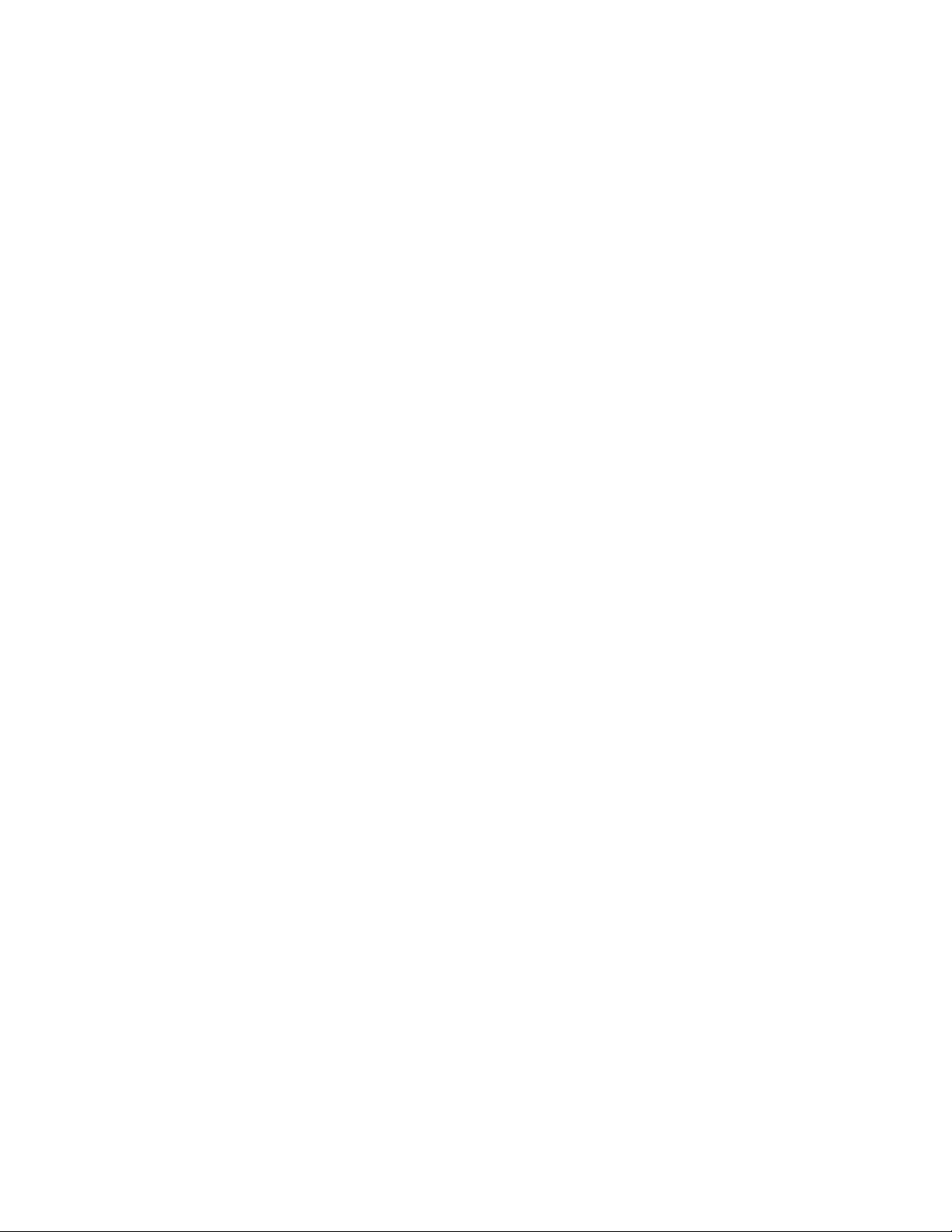
Chapter 2 – Quickstart Guide
Turn the large threshold knob clock wise until you distinctly hear compression
occurring. At that point, the VU Meter set to GR should show display activity.
Use the Ratio control to adjust the amount of compression. Higher ratio equals
more compression
Use the Attack control to set the speed at which compression will occur.
If you lose any transient information, use the Punch control to bring them back.
Use the Release control to set the speed at which the compression fades out.
Choose Host or BPM Sync mode if you want the compression to correspond to
your track tempo.
Once you’ve set the correct compression, use the Mix control to blend the
compressed signal in with the original input.
At this point. experiment with the Analog Modes to change the sonic character of
the compressor
To control output levels, use the Output Trim control, and activate the Limiter as
needed.
Waves H-Comp Hybrid Compressor
User Guide
5
Page 6

Chapter 3 – Interface and Controls
3.1 H-Comp Interface
Waves H-Comp Hybrid Compressor
User Guide
6
Page 7

3.2 H-Comp Controls
Threshold controls the
Range: 0 to -48 dB
Default: -18 dB
Ratio controls the compr
point at which compression begins.
ession ratio.
Range: 1 to 50
Default: 3
Mix controls the amount by which the compressed signal (Wet) is mixed with the
direct, unco
mpressed input (Dry).
Range: 1(Dry) to 100 (Wet)
Default: 100
Please note: H-Comp has automatic-makeup gain, which is designed to maintain the
e approximate level for the both the uncompressed and compressed signals.
sam
Waves H-Comp Hybrid Compressor
User Guide
7
Page 8

Attack controls the compression attack time (in milliseconds).
Range: 0.5 to 100 ms
Default: 7 ms
Punch controls the amount of transient ‘pass thr
ough’, regardless of the Attack time.
Higher values allow more transients to bypass the compression, resulting in a
punchier sound.
Range: 0 to 30
Default:
1
Release controls the compression release time.
Range: 3 ms to 3 sec or BPM multiples (note values)
Default: 100 ms
Sync toggle
s between Release Time modes. In Host and BPM modes, Release
value displays BPM multiplier values.
Range:
Host (syncs to the host application BPM setting)
BPM (syncs to a manual user setting)
MS (allows manual setting, in milliseconds)
Default: MS
Waves H-Comp Hybrid Compressor
User Guide
8
Page 9

BPM Readout displays t
empo in beats-per-minute. In Host Sync mode, shows host
BPM; in BPM mode, values may be set using the mouse or by manual text entry.
Range: Off, 30 – 300
Default: Off
Analog toggles betwee
n analog character modes.
Range: Off, Modes 1 thru 4
Default: 2
Limiter activates the peak limiting fu
nction.
Range: On/Off
Default: Off
Output controls output Gain.
Range: +/- 18 dB
Default: 0
Waves H-Comp Hybrid Compressor
User Guide
9
Page 10

Meter Display Selection
Range: IN (input level); GR (gain reduction amount); OUT (output levels)
Default: GR
GR mode employs a different metering scale than IN and OUT modes. GR displays
the total amount of atten
limiter activity.
VU Meter
uation, taking into account compression, mix position, and
Range: 0 dB to -48 dB
Waves H-Comp Hybrid Compressor
User Guide
10
Page 11

Chapter 4 – The WaveSystem
4.1 The WaveSystem Toolbar
All Waves processors feature the WaveSystem toolbar which takes care of most
administrati
features of the WaveSystem toolbar are the same on practically all Waves processors,
so familiarity with its features will be helpful whichever processor you are using.
ve functions you will encounter while working with your Waves software. The
Toolbar Functions
Undo Undoes the last 32 actions. H-Comp supports multiple undo levels.
Redo Redoes the last 32 undone actions.
Setup A/B Toggles between two presets. This is useful for close comparison of
different par
Copy A->B Copies the current settings to the second preset register
Load Recalls presets from file
Save Saves presets in the Waves file formats
? Opens the manual for the processor you are using
ameter settings
4.2 Preset Handling
Preset Types
Factory Presets are permanent presets in the Load menu. Factory presets cannot be
over-written
different factory presets.
User Presets are your favorite settings of the plug-in saved as a preset in the Load
menu, under ‘User Presets’. User Pr
or deleted. When applicable, different component plug-ins may have
esets can be over-written and deleted.
Waves H-Comp Hybrid Compressor
User Guide
11
Page 12

Setup Files may contain more than one preset. For example, a single file can contain all
the presets for a session. When you open a Setup File, all its setups become part of
your Load pop-up menu for fast access. This can be particularly useful with multiple
instances of a plug-in in a single session. By saving all the settings you create into a
single Setup File, they can all be quickly available for every instance of that plug-in.
Loading Presets and Setups
Click-and-hold on the Load button to see the Load pop-up menu. The menu is divided
into four sections. If a
up menu.
Open Preset File… Select to open any setup or preset file, whether from the Library or
‘Filename.xps’: Displays any currently loaded Setup File and its presets.
Factory Presets: Displays the default Factory Presets.
User Presets: Displays any loaded User Presets.
section is not currently available it will not appear in the Load pop-
your own creations.
Saving Presets and Setups
Click-and-hold on the Save button to see the Save pop-up menu. Four options are
available. If
an option is not currently available it will be grayed out and inaccessible.
Save to New File… Select this t
prompts - first for the setup filename, then for the
preset name. You must provide a name for both the
setup file and the preset. Click OK (ENTER) to
complete the save. It is a good idea to create a
Waves H-Comp Hybrid Compressor
User Guide
12
o start a new Setup file. There are two
Page 13

folder in which to save several setup files for a
project.
Save ‘File Name’ – “Preset Name” Overwrites the settings of the loaded preset
(whether a User Preset or a preset f
File) with the current settings. If a Setup File is
currently loaded, the name of the Setup File is
displayed followed by the name of the preset itself.
If a User Preset is loaded, its name is displayed.
Save to ‘File Name’ As… Saves the current settings as a new preset into the
Setup file th
is grayed out). You will be prompted to give the
preset a name.
Put into Preset Menu As… Save the current settings into a User Preset that
will always be in your Load menu (until deleted).
You will be prompted to give this preset a name.
User Presets are stored in the plug-in’s preference
file.
at is open (if one is not open, the option
rom a Setup
Deleting Presets
You may delete User Presets and presets within a Setup File. Factory Presets and
Setup Library files canno
1. Hold the Command (Mac)/Control (PC) key down.
2. Click-and-hold the Load button to see the pop-up menu.
3. While still holding the Command/Control key, select the preset or setup to delete.
4. A confirmation box will appear, allowing you to cancel or ‘OK’ the deletion.
t be deleted or overwritten.
Waves H-Comp Hybrid Compressor
User Guide
13
Page 14

A/B Comparison and Copying
The Setup A/Setup B button may be clicked to compare two settings. If you load a preset
in the Setup
and vice-versa.
If you want to slightly modify the settings in Setup
clicking on the Copy to B button, then alter Setup A and compare with the original Setup
B.
The name of the current setup will be shown in the title bar (on platforms which support
it), and will switch as you change fro
Note: an asterisk will be added to the preset name when a change is made to the preset
B position, this will not affect the preset loaded into the Setup A position,
A, you can copy them to Setup B by
m Setup A to Setup B.
4.3 Interface Controls
Controls can be in one of three states:
• Not Selected where the control is not the target of any user entry
• Selected where the control is the target of mouse control entry only
• Selected and Active where the control is the target for both mouse and
keyboard entry
Toggle Buttons
Toggle buttons display the state of a control, and allow switching between two or more
states. Single-click to change the control’s state. Some toggle buttons have a text
display which updates with the curre
toggles) illuminate when the control is active.
Waves H-Comp Hybrid Compressor
nt setting, and others (bypass, solo, or monitoring
User Guide
14
Page 15

Some processors have link buttons between a pair of toggle buttons, allowing clickand-drag adjustment while retaining t
he offset between the controls.
Value Window Buttons
Value windows display the value of a control and allow click-and-drag adjustment, or
direct control via the keyboard.
• Using the mouse, click-and-drag on the value window to adjust. Some value
windows support left/rig
will appear to let you know which direction of movement that button supports).
• Using the arrow keys, click once with mouse to select the button, and then use
up/down – left/right (de
move in the smallest incremental steps across the button’s range (holding down
the arrow keys will move faster through the range).
• Using key entry, double click on the button to open the value window, and
ht, some up/down (as you hover over a button, arrows
pending on the direction supported by that button) to
directly ente
the button stays selected but remains at the current setting (system beeps? If
system sounds are on?)
Some processors have link buttons between a pair of value windows, allowing click-
and-drag adjustment while retaining t
r the value from your keyboard. If you enter an out of range number,
he offset between the controls.
Sliders
Click on the slider itself or anywhere within the sliders track. The numerical value of the
slider settings is displayed in a hover window above the slider path.
Hover Box
Hovering boxes will appear and display the control value when hovering with the mouse
over the control.
Waves H-Comp Hybrid Compressor
User Guide
15
Page 16

TAB Functions
TAB moves the ‘selected’ status to the next control, with shift-TAB moving in the reverse
direction.
Additionally, the Mac has an option-TAB function for ‘down’ movement and shift-optionTAB for ‘up’ move
If you have several Value Window Buttons selected, TAB functions will take you through
the selected
ment where applicable.
controls only.
Waves H-Comp Hybrid Compressor
User Guide
16
