Page 1
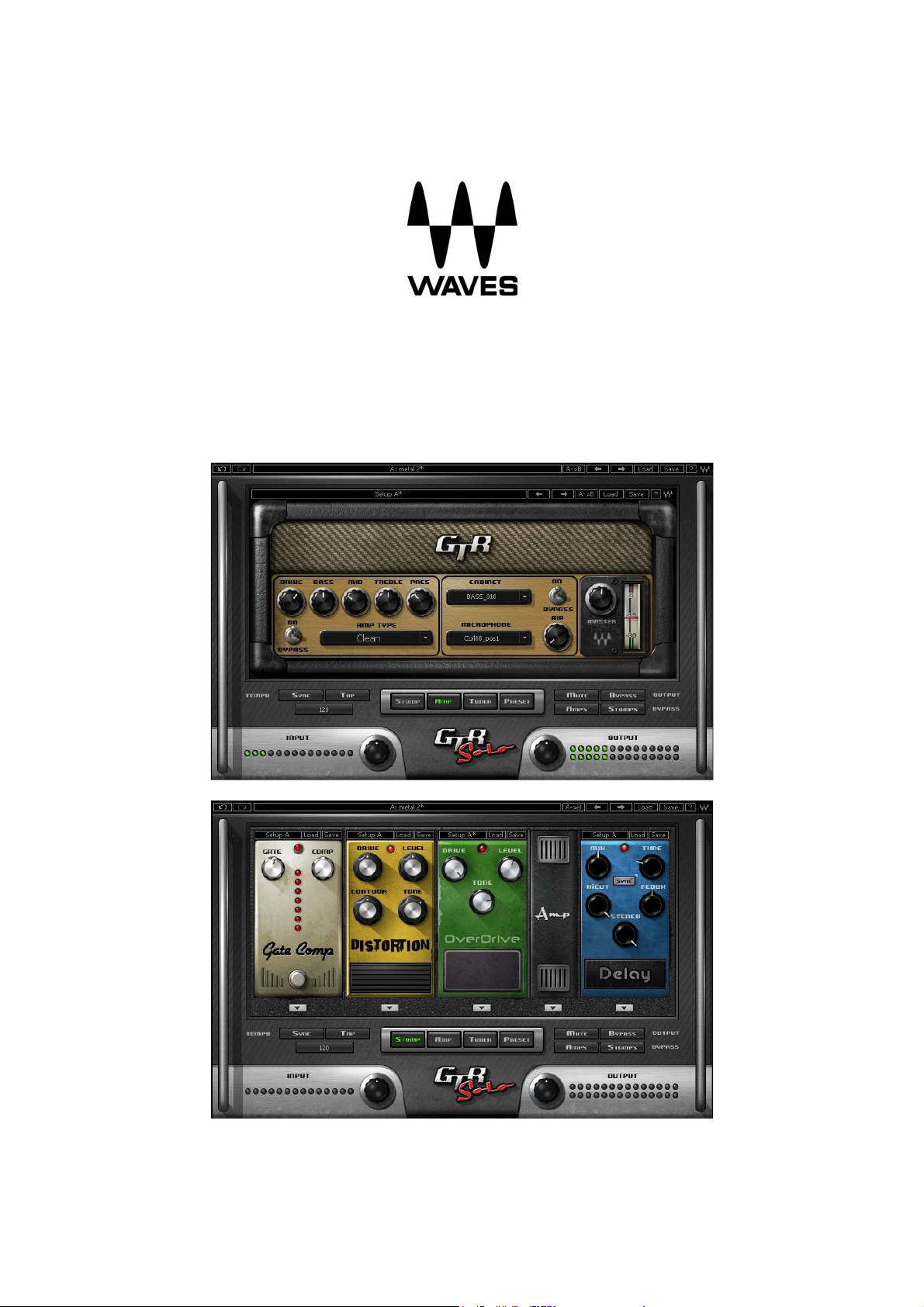
GTR Solo
User Guide
Waves GTR Solo User Guide
1
Page 2
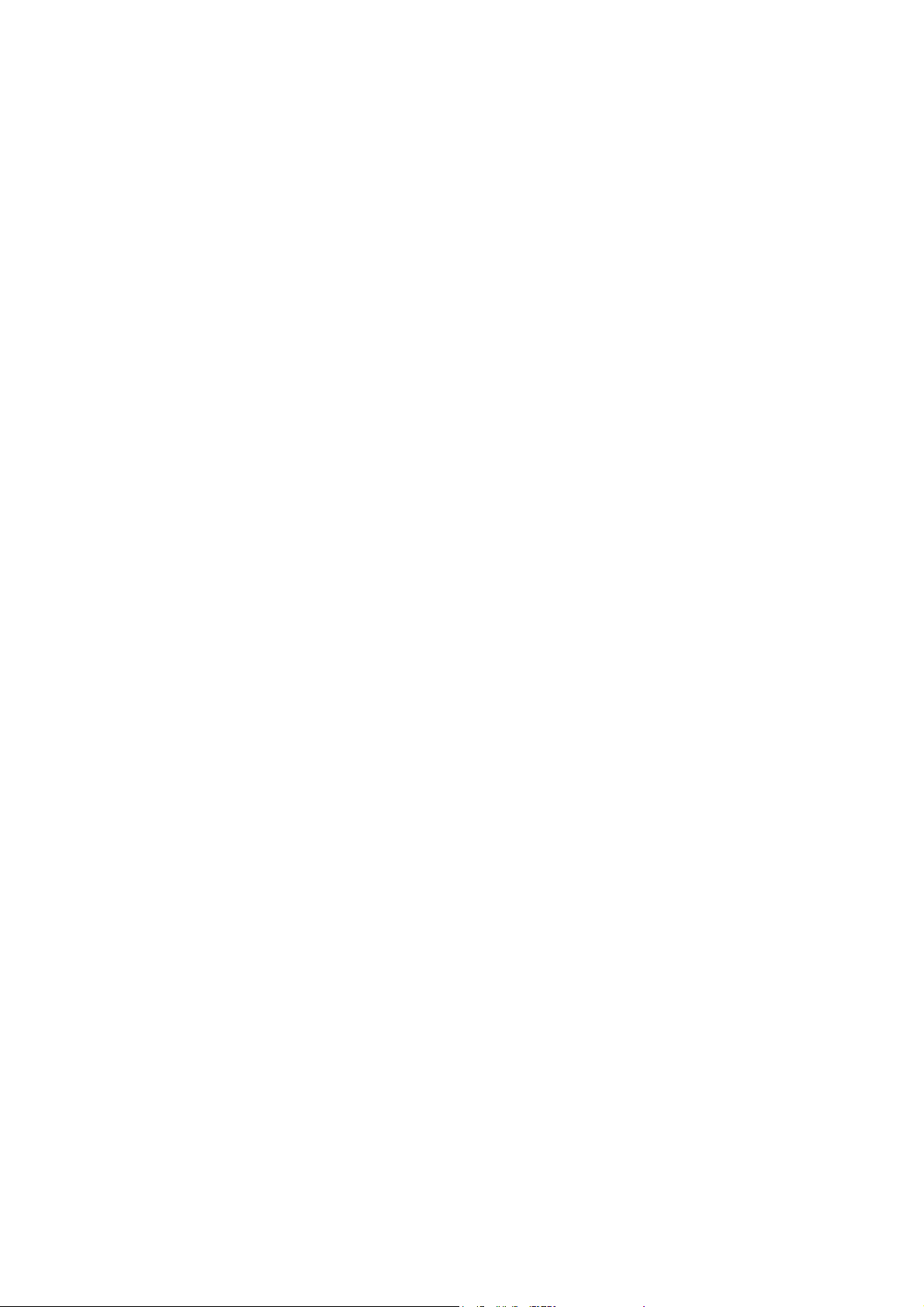
Table of Contents
CHAPTER 1 – INTRODUCTION.................................................................................................4
1.1 W
ELCOME
1.1 P
RODUCT OVERVIEW
1.2 A
UTOMATION
MIDI Automation.................................................................................................................5
CHAPTER 2 – CONTROLS AND INTERFACE...........................................................................6
2.1 W
AVESYSTEM TOOLBAR
2.2 B
OTTOM SECTION
Page Buttons......................................................................................................................7
Input Section.......................................................................................................................7
Tempo Section....................................................................................................................8
2.3 S
TOMPS PAGE
Stomp Effects Assignment ................................................................................................10
2.4 A
MP PAGE
Clean................................................................................................................................11
Drive.................................................................................................................................11
High Gain .........................................................................................................................11
Bass.................................................................................................................................11
Amp Controls....................................................................................................................12
Cabinets and Microphones................................................................................................13
2.5 T
UNER PAGE
2.6 P
RESETS PAGE
Preset List Editing.............................................................................................................16
Presets Page Controls ......................................................................................................16
CHAPTER 3 – PRESET SYSTEM.............................................................................................18
..........................................................................................................................4
...........................................................................................................4
.......................................................................................................................5
......................................................................................................6
................................................................................................................7
....................................................................................................................9
........................................................................................................................10
.....................................................................................................................14
.................................................................................................................16
3.1 P
RESET SAVING
New… | Save To New File….............................................................................................18
Save [current preset file].xps [current preset name]| Save over preset in the selected preset
cell....................................................................................................................................18
Save To [current preset file].xps as…| Name "Empty" preset.............................................18
Empty Presets ..................................................................................................................18
Preset Page Editing Functions ..........................................................................................18
Rename Preset.................................................................................................................18
Copy Preset......................................................................................................................19
Paste Preset.....................................................................................................................19
Drag and Drop ..................................................................................................................19
Multi Preset Selection Editing............................................................................................19
Grid Right Click Popup......................................................................................................19
3.2 L
OADING PRESETS
Open Preset file | Select Preset file drop down menu ........................................................20
4. STANDALONE APPLICATION.............................................................................................21
The Preferences Dialog ....................................................................................................21
Audio................................................................................................................................22
MIDI..................................................................................................................................22
................................................................................................................18
............................................................................................................20
Waves GTR Solo User Guide
2
Page 3

APPENDIX A GTR SOLO STOMPS .........................................................................................23
OverDrive .........................................................................................................................23
Distortion ..........................................................................................................................23
Flanger.............................................................................................................................24
Vibrolo..............................................................................................................................25
Phaser..............................................................................................................................25
Chorus..............................................................................................................................26
WahWah...........................................................................................................................26
Pitcher..............................................................................................................................27
Delay................................................................................................................................27
Spring...............................................................................................................................28
Gate/Comp .......................................................................................................................28
EQ....................................................................................................................................29
Volume.............................................................................................................................29
Waves GTR Solo User Guide
3
Page 4

Chapter 1 – Introduction
1.1 Welcome
Thank you for choosing Waves! In order to get the most out of your Waves
processor, please take the time to read through this manual.
In conjunction, we also suggest that you become familiar with
www.wavesupport.net
Tech Specs, detailed Installation guides, new Software Updates, and current
information on Registration and Authorization.
By signing up at www.wavesupport.net, you will receive personalized information
on your registered products, reminders when updates are available, and
information on your authorization status.
. There you will find an extensive Answer Base, the latest
1.1 Product Overview
Waves GTR Solo is a guitar tone processor featuring virtual guitar amps, cabs,
and effects. It can run as a DAW plug-in or as a standalone application for
processing live input. This means you can connect your guitar to a laptop
computer and use it live on stage, using a MIDI foot controller for real-time preset
selection and sound manipulation.
GTR Solo can run up to 4 Stomps and 1 Amp at any given time, as well as the
Tuner.
• The Stomp page allows editing of the Stomps chain and the placement of
the Amp within the processing chain.
• The Amp page allows editing of the Amp settings as well as the cabinets
and microphones used in the setup.
• The Tuner offers chromatic, standard, custom, and alternate guitar
tunings.
• The Presets page displays the list of presets in the current preset file and
allows auditioning and editing of presets and their order.
Waves GTR Solo User Guide
4
Page 5
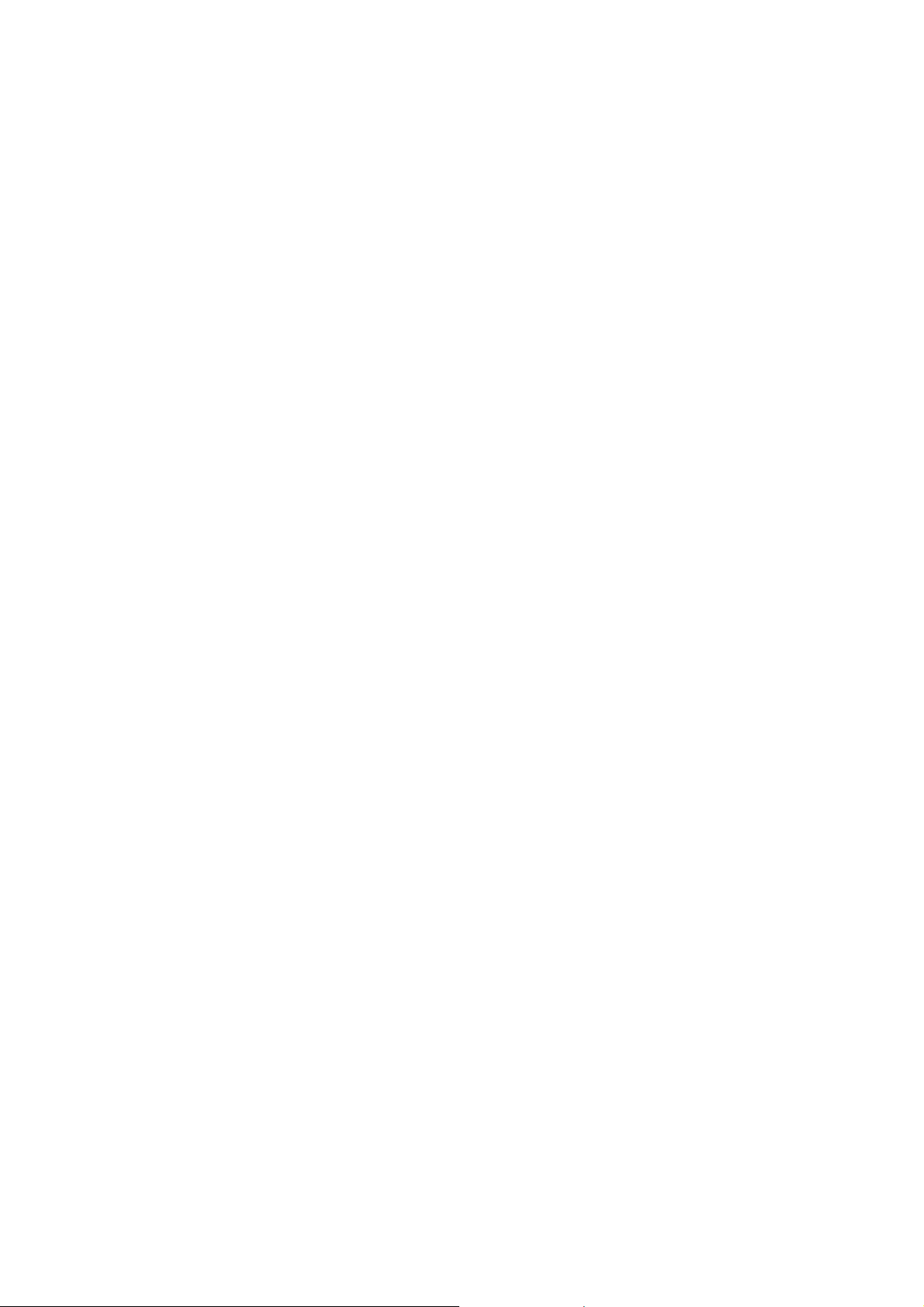
1.2 Automation
Automation for the GTR Solo consists of discrete automatable controls for the
Amp, and Tuner, as well as dynamic automation for the Stomps through an
assignable set of 9 continuous parameters and 1 toggle for each Stomp slot.
MIDI AUTOMATION
GTR Solo is automatable using MIDI controllers and MIDI notes.
MIDI controller mapping includes a “Learn” function which is accessed by right-
clicking the designated control, and all mapping is saved with the preset.
Waves GTR Solo User Guide
5
Page 6
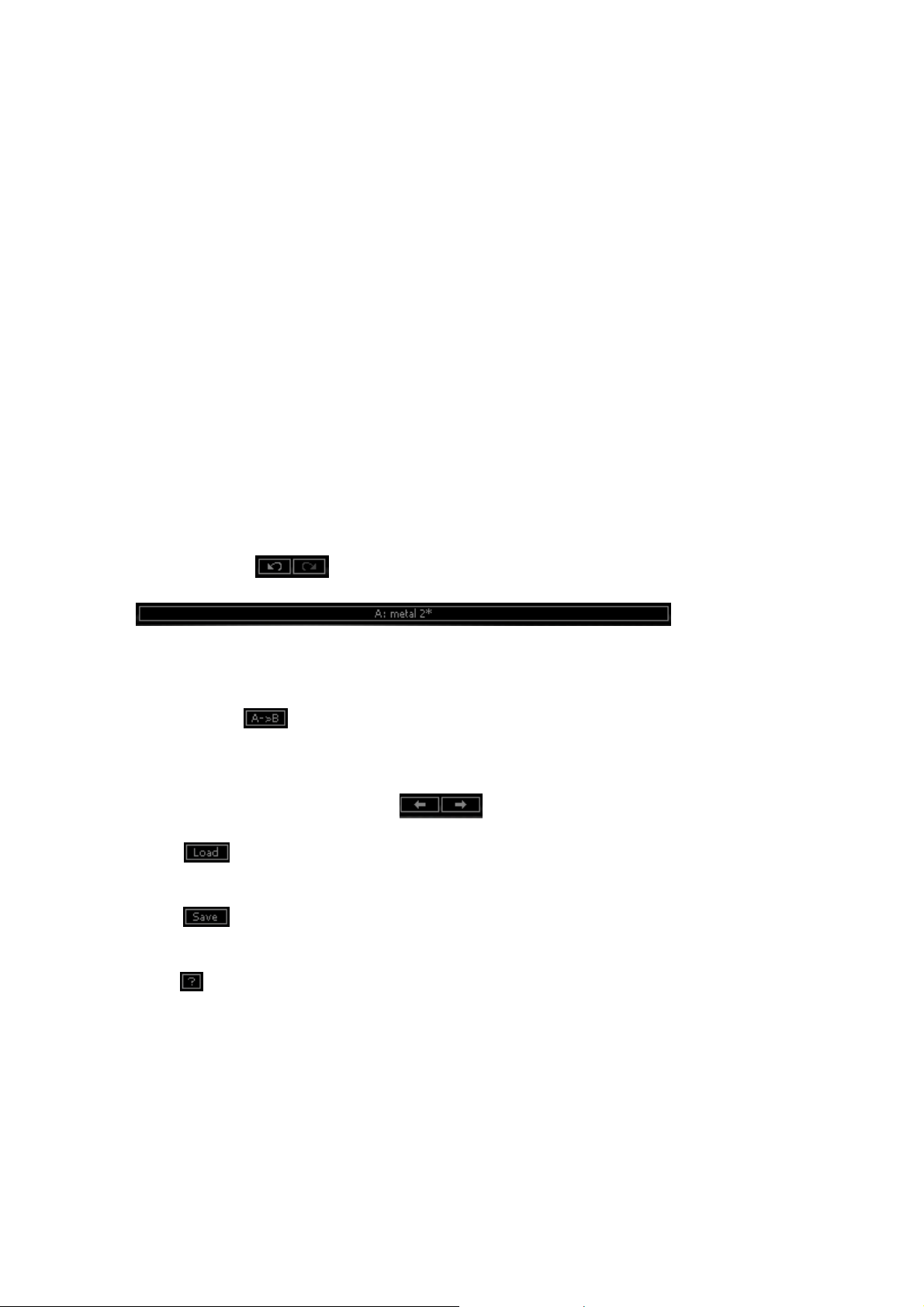
Chapter 2 – Controls and Interface
The GTR Solo interface is divided into 3 sections:
WaveSystem Toolbar, specialized for GTR operation.
Main Editor Window, which displays the current page according to the page
selected in the bottom page selectors.
Bottom Section, with page selectors, input and output gain knobs and meters as
well as other global settings.
2.1 WaveSystem Toolbar
Undo Button offers up to 20 levels of undo/redo.
Preset Name Bar and Setup A/B Switcher is used to switch between the A and
B presets, changing the settings for all loaded processors (but not the processors
themselves or their order within the chain.)
Copy A -> B
setup. It displays A -> B when setup A is active and copy B -> A when setup B is
active.
Previous /Next Preset Arrows are used to scroll through presets.
Load is used to load Presets files or Presets from the currently selected
preset file.
Save is used to save current parameters to the current preset, a new
empty preset, or in place of an existing preset.
Help launches the GTR Solo Manual in PDF format.
is used to copy the settings of the current setup to the other
Waves GTR Solo User Guide
6
Page 7

2.2 Bottom Section
The bottom section of the GTR Solo interface includes page buttons as well as
controls and displays for tempo, input, and output settings.
PAGE BUTTONS
.
• The Stomp page allows editing of the Stomps chain and the placement of
the Amp within the processing chain.
• The Amp page allows editing of the Amp settings as well as the cabinets
and microphones used in the setup.
• The Tuner page offers chromatic, standard, custom, and alternate guitar
tunings.
• The Presets page displays the list of presets in the current preset file and
allows auditioning and editing of presets and their order.
INPUT SECTION
INPUT GAIN is used to boost or attenuate input gain.
Range: -18dB to +18dB
Default: 0dB
INPUT METER displays input level.
Range: -42dB to 0dBfs
Default: -42dB
Waves GTR Solo User Guide
7
Page 8

TEMPO SECTION
EMPO sets the reference tempo for effects synchronized to the host, in beats-
T
per-minute.
Range: 40 to 1200
Default: 120
TAP is used to calculate tempo when not in Sync mode. (Averages last 4 taps).
Range: 50 to 400 BPM (approximately)
SYNC controls synchronization to host tempo.
Range: On/Off
Default: Off
Output Section
UTPUT GAIN is used to boost or attenuate output gain.
O
Range: -18dB to +18dB
Default: 0dB
OUTPUT METER displays output level.
Range: -42dB to 0dBfs
Default: -42dB
MUTE OUTPUT mutes the GTR Solo output.
BYPASS OUTPUT bypasses all GTR Solo processing.
AMPS BYPASS bypasses the GTR Solo Amps.
TOMPS BYPASS bypasses the GTR Solo Stomps.
S
Waves GTR Solo User Guide
8
Page 9

2.3 Stomps Page
The Stomps page provides control over the Stomps, their controls, and their
order in the effects chain, as well as Amp position within the chain.
GTR Solo includes 13 Stomp effects:
• OverDrive
• Distortion
• Phaser
• Flanger
• Chorus
• Delay
• WahWah
• Spring
• Pitcher
• Vibrolo
• GateComp
• EQ
• Volume
See Appendix A for more information on individual stomps.
Waves GTR Solo User Guide
9
Page 10

STOMP EFFECTS ASSIGNMENT
Beneath each Stomp effect slot, there is an arrow button which, when pressed,
displays the list of available Stomps. Selecting a Stomp from the list will assign
the selected effect to that Stomp effect slot. Right Clicking on an empty stomp
slot will also display the stomp selection menu. The pull-down menu also
features Delete, Move Right, and Move Left commands.
Click and drag on a Stomp effect’s controls to adjust its parameters.
Click on an area of a Stomp without controls to drag the Stomp to a new location
within the chain.
Change the location of the Amp within the chain by dragging it.
Double click on the Amp to open the Amp Page.
2.4 Amp Page
The Amp page shows the selected Amp and its controls with two main sections:
1. The Amp section to the left of each amp includes controls for Drive, Bass,
Mid, Treble, and Presence controls, whose response curves changes
according to the original hardware amp behavior. The Bass amp features
a Direct Mix control in place of the Presence control.
2. The Cabinet section of each amp includes controls for Cabinet and
Microphone setups, Cab Bypass and Air control.
Waves GTR Solo User Guide
10
Page 11

GTR Solo includes 10 amp types:
CLEAN amps are displayed with a golden panel and tweed skin.
• Clean Based on a 1959 tweed Fender® Bassman®.
• Sweet Based on a 1968 Gibson® Skylark
DRIVE amps are displayed with a blue panel and gold threaded cloth skin.
• Edgy Based on a 1980 Vox® AC-30 TB-2
• Drive Based on a 1964 blackface Fender® Super Reverb®
• Overdrive Based on a 1980 Marshall® JMP
HIGH GAIN amps are displayed with a red wine panel and treadmill skin.
• Crunch Based on a custom Garcia™ from Paul Reed Smith’s personal collection
• Shredder Based on a Marshall® JMP1 preamp
• PRS Scorch Based on a boutique amplifier from Paul Reed Smith’s
personal collection
• PRS Crush Based on a modified 50W Marshall® MK2
BASS amp is displayed with a silver panel and grill skin.
• SolidState Based on a Hartke® 3500
Waves GTR Solo User Guide
11
Page 12

AMP CONTROLS
AMP TYPE controls Amp selection. Toggle through the Amps by clicking on the
text bar, or click on the arrow to the right of the text bar to reveal a drop-down list
displaying the 4 Amp groups: Bass, Clean, Drive, and High Gain. Click on an
amp group name to reveal a menu displaying the Amp types.
Range: Selection is described in section 1.1
Default: Clean
AMP BYPASS controls Amp activation/bypass. When set to Bypass, input is routed
directly to the cabinet and mic.
Range: Bypass/On
Default: On
DRIVE controls the drive level range.
Range: 0 to 10 (0 = -12dB, 10 = +12dB)
Default: 5 (5 = 0dB)
ASS controls low frequency equalization cut/boost.
B
Range: -5 to 5
Default: 0
MID controls midrange frequency equalization cut/boost.
Range: -5 to 5
Default: 0
Waves GTR Solo User Guide
12
Page 13

TREBLE controls high frequency equalization cut/boost.
Range: -5 to 5
Default: 0
PRESENCE controls high frequency equalization cut/boost, complementing the
Treble control. (Guitar amps only).
Range: 0 to 10
Default: 5
IRECT controls the amount of direct mixed with the processed signal. (Bass
D
amps only).
Range: 0 to 10
Default: 0
CABINETS AND MICROPHONES
Cabinets and microphones are selected by using
the appropriate menu selector.
Toggle through them by clicking on the text bar,
or click on the arrow to the right of the text bar to
display a drop-down list. Each cabinet offers a
choice of microphones with some choice of
placement such as on or off axis.
Please note: “No Cabinet,” the default for the Direct Amp, uses neither a cabinet
nor microphone.
IR adds room by generating early reverb reflections.
A
Range: -40 to 0
Default: 0
VOL controls Cab/Mic volume.
Range: 0 to 10
Default: 5
GTR Solo includes 10 speaker cabinets:
• 12" OpenBack
• 2*12" Closed Back
• 2*12" Open Back
• 4*10" Open Back
• 4*12" Standard
• 4*12" Vintage
• Acme 12" Custom
• Acme 2*12" Vintage
• ACME 8" Open Back
• Bass 8*10" Pro
Waves GTR Solo User Guide
13
Page 14

2.5 Tuner Page
Clicking the Tuner page button turns on and displays the Tuner page.
AIN TUNE VIEW displays a visual representation of your intonation.
M
Range: -100 to +100 cents.
Default: 0 cents (perfectly in tune)
ARROWS AND NOTE
• The arrow located to the left of the center dot lights up when the current
pitch is flat by -5 cents or more.
• The arrow located to the right of the center dot lights up when the current
pitch is sharp by +5 cents or more.
• The center dot lights up whenever the pitch is within the range of -10 to
+10 cents from the desired pitch.
• Both arrows light up when note is in tune.
Waves GTR Solo User Guide
14
Page 15

REFERENCE TUNE displays the value (in Hz) of the reference note “A”.
Range: +/- 15Hz
Default: 440Hz
ODE controls tuning mode selection.
M
Default: Chromatic
NOTE CONTROLS
• Clicking on a note name enables or disables it.
• Enabled notes are displayed in white; disabled are displayed in gray.
• Waves Tuner looks for the nearest enabled note.
Waves GTR Solo User Guide
15
Page 16

2.6 Presets Page
Choose Preset files using the Preset file pop up menu located above the Preset
grid.
Double click on a preset to load it.
PRESET LIST EDITING
Presets may be saved copied, pasted, deleted, or renamed by right-clicking on
Preset name.
Please note: Standard shortcuts do not work under all host applications.
PRESETS PAGE CONTROLS
WRITE STATUS ICON (“Read & Write,” illustrated by a lock icon) indicates whether
or not the currently loaded preset may be edited. (Unlocked indicates that the
Preset may be edited.)
To save “Locked” presets, either save to a new file or change the file's attributes
to read and write from within your computer’s Operating System.
Waves GTR Solo User Guide
16
Page 17

LOAD WITH PRESET: There are 3 optional global elements which may be saved
and loaded with a Preset.
• Input Gain When checked, the Preset loads with a specific Input Gain
value. When unchecked, the value will remain at the manually entered
setting when a new preset is loaded. To manually set an Input Gain value,
uncheck the box.
• Output Gain When checked, the Preset loads with a specific Output Gain
value. When unchecked, the value will remain at the manually entered
setting when a new preset is loaded. To manually set an Output Gain
value, uncheck the box.
• Tempo When checked, the Preset loads with a specific Tempo value.
When unchecked, the value will remain at the manually entered setting
when a new preset is loaded. To manually set a Tempo value, uncheck
the box.
Waves GTR Solo User Guide
17
Page 18

Chapter 3 – Preset System
Preset Handling is possible either from the dedicated Presets page or from the
GTR Solo's top toolbar.
3.1 Preset Saving
NEW… | SAVE TO NEW FILE…
“Save preset to file…” prompts the user for a new preset file name, and will save
the current preset as the first preset in this file.
“New… “which invokes the same action as Save preset to file.
SAVE [CURRENT PRESET FILE].XPS [CURRENT PRESET NAME]| SAVE OVER
PRESET IN THE SELECTED PRESET CELL.
“Save preset” saves changes to the current preset in its current location. The
preset will maintain its place in the list.
SAVE TO [CURRENT PRESET FILE].XPS AS…| NAME "EMPTY" PRESET.
”Save preset to the current preset file“ will save the current preset to the current
preset file, as it does when naming an "Empty" preset by clicking on an "Empty"
preset cell and entering a name. This preset will now appear in the presets list
and in the Load preset menu.
Important: Press Esc before clicking enter or moving to another cell or page to
cancel the operation.
EMPTY PRESETS
Empty presets are essentially place holders. They do not contain preset
information; they do not appear in the preset listing under the Load Preset menu;
and they do not change the current preset.
PRESET PAGE EDITING FUNCTIONS
Use the grid control copy/paste commands or drag/drop to modify the order in
which the presets appear in the preset file. Certain edit features are available
only from the right or Alt-Click menu when clicking on a selection. All features are
available when the Edit enable button is activated on the Presets page.
RENAME PRESET
Presets can be renamed by selecting the name of an existing preset and editing
it. This will not save the current preset over the preset saved in the selected
preset cell.
Waves GTR Solo User Guide
18
Page 19

“User Presets” loads the user presets file (saved in the plug-in settings folder)
into the presets page grid editor.
COPY PRESET
Presets may be selected and copied to the clipboard using the Copy command in
the right click edit menu.
ASTE PRESET
P
Presets copied to the clipboard may be pasted to the current preset file, following
the last preset in the current selection, using the Paste command in the right click
edit menu.
DRAG AND DROP
Drag and drop presets to change their order in the presets file.
MULTI PRESET SELECTION EDITING
Multiple consecutive presets may be selected on the presets page grid control by
click dragging over a group of presets. When Empty presets are a part of a multi
selection they are ignored and only named presets are selected. Presets copied
to the clipboard can be pasted to other files when they are selected.
GRID RIGHT CLICK POPUP
The Grid Right Click Popup consists of the following commands:
1. Save – Save the preset that is edited in memory to the selected cell.
2. Copy – Copy the current selection to the clipboard.
3. Paste – Paste at the last selection cell and shuffle forward
4. Delete – Fill the selected cells with empty presets.
5. Rename – Rename the preset.
Waves GTR Solo User Guide
19
Page 20

3.2 Loading Presets
OPEN PRESET FILE | SELECT PRESET FILE DROP DOWN MENU
“Open preset file... ” prompts for a preset file. (The default location is
WavesGTR/Presets/GTR Solo.) Selecting a preset loads it into the Current
Preset File memory.
The opened file will now appear in the presets page grid control, ready for
editing. The same thing will happen when selecting a file from the preset file drop
down menu. (You can browse to any location using your system
navigation).When loading a file not located in the presets directory, it will be listed
along with the other files in the popup menu until GTR Solo is fully closed. The
next time, it must be opened from within the Open Preset File... menu. From then
on, it will be available from the Preset File drop down.
Waves GTR Solo User Guide
20
Page 21

4. Standalone Application
The GTR Solo Standalone application requires ASIO drivers on Windows or Core
Audio on Mac OS-X.
GTR Solo.exe (Win) or GTR Solo.app (Mac) loads the GTR Solo and
configuration preferences dialogs.
The standalone application’s menu file contains 2 items:
• Preferences – Displays the preferences dialog for Audio, MIDI, and User
Choices configurations.
• Exit
THE PREFERENCES DIALOG
The preferences dialog allows configuration of Audio, MIDI, and User Choices.
Preferences Dialog (Windows) Preferences Dialog (Mac OSX)
Waves GTR Solo User Guide
21
Page 22

AUDIO offers control over the following parameters:
ASIO/Audio Device displays the audio devices available on the system.
Input Channels allows selection of input channel from the specified audio
device.
Output Channels allows selection of audio outputs from the selected device.
Sample Rate allows selection of sample rate.
Config ASIO (Windows) launches the selected ASIO device’s control panel, for
selection of buffer size and latency.
Buffer Size (Mac) allows selection of buffer size, which determines latency.
MIDI offers control over the following parameters:
MIDI Input device displays a list of available MIDI input devices on the current
system. Select the MIDI device through which to receive MIDI data.
MIDI Output Device displays a list of available MIDI output devices on the
current system.
Load Previous Settings When checked, loads with last used settings; when
unchecked, loads the Default settings.
Waves GTR Solo User Guide
22
Page 23

Appendix A GTR Solo Stomps
OVERDRIVE
DRIVE controls the amount of effect applied to the signal.
Range: 0 – 100
Default: 50
EVEL controls the output level.
L
Range: 0 – 100
Default: 50
TONE controls the output timbre.
Range: 0 –100
Default: 50
DISTORTION
DRIVE controls the amount of distortion applied to the signal.
Range: 0 – 100
Default: 50
EVEL controls the output level.
L
Range: 0 – 100
Default: 50
CONTOUR controls the output character.
Range: 0 – 100
Default: 50
TONE controls the output filter cutoff.
Range: 700Hz – 10 kHz.
Default: 3.9 kHz
Waves GTR Solo User Guide
23
Page 24

FLANGER
DEPTH controls the depth or amount of flanging.
Range: 0 to 100
Default: 50
YNC controls synchronization to host tempo.
S
Range: On/Off
Default: Off
SYNC RATE controls the speed of the synchronized effect.
Range: 2 to 1/32t
Default: 1/4t
MANUAL RATE controls the speed of the effect when not
synchronized to host tempo.
Range: 0 to 20Hz
Default: 0.20
DELAY controls the length of the delay added to the signal.
Range: 1.5 to 10ms
Default: 3.0
FEEDBACK controls the amount of resonance.
Range: 0 to 100
Default: 50
TEREO controls the LFO (Low Frequency Oscillator) phase
S
difference between the left and right channels.
Range: 0 to 100
Default: 50
Waves GTR Solo User Guide
24
Page 25

VIBROLO
PHASER
WAVEFORM
Range: Sine, Triangle, SawUp, SawDown, Square
Default: Sine
SYNC controls synchronization to host tempo.
Range: On/Off
Default: Off
YNC RATE controls the speed of the synchronized effect.
S
Range: 2 to 1/32t
Default: 1/4t
MANUAL RATE controls the speed of the effect when not
synchronized to host tempo.
Range: 1 to 20Hz
Default: 8Hz
VIBE controls Frequency Modulation depth.
Range: 1 to 100
Default: 0
TREM controls Amplitude Modulation depth.
Range: 1 to 100
Default: 50
DEPTH controls the amount of effect applied to the signal.
Range: 0 to 0.80
Default: 0
SYNC controls synchronization to host tempo.
Range: On/Off
Default: Off
SYNC RATE controls the speed of the synchronized effect.
Range: 2 to 1/32t
Default: 1/4t
MANUAL RATE controls the speed of the effect when not
synchronized to host tempo.
Range: 0 to 20
Default: 1
Waves GTR Solo User Guide
25
Page 26

CHORUS
WAHWAH
STEREO varies the LFO (Low Frequency Oscillator) phase
for the left and right channels.
Range: 0 to 100
Default: 0
DEPTH controls the amount of detune effect applied to the
signal.
Range: 1 to100
Default: 10
RATE controls the speed of the detune effect’s modulation
time.
Range: 0.10 to 10
Default: 0.77
SENSITIVITY controls the sensitivity of the envelope follower
Range: 0 to 100
Default: 50
PEED controls both the Attack and Release controls of filter
S
modulation.
Range: 0 to 100
Default: 50
RANGE controls the frequency around which the Wah works.
Range: 0 to 100
Default: 50
MODE Auto turns the effect into an Auto Wah. Manual
enables MIDI or mouse control of the effect.
Range: Auto/Manual
Default: Auto
WAH controls the frequency of the Wah filter in Manual
mode.
Range: 0 to 1
Default: 0.5
Waves GTR Solo User Guide
26
Page 27

PITCHER
MIX controls the balance between Wet and Dry signal.
Range: 0 to 100
Default: 50
MIN (Shift)
Range: -12.00 to +12.00 semitones
Default: -12.00
AX (Shift)
M
Range: -12.00 to +12.00 semitones
Default: +12.00
PITCH controls the range of pitch shift.
Range: 0 - 100
Default: 50
DELAY
MIX controls the balance between Wet and Dry signal. At 50,
the Wet and Dry paths mixed are mixed evenly at -3dB.
Range: 0 to 100
Default: 50
SYNC controls synchronization to host tempo.
Range: On/Off
Default: Off
YNC TIME controls the speed of the synchronized effect.
S
Range: 2 to 1/32t
Default: 1/16
MANUAL TIME controls the speed of the effect when not
synchronized to host tempo.
Range: 0.01 to 2.0
Default: 0.5
FEEDBACK controls the amount of energy fed back from the
output back to the input. Please note: Feedback levels
above 8.7 may result in clipping or feedback.
Range: 0 to 10
Default: 5
Waves GTR Solo User Guide
27
Page 28

SPRING
HI CUT rolls off high frequencies.
Range: 0.1 to 7
Default: 7
STEREO controls the position of the delay regenerations
within the stereo field. (0 = Mono, 100 = Full Stereo “ping
pong” effect)
Range: 0 to 10
Default: 10
MIX controls the balance between Wet and Dry signal.
Range: 0 to 100
Default: 50
TIME controls the reverb decay time.
Range: 0.2 to 10 seconds
Default: 3.6
PREDELAY controls the delay between the start of the direct
signal and the reverb.
Range: 20 to 170ms
Default: 20ms
GATE/COMP
GATE controls the sensitivity of the gate.
Range: inf to 0dB (FS)
Default: -60
COMP controls the amount of compression applied to the
signal.
Range: 0 to 100
Default: 50
Waves GTR Solo User Guide
28
Page 29

EQ
VOLUME
Frequencies: 125Hz, 250Hz, 500Hz, 1kHz, 2kHz, 4kHz
Range: +/- 12dB (Q=10)
Please note: EQ’s hidden low frequency attenuator reduces
unwanted rumble.
VOLUME BAR (HI
>
LO) controls output level. The position
between Hi and Lo determines output volume according to the
selected scaling.
CALE controls the way the volume range is distributed by the
S
Volume bar fader.
Settings: Log or Lin
Default: Lin
MIN controls the Lo volume setting, or the volume that is set
when the Volume bar is in Lo position.
Range: -144dBfs – 0dBfs.
Default: -24dBfs.
MAX controls the Hi volume setting, or the volume that is set
when the Volume bar is in the Hi position.
Range: -144dBfs – +12dBfs.
Default: 0dBfs.
Please note: Since Max control limits the Min control, Min
value may not exceed Max value.
Waves GTR Solo User Guide
29
