Page 1
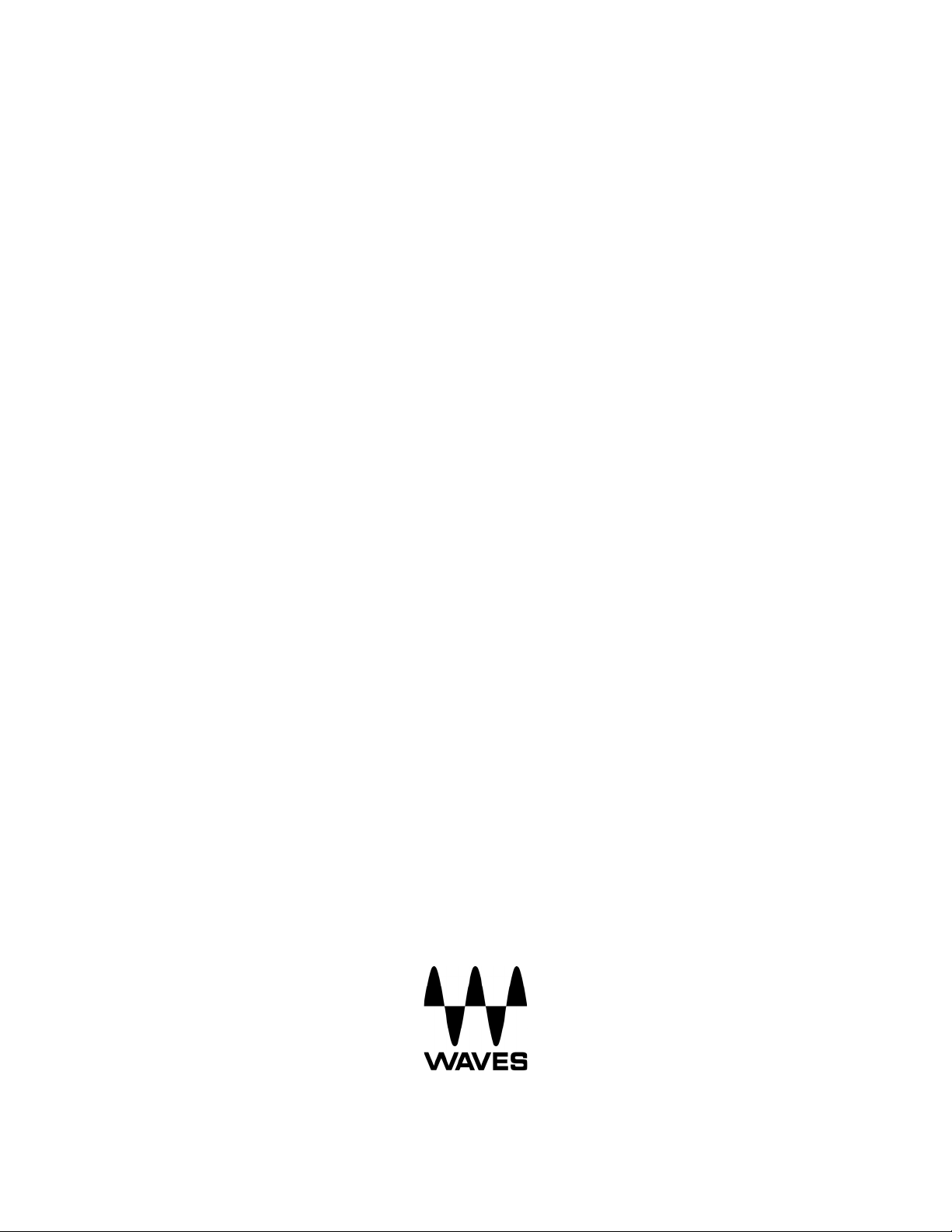
Waves GTR3
ToolRack Manual
Waves GTR ToolRack Manual
1
Page 2
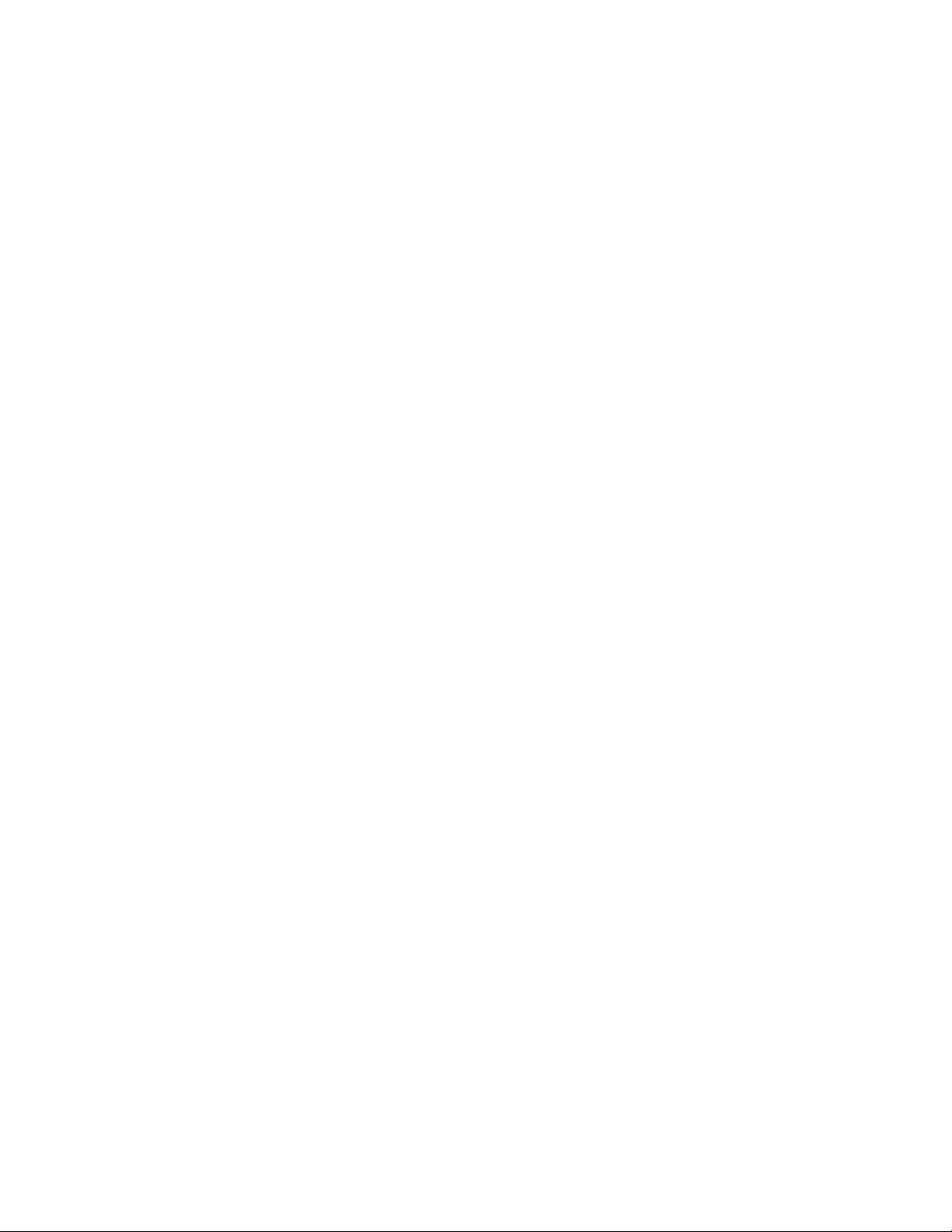
TABLE OF CONTENTS
CHAPTER 1 – INTRODUCTION ......................................................................................3
WELCOME.................................................................................................................3
1.1
1.2
PRODUCT OVERVIEW ................................................................................................3
1.3
COMPONENTS...........................................................................................................4
1.4
AUTOMATION ............................................................................................................4
MIDI Automation .......................................................................................................4
CHAPTER 2 – CONTROLS AND INTERFACE ...............................................................5
2.1
WAVESYSTEM TOOLBAR ...........................................................................................5
2.2
BOTTOM SECTION.....................................................................................................6
Page Buttons.............................................................................................................6
Input Section.............................................................................................................6
Tempo Section..........................................................................................................7
Routing Section.........................................................................................................7
Output Section ..........................................................................................................8
2.3
STOMPS PAGE..........................................................................................................9
Stomp Effects Assignment........................................................................................9
AMP PAGE..............................................................................................................10
2.4
Amp Controls ..........................................................................................................11
Cabinets and Microphones .....................................................................................13
2.5
TUNER PAGE ..........................................................................................................14
2.6
PRESETS PAGE.......................................................................................................16
Preset List Editing...................................................................................................16
Presets Page Controls ............................................................................................16
CHAPTER 3 – PRESET SYSTEM..................................................................................17
PRESET SAVING......................................................................................................17
3.1
New… | Save To New File…...................................................................................17
Save [current preset file].xps [current preset name]| Save over preset in the
selected pre
set cell. ................................................................................................17
Save To [current preset file].xps as…| Name "Empty" preset.................................17
Empty Presets.........................................................................................................18
Preset Page Editing Functions................................................................................18
Rename Preset.......................................................................................................18
Copy Preset ............................................................................................................18
Paste Preset............................................................................................................18
Drag and Drop.........................................................................................................18
Multi Preset Selection Editing..................................................................................18
Grid Right Click Popup............................................................................................18
3.2
LOADING PRESETS..................................................................................................20
Open Preset file | Select Preset file drop down menu.............................................20
4. STANDALONE APPLICATION..................................................................................21
The Preferences Dialog ..........................................................................................21
Audio.......................................................................................................................22
MIDI.........................................................................................................................22
Waves GTR ToolRack Manual
2
Page 3
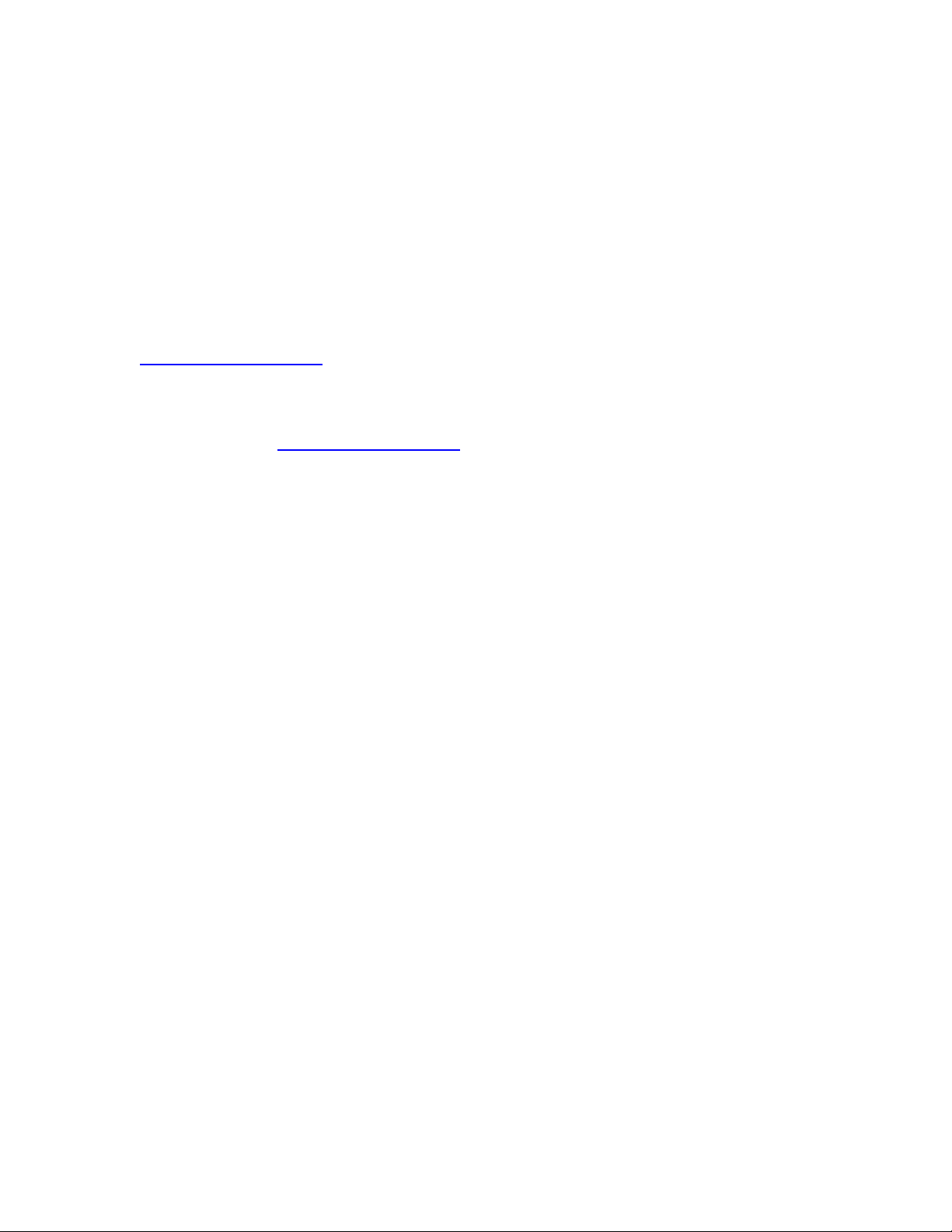
Chapter 1 – Introduction
1.1 Welcome
Thank you for choosing Waves! In order to get the most out of your Waves
processor, please take the time to read through this manual.
In conjunction, we also suggest that you become familiar with
www.wavesupport.net. There you will find an extensive Answer Base, the latest
Tech Specs, detailed Installation guides, new Software Updates, and current
information on Authorization and Registration.
By signing up at www.wavesupport.net, you will receive personalized information
on your registered products, reminders when updates are available, and
information on your authorization status.
1.2 Product Overview
The Waves GTR ToolRack is a guitar tone processor featuring virtual guitar
amps, cabs, and effects that can run as a DAW plug-in or as a standalone
application for the processing of live input. This means you can connect your
guitar to a laptop computer and use it live on stage, using a MIDI foot controller
for real-time preset selection and sound manipulation.
The GTR ToolRack offers 6 Stomp Effects, 2 amps, and a dedicated Tuner.
• The Stomp page allows editing of the Stomps chain and the place of the
Amp within the processing chain.
• The Amp page allows editing of the Amp settings as well as the cabinets
and microphones used in the setup.
• The Tuner offers chromatic, standard, custom, and alternate guitar
tunings.
• The Presets page displays the list of presets in the current preset file and
allows auditioning and editing of presets and their order.
Waves GTR ToolRack Manual
3
Page 4
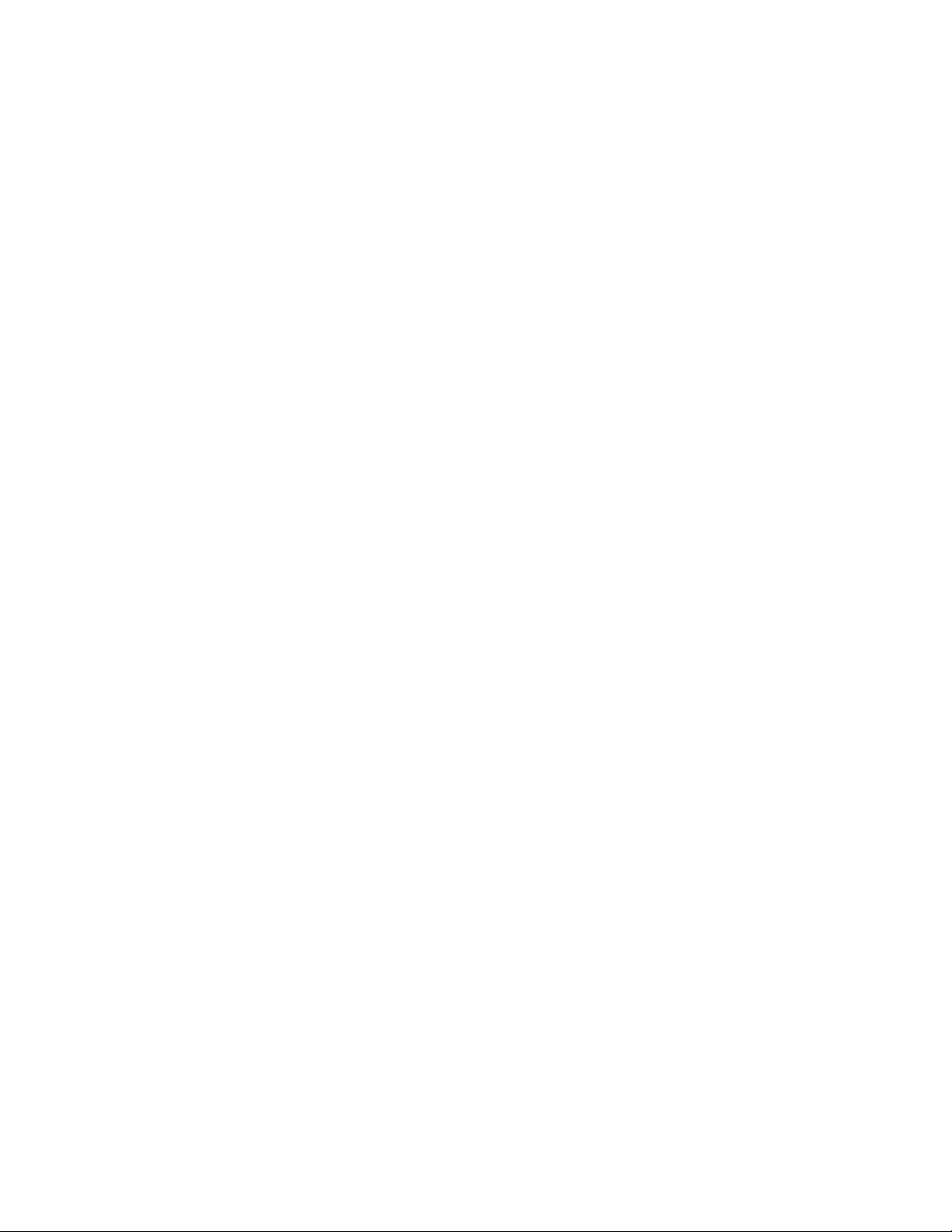
1.3 Components
WaveShell technology enables us to split Waves processors into smaller plugins, which we call components. Having a choice of components for a particular
processor gives you the flexibility to choose the configuration best suited to your
needs and material.
• Mono-to-Stereo and Stereo Components
• GTR Standalone ToolRack
1.4 Automation
Automation for the GTR ToolRack consists of discrete automatable controls for
the Chainer, Amp, and Tuner, as well as dynamic automation for the Stomps
through an assignable set of 9 continuous parameters and 1 toggle for each
Stomp slot.
MIDI AUTOMATION
GTR ToolRack is automatable using MIDI controllers and MIDI notes.
MIDI controller mapping includes a “Learn” function which is accessed by right-
clicking the designated control, and all mapping is saved with the preset. See
GTR Amp and GTR Stomp manuals for more details.
Waves GTR ToolRack Manual
4
Page 5
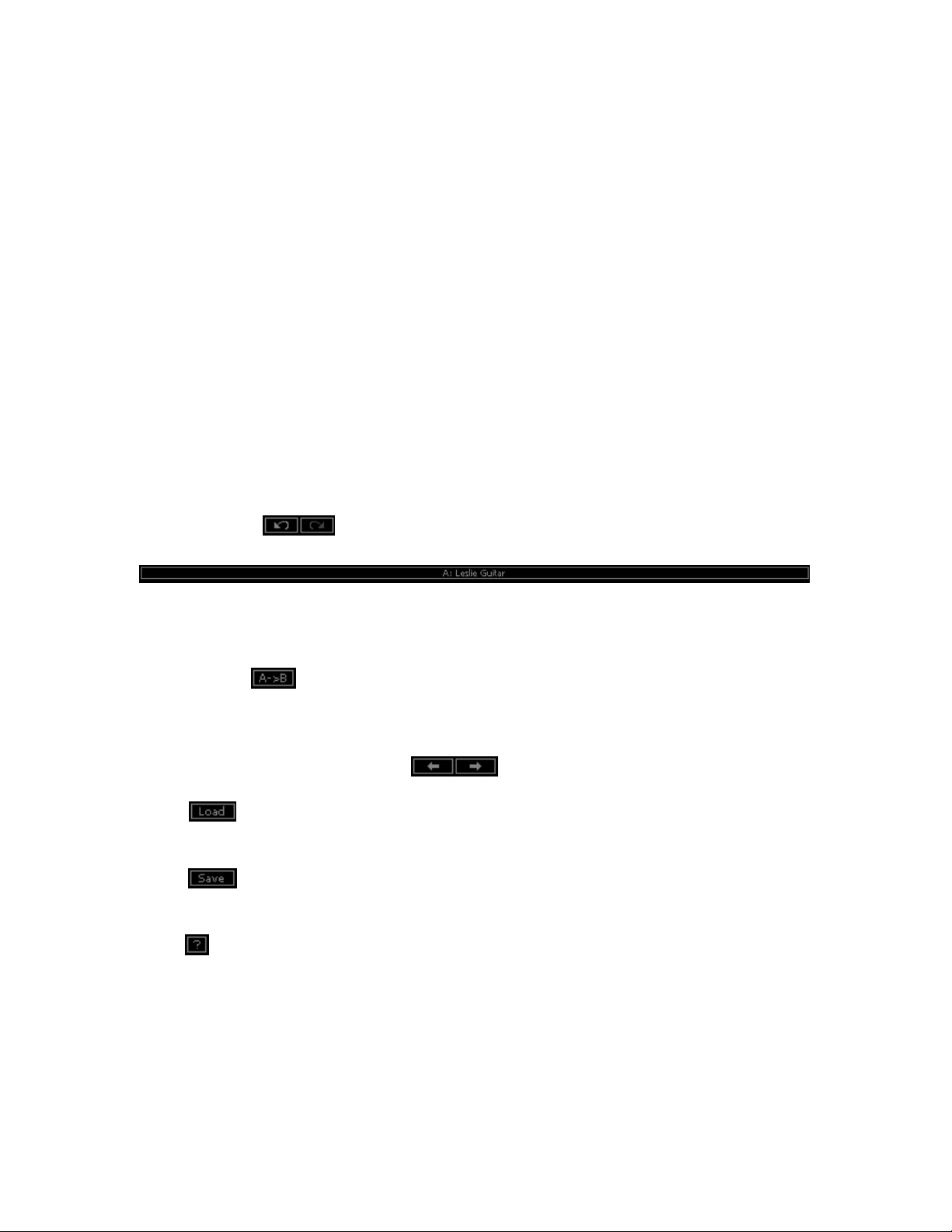
Chapter 2 – Controls and Interface
The GTR ToolRack user interface is divided into 3 sections:
WaveSystem Toolbar, specialized for GTR operation.
Main Editor Window, which displays the current page according to the page
selected in the bottom page selectors.
Bottom Section, with page selectors, input and output gain knobs and meters as
well as other global settings.
2.1 WaveSystem Toolbar
Undo Button offers up to 20 levels of undo/redo.
Preset Name Bar and Setup A/B Switcher is used to switch between the A and
B presets, changing the settings for all loaded processors (but not the processors
themselves or their order within the chain.)
Copy A -> B is used to copy the settings of the current setup to the other
setup. It displays A -> B when setup A is active and copy B -> A when setup B is
active.
Previous /Next Preset Arrows
Load is used to load Presets files or Presets from the currently selected
preset file.
Save is used to save current parameters to the current preset, a new
empty preset, or in place of an existing preset.
Help launches the ToolRack Manual in PDF format.
are used to scroll through presets.
Waves GTR ToolRack Manual
5
Page 6
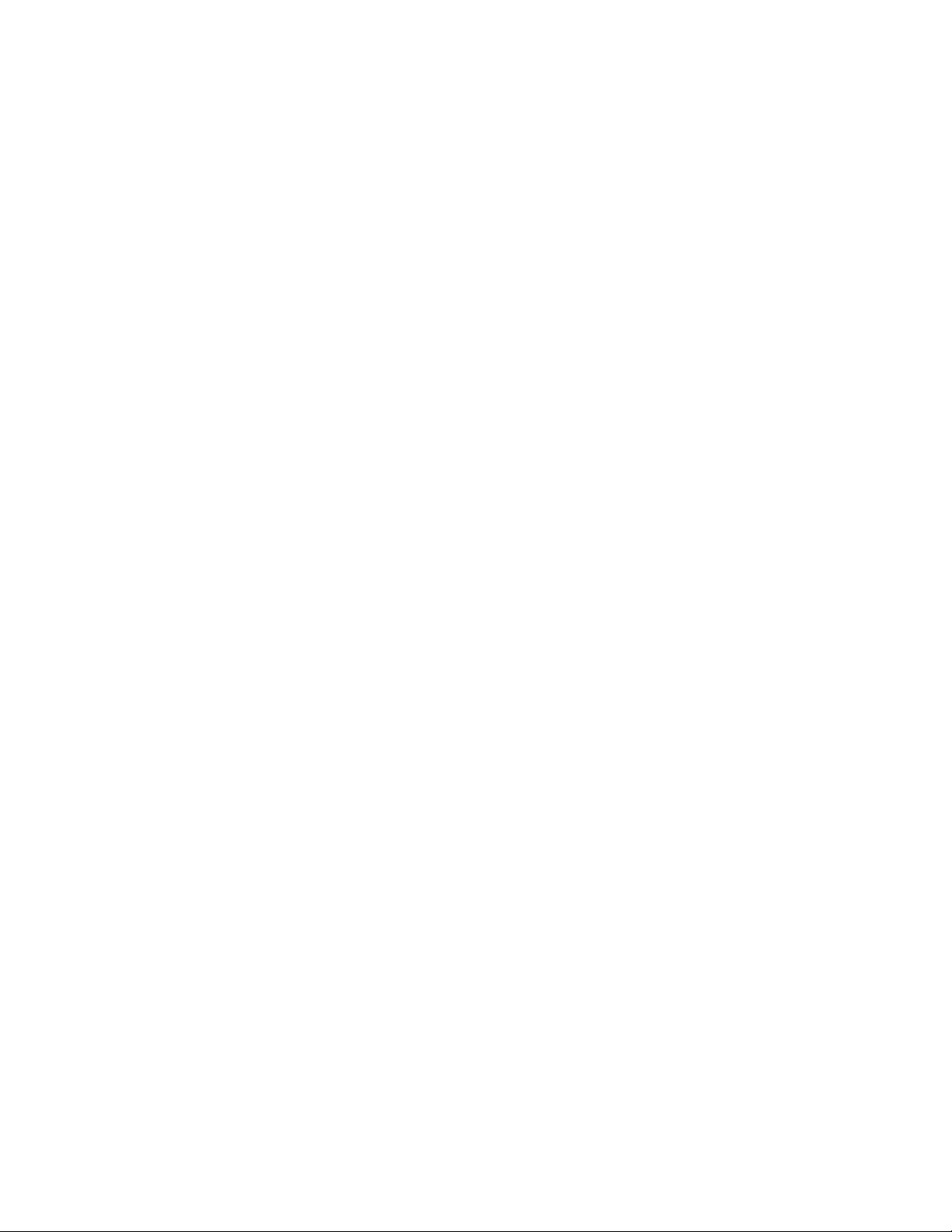
2.2 Bottom Section
The bottom section of the ToolRack interface includes page buttons as well as
controls and displays for tempo, routing, input, and output settings.
PAGE BUTTONS
.
• The Stomp page allows editing of the Stomps chain and the place of the
Amp within the processing chain.
• The Amp page allows editing of the Amp settings as well as the cabinets
and microphones used in the setup.
• The Tuner page offers chromatic, standard, custom, and alternate guitar
tunings.
• The Presets page displays the list of presets in the current preset file and
allows auditioning and editing of presets and their order.
INPUT SECTION
INPUT GAIN is used to boost or attenuate input gain.
Range: -18dB to +18dB
Default: 0dB
INPUT METER displays input level.
Range: -42dB to 0dBfs
Default: -42dB
Waves GTR ToolRack Manual
6
Page 7
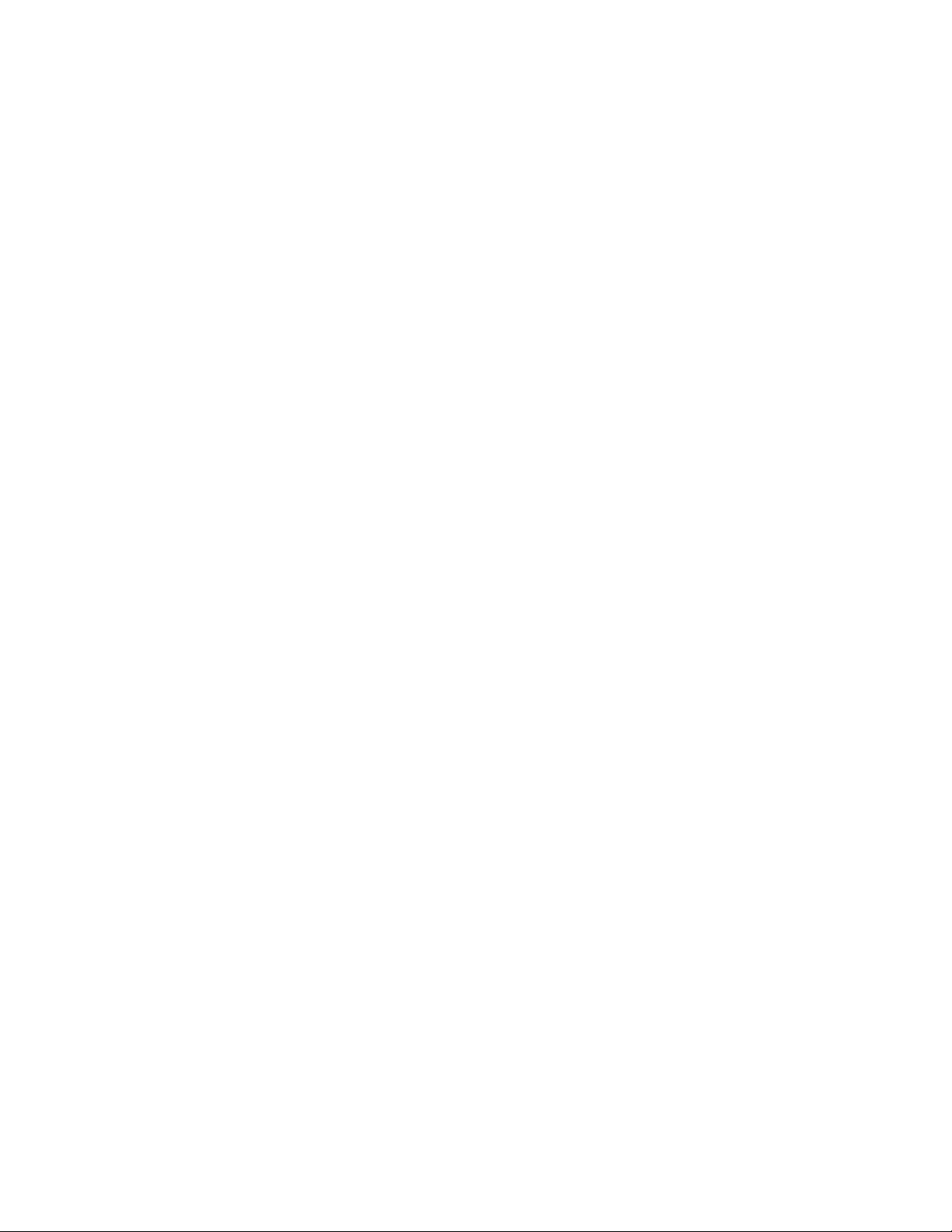
TEMPO SECTION
T
EMPO sets the reference tempo for effects synchronized to the host in beats-per-
minute.
Range: 40 to 1200
Default: 120.
TAP is used to calculate tempo when not in Sync mode. (Averages last 4 taps).
Range: 50 to 400 BPM (approximately)
SYNC controls synchronization to host tempo.
Range: On/Off
Default: Off
ROUTING SECTION allows customization of processor connections.
The basic routing scheme is a straightforward cascade where each effect output
passes to the next element in the chain. Use the Routing View option to see the
various ways in which Stomps may be connected to one another.
Stomps in Odd slots (1st, 3
Even slots (2nd, 4
th
or 6th) in either parallel stereo routes or split mono routes, so
rd,
and 5th) can be routed separately from Stomps in
Stomps in Odd slots output to the left and Stomps in Even slots output to the
right.
OUTING PRE controls routing of effects inserted between the input and the amp.
R
Values: Cascade, Parallel, Split
Default: Cascade
R
OUTING POST controls routing of effects inserted between the amp and the
output.
OUTING VIEW displays ToolRack routing using a schematic overlay on the
R
ToolRack Stomp page.
Waves GTR ToolRack Manual
7
Page 8

OUTPUT SECTION
OUTPUT GAIN
Range: -18dB to +18dB
Default: 0dB
OUTPUT METER displays output level.
Range: -42dB to 0dBfs
Default: -42dB
MUTE OUTPUT mutes the ToolRack output.
BYPASS OUTPUT bypasses all ToolRack processing.
AMPS BYPASS bypasses the ToolRack Amps.
STOMPS BYPASS bypasses the ToolRack Stomps.
Waves GTR ToolRack Manual
8
Page 9

2.3 Stomps Page
The Stomps page provides control over the Stomps, their controls, and their
order in the effects chain, as well as Amp position within the chain.
STOMP EFFECTS ASSIGNMENT
Beneath each Stomp effect slot, there is an arrow button which, when pressed,
displays the list of available Stomps. Selecting a Stomp from the list will assign
the selected effect to that Stomp effect slot. Right Clicking on an empty stomp
slot will also display the stomp selection menu. The pull-down menu also
features Delete, Move Right, and Move Left commands.
Click and drag on a Stomp effect’s controls to adjust its parameters.
Click on an area of a Stomp without controls to drag the Stomp to a new location
within the chain.
Change the location of the Amp within the chain by dragging it.
Double click on the Amp to open the Amp Page.
Waves GTR ToolRack Manual
9
Page 10

2.4 Amp Page
GTR ToolRack’s Amp page displays 2 linkable mono amplifiers. Amp 1
processes inputs panned Left, while Amp 2 processes inputs panned Right.
The top section of each amp includes controls for Drive, Bass, Mid, Treble, and
Presence controls, whose response curves changes according to the original
hardware amp behavior. Bass amps feature a Direct Mix control in place of the
Presence control.
The bottom section of each amp includes controls for Cabinet and Microphone
setups, Cab Bypass, Air, Delay, Phase, Volume, and Pan.
Waves GTR ToolRack Manual
10
Page 11

AMP CONTROLS
AMP TYPE controls Amp selection. Toggle through the Amps by clicking on the
text bar, or click on the arrow to the right of the text bar to reveal a drop-down list
displaying the 4 Amp groups: Bass, Clean, Drive, and High Gain. Click on an
amp group name to reveal a menu displaying the Amp types.
Range: Direct to OverBass
Default: Clean
AMP BYPASS controls Amp activation/bypass. When set to Bypass, input is routed
directly to the cabinet and mic.
Range: Bypass/On
Default: On
DRIVE controls the drive level range.
Range: 0 to 10 (0 = -12dB, 10 = +12dB)
Default: 5 (5 = 0dB)
ASS controls low frequency equalization cut/boost.
B
Range: -5 to 5
Default: 0
MID controls midrange frequency equalization cut/boost.
Range: -5 to 5
Default: 0
Waves GTR ToolRack Manual
11
Page 12

TREBLE controls high frequency equalization cut/boost.
Range: -5 to 5
Default: 0
PRESENCE controls high frequency equalization cut/boost, complementing the
Treble control. (Guitar amps only).
Range: 0 to 10
Default: 5
DIRECT controls the amount of direct mixed with the processed signal. (Bass
amps only).
Range: 0 to 10
Default: 0
Waves GTR ToolRack Manual
12
Page 13

CABINETS AND MICROPHONES
Cabinets and microphones are selected by using the appropriate menu selector.
Toggle through them by clicking on the text bar, or click on the arrow to the right
of the text bar to display a drop-down list. Each cabinet offers a choice of
microphones, which may be positioned either on or off axis.
Please note: “No Cabinet,” the default for the Direct Amp, uses neither a cabinet
nor microphone.
PHASE controls Cab/Mic polarity (DualCabinet only)
Range: -/+ (- = inverted phase, + = natural phase)
Default: +
DELAY controls the delay between the two cabinets, creating a phase difference
between them.
Range: 0 to 100ms
Default: 0
AIR adds stereo early reverb reflections.
Range: -40 to 0
Default: 0
AN controls cabinet positions within the stereo field.
P
Range: -1.0 to 1.0 (0 = Center)
Default: 0
VOL controls Cab/Mic volume.
Range: 0 to 10
Default: 5
L
INK links the controls of Amp1 and Amp2.
Range: Linked, Unlinked
Default: Unlinked
Waves GTR ToolRack Manual
13
Page 14

2.5 Tuner Page
Clicking the Tuner page button turns on and displays the Tuner page.
MAIN TUNE VIEW displays a visual representation of your intonation.
Range: -100 to +100 cents.
Default: 0 cents (perfectly in tune)
ARROWS AND NOTE
• The arrow located to the left of the center dot lights up when the current
pitch is flat by -5 cents or more.
• The arrow located to the right of the center dot lights up when the current
pitch is sharp by +5 cents or more.
• The center dot lights up whenever the pitch is within the range of -10 to
+10 cents from the desired pitch.
• Both arrows light up when note is in tune.
REFERENCE TUNE displays the value (in Hz) of the reference note “A”.
Range: +/- 15Hz
Default: 440Hz
Waves GTR ToolRack Manual
14
Page 15

MODE controls tuning mode selection.
Default: Chromatic
N
OTE CONTROLS
• Clicking on a note name enables or disables it.
• Enabled notes are displayed in white; disabled are displayed in gray.
• Waves Tuner looks for the nearest enabled note.
Waves GTR ToolRack Manual
15
Page 16

2.6 Presets Page
Choose Preset files using the Preset file pop up menu located above the Preset
grid.
Double click on a preset to load it.
P
RESET LIST EDITING
Presets may be saved copied, pasted, deleted, or renamed by right-clicking on
Preset name.
Please note: Standard shortcuts do not work under all host applications.
PRESETS PAGE CONTROLS
WRITE STATUS ICON (“Read & Write,” illustrated by a lock icon) indicates whether
or not the currently loaded preset may be edited. (Unlocked indicates that the
Preset may be edited.)
To save “Locked” presets, either save to a new file or change the file's attributes
to read and write from your Operating System.
Waves GTR ToolRack Manual
16
Page 17

LOAD WITH PRESET: There are 3 optional global elements which may be saved
and loaded with a Preset.
• Input Gain When checked, the Preset loads with a specific Input Gain
value. When unchecked, the value will remain at the manually entered
setting when a new preset is loaded.
• Output Gain When checked, the Preset loads with a specific Output Gain
value. When unchecked, the value will remain at the manually entered
setting when a new preset is loaded.
• Tempo When checked, the Preset loads with a specific Tempo value.
When unchecked, the value will remain at the manually entered setting
when a new preset is loaded.
Chapter 3 – Preset System
Preset Handling is possible either from the dedicated Presets page or from the
ToolRack's top toolbar.
3.1 Preset Saving
NEW… | SAVE TO NEW FILE…
“Save preset to file…” prompts the user for a new preset file name, and will save
the current preset as the first preset in this file.
“New… “which invokes the same action as Save preset to file.
AVE [CURRENT PRESET FILE].XPS [CURRENT PRESET NAME]| SAVE OVER
S
PRESET IN THE SELECTED PRESET CELL
“Save preset” saves changes to the current preset in its current location. The
preset will maintain its place in the list.
SAVE TO [CURRENT PRESET FILE].XPS AS…| NAME "EMPTY" PRESET.
”Save preset to the current preset file“ will save the current preset to the current
preset file, as it does when naming an "Empty" preset by clicking on an "Empty"
preset cell and entering a name. This preset will now appear in the presets list
and in the Load preset menu.
Important: Press Esc before clicking enter or moving to another cell or page to
cancel the operation.
.
Waves GTR ToolRack Manual
17
Page 18

E
MPTY PRESETS
Empty presets are essentially place holders. They do not contain preset
information; they do not appear in the preset listing under the Load Preset menu;
and they do not change the current preset.
PRESET PAGE EDITING FUNCTIONS
Use the grid control copy/paste commands or drag/drop to modify the order in
which the presets appear in the preset file. Certain edit features are available
only from the right or Alt-Click menu when clicking on a selection. All features are
available when the Edit enable button is activated on the Presets page.
R
ENAME PRESET
Presets can be renamed by selecting the name of an existing preset and editing
it. This will not save the current preset over the preset saved in the selected
preset cell.
“User Presets” loads the user presets file (saved in the plug-in settings folder)
into the presets page grid editor.
OPY PRESET
C
Presets may be selected and copied to the clipboard using the Copy command in
the right click edit menu.
P
ASTE PRESET
Presets copied to the clipboard may be pasted to the current preset file, following
the last preset in the current selection, using the Paste command in the right click
edit menu.
When pasting copied presets to the same preset file, their names will receive
consecutive numbering for each copy. The paste operation will insert the preset
into the next preset cell, pushing the following presets forward in the list.
RAG AND DROP
D
Drag and drop presets to change their order in the presets file.
MULTI PRESET SELECTION EDITING
Multiple consecutive presets may be selected on the presets page grid control by
click dragging over a group of presets. When Empty presets are a part of a multi
selection they are ignored and only named presets are selected. Presets copied
to the clipboard can be pasted to other files when they are selected.
GRID RIGHT CLICK POPUP
Consist of the following items:
Waves GTR ToolRack Manual
18
Page 19

1. Save – Save the preset that is edited in memory to the selected cell.
2. Copy – Copy the current selection to the clipboard.
3. Paste – Paste at the last selection cell and shuffle forward
4. Delete – Fill the selected cells with empty presets.
5. Rename – Rename the preset.
Waves GTR ToolRack Manual
19
Page 20

3.2 Loading Presets
O
PEN PRESET FILE | SELECT PRESET FILE DROP DOWN MENU
“Open preset file... ” prompts for a preset file. (The default location is
WavesGTR/Presets/GTR.) Selecting a preset loads it into the Current Preset File
memory.
The opened file will now appear in the presets page grid control, ready for
editing. The same thing will happen when selecting a file from the preset file drop
down menu. (You can browse to any location using your system
navigation).When loading a file not located in the presets directory, it will be
listed along with the other files in the popup menu until GTR is fully closed. The
next time, it must be opened from within the Open Preset File... menu. From then
on, it will be available from the Preset File drop down.
Waves GTR ToolRack Manual
20
Page 21

4. Standalone Application
The GTR Standalone application requires ASIO drivers on Windows or Core
Audio on Mac OS-X.
GTR3.exe (Win) or GTR3.app (MAC) loads the GTR ToolRack and configuration
preferences dialogs.
The standalone application’s menu file contains 2 items:
• Preferences – Displays the preferences dialog for Audio, MIDI, and User
Choices configurations.
• Exit
THE PREFERENCES DIALOG
The preferences dialog allows configuration of Audio, MIDI, and User Choices.
Preferences Dialog (Windows) Preferences Dialog (Mac OSX)
Waves GTR ToolRack Manual
21
Page 22

AUDIO offers control over the following parameters:
ASIO/Audio Device displays the audio devices available on the system.
Input Channels allows selection of input channel from the specified audio
device.
Output Channels allows selection of audio outputs from the selected device.
Sample Rate allows selection of sample rate.
Config ASIO (Windows) ;aunches the selected ASIO device’s control panel for
selection of buffer size and latency.
Buffer Size (Mac) allows selection of buffer size, which determines latency.
MIDI offers control over the following parameters:
MIDI Input device displays a list of available MIDI input devices on the current
system. Select the MIDI device through which to receive MIDI data.
MIDI Output Device displays a list of available MIDI output devices on the
current system.
Load Previous Settings When checked, loads with last used settings;
unchecked loads the Default settings.
Waves GTR ToolRack Manual
22
