Page 1
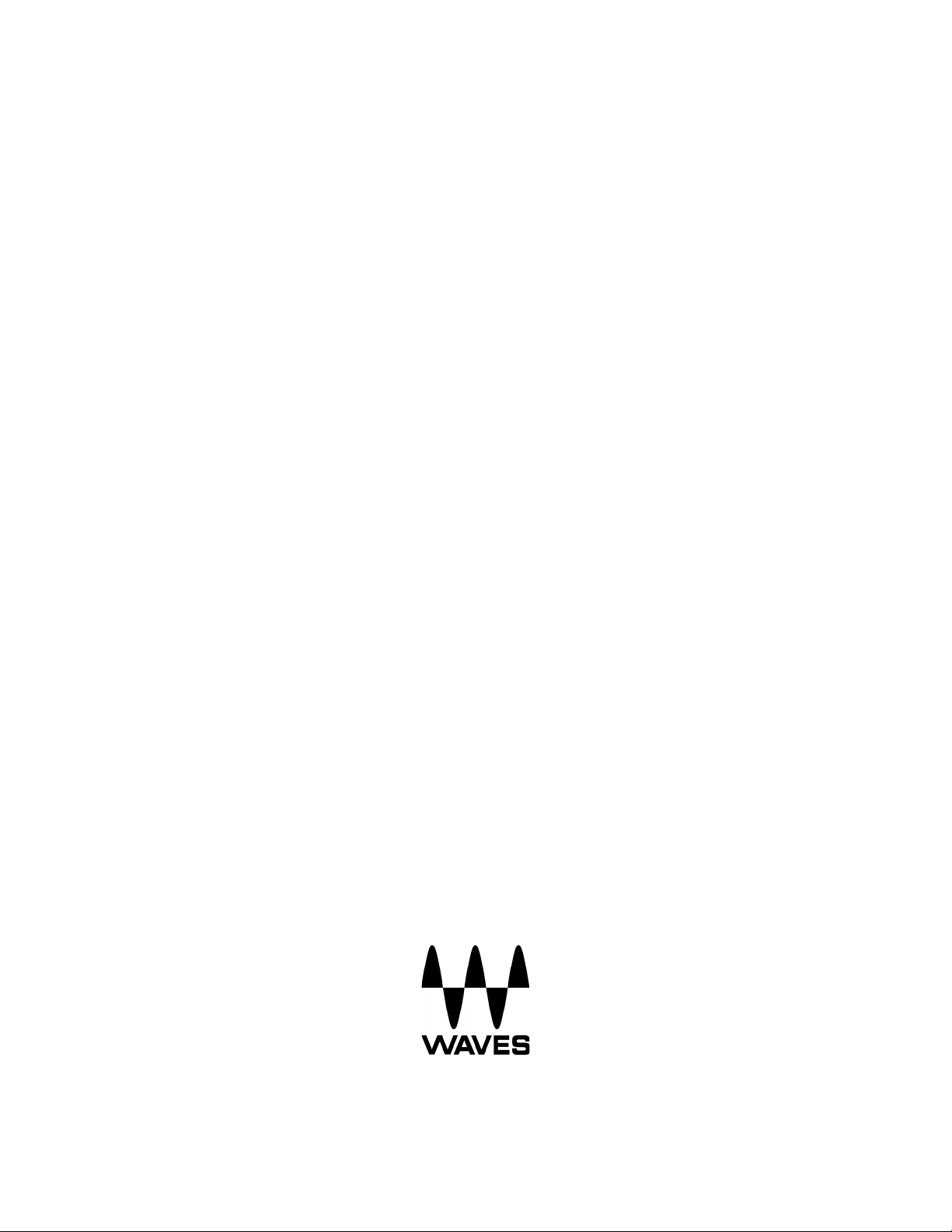
Waves GTR
Stomp User Guide
Waves GTR Stomp User Guide
1
Page 2
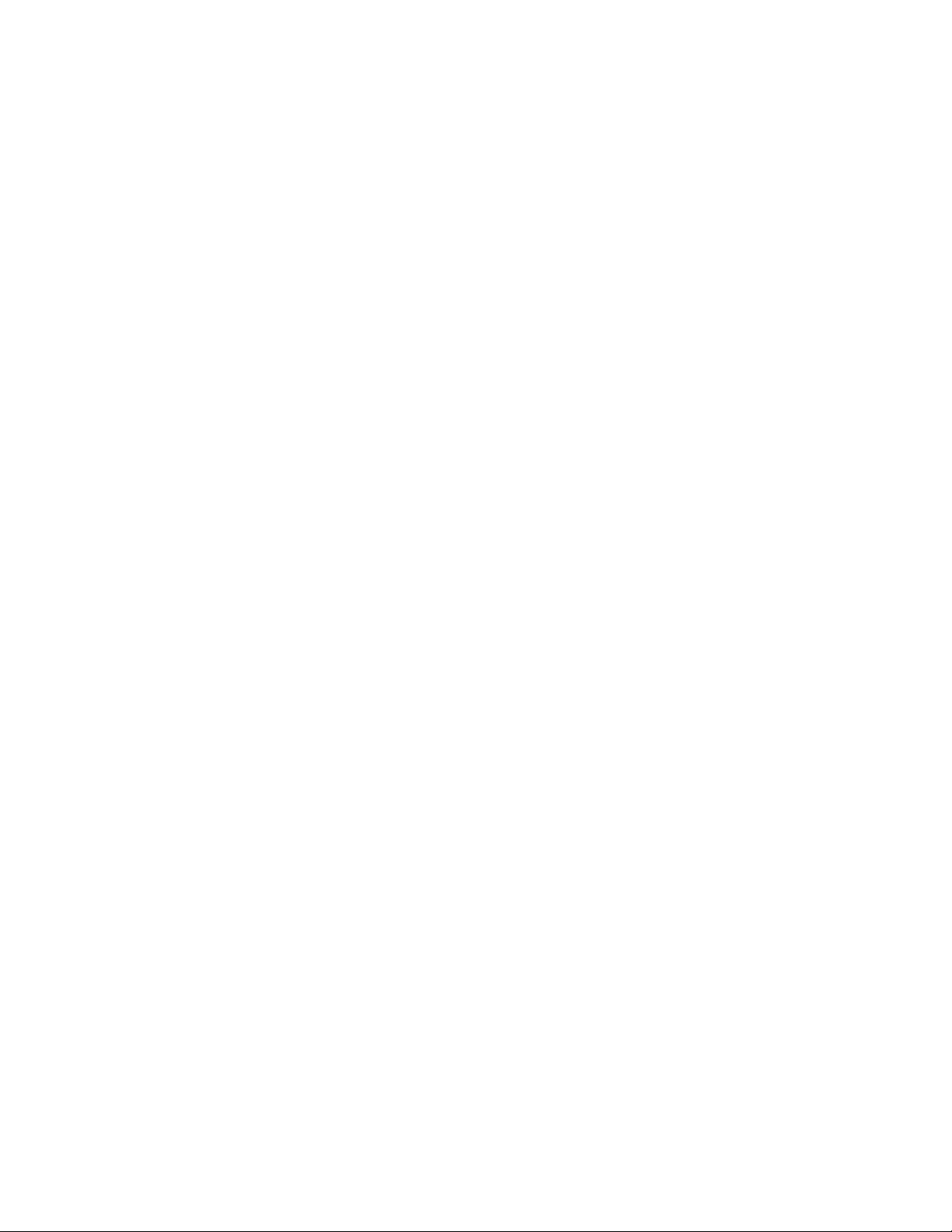
TABLE OF CONTENTS
CHAPTER 1 – INTRODUCTION
1.1
WELCOME............................................................................................................................... 4
PRODUCT OVERVIEW............................................................................................................... 4
1.2
COMPONENTS ......................................................................................................................... 4
1.3
CONCEPTS AND TERMINOLOGY ................................................................................................ 5
1.4
GTR Stomp Controls
..................................................................................................... 4
............................................................................................................... 5
Automation..............................................................................................................................
MIDI Support
MIDI Assignment Interfac
........................................................................................................................... 6
e...................................................................................................... 7
Sync Effects............................................................................................................................
Tips .........................................................................................................................................
CHAPTER 2 – CONTROLS AND I
2.1
DISTORTION EFFECTS............................................................................................................ 10
NTERFACE ........................................................................... 10
OverDrive..............................................................................................................................
Distortion...............................................................................................................................
Fuzz ......................................................................................................................................
Buzz......................................................................................................................................
Metal .....................................................................................................................................
MODULATION EFFECTS .......................................................................................................... 13
2.2
Flanger..................................................................................................................................
Vibrolo...................................................................................................................................
Panner...................................................................................................................................
Phaser...................................................................................................................................
Octaver..................................................................................................................................
WahWah ...............................................................................................................................
Chorus...................................................................................................................................
Doubler..................................................................................................................................
Pitcher...................................................................................................................................
Bass Pitcher..........................................................................................................................
SPACE AND AMBIENCE EFFECTS............................................................................................. 20
2.3
Delay.....................................................................................................................................
Lay-D.....................................................................................................................................
Reverb...................................................................................................................................
Spring....................................................................................................................................
BASIC EFFECTS..................................................................................................................... 23
2.4
Compressor ..........................................................................................................................
AxxPress...............................................................................................................................
Gate ......................................................................................................................................
Gate/Comp............................................................................................................................
Tone......................................................................................................................................
EQ.........................................................................................................................................
Volume..................................................................................................................................
6
8
9
10
10
11
11
12
13
14
15
15
16
17
17
18
19
19
20
21
22
22
23
23
24
24
25
25
26
CHAPTER 3 – THE WAVESYSTEM ............................................................................................ 27
3.1
THE WAVESYSTEM TOOLBAR ................................................................................................. 27
Toolbar Functions
PRESET HANDLING ................................................................................................................ 27
3.2
Preset Types.........................................................................................................................
Loading Presets and Setups
Saving Presets and Setups...................................................................................................
Deleting Presets
A/B Comparison and Copy
INTERFACE CONTROLS........................................................................................................... 29
3.3
................................................................................................................. 27
27
................................................................................................. 28
28
.................................................................................................................... 29
ing .............................................................................................. 29
Waves GTR Stomp User Guide
2
Page 3
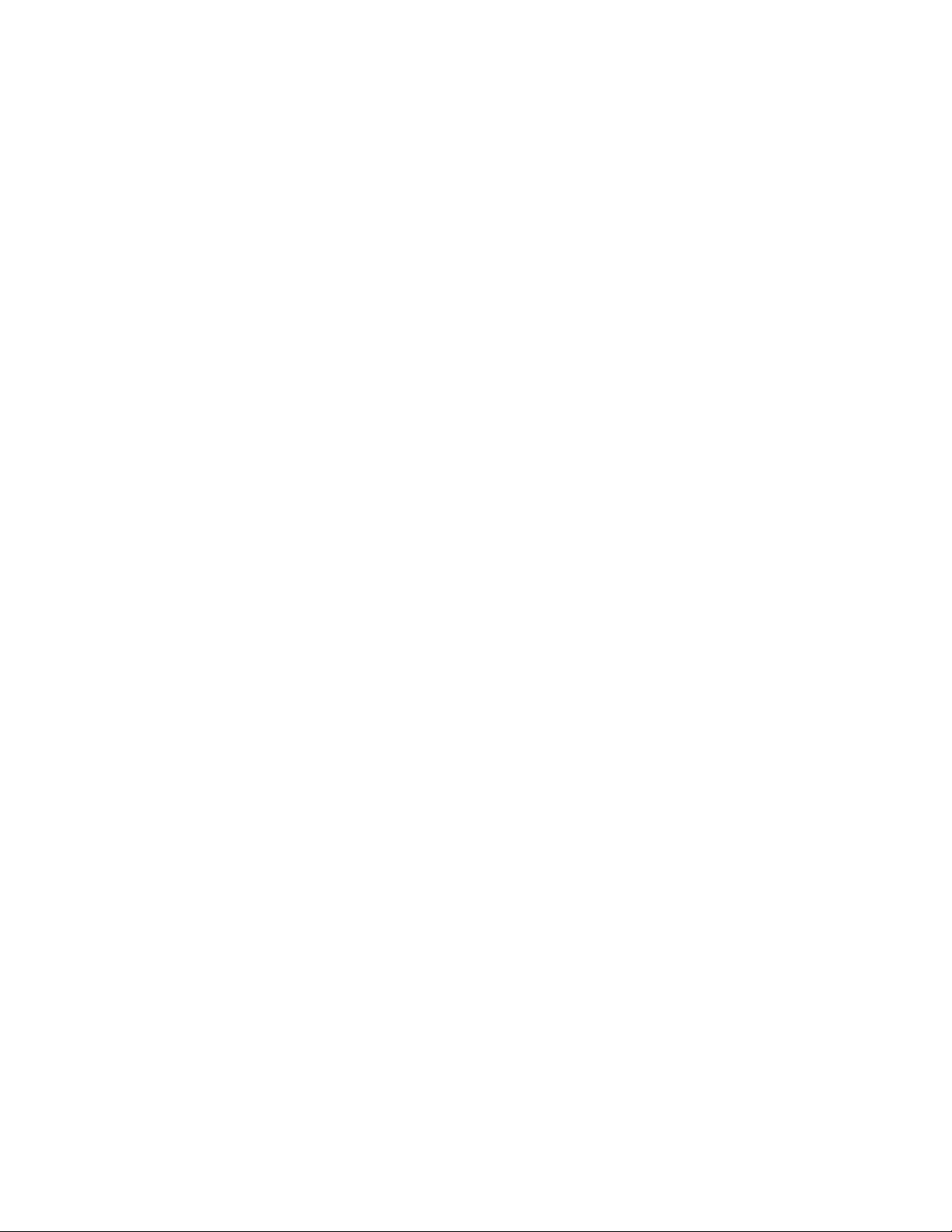
Toggle Buttons...................................................................................................................... 29
Value Window Buttons
Sliders...................................................................................................................................
Hover Box .............................................................................................................................
Multiple Selection of Controls
TAB Functions ......................................................................................................................
.......................................................................................................... 30
............................................................................................... 30
30
30
31
Waves GTR Stomp User Guide
3
Page 4
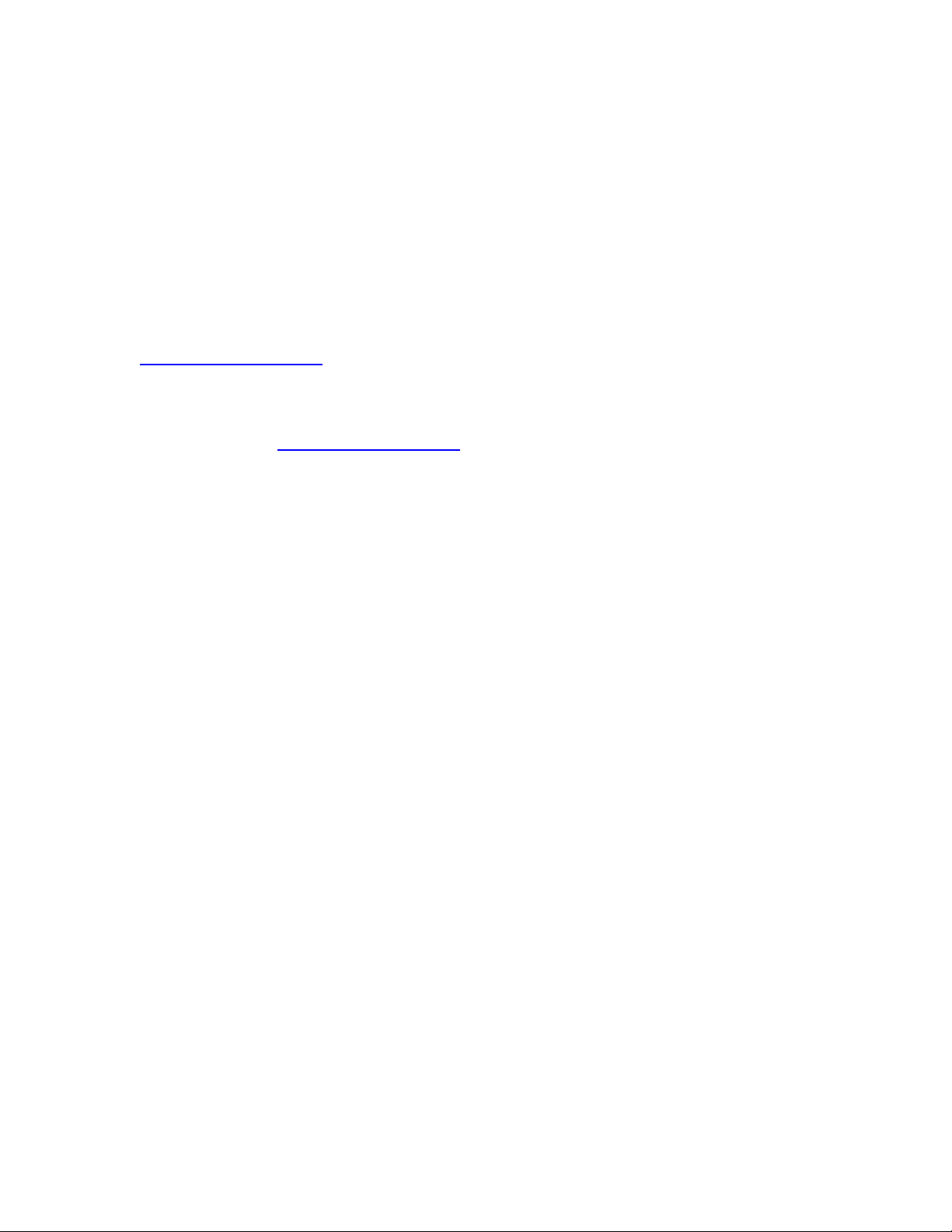
Chapter 1 – Introduction
1.1 Welcome
Thank you for choosing Waves! In order to get the most out of your Waves
processor, please take the time to read through this manual.
In conjunction, we also suggest that you become familiar with
www.wavesupport.net. There you will find an extensive Answer Base, the latest
Tech Specs, detailed Installation guides, new Software Updates, and current
information on Authorization and Registration.
By signing up at www.wavesupport.net, you will receive personalized information
on your registered products, reminders when updates are available, and
information on your authorization status.
1.2 Product Overview
Waves GTR Stomp is a virtual pedalboard plug-in that hosts multiple Stomp
effects. Stomp effects are chosen by clicking on the space assignment button
below the slot, or by right-clicking in an empty slot. Once loaded, Stomps may
be rearranged by dragging-and-dropping them into place.
1.3 Components
WaveShell technology enables us to split Waves processors into smaller plugins, which we call components. Having a choice of components for a particular
processor gives you the flexibility to choose the configuration best suited to your
material.
Waves GTR Stomp includes Mono, Mono-to-Stereo (m>s), and Stereo
components, in 2, 4, and 6 Stomp configurations.
Waves GTR Stomp User Guide
4
Page 5
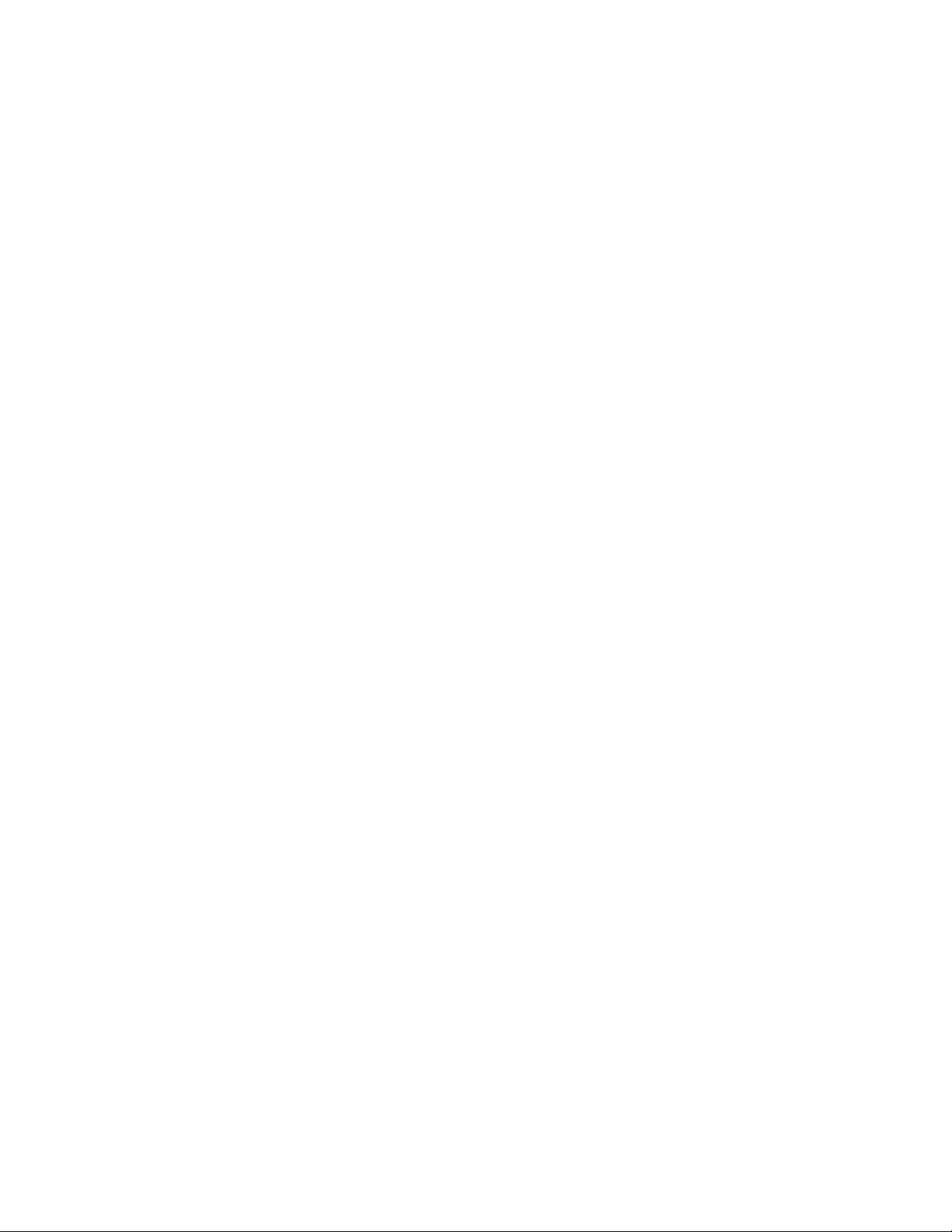
1.4 Concepts and Terminology
Waves GTR Stomp appears in host application plug-in menus as follows:
• Stomp 2: Stomp 2 Mono, Stomp 2 m>s, and Stomp 2 Stereo.
• Stomp 4: Stomp 4 Mono, Stomp 4 m>s, and Stomp 4 Stereo.
• Stomp 6: Stomp 6 Mono, Stomp 6 m>s, and Stomp 6 Stereo.
Stomps may be placed in any order, and multiple instances of the same Stomp
may be chained together.
Stomps, chains, and their settings can be saved as presets, and are saved with
your session files. They can also be saved as PedalBoard setup files, which
contain two presets, “A” and “B”.
GTR STOMP CONTROLS
In addition to the standard WaveSystem controls, GTR Stomp has input gain,
output meters and an output clip indicator.
The Stomp selection menu will display all available Stomps.
Each GTR Stomp configuration launches fully loaded with its default setup. Each
setup has two presets (“A” and “B”) which consist of the same chain of Stomps,
in the same order, but with different settings.
TDM Notes
In TDM systems, the list displays Stomps according to availability. Only Stomps
that can fit the DSP chip on which the Stomp PedalBoard is loaded will appear as
available. Stomps that require more than your available system resources will be
grayed out.
Please note: In the drop-down menu, an asterisk (*) next to the Stomp name
indicates a Stomp that may be repositioned within the chain for better memory
allocation.
Waves GTR Stomp User Guide
5
Page 6
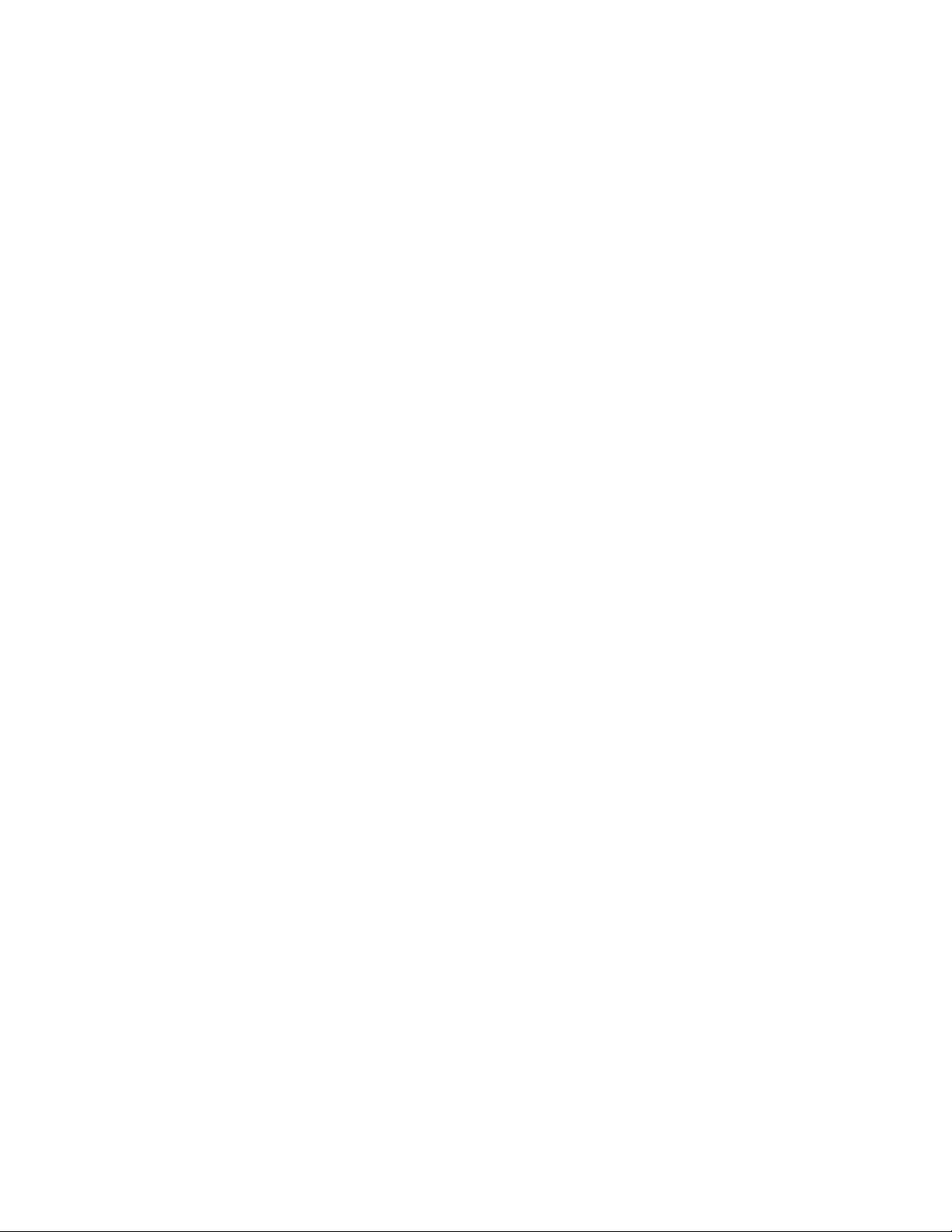
AUTOMATION
The Input Gain, Setup A/B, Previous Setup, and Next Setup controls are not
automatable but they can be controlled or automated by MIDI controller.
Additionally, the PedalBoard features a bypass and 7 Expression elements per
Stomp Space for a total of 48 automatable elements. The Expression elements
automate the controls of any assigned Stomp. The Expression elements are
expressed as control numbers within Stomp spaces (e.g. Stomp 1 Bypass,
Stomp 1 Control 1, Stomp 1 Control 2, etc.)
After the bypass, the next expression element will be assigned to the upper left
hand control of the stomp. Additional elements will be assigned in order to the
right of that control and then lower than the control.
For example, on the Flanger Stomp, the automation control order would be:
1 – Depth 2 – Manual Rate, 3 – Sync Rate, 4 – Sync On/Off , 5 – Delay, 6 –
Feedback, 7 – Stereo.
MIDI SUPPORT
Stomp controls may be assigned to external MIDI controllers.
• Continuous control scales are mapped to the full MIDI controller resolution
0 = min and 127 = max.
• Toggle action buttons (such as the sync rate button or bypass activate
pedal) can receive a note-on command or get linear mapping to MIDI
resolution over a 128 value range. A 2-state control will toggle when it
receives the value 127 from its attached controller.
The Input Gain, Setup A/B, Previous Setup, and Next Setup controls are all
automatable by assigning them to a MIDI note or controller.
All MIDI assignments are saved with presets.
Waves GTR Stomp User Guide
6
Page 7
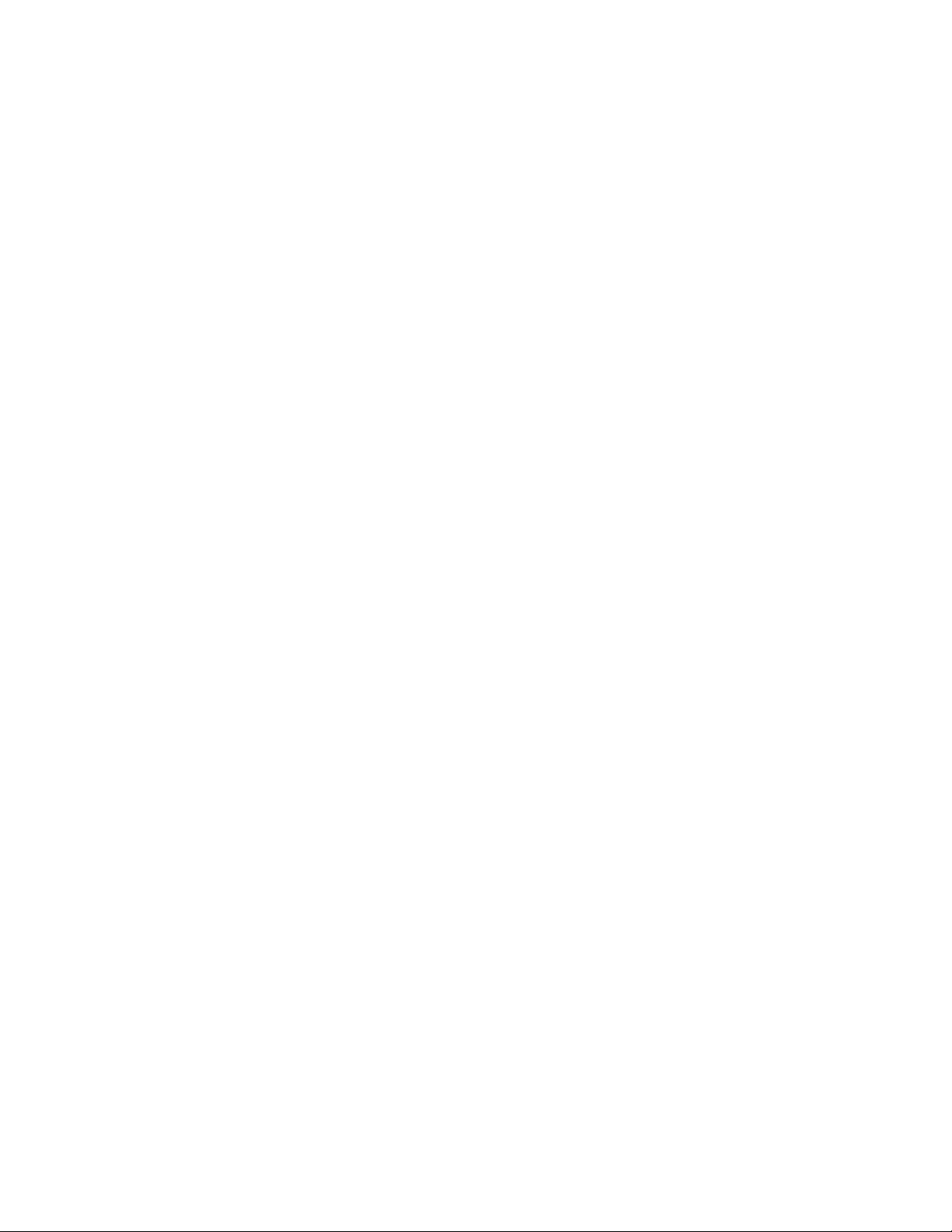
MIDI ASSIGNMENT INTERFACE
Each Stomp control can be assigned to a single MIDI controller at a time.
However, a single MIDI controller can be assigned to multiple Stomp controls.
The easiest way to link a MIDI event to a Stomp control is the Learn command.
Right-clicking on any of the Stomp controls will display a MIDI assignment menu:
The first line in the menu will display the Stomp control name, e.g. “Drive”. The
second line displays the currently assigned MIDI controller.
When no control is assigned, it will display “Learn”. When Learn is selected, the
menu will disappear and the control will wait for the first MIDI event that it
detects. Once a change is made to any control on your MIDI controller, this
control will be assigned to the corresponding Stomp control.
Once the control is assigned, right-clicking on the control will display the linked
MIDI control ID below the control name:
Similarly, Toggle controls may be assigned to MIDI controllers or notes and
displayed as follows:
Selecting Clear will clear any current assignment and sets the control’s assigned
MIDI controller to “None”.
Waves GTR Stomp User Guide
7
Page 8
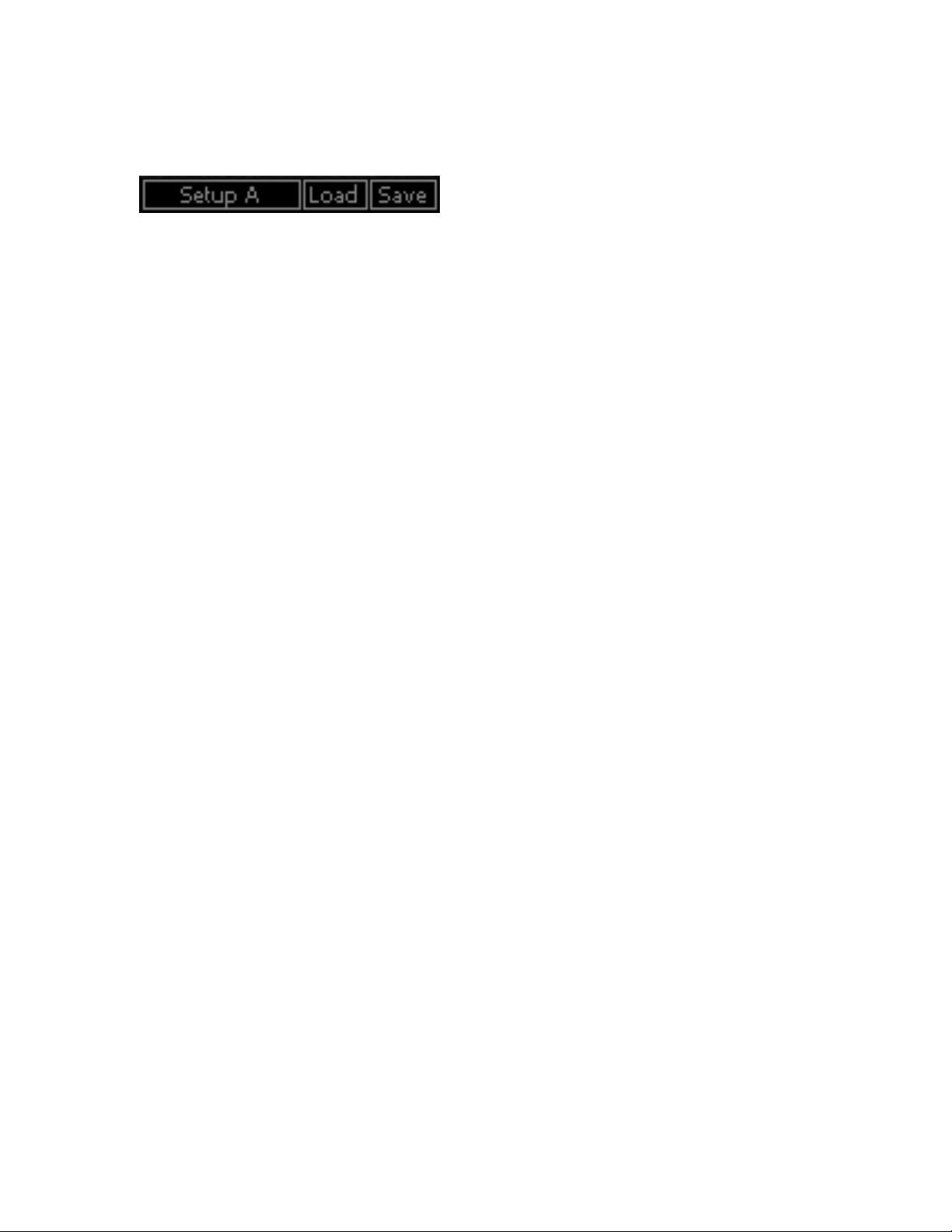
The WaveSystem Toolbar displays the Preset name bar and Save/Load menus.
Use the Load menu to browse the supplied factory presets, or load your own for
each individual stomp. Use the Save function to save your own custom presets to
the preset menu or to an external file.
SYNC EFFECTS
Certain Stomps have parameters which can synchronize to your host BPM.
When in Sync mode, musical note durations (ranging from 2 whole notes to
1/32nd note triplets) are used to represent the rate or time of the parameter.
Waves GTR Stomp User Guide
8
Page 9
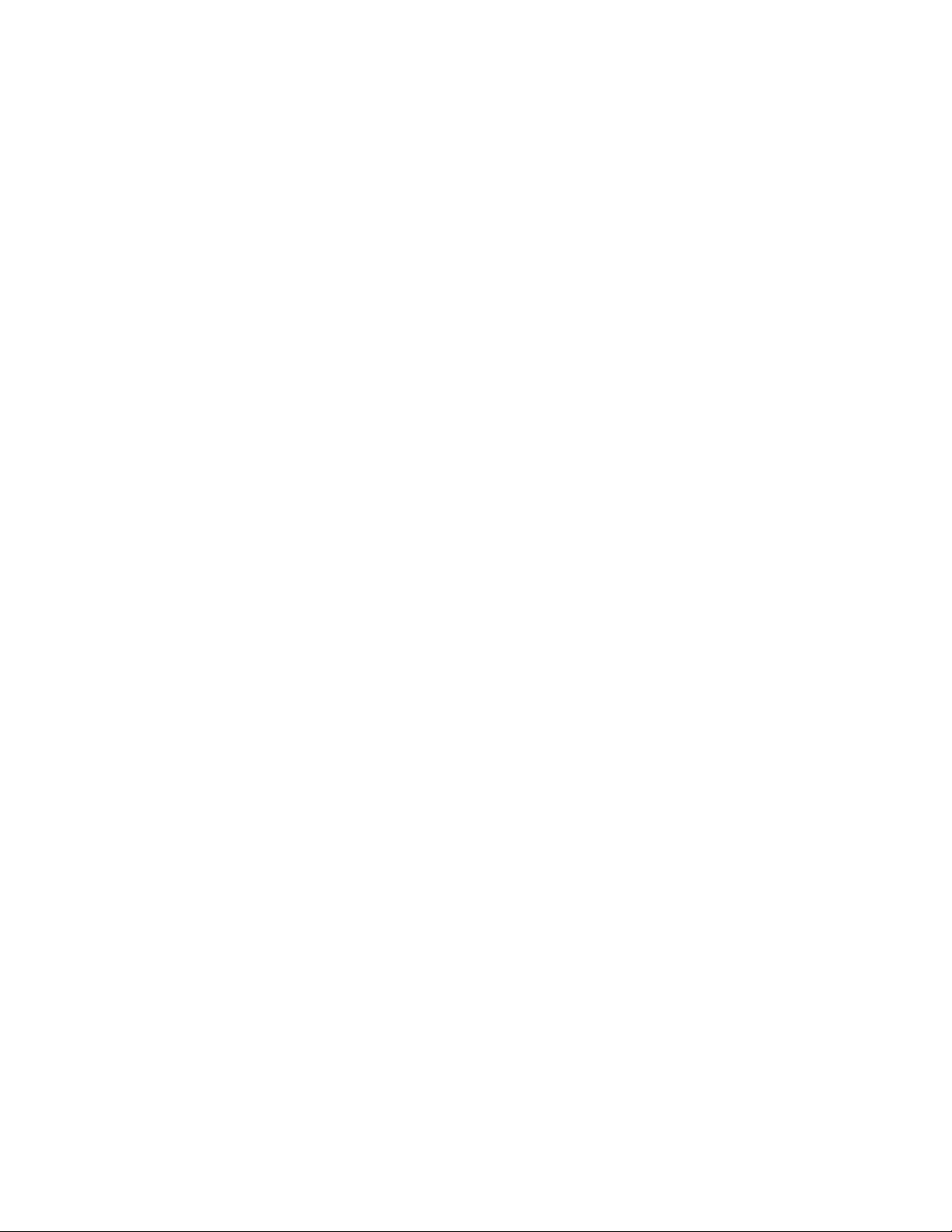
TIPS
• To eliminate pickup buzz, signal noise, etc., place a Gate or Gate/Comp
Stomp first in your chain. This is especially useful when using distortion
setups or when going into a driven or high gain amp.
• To save DSP power, use Mono Stomps at the beginning of a chain, using
Mono-to-Stereo later on in the chain as needed. Then feed the Stereo
output to a Stereo Amp.
• In general, Distortion Stomps sound good early in the chain, while Delay
and Reverb Stomps sound better later.
• Try opening a Stereo PedalBoard after your amp for delays, reverbs,
vibrato, panning, and/or corrective EQ.
• Since switching between Setups A and B is instantaneous, you can switch
between them for different sections within the same song.
• While Waves GTR Stomps are designed especially for electric guitar, they
can sound great on other tracks as well!
Waves GTR Stomp User Guide
9
Page 10
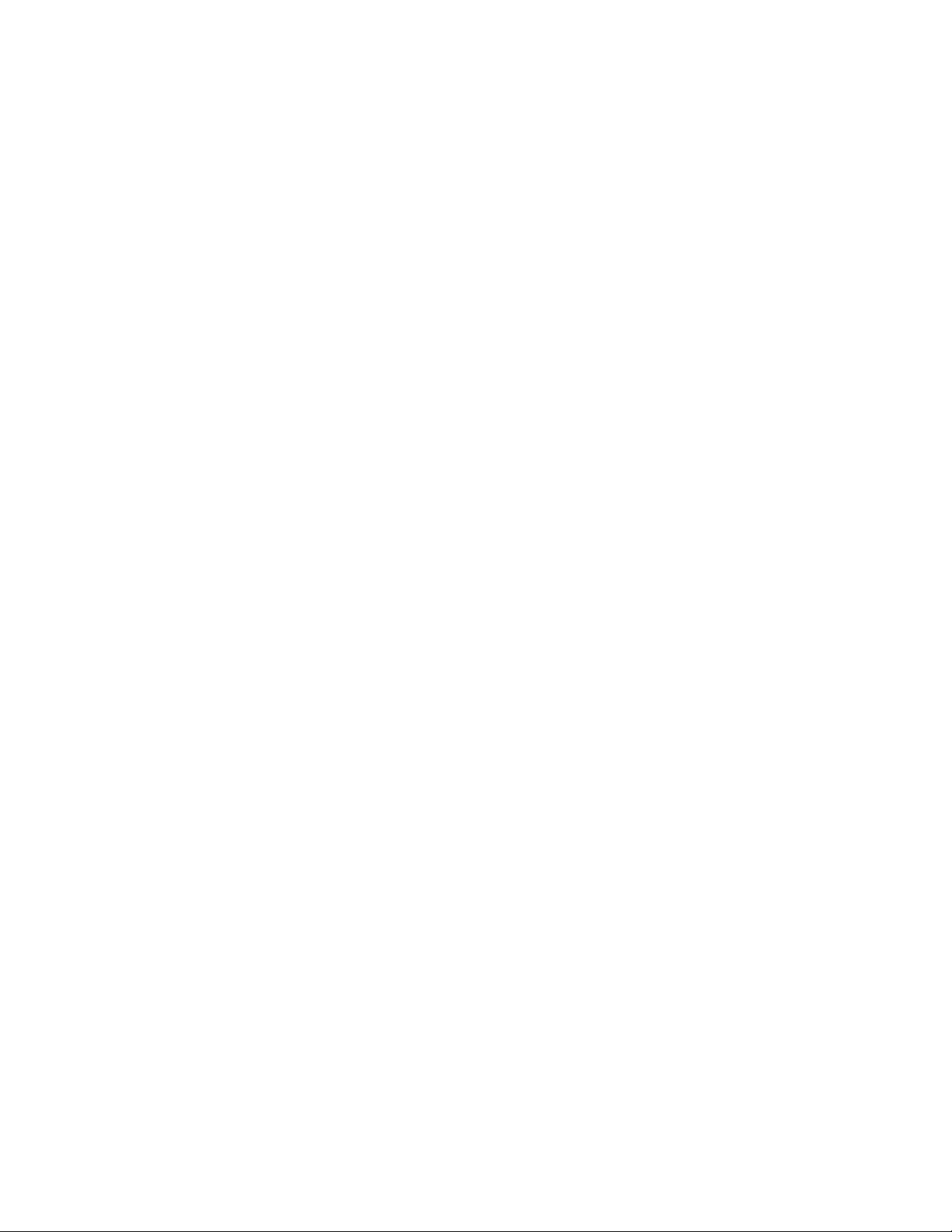
Chapter 2 – Controls and Interface
Stomps are divided into four categories: Distortion, Modulation, Space &
Ambience, and Basics.
2.1 Distortion Effects
OVERDRIVE
DRIVE controls the amount of effect applied to the signal.
Range: 0 – 100
Default: 50
LEVEL controls the output level.
Range: 0 – 100
Default: 50
TONE controls the output timbre.
Range: 0 –100
Default: 50
D
ISTORTION
RIVE controls the amount of distortion applied to the signal.
D
Range: 0 – 100
Default: 50
LEVEL controls the output level.
Range: 0 – 100
Default: 50
CONTOUR controls the output character.
Range: 0 – 100
Default: 50
T
ONE controls the output filter cutoff.
Range: 700Hz – 10 kHz.
Default: 3.9 kHz
Waves GTR Stomp User Guide
10
Page 11

FUZZ
SUSTAIN controls the duration of the effect.
Range: 0 – 100
Default: 50
LEVEL controls output level.
Range: 0 – 100
Default: 50
TONE controls the output timbre.
Range: 0 – 100
Default: 50
BUZZ
DRIVE controls the amount of distortion applied to the signal.
Range: 0 – 100
Default 50
TONE controls the resonant low pass filter cutoff.
Range: 0 – 100
Default: 34
EVEL controls the output level.
L
Range: 0 – 100
Default 50
Hint: Using an expression pedal to control the Tone
transforms Buzz into a Distortion / Wah-Wah hybrid.
Waves GTR Stomp User Guide
11
Page 12

METAL
DIST controls the amount of distortion applied to the signal.
Range: 0 – 100
Default 50
LEVEL controls the output level.
Range: 0 – 100
Default 50
LOW controls the low frequencies.
Range: -12 to +18dB (Bell)
Default +2.4dB
HIGH controls the high frequencies
Range: -30dB to 0dB (High Shelf)
Default -12dB
FREQ controls the midrange bell filter cutoff frequency.
Range: 250Hz to 1500Hz
Default: 400Hz
GAIN controls the midrange bell filter gain.
Range: -36 to +12
Default: -6
Waves GTR Stomp User Guide
12
Page 13

2.2 Modulation Effects
FLANGER
DEPTH controls the depth or amount of flanging.
Range: 0 to 100
Default: 50
SYNC controls synchronization to host tempo.
Range: On/Off
Default: Off
YNC RATE controls the speed of the synchronized effect.
S
Range: 2 to 1/32t
Default: 1/4t
M
ANUAL RATE controls the speed of the effect when not
synchronized to host tempo.
Range: 0 to 20Hz
Default: 0.20
DELAY controls the length of the delay added to the signal.
Range: 1.5 to 10ms
Default: 3.0
FEEDBACK controls the amount of resonance.
Range: 0 to 100
Default: 50
TEREO controls the LFO (Low Frequency Oscillator) phase
S
difference between the left and right channels.
Range: 0 to 100
Default: 50
Waves GTR Stomp User Guide
13
Page 14

VIBROLO
WAVEFORM
Range: Sine, Triangle, SawUp, SawDown, Square
Default: Sine
SYNC controls synchronization to host tempo.
Range: On/Off
Default Off
SYNC RATE controls the speed of the synchronized effect.
Range: 2 to 1/32t
Default: 1/4t
MANUAL RATE controls the speed of the effect when not
synchronized to host tempo.
Range: 1 to 20Hz
Default: 8Hz
VIBE controls Frequency Modulation depth.
Range: 1 to 100
Default: 0
TREM controls Amplitude Modulation depth.
Range: 1 to 100
Default: 50
Waves GTR Stomp User Guide
14
Page 15

PANNER
P
HASER
WAVEFORM
Range: Sine, Triangle, SawUp, SawDown, Square
Default: Sine
SYNC controls synchronization to host tempo.
Range: On/Off
Default: Off
SYNC RATE controls the speed of the synchronized effect.
Range: 2 to 1/32t
Default: 1/4 t
MANUAL RATE controls the speed of the effect when not
synchronized to host tempo.
Range: 0.1 to 20Hz
Default: 8Hz
WIDTH controls the width of the panning effect, in degrees.
Range: 0 to 100
Default: 50
DEPTH controls the amount of effect applied to the signal.
Range: 0 to 0.80
Default: 0
SYNC controls synchronization to host tempo.
Range: On/Off
Default: Off
SYNC RATE controls the speed of the synchronized effect.
Range: 2 to 1/32t
Default: 1/4t
ANUAL RATE controls the speed of the effect when not
M
synchronized to host tempo.
Range: 0 to 20
Default: 1
STEREO varies the LFO (Low Frequency Oscillator) phase
for the left and right channels.
Range: 0 to 100
Default: 0
Waves GTR Stomp User Guide
15
Page 16

OCTAVER
DIRECT controls the volume of the direct signal.
Range: 0 -100
Default: 75
OCT1 controls the gain of the tone one octave below the
direct signal.
Range: 0 - 100
Default: 75
OCT1 PAN controls the position of the tone one octave below
the direct signal.
Range: +/-45 degrees
Default: 22.5
OCT2 controls the gain of the tone two octaves below the
direct signal.
Range: 0 - 100
Default: 75
OCT2 PAN controls the position of the tone two octaves
below the direct signal.
Range: +/-45 degrees
Default: -22.5
Please note: Octaver works best with a monophonic input.
Waves GTR Stomp User Guide
16
Page 17

WAHWAH
C
HORUS
SENSITIVITY controls the sensitivity of the envelope follower
Range: 0 to 100
Default 50
SPEED controls both the Attack and Release controls of filter
modulation.
Range: 0 to 100
Default 50
RANGE controls the frequency around which the Wah works.
Range: 0 to 100
Default 50
MODE Auto turns the effect into an Auto Wah. Manual
enables MIDI or mouse control of the effect.
Range: Auto/Manual
Default: Auto
WAH controls the frequency of the Wah filter in Manual
mode.
Range: 0 to 1
Default: 0.5
DEPTH controls the amount of detune effect applied to the
signal.
Range: 1 to100
Default: 10
RATE controls the speed of the detune effect’s modulation
time.
Range: 0.10 to 10
Default 0.77
Waves GTR Stomp User Guide
17
Page 18

DOUBLER
MIX controls the balance between Wet and Dry signal.
Range: 0 to 100
Default 50
DETUNE controls the amount of detuned chorus effect, in
cents.
Range: 1 to 25 Cents
Default: 8
DELAY controls the length of the Delay effect added to the
signal.
Range: 12 to 100ms
Default: 12ms
FEEDBACK controls the amount of energy fed back from the
output back to the input.
Range: 0 to 100
Range: Default: 0
STEREO controls the position of the doubled sounds. At 100,
the doubled signals are fully panned to left and right; at 0
they are panned to center.
Range: 0 to100
Default: 50
Waves GTR Stomp User Guide
18
Page 19

PITCHER
ASS PITCHER
B
MIX controls the balance between Wet and Dry signal.
Range: 0 to 100
Default: 50
MIN (Shift)
Range: -12.00 to +12.00 semitones
Default: -12.00
MAX (Shift)
Range: -12.00 to +12.00 semitones
Default: +12.00
PITCH controls the range of pitch shift.
Range: 0 - 100
Default: 50
MIX controls the balance between Wet and Dry signal.
Range: 0 to 100
Default: 50
MIN (Shift)
Range: -12.00 to +12.00 semitones
Default: -12.00
AX (Shift)
M
Range: -12.00 to +12.00 semitones
Default: +12.00
PITCH controls the range of pitch shift.
Range: 0 - 100
Default: 50
Waves GTR Stomp User Guide
19
Page 20

2.3 Space and Ambience Effects
D
ELAY
M
IX controls the balance between Wet and Dry signal. At 50,
the Wet and Dry paths mixed are mixed evenly at -3dB.
Range: 0 to 100
Default 50
SYNC controls synchronization to host tempo.
Range: On/Off
Default Off
YNC TIME controls the speed of the synchronized effect.
S
Range: 2 to 1/32t
Default: 1/16
M
ANUAL TIME controls the speed of the effect when not
synchronized to host tempo.
Range: 0.01 to 2.0
Default: 0.5
FEEDBACK controls the amount of energy fed back from the
output back to the input. Please note: Feedback levels
above 8.7 may result in clipping or feedback.
Range: 0 to 10
Default: 5
I CUT rolls off high frequencies.
H
Range: 0.1 to 7
Default: 7
STEREO controls the position of the delay regenerations
within the stereo field. (0 = Mono, 100 = Full Stereo “ping
pong” effect)
Range: 0 to 10
Default: 10
Waves GTR Stomp User Guide
20
Page 21

LAY-D
MIX controls the balance between Wet and Dry signal.
Range: 0 to 100
Default 50
SYNC controls synchronization to host tempo.
Range: On/Off
Default: Off
SYNC TIME controls the speed of the synchronized effect.
Range: 1/32 to 1/2
Default: 1/16
MANUAL TIME controls the speed of the effect when not
synchronized to host tempo.
Range: 0.01 to 1 (seconds)
Default 0.5
PITCH controls the amount of pitch shifting that will take place
on the first regeneration of the delay; consecutive
regenerations will shift by the same amount
Range: -1200 to +1200
Default: 0
FEEDBACK controls the amount of energy fed back from the
output back to the input.
Range: 0 to 100
Default: 50
TEREO controls the position of the delay regenerations
S
within the stereo field.
Range: 0 to 100
Default: 100
REVERSE controls the reversed regenerations that create a
backward effect.
Range: On/Off
Default: On
Waves GTR Stomp User Guide
21
Page 22

REVERB
SPRING
MIX controls the balance between Wet and Dry signal.
Range: 0 to 100
Default: 50
PREDELAY controls the delay between the start of the direct
signal and the reverb.
Range: 11 to 160ms
Default: 80
TIME controls the reverb’s decay time.
Range: 0.2 to 10 (seconds)
Default: 1.4
TONE controls the reverb’s high frequency damping ratio.
Range: 0.1 to 2
Default: 0.60
MIX controls the balance between Wet and Dry signal.
Range: 0 to 100
Default: 50
TIME controls the reverb decay time.
Range: 0.2 to 10 seconds
Default: 3.6
PREDELAY controls the delay between the start of the direct
signal and the reverb.
Range: 20 to 170ms
Default: 20ms
Waves GTR Stomp User Guide
22
Page 23
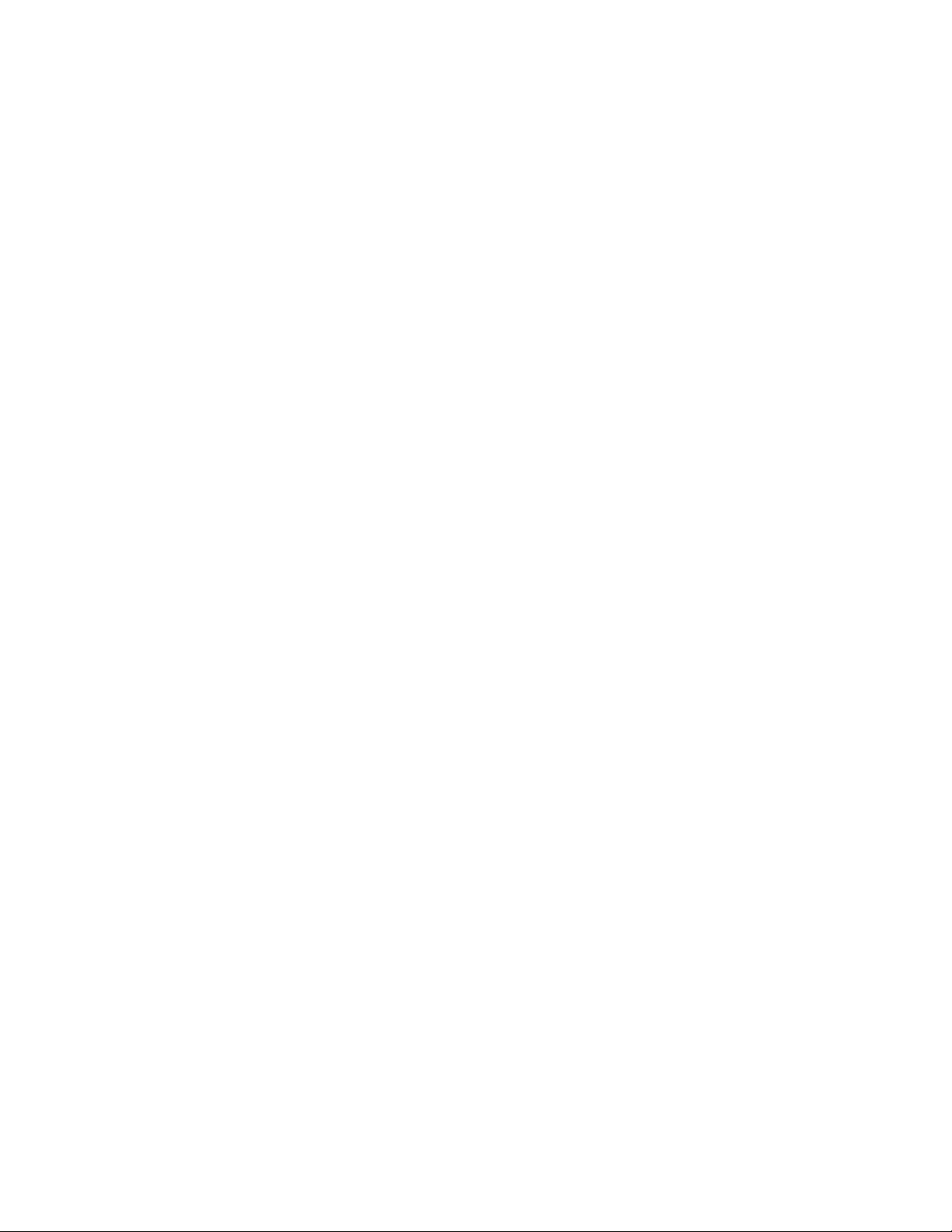
2.4 Basic Effects
C
OMPRESSOR
OMP controls the amount of compression applied to the
C
signal.
Range: 0 to 100
Default: 0
A
TTACK controls the speed at which compression begins.
Range: 1 to 50
Default: 4.99
RELEASE controls the speed at which compression stops.
Range: 50 to 2000ms
Default: 752ms
AXXPRESS
PRESS controls threshold and makeup gain simultaneously.
Higher settings result in increase loudness.
Range: 0 - 100
Default: 0
ATTACK controls the speed at which compression begins
once the input exceeds the press threshold.
Range: 0ms – 50ms
Default: 5ms.
OUTPUT controls the output volume of the compressor.
Range: -30 – 0dBfs
Default: 0dBfs
Waves GTR Stomp User Guide
23
Page 24

GATE/COMP
GATE
THRESHOLD controls the sensitivity of the gate.
Range: inf to 0dB (FS)
Default: -50
ATTACK controls the speed at which the gate opens when
the level exceeds the threshold.
Range: 0.01 to 1000
Default: 0.05
RELEASE controls the speed at which the gate closes when
the level falls below the threshold
Range: 1 to 10,000ms
Default: 100
HOLD controls the amount of time the gate remains open
after the last attack.
Range: 0.01 to 5000ms
Default: 0.20
GATE controls the sensitivity of the gate.
Range: inf to 0dB (FS)
Default: -60
COMP controls the amount of compression applied to the
signal.
Range: 0 to 100
Default: 50
Waves GTR Stomp User Guide
24
Page 25

TONE
EQ
LOW controls the low frequencies.
Range: -/+18dB Low Shelf @ 310Hz
Default: 0dB
MID controls the midrange frequencies.
Range: -/+18dB Mid Bell @ 1kHz
Default: 0dB
HIGH controls the high frequencies.
Range: -/+18dB Hi Shelf @ 4kHz
Default: 0dB
LOWCUT controls the high pass filter cutoff frequency.
Range: 16 to 310Hz
Default: 40Hz
HICUT controls the low pass filter cutoff frequency.
Range: 4kHz to 18kHz
Default: 14kHz
Frequencies: 125Hz, 250Hz, 500Hz, 1kHz, 2kHz, 4kHz
Range: +/- 12dB (Q=10)
Please note: EQ’s hidden low frequency attenuator reduces
unwanted rumble.
Waves GTR Stomp User Guide
25
Page 26

VOLUME
VOLUME BAR (HI > LO) controls output level. The position
between Hi and Lo determines output volume according to the
selected scaling.
SCALE controls the way the volume range is distributed by the
Volume bar fader.
Settings: Log or Lin
Default: Lin
MIN controls the Lo volume setting, or the volume that is set
when the Volume bar is in Lo position.
Range: -144dBfs – 0dBfs.
Default: -24dBfs.
MAX controls the Hi volume setting, or the volume that is set
when the Volume bar is in the Hi position.
Range: -144dBfs – +12dBfs.
Default: 0dBfs.
Please note: Since Max control limits the Min control, Min
value may not exceed Max value.
Waves GTR Stomp User Guide
26
Page 27

Chapter 3 – The WaveSystem
3.1 The WaveSystem Toolbar
All Waves processors feature the WaveSystem toolbar which takes care of most
administrative functions you will encounter while working with your Waves
software. The features of the WaveSystem toolbar are the same on practically all
Waves processors, so familiarity with its features will be helpful whichever
processor you are using.
TOOLBAR FUNCTIONS
Undo
Undoes the last 32 actions. GTR supports multiple undo levels.
Redo Redoes the last 32 undone actions.
Setup A/B Toggles between two presets. This is useful for close comparison
of different parameter settings
Copy A->B Copies the current settings to the second preset register
Load Recalls presets from file
Save Saves presets in the Waves file formats
? Opens the manual for the processor you are using
3.2 Preset Handling
PRESET TYPES
Factory Presets
be over-written or deleted. When applicable, different component plug-ins may
have different factory presets.
User Presets are your favorite settings of the plug-in saved as a preset in the
Load menu, under ‘User Presets’. User Presets can be over-written and deleted.
Setup Files may contain more than one preset. For example, a single file can
contain all the presets for a session. When you open a Setup File, all its setups
become part of your Load pop-up menu for fast access. This can be particularly
useful with multiple instances of a plug-in in a single session. By saving all the
settings you create into a single Setup File, they can all be quickly available for
every instance of that plug-in.
are permanent presets in the Load menu. Factory presets cannot
Waves GTR Stomp User Guide
27
Page 28

LOADING PRESETS AND SETUPS
Click-and-hold on the Load button to see the Load pop-up menu. The menu is
divided into four sections. If a section is not currently available it will not appear in
the Load pop-up menu.
Open Preset File… Select to open any setup or preset file, whether from the
Library or your own creations.
‘Filename.xps’: Displays any currently loaded Setup File and its presets.
Factory Presets: Displays the default Factory Presets.
User Presets: Displays any loaded User Presets.
SAVING PRESETS AND SETUPS
Click-and-hold on the Save button to see the Save pop-up menu. Four options
are available. If an option is not currently available it will be grayed out and
inaccessible.
Save to New File… Select this to start a new Setup file. There are
two prompts - first for the setup filename, then
for the preset name. You must provide a name
for both the setup file and the preset. Click OK
(ENTER) to complete the save. It is a good
idea to create a folder in which to save several
setup files for a project.
Save ‘File Name’ – “Preset Name” Overwrites the settings of the loaded preset
(whether a User Preset or a preset from a
Setup File) with the current settings. If a Setup
File is currently loaded, the name of the Setup
File is displayed followed by the name of the
preset itself. If a User Preset is loaded, its
name is displayed.
Save to ‘File Name’ As… Saves the current settings as a new preset into
the Setup file that is open (if one is not open,
the option is grayed out). You will be prompted
to give the preset a name.
Put into Preset Menu As… Save the current settings into a User Preset
that will always be in your Load menu (until
deleted). You will be prompted to give this
Waves GTR Stomp User Guide
28
Page 29

preset a name. User Presets are stored in the
plug-in’s preference file.
DELETING PRESETS
You may delete User Presets and presets within a Setup File. Factory Presets
and Setup Library files cannot be deleted or overwritten.
1. Hold the Command (Mac)/Control (PC) key down.
2. Click-and-hold the Load button to see the pop-up menu.
3. While still holding the Command/Control key, select the preset or setup to
delete.
4. A confirmation box will appear, allowing you to cancel or ‘OK’ the deletion.
A/B COMPARISON AND COPYING
The Setup A/Setup B button may be clicked to compare two settings. If you load
a preset in the Setup B position, this will not affect the preset loaded into the
Setup A position, and vice-versa.
If you want to slightly modify the settings in Setup A, you can copy them to Setup
B by clicking on the Copy to B button, then alter Setup A and compare with the
original Setup B.
The name of the current setup will be shown in the title bar (on platforms which
support it), and will switch as you change from Setup A to Setup B.
Note: an asterisk will be added to the preset name when a change is made to the
preset.
3.3 Interface Controls
Controls can be in one of three states:
• Not Selected where the control is not the target of any user entry
• Selected where the control is the target of mouse control entry only
• Selected and Active where the control is the target for both mouse and
keyboard entry
TOGGLE BUTTONS
Toggle buttons display the state of a control, and allow switching between two or
more states. Single-click to change the control’s state. Some toggle buttons have
Waves GTR Stomp User Guide
29
Page 30

a text display which updates with the current setting, and others (bypass, solo, or
monitoring toggles) illuminate when the control is active.
Some processors have link buttons between a pair of toggle buttons, allowing
click-and-drag adjustment while retaining the offset between the controls.
VALUE WINDOW BUTTONS
Value windows display the value of a control and allow click-and-drag
adjustment, or direct control via the keyboard.
• Using the mouse, click-and-drag on the value window to adjust. Some
value windows support left/right, some up/down (as you hover over a
button, arrows will appear to let you know which direction of movement
that button supports).
• Using the arrow keys, click once with mouse to select the button, and then
use up/down – left/right (depending on the direction supported by that
button) to move in the smallest incremental steps across the button’s
range (holding down the arrow keys will move faster through the range).
• Using key entry, double click on the button to open the value window, and
directly enter the value from your keyboard. If you enter an out of range
number, the button stays selected but remains at the current setting.
Some processors have link buttons between a pair of value windows, allowing
click-and-drag adjustment while retaining the offset between the controls.
SLIDERS
Click on the slider itself or anywhere within the sliders track. The numerical value
of the slider settings is displayed in a hover window above the slider path.
HOVER BOX
Hovering boxes will appear and display the control value when hovering with the
mouse over the control.
MULTIPLE SELECTION OF CONTROLS
One of the most powerful features of the WaveSystem is the ability to select and
adjust many controls at the same time. Using the mouse, simply drag-select the
desired group of button or graphic controls by clicking and holding at a point
outside the controls and forming a rectangle to include the controls you wish to
adjust. Alternatively, you can hold down Shift while clicking the mouse on any
control you wish to link. This second method is useful when you want to select
two (or more) controls that are separated on the GUI by other controls you do not
wish to select.
Waves GTR Stomp User Guide
30
Page 31

TAB FUNCTIONS
TAB moves the ‘selected’ status to the next control, with shift-TAB moving in the
reverse direction.
Additionally, the Mac has an option-TAB function for ‘down’ movement and shiftoption-TAB for ‘up’ movement where applicable.
If you have several Value Window Buttons selected, TAB functions will take you
through the selected controls only.
Waves GTR Stomp User Guide
31
