Page 1
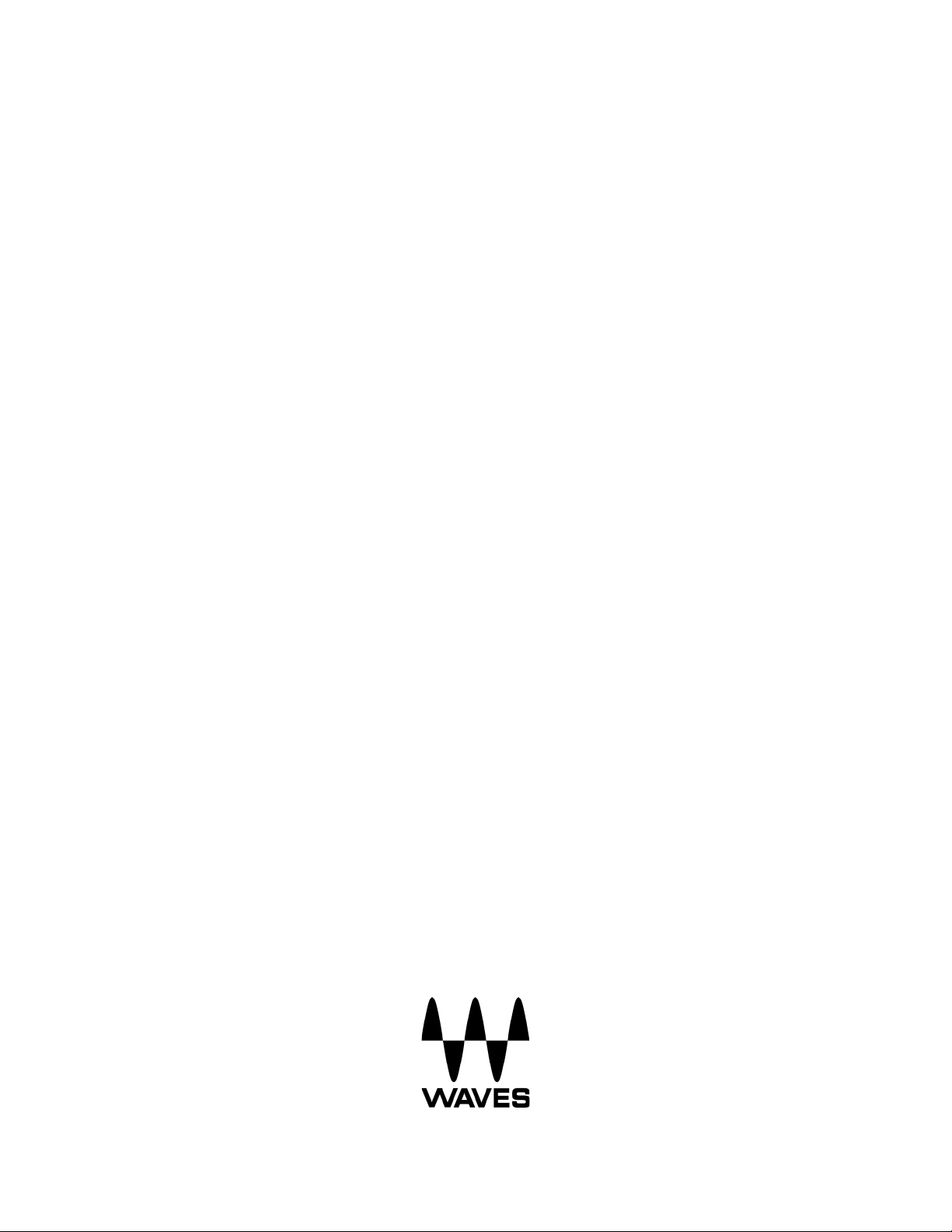
Waves GTR
Amp User Guide
Waves GTR Amp User Guide
1
Page 2
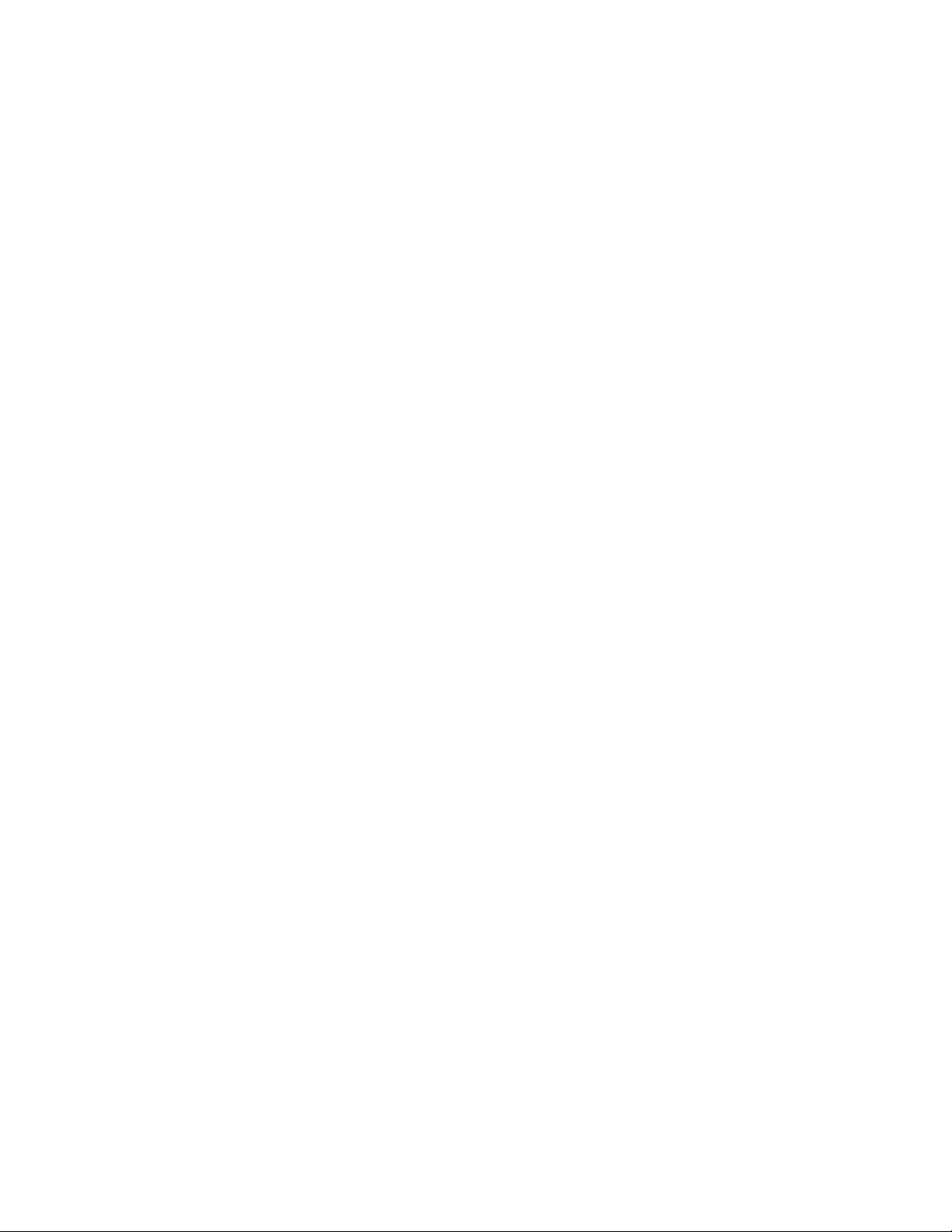
CHAPTER 1 – INTRODUCTION ......................................................................................3
WELCOME.................................................................................................................3
1.1
1.2
PRODUCT OVERVIEW ................................................................................................3
1.3
COMPONENTS...........................................................................................................4
CHAPTER 2 – QUICKSTART GUIDE..............................................................................5
CHAPTER 3 – CONTROLS AND INTERFACE ...............................................................6
AMP TYPES...............................................................................................................6
3.1
Clean.........................................................................................................................6
Drive..........................................................................................................................7
High Gain ..................................................................................................................8
Bass..........................................................................................................................9
3.2
AMP CONTROLS......................................................................................................10
3.3
CABINETS AND MICROPHONES.................................................................................11
Cabinets..................................................................................................................11
Bass Cabinets.........................................................................................................12
Microphones............................................................................................................12
3.4
CABINET AND MICROPHONE CONTROLS...................................................................13
3.5
AMP COMPONENTS .................................................................................................14
CHAPTER 4 – THE WAVESYSTEM..............................................................................16
THE WAVESYSTEM TOOLBAR ..................................................................................16
4.1
Toolbar Functions ...................................................................................................16
4.2
PRESET HANDLING..................................................................................................16
Preset Types...........................................................................................................16
Loading Presets and Setups...................................................................................17
Saving Presets and Setups.....................................................................................17
Deleting Presets......................................................................................................18
A/B Comparison and Copying.................................................................................18
4.3
INTERFACE CONTROLS............................................................................................18
Toggle Buttons........................................................................................................18
Value Window Buttons............................................................................................19
Sliders.....................................................................................................................19
Hover Box ...............................................................................................................19
Multiple Selection of Controls..................................................................................19
TAB Functions.........................................................................................................20
APPENDIX......................................................................................................................21
Waves GTR Amp User Guide
2
Page 3
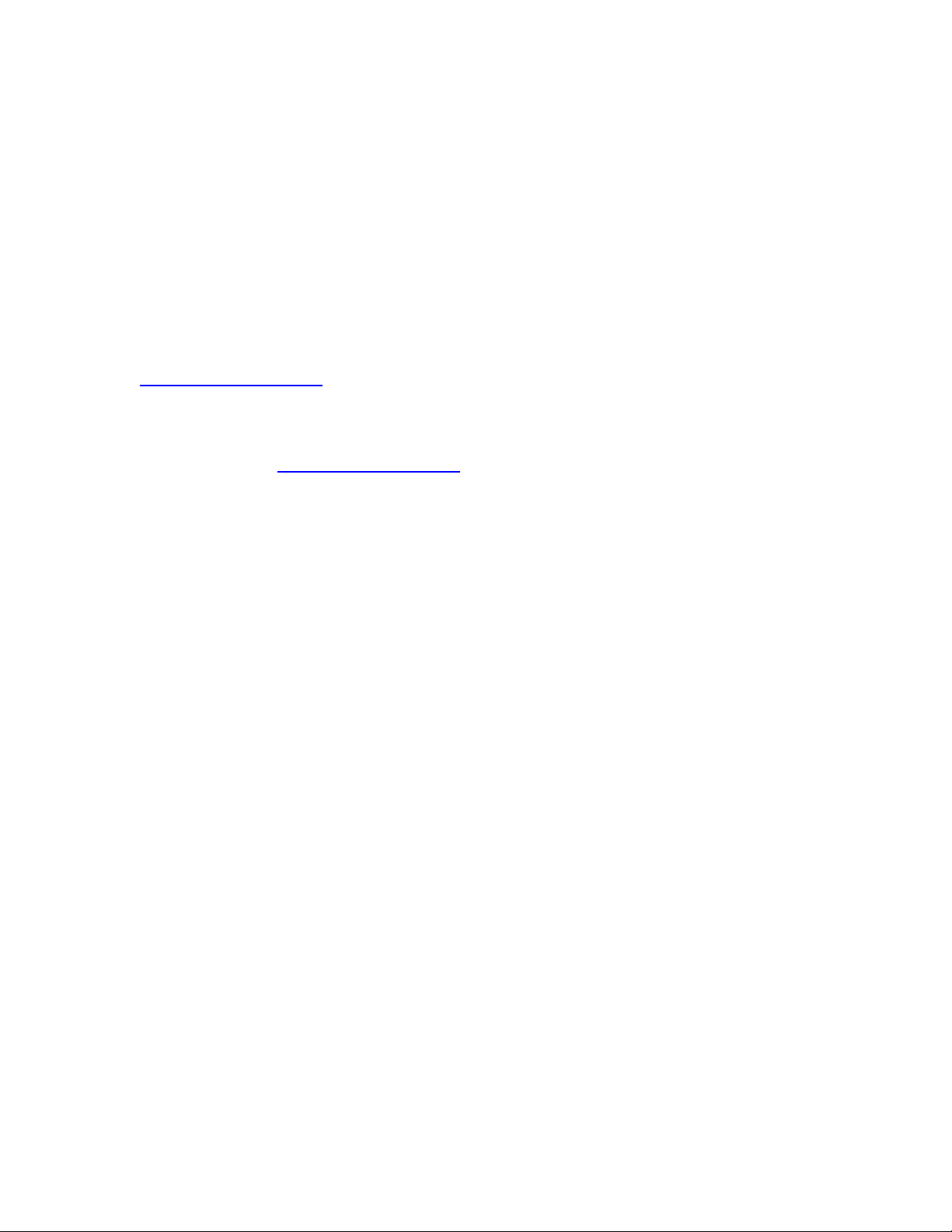
Chapter 1 – Introduction
1.1 Welcome
Thank you for choosing Waves! In order to get the most out of your Waves
processor, please take the time to read through this manual.
In conjunction, we also suggest that you become familiar with
www.wavesupport.net. There you will find an extensive Answer Base, the latest
Tech Specs, detailed Installation guides, new Software Updates, and current
information on Authorization and Registration.
By signing up at www.wavesupport.net, you will receive personalized information
on your registered products, reminders when updates are available, and
information on your authorization status.
1.2 Product Overview
Waves Amp is a primary component of GTR, which features an exceptional
selection of virtual amplifiers, cabinets, and microphones. While GTR was
designed to be used with electric guitar, it’s also a powerful set of tools for
processing and re-amping drum or vocal tracks.
Each amp has two main sections:
• Amp Type – With controls for amp selection and tone adjustment.
• Cabinet & Mic – With controls for cabinet selection, microphone selection,
and microphone position.
Waves GTR Amp User Guide
3
Page 4
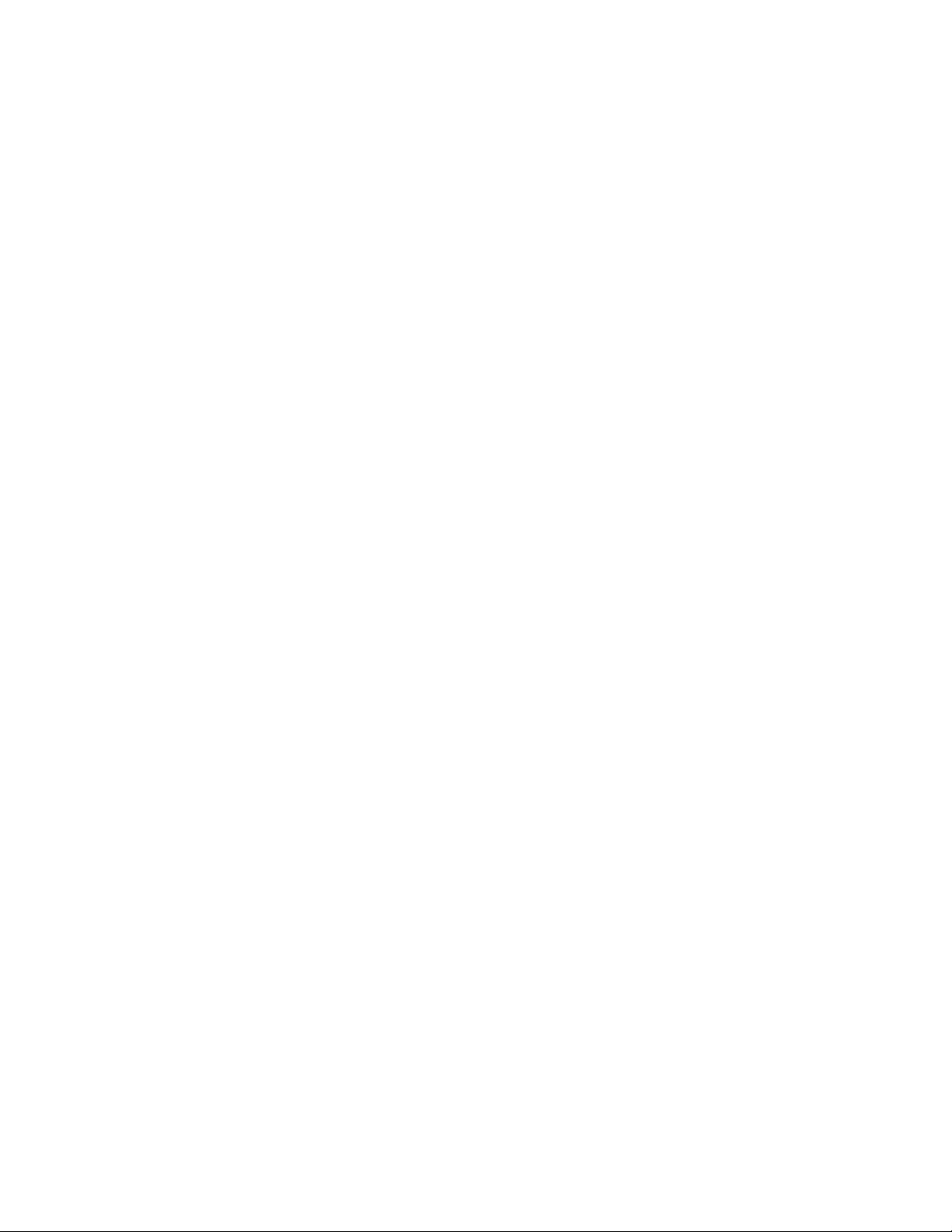
1.3 Components
WaveShell technology enables us to split Waves processors into smaller plugins, which we call components. Having a choice of components for a particular
processor gives you the flexibility to choose the configuration best suited to your
material.
Waves GTR Amp includes Mono, Mono Dual Cabinet, Mono-to-Stereo, and
Stereo configurations. The Mono Dual Cab, Mono-to-Stereo, and Stereo
components can each accommodate one amplifier with two cabinets. In Mono-toStereo and Stereo configurations, the output of each cabinet can be panned
independently.
Waves GTR Amp User Guide
4
Page 5
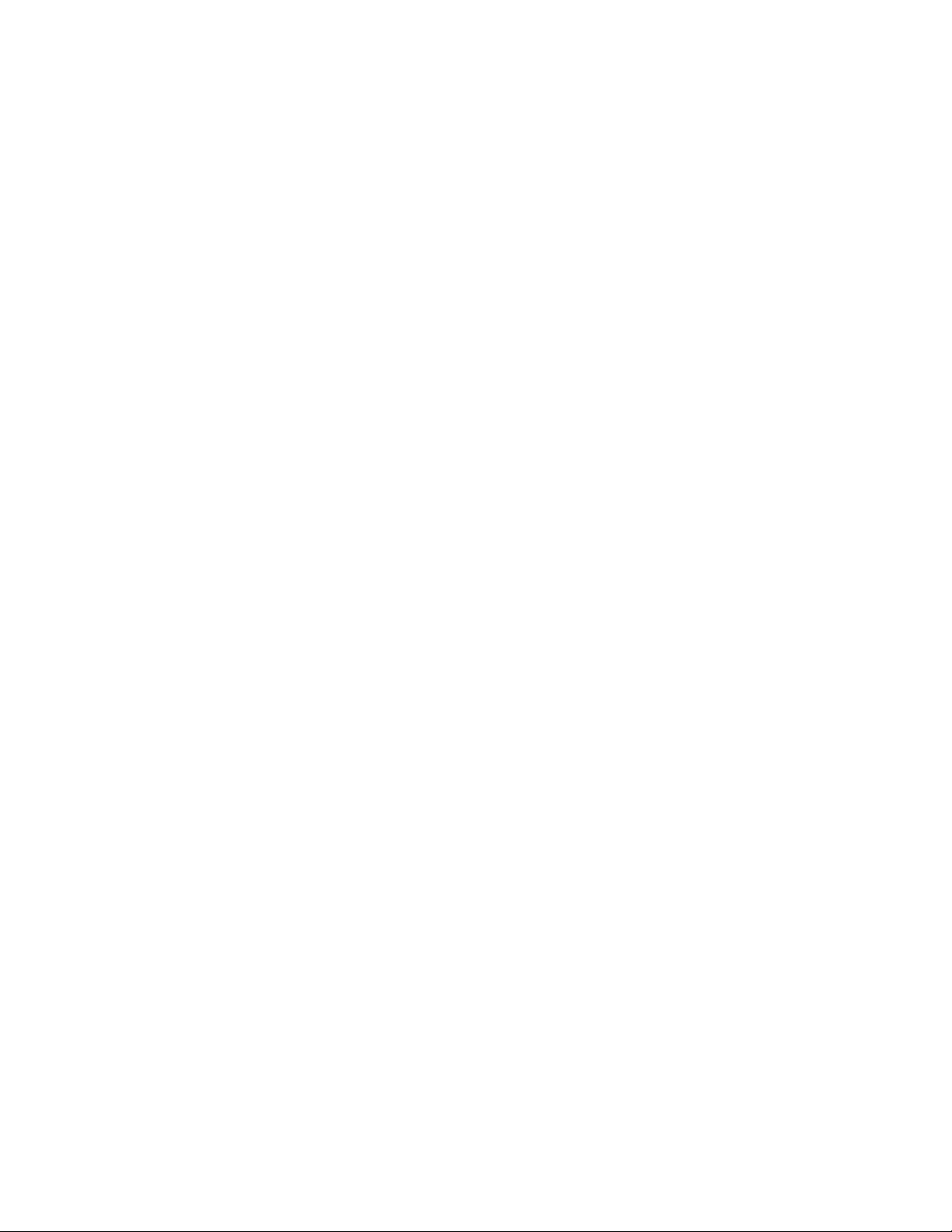
Chapter 2 – Quickstart Guide
• When you open the Waves Amp plug-in on a track insert, it’s ready to go
with the default Clean amp.
• Use the Drive control to crank up the gain for more intensity without
changing your output volume.
• For a more distorted tone, choose an amp with more Drive from the Amp
Type menu. Amps are sorted in an escalating gain order.
• Once you’ve selected your amplifier, open up a post-amp PedalBoard.
Reverb, Vibrolo, Delay, EQ, and Compression all work well as post-amp
effects.
• Here’s an example of a possible full setup:
Stomp 6 Mono-to-Stereo PedalBoard with its default preset, followed by a
Stereo Amp, followed by a Stomp 2 Stereo PedalBoard with Vibrolo and
Spring Reverb Stomps.
Waves GTR Amp User Guide
5
Page 6
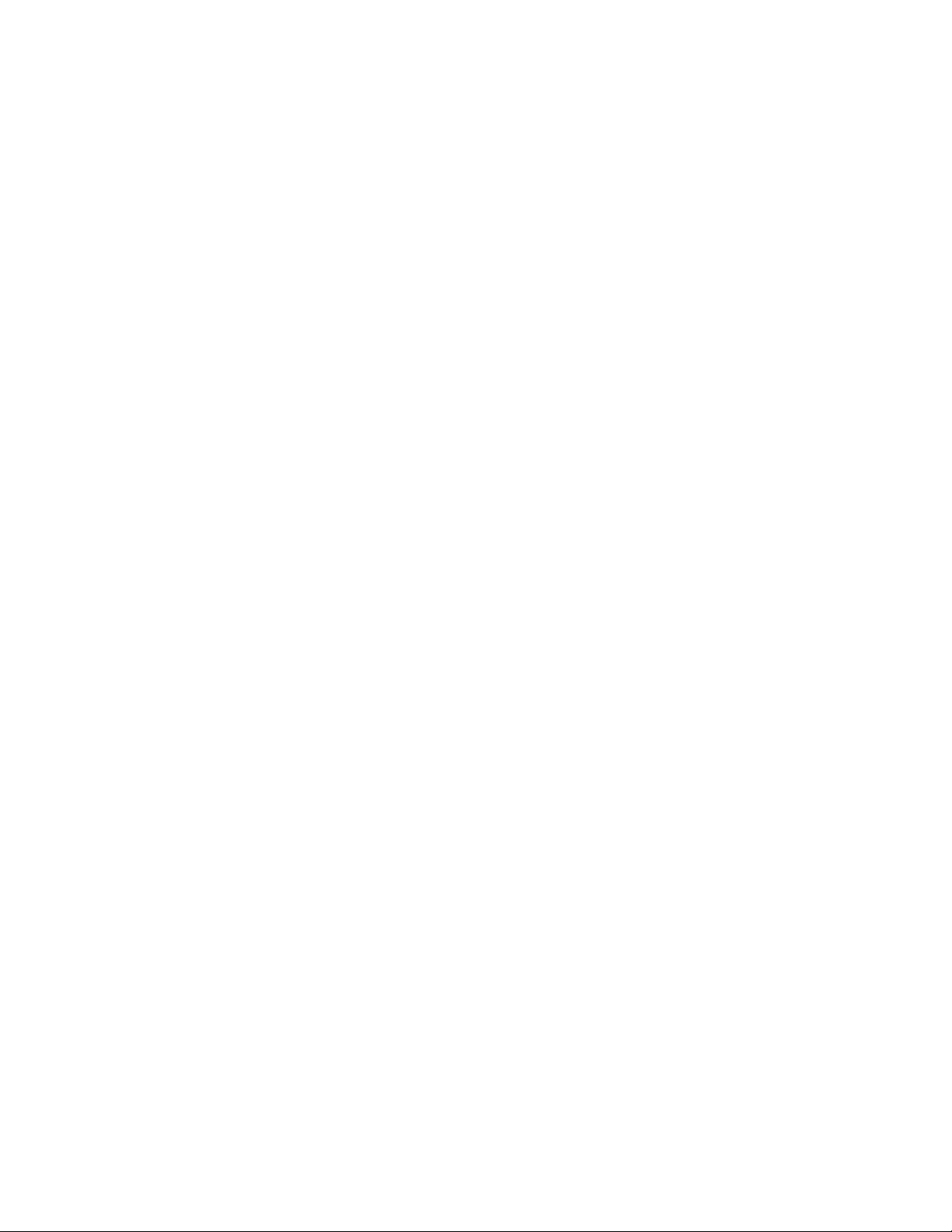
Chapter 3 – Controls and Interface
3.1 Amp Types
Select the amp model using the Amp Types menu. Amps are sorted into groups
by application or drive rating. Each group has a unique skin.
CLEAN amps are displayed with a golden panel and tweed skin.
• Direct Full-frequency, transparent tone
• Clean Based on a 1959 tweed Fender® Bassman®.
• Warm Based on a boutique amp from Paul Reed Smith's private collection.
• Punchy Based on a 100W Marshall® head
• Sweet Based on a 1968 Gibson® Skylark
Waves GTR Amp User Guide
6
Page 7
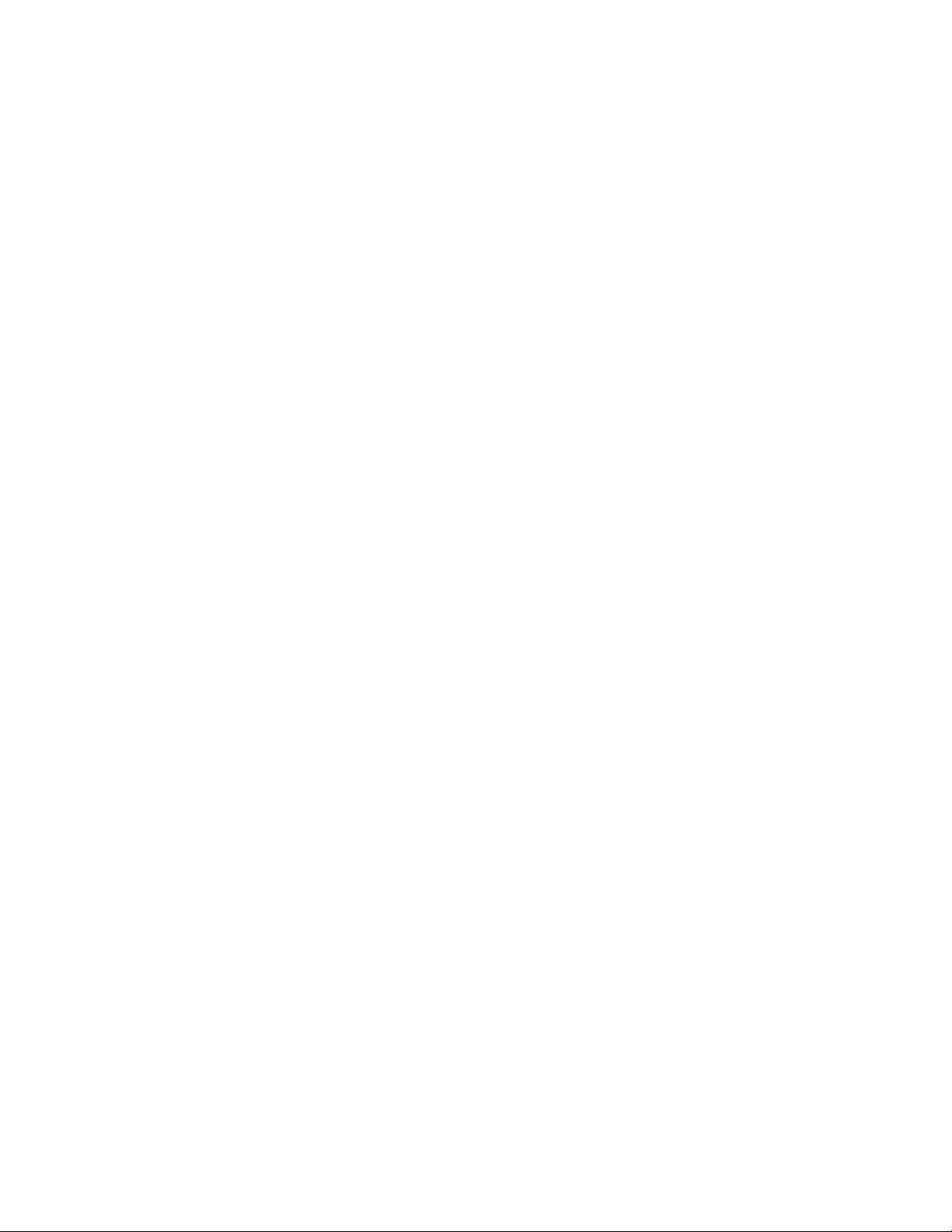
DRIVE amps are displayed with a blue panel and gold threaded cloth skin.
• Cream Based on a 1966 Ampeg® Gemini II
• Edgy Based on a 1980 Vox® AC-30 TB-2
• Drive Based on a 1964 blackface Fender® Super Reverb®
• Overdrive Based on a 1980 Marshall® JMP
• Scream Based on a custom amp from Paul Reed Smith's private collection
Waves GTR Amp User Guide
7
Page 8
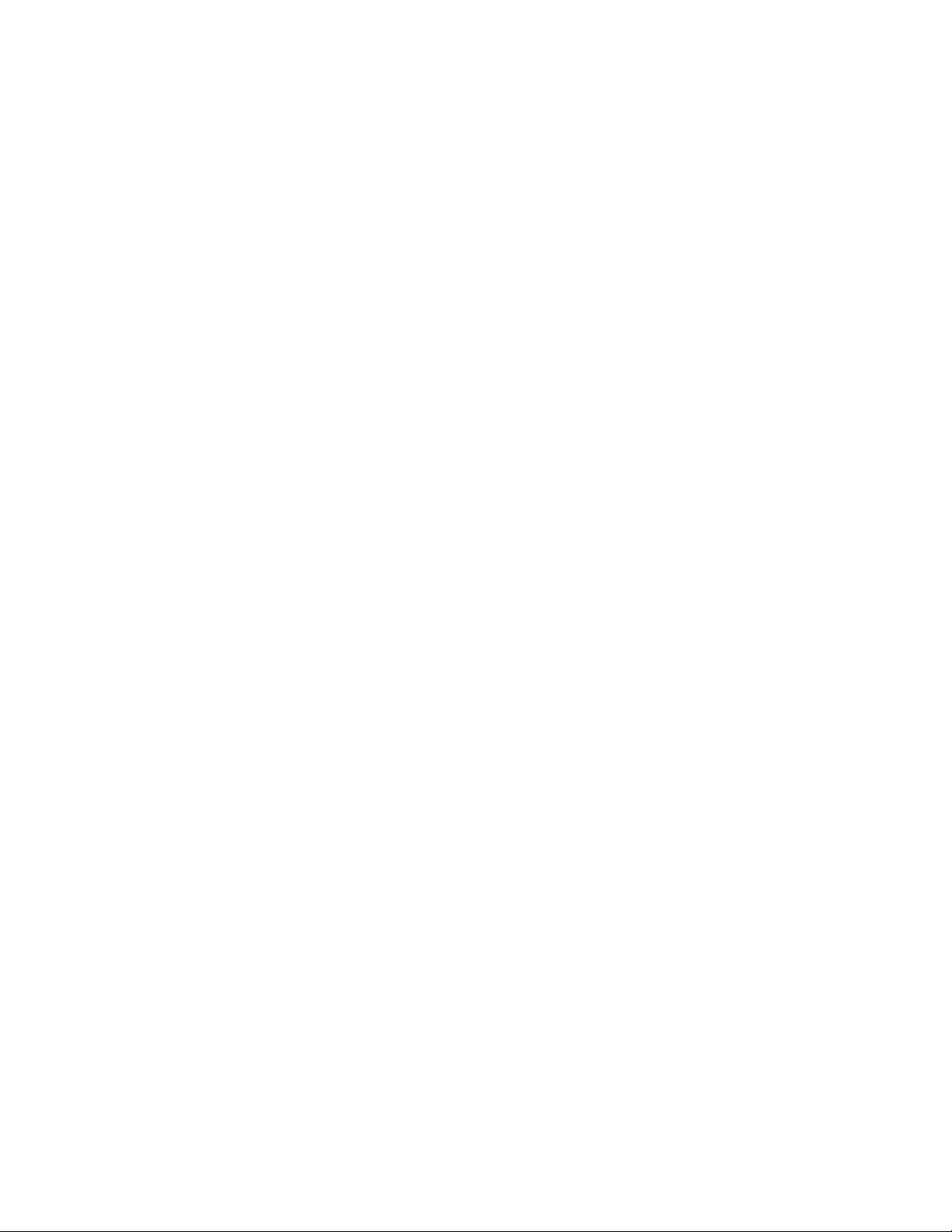
HIGH GAIN amps are displayed with a red wine panel and treadmill skin.
• Crunch Based on a custom Garcia™ from Paul Reed Smith’s personal collection
• Crush Based on a modified Marshall® MK2 50W stack head
• Scorch Based on a boutique amp from Paul Reed Smith's private collection
• Inferno A virtual model with super-high distortion and extremely fast cleanup
• Monster Based on a Marshall® 100W head
• Hot Based on a Koch® Combo
• Modern Based on a Mesa® Dual Rectifier® Solo head
• Shredder Based on a Marshall® JMP1 preamp
• Supernatural Based on a boutique amp from Paul Reed Smith's private
collection
Waves GTR Amp User Guide
8
Page 9

BASS amps are displayed with a silver panel and grill skin.
• Directube Based on a Countryman® DI into a V72 preamp
• Activator Based on a Sadowsky® preamp
• SolidState Based on a Hartke® 3500
• Mo'Town Based on a fliptop Ampeg® B15-N tube amplifier
• SuperTube Based on the Ampeg® SVT
• Thunder Based on a David Eden® World Tour 800
• OverBass Based on a Mesa/Boogie® 400+
Waves GTR Amp User Guide
9
Page 10

3.2 Amp Controls
All Amps feature Drive, Bass, Mid, Treble, and Presence controls, whose
response curves are tailored to complement the specific amp type.
DRIVE controls the drive level range of +12dB to -12dBfs, with a default of 0dB.
Range: 0 to 10
Default: 5
BASS controls low frequency equalization cut/boost.
Range: -5 to +5
Default: 0
MID controls midrange frequency equalization cut/boost.
Range: -5 to +5
Default: 0
TREBLE controls high frequency equalization cut/boost.
Range: -5 to +5
Default: 0
PRESENCE controls high frequency equalization cut/boost.
Range: -5 to +5
Default: 0
IRECT when Bass Amp types are selected the Presence control is replaced by
D
the Direct control, which controls the amount of direct mixed with the processed
signal.
Range: 0 to 10
Default: 0
Waves GTR Amp User Guide
10
Page 11
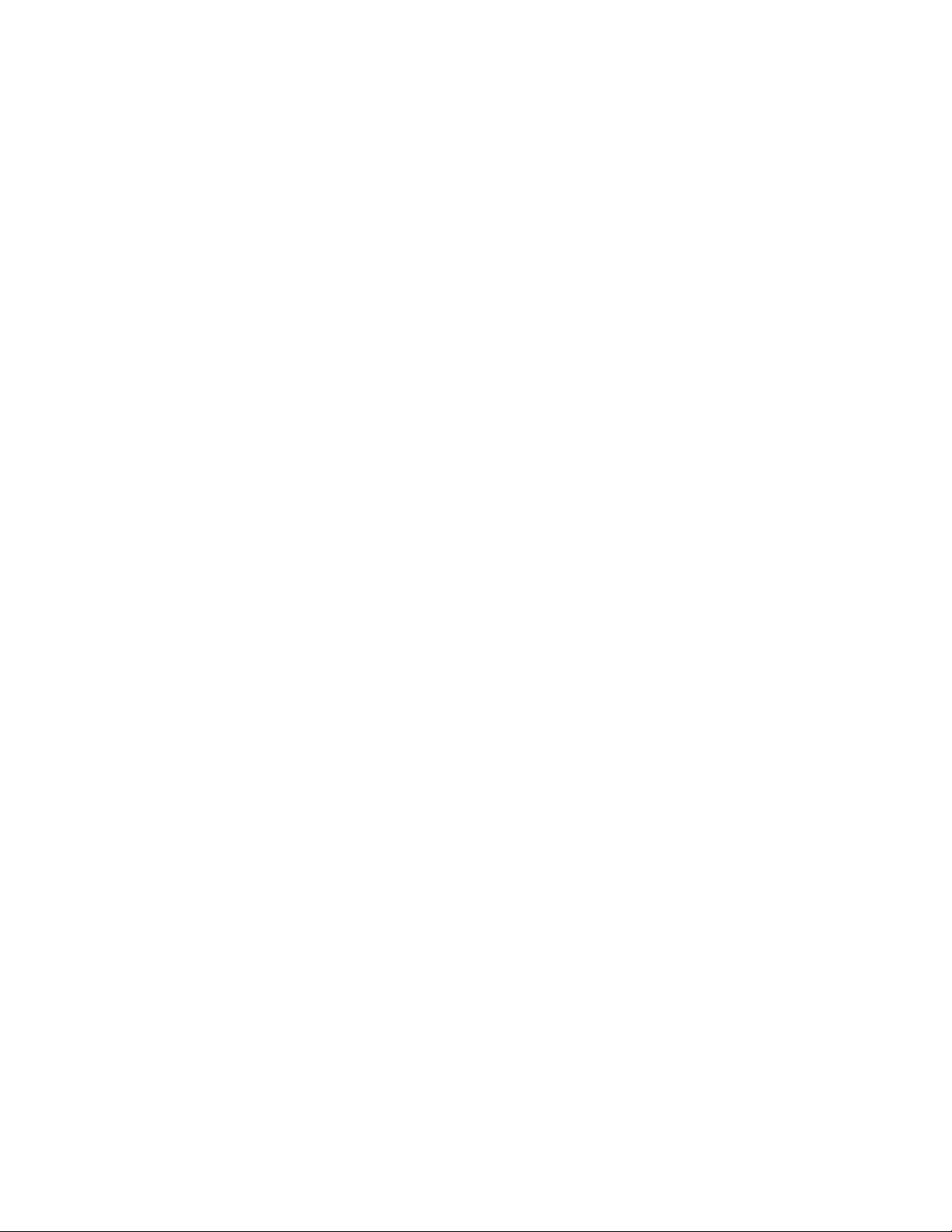
AMP controls Amp activation/bypass. When set to Bypass, input is routed directly
to the cabinet and mic.
Range: On/Bypass
Default: On
TYPE controls Amp selection.
Range: Direct to OverBass
Default: Clean
3.3 Cabinets and Microphones
Cabinets and microphones are selected by using the appropriate menu selector.
Toggle through them by clicking on the text bar, or click on the arrow to the right
of the text bar to display a drop-down list.
Each cabinet offers a choice of 6 microphones, which may be positioned either
on or off axis.
Please note: “No Cabinet” uses neither a cabinet nor microphone, and is the
default choice for the Direct Amp.
CABINETS
Select from 22 speaker cabinets.
• 4 x 12” Standard Based on a Marshall® 1960a
• 4 x 12” Vintage Based on Marshall® 1960ax with Celestion® G12
Greenbacks
• 4 x 12” Britt Based on an Orange® PPC412 with Celestion® Vintage30s
• 4 x 12” Inferno Based on a virtual cabinet
• 2 x 12” ClosedBack Based on a Marshall® 1936 cabinet with Celestion®
G12 Greenbacks
Waves GTR Amp User Guide
11
Page 12

• 2 x 12” OpenBack Based on a Vox® AC-30 Celestion® Alnico Blue
• 4 x 10” OpenBack Based on a Fender® Super Reverb® Blackface 1968
with CTS alnico magnet speakers
• 12” OpenBack Based on a Mesa/Boogie® Mark IV with an Electro-
Voice® speaker
• 15” ClosedBack Based on a 1960’s Fender® Showman cabinet
• Acme 12” Custom Based on a custom cabinet by Ted Jensen of Sterling
Sound
• Acme 2 x 10” Cabinet Based on a 1962 Vox® cabinet
• Acme 8” OpenBack Based on a 1968 Gibson® Skylark
• Acme 4 x 12” Cab Based on a 1970’s Hiwatt® cabinet
• Acme 12” OpenBack Based on a mid ‘60s Ampeg Gemini cabinet
• Acme 2 x 10” OpenBack Based on a 1965 Fender® Vibrolux® Reverb
Blackface cabinet
• Acme Case Speaker Based on a late ‘60s Silvertone® case with built-in speaker
B
ASS CABINETS
• Bass 8 x 10” Pro Based on an Ampeg® SVT810AV
• Bass 6 x 10” Based on an Ampeg® SVT610HL
• Bass 15” Based on a late ‘60s Fender® Bassman®
• Bass 15” Fliptop Based on an Ampeg® B15N
• Bass E15 15” + (4 x 10”) Based on David Eden® cabinets
• Bass M1516 10” + 15” + (2 x 6”) Based on a Mesa/Boogie® 1516
MICROPHONES
Select from different microphones, recorded in different positions.
• Dyn 409 Based on a Sennheiser® Echolette 409 (dynamic)
• Dyn 421 Based on a Sennheiser® MD-421 II (dynamic)
• Dyn 57 Based on a Shure® SM57 (dynamic)
• Ribb 84 Based on a AEA® R84 (ribbon)
• Ribb 44 Based on a RCA® 44 (ribbon)
• Dyn RE20 Based on a Electro-Voice® RE20 (dynamic)
• Cond VM1 Based on a Brauner VM1® (condenser)
Bass Mics
• Coil 88 Based on a Beyer® M88 (dynamic moving coil)
• Dyn Based on a RE20 Electro Voice® RE20 (dynamic)
• Dyn 57 Based on a Shure® SM57 (dynamic)
• Cond 87 Based on a Neumann® U87 (condenser)
• Cond GR Based on a Manley® Gold Reference (condenser)
Waves GTR Amp User Guide
12
Page 13
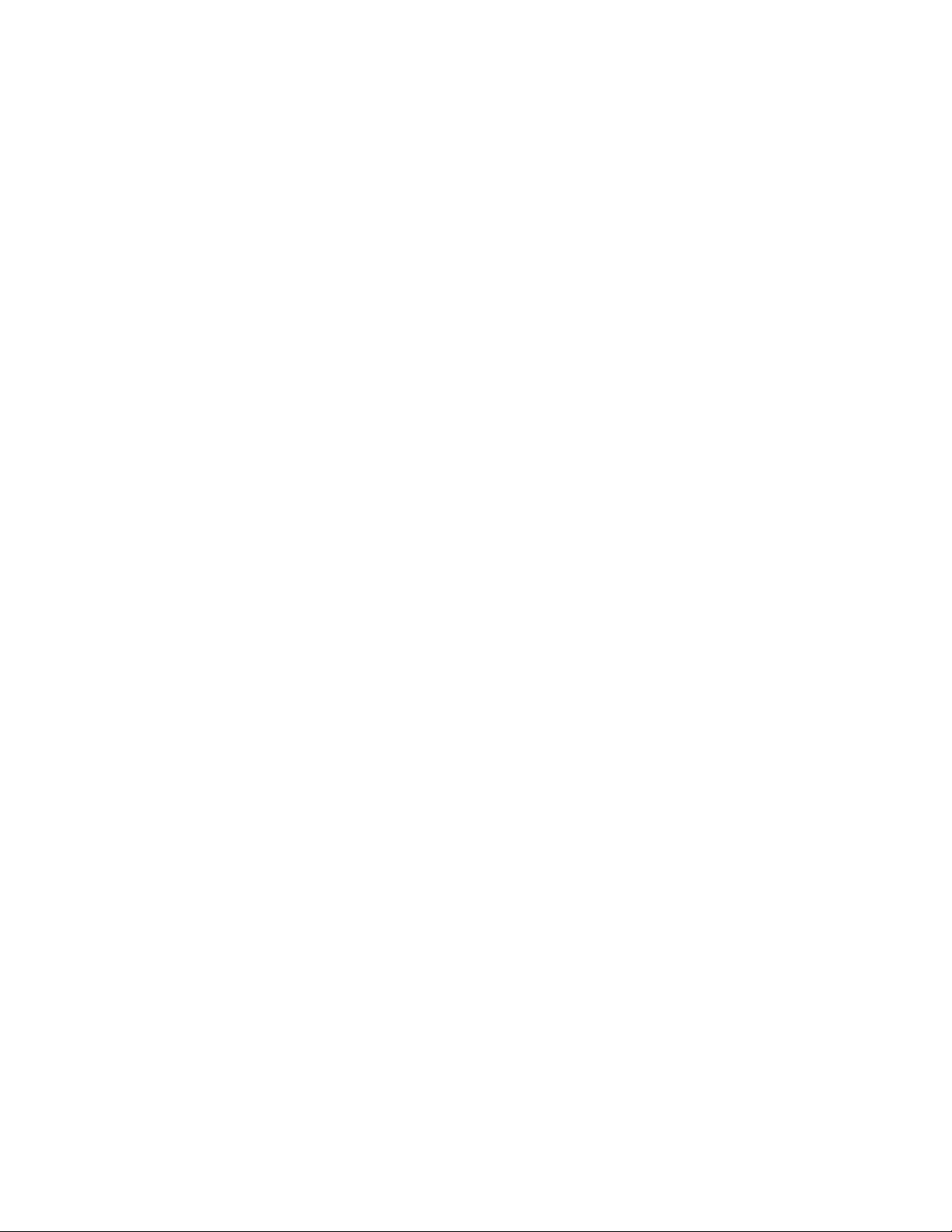
• Ribb 122 Based on a Royer® 122 (ribbon)
3.4 Cabinet and Microphone Controls
VOL controls Cab/Mic volume.
Range: 0 to 10
Default: 5
HASE controls Cab/Mic polarity (DualCabinet only).
P
Range: Up/Down (Up = natural phase, Down = inverted phase)
Default: Up
P
AN controls cabinet positions within the stereo field. (Mono-to-Stereo and Stereo
amps only).
Range: -100 to +100
Default: 0
DELAY controls the amount of delay applied to the cabinet's output.
Range: 0 – 100
Default: 0
MASTER VOLUME controls overall output gain. Output meter includes red light clip
indicator.
Range: 0 to 10
Default: 5
Waves GTR Amp User Guide
13
Page 14

3.5 Amp Components
Mono Amp
The Mono Amp is the least CPU-intensive of the Amp components. It inputs and
outputs a Mono signal, running the output through a single Amp module and then
into a single cabinet/microphone filter.
Mono DualCab
The Mono DualCab amp is similar to the Mono amp in that it inputs and outputs a
Mono signal. The DualCab configuration lets you play the Amp’s sound through
two separate cabinets. This allows for combinations such as loading the same
cabinet with different microphones or using two different cabinets with the same
mic.
The outputs of the two sources are then mixed together to a single output. Each
cabinet has a phase switch and a volume control.
Please note: Selecting the same cabinet and microphone for both cabinets will
result in a normal Mono single cabinet sound. In this case, inverting the phase of
one of the two cabinets will result in a silent output.
Waves GTR Amp User Guide
14
Page 15

Mono-to-Stereo and Stereo
Mono-to-Stereo Stereo
The Mono-to-Stereo and Stereo Amps share the same controls and graphic user
interface, but their input and processing specifications are different.
Mono-to-Stereo is very similar to the Mono DualCab component, but outputs a
Stereo signal. Rather than adding each cabinet’s output to a single path you can
pan them to create a Stereo image from the Mono input.
The Stereo Amp component is actually a dual-Mono configuration which takes a
Stereo input and outputs Stereo. The Left input goes through the Amp type to
cabinet 1 and the Right input goes to cabinet 2. The Pan control can be used to
limit the Stereo image width, collapse the Stereo input to a Mono output, or swap
the channel outputs by hard panning them in opposite directions.
Waves GTR Amp User Guide
15
Page 16

Chapter 4 – The WaveSystem
4.1 The WaveSystem Toolbar
All Waves processors feature the WaveSystem toolbar which takes care of most
administrative functions you will encounter while working with your Waves
software. The features of the WaveSystem toolbar are the same on practically all
Waves processors, so familiarity with its features will be helpful whichever
processor you are using.
TOOLBAR FUNCTIONS
Undo
Undoes the last 32 actions. GTR supports multiple undo levels.
Redo Redoes the last 32 undone actions.
Setup A/B Toggles between two presets. This is useful for close comparison
of different parameter settings
Copy A->B Copies the current settings to the second preset register
Load Recalls presets from file
Save Saves presets in the Waves file formats
? Opens the manual for the processor you are using
4.2 Preset Handling
PRESET TYPES
Factory Presets
be over-written or deleted. When applicable, different component plug-ins may
have different factory presets.
User Presets are your favorite settings of the plug-in saved as a preset in the
Load menu, under ‘User Presets’. User Presets can be over-written and deleted.
Setup Files may contain more than one preset. For example, a single file can
contain all the presets for a session. When you open a Setup File, all its setups
become part of your Load pop-up menu for fast access. This can be particularly
useful with multiple instances of a plug-in in a single session. By saving all the
settings you create into a single Setup File, they can all be quickly available for
every instance of that plug-in.
are permanent presets in the Load menu. Factory presets cannot
Waves GTR Amp User Guide
16
Page 17

LOADING PRESETS AND SETUPS
Click-and-hold on the Load button to see the Load pop-up menu. The menu is
divided into four sections. If a section is not currently available it will not appear in
the Load pop-up menu.
Open Preset File… Select to open any setup or preset file, whether from the
Library or your own creations.
‘Filename.xps’: Displays any currently loaded Setup File and its presets.
Factory Presets: Displays the default Factory Presets.
User Presets: Displays any loaded User Presets.
SAVING PRESETS AND SETUPS
Click-and-hold on the Save button to see the Save pop-up menu. Four options
are available. If an option is not currently available it will be grayed out and
inaccessible.
Save to New File… Select this to start a new Setup file. There are
two prompts - first for the setup filename, then
for the preset name. You must provide a name
for both the setup file and the preset. Click OK
(ENTER) to complete the save. It is a good
idea to create a folder in which to save several
setup files for a project.
Save ‘File Name’ – “Preset Name” Overwrites the settings of the loaded preset
(whether a User Preset or a preset from a
Setup File) with the current settings. If a Setup
File is currently loaded, the name of the Setup
File is displayed followed by the name of the
preset itself. If a User Preset is loaded, its
name is displayed.
Save to ‘File Name’ As… Saves the current settings as a new preset into
the Setup file that is open (if one is not open,
the option is grayed out). You will be prompted
to give the preset a name.
Put into Preset Menu As… Save the current settings into a User Preset
that will always be in your Load menu (until
deleted). You will be prompted to give this
Waves GTR Amp User Guide
17
Page 18

preset a name. User Presets are stored in the
plug-in’s preference file.
DELETING PRESETS
You may delete User Presets and presets within a Setup File. Factory Presets
and Setup Library files cannot be deleted or overwritten.
1. Hold the Command (Mac)/Control (PC) key down.
2. Click-and-hold the Load button to see the pop-up menu.
3. While still holding the Command/Control key, select the preset or setup to
delete.
4. A confirmation box will appear, allowing you to cancel or ‘OK’ the deletion.
A/B COMPARISON AND COPYING
The Setup A/Setup B button may be clicked to compare two settings. If you load
a preset in the Setup B position, this will not affect the preset loaded into the
Setup A position, and vice-versa.
If you want to slightly modify the settings in Setup A, you can copy them to Setup
B by clicking on the Copy to B button, then alter Setup A and compare with the
original Setup B.
The name of the current setup will be shown in the title bar (on platforms which
support it), and will switch as you change from Setup A to Setup B.
Note: an asterisk will be added to the preset name when a change is made to the
preset.
4.3 Interface Controls
Controls can be in one of three states:
• Not Selected where the control is not the target of any user entry
• Selected where the control is the target of mouse control entry only
• Selected and Active where the control is the target for both mouse and
keyboard entry
TOGGLE BUTTONS
Toggle buttons display the state of a control, and allow switching between two or
more states. Single-click to change the control’s state. Some toggle buttons have
Waves GTR Amp User Guide
18
Page 19

a text display which updates with the current setting, and others (bypass, solo, or
monitoring toggles) illuminate when the control is active.
Some processors have link buttons between a pair of toggle buttons, allowing
click-and-drag adjustment while retaining the offset between the controls.
VALUE WINDOW BUTTONS
Value windows display the value of a control and allow click-and-drag
adjustment, or direct control via the keyboard.
• Using the mouse, click-and-drag on the value window to adjust. Some
value windows support left/right, some up/down (as you hover over a
button, arrows will appear to let you know which direction of movement
that button supports).
• Using the arrow keys, click once with mouse to select the button, and then
use up/down – left/right (depending on the direction supported by that
button) to move in the smallest incremental steps across the button’s
range (holding down the arrow keys will move faster through the range).
• Using key entry, double click on the button to open the value window, and
directly enter the value from your keyboard. If you enter an out of range
number, the button stays selected but remains at the current setting.
Some processors have link buttons between a pair of value windows, allowing
click-and-drag adjustment while retaining the offset between the controls.
SLIDERS
Click on the slider itself or anywhere within the sliders track. The numerical value
of the slider settings is displayed in a hover window above the slider path.
HOVER BOX
Hovering boxes will appear and display the control value when hovering with the
mouse over the control.
MULTIPLE SELECTION OF CONTROLS
One of the most powerful features of the WaveSystem is the ability to select and
adjust many controls at the same time. Using the mouse, simply drag-select the
desired group of button or graphic controls by clicking and holding at a point
outside the controls and forming a rectangle to include the controls you wish to
adjust. Alternatively, you can hold down Shift while clicking the mouse on any
control you wish to link. This second method is useful when you want to select
two (or more) controls that are separated on the GUI by other controls you do not
wish to select.
Waves GTR Amp User Guide
19
Page 20

TAB FUNCTIONS
TAB moves the ‘selected’ status to the next control, with shift-TAB moving in the
reverse direction.
Additionally, the Mac has an option-TAB function for ‘down’ movement and shiftoption-TAB for ‘up’ movement where applicable.
If you have several Value Window Buttons selected, TAB functions will take you
through the selected controls only.
Waves GTR Amp User Guide
20
Page 21

Appendix
All product names and trademarks are the property of their respective owners,
which are in no way associated or affiliated with Waves. Product names are used
solely for the purpose of identifying the specific products that were studied during
Waves’ sound modeling process and for describing certain types of tones
produced with Waves’ proprietary algorithms. Use of these names does not imply
any co-operation or endorsement.
Gibson® is a trademark of Gibson Guitar Corp.
Mesa/Boogie® and Rectifier¨ are trademarks of Mesa/Boogie Ltd.
Silvertone® is a trademark of Samick Music Corporation
Marshall® is a registered trademark of Marshall Amplification Plc.
Fender®, Super Reverb®, and Bassman® are registered trademarks of Fender
Musical Instruments Corporation.
Ampeg® is a registered trademark of St. Louis Music, Inc.
Koch® is a registered trademark of Koch Guitar Electronics
Vox® is a registered trademark of Korg Europe Ltd.
Sadowsky® is a registered trademark of Sadowsky Guitars Ltd.
Hartke® is registered trademark of Samson Technologies Corp
David Eden® is a registered trademark of Eden Electronics
Countryman® is a registered trademark of Countryman Associates Inc.
Neumann® is a registered trademark of Georg Neumann GmbH
Shure® is a registered trademark of Shure Incorporated
Waves GTR Amp User Guide
21
Page 22

Brauner® is a registered trademark of Brauner Microphones
AKG® is a registered trademark of AKG Acoustics, Austria, A Harman
International Company
Sennheiser® is a registered trademark of Sennheiser Electronic GmbH & Co. KG
RCA® is a registered trademark of Thomson SA
Celestion® is a registered trademark of KH Technology Corporation
Hiwatt® is a registered trademark of Fernandes Company Ltd.
Royer® is a registered trademark of Royer Labs
Waves GTR Amp User Guide
22
