Page 1

Page 2
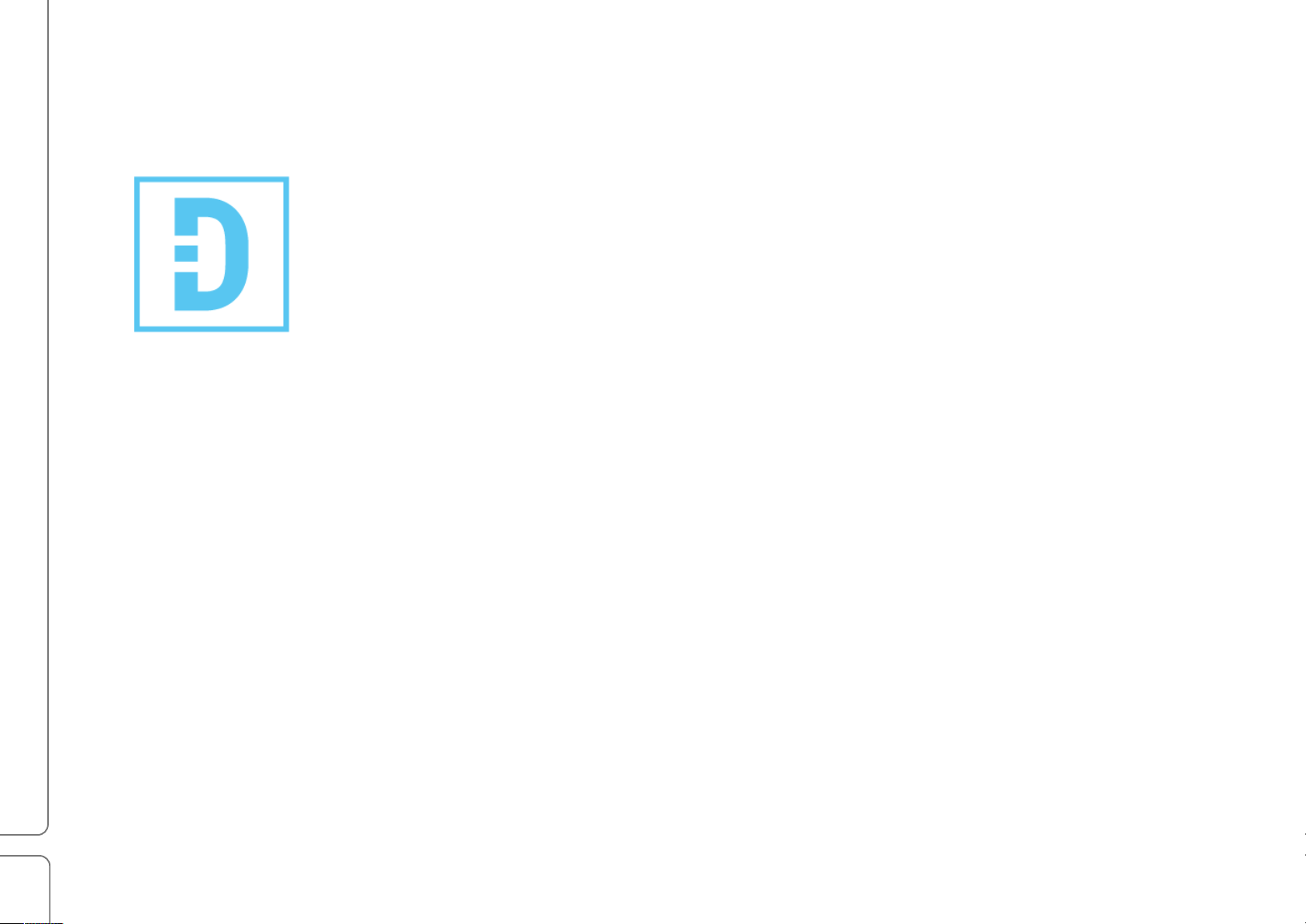
SoundStudio!STG-1608!/!User!Guide
2!
STG-1608 User Guide
Warning: Electrical Hazard ................................................................................................... 3
Product Overview ................................................................................................................. 4
What’s in the box? .................................................................................................................................. 4!
Using STG-1608 for Mixing, Processing, and Recording ..................................................... 5
STG Software ....................................................................................................................... 7
System Inventory Tab ............................................................................................................................. 8!
SoundStudio STG-1608 Control Panel ................................................................................................. 11!
Connections ....................................................................................................................... 14
Front Panel ........................................................................................................................................... 14!
Rear Panel ............................................................................................................................................ 15!
Specifications ..................................................................................................................... 16
Page 3
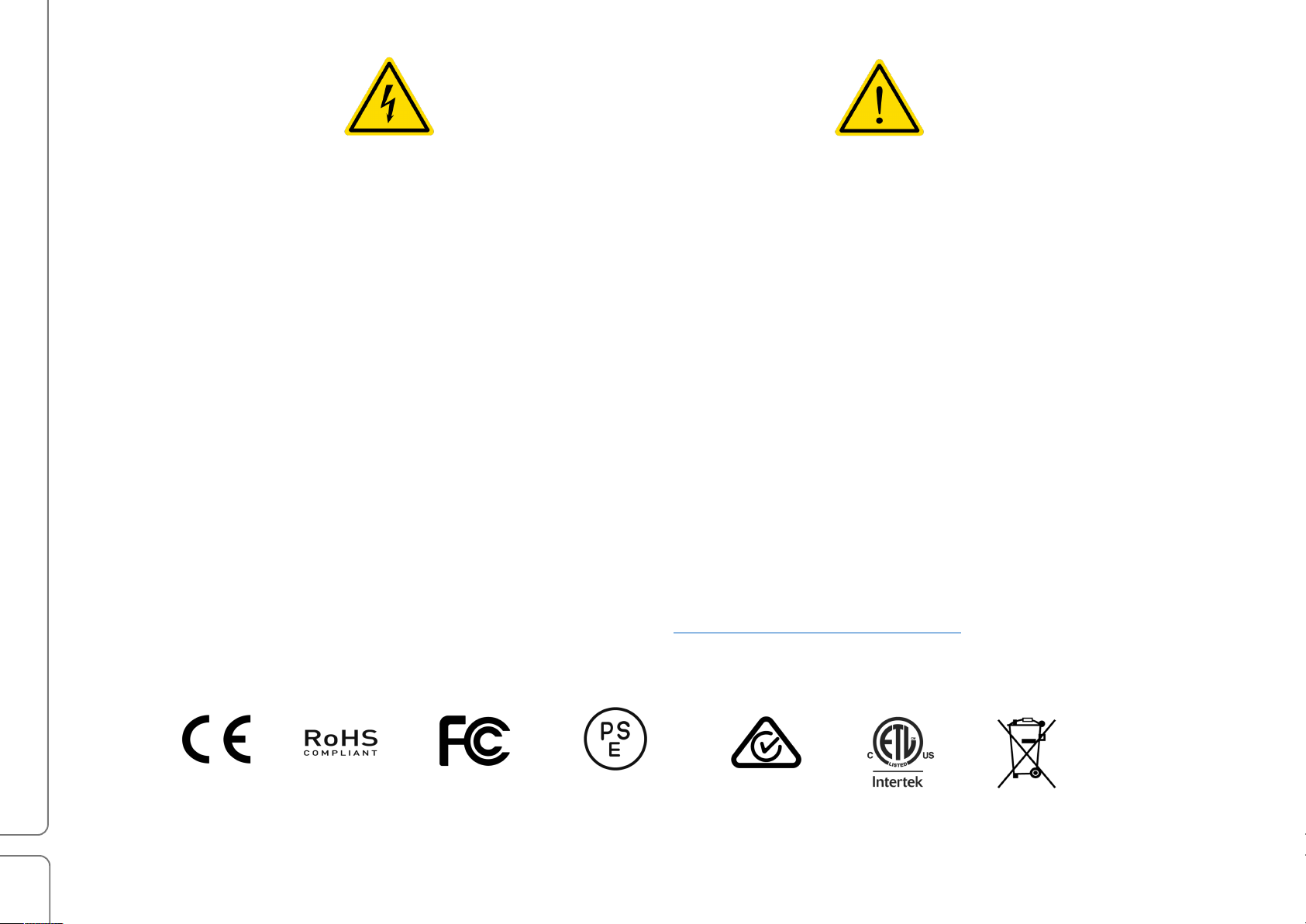
SoundStudio!STG-1608!/!User!Guide
3!
Warning: Electrical Hazard
To ensure your safety, please read this manual thoroughly before using the unit. Kindly observe all of these safety rules.
1. Keep this user guide for future reference.
2. Take notice of and comply with all warnings included
in the user guide or indicated on the device itself.
3. Do not expose this unit to rain or moisture. Do not
spill water or other liquids on this unit.
4. When cleaning the cabinet or other parts of thi
s
appliance, use only a dry or slightly damp soft cloth.
5. Do
not block any ventilation openings or interfere with
the proper ventilation of this unit. Install in accordance
with the instructions.
6. Do not defeat the internal ventilation fans.
7. Do not use or store near any heat sources such as
radiators, heat registers, stoves, or other heatproducing appliances.
8. Protect the power cord from being walked on or otherwise
damaged by items placed on or against it. Particular
attention should be given to the plugs, receptacles, and t
he
point where the cord exits the appliance.
9. To
avoid the risk of electrical shock, do not touch
any exposed wiring while the unit is in operation.
10. Only use attachments/accessories specified by the
manufacturer.
11. Unplug this unit and all connected electrical equipment
during lightning storms or when left unused for a l
ong
period of time.
12. Ref
er all servicing to qualified service personnel.
Servicing is required when the appliance has been
damaged in any way or fails to operate normally.
If you have questions about safe installation, please contact us at https://soundstudio.com/contact-us.
Page 4

SoundStudio!STG-1608!/!User!Guide
4!
Product Overview
SoundStudio STG-1608 is a rugged stage box with 16 analog inputs and 8 line outputs. It’s designed for both stage and
studio applications. All connections on this 3U rack-mountable device are on the front panel, except the mains
connection and power switch, which are on the rear panel.
In addition to analog mic and line inputs and line outputs, there are inputs and outputs for AES, word clock, and MIDI.
There’s also a SoundGrid-compliant Ethernet port network. All STG functions are controlled via software.
STG-1608 operates within in a SoundGrid Ethernet network, so it’s an ideal interface for the Waves eMotion LV1 or
MultiRack. The SoundGrid network can also be used with a DAW for recording.
What
’s in the box?
1 Cat 6 Ethernet cable (3 meters)
2 Mains cables (one US and one European)
3 Mains safety clips
4 Registration card with serial number
Page 5
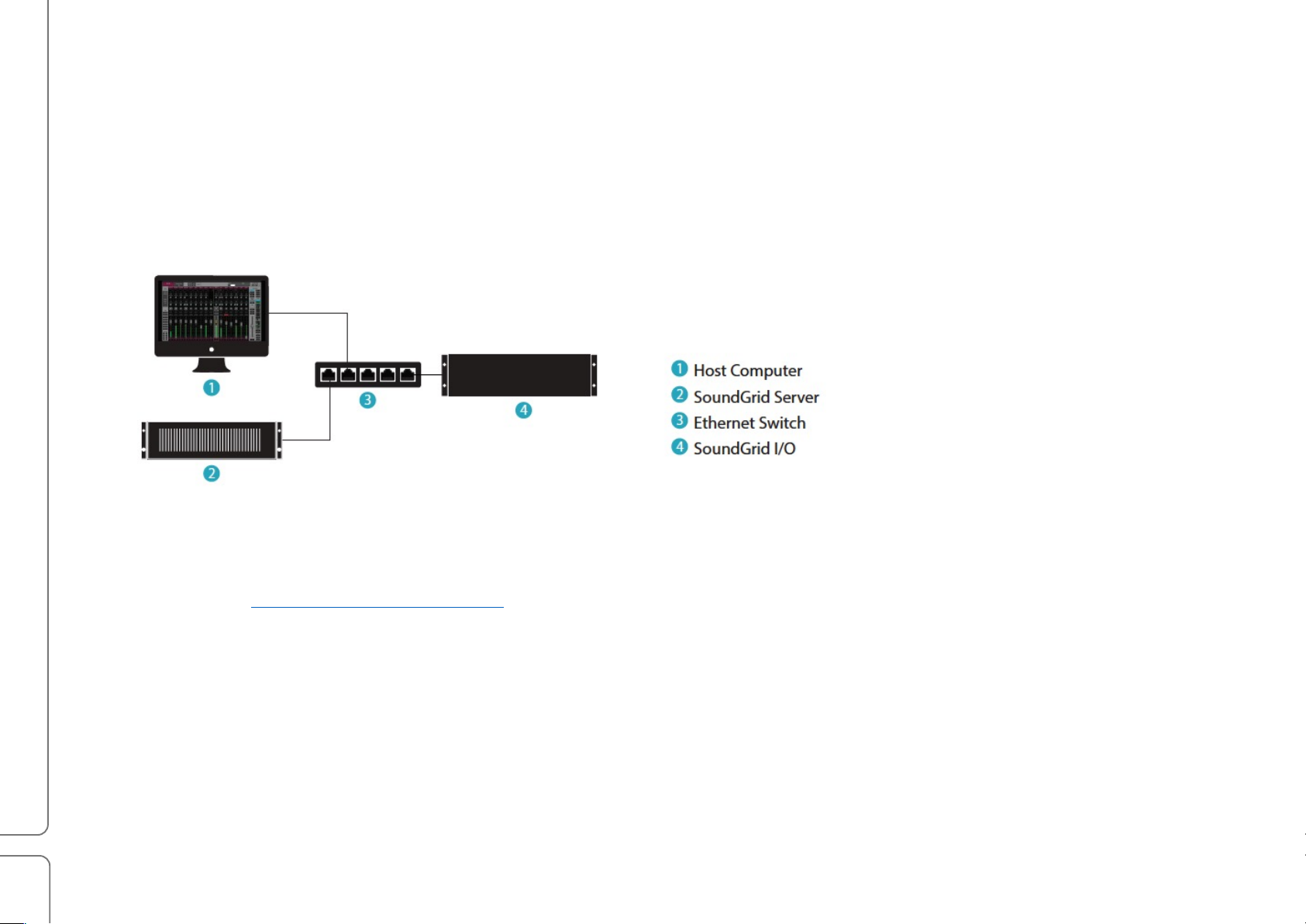
SoundStudio!STG-1608!/!User!Guide
5!
Using STG-1608 for Mixing, Processing, and Recording
STG-1608 uses Waves SoundGrid protocol to connect to an eMotion LV1 mixer, to a MultiRack processor, and to any
DAW. A typical SoundGrid network consists of a host computer, a SoundGrid server, and I/O devices, all connected with
Cat 5e (or better) Ethernet cables via a 1GB Ethernet switch.
Maximum distances between devices vary depending on configuration. However, maximum cable length between I/Os
and switch is usually 100 meters. When connecting the Ethernet cable to an STG-1608, make sure that the connectors
and the cable are protected from stage equipment and traffic. For up-to-date cable specifications, visit the Waves
Support desk: http://www.waves.com/support.
Do not connect other networks to the SoundGrid switch. Use different network ports on your computer for other networks
(such as internet).
Page 6
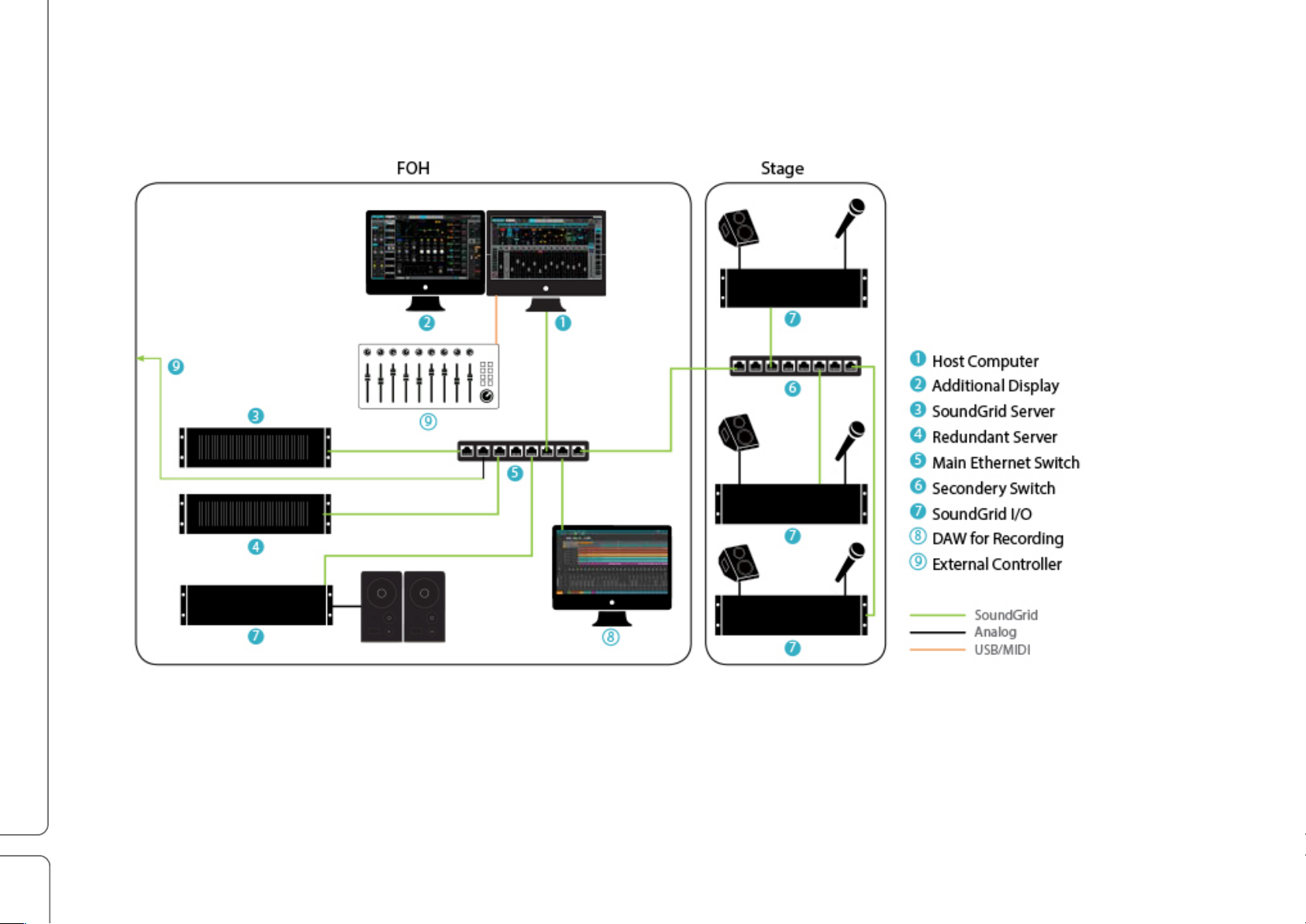
SoundStudio!STG-1608!/!User!Guide
6!
A SoundGrid network is fully scalable. Connect multiple STG units within a SoundGrid network for a high
channel count.
In this example, there are three STG-1608 I/O devices onstage. These are used for onstage microphones and
monitoring. In the FOH are two SoundGrid servers (one primary and one redundant) and one I/O. This configuration
includes an external control surface and a DAW, which can be used with the eMotion LV1 mixer or the MultiRack
processing rack. It can also be used for recording.
Page 7

SoundStudio!STG-1608!/!User!Guide
7!
STG Software
The STG-1608 stage box can be used with a number of SoundGrid applications, including eMotion LV1, MultiRack, and
SoundGrid Studio. STG software drivers are installed with Waves Central, a Waves application for downloading software
and managing licenses.
To install the driver, open Waves Central and log on. Select “Install” and choose “Online.” This shows a list of all
products on your Waves Cloud, including the STG-1608 driver. Locate the driver for your STG product. If the driver
doesn’t appear in the list, then check “All Waves Products.” Select the correct driver and click “Install.”
When the installation is finished you’ll need to reboot your computer.
Download Waves Central and the Waves Central user guide from the Waves downloads page:
https://www.waves.com/downloads/central.
Launch the Waves Central Application
Select the INSTALL tab
Select ONLINE to see your Waves License Cloud
Locate and select the STG driver
Click INSTALL
Page 8

SoundStudio!STG-1608!/!User!Guide
8!
System Inventory Tab
STG devices must be assigned to a host application. This is done within the application. Assignment is similar, but not
identical, in all SoundGrid host applications. Refer to the application’s user guide for detailed instructions.
In this example, an STG-1608 will be assigned to SoundGrid Studio.
Open the SoundGrid Studio application.
Select the SETUP window.
Choose the SYSTEM INVENTORY tab. This is
where devices are assigned.
Page 9

SoundStudio!STG-1608!/!User!Guide
9!
Assign 1608 to the Host Application
I/O devices are assigned in the Device Racks of the System Inventory tab. You can assign the STG-1608 to any Device
Slot.
If the STG-1608 is not already assigned to the
SoundGrid host, click on the arrow in an empty device
slot. Choose the device from drop-down menu.
The 1608 device will appear in the device
rack.
ASSIGN STG-1608 TO A DEVICE RACK
Page 10

SoundStudio!STG-1608!/!User!Guide
10!
Access SoundStudio Control Panel
Use the STG-1608 Control Panel to adjust preamps and channel outputs, and to manage device clocking. Firmware
version, serial number, and other hardware information are also displayed in the control panel.
Click the GEAR button to open the
STG-1608 control panel.
http://www.waves.com/downloads/manuals.
To learn more about SoundGrid Studio, download the SoundGrid Studio user guide form the Waves download page:
Page 11

SoundStudio!STG-1608!/!User!Guide
11!
SoundStudio STG-1608 Control Panel
There are five tabs in the control panel. We’ll focus on three of them: Clock, Input, and Output.
Clock Tab
Use the Clock tab to manage the clock relationship between the STG-1608 and the SoundGrid network. In this example,
the device is locked to the network via Sync Over Ethernet (SOE). This is the most common configuration. You can also
lock the STG-1608 to another clock source via AES or word clock.
Go back to the Setup page to establish which device is the SoundGrid SOE network master. Refer to the SoundGrid
Studio user guide or the eMotion LV1 user guide to learn more about clock in a SoundGrid network.
SOURCE SELECT
Request a clock source. If this
source is not available, the
device will poll all other
potential clocks. If there are
no available clock sources,
the device will switch to
internal clock.
SAMPLE RATE
When the device is the SOE
master and is set to Internal
clock, the drop-down menu is
used to set the sample rate.
When the STG-1608 is not
the clock master, the window
displays the sample rate.
STATUS
Displays device network sync
status
SOE
Indicates SOE status: on/off; SOE
Master/Slave
CURRENT CLOCK SOURCE
Indicates the actual clock source
LOAD/SAVE
Enables you import and export
preamp settings for later use.
Available in all tabs.
Page 12

SoundStudio!STG-1608!/!User!Guide
12!
Input Tab
The Input tab is used to configure the mic/line inputs.
STG-1608 has 18 inputs: 16 analog and 2 digital. Use the Input tab to control Input I/O parameters. Channel input
controls set here are mirrored in the Mixer and Channel windows of the eMotion LV1. Inputs can be patched in the LV1.
MIC/LINE SELECT
Select input: mic preamp or
line input (XLR and TRS).
48v ON/OFF
PREAMP GAIN and
INPUT METER
CLIP INDICATOR SELECT
Adjust the clip indicator level of
the entire I/O.
ID
Click this button and a light
will blink on the STG-1608 device.
AES INPUT METER
MONITOR
Shows the level of the monitor
headphone jack on the front
panel
Page 13

SoundStudio!STG-1608!/!User!Guide
13!
Output Tab
The Output tab is used primarily to set the output headroom pre-channel. There are 8 analog outputs and 2 digital
outputs.
HEADROOM SELECT
Choose between +18dB and
+24 dB mixer headroom
CHANNEL OUTPUT METER
AES OUTPUT METER
MONITOR METER
Page 14

SoundStudio!STG-1608!/!User!Guide
14!
Connections
Front Panel
AES
I/O
MIC / LINE INPUT
[16]
LINE OUTPUT
[8]
WORD
CLOCK
I/O
NETWORK
PORT/
STATUS
INDICATOR
MIDI
I/O
HEADPHONES
/ VOLUME
Reset
Clip / 48V
Page 15

SoundStudio!STG-1608!/!User!Guide
15!
Rear Panel
ON/
OFF
INPUT:
AC 100-240V
50-
60Hz 0.3A
Page 16

SoundStudio!STG-1608!/!User!Guide
16!
Specifications
XLR Input
Input Gain: Adjustable from 0 dB to 60 dB in steps of 1dB
Frequency Response:
+0/-0.2 dB, 16 Hz to 21 kHz @ 48 kHz sample rate (+4dBu input @ +20 dB gain)
+0/-0.2 dB, 17 Hz to 40 kHz @ 96 kHz sample rate (+4dBu input @ +20 dB gain)
Dynamic Range: (Measured bandwidth limited 20 Hz to 20 kHz) 110 dB Gain = 0
EIN (Gain 60, 150 ohms) -128 dBu A weighted
THD+N (Measured at 1 kHz @ +4dBu, Gain = +20) 0.0023%
Phase Response: +/- 10 Deg 20 Hz to 20 kHz
Input impedance : 2k ohms
48V phantom power available per input
TRS Input
Input Gain: Adjustable from 0 to 60 dB in steps of 1dB
Frequency Response:
+0/-0.2 dB, 16 Hz to 21 kHz @ 48 kHz sample rate (+4dBu input @ +20 dB gain)
+0/-0.2 dB, 17 Hz to 40 kHz @ 96 kHz sample rate (+4dBu input @ +20 dB gain)
Dynamic Range: (Measured bandwidth limited 20 Hz to 20 kHz) 110 dB Gain = 0
EIN (Gain 60, 150 ohms) -128 dBu A weighted
THD+N (Measured at 1 kHz @ +4dBu, Gain = +20) 0.0023%
Page 17

SoundStudio!STG-1608!/!User!Guide
17!
Phase Response: +/- 10 Deg 20 Hz to 20 kHz
Input impedance: 10k ohms
XLR Balanced Outputs
Selectable maximum output level: +18 dBu or + 24 dBu
Frequency Response:
+0/-0.2 dB 16 Hz to 22 kHz @ 48 kHz sample rate
+0/-0.2 dB 17 Hz to 40 kHz @ 96 kHz sample rate
THD+N (Measured at 1 kHz, Gain = 0) 0.001%
Output impedance: 40 ohms
Digital I/O
AES-3, AES-EBU Stereo Output. Output sample rate 44.1 kHz to 96 kHz
Word clock input: Standard 5 Volt square wave. 50% duty cycle.
Word clock output: 1X sample rate Standard 5 Volt square wave. 50% duty cycle.
Word clock Input: 1X sample rates of 44.1 kHz, 48 kHz, 88.2 kHz and 96 kHz.
Headphone Output
1 watt per channel into 32 Ohm headphones.
Power
Universal input power supply 100V-240 VAC, 50/60 Hz, 1.0 Ampere
Page 18

SoundStudio!STG-1608!/!User!Guide
18!
Power
Universal input power supply 100V-240 VAC, 50/60 Hz, 1.0 Ampere
Dimensions
19 x 5.1 x 10 inches (482 x 132 x 254 mm)
Weight
7.2 kg (15.9 lb)
Specifications subject to change without notice
