Page 1
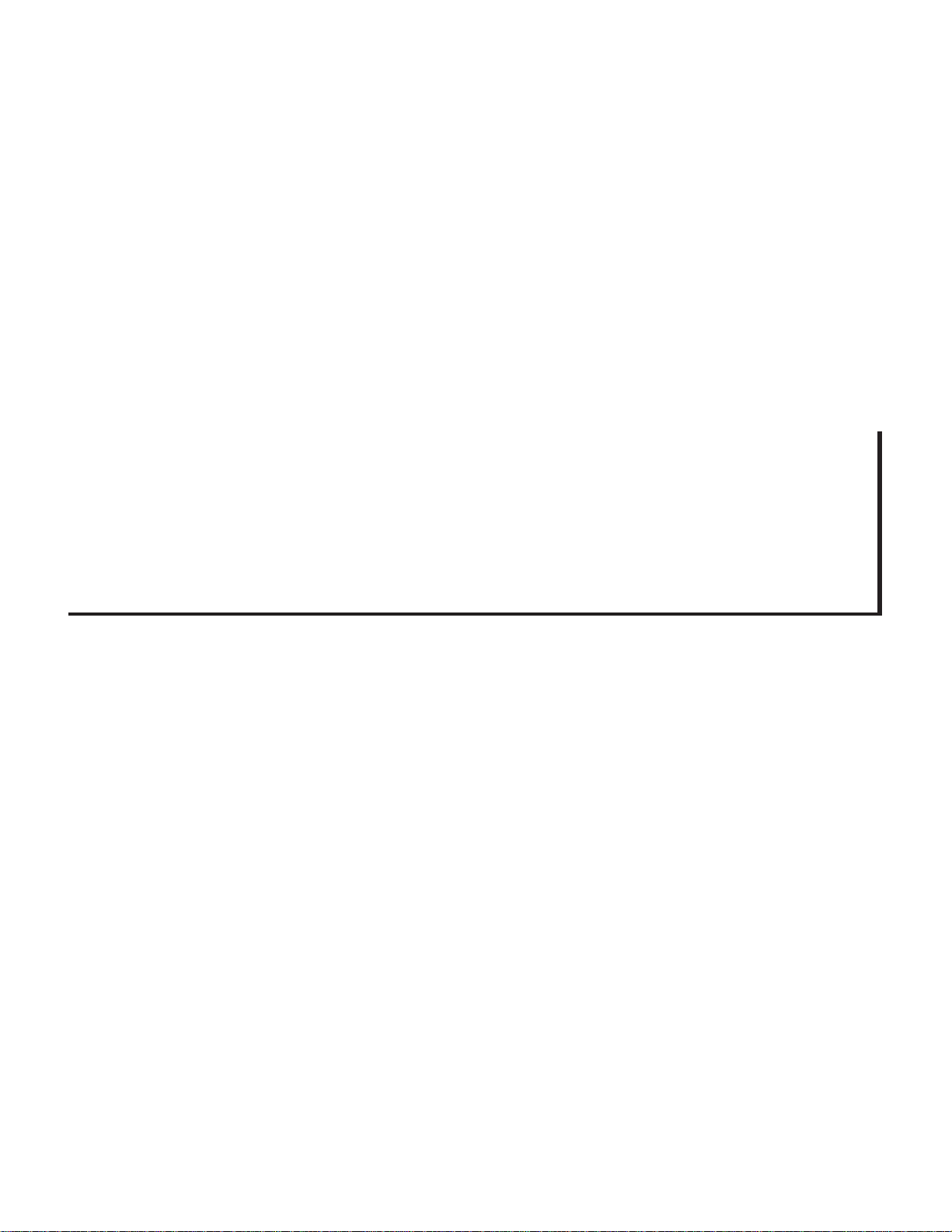
11. WCC III Alarming
WCC III
11. WCC III Alarming
Page 2
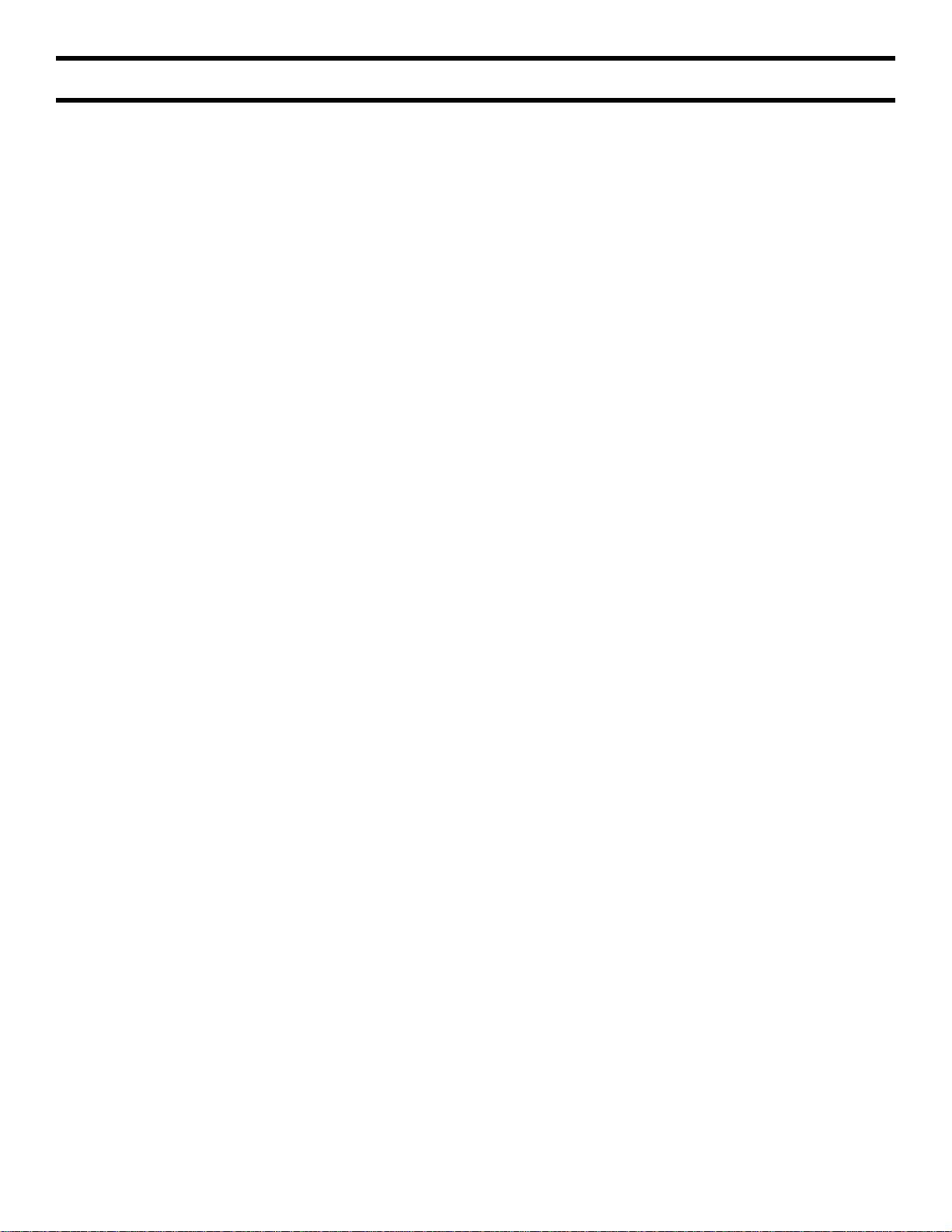
T ABLE OF CONTENTS
SECTION 11:
WCC III ALARMING
Alarm Call-Out .......................................... 11-1
Analog Alarm Limit ...................................11-1
Run Time Alarm ........................................11-2
Satellite SOS Alarm .................................11-3
TUC TOS Alarm .........................................11-3
Alarm Logs ................................................11-3
Sending a Text Message to a Cell
Phone via an Email from the
WCC III System ......................................... 11-4
Analog Global and Binary Global
Alarms ....................................................... 11-5
ALARM MESSAGES SCREEN .....................11-6
ALARM SUMMARY SCREEN ...................... 11-7
SYSTEM PARAMETERS SCREEN ..............11-8
Page 3
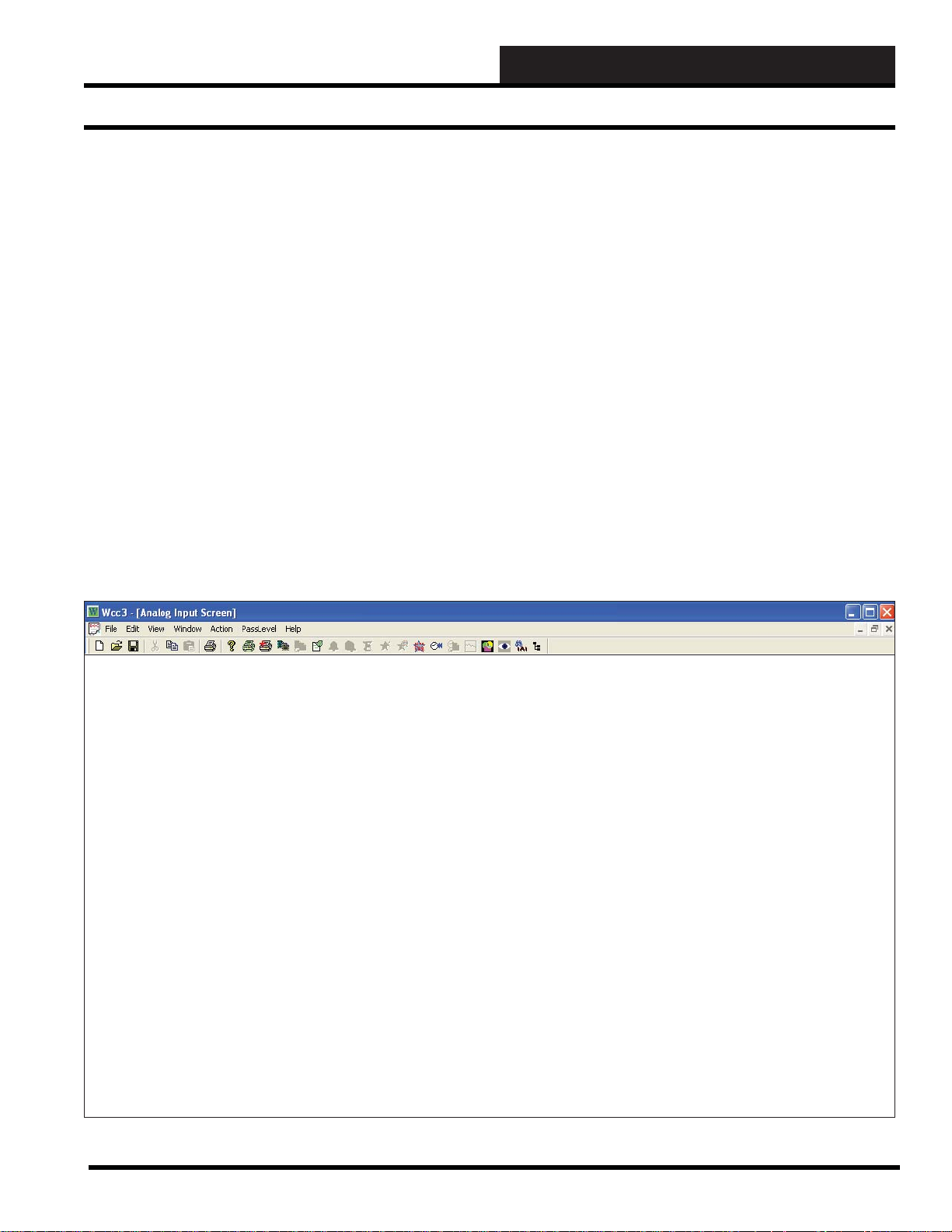
11. WCC III ALARMING
Alarm Call-Out
SECTION 11:
WCC III ALARMING
__________________________________________
Alarm Call-Out
The WCC III - MCD will automatically E-mail an alarm or alarms
to an E-mail address or to multiple E-mail addresses. There are
eight different alarm types or alarm classes - each with their own
priorities. Only the fi rst fi ve alarm types or classes can “E-mail
out”; each of these fi ve alarm types can E-mail up to 12 separate
E-mail addresses. You could also send an E-mail to Text message
your cell phone, depending on your service plan with your cellular
phone provider.
ANALOG INPUT SCREEN
Analog Alarm Limit
Each analog input on a satellite can have a low and high limit
assigned to it on the Analog Input Screen. If the value of the analog
input falls below the low limit or rises above the high limit, the
system automatically generates an alarm.
For example, assume that the analog input in question is a
room temperature sensor located in an offi ce space. If the space
temperature falls below 68 °F or rises above 80 °F during the
occupied period, we want an alarm to be generated. To set up the
alarm limits, fi rst sign on by accessing the System Parameters
Screen and entering your password. An access level of 1 or greater
is required to enter or change alarm limits. An access level of 2 or
greater is required to enter or change what the alarm is controlled
by, the alarm type, and the alarm messages. After you are signed
on, return to the Main Menu, place the cursor over “ANALOG
INPUT” and press <Enter>. Then place the cursor over one of the
eight analog inputs and press <Enter>. An Analog Input Screen
similar to what is shown in Figure 1 1-1 should come into view:
Satellite # 1 ANALOG INPUT # 1
Description: RM101 Type: Analog General
Pattern for values associated with this input: xxx.x
Units @ 0% scale: 0.0 DEG. Units of Measure message #: 1
@ full scale: 100.0 DEG. Filter time constant: 8 seconds
ALARMS
Controlled by: W1 Limits Low High
Alarm Type: 1 On 65.0 80.0 DEG.
Alarm Message #’s: Low 2 High 1 Off 50.0 100.0 DEG.
Alternate limits selected by: .... On (alt) 0.0 0.0 DEG.
Off (alt) 0.0 0.0 DEG.
Limit overlap time
after control change: 20 minutes Local set 55.0 90.0 DEG.
BINARY SETPOINT
OFF Above 0.0 DEG. On Message #: 0
OFF Below 0.0 DEG. Off Message #: 0
HOME for menu
Figure 11-1: Analog Input Screen
WCC III Technical Guide
11-1
Page 4
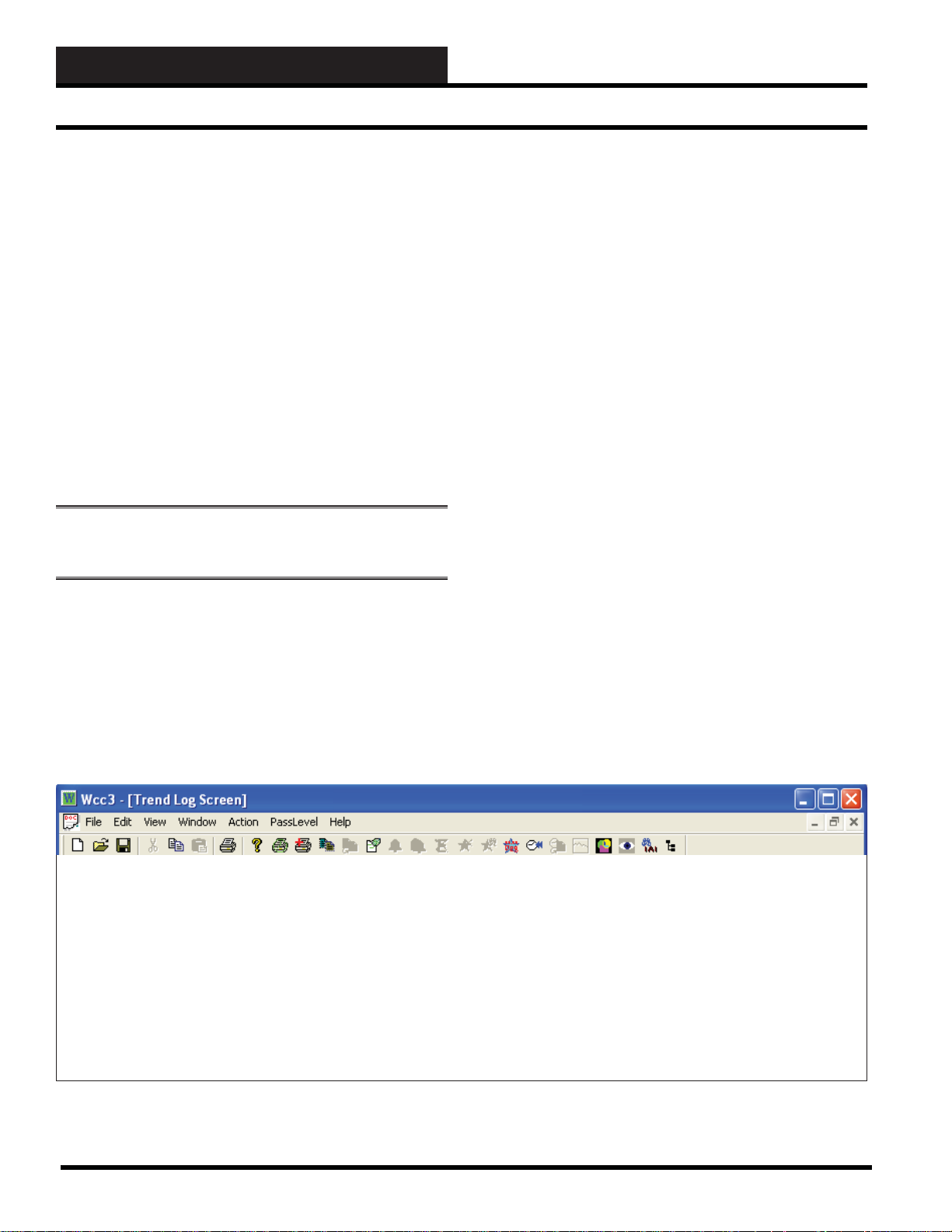
11. WCC III ALARMING
Run Time Alarm
The alarm limits along with the alarm type and alarm message
numbers are assigned on this screen (see the Analog Input Screen
in Section 3 of this guide for more information). If the space
temperature drifts out of the entered alarm limits, the system will
automatically generate an alarm. For example, assume that the
space temperature rises above the high limit value of 80 °F . Alarm
message #1 (High T emperature) along with the time and date of the
alarm and the high peak value of the room temperature will appear
on the Analog Input Summary Screen and the Alarm Summary
Screen. Within one minute from the time the alarm appears on the
screen, it will automatically be e-mailed if enabled.
To acknowledge alarms, select <Action> from the Top Menu Bar
and then select <Acknowledge Alarm> or <Acknowledge All
Alarm> described in the Action Menu, Analog Input Summary
Screen, and Alarm Summary Screen in Section 3 - Screen
Descriptions.
NOTE: The <Acknowledge All Alarms> option will
only work on the Alarm Summary Screen.
Run Time Alarm
The WCC III system also has the capability of alarming if the total
ON time of a binary (on/off) value has exceeded the run time alarm
limit. T o assign a run time alarm limit, fi rst sign on by accessing the
System Parameter Screen and entering your password. An access
level of 2 or greater is required to enter or change alarm limits.
After you are signed on, return to the Main Menu and place the
cursor over “TREND LOGS” and press <Enter>. The Trend Log
Summary Screen should come into view. To access a Run Time
Trend Logging Screen, use the arrow keys to place the cursor (>)
by the desired run time point and press <Enter>. The following
screen should come into view (Figure 1 1-2):
In this example screen, we are recording the total “ON” time of
contact KlH (COM to H contact closure) on satellite controller
#1. When contact KlH is closed, or “ON”, Fan #1 runs. Run time
recorder #1 records total accumulated run time of the fan. Alarm
message #7 (Grease Bearings) will automatically appear on the
Alarm Summary Screen when the total accumulated run time of
the fan exceeds 500 hours. Within one minute after the alarm
appears on the screen, it will automatically e-mail if enabled. (See
the Alarm Summary Screen in Section 3 for information about
how to acknowledge a run time alarm, and see the Run Time Trend
Logging Screen in Section 3 for information about how to reset the
accumulated run time to zero.)
SA T RUN TIME TREND LOG SCREEN
Satellite # 1 TREND LOGGING # 1 of Type: RUN TIME
Records total ON time Starting at : *:* on */*
for Klh S1-Kh Reset by: //// being ON
Alarm Type: 5
Alarm Message #: 7
Current run time: 1871 Hours Alarm Limit: 500 Hours
HOME for menu
Figure 11-2: SAT Run Time Trend Logging Screen
11-2
WCC III Technical Guide
Page 5
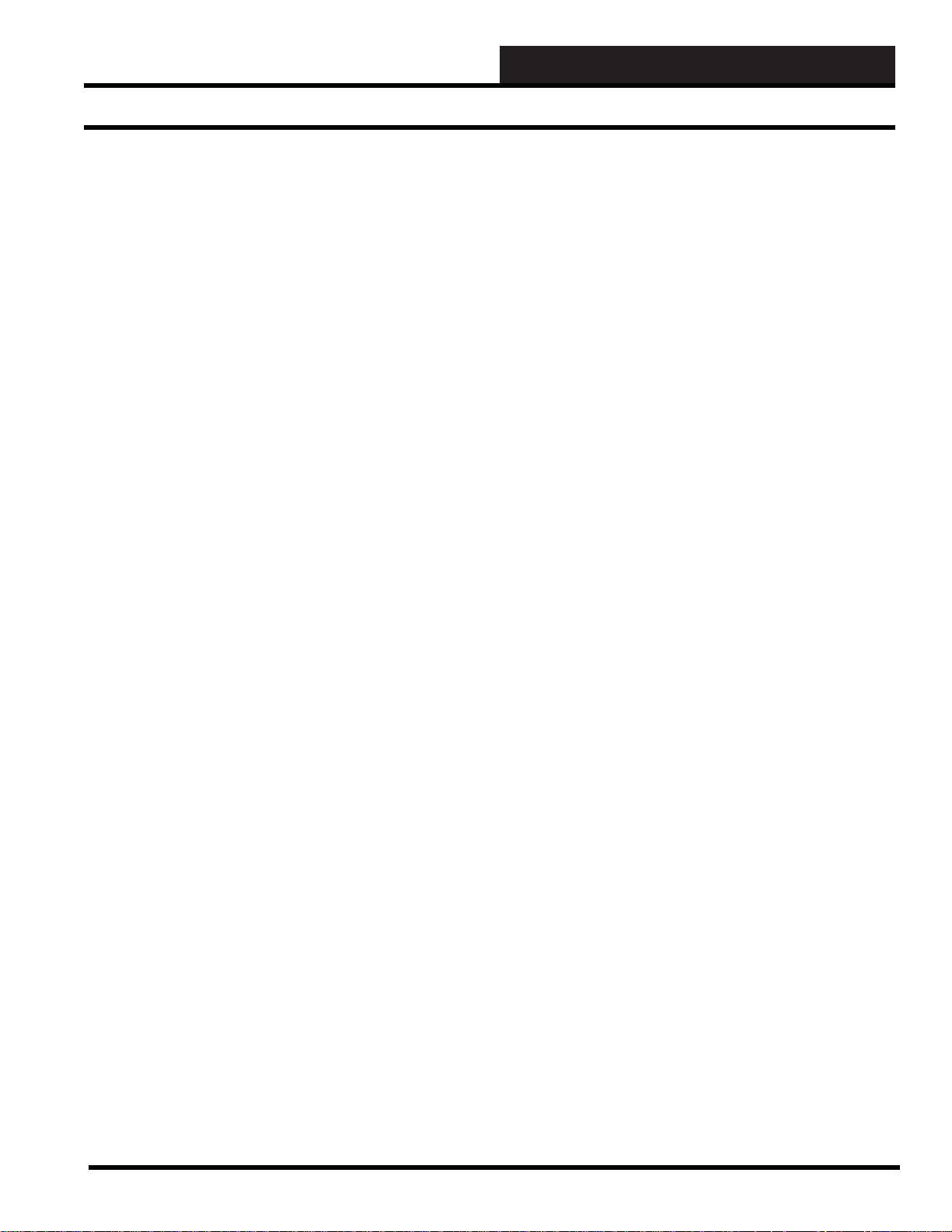
11. WCC III ALARMING
Alarm Logs
Satellite SOS Alarm
If the Master Communications Device loses communications
with a satellite controller, a Satellite SOS Alarm on the Satellite
Summary Screen will state which satellite is out of service.
TUC TOS Alarm
If for some reason the SA T3C/D/F controller loses communications
with its loop of TUC controllers, then the Satellite will report
back to the WCC III – MCD that there are TUCs OFF SYSTEM
with a TOS alarm on the Satellite Summary Screen. There is a
series of minus’s (-) and asterisks (*) that show which TUCs
are communicating. The minus’s (-) represent missing or nonexistent TUCs and the asterisks (*) are TUCs that are currently
communicating.
WCC III Auto System Logging
The WCC III auto system logging features are logged by the
Backtask.exe program, and these log fi les are then stored on the
hard drive of the WCC III - MCD. These log fi les may then be
retrieved by using the WCCUtility.exe program. The WCC III
automatic system logging features are defi ned as the following:
System Log, Alarm Log, Data Log, Acknowledge Alarms Log,
System Event Log, and MCD Comm Error Log. These log fi les
are described in detail in Section 5.
WCC III System Alarm Log
The WCC III System will automatically log an alarm, the alarm
type, and the date and time at which the alarm occurred.
WCC III System Data Log
The WCC III System will automatically log any data point that
has been changed or overridden, the logged in operator ID that
changed it, and the date and time that it was changed.
WCC III System Acknowledge Alarm
Log
The WCC III System will automatically log all alarms that have
been acknowledged, the logged in operator ID that acknowledged
the alarm(s), and the time and date of the acknowledgement.
WCC III System Event Log
The WCC III System will automatically log system events such as
new connections through the internet, when a internet connection
is closed, E-mails sent out, and satellites found or lost on the Comm
loop.
WCC III MCD Communication Error Log
WCC III System Log
The WCC III system will automatically log the operator ID,
IP address, time, and date when an operator signs on or off the
system.
The WCC III System will automatically log all communication
errors between the MCD and the satellites on the communication
loop.
WCC III Technical Guide
11-3
Page 6

11. WCC III ALARMING
T ext Messaging Alarms
How to Send a T e xt Message to a
Cellular Phone via an Email from the
WCC III System
Most cellular telephone providers have as a free* option (charges
may apply in some instances) an E-mail to TEXT service for their
cellular phone plans. *Usually the cellular telephone providers will
have an unlimited text messaging option in one or more of their
plans.
When using Verizon cellular service, the text messaging e-mail
address for your phone is your 10-digit phone number followed
by @VTEXT.com. For example, if your phone number is 1-555555-5555, your e-mail address (for TEXT MESSAGING) would
be 5555555555@VTEXT .com
When using Sprint cellular service, the text messaging e-mail
address for your phone is your 10-digit phone number followed by
@messaging.sprintpcs.com. For example, if your phone number is
1-555-555-5555, your e-mail address (for TEXT MESSAGING)
would be 5555555555@messaging.sprintpcs.com.
When using AT&T cellular service, the text messaging e-mail
address for your phone is your 10-digit phone number followed
by @txt.att.net. For example, if your phone number is 1-555-5555555, your e-mail address (for TEXT MESSAGING) would be
5555555555@txt.att.net
For example: 5555555555@VTEXT.com or 5555555555@
messaging.sprintpcs.com or 5555555555@txt.att.net would be
programmed into the WCC III System Parameters Screen as an
E-mail address. Any alarm type level that is generated would be
sent to that cellular telephone number as a text message.
11-4
WCC III Technical Guide
Page 7

Analog Global Alarms
Each one of the 256 Analog Globals can have an analog type of
alarm that can be associated with it. On the Global Analog Setup
Screen (found in Section 3) there is a Low Limit and a High Limit
for determining the alarm point activation, and well as a range
option that can be set so that the alarm limits can be set to be
“Inside” or “Outside” of the Low Limit and, or High Limit. An
Alarm type option is included also for the global alarm type. Alarm
types 1 to 5 can be set to send a alarm E-mail out to an E-mail
address, while alarm types 6,7, and 8 can not send out an E-mail
alarm but can be displayed on the Alarm Summary Screen.
There is a Alarm Message # that can also be selected on this
Analog Global setup screen. These Alarm messages can be user
programmed on the Alarm Messages Screen on the main screen
of the WCC3.exe program. You must have a level 2 password to
setup any Analog Global alarm.
11. WCC III ALARMING
Analog Global and Binary Global Alarms
Binary Global Alarms
Each one of the 512 Binary Globals can have a binary type of alarm
that can be associated with it. On the Global Binary Setup Screen
(found in Section 3) there is Alarm “Set Condition” of either “ON”
or “OFF” or “None” for determining the alarm point activation. An
Alarm type option is included also for the global alarm type. Alarm
types 1 to 5 can be set to send a alarm E-mail out to an E-mail
address, while alarm types 6,7, and 8 cannot send out an E-mail
alarm but can be displayed on the Alarm Summary Screen.
There is a Alarm Message # that can also be selected on this
Binary Global Setup Screen. These Alarm messages can be userprogrammed on the Alarm Messages Screen accessed from the
main screen of the WCC3.exe program. You must have a level 2
password to setup any Binary Global alarm.
WCC III Technical Guide
11-5
Page 8

11. WCC III ALARMING
Alarm Messages Screen
ALARM MESSAGES SCREEN
Figure 11-3: Alarm Messages Screen
On the main screen of the WCC3.exe program there is choice fi eld
for the Alarm Messages Screen. Upon entering the Alarm Messages
Screen, you will fi nd that there are 60 alarm message fi eld boxes
that can be user-programmed for custom alarm messaging. Each
one of the Alarm Message fi elds on the Alarm Message Screen is
limited to 16 total characters for the Custom Alarm message.
11-6
WCC III Technical Guide
Page 9

11. WCC III ALARMING
ALARM SUMMARY SCREEN
Alarm Summary Screen
Figure 11-4: Alarm Summary Screen
On the main screen of the WCC3.exe program there is choice
fi eld for the Alarm Summary Screen. Upon entering the Alarm
Summary Screen, you will fi nd that there may be an alarm or
alarms that may be currently displayed.
The WCC3 logical point addressing is used on this Alarm
Summary Screen for exact displaying of an alarm point address
that is currently in or was in alarm. See Section 3 for further details
on this screen.
To Acknowledge Alarms on this screen, select <Action> from
the Top Menu Bar and then select <Acknowledge Alarm> or
<Acknowledge All Alarms>.
WCC III Technical Guide
11-7
Page 10

11. WCC III ALARMING
System Parameters Screen
SYSTEM PARAMETERS SCREEN
Figure 11-5: System Parameters Screen
The WCC3 System Parameters Screen is used to enable, disable,
and setup E-mailing of Alarms for the WCC3 system.
Page:
The Page fi eld at the very top of the WCC3 System Parameters
Screen refers to the fact that there can be up to 4 separate pages for
the setup of various E-mail addresses that then can be fi lled out, so
that up to 12 separate E-mail Addresses per Alarm type can send
out Alarm E-mails. These Alarm Call-out E-mails are based upon
“Alarm T ype” 1 through 5 only . Alarm types 6, 7 and 8 do not, and
cannot, cause an Alarm Call-out E-mail to be sent out.
All of the programmed setup information for the “Present time”,
“Authentication:”, “User Name:”, “System ID:”, “Password:”.
“E-mail SMTP Server:”, “Reply E-mail Address:”, “Time out:”,
and “Local Print:” fi elds do not change with the Page toggle
function.
Present Time
Time Month Day Y ear:
Specifi es the current time and date. The time is in 24-hour
format, the month has a range of 1 to 12 (1 for January and 12 for
December), and the day can range from 1 to 31 (depending on the
current month).
User Name: Password:
For e-mail servers that require authentication, the username fi eld
needs to have a valid user name. The password fi eld needs to have
a valid password that matches with the User Name. Both of these
fi elds’ data comes from your Internet Service Provider or from
your IT Personnel.
The User Name can be up to 30 characters (control codes, ALT
codes, and the double quote character are not allowed). The
password can be up to 20 characters (control codes, ALT codes,
and the double quote character are not allowed). The User Name
and Password are the ones set up for the Backtask program’s e-mail
account. Both the user name and password are case-sensitive.
11-8
WCC III Technical Guide
Page 11
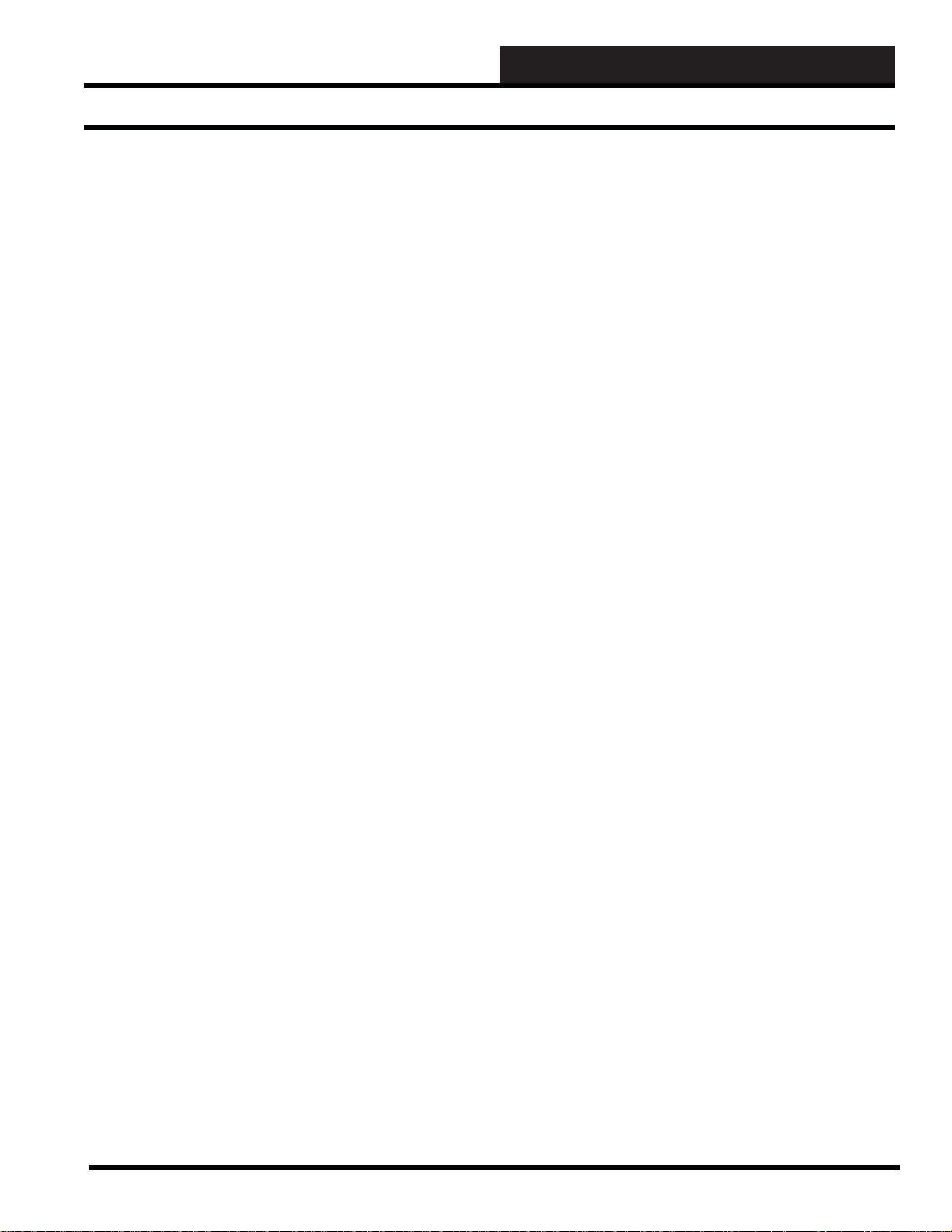
11. WCC III ALARMING
System Parameters Screen
Authentication:
For e-mail servers that require authentication, this fi eld should
be set to Auto, Login or Plain. For e-mail servers that do not
require authentication, this fi eld should be set to “No.” - See
your Internet provider and/or IT personnel for this setting.
E-mail authentication from the WCC3 system is the effort to
equip E-mail messages of the WCC3 e-mail transport system
with enough verifi able information, so that the End User
recipient’s E-mail server can recognize the nature of each
incoming message from the WCC III - MCD email’s SMTP
automatically without rejecting it as SPAM. WattMaster
Controls, Inc. supports 4 basic types of E-mail authentication—
AUTO, PLAIN, LOGIN, and CRAM-MD5.
AUTO: In the WCC3 system, the selection for authentication
“AUTO” applies to The Password Authentication Protocol
(capitalized) and is sometimes abbreviated PAP. PAP is a simple
password authentication protocol that is used to authenticate a user
to a network access server used for example by internet service
providers. PAP is used by Point to Point Protocol to validate users
before allowing them access to server resources. Almost all network
operating system remote E-mail servers support PAP. It requires
that you have both a legitimate “User Name” and “Password”.
PLAIN: In the WCC3 system, the selection for authentication
“PLAIN” applies to unencrypted “Plain” text that is sent to and
from the E-mail SMTP server. It is most commonly associated
with a POP3 type E-mail server.
The Post Offi ce Protocol (POP) is an application-layer Internet
standard protocol used by E-mail user accounts to send and
retrieve e-mail from a remote server over a TCP/IP connection.
POP and IMAP (Internet Message Access Protocol) are the two
most prevalent Internet standard protocols for e-mail retrieval.
Virtually all modern e-mail clients and servers support both. The
POP protocol has been developed through several versions with
version 3 (POP3) being the current standard.
LOGIN: Login Authentication is a process closely related to
identifi cation. In online E-mail environments where “login”
authentication is required, the username identifi es the user, while
the password authenticates that the user is whom he or she claims
to be. Typically, the “Login” authentication is used on E-mail
servers with SSL type E-mail protocols.
CRAM-MD: In CRAM-MD5 authentication, the server fi rst
sends a challenge string to the client. The client responds with a
username followed by a space character and then a 16-byte digest
in hexadecimal notation. The digest is the output of HMAC-MD5
with the user’s password as the secret key and the server’s original
challenge as the message. The server also calculates its own digest
with its notion of the user’s password, and if the client’ s digest and
the server’s digest match then authentication is successful.
This provides three important types of security. First, others cannot
duplicate the hash without knowing the password. This provides
authentication. Second, others cannot replay the hash—it is
dependent on the unpredictable challenge. This is variously called
freshness or replay prevention. Third, observers do not learn the
password. This is called secrecy . The two important features of this
protocol that provide these three security benefi ts are the one-way
hash and the fresh random challenge.
System ID:
The system ID fi eld on the WCC3 System Parameters Screen
is used to identify the actual physical location of the WCC3
system. This System ID “Name” will be on all of the E-mails
that this specifi c WCC III - MCD will send out, in the center of
the Main Screen of the WCC3.exe program, and on the Energy
Consumption Table. This fi eld on the WCC3 System Parameters
Screen is limited to 50 total characters (control codes, ALT codes,
and the double quote character are not allowed) for the System
ID.E-Mail SMTP Server:
E-Mail SMTP Server:
(SMTP) Simple Mail Transfer Protocol is an Internet standard for
electronic mail (e-mail) transmission across Internet Protocol (IP)
networks. This fi eld on the WCC3 System Parameters screen is
limited to 52 total characters for the E-mail address.
W attMaster Controls can and will usually provide an initial E-Mail
SMTP server for the initial setup of the WCC III - MCD when it
is fi rst installed. This SMTP Server that is provided by WattMaster
Controls is not guaranteed to last for the life of the WCC3 system.
At some point in the future, there may also be a service fee
associated with maintaining this SMTP server from WattMaster
Controls.
Secure Sockets Layer (SSL), are cryptographic protocols that
provide a level of security for secure communications over
networks such as the Internet.
WCC III Technical Guide
11-9
Page 12

11. WCC III ALARMING
System Parameters Screen
Port Number
The WCC3.exe program opens a two-way , secure communications
port that then allows for communication between WCC III – MCD
and the WCC3.exe program that is running on the WCC III front
end computer. This IP Address connection is done on a higher
address port number than normal (WCC III connection is port
number 39289) to help reduce the risk of computer hacking.
Port Number 25 should always be used on the WCC3 system,
but in rare instances other port addresses can be used to improve
security on the WCC III – MCD. This generally requires advanced
IT support for implementation.
Port Number “25” is the usual TCP port for common SMTP
operation.
Reply E-mail Address:
Some E-mail SMTP servers require a reply E-mail address during
the Authentication process.
The End User on the WCC3 system with internet access should
have an E-mail address that usually is provided with the static
internet address or static Host name that comes from the internet
service provider. This fi eld on the WCC3 System Parameters
Screen is limited to 52 total characters for the E-mail address.
Alarm Type:
There are 5 Alarm types that can be programmed to send out an
Alarm E-mail to specifi c E-mail address.
Disabled by
The Disabled by fi eld is used to enable or disable the specifi c alarm
type. (Remember that there can be 4 pages of E-mail addresses.)
An “ON” or “1” disables the E-mailing of the Alarm type Callout
function per E-mail address. An “OFF” or “0” enables the E-mailing
of the Alarm type Call-out function per E-mail address.
This “Disabled by” fi eld can be programmed with the following:
0 (OFF), 1(ON), WXXX (Week Schedules), SXXX (Optimal
Starts), GBXXX (Global Binaries), new day, new hour, new min,
GCXXX, GHXXX, GLXXX (T enant Override groups), LOCSET
(Local Set Mode), TEST (TEST Mode), / = / / / / (For Null value).
Just remember that the / / / / is a Null function that is neither “ON”
or “OFF”, but is generally treated as “OFF” condition but not
always.
Email Address
The E-mail Address fi eld on the WCC3 System Parameters Screen
is the E-mail address that you want send the specifi c WCC3 Alarm
E-mail that is based on Alarm type 1 to 5. There can be up to 12
E-mail address per alarm type.
This E-mail Address fi eld on the WCC3 System Parameters Screen
is limited to 50 total characters for the E-mail address.
1st, 2nd, 3rd Email Address
The “1st” E-mail Address is the primary or the fi rst E-mail address
that the WCC3 alarm type (1 to 5) will send an E-mail alarm to.
The “2nd” E-mail Address is the secondary or second E-mail
address that the WCC3 alarm type (1 to 5) will send an E-mail to
after sending the fi rst E-mail of the alarm type.
The “3rd” E-mail Address is the tertiary or third E-mail address
that the WCC3 alarm type (1 to 5) will send an E-mail to after
sending the second E-mail of the alarm type.
NOTE: On only the fi rst 3 alarm class 1 E-mail addresses
on page 1 of the System P aram eters Screen will receive an
automated Satellite Off System (S OS) E-mail message that is
sent out to these 3 E-mail addresses when a Satellite controller
or multiple Satellite Controllers goes off line (SOS). See
the Alarms section of this manual for more information on
Satellite alarms.
Repeat
The “Repeat” function is time in minutes to send out a repeated
E-mail after the fi rst e-mail is sent, and keep repeat sending
this E-mail every “X” amount of minutes until the alarm is
acknowledged.
Delay
The “Delay” function is time in minutes before the E-mailing of
the alarm to the 2nd and 3rd E-mail addresses after the E-mail is
sent to the 1st e-mail address.
11-10
WCC III Technical Guide
Page 13

Operator
All WCC3 users or “Operators” should have their name entered
in this fi eld. This is for security purposes, as each specifi c operator
of the WCC3 system should have his or her Operator’s Name and
“Code” and then enter them in the space provided. This “Operator”
fi eld on the WCC3 System Parameters Screen is limited to 16 total
characters. Please note that all of this “Operator Log in” information
is kept track of in the WCC3 system log.
Code
This code is short for “Passcode” which is a numerical value of
000000000 to 9999999999. This is for security purposes, as each
specifi c operator of the WCC3 system should have his or her
Operator’s Name and “Code” and then enter them in the space
provided. This “Code” fi eld on the WCC3 System Parameters
Screen is limited to 10 total characters.
Time Out
The time out is the time in minutes before the WCC3 program will
automatically sign you out after you have not moved the mouse or
pressed a key on the keyboard. All password levels are returned to
a password level 0.
11. WCC III ALARMING
System Parameters Screen
Local Print:
This function is a carry over from the old WCC2 system and is not
used on the WCC3 system.
WCC III Technical Guide
11-11
Page 14
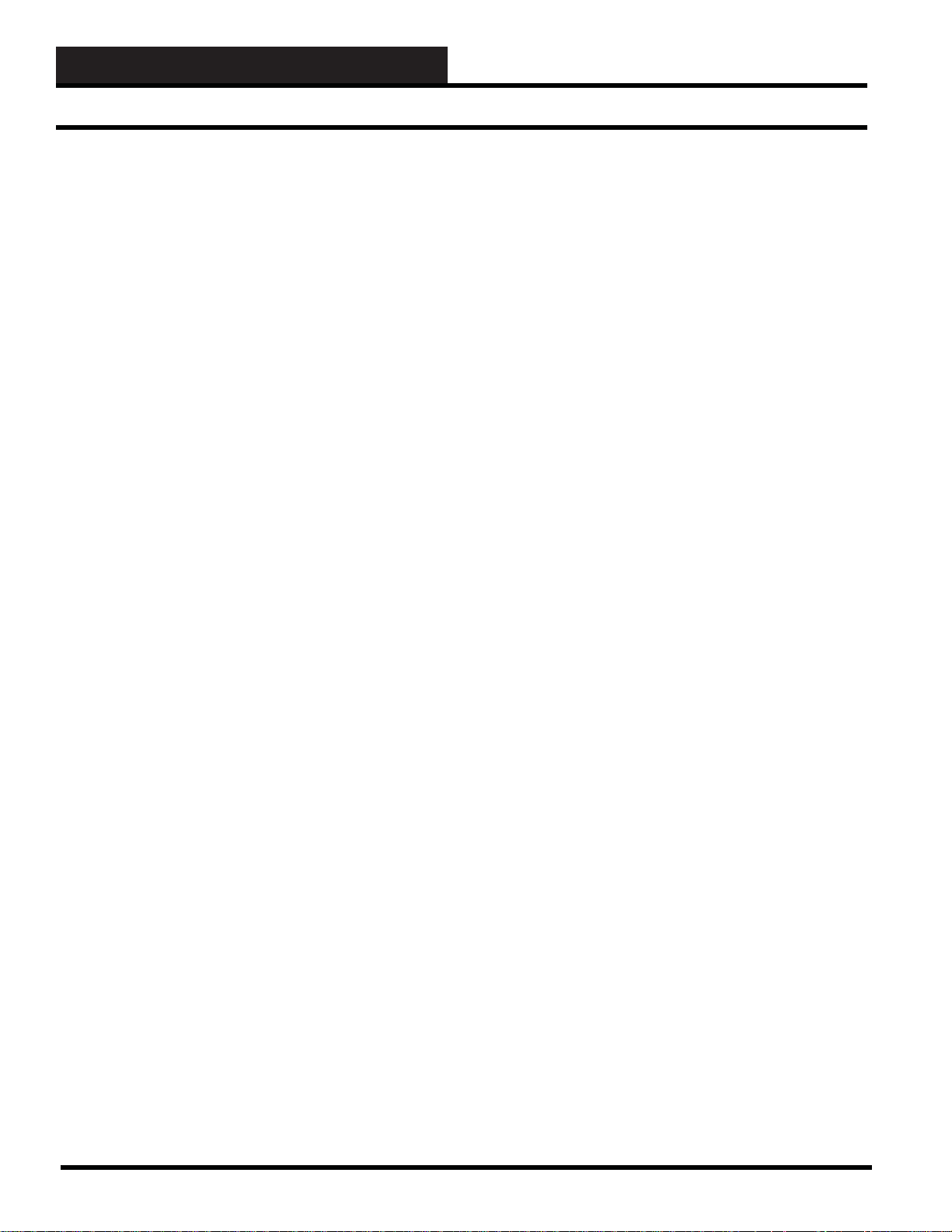
11. WCC III ALARMING
11-12
WCC III Technical Guide
