Watlow EZ-ZONE PM User Manual
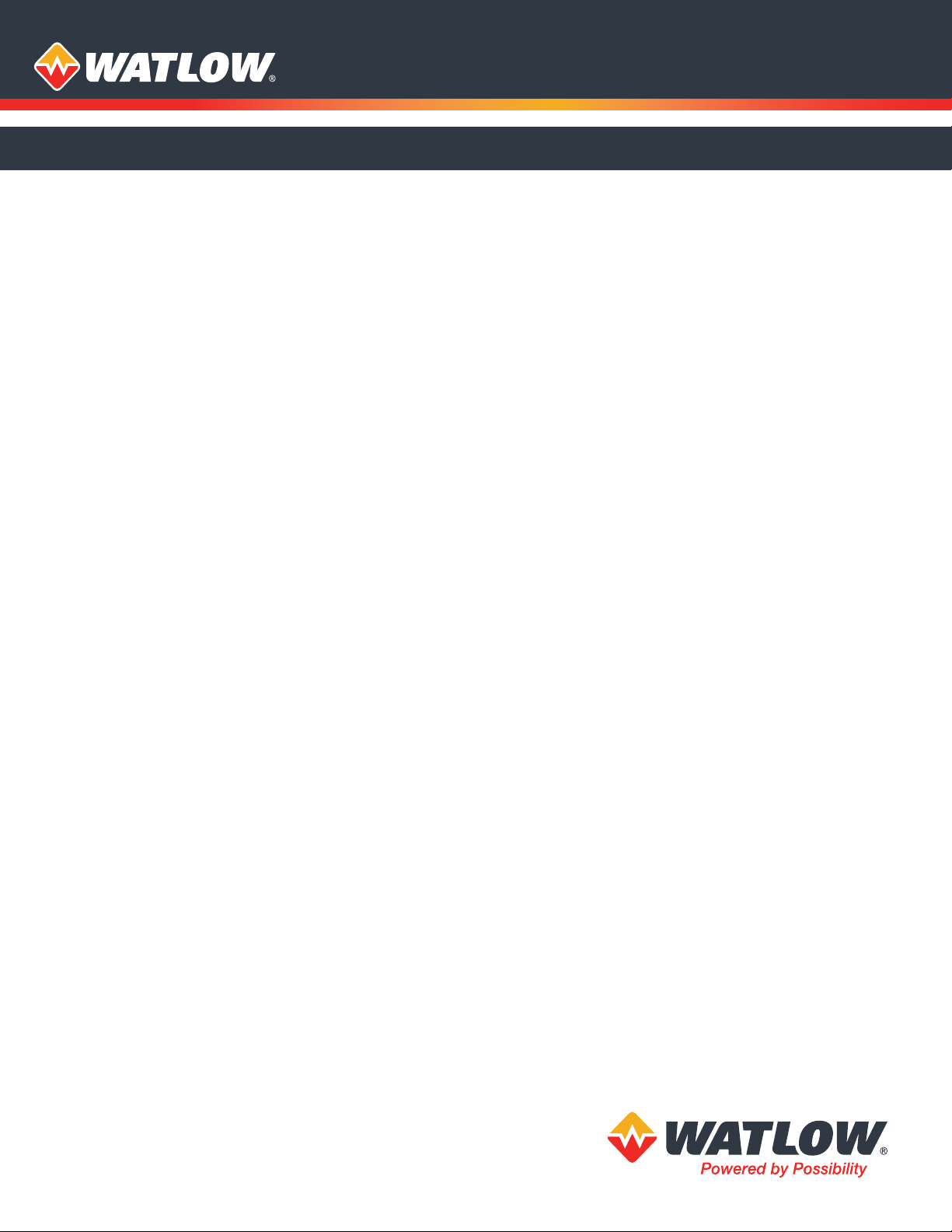
EZ-ZONE® PM Bluetooth® &
EZ-LINK™ Mobile Application
Frequently Asked Questions
What is the EZ-LINK™ mobile application?
• EZ-LINK™ is an application for Apple® and Android™ mobile devices that is used to set up, monitor and adjust Watlow
EZ-ZONE® PM controllers that are equipped with Bluetooth® wireless technology.
Which Watlow® products does EZ-LINK support?
• The app works with all 1/16 DIN EZ-ZONE PM controllers and limits with Bluetooth® wireless technology.
• This Bluetooth® option is approved for use in the U.S., Canada, Japan and the European Union, with more locations coming
soon.
Why would I want to use the app?
• The EZ-LINK mobile app makes navigating the controller’s menus easier because it uses the same methods for locating and
viewing items that you are used to in the other apps you already use on your device.
• The app makes understanding the prompts or parameters much easier because it spells out the names in plain language,
which is much easier to read than the cryptic, four-character, seven-segment display. Also the app provides help for each
parameter with short, simple explanations.
• If your controller is in a dicult to reach spot, using the app can make it a lot easier to make adjustments to the process.
How can I nd and download the app on the app store?
• Search for “Watlow EZ-LINK.”
What happens when I open the app? How do I connect with a controller?
• When you open the app, it lists the nearby EZ-ZONE PM controllers and limits.
What can I do on the dashboard view?
• View the parameters that appear on the EZ-ZONE PM’s home page.
• Scroll down to see parameters that are o the screen.
• Edit read/write parameters such as set point.
• Open the all parameters view.
What can I do on the all parameters view?
• The all parameters view includes all the menus and parameters found on the EZ-ZONE PM’s setup page.
• Choose a menu and, if necessary, choose a menu instance to see the parameters and settings on any setup page menu.
• View the parameter settings on a menu.
• Edit a setting by tapping it on the menu and choosing or entering a new value.
• Learn about the parameter by tapping the help (Android™) or info (iOS) icon when editing a parameter setting.
Will the app notify me of alarms or errors?
• When the app is connected to a controller, a badge indicating the number of alarms and errors appears on the alerts
icon at the bottom of the main screen.
• Tap the alerts icon to view the list of issues.
• Tap an item on the alerts screen for a description and recommended troubleshooting.
What can I do on the device view?
• Rename the controller.
• See the controller part number, serial number, software revision and date code from the EZ-ZONE PM’s factory page,
diagnostic menu.
What can I do on the contact view?
• Email or call Watlow technical support for help.
• See the version number of the app.
What is the number in front of the device name on the dashboard and other screens?
• The zone number is displayed in front of the name.
© 2018 Watlow Electric Manufacturing Company.
ELZK-FAQ-0418
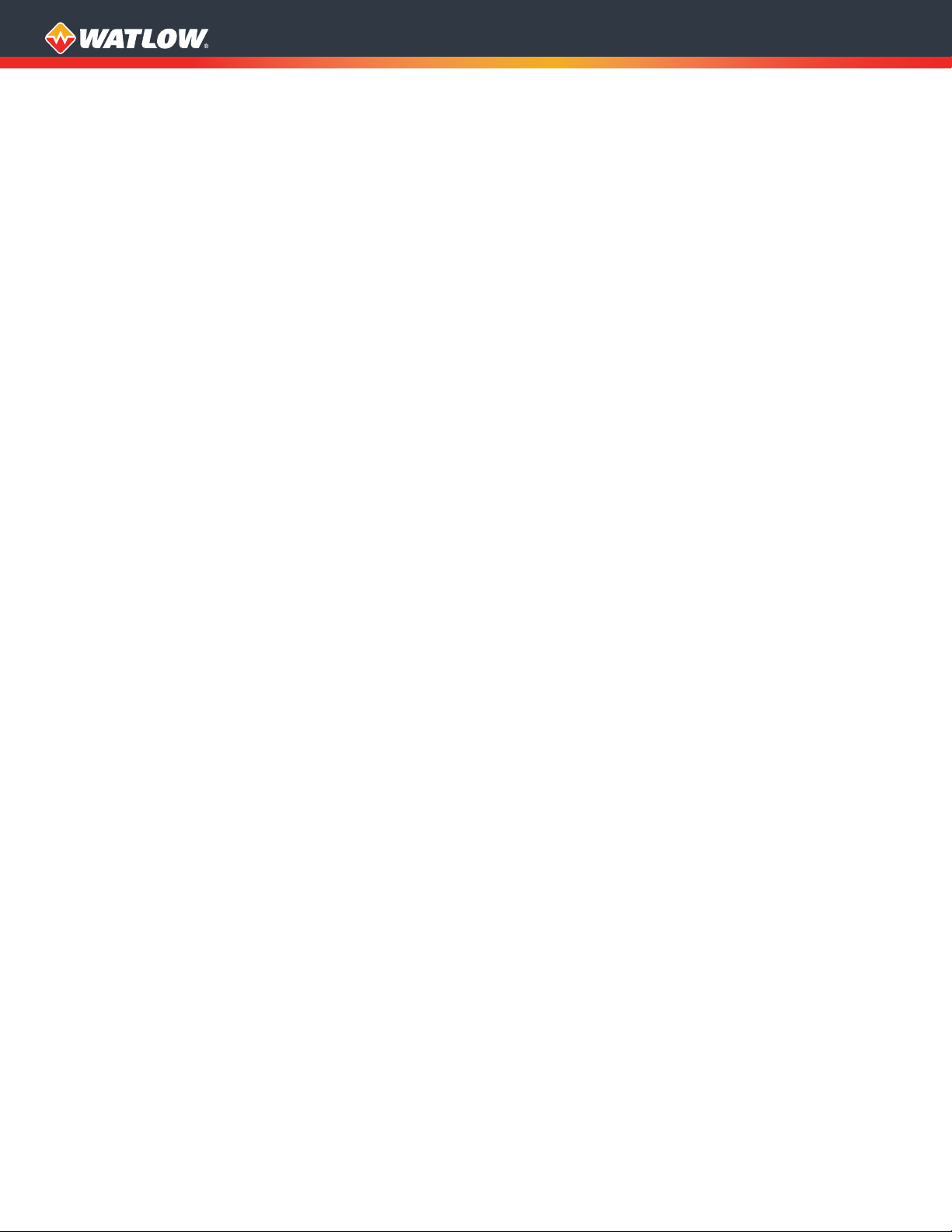
How do I change the temperature units?
• The iOS (Apple®) version uses the same temperature units setting that the controller display uses. You can change
this with the display units parameter on the global menu in the all parameters screen.
• In the Android™ version, nd the temperature units parameter on the device settings view accessed by tapping the
gear (settings) icon on the device view. This setting is independent of the display units setting for the controller, which is
available on the global menu in the all parameters screen.
Does the app support ramp and soak proling?
• You can set up the feature with the proling-related parameters on the global menu in the all parameters view.
• You can operate proling with the home page on the dashboard.
• The initial version of the app supports access to the parameters on the controller’s home and setup pages and the factory
page, diagnostics menu, but not the prole page. Therefore, currently you cannot program proles with the app.
Can I save the controller’s settings using the app?
• On the all parameters view, in the global menu, the save settings as parameter saves the controller settings in the
controller’s memory.
• There is no way to save the controller’s settings in your phone or mobile device at this time, but it is a feature we expect will
be available in the future.
What if I want to limit the parameters users can access?
• Use the write security parameter on the factory page’s lock menu in the EZ-ZONE PM to have the app present parameters
as read-only.
• Set write security to 0 to make the parameters on the home page read-only.
• Choose which parameters appear on the dashboard using the factory page, custom home page menu in the EZ-ZONE PM.
Using COMPOSER® software you can put practically any parameter on the controller’s home page, which the app shows on
its dashboard.
• On the factory page’s lock menu in the EZ-ZONE PM set locked access level to 3 or less and set password enable to on to
prevent access to the all parameters menus in the app. This also prevents access to the setup page in the controller. Enter
the password on the controller to access these features in the controller and in the app.
• Turn o Bluetooth® communications on the setup page, global menu if you want to prevent the controller from being
available to connect to the app altogether.
• When the controller powers up, it displays the rmware version, then whether Bluetooth® (btth) communications is enabled
(on) or not (o).
How close do I have to be to connect with a controller?
• The app can connect with EZ-ZONE PM controllers up to 70 feet (21 meters) away under ideal conditions. Depending on the
environment and obstructions you may nd you need to be closer.
What if the app does not nd my controller?
• Try walking closer to the controller.
• Make sure the controller has the Bluetooth® option.
• Make sure Bluetooth® is turned on. When the controller powers up it momentarily displays the message, “on btth” or
“oFF btth” immediately after showing the rmware version. Turn it on or o at the “btth” prompt on the controller’s setup
page, global menu.
• Check if anyone else is already connected. The controller can only pair with one phone or mobile device at a time.
When there is more than one controller in range, how do I tell which one is communicating with
the app?
• Use the app’s ping feature to have the controller’s display indicate it is connected or about to connect. The “ping” button
appears on each item in the list of available devices before you connect and on the device screen after you connect to a
controller.
• Give each controller a unique name to make it easy to nd the next time.
If I connect to the wrong EZ-ZONE PM, what do I do?
• Disconnect and choose another from the list of available controllers.
Watlow® and EZ-ZONE® are registered trademarks of Watlow Electric
Manufacturing Company.
EZ-LINK™ is a trademark of Watlow Electric Manufacturing Company.
Android™ is a trademark of Google LLC.
The Bluetooth® word mark and logo are registered trademarks of Bluetooth®
SIG, Inc.
Apple® is a registered trademark of Apple Corporation.
