Watchguard QMS 1000, QMS 500 Quick Start Manual
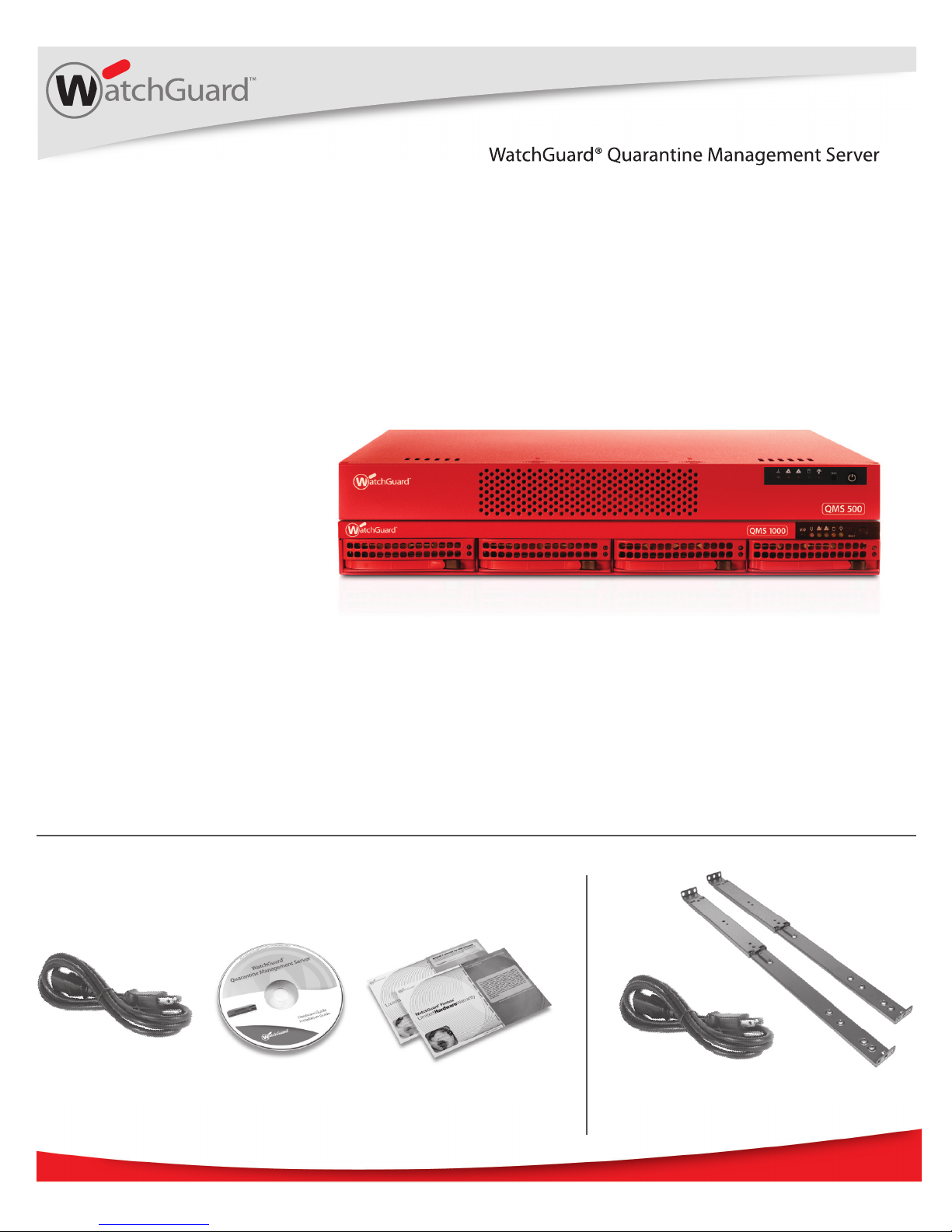
WatchGuard® Technologies, Inc.
WatchGuard® Quarantine Management Server
Appliance Models: QMS 500 and QMS 1000
Quick Start Guide
WatchGuard® Quarantine Management Server
Additional QMS 1000 items
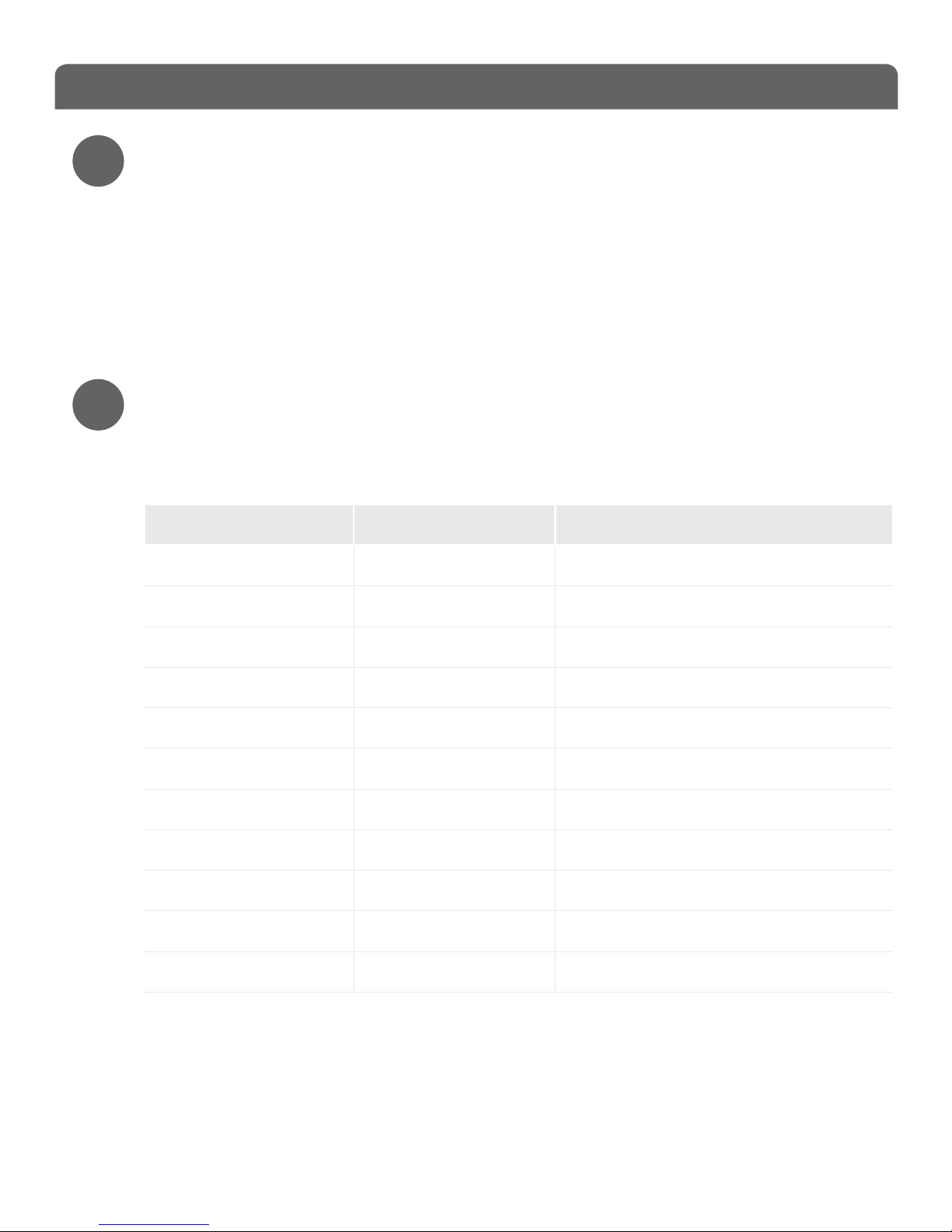
Registration and Conguration
1
2
Register with LiveSecurity® Service
• Find the serial number on your device and record it.
• Go to http://www.watchguard.com/activate
• Log in.
NOTE: If you are new to WatchGuard®, follow the instructions provided at the URL above to create a prole.
• Follow the instructions on the screen to enter your serial number and receive a
feature key.
NOTE: If you will not have an Internet connection during the setup procedure, it is highly recommended to
copy your feature key to a text le during the activation process.
Conguration Checklist
• To congure your WatchGuard device, you must collect the following information
about your network:
Network Information Example Settings Your Settings
Hostname hostname
Domain Name example.com
IP Address 10.0.1.10
Subnet Mask 255.255.0.0
Gateway Address 10.0.1.1
Name Server Address 10.0.2.53
Default User ID admin
Default Password admin
Organization Name example.com
Server Admin Email admin@example.com
Serial Number B0E112345-1234
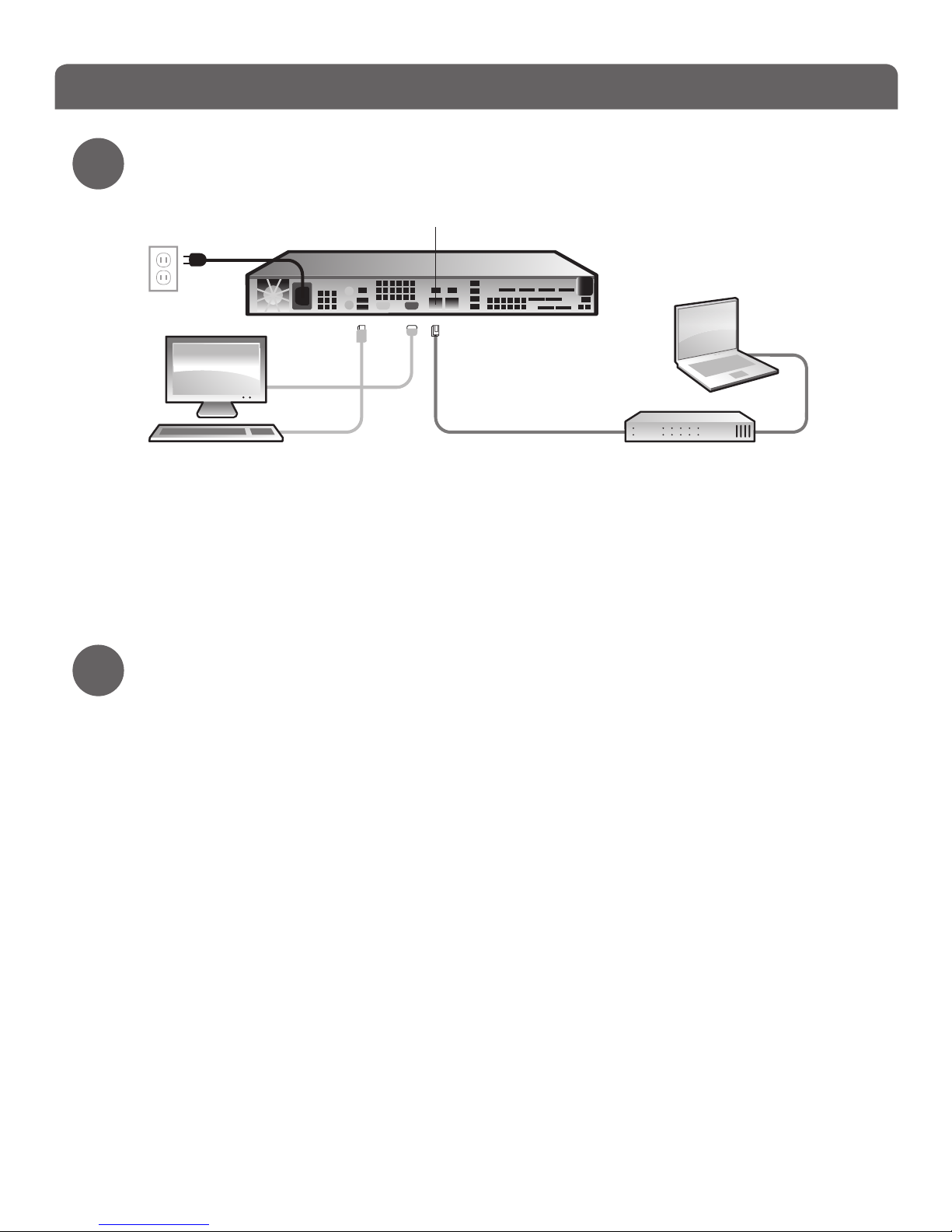
Connect your WatchGuard® Quarantine Management Server
Connection and Installation
3
• Install the device in a secure location.
• Connect a monitor and a keyboard (USB or PS/2) to the back of the device.
• Connect the device directly to the LAN (Local Area Network). Use the rst onboard
Ethernet connector (NIC 1) at the left side of the back panel.
• Connect the power cord to the power socket on the back panel of the device.
Console Installation
• To power on your device, press the power button at the right side of the front panel.
When the device is ready, startup options appear on the monitor.
• Select F2, and then select OK.
NOTE: The F2 option is chosen by default after a few seconds.
• Select the Auto installation type. The le system is installed.
• Select OK to begin the network conguration.
• Enter the Network Settings. Use the information from your checklist in Step 2, then
select OK.
NOTE: To connect to your device with a web browser at the end of the console installation, only your LAN
information is required.
• Select a Region, Country and Time zone.
• The initial console conguration is now complete and the system console screen
appears. To continue with the installation, you must connect to the device with a web
browser.
NOTE: After the console insta llation is complete, this warning message appears: “ Mail System is stopped”.
Before you start the mail system, you must congure the spam quarantine settings.
4
Switch
Ethernet
cable
Ethernet cable
QMS 500
NIC 1
