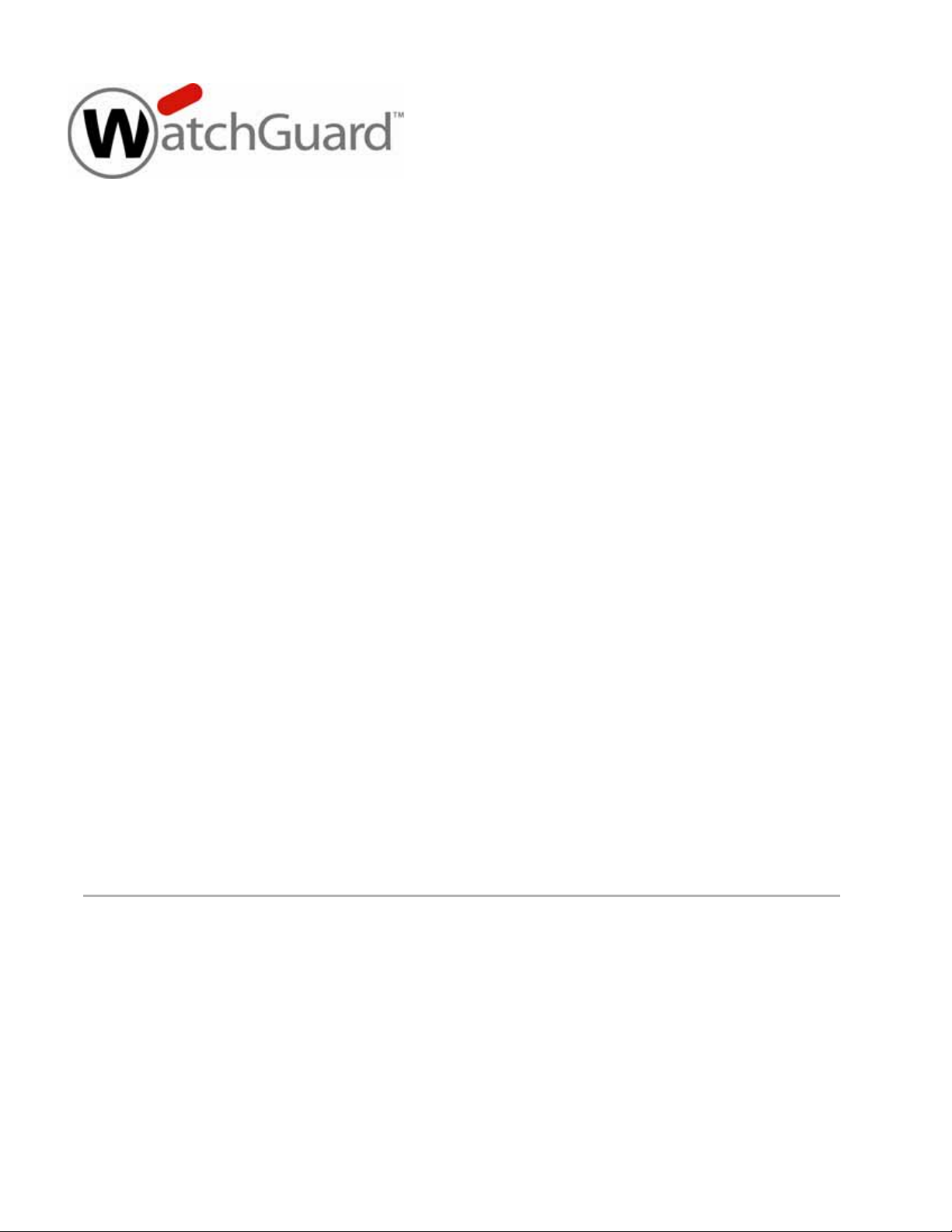
WatchGuard
XTM 2 Series
Hardware Guide
XTM 25, 25-W, 26, 26-W
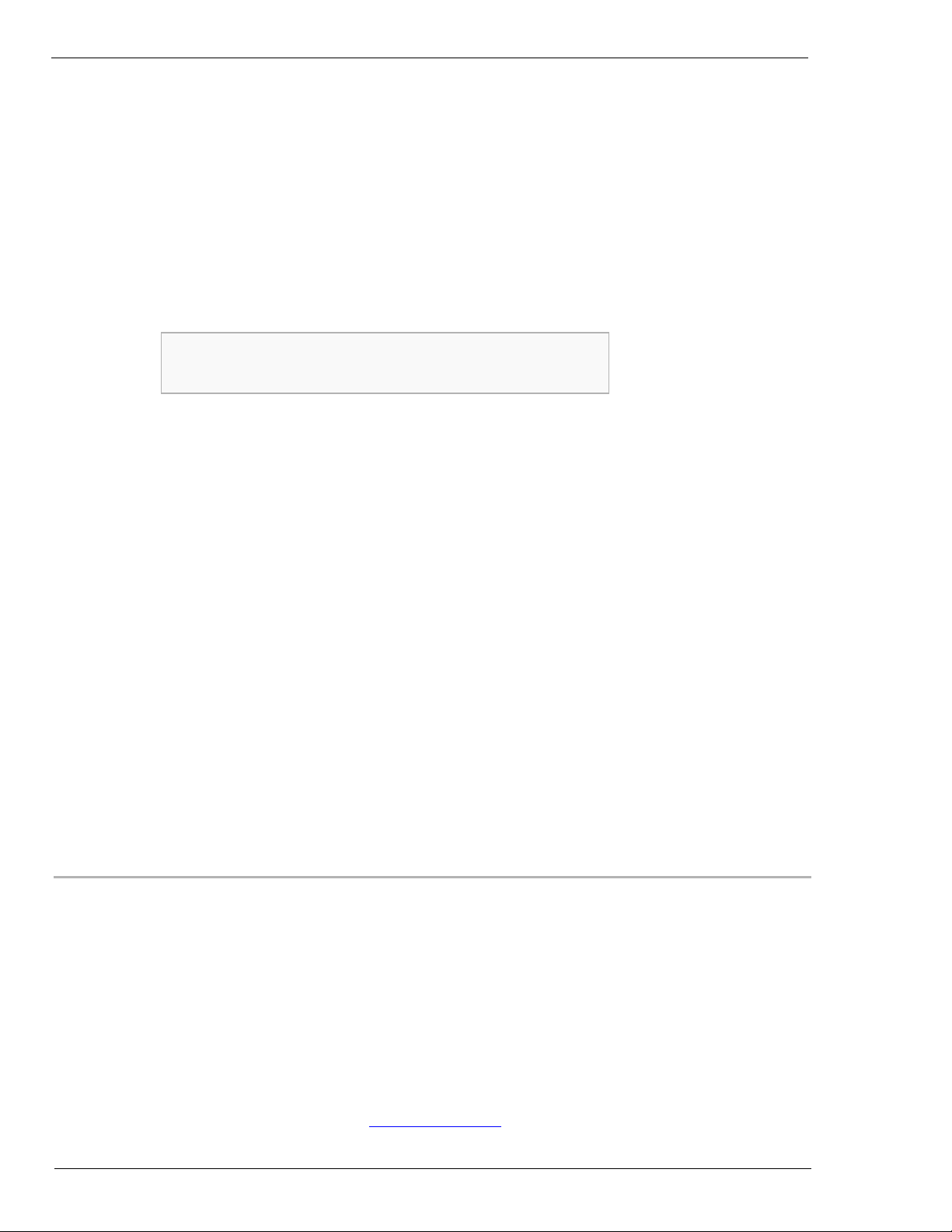
Copyright and Patent Information
Copyright© 1998–2011 WatchGuard Technologies, Inc. All rights reserved.
WatchGuard, the WatchGuard logo, Firebox, LiveSecurity, and any other mark listed as a trademark in the “Terms of Use”
portion of the WatchGuard Web site that is used herein are either registered trademarks or trademarks of WatchGuard
Technologies, Inc. and/or it’s subsidiaries in the United States and/or other countries. All other trademarks are the property
of their respective owners.
The Power Architecture and Power.org wordmarks and the Power and Power.org logos and related marks are trademarks
and service marks licensed by Power.org.
Printed in the United States of America.
Part Number: 275-4131-001 Rev C
Revised: October 19, 2011
U.S. Patent Nos. 6,493,752; 6,597,661; D473,879. Other Patents Pending.
Complete copyright, trademark, patent, and licensing information can be
found in the Copyright and Licensing Guide. You can find this document
online at: http://www.watchguard.com/help/documentation/
Notice to Users
Information in this guide is subject to change without notice. Updates to this guide are posted at:
http://www.watchguard.com/help/documentation/hardware.asp
Companies, names, and data used in examples herein are fictitious unless otherwise noted. No part of this guide may be
reproduced or transmitted in any form or by any means, electronic or mechanical, for any purpose, without the express
written permission of WatchGuard Technologies, Inc.
ABOUT WATCHGUARD
WatchGuard offers affordable, all-in-one network and content security solutions that
provide defense-in-depth and help meet regulatory compliance requirements. The
WatchGuard XTM line combines firewall, VPN, GAV, IPS, spam blocking and URL
filtering to protect your network from spam, viruses, malware, and intrusions. The new
XCS line offers email and web content security combined with data loss prevention.
WatchGuard extensible solutions scale to offer right-sized security ranging from small
businesses to enterprises with 10,000+ employees. WatchGuard builds simple, reliable,
and robust security appliances featuring fast implementation and comprehensive
management and reporting tools. Enterprises throughout the world rely on our
signature red boxes to maximize security without sacrificing efficiency and
productivity.
For more information, please call 206.613.6600 or visit www.watchguard.com
.
ii WatchGuard XTM 2 Series
ADDRESS
505 Fifth Avenue South
Suite 500
Seattle, WA 98104
SUPPORT
www.watchguard.com/support
U.S. and Canada +877.232.3531
All Other Countries +1.206.521.3575
SALES
U.S. and Canada +1.800.734.9905
All Other Countries +1.206.613.0895
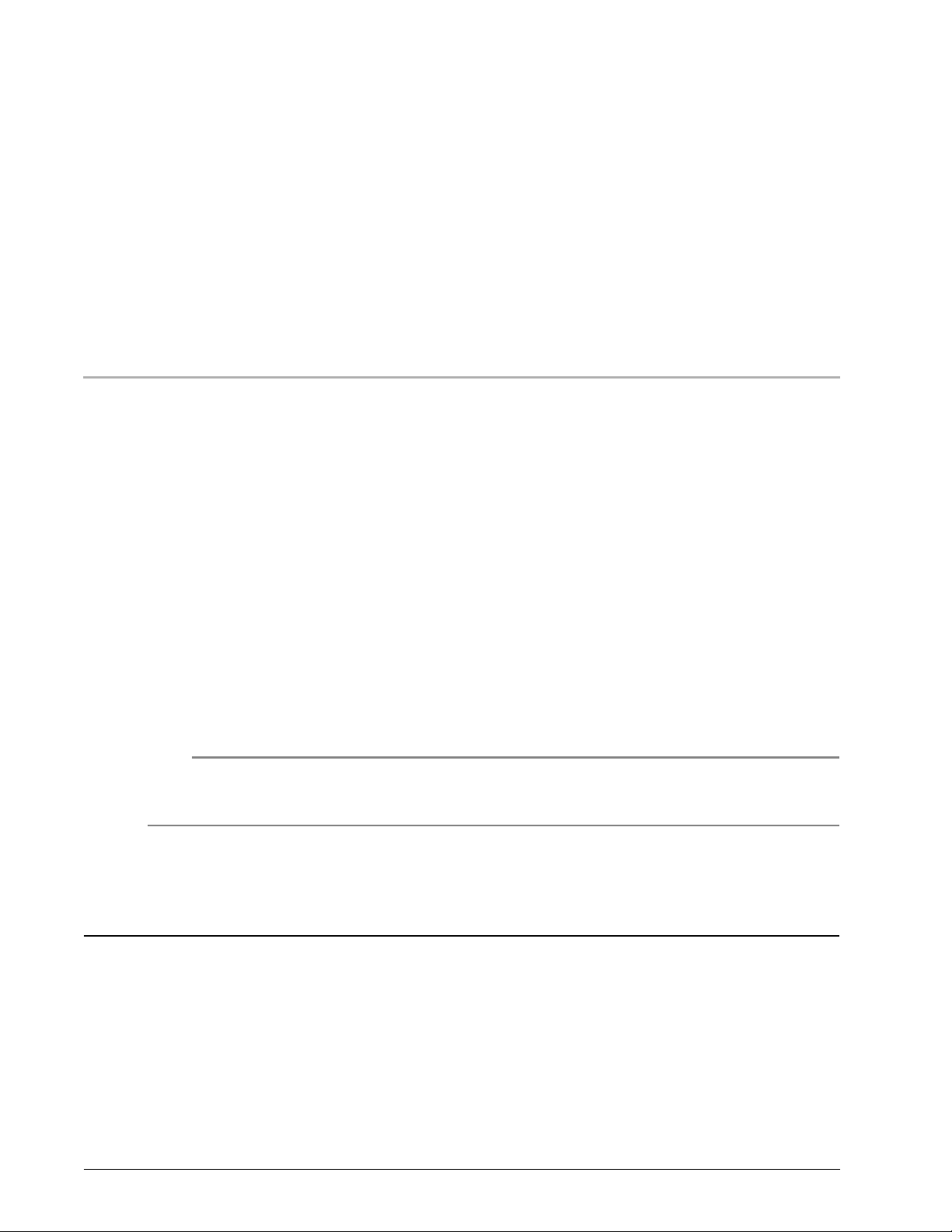
Hardware Specifications
Note
WatchGuard® XTM security appliances deliver unparalleled unified threat management, superior
performance, ease of use, and value for your small organization or branch office. Our security subscriptions
give you fully integrated protection from spyware, spam, viruses, worms, trojans, web-based exploits, and
blended threats. From firewall and VPN protection to secure remote access, WatchGuard XTM devices support
a broad range of network environments.
This guide introduces the XTM 2 Series, a series of RoHS-compliant (lead-free) hardware products offered by
WatchGuard.
The WatchGuard® XTM 2 Series is a network security device for small organizations and branch offices.
The XTM 2 Series product line includes:
WatchGuard XTM 2 Series
WatchGuard XTM 2 Series Wireless
You can upgrade some XTM 2 Series or XTM 2 Series wireless devices to a higher model in the XTM 2 Series
line for more capacity and performance with a simple software license key.
This Hardware Guide applies to XTM 2 Series devices with model numbers XTM 25, 26, 25-W,
and 26-W. If your device model number is XTM 21, 22, 23, 21-W, 22-W, or 23-W, your hardware
is described in the XTM 2 Series Hardware Guide that applies to those models.
Fireware XTM OS
The XTM 2 Series devices support WatchGuard’s next generation UTM OS—Fireware® XTM. Each XTM 2 Series
device includes Fireware XTM and delivers exceptional protection against today's sophisticated threats to
make sure that your business stays connected. For more information on the features of Fireware XTM OS, see
the current Fireware XTM WatchGuard System Manager Help or Fireware XTM Web UI Help.
Hardware Guide 1
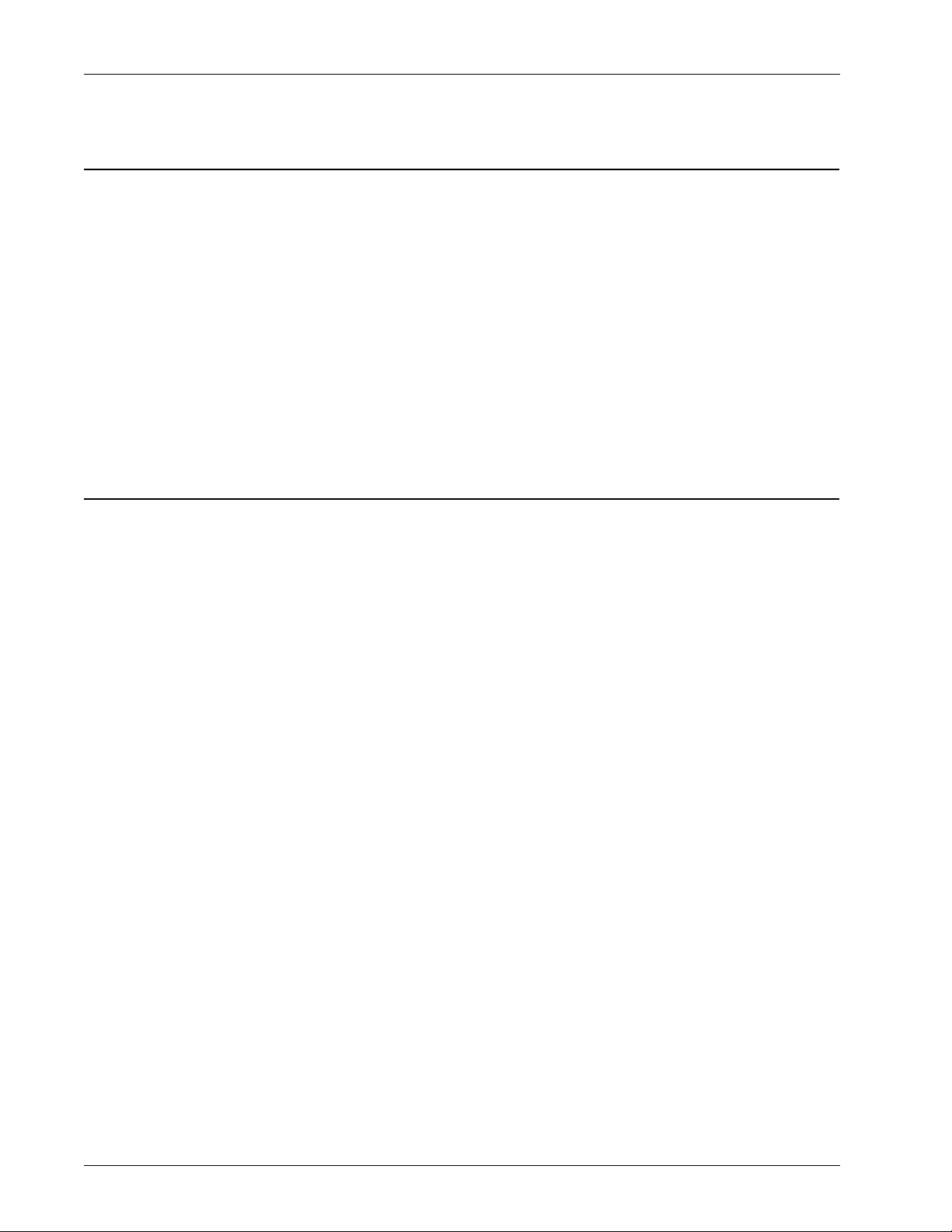
Hardware Specifications
Package Contents
CD-ROM with this Hardware Guide
XTM 2 Series appliance
Quick Start Guide
Hardware warranty card
AC adapter (12V/2A) with international plug kit
Power cable clip, to attach to the cable and connect to the device. This decreases the tension on the
power cable.
1 straight-through Ethernet cable
1 wall mount plate (wireless models only)
Three antennas (wireless models only)
Hardware Description
Hardware Specifications
XTM 25, 26 XTM 25-W, 26-W Wireless models
Processor Power Architecture® Single Core Power Architecture® Single Core
Memory: Flash 256 MB 256 MB
Memory: RAM 512 MB 512 MB
Power supply 12V/2A 12V/2A
Dimensions D = 156mm (6.13”)
W = 163mm (7.4”)
H = 32mm (1.25”)
Weight 1.3 U.S. pounds 1.55 U.S. pounds (with antennas)
D =203mm (8.0”)
W = 273mm (10.75”)
H = 32mm (1.25”)
Antenna height = 127mm (5.0”)
Interface Specifications
Network interfaces
I/O interfaces
• 5x GbE Copper RJ45, 1000Base-T, 100Base-TX,
or 10 Base-T (10/ 100/1000Mbps)
•1 USB 2.0
• 1 RJ45 Serial Port
2 WatchGuard XTM 2 Series
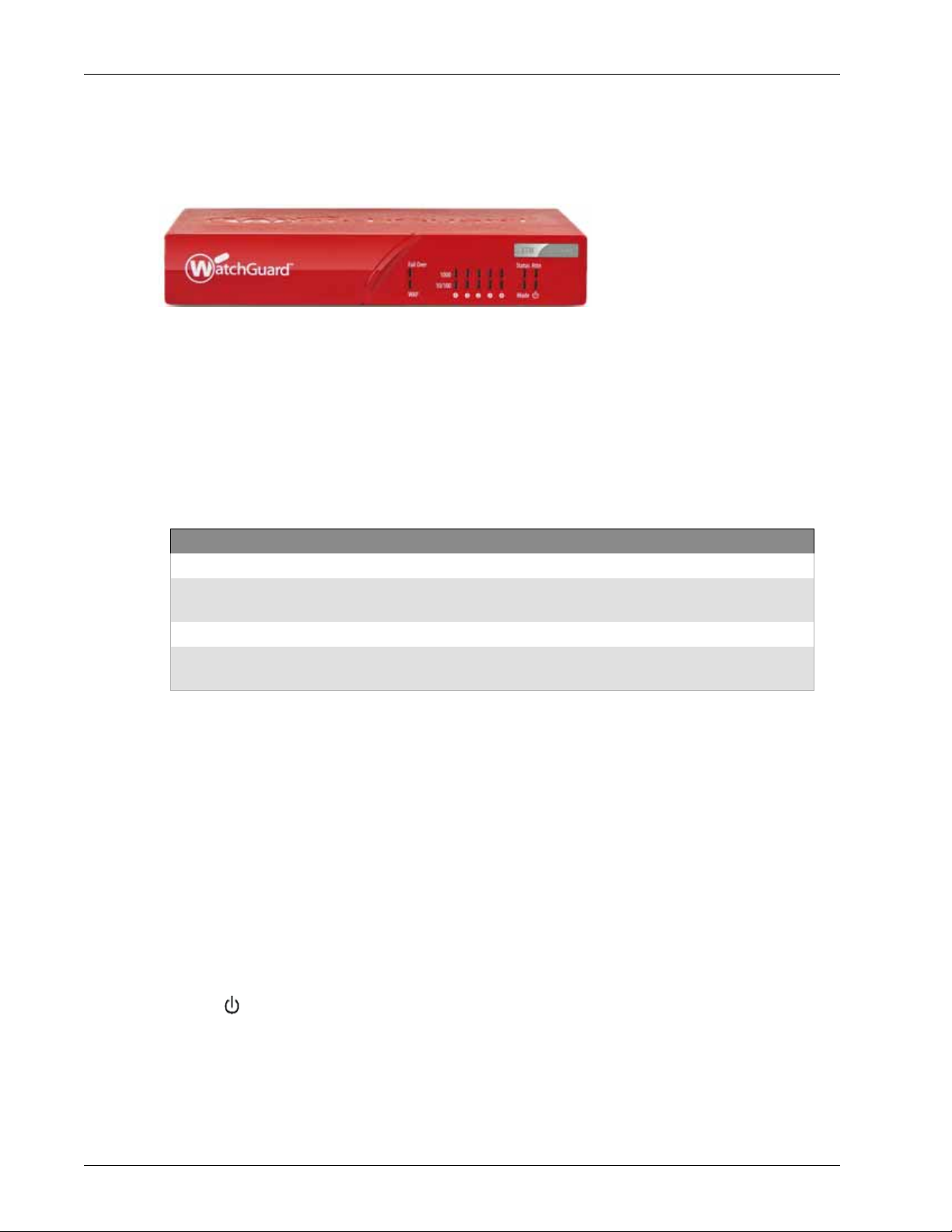
Front View
The front panel of the device.
Fail Over
WAP
Network interface status indicators
Hardware Specifications
The Fail Over indicator is lit when there is a WAN failover from the primary external interface to the
backup interface. After the external interface connection fails back to the primary external interface,
the indicator is not lit.
The WAP indicator is lit when the XTM 2 Series wireless device is activated as a wireless access point
or as a wireless client.
The five network interfaces are labeled 4, 3, 2, 1, 0. There are two status indicators for each interface.
Indicator Indicator color Interface Status
1000 Yellow Link speed: 1000 Mbps
Blinks (speed of blink increases as
the data flow increases)
10/100 Green Link speed: 10 Mbps or 100 Mbps
Blinks (speed of blink increases as
the data flow increases)
Status
The Status indicator shows when there is a management connection to the device. The Status
indicator is lit for 30 seconds after you connect to the device with the Fireware XTM Web UI or the
command line interface. It is also lit when the device is polled by WatchGuard System Manager.
Mode
The Mode indicator shows the status of the external network connection. If the device can connect
to the external network and send traffic, the indicator is green. The indicator flashes if the device
cannot connect to the external network and send traffic.
Attn
The Attn indicator is lit when you start the device with the Reset button pressed. For more
information, see “The lithium battery used in the security appliance may not be replaced by the user.
Return the appliance to a WatchGuard authorized service center for replacement with the same or
equivalent type recommended by the manufacturer. If, for any reason, the battery or security
appliance must be disposed of, do so following the battery manufacturer’s instructions.” on page 6
Data sent and received
Data sent and received
Power ( )
The power indicator is lit when the device is on.
Hardware Guide 3

Hardware Specifications
Rear View
Rear view of the device.
Network interfaces
The five Ethernet interfaces have standard RJ45 connectors and are labeled 0, 1, 2, 3, 4. All interfaces
support link speeds of 10, 100, or 1000 Mbps.
Antenna (wireless models only)
The XTM 2 Series Wireless device has a wireless antenna to the right of the network interfaces.
Fan
A rear cooling fan is installed on some models.
Power input
Reset button
USB interface
Serial port (Console)
Side Panels
Computer lock slot
Antennas (wireless models only)
Wall mounting plate (wireless models only)
A 12V/2A power supply is included with your device. Connect the AC adapter to the device and to a
power source. The power supply tip is plus (+) polarity. Use only the supplied AC power adapter.
To reset the device, use the procedure in “Restore Factory Default Settings” on page 8.
Connect a USB storage device to use for USB backup and restore, or to store a support snapshot.
For more information about USB functions, see current Fireware XTM WatchGuard System Manager
Help or Fireware XTM Web UI Help.
An RJ45 connector for the serial interface. An RJ45 serial cable is not included with the device.
The two side panels of the XTM 2 Series have a slot for a computer lock.
The two side panels of the XTM 2 Series Wireless have wireless antennas.
The wall mounting plate enables you to put the device in a good location to increase the range.
4 WatchGuard XTM 2 Series
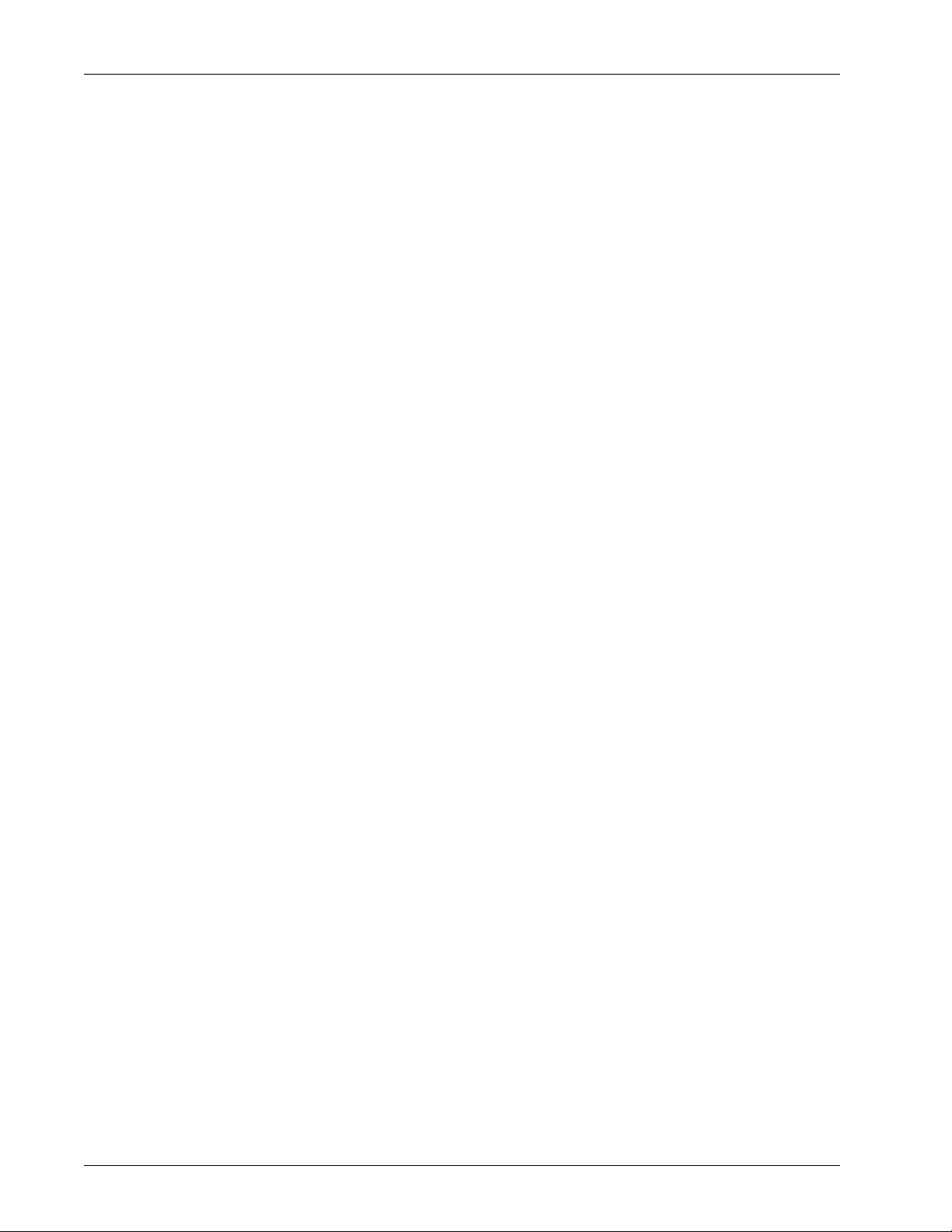
AC Power Adapter
The AC power adapter supplies power for the XTM 2 Series device. You must use the correct plug for the AC
power adapter for the power source used in your country.
The international plug kit includes four plugs: Q-NA (North America), Q-UK (United Kingdom), Q-EU (European
Union), and Q-SAA (Asia).
Remove the plug from the AC power adapter
If the plug installed in the AC power adapter does not match your power source:
1. Use your thumb or finger to press down the locking key on the AC power adapter.
2. Hold the bottom of the plug.
3. Pull up from the bottom of the plug to remove it from the AC power adapter.
Connect the plug to the AC power adapter
To install a different plug in the AC power adapter:
1. Insert the top of the new plug in the AC power adapter at a 45-degree angle.
You must insert the top of the new plug first. Do not use force to insert the plug into the adapter.
2. Press the bottom of the new plug into the AC power adapter.
The plug clicks into position.
Hardware Specifications
Wall Mounting Plate
The wall mounting plate enables you to mount the XTM wireless device on a wall in a good location to increase
the range.
To install the wall mounting plate:
1. Place the wall mounting plate horizontally or vertically against the wall where you want to install the
XTM wireless device.
2. Securely screw the wall mounting plate to the wall with four screws 1/8" (3 mm) wide and at least 3/4"
(18 mm) long.
3. Position the bottom of the XTM wireless device to align the two holes on the XTM wireless device with
the two connection points on the mounting plate.
4. Push the XTM wireless device toward the mounting plate, until the two connection points on the
mounting plate are inside the holes on the bottom of the device. Then press firmly down to seat the
device on the plate.
5. Position the antennas as needed for best wireless range.
To remove the XTM wireless device from the mounting plate, push the XTM wireless device up slightly, and
then pull out, to separate the connection points on the mounting plate from the holes on the bottom of the
device.
Hardware Guide 5
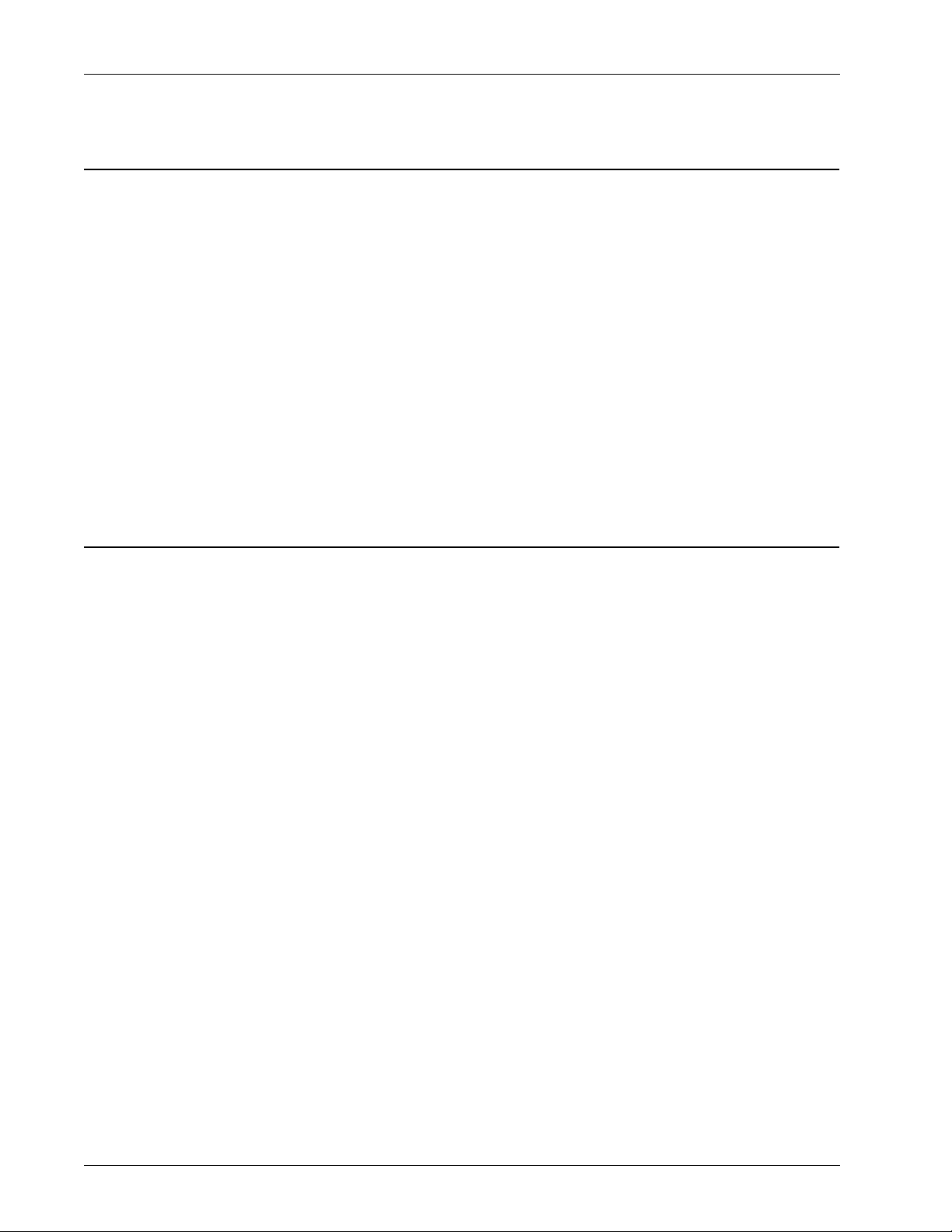
Hardware Specifications
Environmental Requirements
To safely install your XTM 2 Series device, we recommend that you:
Install it indoors.
Put it in a secure area, such as a locked room, to block the device from people who do not have
permission to use it
Connect it to a conditioned power supply to prevent damage from sudden power changes
Other environmental requirements:
Operating temperature 0 – 40°C (32 – 104°F)
Operating relative humidity 10% - 85% Non-condensing
Non-operating temperature –40 – 70°C (–40 – 158°F)
Non-operating relative humidity 10% – 95% Non-condensing
Safety Notices
All WatchGuard products are designed and tested to meet strict safety requirements. These requirements
include product safety approvals and other global compliance standards. Read these instructions carefully
before you operate the product, and refer to them as needed for continued safe operation of your product.
Product Safety Certification
The WatchGuard product is safety certified for these standards:
o CAN/CSA C22.2 No.60950-1-07
o IEC 60950-1, Second Edition
o UL 60950-1, Second Edition
Safety Warning
o Do not place objects on the power cord.
o Do not obstruct the ventilation openings. These openings prevent overheating of the XTM device.
o Never push objects of any kind into slots or openings on this equipment. If you make contact with a
voltage point or short out a part, it can result in fire or electrical shock.
o If the equipment is supplied with a three-conductor AC power cable, the power cable must be
plugged in to an approved three-contact electrical outlet with the grounding wire connected to an
electrical ground (safety ground) at the power outlet.
o When you remove or install an appliance, follow the general installation safety instructions provided
in this Hardware Guide to avoid injury or damage to the device.
The lithium battery used in the security appliance may not be replaced by the user. Return the appliance to a
WatchGuard authorized service center for replacement with the same or equivalent type recommended by
the manufacturer. If, for any reason, the battery or security appliance must be disposed of, do so following the
battery manufacturer’s instructions.
6 WatchGuard XTM 2 Series
