Watchguard Firebox X55E, Firebox X20E, Firebox X5, Firebox X50, Firebox X10E-W Quick Start Manual
...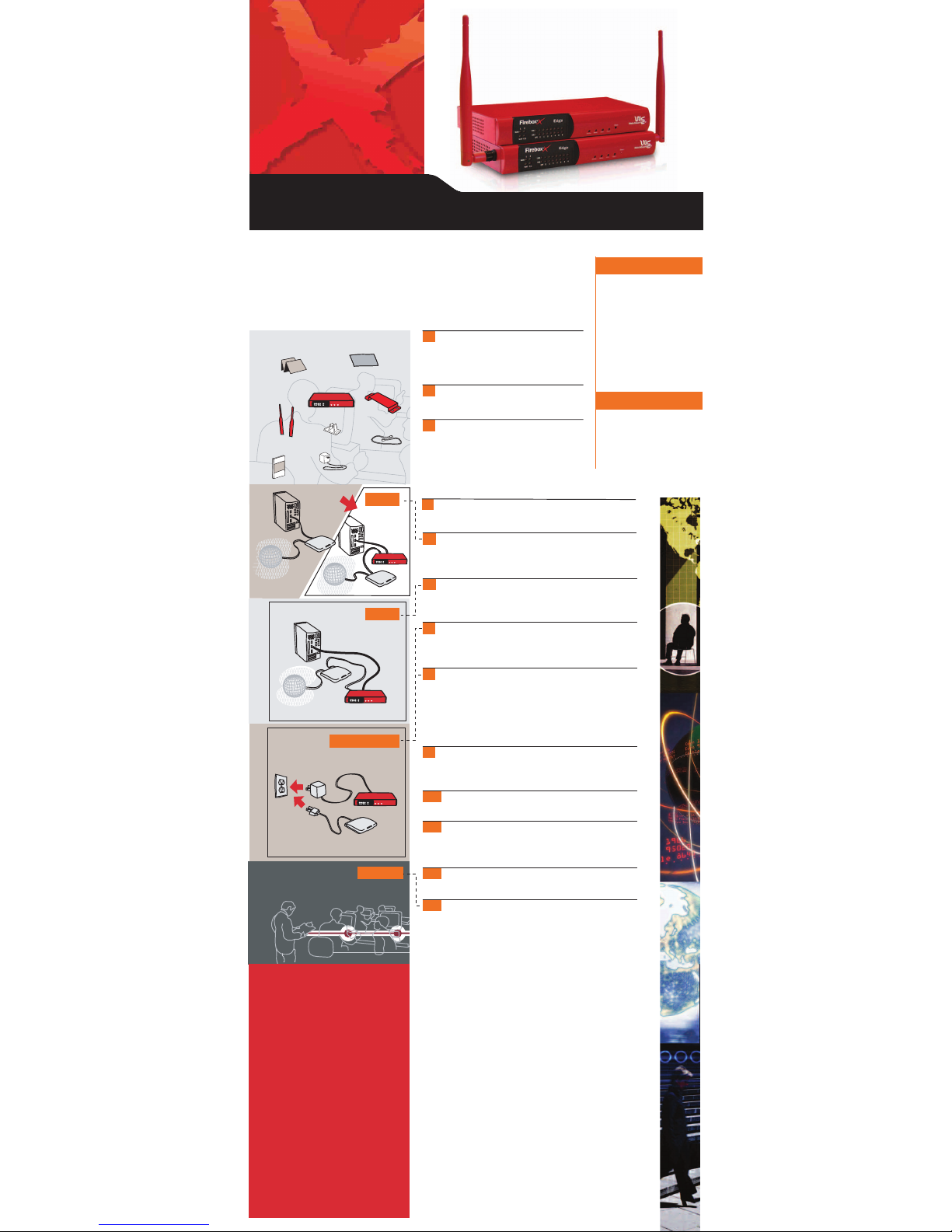
Turn off your computer. If you connect to the Internet using a DSL/cable
modem, disconnect the power from this device.
Disconnect the Ethernet cable that runs from your DSL/cable modem or
other Internet connection to your computer and connect it to the main
WAN port (labeled “WAN 1”) on the Edge.
Connect one end of the green straight-through Ethernet cable supplied
with your Edge to any of the seven, numbered Ethernet ports (labeled 0-6) on
the Edge. Connect the other end to the Ethernet port of your computer.
If you connect to the Internet using a DSL/cable modem, restore the power
to this device. When the indicator lights of the modem stop flashing, the
modem is ready for use.
Attach the AC adapter to the Edge and connect it to a power source. Give
the Edge approximately 30 seconds to start before you turn on your computer.
Start your computer. If you get a message that says your operating system has
no network connection, shut down all equipment and make sure all devices are
connected properly.
Start your Internet browser.
Type https:// in the browser address bar, followed by the IP address of
the Edge trusted interface. The default URL is: https://192.168.111.1.
Press Enter.
Follow the steps in the QuickSetup Wizard to configure your Firebox X Edge.
How do I register?
Write down the serial number on the rear panel of your Firebox X Edge.
Browse to www.watchguard.com/activate
• New Customer? Click Create a User Profile.
• Existing Customer? Login with your LiveSecurity® Service
user name and passphrase.
Your Firebox X Edge includes a 90-day subscription to WatchGuard's
award-winning LiveSecurity Service. LiveSecurity extends your protection
with software updates, emerging threat alerts, expert security articles,
and access to your one-year subscription of managed desktop antivirus
from McAfee®.
For more instructions on activating your LiveSecurity Service, refer to
the User Guide.
Determine how your Internet Service Provider (ISP) issues
your IP address. This changes the way you install your
Firebox X Edge. If necessary, call your ISP to find out
whether your Internet connection supports static
addressing, DHCP, or PPPoE.
Before you begin, make sure that you have a working Internet
connection. Then follow these steps to install your Edge:
Look up the computer’s TCP/IP settings and write them
down for later use. Refer to ”Finding your TCP/IP properties”
in the WatchGuard® Firebox® X Edge User Guide.
Set up your computer to use DHCP. Refer to “Setting your
computer to use DHCP” in the User Guide.
Make sure that your Web browser’s HTTP proxy is disabled.
Refer to “Disabling the HTTP proxy setting” in the User
Guide.
www.watchguard.com
Tech Support:
1-877-232-3531 (U.S. and Canada)
+1-206-613-0456 (all other countries)
www.watchguard.com/support
Thank you for choosing Firebox® X Edge
to protect your data, networks, and computers.
This QuickStart Guide gives you an overview of
how to install and configure your new Edge.
Please read the WatchGuard® Firebox® X Edge
User Guide for detailed installation and configuration information.
5
6
9
10
3
2
4
11
1
WatchGuard
®
LiveSecurity® Service
AC Adapter
Modem
CPU
New Cable
TCP/IP SETTINGS:
_________________________
IP Address
_________________________
Subnet Mask
_________________________
Default Gateway
_________________________
Primary DNS
_________________________
Secondary DNS
_________________________
DNS Domain Suffix
for static addressing
PPPoE SETTINGS:
_________________________
Name
_________________________
Domain
_________________________
Password
8
7
FIREBOX®X EDGE
PACKAGE CONTENTS:
Edge
QuickStart
Guide
Straight-Through
Ethernet Cable
User Guide
STEP 5
AC Adapter
Modem
CPU
Edge
Modem
CPU
Internet
Modem
STEP 6
STEPS 7 AND 8
Internet
Internet
LiveSecurity®
Activation Card
Edge
Edge
STEP 13
Congratulations!
Your Firebox® X Edge is now protecting your
computers from the hazards of the Internet.
12
13
Power Clip
Antennae
(Wireless models only)
Wall Mount Plate
(Wireless models only)
WatchGuard® Firebox®X Edge QUICKSTART GUIDE
Part Number WGCE66143_0905
IMPORTANT: You MUST register and install your feature key to enable all
features of your new Firebox X Edge! You can register at
www.watchguard.com/activate. If you do not install your feature key, only
one user can access the Internet or WAN.
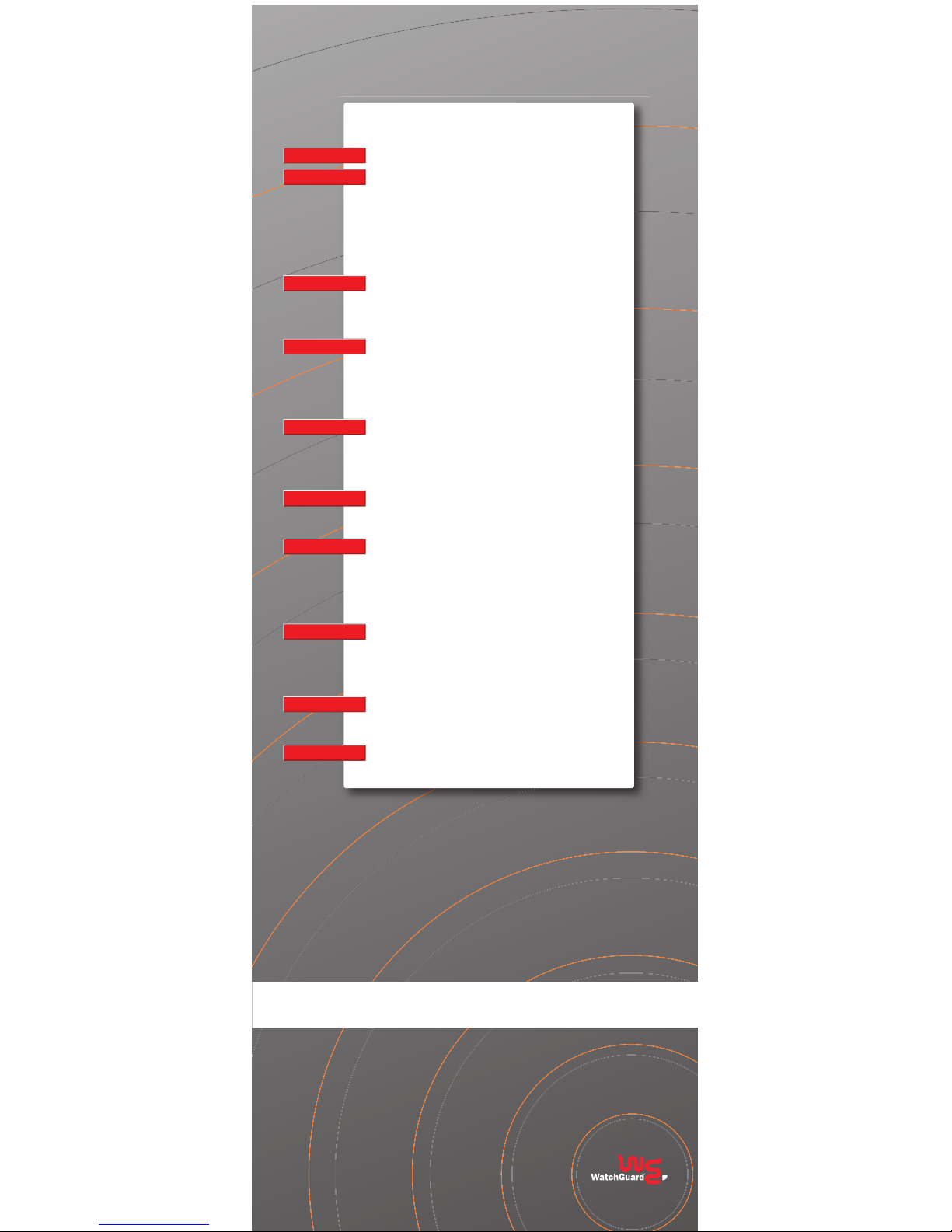
System Status
Network
Firebox Users
Administration
Firewall
Logging
WebBlocker
VPN
Wizards
Authenticate User
REFERENCE INFORMATION
Contacting WatchGuard® Technical Support
1-877-232-3531
U.S. End-User Support
1-206-521-8375
U.S. Authorized Reseller Support
+1-206-613-0456
International Support
www.watchguard.com/support
No express or implied warranties are provided herein. All specifications are subject to change
and any expected future products, features or functionality will be provided on an if-and-when
available basis.
©2004 WatchGuard Technologies, Inc. All rights reserved. WatchGuard, the WatchGuard logo,
Firebox X, the Firebox X logo, and LiveSecurity are either trademarks or registered trademarks
of WatchGuard Technologies, Inc. in the United States and/or other countries. Network Associates,
McAfee and VirusScan are registered trademarks of Network Associates, Inc. and/or its affiliates
in the United States and/or other countries. All other trademarks or tradenames are the property
of their respective owners.
WGCE66143_0905 PART NUMBER 1778-002
Key to Navigation Features and Functions
Shows information about the Edge network and security service settings.
Shows the settings of each network interface and all configured routes.
• External: Configure the Edge external network interface.
• Trusted: Configure the Edge trusted network interface. Select the method the Edge
uses to give IP addresses to computers on the trusted network.
• Optional: Configure the Edge optional network interface. Select the method the Edge
uses to give IP addresses to computers on the optional network.
• WAN Failover: Configure a redundant network connection for the external interface.
• Dynamic DNS: Register the external IP address of the Edge with a dynamic Domain
Name Server (DNS) service.
• Routes: Make a static route to a computer on the trusted or optional networks.
• Network Statistics: Shows information on network performance.
• Wireless: Configure wireless network.
Shows information on active sessions and information about current user accounts.
• Settings: Set the properties that apply to all Edge users.
• New User: Make one or more user profiles and set the degree of access they have to
Edge configuration pages.
• New Group: Configure LDAP managed groups.
• Trusted Hosts: Allow selected users unrestricted Web access.
Shows remote management settings, and the activated upgrades.
• System Security: Select HTTP or HTTPS for configuration pages. You can also select
the HTTP server port.
• WSM Access: Enable remote management with WatchGuard System Manager
(WSM).
• Update: Update the Edge firmware.
• Upgrade: Activate your Edge upgrade options.
• View Configuration: Shows the Edge configuration file in a text format.
Shows incoming and outgoing services, blocked sites, and other firewall settings.
• Incoming: Set your incoming traffic filters
• Outgoing: Set your outgoing traffic filters
• Optional: Configure traffic from trusted to optional networks or disable filtering.
• Blocked Sites: Prevent access to specified network addresses on the external
interface.
• Firewall Options: Set the options to customize your security policy.
Shows current log messages and the system time.
• WatchGuard Log Server: Configure the Edge to send log messages to a WatchGuard
Log Server.
• Syslog Logging: Configure the Edge to send log messages to a Syslog host.
• System Time: Set the time source and time zone for your Edge.
Shows the WebBlocker settings, profiles, allowed sites, and denied sites.
• Settings: Configure the global WebBlocker settings.
• Profiles: Create one or more sets of restrictions to apply to Edge users.
• Allowed Sites: Make a list of Web sites that you can browse to even if WebBlocker
settings block the Web site.
• Denied Sites: Make a list of Web sites that you cannot browse to even if WebBlocker
settings allow the Web site.
• Trusted Hosts: Make a list of computers on the trusted or optional networks that can
bypass WebBlocker.
Shows information on virtual private network (VPN) connections to the Firebox X Edge.
•
Manual VPN: Make a VPN tunnel to an IPSec-compliant device such as a second
Firebox X Edge.
• VPN Keep Alive: Keep a VPN tunnel open when no regular network traffic goes
through it.
• VPN Statistics: Shows important data you can use to monitor your VPN traffic and to
troubleshoot a problem with the VPN configuration.
Shows the wizards available to help you quickly and easily set up important Firebox X Edge
features.
Shows the current login status.
