Page 1
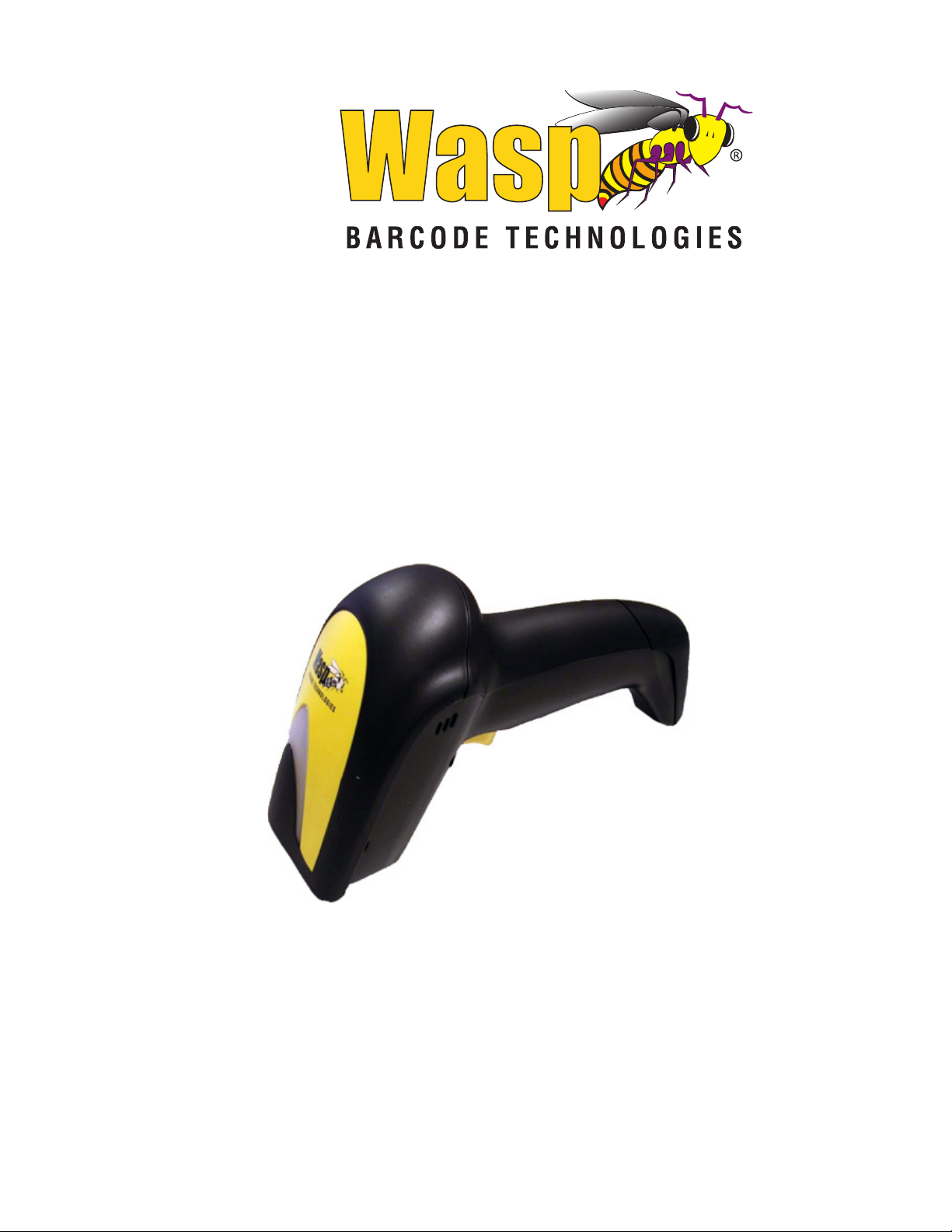
WLS9600
1D Laser Scanner USB
Product Reference Guide
Page 2
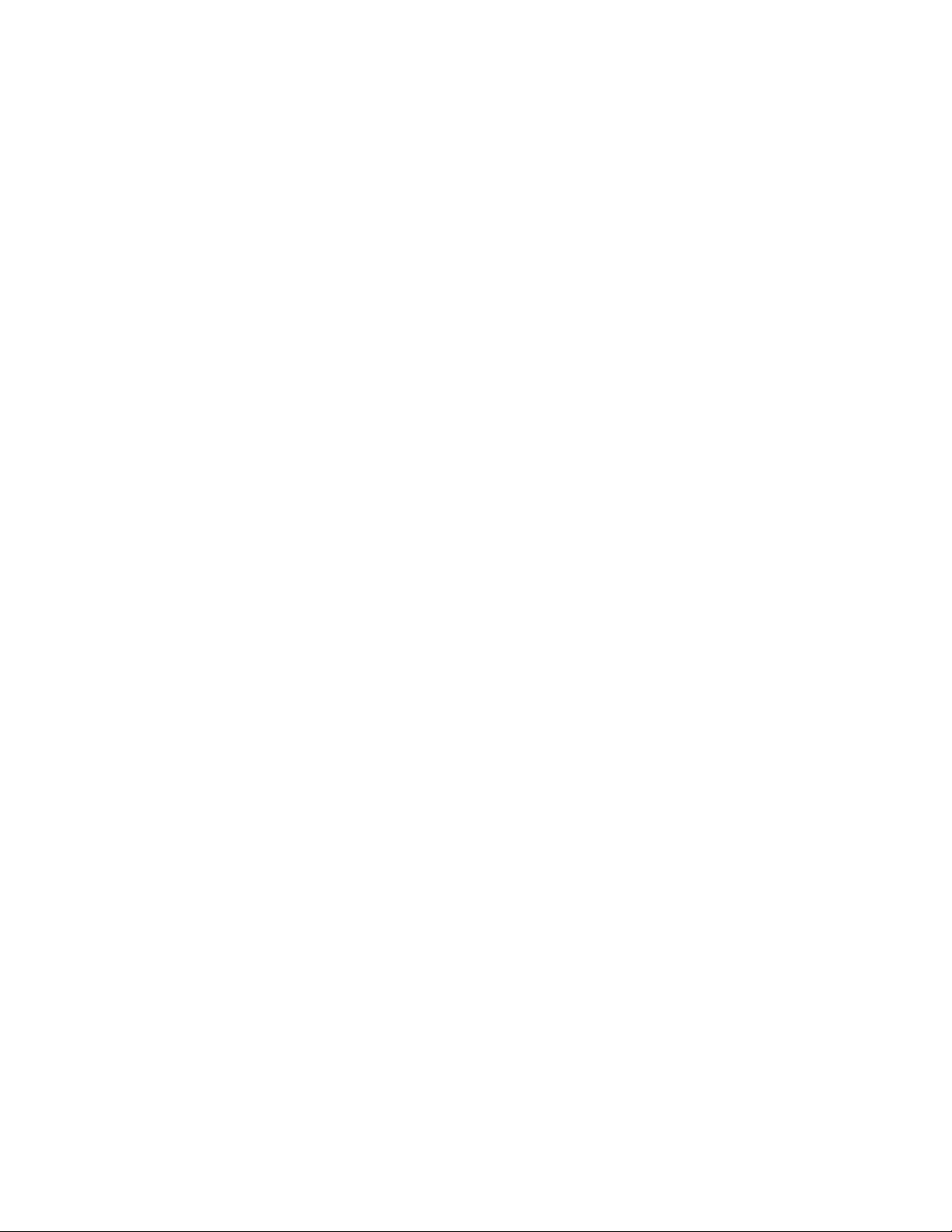
Wasp Barcode Technologies
1400 10th Street
Plano, Texas USA 75074
Tel. 214-547-4100
Tel. 214-547-4101
©2000-2014 Wasp Barcode Technologies, Inc.
(an unpublished work provided under license).
Patents
This product may be covered by one or mor
Design Patents: CN ZL200830142386.5; CN ZL200930006852.1; EP870787; USD599799; USD606076.
Utility Patents: EP0789315B1; EP1128314B1; EP1128315B1; EP1396811B1; EP1413971B1;
EP1942442B1; US5
US6561427; US6808114; US6997385; US7387246
481098; US5493108; US5992740; US6454168; US6494376; US6517003;
e of the following patents:
Additional patents pending.
Page 3
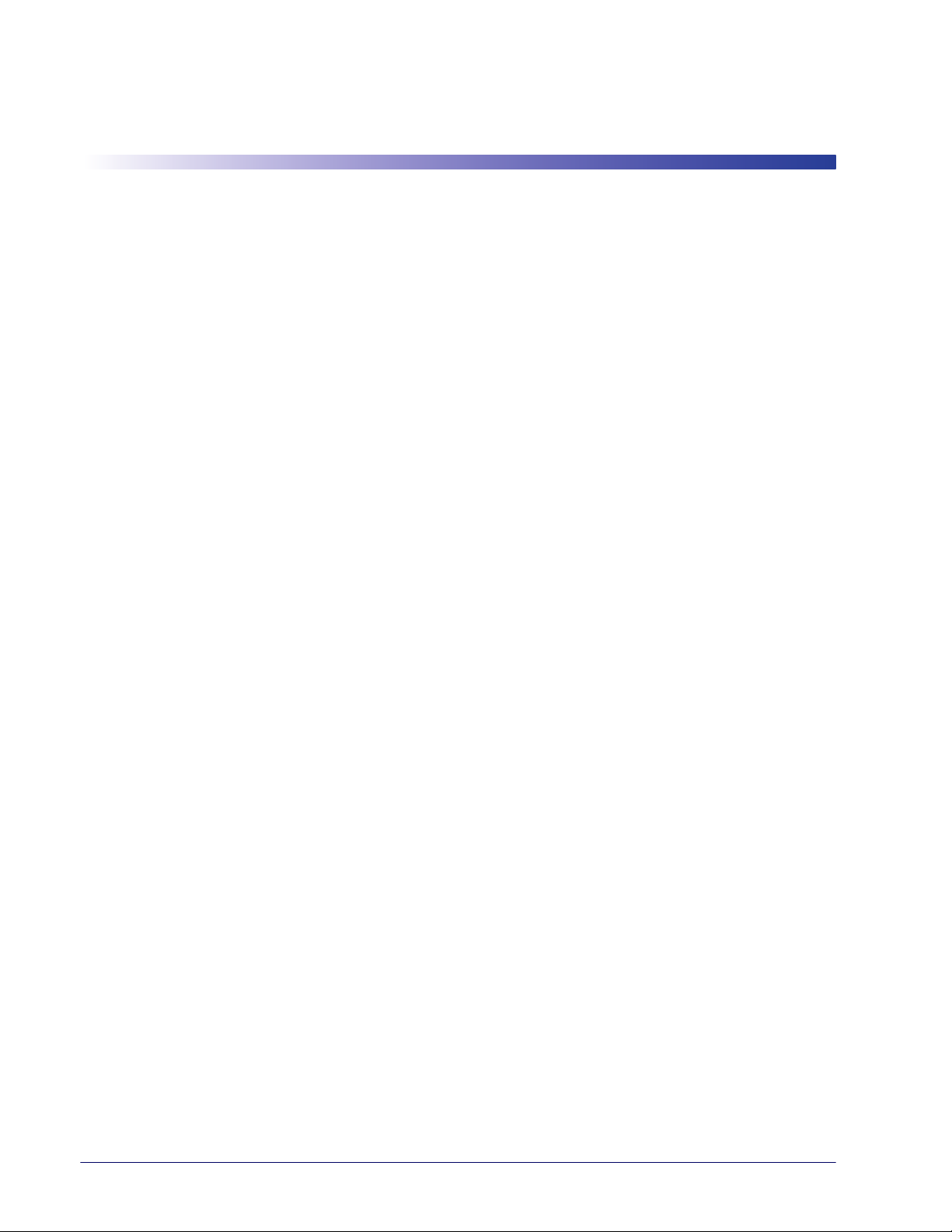
Table of Contents
INTRODUCTION ................................................................................................................................................................................ 1
About this Manual .......................................................................................................................................................................................... 1
Overview .................................................................................................................................................................................................................................................... 1
Manual Conventions ............................................................................................................................................................................................................................. 2
References ....................................................................................................................................................................................................... 2
Technical Support .......................................................................................................................................................................................... 2
Wasp Website Support .........................................................................................................................................................................................................................2
Telephone Technical Support ............................................................................................................................................................................................................ 2
About the Reader ........................................................................................................................................................................................... 3
Programming the Reader .............................................................................................................................................................................. 3
Configuration Methods ........................................................................................................................................................................................................................ 3
SETUP ................................................................................................................................................................................................ 5
Unpacking ....................................................................................................................................................................................................... 5
Setting Up the Reader .................................................................................................................................................................................... 5
Installing the Interface Cable ........................................................................................................................................................................ 6
Interface Selection ......................................................................................................................................................................................... 8
Setting the Interface .............................................................................................................................................................................................................................. 8
Customizing Configuration Settings .......................................................................................................................................................... 12
Configure Interface Settings ...........................................................................................................................................................................................................12
Global Interface Features ...................................................................................................................................................................................................................12
Configuring Other Features ..............................................................................................................................................................................................................12
Software Version Transmission .......................................................................................................................................................................................................12
Resetting the Product Configuration to Defaults .....................................................................................................................................................................13
CONFIGURATION USING BARCODES ............................................................................................................................................ 15
Configuration Parameters .................................................................................................................................................................................................................15
Reading Configuration Barcodes ....................................................................................................................................................................................................16
GLOBAL INTERFACE FEATURES 17
Host Commands — Obey/Ignore .............................................................................................................................................................................17
USB Suspend Mode ........................................................................................................................................................................................................17
RS-232 ONLY Interface ........................................................................................................................................................... 19
Baud Rate ...........................................................................................................................................................................................................................20
Data Bits .............................................................................................................................................................................................................................21
Stop Bits ..............................................................................................................................................................................................................................21
Parity ....................................................................................................................................................................................................................................22
Handshaking Control ....................................................................................................................................................................................................23
RS-232/USB-Com Interfaces................................................................................................................................................... 24
Intercharacter Delay .......................................................................................................................................................................................................25
Beep On ASCII BEL ..........................................................................................................................................................................................................25
Beep On Not on File .......................................................................................................................................................................................................26
ACK NAK Options ............................................................................................................................................................................................................27
ACK Character ..................................................................................................................................................................................................................28
NAK Character ..................................................................................................................................................................................................................28
ACK NAK Timeout Value ...............................................................................................................................................................................................29
ACK NAK Retry Count ....................................................................................................................................................................................................29
ACK NAK Error Handling ...............................................................................................................................................................................................30
Indicate Transmission Failure .....................................................................................................................................................................................30
Disable Character ............................................................................................................................................................................................................31
Enable Character .............................................................................................................................................................................................................31
Keyboard Interface................................................................................................................................................................. 33
Country Mode ..................................................................................................................................................................................................................34
Caps Lock State ................................................................................................................................................................................................................37
Numlock .............................................................................................................................................................................................................................38
Send Control Characters ..............................................................................................................................................................................................39
Wedge Quiet Interval ....................................................................................................................................................................................................40
Product Reference Guide
1
Page 4
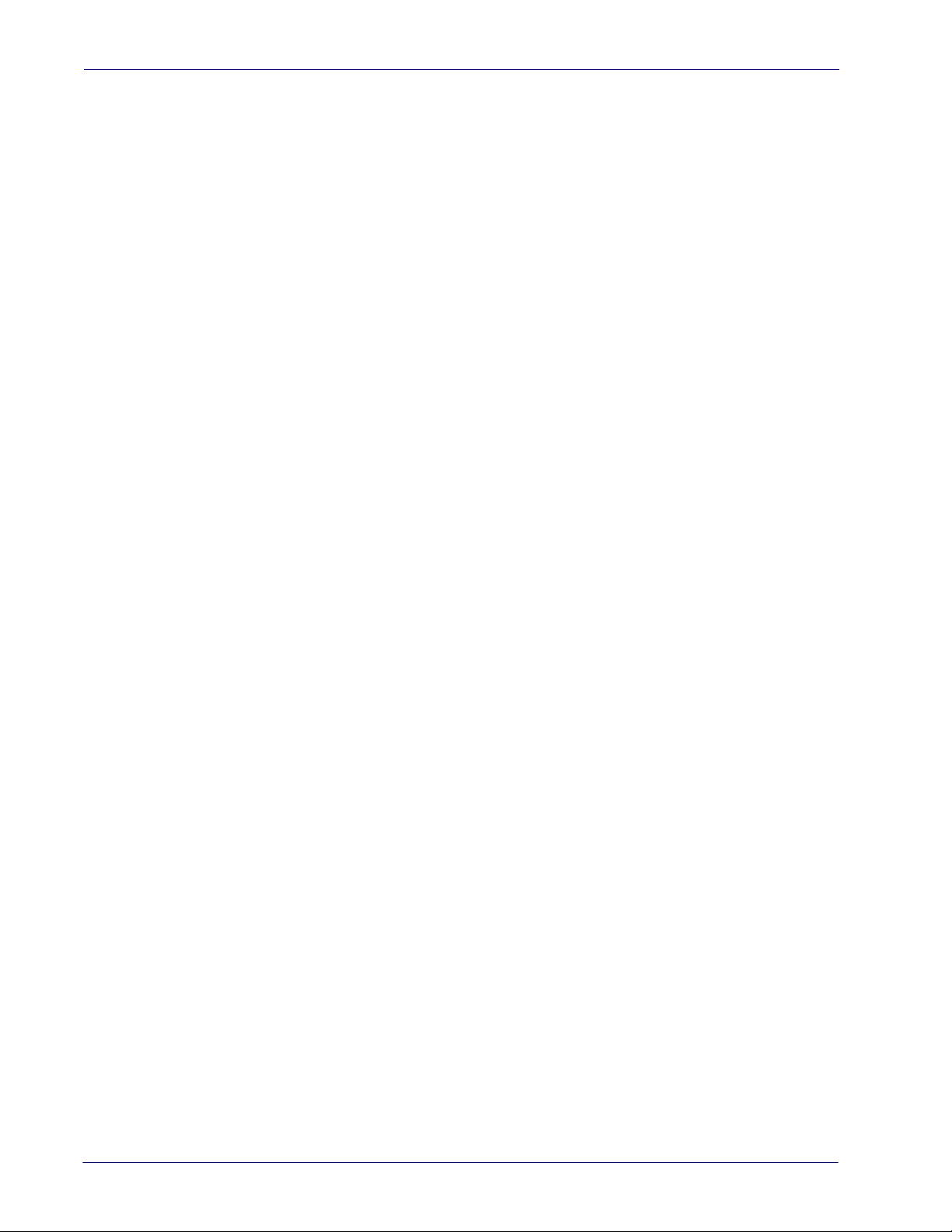
Contents
Intercharacter Delay .......................................................................................................................................................................................................41
Intercode Delay ...............................................................................................................................................................................................................42
USB Keyboard Speed .....................................................................................................................................................................................................43
USB Keyboard Numeric Keypad ................................................................................................................................................................................44
USB-OEM Interface ................................................................................................................................................................. 45
USB-OEM Device Usage ................................................................................................................................................................................................46
Interface Options ............................................................................................................................................................................................................46
Wand Emulation Interface ..................................................................................................................................................... 47
Wand Signal Speed ........................................................................................................................................................................................................48
Wand Polarity ...................................................................................................................................................................................................................48
Wand Idle State ................................................................................................................................................................................................................49
Transmit Noise .................................................................................................................................................................................................................49
Label Symbology Conversion .....................................................................................................................................................................................50
Data Format ............................................................................................................................................................................ 51
Global Prefix/Suffix .........................................................................................................................................................................................................52
Global AIM ID ....................................................................................................................................................................................................................53
GS1-128 AIM ID ................................................................................................................................................................................................................54
Label ID ...............................................................................................................................................................................................................................55
Label ID: Pre-loaded Sets .............................................................................................................................................................................................55
Label ID: Set Individually Per Symbology ...............................................................................................................................................................55
Label ID Control ...............................................................................................................................................................................................................56
Label ID Symbology Selection ...................................................................................................................................................................................57
Set Global Mid Label ID Characters ..........................................................................................................................................................................63
Case Conversion ..............................................................................................................................................................................................................64
Character Conversion ....................................................................................................................................................................................................64
Reading Parameters .............................................................................................................................................................. 65
Double Read Timeout ...................................................................................................................................................................................................66
Label Gone Timeout ......................................................................................................................................................................................................67
LED AND BEEPER INDICATORS ...................................................................................................................................................68
Power On Alert .................................................................................................................................................................................................................68
Good Read: When to Indicate .....................................................................................................................................................................................68
Good Read Beep Type ...................................................................................................................................................................................................69
Good Read Beep Frequency .......................................................................................................................................................................................69
Good Read Beep Length ..............................................................................................................................................................................................70
Good Read Beep Volume .............................................................................................................................................................................................71
Good Read LED Duration .............................................................................................................................................................................................72
SCANNING FEATURES .................................................................................................................................................................73
Scan Mode .........................................................................................................................................................................................................................73
Scanning Active Time ....................................................................................................................................................................................................74
Flash On Time ...................................................................................................................................................................................................................74
Flash Off Time ...................................................................................................................................................................................................................75
Green Spot Duration ......................................................................................................................................................................................................75
Code Selection ........................................................................................................................................................................ 77
DISABLE ALL SYMBOLOGIES ...................................................................................................................................................... 78
CODE EAN/UPC ............................................................................................................................................................................79
Coupon Control ...............................................................................................................................................................................................................79
UPC-A ..................................................................................................................................................................................................................................80
UPC-A Enable/Disable ...................................................................................................................................................................................................80
UPC-A Check Character Transmission .....................................................................................................................................................................80
Expand UPC-A to EAN-13 .............................................................................................................................................................................................81
UPC-A Number System Character Transmission .................................................................................................................................................81
UPC-A Minimum Reads .................................................................................................................................................................................................82
UPC-E ............................................................................................................................................................................................ 83
UPC-E Enable/Disable ....................................................................................................................................................................................................83
UPC-E Check Character Transmission ......................................................................................................................................................................83
Expand UPC-E to EAN-13 .............................................................................................................................................................................................84
Expand UPC-E to UPC-A ...............................................................................................................................................................................................84
UPC-E Number System Character Transmission ..................................................................................................................................................85
UPC-E Minimum Reads .................................................................................................................................................................................................85
GTIN FORMATTING ...................................................................................................................................................................... 86
EAN 13 (JAN 13) ........................................................................................................................................................................... 87
2
WLS9600
Page 5
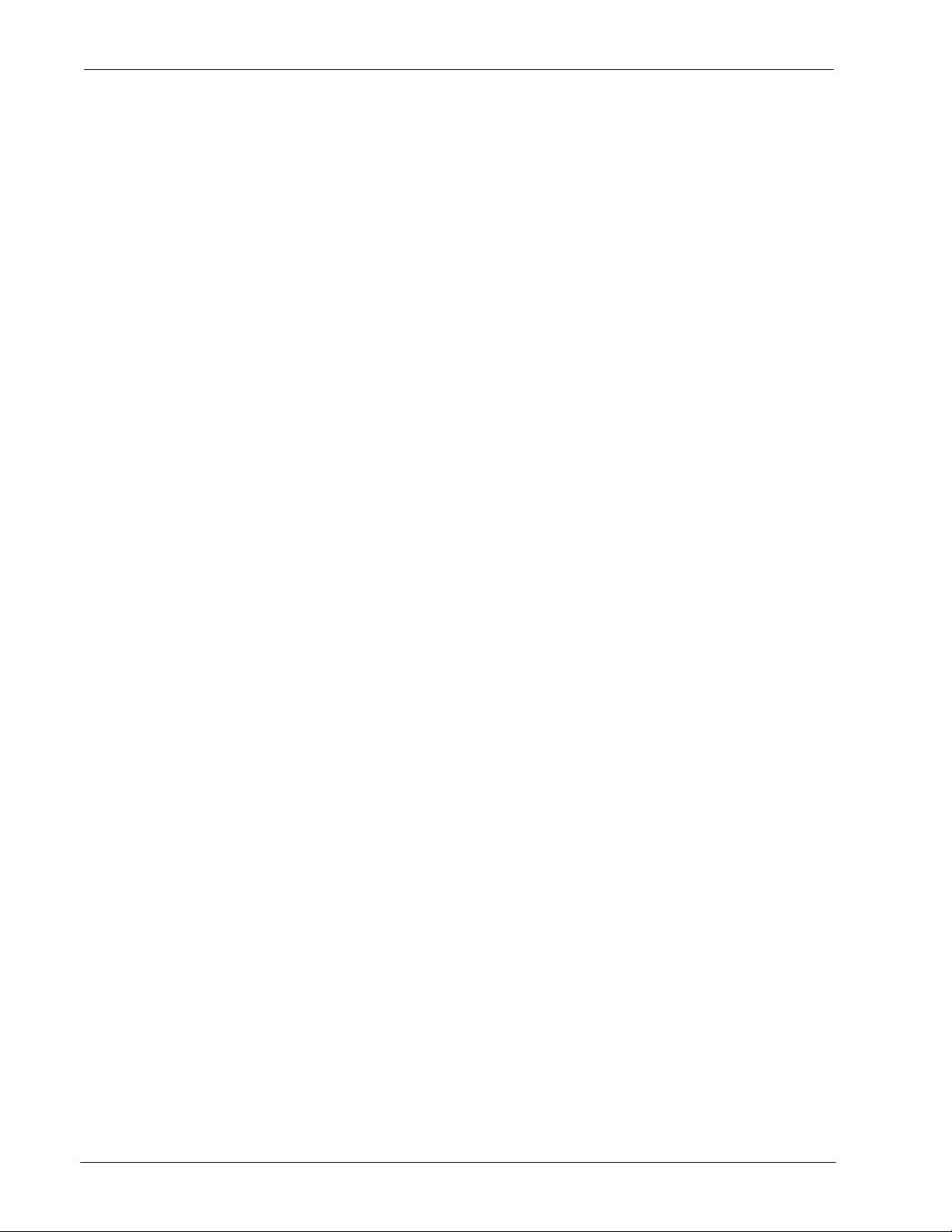
Contents
EAN 13 Enable/Disable .................................................................................................................................................................................................87
EAN 13 Check Character Transmission ...................................................................................................................................................................87
EAN-13 Flag 1 Character ...............................................................................................................................................................................................88
EAN-13 ISBN Conversion ..............................................................................................................................................................................................88
EAN 13 Minimum Reads ...............................................................................................................................................................................................89
ISSN .............................................................................................................................................................................................. 90
ISSN Enable/Disable .......................................................................................................................................................................................................90
EAN 8 (JAN 8) ............................................................................................................................................................................... 91
EAN 8 Enable/Disable ....................................................................................................................................................................................................91
EAN 8 Check Character Transmission ......................................................................................................................................................................91
Expand EAN 8 to EAN 13 ..............................................................................................................................................................................................92
EAN 8 Minimum Reads ..................................................................................................................................................................................................92
UPC/EAN GLOBAL SETTINGS ...................................................................................................................................................... 93
UPC/EAN Decoding Level ............................................................................................................................................................................................93
UPC/EAN Correlation .....................................................................................................................................................................................................94
UPC/EAN Price Weight Check .....................................................................................................................................................................................94
In-Store Minimum Reads ..............................................................................................................................................................................................95
ADD-ONS ...................................................................................................................................................................................... 96
Optional Add-ons ...........................................................................................................................................................................................................96
Optional Add-On Timer ................................................................................................................................................................................................97
Optional GS1-128 Add-On Timer ........................................................................................................................................................................... 100
P2 Add-Ons Minimum Reads ................................................................................................................................................................................... 103
P5 Add-Ons Minimum Reads ................................................................................................................................................................................... 104
GS1-128 Add-Ons Minimum Reads ....................................................................................................................................................................... 105
CODE 39 ...................................................................................................................................................................................... 106
Code 39 Enable/Disable ............................................................................................................................................................................................106
Code 39 Check Character Calculation .................................................................................................................................................................. 106
Code 39 Check Character Transmission ..............................................................................................................................................................107
Code 39 Start/Stop Character Transmission ......................................................................................................................................................108
Code 39 Full ASCII ........................................................................................................................................................................................................108
Code 39 Quiet Zones .................................................................................................................................................................................................. 109
Code 39 Minimum Reads .......................................................................................................................................................................................... 110
Code 39 Decoding Level ...........................................................................................................................................................................................111
Code 39 Length Control ............................................................................................................................................................................................ 112
Code 39 Set Length 1 .................................................................................................................................................................................................113
Code 39 Set Length 2 .................................................................................................................................................................................................114
Code 39 Interdigit Ratio .............................................................................................................................................................................................115
Code 39 Character Correlation ................................................................................................................................................................................ 117
Code 39 Stitching ......................................................................................................................................................................................................... 117
CODE 32 (ITAL PHARMACEUTICAL CODE) ............................................................................................................................... 118
Code 32 Enable/Disable ............................................................................................................................................................................................118
Code 32 Feature Setting Exceptions .....................................................................................................................................................................118
Code 32 Check Char Transmission ........................................................................................................................................................................119
Code 32 Start/Stop Character Transmission ......................................................................................................................................................119
CODE 39 CIP (FRENCH PHARMACEUTICAL) ............................................................................................................................. 120
Code 39 CIP Enable/Disable ..................................................................................................................................................................................... 120
CODE 128 ................................................................................................................................................................................... 121
Code 128 Enable/Disable ..........................................................................................................................................................................................121
Expand Code 128 to Code 39 .................................................................................................................................................................................. 121
Code 128 Check Character Transmission ............................................................................................................................................................ 122
Code 128 Function Character Transmission ...................................................................................................................................................... 122
Code 128 Sub-Code Change Transmission ........................................................................................................................................................123
Code 128 Quiet Zones ................................................................................................................................................................................................ 124
Code 128 Minimum Reads ........................................................................................................................................................................................ 125
Code 128 Decoding Level .........................................................................................................................................................................................126
Code 128 Length Control .......................................................................................................................................................................................... 127
Code 128 Set Length 1 ...............................................................................................................................................................................................128
Code 128 Set Length 2 ...............................................................................................................................................................................................129
Code 128 Character Correlation .............................................................................................................................................................................130
Code 128 Stitching ...................................................................................................................................................................................................... 130
GS1-128 ...................................................................................................................................................................................... 131
GS1-128 Enable ............................................................................................................................................................................................................. 131
Product Reference Guide
3
Page 6
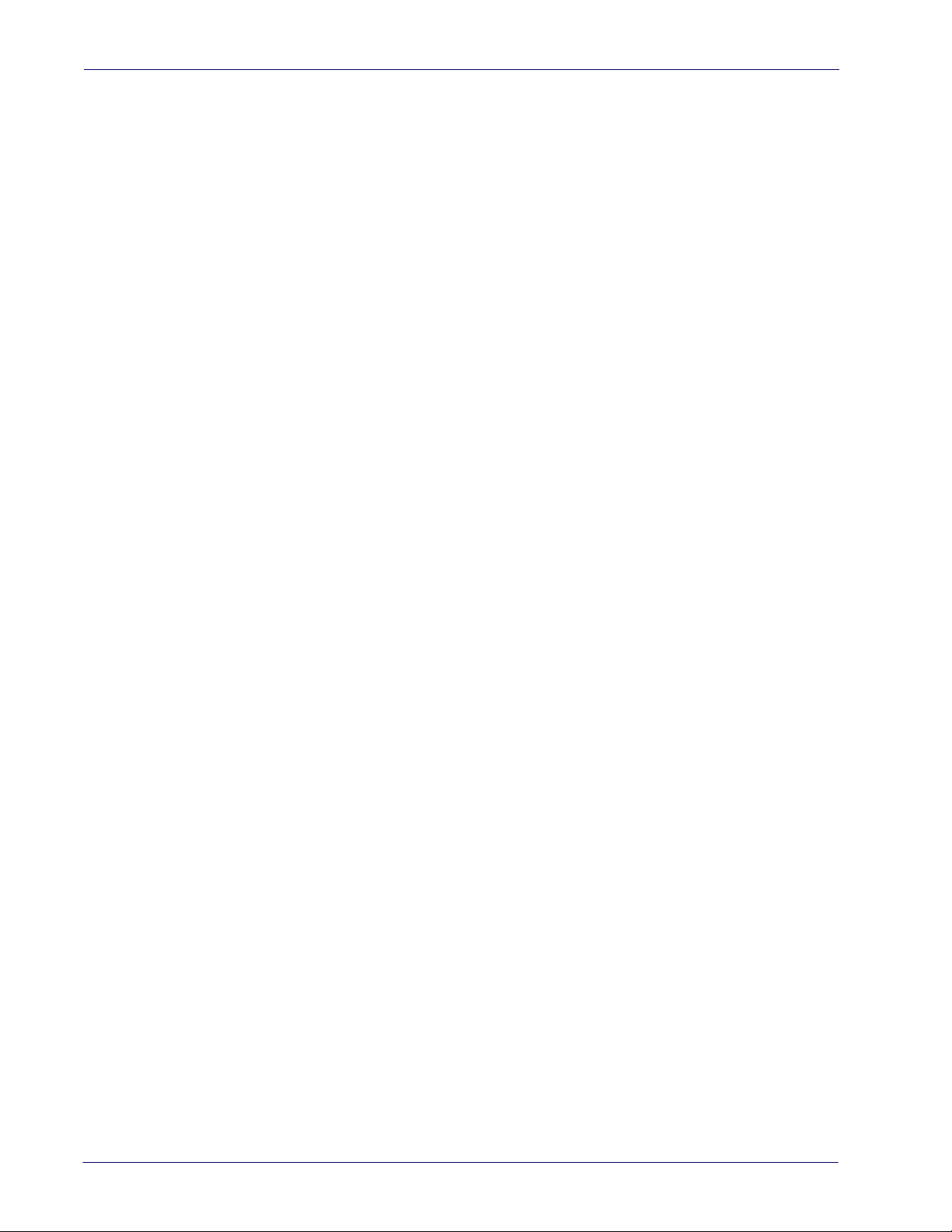
Contents
CODE ISBT 128 ........................................................................................................................................................................... 132
ISBT 128 Concatenation ............................................................................................................................................................................................132
ISBT 128 Force Concatenation ................................................................................................................................................................................ 132
ISBT 128 Concatenation Mode ................................................................................................................................................................................ 133
ISBT 128 Dynamic Concatenation Timeout ........................................................................................................................................................ 134
CODABLOCK F ............................................................................................................................................................................ 135
Codablock F Enable/Disable .................................................................................................................................................................................... 135
Codablock F EAN Enable/Disable ...........................................................................................................................................................................135
Codablock F AIM Check .............................................................................................................................................................................................136
Codablock F Length Control .................................................................................................................................................................................... 136
Codablock F Set Length 1 .........................................................................................................................................................................................137
Codablock F Set Length 2 .........................................................................................................................................................................................138
INTERLEAVED 2 OF 5 (I 2 OF 5) ................................................................................................................................................. 139
I 2 of 5 Enable/Disable ................................................................................................................................................................................................ 139
I 2 of 5 Check Character Calculation .....................................................................................................................................................................139
I 2 of 5 Check Character Transmission .................................................................................................................................................................. 140
I 2 of 5 Minimum Reads ............................................................................................................................................................................................. 141
2 of 5 Decoding Level .................................................................................................................................................................................................142
I 2 of 5 Length Control ............................................................................................................................................................................................... 143
I 2 of 5 Set Length 1 ..................................................................................................................................................................................................... 144
I 2 of 5 Set Length 2 ..................................................................................................................................................................................................... 145
I 2 of 5 Character Correlation ................................................................................................................................................................................... 146
I 2 of 5 Stitching ............................................................................................................................................................................................................146
FOLLETT 2 OF 5 .......................................................................................................................................................................... 147
Follett 2 of 5 Enable/Disable .................................................................................................................................................................................... 147
INTERLEAVED 2 OF 5 CIP HR ..................................................................................................................................................... 147
Interleaved 2 of 5 CIP HR Enable/Disable ............................................................................................................................................................147
STANDARD 2 OF 5 ..................................................................................................................................................................... 148
Standard 2 of 5 Enable/Disable ..............................................................................................................................................................................148
Standard 2 of 5 Check Character Calculation ....................................................................................................................................................148
Standard 2 of 5 Check Character Transmission ................................................................................................................................................. 149
Standard 2 of 5 Minimum Reads ............................................................................................................................................................................ 149
Standard 2 of 5 Decoding Level .............................................................................................................................................................................150
Standard 2 of 5 Length Control .............................................................................................................................................................................. 150
Standard 2 of 5 Set Length 1 ...................................................................................................................................................................................151
Standard 2 of 5 Set Length 2 ...................................................................................................................................................................................152
Standard 2 of 5 Character Correlation .................................................................................................................................................................. 153
Standard 2 of 5 Stitching ........................................................................................................................................................................................... 153
INDUSTRIAL 2 OF 5 ....................................................................................................................................................................154
Industrial 2 of 5 Enable/Disable ..............................................................................................................................................................................154
Industrial 2 of 5 Check Character Calculation .................................................................................................................................................... 154
Industrial 2 of 5 Check Character Transmission ................................................................................................................................................155
Industrial 2 of 5 Length Control .............................................................................................................................................................................. 155
Industrial 2 of 5 Set Length 1 ................................................................................................................................................................................... 156
Industrial 2 of 5 Set Length 2 ................................................................................................................................................................................... 157
Industrial 2 of 5 Minimum Reads ............................................................................................................................................................................158
Industrial 2 of 5 Stitching .......................................................................................................................................................................................... 158
Industrial 2 of 5 Character Correlation ................................................................................................................................................................. 159
CODE IATA ..................................................................................................................................................................................160
IATA Enable/Disable ................................................................................................................................................................................................... 160
IATA Check Character Transmission ..................................................................................................................................................................... 160
CHINA POSTAL CODE ................................................................................................................................................................ 161
China Postal Code Enable/Disable ........................................................................................................................................................................161
China Postal Code Check Character Calculation .............................................................................................................................................. 161
China Postal Code Minimum Reads ...................................................................................................................................................................... 162
China Postal Code Decoding Level ....................................................................................................................................................................... 162
China Postal Code Length Control ........................................................................................................................................................................ 163
China Postal Code Set Length 1 ............................................................................................................................................................................. 164
China Postal Code Set Length 2 ............................................................................................................................................................................. 165
China Postal Code Character Correlation ............................................................................................................................................................ 166
China Postal Code Stitching ..................................................................................................................................................................................... 166
CODABAR ...................................................................................................................................................................................167
4
WLS9600
Page 7
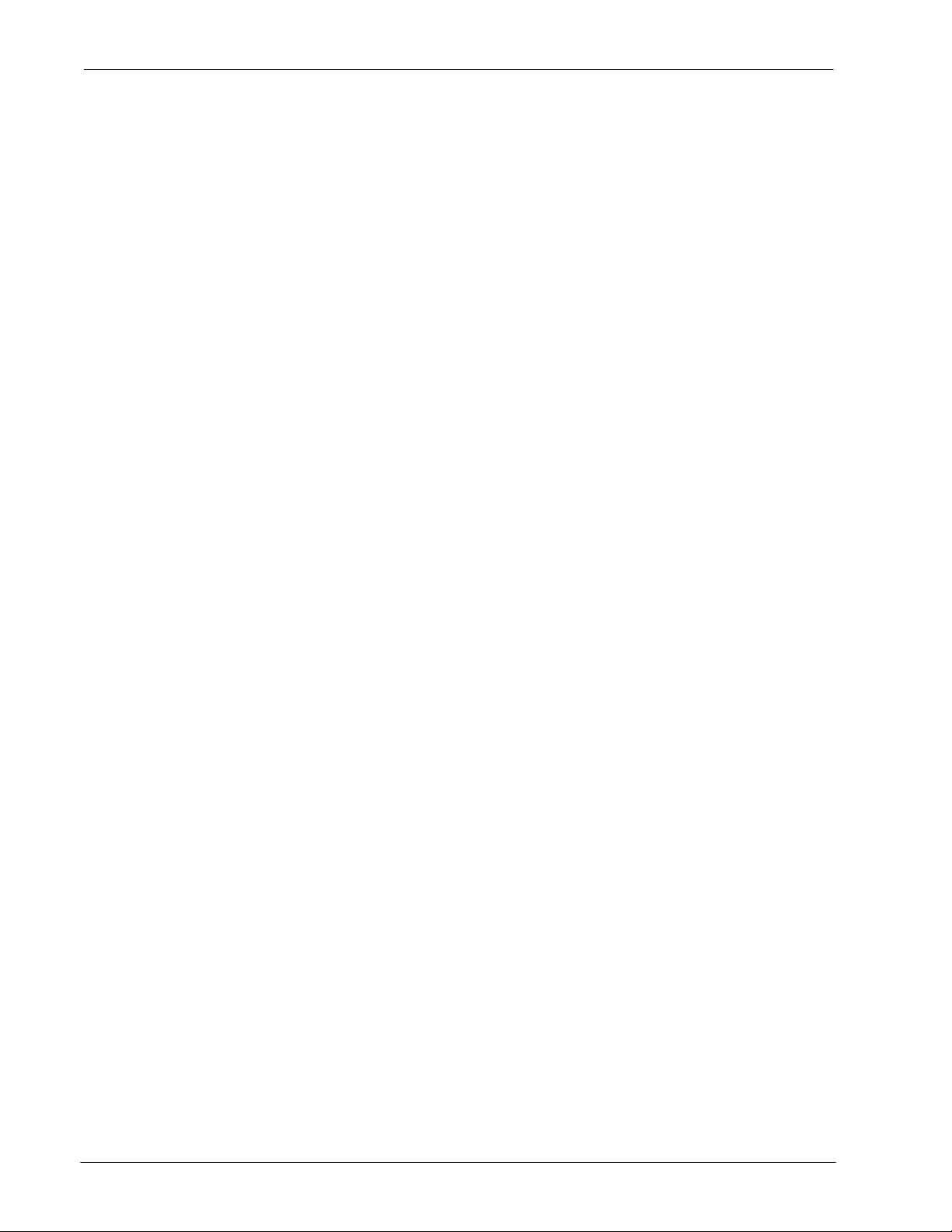
Contents
Codabar Enable/Disable ............................................................................................................................................................................................ 167
Codabar Check Character Calculation .................................................................................................................................................................. 167
Codabar Check Character Transmission ..............................................................................................................................................................168
Codabar Start/Stop Character Transmission ......................................................................................................................................................168
Codabar Start/Stop Character Set ..........................................................................................................................................................................169
Codabar Start/Stop Character Match ...................................................................................................................................................................169
Codabar Quiet Zones ..................................................................................................................................................................................................170
Codabar Minimum Reads .........................................................................................................................................................................................171
Codabar Decoding Level ........................................................................................................................................................................................... 172
Codabar Length Control ............................................................................................................................................................................................ 173
Codabar Set Length 1 ................................................................................................................................................................................................. 174
Codabar Set Length 2 ................................................................................................................................................................................................. 175
Codabar Interdigit Ratio ............................................................................................................................................................................................ 176
Codabar Character Correlation ............................................................................................................................................................................... 178
Codabar Stitching ........................................................................................................................................................................................................ 178
ABC CODABAR ........................................................................................................................................................................... 179
ABC Codabar Enable/Disable ..................................................................................................................................................................................179
ABC Codabar Concatenation Mode ...................................................................................................................................................................... 179
ABC Codabar Dynamic Concatenation Timeout .............................................................................................................................................. 180
ABC Codabar Force Concatenation ....................................................................................................................................................................... 181
CODE 11 ...................................................................................................................................................................................... 182
Code 11 Enable/Disable ............................................................................................................................................................................................182
Code 11 Check Character Calculation .................................................................................................................................................................. 182
Code 11 Check Character Transmission ..............................................................................................................................................................183
Code 11 Minimum Reads .......................................................................................................................................................................................... 183
Code 11 Length Control ............................................................................................................................................................................................ 184
Code 11 Set Length 1 .................................................................................................................................................................................................185
Code 11 Set Length 2 .................................................................................................................................................................................................186
Code 11 Interdigit Ratio .............................................................................................................................................................................................187
Code 11 Decoding Level ...........................................................................................................................................................................................189
Code 11 Character Correlation ................................................................................................................................................................................ 190
Code 11 Stitching ......................................................................................................................................................................................................... 190
GS1 DATABAR™ OMNIDIRECTIONAL .......................................................................................................................................191
GS1 DataBar™ Omnidirectional Enable/Disable ...............................................................................................................................................191
GS1 DataBar™ Omnidirectional GS1-128 Emulation .......................................................................................................................................191
GS1 DataBar™ Omnidirectional Minimum Reads .............................................................................................................................................192
GS1 DATABAR™ EXPANDED ..................................................................................................................................................... 193
GS1 DataBar™ Expanded Enable/Disable ............................................................................................................................................................ 193
GS1 DataBar™ Expanded GS1-128 Emulation ................................................................................................................................................... 193
GS1 DataBar™ Expanded Minimum Reads .........................................................................................................................................................194
GS1 DataBar™ Expanded Length Control ........................................................................................................................................................... 194
GS1 DataBar™ Expanded Set Length 1 ................................................................................................................................................................. 195
GS1 DataBar™ Expanded Set Length 2 ................................................................................................................................................................. 196
GS1 DATABAR™ LIMITED .......................................................................................................................................................... 197
GS1 DataBar™ Limited Enable/Disable ................................................................................................................................................................. 197
GS1 DataBar™ Limited GS1-128 Emulation ........................................................................................................................................................197
GS1 DataBar™ Limited Minimum Reads .............................................................................................................................................................. 198
CODE 93 ...................................................................................................................................................................................... 199
Code 93 Enable/Disable ............................................................................................................................................................................................199
Code 93 Check Character Calculation .................................................................................................................................................................. 199
Code 93 Check Character Transmission ..............................................................................................................................................................200
Code 93 Length Control ............................................................................................................................................................................................ 200
Code 93 Set Length 1 .................................................................................................................................................................................................201
Code 93 Set Length 2 .................................................................................................................................................................................................202
Code 93 Minimum Reads .......................................................................................................................................................................................... 203
Code 93 Decoding Level ...........................................................................................................................................................................................204
Code 93 Quiet Zones .................................................................................................................................................................................................. 205
Code 93 Stitching ......................................................................................................................................................................................................... 206
Code 93 Character Correlation ................................................................................................................................................................................ 206
MSI .............................................................................................................................................................................................. 207
MSI Enable/Disable ......................................................................................................................................................................................................207
MSI Check Character Calculation ........................................................................................................................................................................... 207
Product Reference Guide
5
Page 8
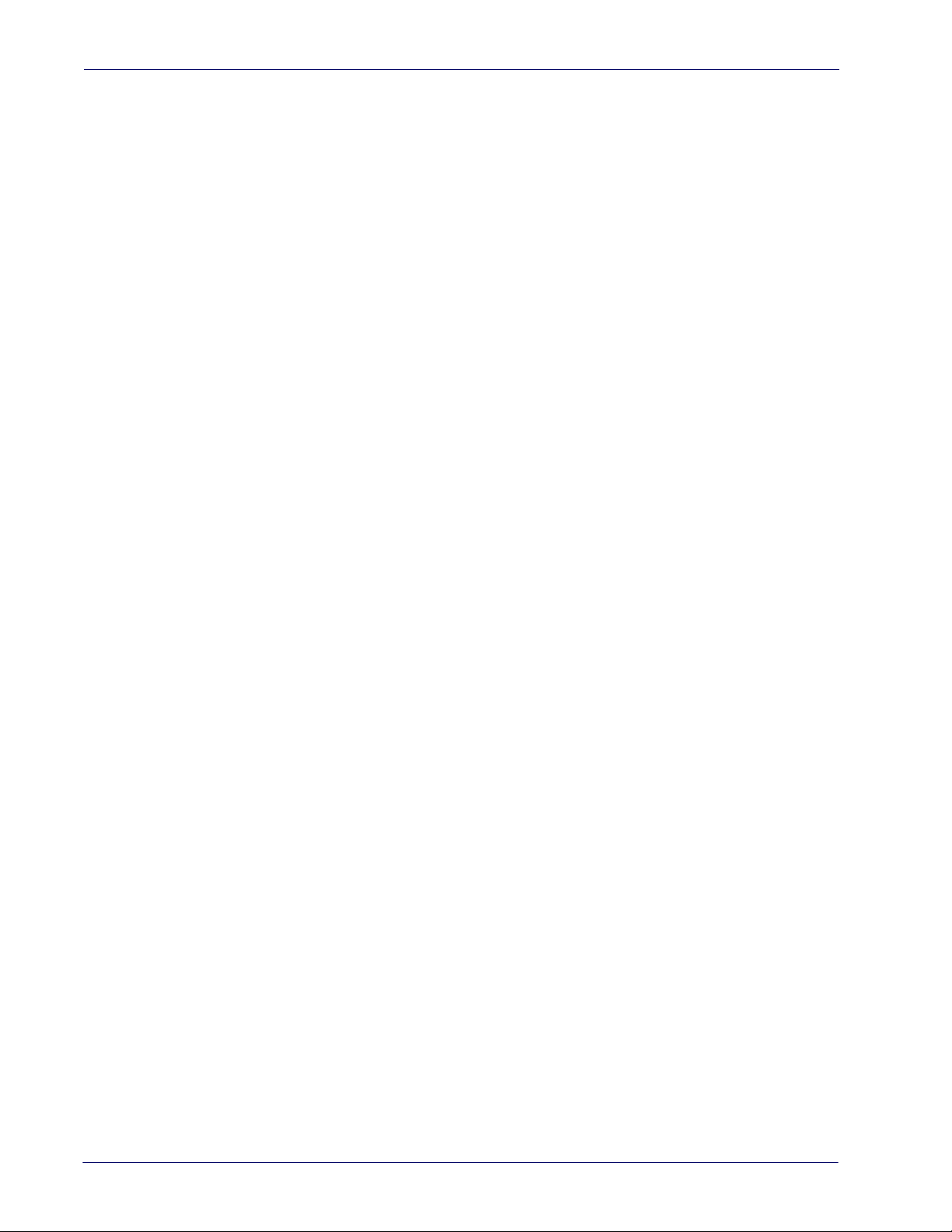
Contents
MSI Check Character Transmission ........................................................................................................................................................................ 208
MSI Length Control ..................................................................................................................................................................................................... 208
MSI Set Length 1 .......................................................................................................................................................................................................... 209
MSI Set Length 2 .......................................................................................................................................................................................................... 210
MSI Minimum Reads ................................................................................................................................................................................................... 211
MSI Decoding Level ....................................................................................................................................................................................................212
PLESSEY ...................................................................................................................................................................................... 213
Plessey Enable/Disable .............................................................................................................................................................................................. 213
Plessey Check Character Calculation ....................................................................................................................................................................214
Plessey Check Character Transmission ................................................................................................................................................................214
Plessey Length Control ..............................................................................................................................................................................................215
Plessey Set Length 1 ................................................................................................................................................................................................... 216
Plessey Set Length 2 ................................................................................................................................................................................................... 217
Plessey Minimum Reads ............................................................................................................................................................................................218
Plessey Decoding Level ............................................................................................................................................................................................. 219
Plessey Stitching .......................................................................................................................................................................................................... 220
Plessey Character Correlation ................................................................................................................................................................................. 220
CODE 4 ........................................................................................................................................................................................ 221
Code 4 Enable/Disable ...............................................................................................................................................................................................221
Code 4 Check Character Transmission .................................................................................................................................................................221
Code 4 Hex to Decimal Conversion ....................................................................................................................................................................... 222
CODE 5 ........................................................................................................................................................................................ 222
Code 5 Enable/Disable ...............................................................................................................................................................................................222
Code 5 Check Character Transmission .................................................................................................................................................................223
Code 5 Hex to Decimal Conversion ....................................................................................................................................................................... 223
CODE 4 AND CODE 5 COMMON CONFIGURATION ITEMS ...................................................................................................... 224
Code 4 and 5 Decoding Level ..................................................................................................................................................................................224
Code 4 and Code 5 Minimum Reads ..................................................................................................................................................................... 225
Laser Features....................................................................................................................................................................... 227
Laser Scan Angle .......................................................................................................................................................................................................... 228
Laser Idle Mode ............................................................................................................................................................................................................. 228
Bi-Directional Read Decoding ................................................................................................................................................................................. 229
Always On Scan Mode Timeout .............................................................................................................................................................................. 230
REFERENCES................................................................................................................................................................................. 231
RS-232 Parameters ..................................................................................................................................................................................... 231
RS-232 Only ......................................................................................................................................................................................................................................... 231
RS-232/USB COM Parameters ....................................................................................................................................................................................................... 232
Keyboard Interface ..................................................................................................................................................................................... 239
Wedge Quiet Interval ....................................................................................................................................................................................................................... 239
Intercharacter Delay ......................................................................................................................................................................................................................... 240
Intercode Delay .................................................................................................................................................................................................................................. 241
Symbologies ...............................................................................................................................................................................................242
Decoding Level .................................................................................................................................................................................................................................. 242
Set Length ............................................................................................................................................................................................................................................ 242
Data Editing ................................................................................................................................................................................................244
Global Prefix/Suffix ........................................................................................................................................................................................................................... 245
Global AIM ID ......................................................................................................................................................................................................................................246
Label ID ................................................................................................................................................................................................................................................. 247
Character Conversion ...................................................................................................................................................................................................................... 251
Reading Parameters ...................................................................................................................................................................................252
Label Gone Timeout ......................................................................................................................................................................................................................... 252
Good Read LED Duration ................................................................................................................................................................................................................ 253
Scanning Features ......................................................................................................................................................................................254
Scan Mode ........................................................................................................................................................................................................................................... 254
Scanning Active Time ...................................................................................................................................................................................................................... 255
Flash On Time ..................................................................................................................................................................................................................................... 256
Flash Off Time .....................................................................................................................................................................................................................................257
Technical Specifications ............................................................................................................................................................. 259
Standard Cable Pinouts ............................................................................................................................................................................. 261
LED and Beeper Indications .......................................................................................................................................................................262
Error Codes .................................................................................................................................................................................................. 263
6
WLS9600
Page 9
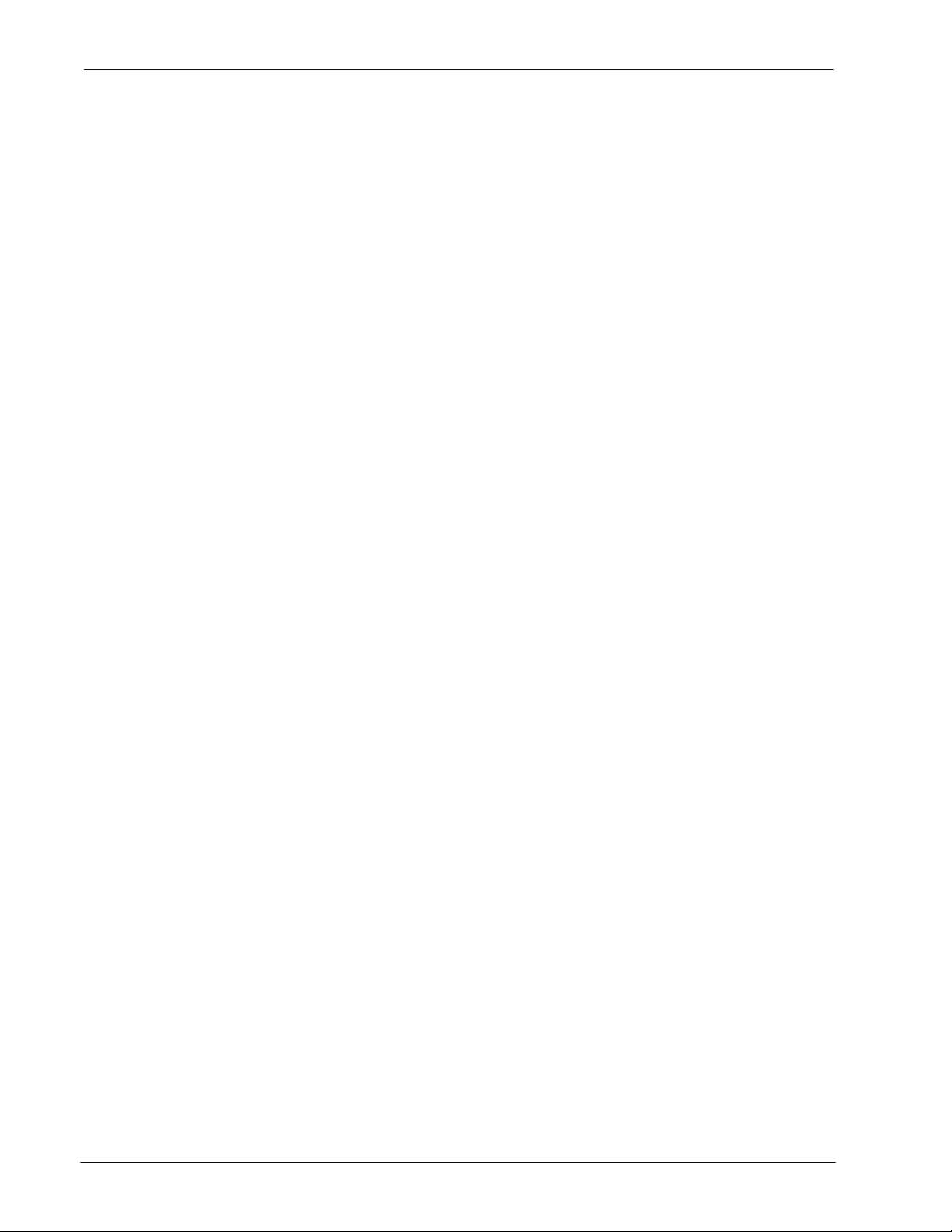
Contents
Standard Defaults ....................................................................................................................................................................... 265
Sample Barcodes......................................................................................................................................................................... 275
Keypad ......................................................................................................................................................................................... 279
Scancode Tables .......................................................................................................................................................................... 283
Control Character Emulation .....................................................................................................................................................................283
Single Press and Release Keys .......................................................................................................................................................................................................283
Interface Type PC AT PS/2, USB-Keyboard or USB-Keyboard for APPLE ............................................................................................... 284
Interface type PC AT PS/2 Alt Mode or USB-Keyboard Alt Mode ........................................................................................................... 286
Digital Interface .......................................................................................................................................................................................... 288
IBM31xx 102-key ........................................................................................................................................................................................289
IBM XT ..........................................................................................................................................................................................................290
Microsoft Windows Codepage 1252 .........................................................................................................................................................291
Product Reference Guide
7
Page 10
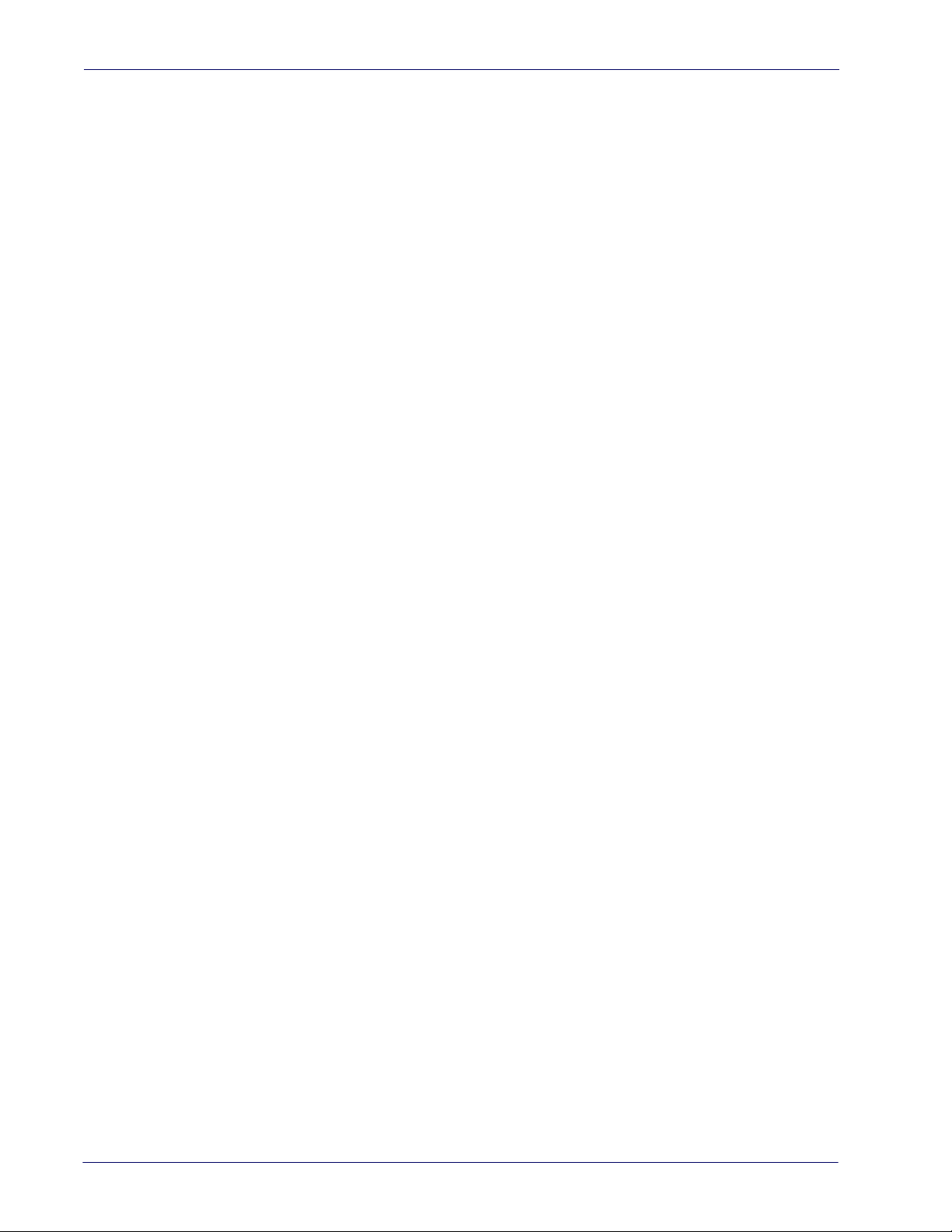
Contents
NOTES
8
WLS9600
Page 11
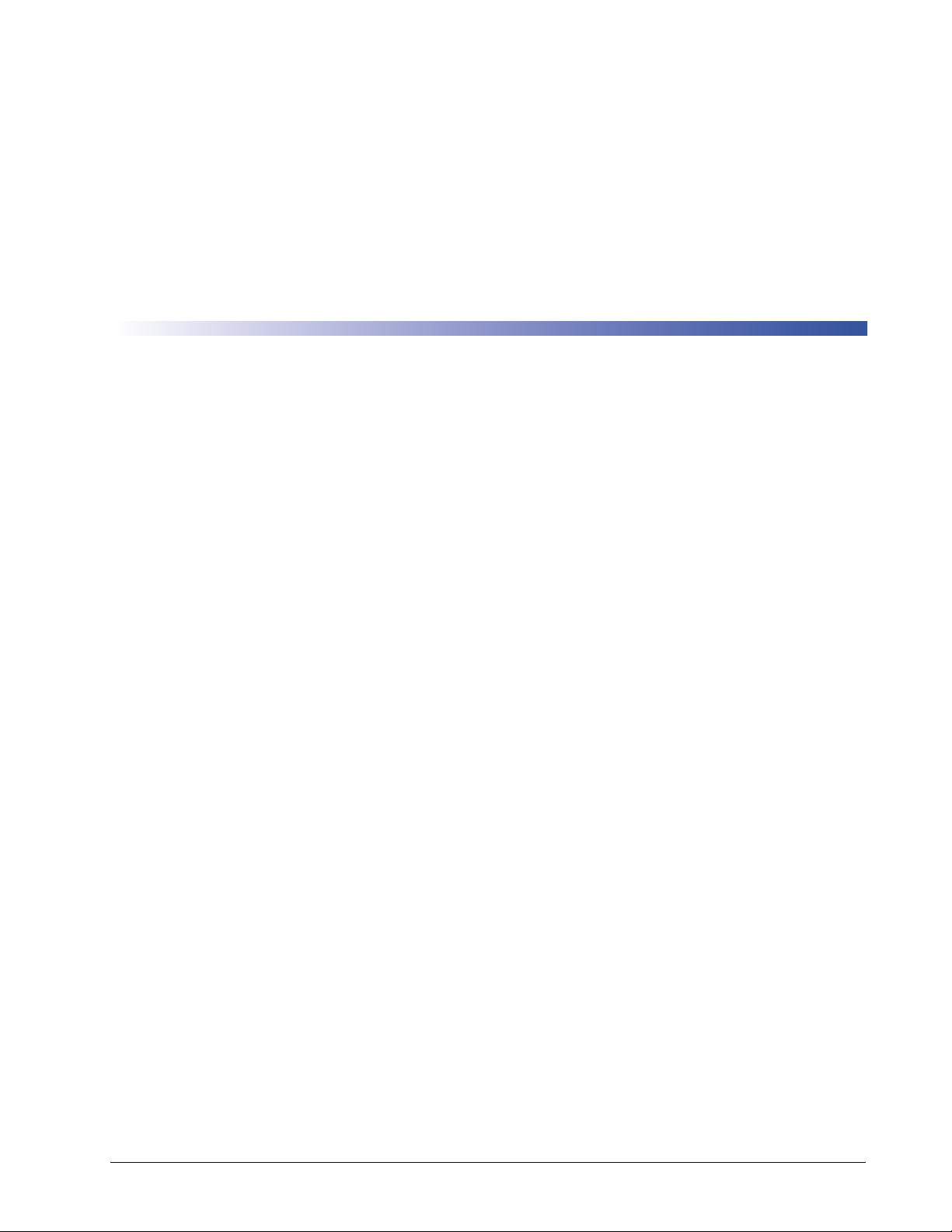
About this Manual
This Product Reference Guide (PRG) is provided for users seeking advanced technical
information, including connection, programming, maintenance and specifications. The Quick
Reference Guide (QRG) and other publications associated with this product are downloadable
free of charge from the website listed on the back cover of this manual.
Overview
Chapter 1, (this chapter) presents information about manual conventions, and an overview of
the reader, its features and operation.
Chapter 1
Introduction
Chapter 2, Setup presents information about unpacking, cable connection
setting up the reader.
Chapter 3, Configuration Using Barcodes provides instructions and barcode labels for
customizing your reader. There are different sections
formatting, symbology-specific and model-specific features.
Chapter 4, Laser Features describes options and programming specific to laser models.
Chapter 5, References provides background information and
complex programming items.
Appendix A, Technical Specifications lists physical and performance
environmental and regulatory specifications. It also provides standard cable pin-outs and LED/
Beeper fu
Appendix B, Standard Defaults references common factory default
and options.
Appendix C, Sample Barcodes offers sample barcodes of several
Appendix D, Keypad includes numeric barcodes to be scan
Appendix E, Scancode Tables lists control character emulation information for Wedge and USB
Keyboard interfaces.
nctions.
for interface types, general features, data
detailed instructions for more
settings for reader features
common symbologies.
ned for certain parameter settings.
information and
characteristics, as well as
Product Reference Guide 1
Page 12
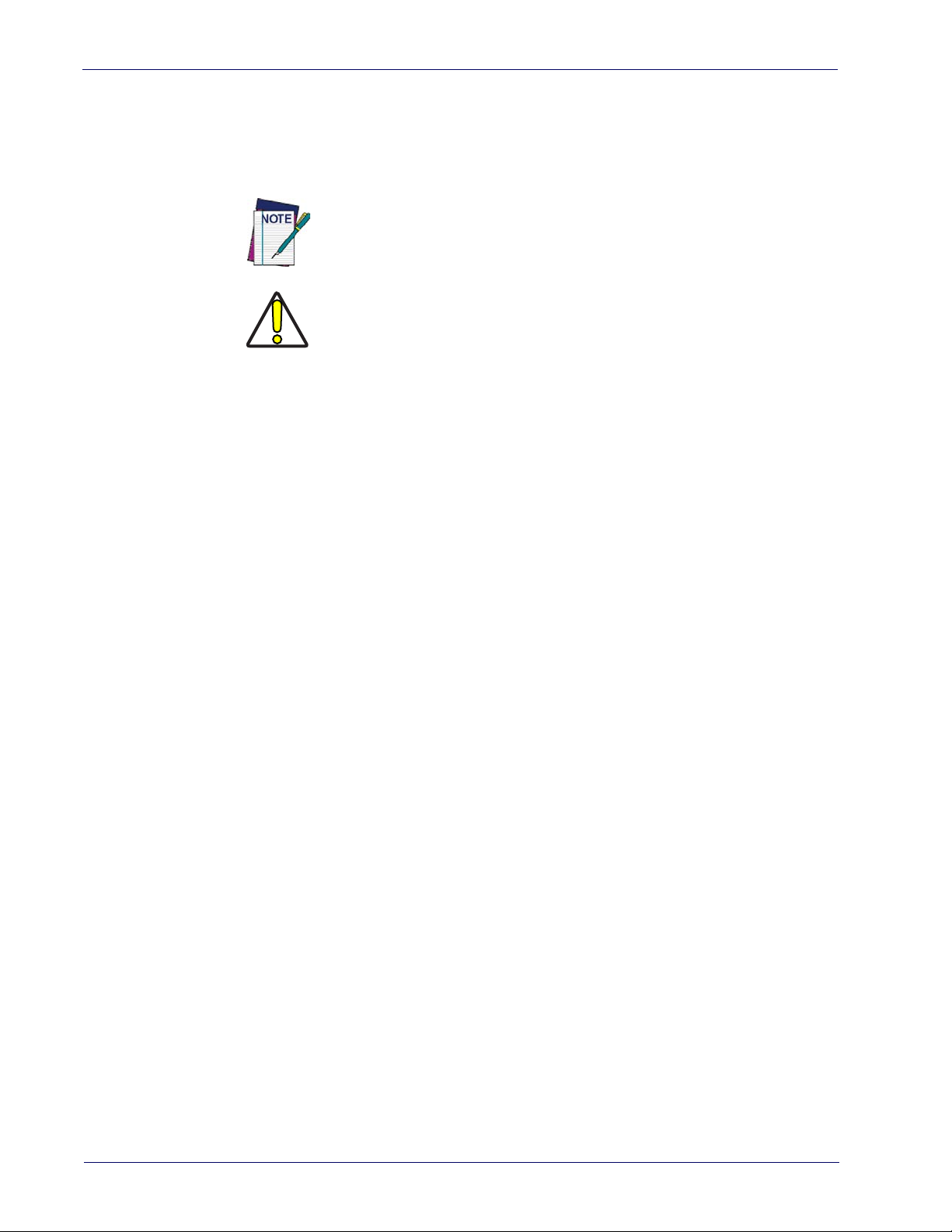
Introduction
Manual Conventions
The following conventions are used in this document:
The symbols listed below are used in this manual to no
that must be observed when using the reader:
CAUTION
References
Current versions of this Product Reference Guide (PRG), Quick Reference Guide (QRG), and
any other manuals, instruction sheets and utilities for this product can be downloaded from the
website listed below. Alternatively, printed copies or product support CDs for most products
can be purchased through your Wasp reseller.
Technical Support
tify the reader of key issues or procedures
Notes contain information necessary for properly diagnosing,
repairing and operating the reader.
The CAUTION symbol advises you of actions that could damage
equipment or property.
Wasp Website Support
The Wasp website (www.waspbarcode.com) is the complete source for technical support and
information for Wasp products. The site offers product support, warranty information, product
manuals, produc
for repair.
t tech notes, software updates, demos, and instructions for returning products
Telephone Technical Support
If you do not have internet or email access, you may contact Wasp Barcode Technologies
technical support at 214-547-4100, or check the back cover of this manual for more contact
information.
2
WLS9600
Page 13
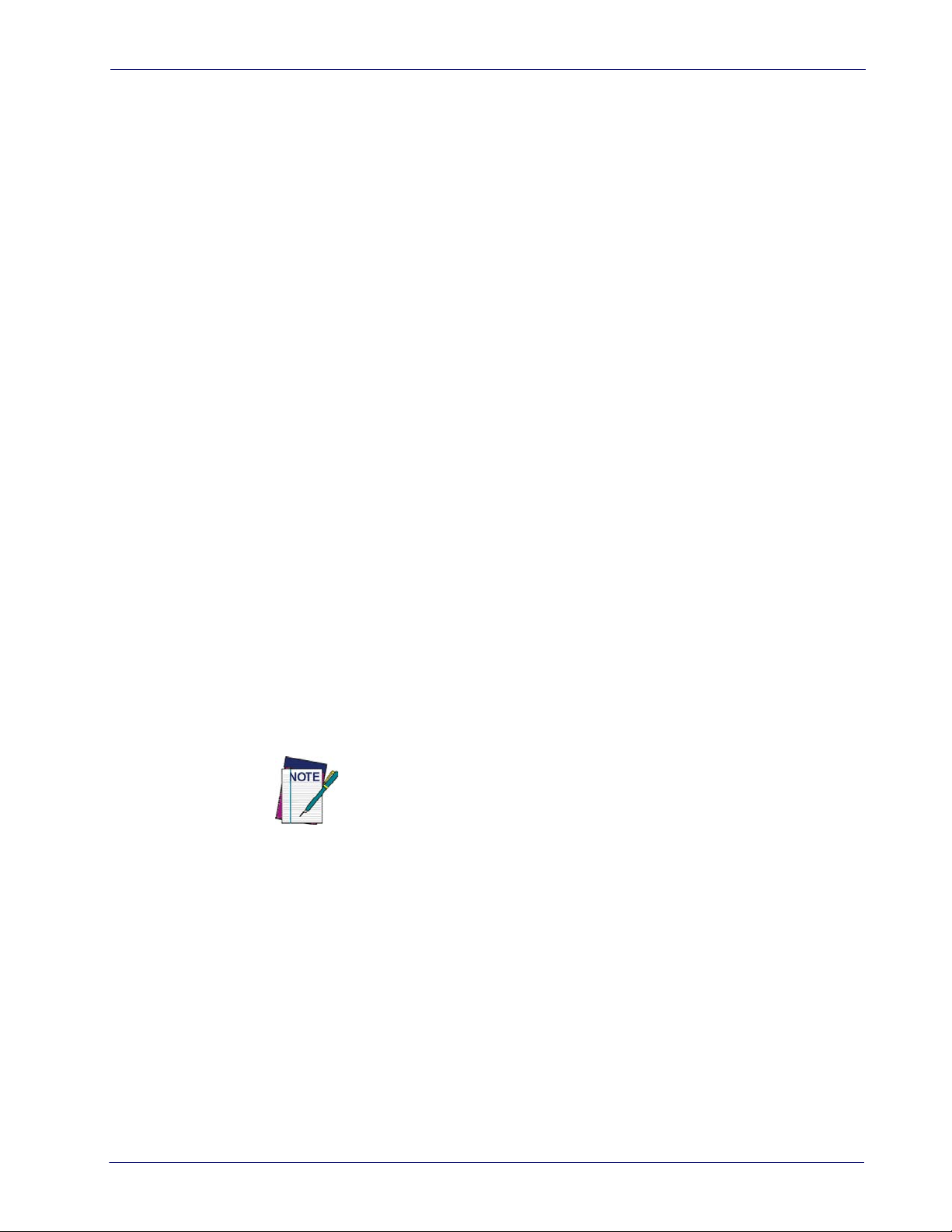
About the Reader
Typically, units are factory-programmed for the most common terminal and communications
settings. If you need to modify any programmable settings, custom configuration can be
accomplished by scanning the programming barcodes within this guide.
The WLS9600 model has a Laser scan engine. Advancements in the LED technology used in
the imagerresulting in higher scan efficiency. Whether used in Single Trigger or Continuous Mode, the
ergonomic design of the reader will help to promote comfortable handling during extended
periods of use.
See "Interface Selection"on page 8 for a listing and descriptions of available interface sets by
model type.
based readers significantly improve the illumination of the target field of view,
Programming the Reader
Configuration Methods
Programming Barcodes
About the Reader
The reader is factory-configured with a standard set of default features. After scanning the
interface barcode, you can select other options and customize your reader through use of the
instructions and programming barcode labels available in the corresponding features section for
your interface. Customizable settings for many features are found in "Configuration Using
Barcodes" starting on page 15.
Some programming labels, like "Restore Custom Defaults"on page 13, require only the scan of
the single label to enact the change. Most, however, require
Programming Mode prior to scanning them. Scan an ENTER/EXIT barcode once to enter
Programming Mode. Once the reader is in Programming Mode, scan a number of parameter
settings before scanning the ENTER/EXIT barcode a second time, which will then accept your
changes, exit Programming Mode and return the reader to normal operation.
There are some exceptions to the typical programming sequence described
above. Please read the description and setting instructions carefully when
configuring each programmable feature.
the reader to be placed in
Product Reference Guide 3
Page 14
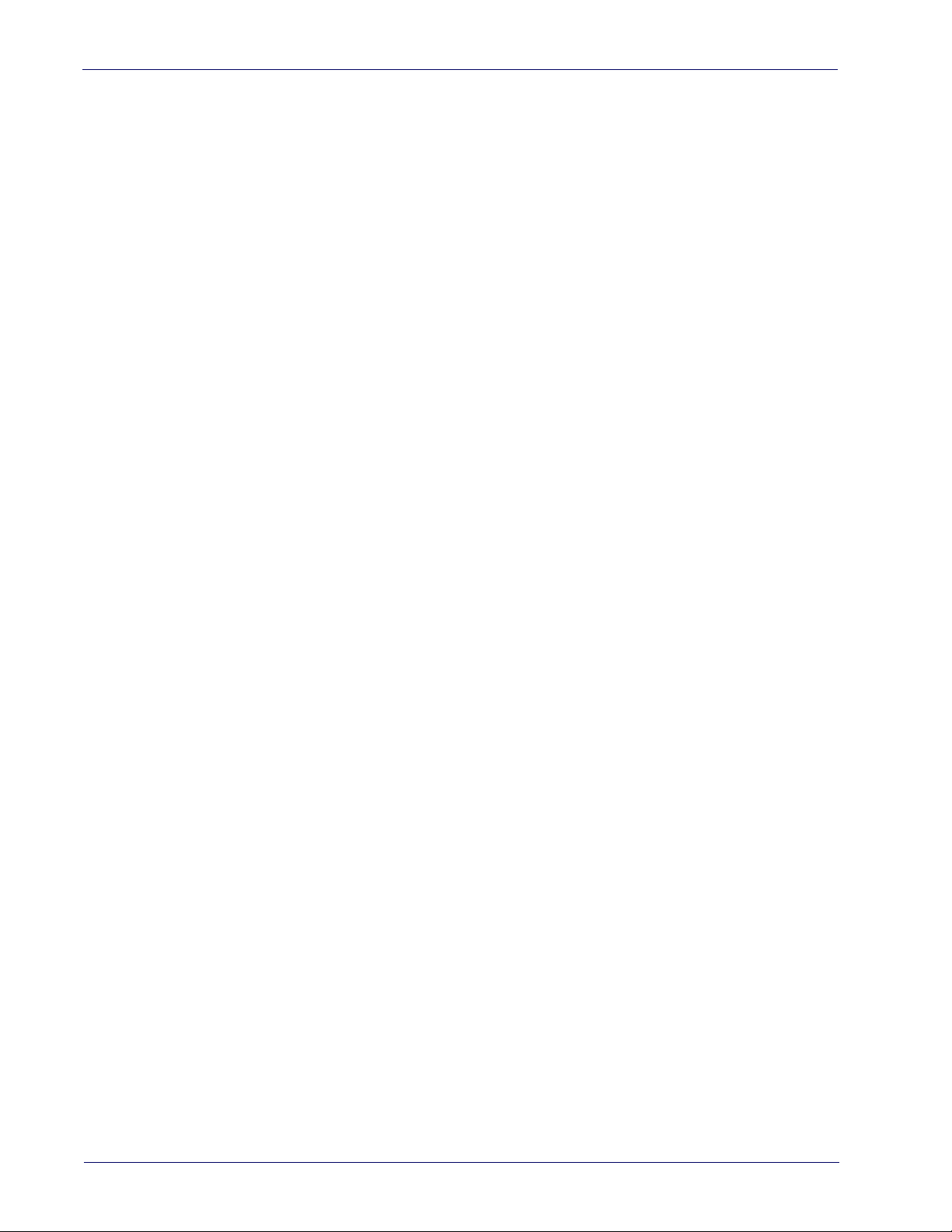
Introduction
NOTES
4
WLS9600
Page 15
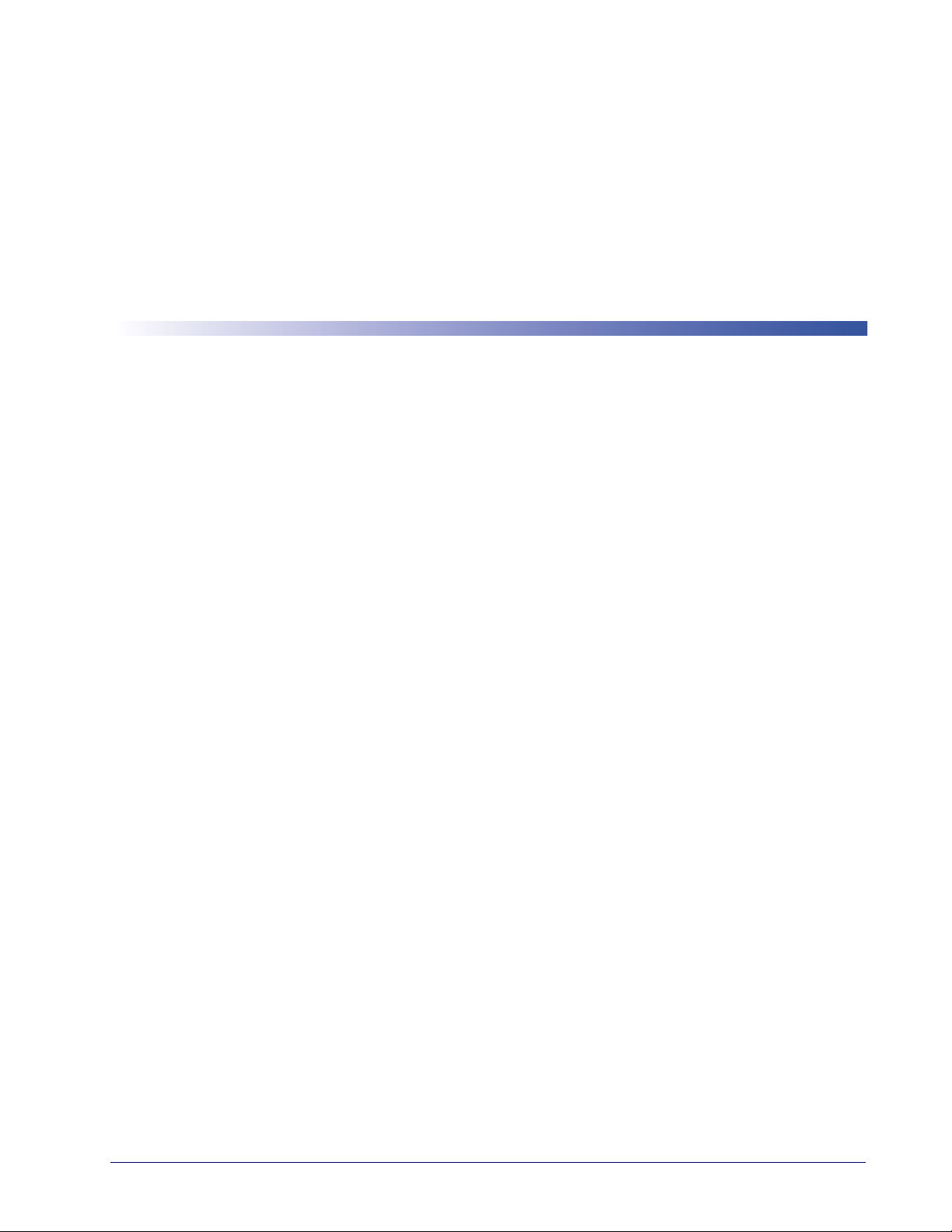
Unpacking
Chapter 2
Setup
Check carefully to ensure the reader and any accessories ordered are present and undamaged. If
any damage occurred during shipment, contact Wasp Technical Support. Information is shown
on page 2.
KEEP THE PACKAGING. Should the unit ever require s
original shipping container.
Setting Up the Reader
Follow the steps provided in this section to connect and get your reader up and communicating
with its host.
1. Begin by Installing the Interface Cable.
2. Go to Interface Selection and set the desired interface.
3. Configure Interface Settings (only if not using factory settings for that interface)
4. Go to Configuring Other Features (if modifications are needed from factory settings)
ervice, it should be returned in its
Product Reference Guide
5
Page 16
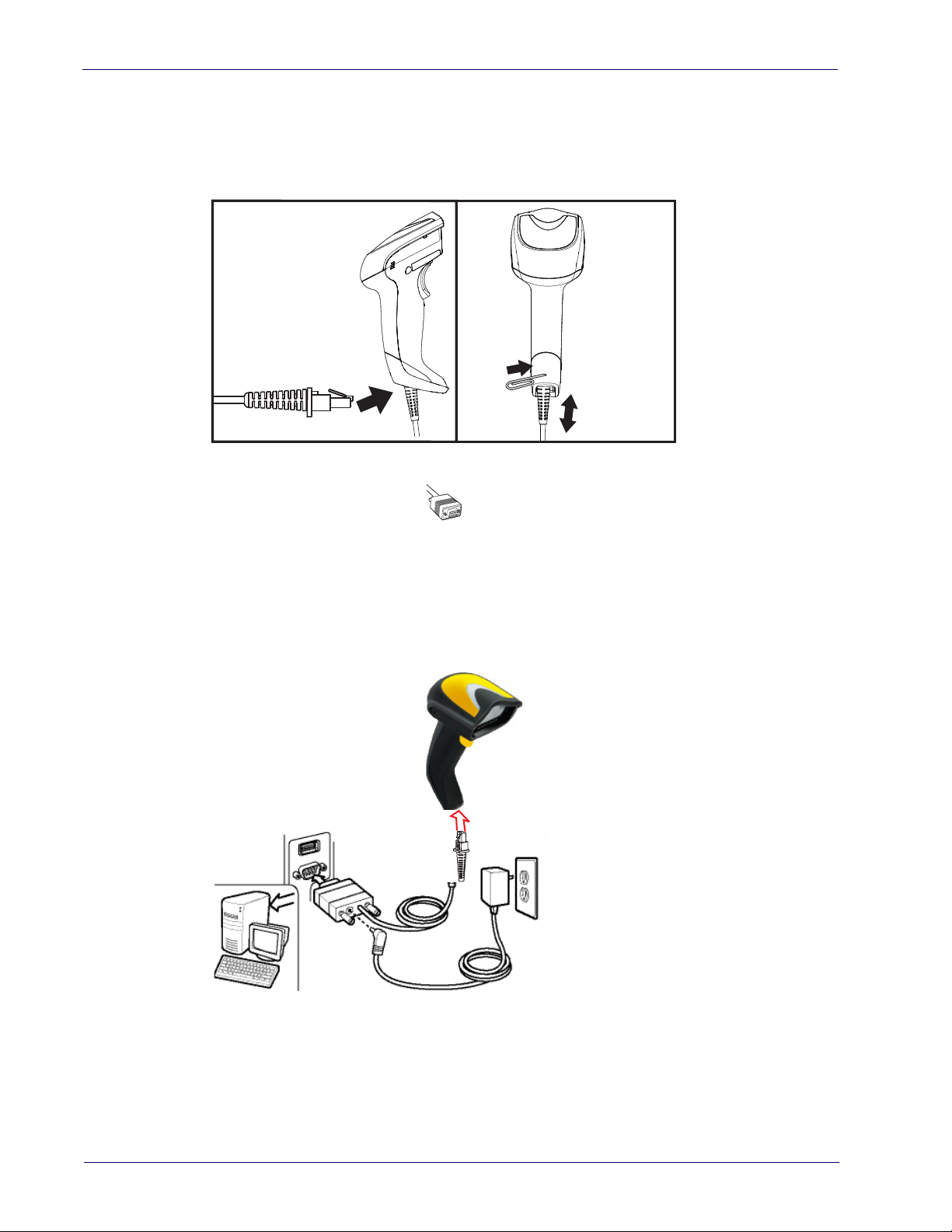
Setup
Installing the Interface Cable
For Corded versions, connect the reader cable by inserting the cable into the handle as shown in
Figure 1. To remove it, insert a paper clip into the release aperture, then unplug the cable.
Figure 1. Connect/disconnect the cable
RS-232 Serial Connection
Turn off power to the terminal/PC and connect the reader to the terminal/PC serial port via the
RS-232 cable as shown in Figure 2. If the terminal will not support POT (Power Off the
Terminal) to supply reader power, use the approved power supply
Adapter barrel connector into the socket on the RS-232 cable connector and the AC Adapter
plug into a standard power outlet.
Figure 2. RS-232 Connection
(AC Adapter). Plug the AC
6
WLS9600
Page 17
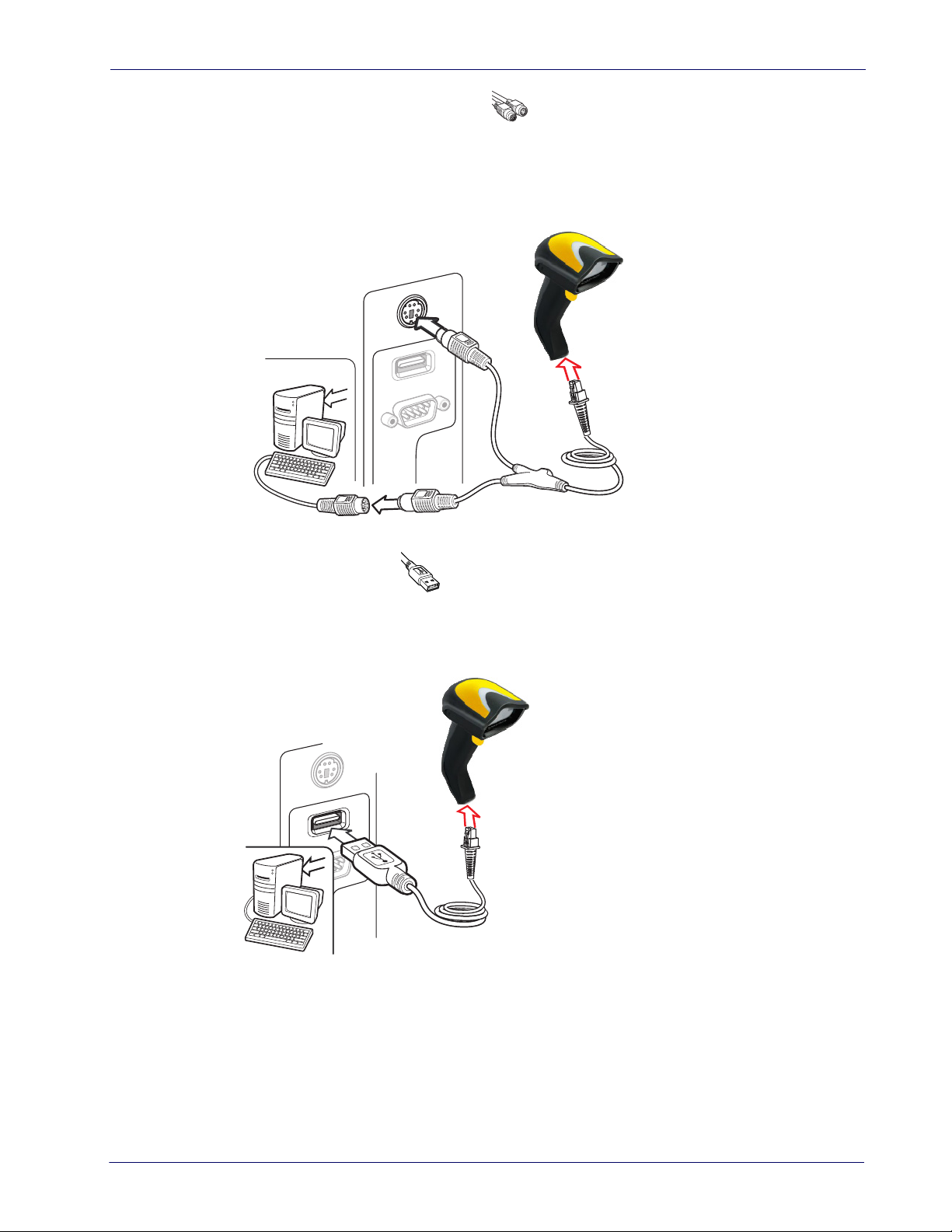
Installing the Interface Cable
Keyboard Wedge Connection
The Keyboard Wedge cable has a ‘Y’ connection from the reader. Connect the female to the
male end from the keyboard and the remaining end at the keyboard port at the terminal/PC.
Reference Figure 3.
Figure 3. Keyboard Wedge Interface connection
USB Connection
Connect the reader to a USB port on the terminal/PC using the correct USB cable for the
interface type you ordered. Reference Figure 4.
Figure 4. USB connection
Other connection types are described below and illustrated in Figure 5.
Product Reference Guide
7
Page 18
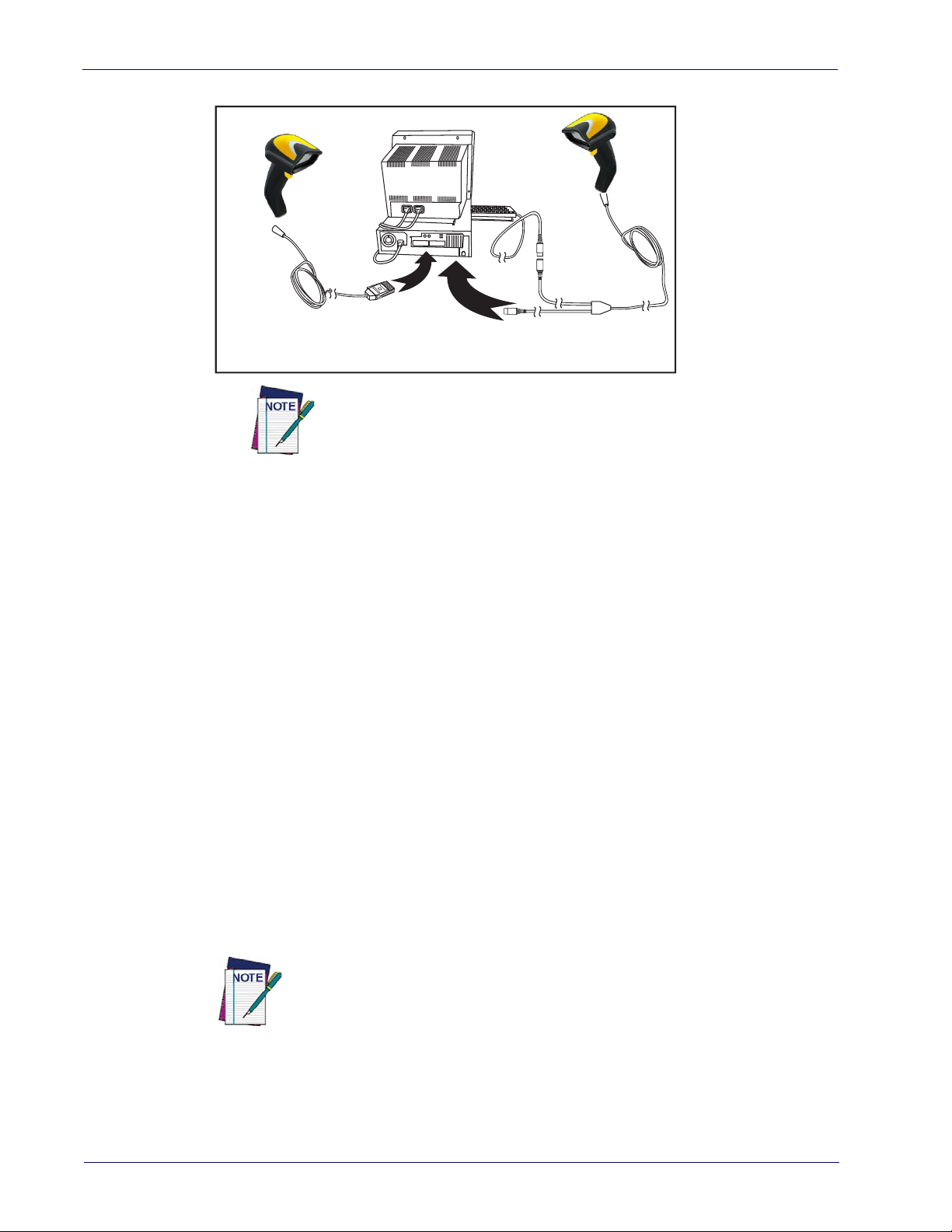
Setup
I
B
M
K
e
y
b
o
a
r
d
W
e
d
g
e
or...
Figure 5. Other Interface Connections
Specific cables are required for connection to different hosts. The connectors illustrated above are examples only. A
those illustrated, but the steps to connect the reader remain the same.
ctual connectors may vary from
Interface Selection
Upon completing the physical connection between the reader and its host, proceed to Table 1
starting on page 9 to select the interface type the reader is connected to (for example:
Keyboard Wedge, USB, etc.). Scan the appropriate barcode in that section to configure your
system’s correct interf
The reader will support one of the following sets of host interfaces:
•RS-232
• RS-232 OPOS
•USB
• Keyboard Wedge
• Wand Emulation
Setting the Interface
Scan the programming barcode from this section which selects the appropriate interface type
matching the system the reader will be connected to. Next, proceed to the corresponding
section in this manual (also listed in Ta b l e 1 starting on page 9) to configure any desired settings
and features associated with that interface.
RS-232,
ace type.
Unlike some programming features and options, interface selections require that
you scan only one programming barcode label. DO NOT scan an ENTER/EXIT barcode prior to scanning an interface selection barcode.
Some interfaces require the scanner to star
t in the disabled sta
te when powered
up. If additional scanner configuration is desired while in this state, pull the trigger and hold it for five seconds. The scanner will change to a state that allows programming with barcodes.
WLS9600
8
Page 19
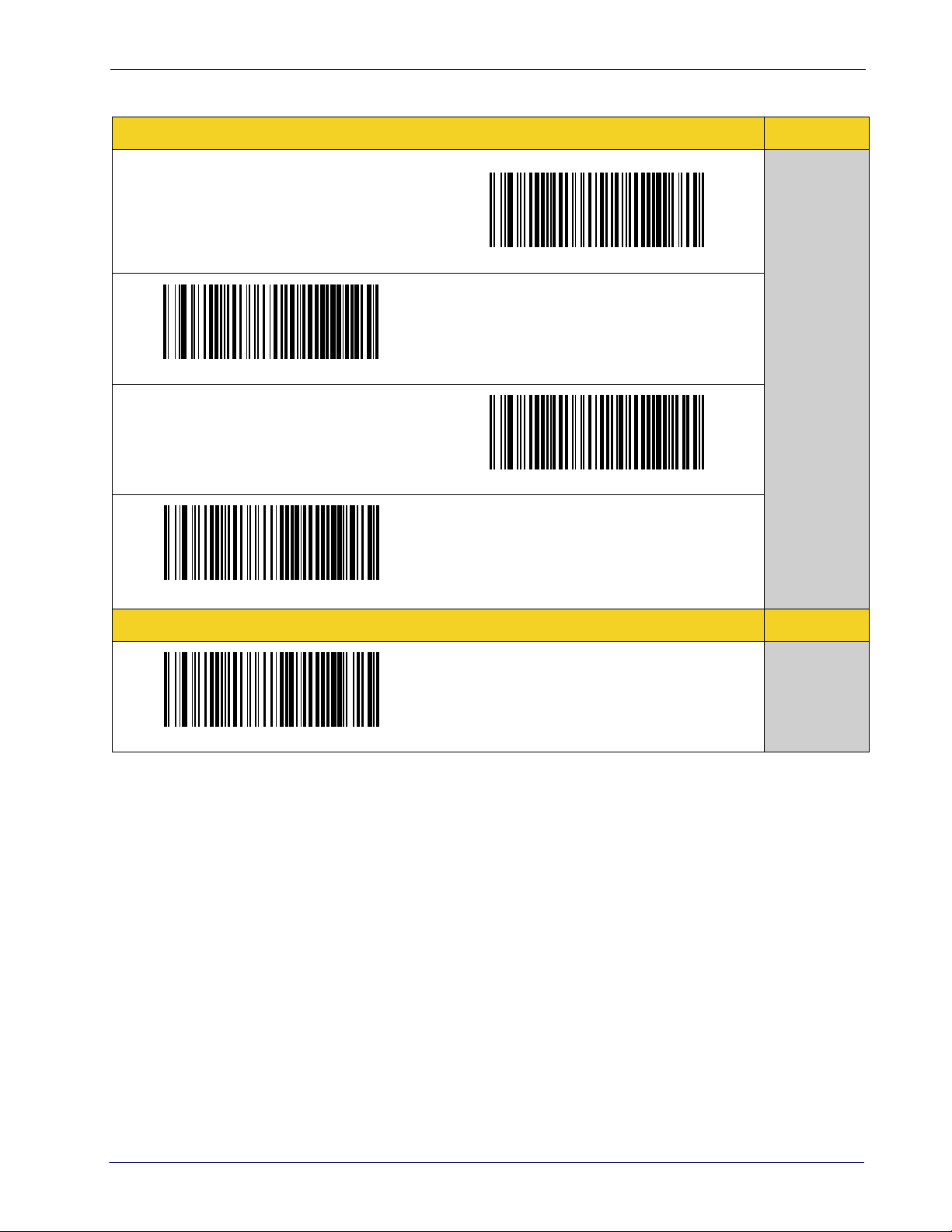
Table 1. Available Interfaces
Interface Selection
RS-232
RS-232 standard interface
Select RS232-WN
RS-232 for use with OPOS/UPOS/JavaPOS
Select RS232-STD
RS-232 Wincor-Nixdorf
Select RS-232 OPOS
USB Com to simulate RS-232 standard interface
FEATURES
Set RS-232
Interface
Features
starting on
page 19
Select USB-COM-STD
a
USB-OEM
(can be used for OPOS/UPOS/JavaPOS)
Select USB-OEM
a. Download the correct USB Com driver from www.waspbarcode.com
USB-OEM
FEATURES
Set USB-OEM
Interface
Features
starting on
page 45
Product Reference Guide
9
Page 20
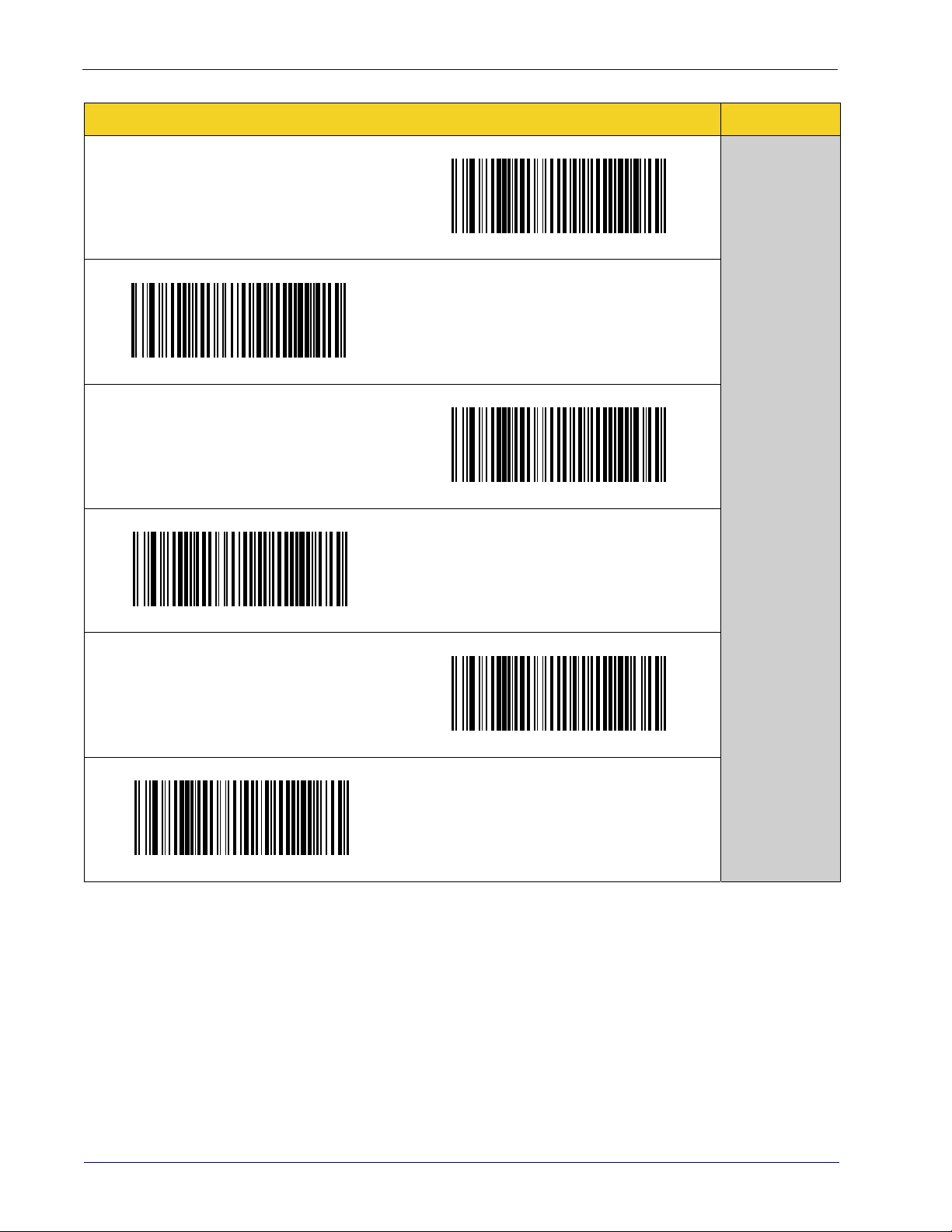
Setup
KEYBOARD
AT, PS/2 25-286, 30-286, 50, 50Z, 60, 70, 80, 90 &
95 w/Standard Key Encoding
Select KBD-AT-NK
AT, PS/2 25-286, 30-286, 50, 50Z, 60, 70, 80, 90 &
95 w/Alternate K
ey
Select KBD-AT
Keyboard Wedge for IBM AT PS2 with standard
key encoding but without external keyboard
Select KBD-AT-ALT
Keyboard Wedge for IBM AT PS2 with alternate
key encoding but without external keyboard
FEATURES
Set KEYBOARD
WEDGE
Interface
Features
starting on
page 33
Select KBD-AT-ALT-NK
PC/XT w/Standard Key Encoding
Select KBD-IBM-3153
Select KBD-XT
Keyboard Wedge for IBM Terminal 3153
10
WLS9600
Page 21
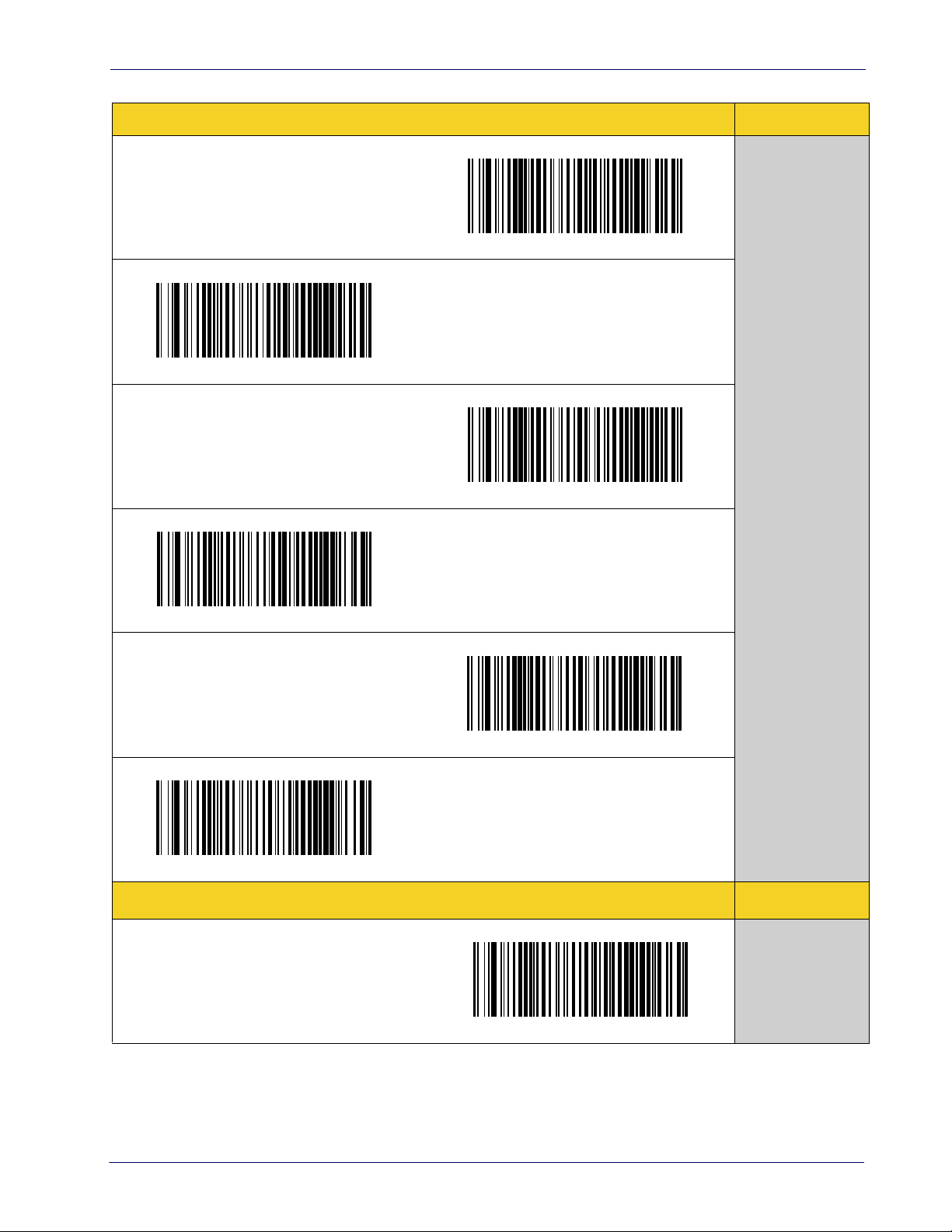
Interface Selection
KEYBOARD (continued)
Keyboard Wedge for IBM Terminals 31xx, 32xx,
34xx, 37xx make only keyboard
Select KBD-IBM-MB
Keyboard Wedge for DIGITAL Terminals VT2xx,
VT3xx, VT4xx
Select KBD-IBM-M
Keyboard Wedge for IBM Terminals 31xx, 32xx,
34xx, 37xx make break keyboard
Select KBD-DIG-VT
USB Keyboard with standard key encoding
FEATURES
Set KEYBOARD
WEDGE
Interface
Features
starting on page
33
Select USB Keyboard
USB Keyboard with alternate key encoding
Select USB Alternate Keyboard
USB Keyboard for Apple computers
Select USB-KBD-APPLE
WAND EMULATION FEATURES
Set WAND
Interface
Wand Emulation
Features
starting on page
Select WAND
47
Product Reference Guide
11
Page 22
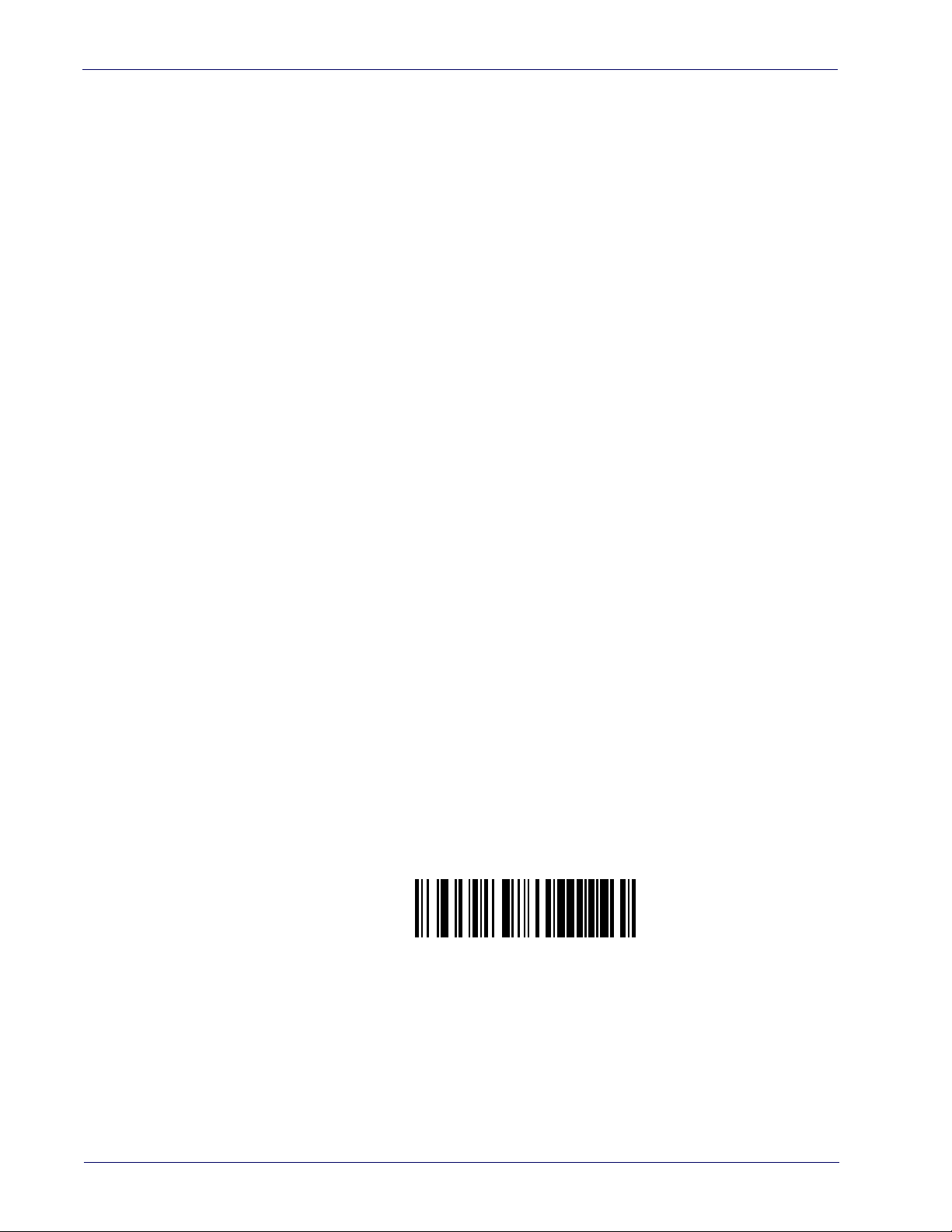
Setup
Transmit Software Version
Customizing Configuration Settings
Configure Interface Settings
If after scanning the interface barcode from the previous table, your installation requires you to
select options to further customize your reader, turn to the appropriate section for your interface
type in "Configuration Using Barcodes" starting on page 15.
• "RS-232 ONLY Interface" on page 19
• "RS-232/USB-Com Interfaces" on page 24
• "Keyboard Interface" on page 33
• "USB-OEM Interface" on page 45
• "Wand Emulation Interface" on page 47
Global Interface Features
See "Global Interface Features" on page 17 for settings configurable by all interface types.
Configuring Other Features
If your installation requires different programming than the standard factory default settings,
the following sections of this manual allow configuration of non-interface-specific settings you
might require:
:
Reading Parameters
indicators and other universal settings.
Code Selection
settings allow you to enable/disable symbologies, set label lengths, require check digit, etc.
Laser Features
Reading Parameters include programming for scanning, beeper and LED
:
Includes options concerning the barcode label types (symbologies). These
:
Describes options and programming specific to laser models.
Software Version Transmission
The software version of the device can be transmitted over the RS-232 and Keyboard interfaces
by scanning the following label.
12
WLS9600
Page 23
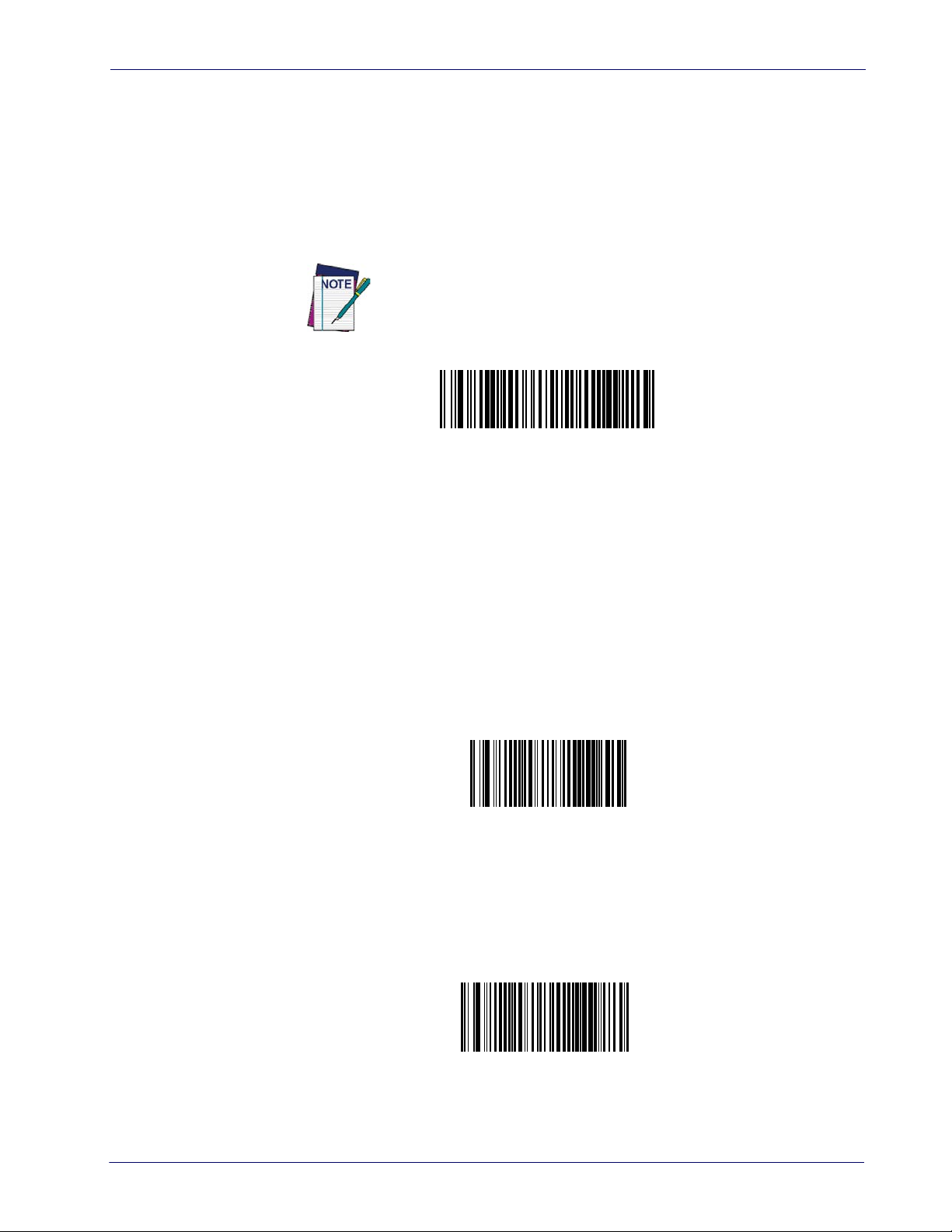
Resetting the Product Configuration to Defaults
Restore Custom Default Configuration
Restore Custom Defaults
If you aren’t sure what programming options are in your imager, or you’ve changed some
options and want to restore the Custom Default Configuration that may have been saved in the
scanner, scan the Restore Custom Default Configuration barcode below. This will restore the
custom configuration for the currently active interface.
Custom defaults are based on the interface type. Configure the imager
for the correct interface before scanning this label.
Restore Factory Configuration
Customizing Configuration Settings
If you want to restore the Factory Configuration for your imager, scan either the Restore USA
Factory Configuration barcode or the Restore EU Factory Configuration barcode below. Both
labels restore the scanner configuration to the factory settings, including the interface type. The
USA label restores Label IDs to those historically used in the USA. The EU label restores Label
IDs to those historically used in Europe. The Label ID sets for USA and EU are shown in the
“Label ID” section on page 55 of this manual.
Restore USA Factory Configuration
Restore EU Factory Configuration
The programming items listed in the following sections show the factory default settings for
each of the menu commands.
Product Reference Guide
13
Page 24
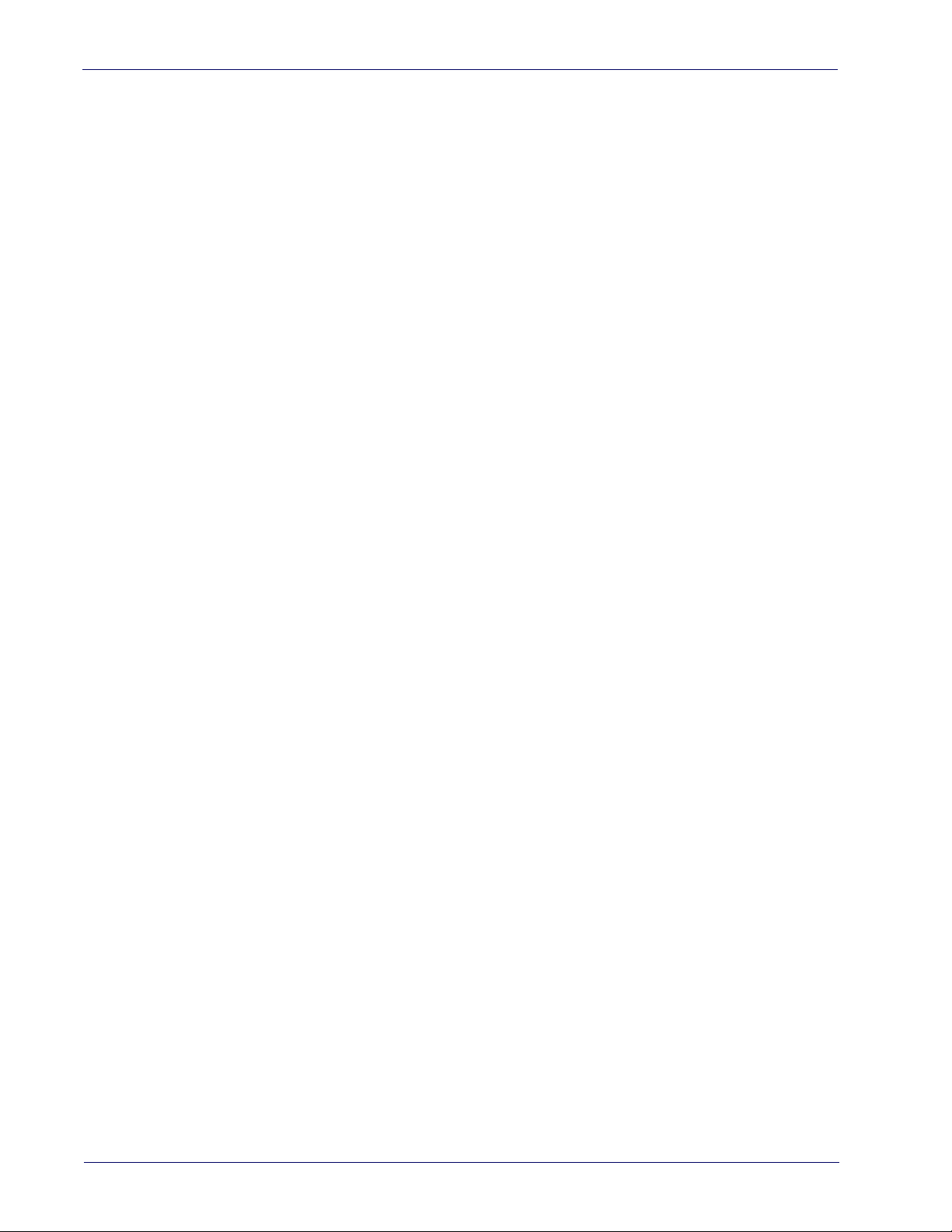
Setup
NOTES
14
WLS9600
Page 25
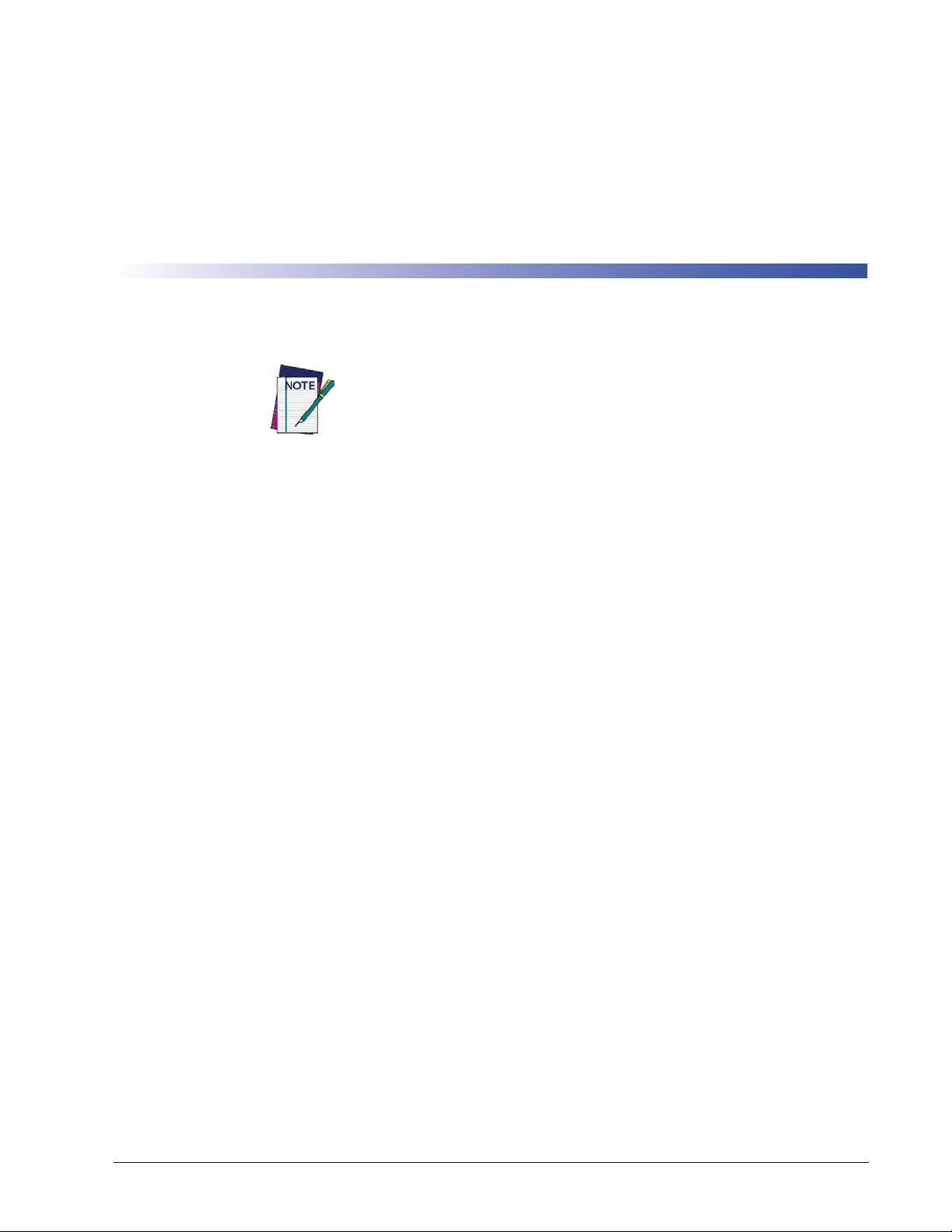
Configuration Using Barcodes
This and following sections provide programming barcodes to configure your reader by
changing the default settings. For details about additional methods of programming, see
Configuration Methods on page 3.
You must first enable your reader to read barcodes in order to use this
section. If you have not done this, go to
complete the appropria
Configuration Parameters
Once the reader is set up, you can change the default parameters to meet your application needs.
Refer to "Standard Defaults" starting on page 265 for initial configuration in order to set the
default values and select the interface for your application.
te procedure.
Chapter 3
Setup, starting on page 5
and
The following configuration parameters are divided into logical
the desired function based on its reference group.
groups, making it easy to find
Interface Configuration:
• "RS-232 ONLY Interface" on page 19
• "RS-232/USB-Com Interfaces" on page 24
• "Keyboard Interface" on page 33
• "USB-OEM Interface" on page 45
• "Wand Emulation Interface" on page 47
Parameters common to all interface applications:
• "Data Format" on page 51 gives options to control the messages sent to the Host system.
• "Reading Parameters" on page 65 control various operating modes and indicators status
functioning.
Symbology-specific parameters:
• "Code Selection" on page 77 provides configuration of a personalized mix of codes, code
families and their options.
Model-specific parameters:
• "Laser Features" on page 227 provides options specific to laser models.
Product Reference Guide 15
Page 26
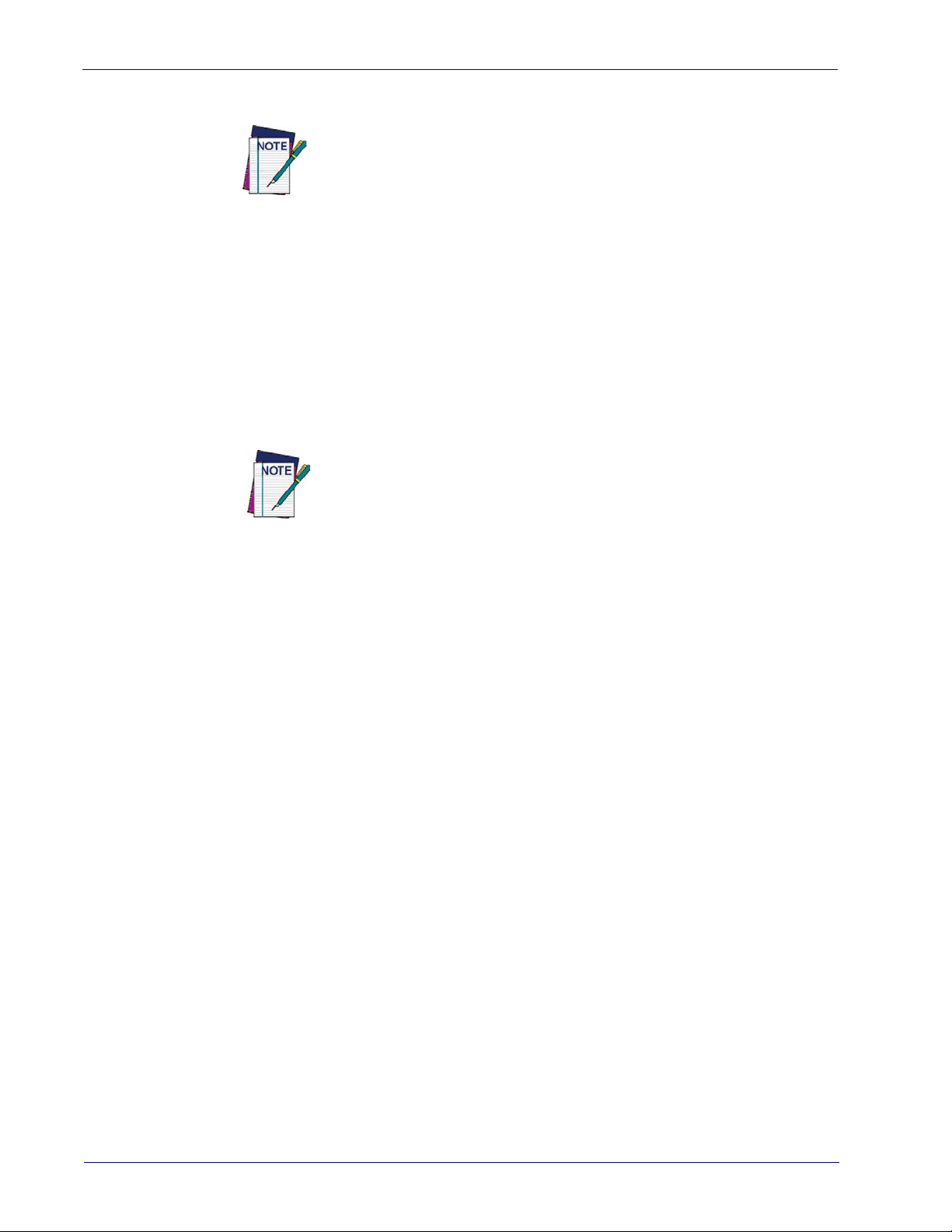
Reading Configuration Barcodes
You must first enable your reader to read barcodes in order to use this
section. If you have not done this, go to
complete the appropria
To program features:
1. Scan the ENTER/EXIT PROGRAMMING barcode, available at the top of each programming page, when applicable.
2. Scan the barcode to set the desired programming feature. You may need to cover unused
es on the
barcod
barcode you intend to scan.
3. If additional input parameters are needed, go to Appendix D, Keypad, and scan the appro-
priate characters from the keypad.
page, and possibly the facing page, to ensure that the reader reads only the
Additional information about many features can be found in the “References” chapter.
If you make a mistake before the last character, scan the CANCEL barcode to
t and not sa
abor
ning.
Setup, starting on page 5
te procedure.
ve the entry string. You can then start again at the begin-
and
4. Complete the programming sequence by scanning the ENTER/EXIT PROGRAM-
MING barcode to exit Programming Mode.
For detailed descriptions, programming information and exam
ples for setting selected
configuration items, see References, starting on page 231.
16
WLS9600
Page 27
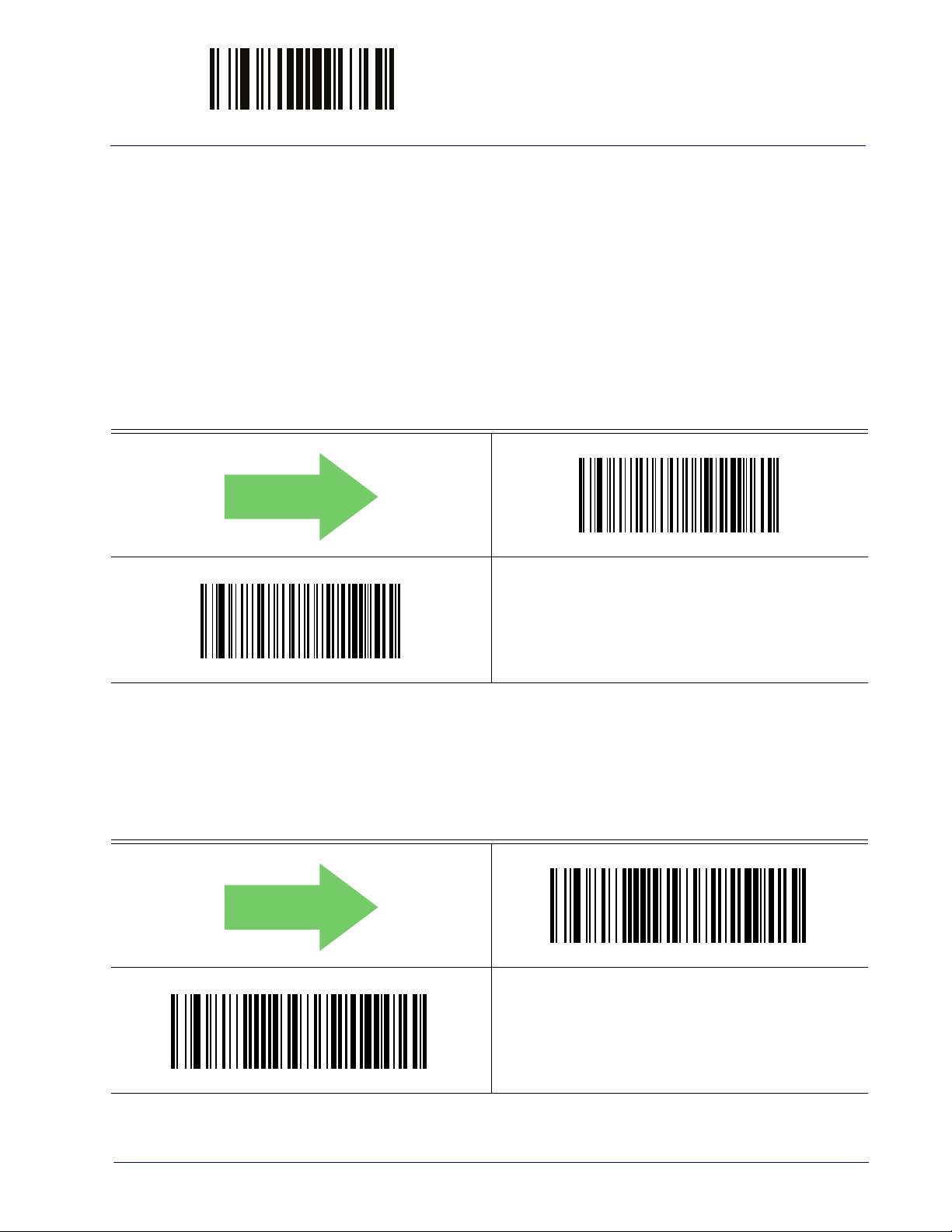
ENTER/EXIT PROGRAMMING MODE Host Commands — Obey/Ignore
DEFAULT
DEFAULT
GLOBAL INTERFACE FEATURES
The following interface features are configurable by all interface types.
Host Commands — Obey/Ignore
This option specifies whether the reader will obey or ignore host commands. When set to
ignore, the reader will ignore all host commands except for those necessary for:
•service mode
• flash programming mode
• keeping the interface active
• transmission of labels.
Host Commands = Obey
Host Commands = Ignore
USB Suspend Mode
This setting enables/disables the ability of USB interfaces to enter suspend mode.
USB Suspend Mode = Disable
USB Suspend Mode = Enable
Product Reference Guide 17
Page 28
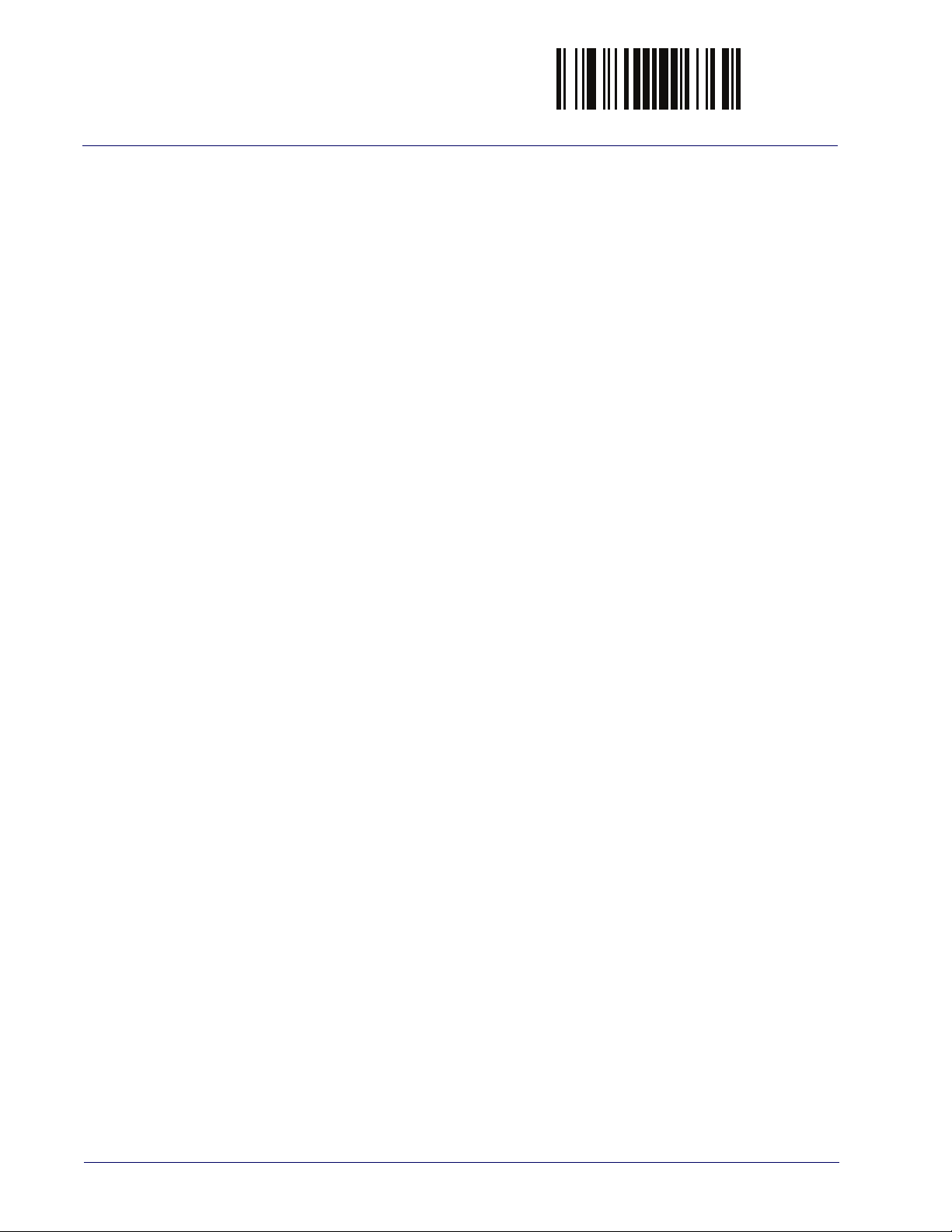
Global Interface Features ENTER/EXIT PROGRAMMING MODE
NOTES
18
WLS9600
Page 29
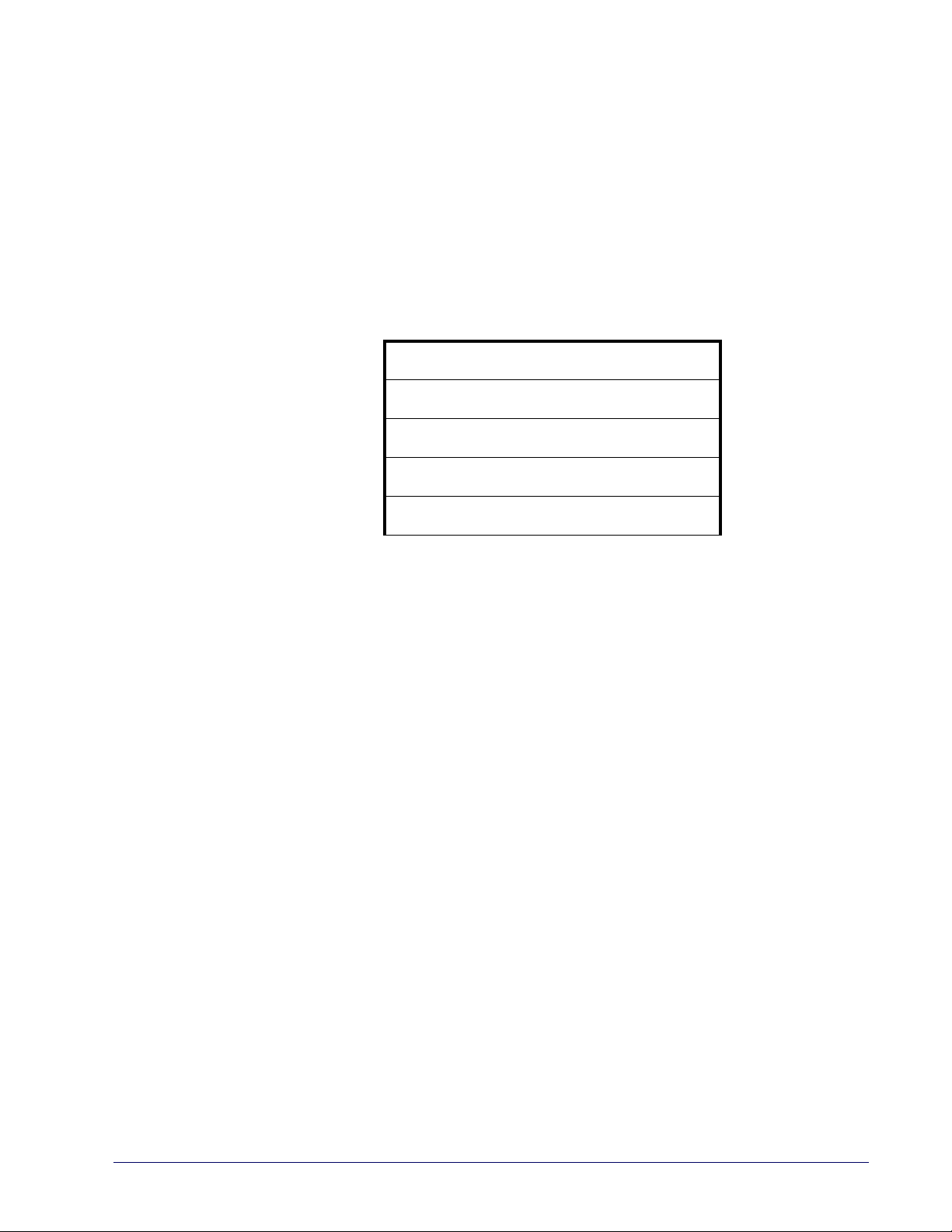
RS-232 ONLY INTERFACE
BAUD RATE on page 20
DATA BITS on page 21
STOP BITS on page 21
PARITY on page 22
HANDSHAKING CONTROL on page 23
Use the programming barcodes in this section if modification
settings are necessary to meet your system’s requirements. Additional settings which apply to
both the RS-232 and USB interfaces are available in the next section, "RS-232/USB-Com
Interfaces" starting on page 24.
Reference Appendix B, Standard Defaults for a listing of standard factory settings.
s to the standard RS-232 interface
Product Reference Guide 19
Page 30
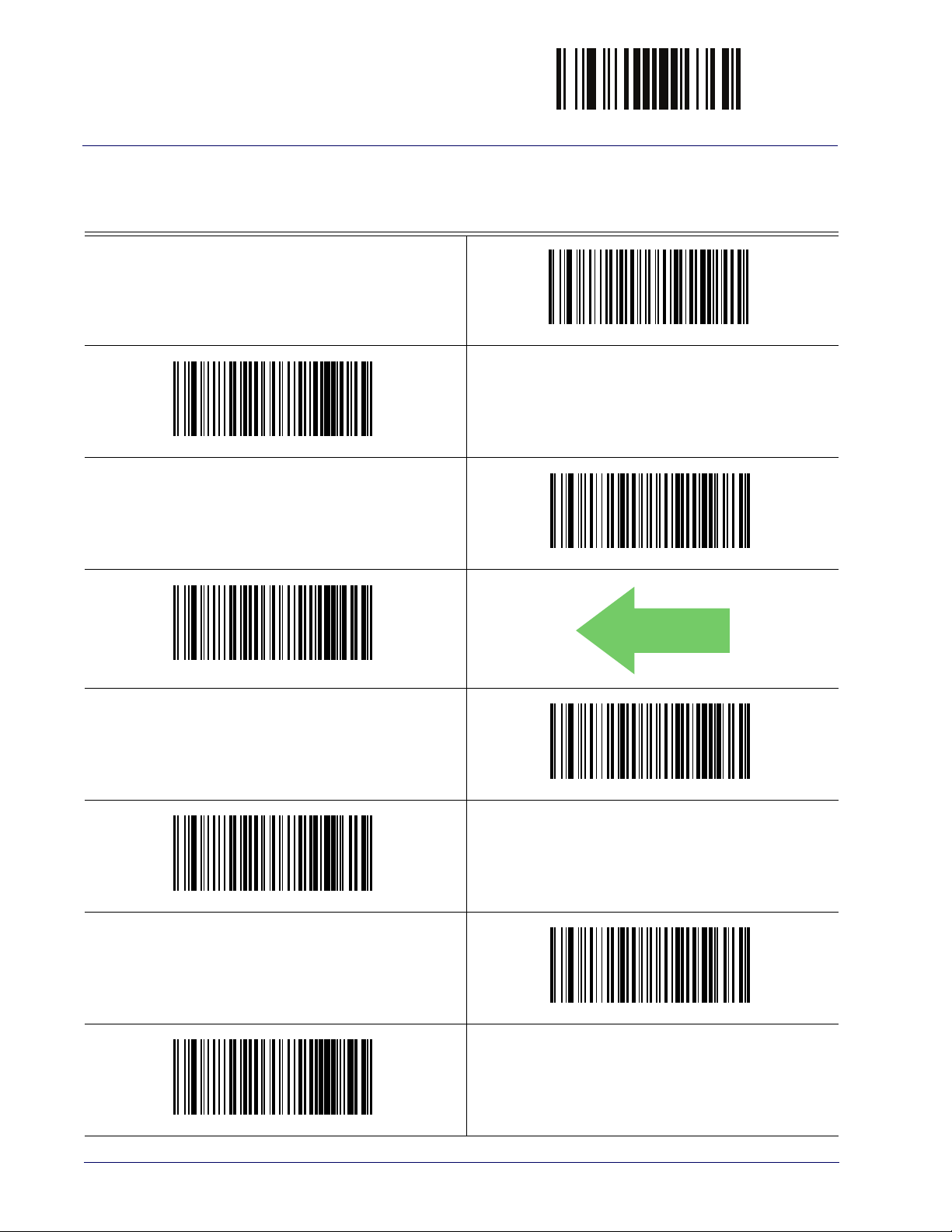
Baud Rate
DEFAULT
See page 231 for information on this feature.
Baud Rate = 2400
ENTER/EXIT PROGRAMMING MODE
Baud Rate = 1200
Baud Rate = 4800
Baud Rate = 9600
Baud Rate = 38,400
Baud Rate = 19,200
Baud Rate = 57,600
20
Baud Rate = 115,200
WLS9600
Page 31

ENTER/EXIT PROGRAMMING MODE Data Bits
Data Bits
This parameter allows the reader to interface with devices requiring a 7-bit or 8-bit ASCII
protocol for sending and receiving data.
7 Data Bits
DEFAULT
8 Data Bits
Stop Bits
Set the number of stop bits to match host device requirements. See page 231 for more
information on this feature.
DEFAULT
1 Stop Bit
2 Stop Bits
Product Reference Guide 21
Page 32

ENTER/EXIT PROGRAMMING MODE
Parity
This feature specifies parity required for sending and receiving data. Select the parity type
according to host device requirements. See page 231 for more information.
DEFAULT
Parity = None
Parity = Even
Parity = Odd
22
WLS9600
Page 33

ENTER/EXIT PROGRAMMING MODE Handshaking Control
Handshaking Control
See page 231 for more information about this feature.
DEFAULT
Handshaking Control = RTS
Handshaking Control = RTS/CTS
Handshaking Control = RTS/XON/XOFF
Handshaking Control = RTS On/CTS
Handshaking Control = RTS/CTS Scan Control
Product Reference Guide 23
Page 34

RS-232/USB-COM INTERFACES
INTERCHARACTER DELAY on page 25
BEEP ON ASCII BEL on page 25
BEEP ON NOT ON FILE on page 26
ACK NAK OPTIONS on page 27
ACK CHARACTER on page 28
NAK CHARACTER on page 28
ACK NAK TIMEOUT VALUE on page 29
ACK NAK RETRY COUNT on page 29
ACK NAK ERROR HANDLING on page 30
INDICATE TRANSMISSION FAILURE on page 30
DISABLE CHARACTER on page 31
ENABLE CHARACTER on page 31
The programming barcodes in this chapter allow modifications to the standard RS-232 and
USB-Com interfaces. Reference Ap
settings.
pendix B, Standard Defaults for a listing of standard factory
Product Reference Guide 24
Page 35

ENTER/EXIT PROGRAMMING MODE Intercharacter Delay
00 = No Intercharacter Delay
Intercharacter Delay
This parameter specifies the intercharacter delay between the end of one character and the
beginning of the next. The delay can be set within a range of zero (0) to 990 milliseconds in
10ms increments. A setting of zero specifies no delay.
See page 232 for more information.
Intercharacter Delay = No Delay
Select Intercharacter Delay Setting
Make a mistake? Scan the CANCEL barcode to abort and not
e the entry string. You can then start again at the
sav
beginning.
DEFAULT
Beep On ASCII BEL
When this parameter is enabled, the reader issues a beep when a <BEL> character is detected on
the RS-232 serial line. <BEL> is issued to gain a user's attention to an illegal entry or other
important event.
Beep On ASCII BEL = Disable
CANCEL
DEFAULT
Beep On ASCII BEL = Enable
Product Reference Guide 25
Page 36

ENTER/EXIT PROGRAMMING MODE
DEFAULT
Beep On Not on File
This option enables/disables the action of the reader to sound a three beep sequence upon
receiving a Not-On-File (NOF) host command.
Beep On Not On File = Disable
Beep On Not On File = Enable
26
WLS9600
Page 37

ENTER/EXIT PROGRAMMING MODE ACK NAK Options
ACK NAK Options
This enables/disables the ability of the reader to support the RS-232 ACK/NAK protocol.
See page 233 for more information.
DEFAULT
ACK/NAK Protocol = Disable ACK/NAK
ACK/NAK Protocol = Enable for label transmission
ACK/NAK Protocol = Enable for label transmission and host-
command acknowledge
ACK/NAK Protocol = Enable for host-command
acknowledge
Product Reference Guide 27
Page 38

ENTER/EXIT PROGRAMMING MODE
0x06 ‘ACK’ Character
0x15 ‘NAK’ Character
ACK Character
This setting specifies an ASCII character or hex value to be used as the ACK character. ASCII
characters or any hex value from 0 to 0xFF can be selected. See page 233 for more information.
Setting to previously defined characters such as XON, XOFF, or host commands conflicts with normal operation of these charac
recognized when the option
Select ACK Character Setting
Data Bits
has been set as 7 Data Bits.
ters. 8-bit data is not
DEFAULT
NAK Character
This setting specifies an ASCII character or hex value to be used as the NAK character. ASCII
characters or any hex value from 0 to 0xFF can be selected.
Setting to previously defined characters such as XON, XOFF, or host commands conflicts with normal operation of these characters
recognized when the option
Select NAK Character Setting
Data Bits
has been set as 7 Data Bits.
See page 234 for more information.
. 8-bit data is not
DEFAULT
28
WLS9600
Page 39

ENTER/EXIT PROGRAMMING MODE ACK NAK Timeout Value
DEFAULT
01 ACK NAK Timeout value is 200ms
003 = 3 Retries
ACK NAK Timeout Value
This option specifies the amount of time the reader waits for an ACK character from the host
following label transmission. The selectable timeout range is 200 milliseconds to 15,000ms (15
seconds) in 200ms increments. A selection of 0 disables the timeout.
See page 235 for more information on setting this feature.
Select ACK NAK Timeout Value Setting
Make a mistake? Scan the CANCEL barcode to abort and not
e the entry string. You can then start again at the begin-
sav
ning.
CANCEL
ACK NAK Retry Count
This feature specifies the number of times the reader retries a label transmission due to a retry
condition. The selectable range is from 1 to 254 retries. A selection of 0 disables the count, and
a selection of 255 specifies unlimited retries. See page 236 for more information.
Select ACK NAK Retry Count Setting
Make a mistake? Scan the CANCEL barcode to abort and not
save the entry string. You can then start again at the beginning.
DEFAULT
CANCEL
Product Reference Guide 29
Page 40

ACK NAK Error Handling
This feature specifies the method the reader uses to handle receive errors detected while waiting
for an ACK character from the host.
DEFAULT
ACK NAK Error Handling = Process Error as Valid ACK Character
ENTER/EXIT PROGRAMMING MODE
ACK NAK Error Handling = Ignore Errors Detected
Indicate Transmission Failure
This option enables/disables the reader’s ability to sound an error beep to indicate a
transmission failure while in ACK/NAK mode
Indicate Transmission Failure = Enable Indication
ACK NAK Error Handling = Process Error as
Valid NAK Character
.
Indicate Transmission Failure = Disable Indication
DEFAULT
30
WLS9600
Page 41

ENTER/EXIT PROGRAMMING MODE Disable Character
0x44 = Disable Character is ‘D’
0x45 = Enable Character is ‘E’
Disable Character
Specifies the value of the RS-232 host command used to disable the reader.
ASCII characters or any hex value from 0 to
Setting to previously defined characters such as XON, XOFF, or host
commands conflicts with normal operation of these characters. 8bit data is not recognized when the option
7 Data Bits.
See page 237 for more information on setting this feature.
Select Disable Character Setting
0xFF can be selected.
DEFAULT
Data Bits
has been set as
Enable Character
Specifies the value of the RS-232 host command used to enable the reader.
ASCII characters or any hex value from 0 to
Setting to previously defined characters such as XON, XOFF, or host
commands conflicts with normal operation of these characters. 8bit data is not recognized when the option
7 Data Bits.
See page 238 in “References” for more information on setting this feature.
Select Enable Character Setting
0xFF can be selected.
Data Bits
DEFAULT
has been set as
Product Reference Guide 31
Page 42

NOTES
ENTER/EXIT PROGRAMMING MODE
32
WLS9600
Page 43

KEYBOARD INTERFACE
COUNTRY MODE on page 34
CAPS LOCK STATE on page 37
NUMLOCK on page 38
SEND CONTROL CHARACTERS on page 39
WEDGE QUIET INTERVAL on page 40
INTERCHARACTER DELAY on page 41
INTERCODE DELAY on page 42
USB KEYBOARD SPEED on page 43
USB KEYBOARD NUMERIC KEYPAD on page 44
Use the programming barcodes in this chapter to select options for USB Keyboard and Wedge
Inte
rfaces. Reference Appendix B, Standard Defaults for a listing of standard factory settings.
Information about control character emulation which applies to keyboard
Appendix E, Scancode Tables.
Product Reference Guide 33
interfaces is listed in
Page 44

ENTER/EXIT PROGRAMMING MODE
Country Mode
This feature specifies the country/language supported by the keyboard.
Only the following interfaces support ALL Country Modes.
• USB Keyboard (without alternate key encoding)
• AT, PS/2 25-286, 30-286, 50, 50Z, 60, 70, 80, 90 & 95 w/Std Key Encoding
• Keyboard Wedge for IBM AT PS2 with standard
board
• AT, PS/2 25-286, 30-286, 50, 50Z, 60, 70, 80, 90 & 95 without Alternate Key
• Keyboard Wedge for IBM AT PS2 without alternate key encoding but without external
keyboar
•
Bluetooth HID Profile
d
key encoding but without external key-
All other interfaces support ONLY the following Country Modes: U.S., B
France, Germany, Italy, Spain, Sweden.
DEFAULT
Country Mode = U.S.
Country Mode = Belgium
Country Mode = Britain
elgium, Britain,
Country Mode = Croatia
Supports only the interfaces listed in the Country Mode feature
desc
ription.
34
Supports only the interfaces listed in the Country Mode feature description.
Country Mode = Czech Republic
WLS9600
Page 45

ENTER/EXIT PROGRAMMING MODE Country Mode
Country Mode (continued)
Country Mode = Denmark
Country Mode = French Canadian
Supports only the interfaces listed in the Co
ture description.
Country Mode = France
Country Mode = Germany
untry Mode fea-
Supports only the interfaces listed in the Co
feature description.
Country Mode = Hungary
Country Mode = Italy
Supports only the interfaces listed in the Co
ture description.
Country Mode = Japanese 106-key
untry Mode
untry Mode fea-
Product Reference Guide 35
Page 46

Country Mode (continued)
Country Mode = Lithuanian
Supports only the interfaces listed in the Country Mode feature
desc
ription.
Country Mode = Poland
ENTER/EXIT PROGRAMMING MODE
Country Mode = Norway
Supports only the interfaces listed in the Country Mode feature description.
Supports only the interfaces listed in the Country Mode feature
desc
ription.
Country Mode = Romania
Supports only the interfaces listed in the Country Mode feature
desc
ription.
Country Mode = Spain
Country Mode = Portugal
Supports only the interfaces listed in the Country Mode feature description.
Country Mode = Slovakia
36
WLS9600
Page 47

ENTER/EXIT PROGRAMMING MODE Caps Lock State
Country Mode (continued)
Country Mode = Sweden
Supports only the interfaces listed in the Co
ture description.
Country Mode = Switzerland
untry Mode fea-
Caps Lock State
This option specifies the format in which the reader sends character data. This applies to
keyboard wedge interfaces and Bluetooth HID Profile. This does not apply when an alternate
key encoding keyboard is selected.
DEFAULT
Caps Lock State = Caps Lock OFF
Caps Lock State = Caps Lock ON
Caps Lock State = AUTO Caps Lock Enable
Product Reference Guide 37
Page 48

ENTER/EXIT PROGRAMMING MODE
Numlock
This option specifies the setting of the Numbers Lock (Numlock) key while in keyboard wedge
interface. This only applies to alternate key encoding interfaces. It does not apply to USB
keyboard.
DEFAULT
Numlock = Numlock key unchanged
Numlock = Numlock key toggled
38
WLS9600
Page 49

ENTER/EXIT PROGRAMMING MODE Send Control Characters
Send Control Characters
This feature Specifies how the reader transmits ASCII control characters to the host. Reference
Appendix E, Scancode Tables for more information about control characters.
Options are as follows:
Control Character 00 .
special keys are located from 0x80 to 0xA1.
Control Character 01 .
Key, special keys are located from 0x80 to 0xA1.
Control Character 02 .
0xFE are intended as an extended ASCII table (Microsoft Windows Codepage 1252 — see
"Microsoft Windows Codepage 1252"on page 291).
Characters from 00 to 0x1F are sent as control character Ctrl+Keys,
Characters from 00 to 0x1F are sent as control character Ctrl+Capital
Special keys are located from 00 to 0x1F and characters from 0x80 to
DEFAULT
Wedge Send Control Characters = 00
Wedge Send Control Characters = 01
Wedge Send Control Characters = 02
Product Reference Guide 39
Page 50

Wedge Quiet Interval
10 = Quiet Interval of 100 ms
This option specifies the amount of time to look for keyboard activity before the reader breaks
the keyboard connection in order to transmit data to host. The selectable range for this feature is
from 0 to 990ms in 10ms increments.
This feature applies ONLY to the Keyboard Wedge interface.
See page 239 in “References” for detailed information and examples for setting this feature.
Select Wedge Quiet Interval Setting
Make a mistake? Scan the CANCEL barcode to abort and not
save the entry string. You can then start again at the beginning.
ENTER/EXIT PROGRAMMING MODE
CANCEL
DEFAULT
40
WLS9600
Page 51

ENTER/EXIT PROGRAMMING MODE Intercharacter Delay
00 = No Intercharacter Delay
Intercharacter Delay
This parameter specifies the intercharacter delay between the end of one character and the
beginning of the next. The delay can be set within a range of zero (0) to 990 milliseconds in
10ms increments. A setting of zero specifies no delay.
This feature applies ONLY to the Keyboard Wedge interface and Bluetooth
HID Profile.
See page 240 in “References” for detailed information and examples for setting this feature.
Intercharacter Delay = No Delay
Select Intercharacter Delay Setting
Make a mistake? Scan the CANCEL barcode to abort and not
e the entry string. You can then start again at the
sav
beginning.
DEFAULT
CANCEL
Product Reference Guide 41
Page 52

Intercode Delay
DEFAULT
00 = No Wedge Intercode Delay
Specifies the delay between labels transmitted to the host for this interface. The selectable range
for this feature is from 0 to 99 seconds.
See page 241 in “References” for detailed information and examples for setting this feature.
Set Intercode Delay
Make a mistake? Scan the CANCEL barcode to abort and not
e the entry string. You can then start again at the begin-
sav
ning.
ENTER/EXIT PROGRAMMING MODE
CANCEL
42
WLS9600
Page 53

ENTER/EXIT PROGRAMMING MODE USB Keyboard Speed
USB Keyboard Speed
This option specifies the USB poll rate for a USB keyboard.
This feature applies ONLY to the USB Keyboard interface.
DEFAULT
USB Keyboard Speed = 1ms
USB Keyboard Speed = 2ms
USB Keyboard Speed = 4ms
USB Keyboard Speed = 6ms
USB Keyboard Speed = 3ms
USB Keyboard Speed = 5ms
Product Reference Guide 43
Page 54

USB Keyboard Speed (continued)
USB Keyboard Speed = 8ms
ENTER/EXIT PROGRAMMING MODE
USB Keyboard Speed = 7ms
USB Keyboard Speed = 9ms
USB Keyboard Speed = 10ms
USB Keyboard Numeric Keypad
This option Controls whether numeric characters will be sent using standard keys or the
numeric keypad.
DEFAULT
Standard Keys
Numeric Keypad
44
WLS9600
Page 55

USB-OEM INTERFACE
USB-OEM DEVICE USAGE on page 46
INTERFACE OPTIONS on page 46
Feature settings for USB interfaces differ depending upon which host type the reader will be
connected with. Us
OEM interface. Other USB interfaces are included in the appropriate chapter for their host
type.
Reference Appendix B, Standard Defaults for a listing of standard factory settings.
e the feature settings in this chapter to specifically configure for the USB-
Product Reference Guide 45
Page 56

ENTER/EXIT PROGRAMMING MODE
DEFAULT
DEFAULT
USB-OEM Device Usage
The USB-OEM protocol allows for the reader to be identified as one of two different types of
barcode scanners. Depending on what other scanners you may already have connected to a
USB-OEM POS, you may need to change this setting to enable all devices to communicate.
Options are:
• Table Top Scanner
• Handheld Scanner
It may be necessary to switch device usage when connecting two
readers/scanners of the same type to a POS system.
USB-OEM Device Usage = Table Top Scanner
USB-OEM Device Usage = Handheld Scanner
Interface Options
This feature provides for an interface-specific control mechanism.
Ignore Scanner Configuration Host Commands
Obey Scanner Configuration Host Commands
46
WLS9600
Page 57

WAND EMULATION INTERFACE
WAND SIGNAL SPEED on page 48
WAND POLARITY on page 48
WAND IDLE STATE on page 49
TRANSMIT NOISE on page 49
LABEL SYMBOLOGY CONVERSION on page 50
This chapter provides feature/settings configuration for the Wand Emulation interface.
Reference Appendix B, Standard Defaults for a listing of standard factory settings.
Product Reference Guide 47
Page 58

ENTER/EXIT PROGRAMMING MODE
DEFAULT
DEFAULT
Wand Signal Speed
This feature specifies the speed of the Wand output signal per nominal bar or space. Choices
are:
• 330 microseconds
• 660 microseconds
Wand Signal Speed = 330ms
Wand Signal Speed = 660ms
Wand Polarity
This option specifies the polarity of the Wand output signal. Choices are:
• Quiet zones and spaces are high, bars are low
• Quiet zones and spaces are low, bars are high
TTL logic levels:
0V <= Low <= 0.7V
2.4V <= High <= 5.25V
Wand Polarity = Quiet Zones & Spaces Low, Bars High
Wand Polarity = Quiet Zones & Spaces High, Bars Low
48
WLS9600
Page 59

ENTER/EXIT PROGRAMMING MODE Wand Idle State
DEFAULT
Wand Idle State
This feature specifies the level of the Wand output signal when the reader is idle.
TTL logic levels:
0V <= Low <= 0.7V
2.4V <= High <= 5.25V
Wand Idle State = High
Wand Idle State = Low
Transmit Noise
This option specifies the leading/trailing noise for the Wand interface.
Product Reference Guide 49
DEFAULT
Transmit Noise = Disable
Transmit Noise = Transmit leading noise
Transmit Noise = Transmit trailing noise
Transmit Noise = Transmit leading and trailing noise
Page 60

ENTER/EXIT PROGRAMMING MODE
Label Symbology Conversion
When this feature is enabled for the Wand Emulation interface, all barcode labels are converted
to a single symbology.
Options are:
• No conversion
• Convert to Code 39 symbology
• Convert to Code 39 Full ASCII
• Convert to Code 128 symbology
DEFAULT
Label Symbology Conversion = No conversion
Label Symbology Conversion = Convert to Code 39
Label Symbology Conversion = Convert to Code 128
Label Symbology Conversion =
Convert to Code 39 Full ASCII
50
WLS9600
Page 61

DATA FORMAT
GLOBAL PREFIX/SUFFIX on page 52
GLOBAL AIM ID on page 53
GS1-128 AIM ID
on page 54
LABEL ID starting on page 55
• Label ID: Pre-loaded Sets
• Label ID: Set Individually Per Symbology
• Label ID Control
• Label ID Symbology Selection
• Set Global Mid Label ID Characters
CASE CONVERSION on page 64
CHARACTER CONVERSION on page 64
The features in this chapter can be used to build specific user-defined data
string. See “References” starting on page 244 for more detailed instructions on setting these
features.
into a message
Product Reference Guide 51
Page 62

ENTER/EXIT PROGRAMMING MODE
No Global Prefix
Global Suffix = 0x0D (CR)
Global Prefix/Suffix
This option sets up to 20 characters each from the set of ASCII characters or any hex value from
00 to FF. The characters may be added as a prefix (in a position before the barcode data, also
called a header) and/or as a suffix (in a position following the barcode data, also called a footer).
See page 245 for more detailed instructions on setting this feature.
To configure this feature, scan the ENTER/EXIT PROGRAMMING MODE barcode above
to place the unit in Pr
barcode followed by the digits (in hex) from the Alphanumeric characters in Appendix D, Keypad
representing your desired character(s). If less than the expe
selected, scan the ENTER/EXIT barcode to terminate the string. Exit programming mode by
scanning the ENTER/EXIT barcode again.
ogramming Mode, then the “Set Global Prefix” or “Set Global Suffix,”
cted string of 20 characters are
Set Global Prefix
Set Global Suffix
Make a mistake? Scan the CANCEL barcode to abort and not
ve the entry string. You can then start again at the beginning.
sa
DEFAULT
CANCEL
52
WLS9600
Page 63

ENTER/EXIT PROGRAMMING MODE Global AIM ID
Global AIM ID
This feature enables/disables addition of AIM IDs for all symbology
types.
AIM label identifiers (as opposed to custom characters you select yourself as with label
identifiers) can be included with scanned barcode data. AIM label identifiers consist of three
characters as follows:
• A close brace character (ASCII ‘]’), followed by...
• A code character (see the table below), followed by...
• A modifier character (the modifier character is symbol dependent).
SYMBOLOGY CHAR SYMBOLOGY CHAR
UPC/EAN
Code 39 and
Code 32
Co
dabar F Standard 2 of 5 S
Interleaved 2 of 5 I ISBN
Code 93 G Code 11 H
a. UPC-A and UPC-E labels are converted to EAN 13 when adding AIM IDs.
b. ISBN (X with a 0 modifier character)
a
E
A
Code 128/GS1-128 C
DataBar Omnidirectional,
taBar Expanded
Da
DEFAULT
Global AIM ID = Disable
e
b
X
Global AIM ID = Enable
Product Reference Guide 53
Page 64

ENTER/EXIT PROGRAMMING MODE
DEFAULT
GS1-128 AIM ID
If Global AIM ID is disabled, the AIM ID for GS1-128 can be enabled/disabled independently.
The AIM ID for GS1-128 is a ]C1, ]C2 or ]C3.
AIM IDs for other symbologies can be enabled/disabled independently as well
Customer Support for assistance
GS1-128 AIM ID = Disable
GS1-128 AIM ID = Enable
. Contact
54
WLS9600
Page 65

ENTER/EXIT PROGRAMMING MODE Label ID
Label ID
A Label ID is a customizable code of up to three ASCII characters (each can be one of hex 0x010xFF), used to identify a barcode (symbology) type. It can be appended previous to or following
the transmitted barcode data depending upon how this option is enabled. This feature provides
options for configuring custom Label IDs as a pre-loaded set (see "Label ID: Pre-loaded Sets"
below) or individually per symbology (see "Label ID: Set Individually Per Symbology" on page 55).
If you wish to program the reader to always include an industry standard label identifier for ALL
symbology types, see the previous feature "Global AIM ID" on page 53.
See Label ID, starting on page 247 of “References” for more information on setting this feature.
Label ID: Pre-loaded Sets
The reader supports two pre-loaded sets of Label IDs. See Label ID: Pre-loaded Sets, starting on
page 247 for details on the USA set and the EU set.
When changing from one Label ID set to another, all other reader configu-
ace type, will be erased and set to
CAUTION
ration settings, including the host interf
the standard factory defaults. Any custom configuration or custom defaults
will be lost.
DEFAULT
Label ID Pre-loaded Set = USA Set
Label ID Pre-loaded Set = EU Set
Label ID: Set Individually Per Symbology
This feature configures a Label ID individually for a single symbology. See Label ID: Set
Individually Per Symbology, starting on page 249 for detailed instructions on se
tting this feature.
Product Reference Guide 55
Page 66

Label ID Control
This option controls whether a Label ID is disabled, or sent as a prefix or suffix for a given
symbology type.
DEFAULT
Label ID Transmission = Enable as Prefix
ENTER/EXIT PROGRAMMING MODE
Label ID Transmission = Disable
Label ID Transmission = Enable as Suffix
CANCEL
Make a mistake? Scan the CANCEL barcode to abort and not
e the entry string. You can then start again at the begin-
sav
ning.
56
WLS9600
Page 67

ENTER/EXIT PROGRAMMING MODE Label ID Symbology Selection
Label ID Symbology Selection
This option selects the symbology for which a Label ID is to be configured. See "Label ID" on
page 55 or page 249 in “References” for more
Set UPC-A/P2 Label ID Character(s)
detailed instructions.
Set UPC-A Label ID Character(s)
Set UPC-A/GS1-128 Label ID Character(s)
Set UPC-E/P2 Label ID Character(s)
Set UPC-A/P5 Label ID Character(s)
Set UPC-E Label ID Character(s)
Set UPC-E/P5 Label ID Character(s)
Product Reference Guide 57
Page 68

Label ID Symbology Selection (continued)
Set UPC-E/GS1-128 Label ID Character(s)
Set EAN 13/P2 Label ID Character(s)
ENTER/EXIT PROGRAMMING MODE
Set EAN 13 Label ID Character(s)
Set EAN 13/GS1-128 Label ID Character(s)
Set EAN 8/P2 Label ID Character(s)
Set EAN 13/P5 Label ID Character(s)
Set EAN 8 Label ID Character(s)
58
WLS9600
Page 69

ENTER/EXIT PROGRAMMING MODE Label ID Symbology Selection
Label ID Symbology Selection (continued)
Set EAN 8/P5 Label ID Character(s)
Set EAN 8/GS1-128 Label ID Character(s)
Set GTIN Label ID Character(s)
Set GTIN/P2 Label ID Character(s)
Set GTIN/GS1-128 Label ID Character(s)
Set GTIN/P5 Label ID Character(s)
Set Code 39 Label ID Character(s)
Product Reference Guide 59
Page 70

ENTER/EXIT PROGRAMMING MODE
Label ID Symbology Selection (continued)
Set Code 32 Label ID Character(s)
Set Code 128 Label ID Character(s)
Set Code 39 CIP Label ID Character(s)
Set ISBT 128 Label ID Character(s)
Set Interleaved 2 of 5 Label ID Character(s)
Set GS1-128 Label ID Character(s)
Set Codablock F Label ID Character(s)
60
Set Follett 2 of 5 Label ID Character(s)
WLS9600
Page 71

ENTER/EXIT PROGRAMMING MODE Label ID Symbology Selection
Label ID Symbology Selection (continued)
Set Interleaved 2 of 5 CIP HR Label ID Character(s)
Set Standard 2 of 5 Label ID Character(s)
Set Industrial 2 of 5 Label ID Character(s)
Set China Postal Code Label ID Character(s)
Set ABC Codabar Label ID Character(s)
Set IATA Label ID Character(s)
Set Codabar Label ID Character(s)
Product Reference Guide 61
Page 72

Label ID Symbology Selection (continued)
Set Code 11 Label ID Character(s)
Set DataBar Expanded Label ID Character(s)
ENTER/EXIT PROGRAMMING MODE
Set DataBar Omnidirectional Label ID Character(s)
Set Code 93 Label ID Character(s)
Set Plessey Label ID Character(s)
Set DataBar Limited Label ID Character(s)
Set MSI Label ID Character(s)
62
WLS9600
Page 73

ENTER/EXIT PROGRAMMING MODE Set Global Mid Label ID Characters
DEFAULT
No Mid Label ID
Character (00)
Label ID Symbology Selection (continued)
Set Anker Plessey Label ID Character(s)
Set Code 4 Label ID Character(s)
Set Code 5 Label ID Character(s)
Set Global Mid Label ID Characters
Specifies mid-label ID that is added for transmission between the labels of a two-label pair.
To configure this feature, scan the ENTER/EXIT PROGRAMMING MODE barcode above
to place the unit in Pr
barcode followed by the digits (in hex) from the Alphanumeric characters in Appendix D, Keypad
representing your desired character(s). If less than the expe
selected, scan the ENTER/EXIT barcode to terminate the string. Exit programming mode by
scanning the ENTER/EXIT barcode again.
Set Global Mid Label ID Character(s)
Make a mistake? Scan the CANCEL barcode to abort and not
save the entry string. You can then start again at the beginning.
ogramming Mode, then the “Set Global Mid Label ID Character(s)”
cted string of 20 characters are
CANCEL
Product Reference Guide 63
Page 74

Case Conversion
0xFFFFFFFFFFFFFFFF
(No character conversion)
This feature allows conversion of the case of all alphabetic characters to upper or lower case.
Case conversion affects ONLY scanned barcode data, and does not affect Label
ID, Prefix, Suffix, or other appended data.
DEFAULT
Case Conversion = Convert to upper case
ENTER/EXIT PROGRAMMING MODE
Case Conversion = Disable (no case conversion)
Case Conversion = Convert to lower case
Character Conversion
Character conversion is an eight byte configuration item. The eight bytes are 4 character pairs
represented in hexadecimal ASCII values. The first character in the pair is the character that will
be converted. The second character in the pair is the character to convert to. If the character to
convert in a pair is FF, then no conversion is done.
If less than the expected string of 16 characters are selected, scan the ENTER/
EXIT barcode twice to accept the selections and exit Programming Mode.
Configure Character Conversion
DEFAULT
64
WLS9600
Page 75

READING PARAMETERS
DOUBLE READ TIMEOUT on page 66 GOOD READ BEEP VOLUME on page 71
LABEL GONE TIMEOUT on page 67 GOOD READ LED DURATION on page 72
POWER ON ALERT on page 68 SCAN MODE on page 73
GOOD READ: WHEN TO INDICATE on page 68 SCANNING ACTIVE TIME on page 74
GOOD READ BEEP TYPE on page 69 FLASH ON TIME on page 74
GOOD READ BEEP FREQUENCY on page 69 FLASH OFF TIME on page 75
GOOD READ BEEP LENGTH on page 70 GREEN SPOT DURATION on page 75
Product Reference Guide 65
Page 76

ENTER/EXIT PROGRAMMING MODE
Double Read Timeout
Double Read Timeout prevents a double read of the same label by setting the minimum time
allowed between reads of labels of the same symbology and data. If the unit reads a label and
sees the same label again within the specified timeout, the second read is ignored. Double Read
Timeout does not apply to scan modes that require a trigger pull for each label read.
Double Read Timeout = 0.1 Second
Double Read Timeout = 0.2 Second
Double Read Timeout = 0.4 Second
Double Read Timeout = 0.6 Second
Double Read Timeout = 0.3 Second
Double Read Timeout = 0.5 Second
DEFAULT
66
Double Read Timeout = 0.7 Second
WLS9600
Page 77

ENTER/EXIT PROGRAMMING MODE Label Gone Timeout
DEFAULT
016 = Timeout of 160 ms
Double Read Timeout (continued)
Double Read Timeout = 0.8 Second
Double Read Timeout = 0.9 Second
Double Read Timeout = 1 Second
Label Gone Timeout
This feature sets the time after the last label segment is seen before the reader prepares for a new
label. The timeout can be set within a range of 10 milliseconds to 2,550 milliseconds (2.55
seconds) in 10ms increments. Label Gone Timeout does not apply to scan modes that require a
trigger pull for each label that is read. See page 252 in “References” for detailed instructions and
examples for setting this feature.
Select Label Gone Timeout Setting
Make a mistake? Scan the CANCEL barcode to abort and not
save the entry string. You can then start again at the beginning.
CANCEL
Product Reference Guide 67
Page 78

LED and Beeper Indicators ENTER/EXIT PROGRAMMING MODE
DEFAULT
LED AND BEEPER INDICATORS
Power On Alert
Disables or enables the indication (from the Beeper) that the reader is receiving power.
Power On Alert = Disable (No Audible Indication)
DEFAULT
Power On Alert = Four Beeps
Good Read: When to Indicate
This feature specifies when the reader will provide indication (beep and/or flash its green LED)
upon successfully reading a barcode. .
This option, which uses CTS, is only valid for RS-232 interfaces.
Indicate Good Read = After Decode
Indicate Good Read = After Transmit
68
Indicate Good Read = After CTS Goes Inactive, Then Active
WLS9600
Page 79

ENTER/EXIT PROGRAMMING MODE Good Read Beep Type
DEFAULT
DEFAULT
Good Read Beep Type
Specifies whether the good read beep has a mono or bitonal beep sound.
Good Read Beep Type = Mono
Good Read Beep Type = Bitonal
Good Read Beep Frequency
Adjusts the good read beep to sound at a selectable low, medium or high frequency, selectable
from the list below. (Controls the beeper’s pitch/tone.)
Good Read Beep Frequency = Medium
Good Read Beep Frequency = Low
Good Read Beep Frequency = High
Product Reference Guide 69
Page 80

LED and Beeper Indicators ENTER/EXIT PROGRAMMING MODE
Good Read Beep Length
Good Read Beep Length = 60 msec
DEFAULT
Good Read Beep Length = 80 msec
Good Read Beep Length = 100 msec
Good Read Beep Length = 120 msec
Good Read Beep Length = 160 msec
Good Read Beep Length = 140 msec
Good Read Beep Length = 180 msec
70
Good Read Beep Length = 200 msec
WLS9600
Page 81

ENTER/EXIT PROGRAMMING MODE Good Read Beep Volume
Good Read Beep Volume
Selects the beeper volume (loudness) upon a good read beep. There are three selectable volume
levels.
Good Read Beep Volume = Beeper Off
Good Read Beep Volume = Low
Good Read Beep Volume = High
Good Read Beep Volume = Medium
DEFAULT
Product Reference Guide 71
Page 82

LED and Beeper Indicators ENTER/EXIT PROGRAMMING MODE
DEFAULT
003 = Good Read LED stays on for 300 ms
Good Read LED Duration
This feature specifies the amount of time that the Good Read LED remains on following a good
read. The good read LED on time can be set within a range of 10 milliseconds to 2,550
milliseconds (0.001 to 2.55 seconds) in 100ms increments.
See page 253 in “References” for detailed instructions and examples f
Select Good Read LED Duration Setting
Make a mistake? Scan the CANCEL barcode to abort and not
e the entry string. You can then start again at the begin-
sav
ning.
or setting this feature.
CANCEL
72
Indicators are dimmed during sleep.
WLS9600
Page 83

ENTER/EXIT PROGRAMMING MODE Scan Mode
SCANNING FEATURES
Scan Mode
Selects the reader’s scan operating mode. See page 254 in “References” for descriptions.
DEFAULT
Scan Mode = Trigger Single
Scan Mode = Trigger Hold Multiple
Scan Mode = Trigger Pulse Multiple
Scan Mode = Always On
a. Recommended scan mode for hands-free stand mode operation.
b. See
"Laser Features" starting on page 227
b
for additional laser programmable timeout options.
Scan Mode = Flashing
a
Product Reference Guide 73
Page 84

Scanning Features ENTER/EXIT PROGRAMMING MODE
005 = Scanning is active for 5 Seconds
10 = Flash is ON for 1 Second
Scanning Active Time
This setting specifies the amount of time that the reader stays in scan ON state once the state is
entered. The range for this setting is from 1 to 255 seconds in 1-second increments. See
page 255 in “References” for descriptions of each feature
Select Scanning Active Time Setting
Make a mistake? Scan the CANCEL barcode to abort and not
e the entry string. You can then start again at the begin-
sav
ning.
CANCEL
DEFAULT
Flash On Time
This feature specifies the ON time for the indicator LED while in Flash Mode. The selectable
range is 100 to 9,900 milliseconds (0.1 to 9.9 seconds), in 100 millisecond increments.See
page 256 in “References” for detailed information on setting this feature.
Select Flash ON Time Setting
Make a mistake? Scan the CANCEL barcode to abort and not
save the entry string. You can then start again at the beginning.
CANCEL
74
DEFAULT
WLS9600
Page 85

ENTER/EXIT PROGRAMMING MODE Flash Off Time
06 = Flash is OFF for 600ms
Flash Off Time
This feature specifies the OFF time for the indicator LED while in Flash Mode. The selectable
range is 100 to 9,900 milliseconds (0.1 to 9.9 seconds), in 100 millisecond increments. See
page 257 in “References” for detailed information on setting this feature.
Select Flash OFF Time Setting
Make a mistake? Scan the CANCEL barcode to abort and not
e the entry string. You can then start again at the begin-
sav
ning.
DEFAULT
CANCEL
Green Spot Duration
Specifies the duration of the good read pointer beam after a good read.
Green Spot Duration = Short (300 msec)
Green Spot Duration = Disable (Green Spot is Off)
DEFAULT
Green Spot Duration = Medium (500 msec)
Green Spot Duration = Long (800 msec)
Product Reference Guide 75
Page 86

Scanning Features ENTER/EXIT PROGRAMMING MODE
NOTES
76
WLS9600
Page 87

CODE SELECTION
The reader supports the following symbologies (barcode types). Symbology-dependent options
for each symbology are included in this chapter.
CODE EAN/UPC on page 79 STANDARD 2 OF 5 on page 148
• Coupon Control
• UPC-A • Code IATA
• UPC-E
• EAN 13 (Jan 13)
• ISSN • ABC Codabar
• EAN 8 (Jan 8)
• UPC/EAN Global Settings
CODE 39 on page 106
• Code 32 (ITAL Pharmaceutical Code) • GS1 DataBar™ Expanded
• Code 39 CIP (French Pharmaceutical) • GS1 DataBar™ Limited
INDUSTRIAL 2 OF 5 on page 154
CHINA POSTAL CODE on page 161
CODABAR on page 167
CODE 11 on page 182
GS1 DATABAR™ OMNIDIRECTIONAL
on page 191
• GS1 DataBar™ Omnidirectional
CODE 128 on page 121 CODE 93 on page 199
• GS1-128
MSI
on page 207
CODE ISBT 128 on page 132 PLESSEY on page 213
CODABLOCK F on page 135 CODE 4 on page 221
INTERLEAVED 2 OF 5 (I 2 OF 5)
on page 139
• Follett 2 of 5
CODE 5 on page 222
• Interleaved 2 of 5 CIP HR
Default settings are indicated at each feature/option
Appendix B, Standard Defaults for a listing of the most widely used set of standard factory
settings. That section also provides sp
for your system.
To set most features:
1. Scan the ENTER/EXIT PROGRAMMING barcode at the top of a
ming pages.
2. Scan the correct barcode to set the desired programming feature or parameter. You may
need to cov
the reader reads only the barcode you intend to scan.
er unused barcodes on the page, and possibly the facing page, to ensure that
ace to record any custom settings needed or implemented
with a green arrow. Also reference
pplicable pr
ogram-
Product Reference Guide 77
Page 88

Disable All Symbologies
3. If additional input parameters are needed, go to Appendix D, Keypad, and scan the appro-
priate characters from the keypad.
4. Complete the programming sequence by scanning the ENTER/EXIT PROGRAM-
MING barcode to exit Programming Mode.
Use this feature to disable all symbologies.
1. Scan the ENTER/EXIT PROGRAMMING barcode below.
Additional information about many features can be found in the “References” chapter.
If you make a mistake before the last character, scan the CANCEL barcode to
t and not sa
abor
ning.
ve the entry string. You can then start again at the begin-
DISABLE ALL SYMBOLOGIES
2. Scan the Disable All Symbologies barcode.
3. Complete the programming sequence b
y
MING barcode.
ENTER/EXIT PROGRAMMING MODE
Disable All Symbologies
This does not disable the reading of programming labels.
scanning the ENTER/EXIT PROGRAM-
78
WLS9600
Page 89

ENTER/EXIT PROGRAMMING MODE Coupon Control
DEFAULT
CODE EAN/UPC
Coupon Control
This feature is used to control the reader’s method of processing coupon labels.
Coupon Control = Allow all coupon barcodes to be decoded
Coupon Control = Enable only UPCA coupon decoding
Coupon Control = Enable only GS1 DataBar™
coupon decoding
Product Reference Guide 79
Page 90

Code EAN/UPC ENTER/EXIT PROGRAMMING MODE
DEFAULT
DEFAULT
UPC-A
The following options apply to the UPC-A symbology.
UPC-A Enable/Disable
When disabled, the reader will not read UPC-A barcodes.
UPC-A = Disable
UPC-A = Enable
UPC-A Check Character Transmission
Enable this option to transmit the check character along with UPC-A barcode data.
UPC-A Check Character Transmission = Send
UPC-A Check Character Transmission = Don’t Send
80
WLS9600
Page 91

ENTER/EXIT PROGRAMMING MODE Expand UPC-A to EAN-13
DEFAULT
Expand UPC-A to EAN-13
Expands UPC-A data to the EAN-13 data format. Selecting this feature also changes the
symbology ID to match those required for EAN-13.
DEFAULT
UPC-A to EAN-13 = Don’t Expand
UPC-A to EAN-13 = Expand
UPC-A Number System Character Transmission
This feature enables/disables transmission of the UPC-A number system character.
UPC-A Number System Character = Transmit
UPC-A Number System Character = Do not transmit
Product Reference Guide 81
Page 92

Code EAN/UPC ENTER/EXIT PROGRAMMING MODE
UPC-A Minimum Reads
This feature specifies the minimum number of consecutive times a UPC-A label must be
decoded before it is accepted as a good read.
DEFAULT
UPC-A Minimum Reads = 1
UPC-A Minimum Reads = 2
UPC-A Minimum Reads = 4
UPC-A Minimum Reads = 3
82
WLS9600
Page 93

ENTER/EXIT PROGRAMMING MODE UPC-E Enable/Disable
DEFAULT
DEFAULT
UPC-E
The following options apply to the UPC-E symbology.
UPC-E Enable/Disable
When disabled, the reader will not read UPC-E barcodes.
UPC-E = Disable
UPC-E = Enable
UPC-E Check Character Transmission
Enable this option to transmit the check character along with UPC-E barcode data.
UPC-E Check Character Transmission = Send
UPC-E Check Character Transmission = Don’t Send
Product Reference Guide 83
Page 94

UPC-E ENTER/EXIT PROGRAMMING MODE
Expand UPC-E to EAN-13
Expands UPC-E data to the EAN-13 data format. Selecting this feature also changes the
symbology ID to match those required for EAN-13.
DEFAULT
UPC-E to EAN-13 = Don’t Expand
UPC-E to EAN-13 = Expand
Expand UPC-E to UPC-A
Expands UPC-E data to the UPC-A data format.
DEFAULT
UPC-E to UPC-A = Expand
UPC-E to UPC-A = Don’t Expand
84
WLS9600
Page 95

ENTER/EXIT PROGRAMMING MODE UPC-E Number System Character Transmission
DEFAULT
DEFAULT
UPC-E Number System Character Transmission
This feature enables/disables transmission of the UPC-E system number character.
UPC-E Number System Character = Do not transmit
UPC-E Number System Character = Transmit
UPC-E Minimum Reads
Specifies the minimum number of consecutive times a UPC-E label must be decoded before it is
accepted as a good read.
UPC-E Minimum Reads = 2
UPC-E Minimum Reads = 4
UPC-E Minimum Reads = 1
UPC-E Minimum Reads = 3
Product Reference Guide 85
Page 96

GTIN Formatting ENTER/EXIT PROGRAMMING MODE
GTIN FORMATTING
This feature enables/disables the ability to convert UPC-E, UPC-A, EAN 8, and EAN 13 labels
into the GTIN 14-character format.
If add-on information is present on the base label prior to the conversion taking place, the add-on information will be appended to
nverted GTIN label.
the co
DEFAULT
GTIN Formatting = Disable
GTIN Formatting = Enable
86
WLS9600
Page 97

ENTER/EXIT PROGRAMMING MODE EAN 13 Enable/Disable
DEFAULT
DEFAULT
EAN 13 (JAN 13)
The following options apply to the EAN 13 (Jan 13) symbology.
EAN 13 Enable/Disable
When disabled, the reader will not read EAN 13/JAN 13 barcodes.
EAN 13 = Disable
EAN 13 = Enable
EAN 13 Check Character Transmission
Enable this option to transmit the check character along with EAN 13 barcode data.
EAN 13 Check Character Transmission = Send
EAN 13 Check Character Transmission = Don’t Send
Product Reference Guide 87
Page 98

EAN 13 (Jan 13) ENTER/EXIT PROGRAMMING MODE
DEFAULT
EAN-13 Flag 1 Character
Enables/disables transmission of an EAN/JAN13 Flag1 character. The Flag 1 character is the
first character of the label.
EAN-13 Flag 1 Char= Don’t transmit
EAN-13 Flag 1 Char= Transmit
EAN-13 ISBN Conversion
This option enables/disables conversion of EAN 13/JAN 13 Bookland labels starting with 978
to ISBN labels.
DEFAULT
EAN-13 ISBN Conversion = Convert to ISBN
EAN-13 ISBN Conversion = Disable
88
WLS9600
Page 99

ENTER/EXIT PROGRAMMING MODE EAN 13 Minimum Reads
EAN 13 Minimum Reads
This feature specifies the minimum number of consecutive times an EAN 13 label must be
decoded before it is accepted as good read.
DEFAULT
EAN 13 Minimum Reads = 1
EAN 13 Minimum Reads = 2
EAN 13 Minimum Reads = 4
EAN 13 Minimum Reads = 3
Product Reference Guide 89
Page 100

ISSN ENTER/EXIT PROGRAMMING MODE
ISSN
The following options apply to the ISSN symbology.
ISSN Enable/Disable
Enables/disables conversion of EAN/JAN13 Bookland labels starting with 977 to ISSN labels.
DEFAULT
ISSN = Disable
ISSN = Enable
90
WLS9600
