Page 1

you can
WANHAO
Duplicator 6 Plus
MARK
I I
USER MANUAL
Page 2

Page 3
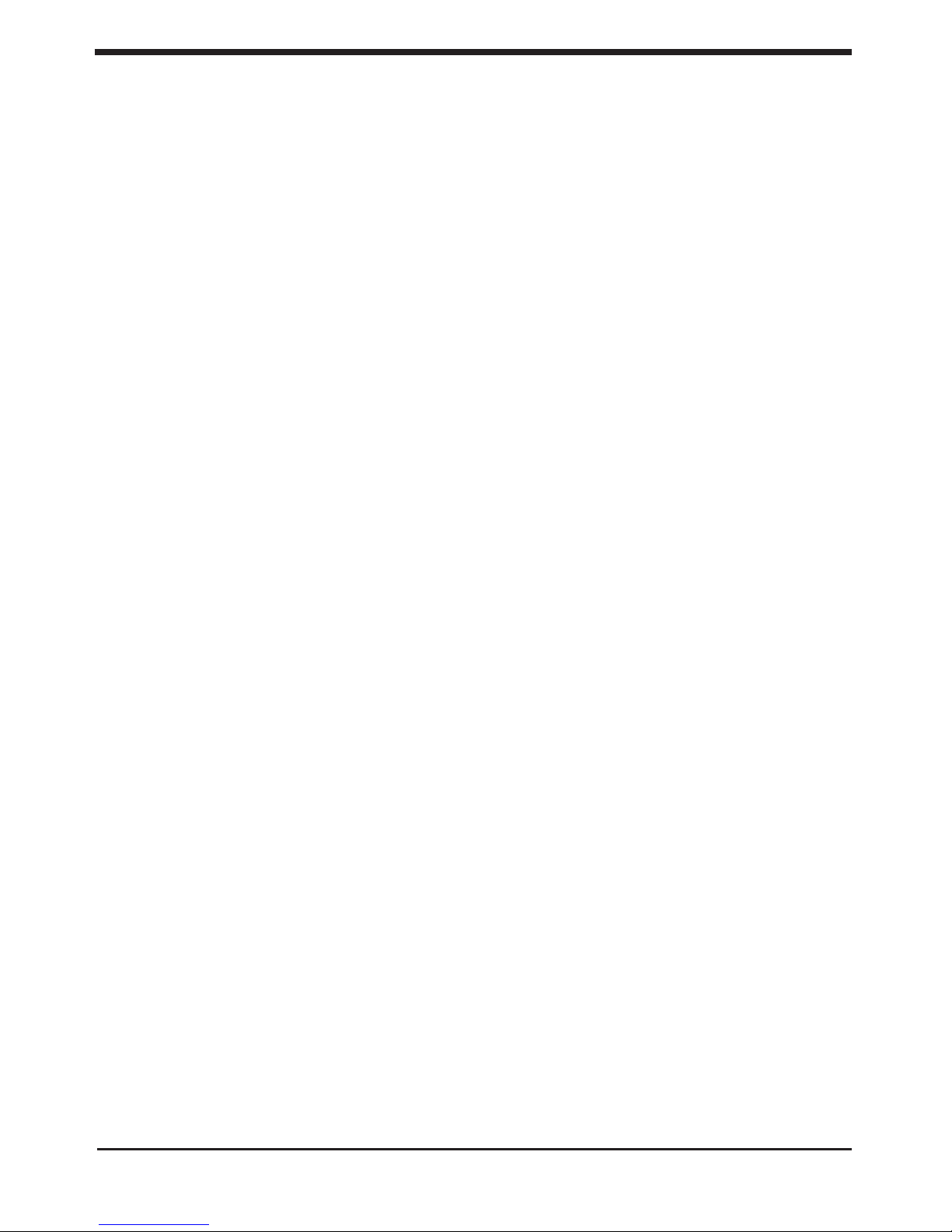
Table of Contents
A. Welcome to WANHAO D6 Plus
A1. The wanhao experience
A2. Specications of the WANHAO D6 Plus
B. Get started and unpack your WANHAO D6 Plus
B1. Unboxing your WANHAO D6 Plus
B2. What’s in the box
B3. WANHAO D6 Plus at a Glance
C. Installing parts on your WANHAO D6 Plus
C1. Installing power supply
C2. Installing lament: spool holder and guide
C3. Switch on/off the WANHAO D6 Plus
D. First use of your WANHAO D6 Plus
D1. First time startup
D 2 . L e v e l i n g t h e b u i l d p l a t e
D3. Loading lament material
D4. Make your rst 3D print
D 5 . 3 D P r i n t i n g a n d p r i n t re mo va l
E. Make a print le with Cura software
E1. Downloading and installing Cura
E2. Cura software interface
E3. From YouMagine.com to load le in Cura
E4. Preparing a 3D model
E5. From SD-card to print your le
F. Maintenance for your WANHAO D6 Plus
F1. In General
F2. Change lament and material feeder
F3. Lubricating the axes
G. Troubleshooting and support for the WANHAO D6 Plus
G1. Simple Troubleshooting tips
G2. Contact support
G3. Terminology
G4. Safety and Compliance
Repair and Refurbished Goods or Parts Notice
Table of content User manual
4
5
6
7
8
12
13
14
15
16
17
18
19
20
22
24
25
26
27
28
30
31
32
33
34
35
36
37
38
40
41
42
43
44
NOTES
2
Page 4

WELCOME
TO THE
WANHAO
D6 PLUS
3
Page 5
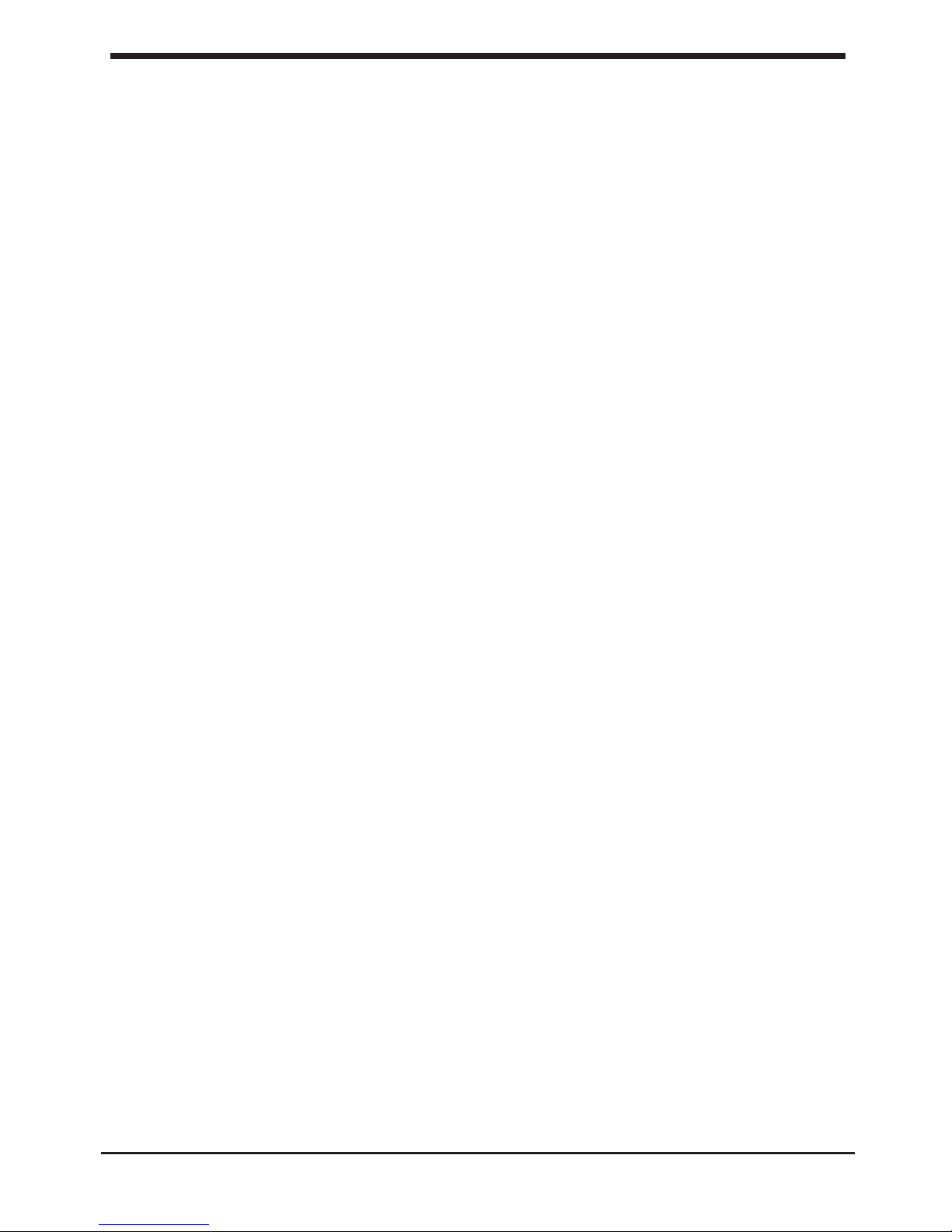
A1. The WANHAO Experience
This User manual is designed to help you start your
experience with D6 Plus. Within these pages, we want to
show you how simple and easy it is to produce great prints.
You might be familiar with earlier types of WANHAO or other
3D-printers. It is essential that your read this manual carefully
as there are a lot of new procedures with WANHAO D6 Plus.
The wanhao experience Welcome to the D6 Plus
4
Page 6

A2. Specication of the D6 Plus Welcome to the D6 Plus
5
Primary Attributes
of the Technology
FDM Type Printer, Fully assembled. Entry Level
Desktop Home Printer.
Software CURA, Repetier Host, Simplify 3D, & Others
Extruder System MK11 Extruder with Full Metal Hot End
Material Support PLA, PVA, PC, PETG, ABS, Most Other Filaments
Bed Leveling
Auto bed leveling,Manual leveling
Max Printable Area 200*200*180mm
Filament Diameter/Light 1.75mm
Max Printing Speed 70mm/S
Case Material Steel Case
With Enclosure? Optional
Extruder Quantity 1
Accuracy X 0.0125mm
Y 0.0125mm
Z 0.005mm
Material Cost USD12-34
Net Weight(kg) 20kg
Gross Weight(kg) 22kg
Packing Size(cm) 46x46x55cm
Plateform Holder Steel frame holder
Layer Thickness 100 micron- 400 micron
Rail Locking System Steel Locking Frame
Print Bed Type Aluminum Plate, Heated
Resume Printing Can Resume Printing After Power failture
LCD Display English/Chinese or Customize Any Language
Power Supply Internal 110V or 250V(optional), 50/60Hz, 4.0A
(Input), Uses Standard IEC Cable
Typical Application •A perfect printer for educators who intend to
use the printers in technical education.
•Great printer for DIY Hobbyist.
Technical Specications
Page 7

GET STARTED &
UNPACK YOUR
WANHAO
D6 PLUS
6
Page 8

7
B1. Unboxing your D6 Plus
1. Place the D6 Plus box on a stable
surface, Placing it centrally on the oor
will provide the best accessible position
for unpacking.
2. Open the box. Here you will see
the User Manual.
We recommend that you use the User
manual to guide you through the
setup process rst
3. Remove black foam protector
4. Lift the printer gently up with 2 hands
on the top frame of D6. You may need one
person to help to hold the box still.
NOTE: You can download a PDF copy of
this User manual under manual at the
support page
B1. Unboxing your D6 Plus Get started & unpack your D6 Plus
5. Position the printer on a sturdy table to
optimise the approach and with plenty of
space surrounding it.
NOTE: Please do not use excessive force
when unpacking your D6 Plus. Excessive force
may lead to damage to the D6 Plus and its
components.
Page 9
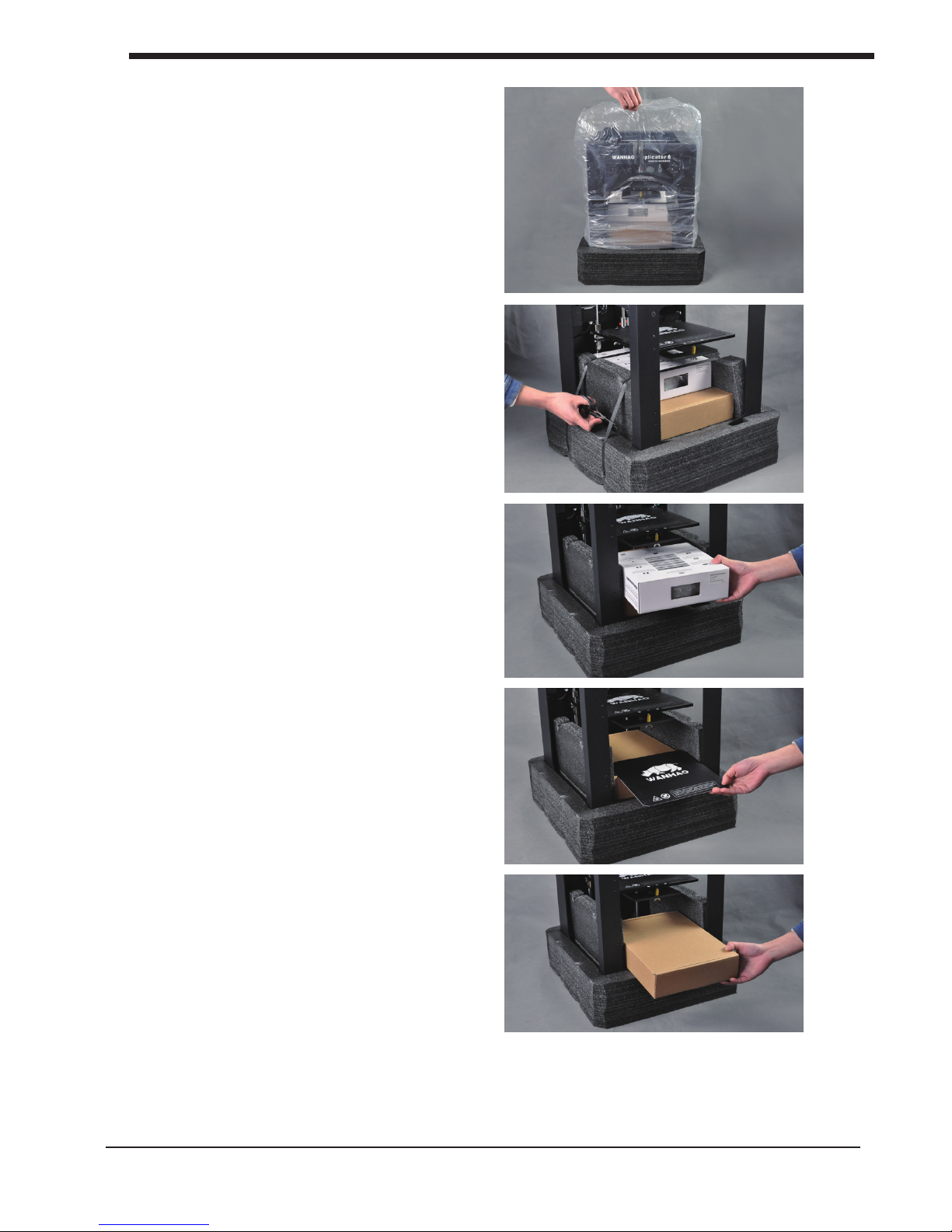
6. Remove the plastic bag from the top of
the printer.
7. Cut the 2 black bindings from the side
of the printer.
8.Pull the lament box out from the
Printer gently.
9. Pull the Wanhao Masking mat out
from the printer gently.
8
B1. Unboxing your D6Plus Get started & unpack your D6 Plus
10. Pull the Spare parts box out from
the printer gently.
Page 10
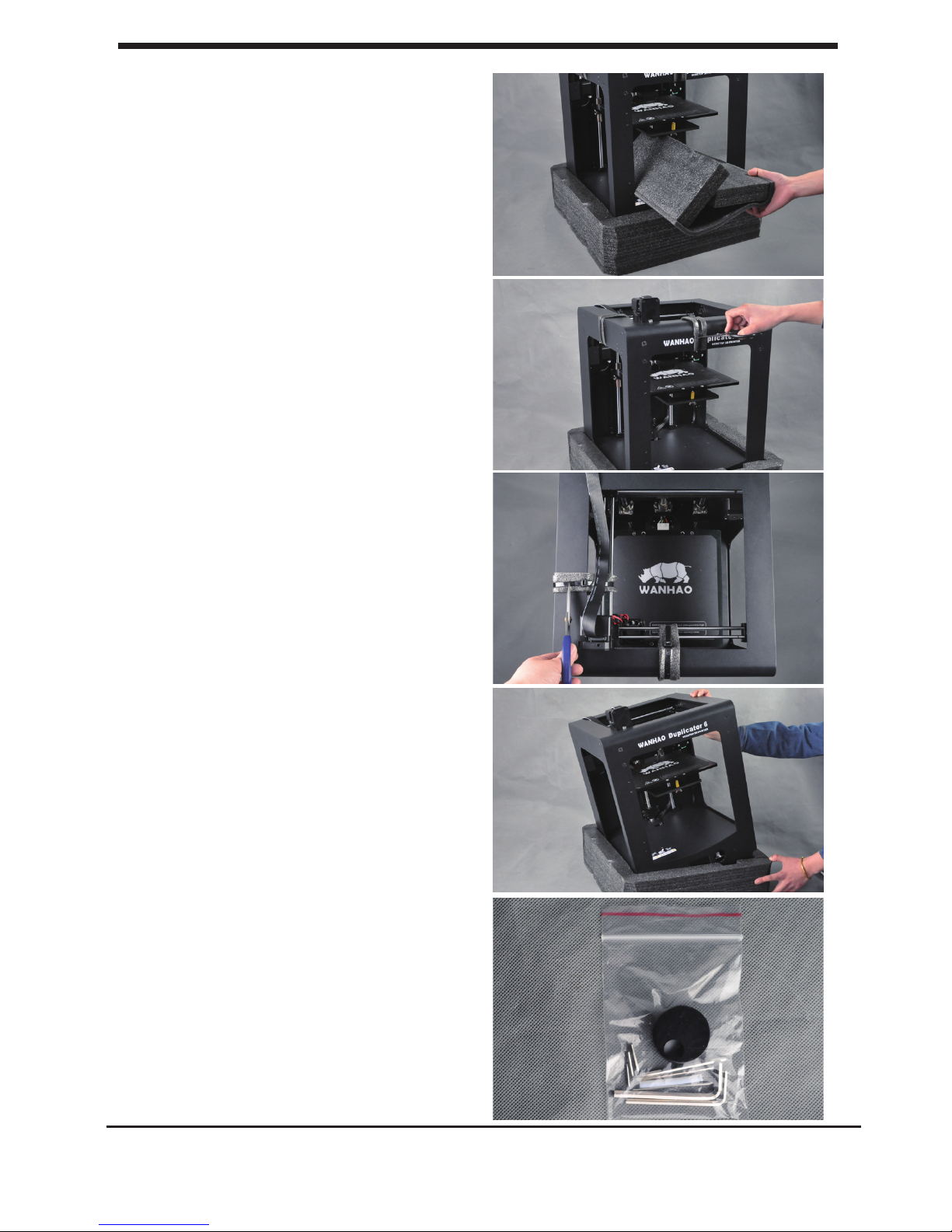
11. Wrap the protection foam and pull it
out from the printer
12.. Cut the X axis rail secure binding
right at front top of printer.
13. Cut the Y axis rail secure binding
14. Get printer out from the bottom foam
cave. You will find the push button is not
installed. We place it inside the spare parts
box.
15.Find the push button from the repairing
box.
9
B1. Unboxing your D6 Plus Get started & unpack your D6 Plus
Page 11
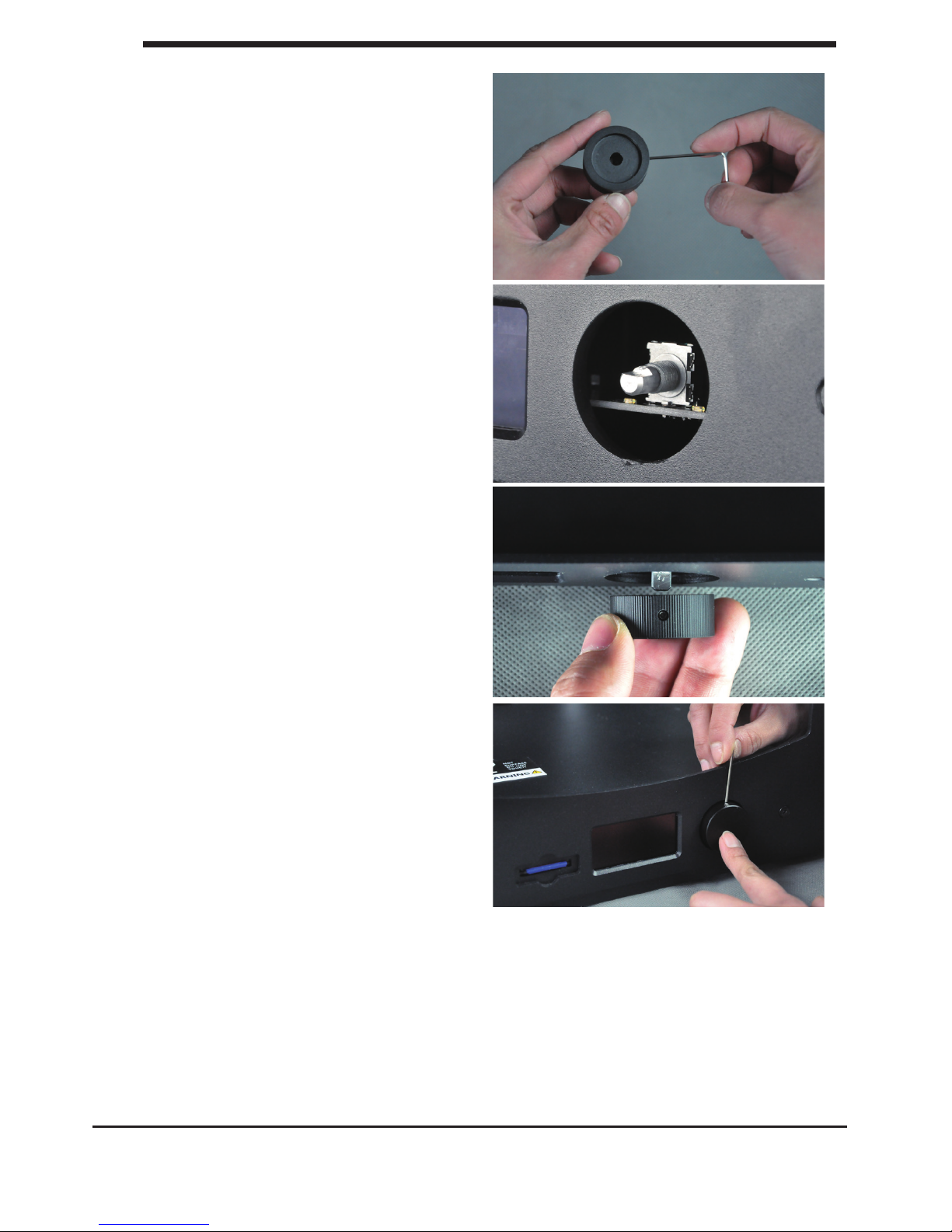
16.Loose the locking bolt by 1.5mm
hex wrench anti-clockwise.
17.Turn the control button pillar at
side upward.
10
B1. Unboxing your D6 Plus Get started & unpack your D6 Plus
18. Insert the button onto the pillar.
Make sure the bolt hole is right
towards the at pillar side.
19.To lock the button by turning the
bolt clockwise with 1.5mm hex wrench
Page 12

B2.What’s in the box
Besides your D6 supplied with SD card in the 3D printer, there are a lot of
essential accesoires that comes with this 3D printer. All the following parts should
be in the box, please check contents.
Filament spool
Spool holder Tweezers
Power supply cable
USB cable (only for
rmware update)
Hex wrenches
11
B2. What’s in the box Get started & unpack your D6 Plus
Card reader
Memory Card
Print Bed Mats Scrape
Page 13

1
2
3
4
5
6
7
1. MK11 extruder
2.
Leveling Sensor
3. WANHAO printing mat
4. Super thick Guiding Rod
5. SD card slot
6. LCD Display
7. Navigation Dial
8
9
10
11
12
8. Cable Quick Coupler
9. Cable locker
10. Extruder Cable
11. USB Socket
12. Power switch
13
13. Power Socket
B3. D6 Plus at a glance
12
B3. D6 Plus at a Glance Get started & unpack your D6 Plus
Page 14
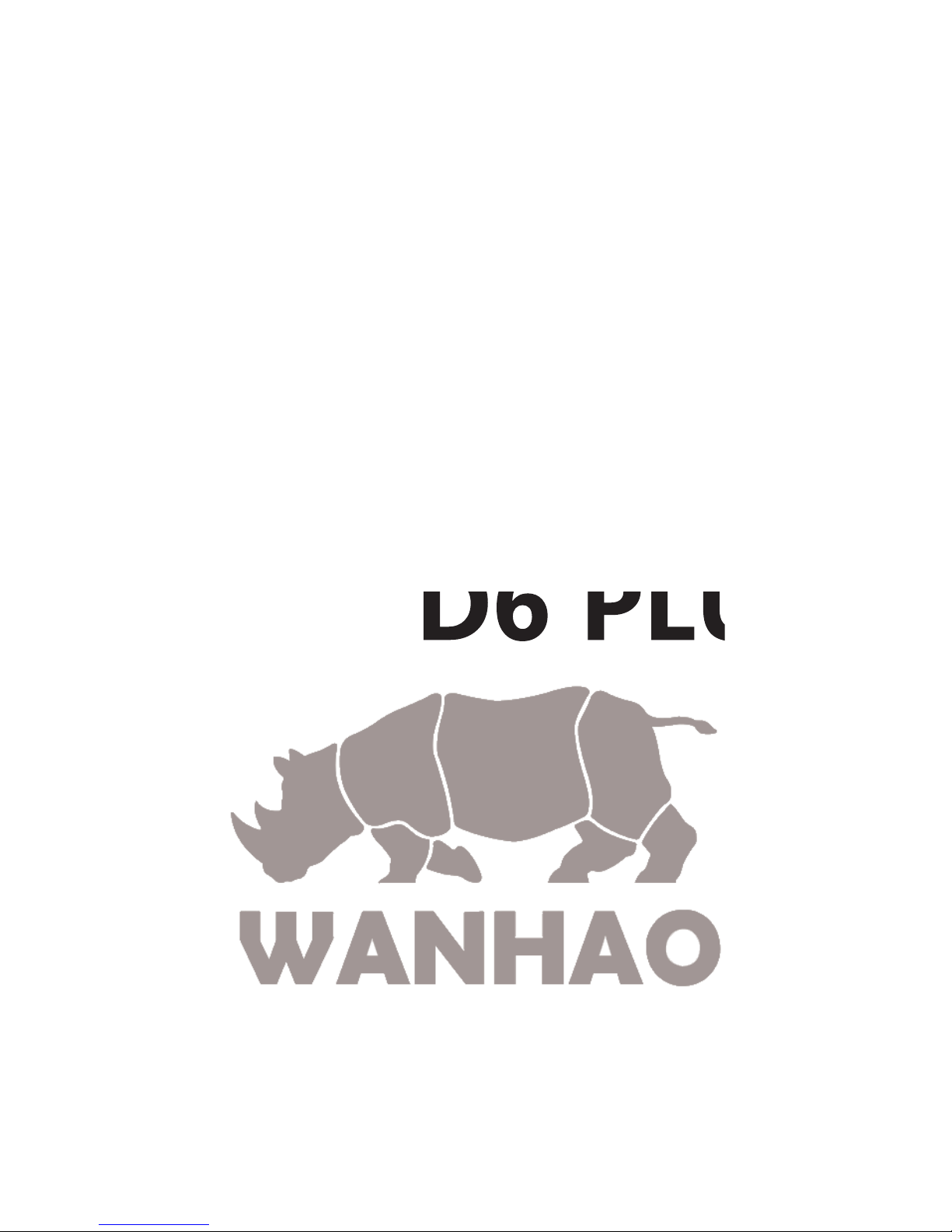
INSTALLING
PARTS
WANHAO
D6 PLUS
ON YOUR
13
Page 15

C1. Installing power supply
Attaching power supply
Now the next step is to give the D6 plus power. This is done by attaching the
internal power supply.
1. First make sure the power switch is in the
OFF position, this is when the button at the
back is pressed to [0].
2. The corresponding power cable(for your
country) have to be inserted into the Power
supply socket at back of printer. The at side of
power plug has to face towards the right of the
D6.
3. The connector has to be inserted at the back
of the D6 plus, in the round hole next to the
on/off switch and USB slot. The at side of the
power plug has to face towards the top of the
D6 plus.
4. Now plug the internal power supply into the
wall socket.
Detaching the power supply
1. If the power supply has to be detached, the
first step is to make sure the D6 plus turned
off. This is done by pressing the power
switch to 0.
2. Next take the power plug out of the wall
socket.
3. The plug has a sliding collar. When removing
the plug from the machine, gently slide the collar
outwards which will release the plug and allow it
to come out with ease.
CAUTION: Please make sure not to pull the
cable. Excessive force may result in breaking this
component.
4. The main plug can be detached by pulling it
out gently.
14
C1. Installing power supply Installing parts on your D6 plus
Page 16

C2.Installing lament: spool holder
Attaching the spool holder
1. Turn the Z axis screw clockwise to
raise the platform.
2. Install the spool holder. Insert the
M30 nut from the printing chamber
into the Hex cave.
3. One hand hold the nut and the other
hand Insert the holder from outside into
the nut and turn the holder clockwise
until it’s tight.
Detaching the spool holder
4.Turn the spool holder anti-clockwise
to get holder detached from the printer.
5.Get the M30 nut detached from the
inside of printer.
15
C2. Installing lament spool holder Installing parts on your D6 plus
Note: the wrench mark on the nut
toward 2 clock direction.
Page 17

C3.Switch on/off the D6 Plus
Switch off the D6 plus
The on/off button (a.k.a. ‘ – | O ’) of the
D6 Plus is located at the back. The ‘ O ’
represents off and the ‘ – ’ represents on.
When it’s switched to the ‘ – ’ the D6 Plus is
turned on and should start up.
After the D6 plus has been turned on, the
front LED display should light up and the
sides should glow.
Switch off the D6 plus
The D6 plus can be turned off by
pressing the power switch to ‘ O ‘ at any time, it
is recommended to only turn off the
D6 plus when it is NOT in use.
When the D6 plus is switched off, the
display and lights will automatically turn
themselves off.
16
C3. Switch on/off the D6 Plus Installing parts on your D6 plus
Page 18

FIRST USE
WANHAO
D6 PLUS
OF YOUR
17
Page 19

D1. First time startup
This chapter guides you through the steps and the rst run of the D6 plus. After you switch on
your D6 plus, the display will light up and guide you through
.
Use of the display
1.
You can navigate through the display by using the button. This button can be
pushed and rotated. By rotating you can select or control an action. By pushing
you can conrm an action. When pushing the button you hear a “beep” sound to
conrm your chosen action. A blinking button means the D6 is waiting for
user input.
2.
Navigate to [MAINTENANCE],
[ADVANCED] and conrm for a
[Factory reset] You can use this
function for the rst run wizard
at any time
3.
When you read this step, Click
the [AUTO BED LEVELING]to go
the next step: To level the bed
automatically.
18
D1. First time startup First use of your D6 pLUS
Page 20

D2.Leveling the build plate
19
D2. Leveling the build plate First use of your D6 Plus
By click the [AUTO BED LEVELING], the printer would start sensing 9 different spot on the
building plate and record the offset data. All the leveling procedure would be nished automatically.
NOTE: After transportation you might want to level your build plate to ensure your 3D models
stick well to the build plate
NOTE: Before proceed anything ,use a soft fabric to Wipe off the dusts from the building plate
surface and clean it.
.
Page 21

D2. Manual leveling the build plate
20
D2. Leveling the build plate First use of your D6 Plus
If the Auto leveling cannot meet your requirement or you would like to have specic Leveling.
You can Manual level the bed.
NOTE: If you want to restore the auto leveling
parameters. You need to do Auto Leveling again.
Click ADVANCED – MANUAL LEVEL THE BED
NOTE: Manual leveling would remove all the former leveling parameters.
By conrm yes, you can go on manual leveling.
Page 22

D3. Loading lament material
Now that you have completed the initial leveling
tasks. Please navigate----ADVANCE---Move
STEP where we are going to insert lament
material in the material feeder.
Please make sure you have a lament spool positioned over the spool holder,
guided along the filament guide, with the filament in counter clockwise
direction.
In this step, you need to wait a minute while the
printhead heats up. Wait for the temperature reach
target.
NOTE: The printhead will now move itself
to the front automatically.
This step needs some extra focus. The wheel in the material feeder will start rotating
slowly. Push the level and insert the lament into lament hole at top of extruder. There is
one hole where it should go into right above the feeding gear. Follow the display instruction
with the supporting images below but WAIT! Before pushing(CONTINUE) and check the
next page for more instructions.
Push the level bar and insert the filament into the hole until very end of the
extruder(roughly about 10cm filament length). You can see the filament pop out
from the nozzle. This takes some force. Then release the level bar.
21
D3. Loading lament material First use of your D6 Plus
Page 23

D3. Loading lament material
(continued)
You can [CONTINUE] this step, when the
material is loaded until it reaches the Mk11
extruder nozzle.
The filament is being pulled through the MK11
extruder quickly. Once you see the lament getting
out of nozzle, push the button to stop extruding.
Follow the instruction on the display. When the
lament material exits from the nozzle, click the
button to [CONTINUE].
WARNING: Do not touch the extruder while it is
heating, it is heating up to 220° C.
NOTE: Don’t be surprised if the material that initially comes out of the nozzle is not the color
you expected. There’s probably some lament left inside the nozzle. This is caused by testing
the your D6 Plus before packing. Wait until you see the color that you loaded comes out of
the nozzle before you [CONTINUE].
Follow the display instruction .
Make sure you choose the right material, this material type is usually indicated on the lament
spool.
Press the [READY] to choose the material.
Conrm the selection by choosing [YES] or [NO]
22
D3. Loading lament material First use of your D6 Plus
Page 24

D4. Make your rst 3D print
It is important to tell your D6 Plus which
type of material it will be using. D6 Plus will
adjust its settings to match with speci c
materials.
[CONTINUE] to go to the next step
Now that the D6 Plus has leveled its build
plate and has material lament loaded, it can
now begin to 3D print.
[ARE YOU READY] to go to the next step!
[LET’S PRINT] to start 3D printing!
Your SD-card comes with the le
[wanhao Robot] click the button if you would
like to print this le.
23
D4. Make your rst 3D print First use of your D6 Plus
If you encounter a power
failure, for any reason
such as power interruption
or
accidentally cut the power
cord during printing. Don't
worry, D6 PLUS comes with
printing resume feature.
After power interruption
you
can power on the printer
and select [Continue] and
you can proceed with the
un nished model.
NOTE: For resuming printing Don't move the extruder until the printer nish printing,
Otherwise the resume printing position would not be as accurate as it should be. Wait
for the Extruder to be heated, and do not touch the nozzle with your hand which may
cause burning.
D5. Resume Printing after
power failture
Page 25

D6. 3D printing and print removal
After you have chosen your [wanhao Robot]
to print your D6 will prepare itself and
heat its print head nozzle and build plate. (This
can take up to 5 minutes)
WARNING: Do not touch the extruder while it
is heating and in use. Temperatures can vary
between 220° C and 260° C
While printing, the LCD display will indicate the
progress of your print and the remaining time to
completion. There is also on screen, the
options [TUNE] and [ABORT].
When your 3D print is nished, the display will
indicate that the D6 Plus is cooling down.The
progress bar indicates when it is safe to take out
your print.
WARNING: Do not touch the print inside the
D6 while it is still cooling down. Wait until the
display tells you “Print Finished. You can remove
the print”. Some parts are cooling
down from a temperature of max. 260° C
and might be still very hot.
Now your print and your D6 Plus is at a safe
temprature. You can remove the print.
Select the [BACK TO MENU] to start the next
print. Also on this screen, you have the options
to [CHANGE MATERIAL] and [MAINTENANCE].
Because you have completed the “First run
wizard” this is now your home menu every time
you start up your D6 Plus.
24
D5. 3D printing and print removal First use of your D6 Plus
Page 26

MAKE A
CURA
PRINTFILE WITH
SOFTWARE
25
Page 27

E1. Downloading and installing Cura
The preferred software for your D6 is Cura from wanhao.
This software package prepares your 3D model into instructions that
your D6 uses to produce an object.
1. The Cura software package can be downloaded
from the “Down load ” section on our website:
http://www.wanhao3dprinter.com/Down/ShowArticle.
asp?ArticleID=56
2. Download the latest version of Cura for your operating system. Our software is
available for, WindowsXP or newer, MacOS 10.6 or newer and Ubuntu Linux 12.10
or newer.
3. Open the installer and follow the directions to install the software.
4. After installing Cura, Cura will ask
what kind of 3D printer you have.
Select the D6 Plus. No other
conguration will be required, and
Cura will be ready to use.
5. After the installation you will see
the D6-robot positioned in the
Cura interface.
NOTE: We keep on updating our software, so the
latest version that you have downloaded might be a
newer version than the one in this manual.
26
E1. Downloading and installing Cura Make a printle with cura software
Page 28

E2. Cura software interface
This is the main screen of Cura. Here you can choose which object or objects to
print. And how you want them to be printed.
1. Load le
Click this button to load an
object to your print area. You
can add as many objects as
you can t on the plate.
2. Save toolpath (SD)
When you press this button
the prepared toolpath will be
saved on the SD card.
3. Share on
YouMagine.com
Through this button you can
share your 3D les on
YouMagine.
4. Menu bar
In this bar you can change to
Full settings, preferences and
more expert settings
5. Print type proles
3 options to choose a print
prole.
6. Print with support
structure
The option to give your model
some support material to
make the print more
successfull.
7. View modes
After your model has been
prepared for printing, you can
use different view modes to
analyse your design.
8. Rotate model
options
Option to change the rotation
of the object you like to print
9. Scale model options
Option to change the scale of
the object you like to print.
10. Mirror model
options
Options to mirror the object
you’d like to print.
11. Loaded 3D model
This is the object you have
loaded through the load le
button.
12. 3D print volume
This is a visualisation of the
print area of your D6.
27
E2. Cura software interface Make a printle with cura software
Page 29

E2. Cura software interface (continued)
The following mouse actions are used to work, navigate and view the 3D model:
Leftmouse button
Select objects. Hold and move
the mouse to drag
object on the 3D print area.
Scrollwheel button
Use the scroll wheel to zoom
in or out.
Rightmouse button
Hold and move the mouse to
rotate the viewpoint around
the 3D model.
Rightmouse button +
Shift
Hold and move the mouse to
pan the 3D view.
Right and left mouse
button
Hold and move the mouse to
zoom.
28
E2. Cura software interface Make a printle with cura software
Page 30

E3. From YouMagine.com to load
le in Cura
Now that you are familiar with Cura we continue to explain how you
can download a 3D le from YouMagine.com and load this into Cura.
Youmagine. com is an online community for 3D printing.
1. Open your browser and go to
www,youmagine.com
2. Use the search eld at the menu bar next
to the magnifying glass to nd a model of your
interest. Let’s search for example “coffee cup”
and ‘Enter’.
3. Choose a design you like.
4. The following page will provide you a
‘Download’ button where you can get your .stl
le which is needed to print a 3D model.
5. The .stl le can be loaded into the Cura
software, explained more fully in the next
chapter.
Tip: If you’ve made a 3D design yourself, you
can contribute back to the YouMagine
community!
NOTE: The screenshots may not look and work
exactly the same because this platform is in
continuous development.
29
E3. From YouMagine.com to load le in Cura Make a printle with cura software
Page 31

E4. Preparing a 3D model
1. Most 3D printable les that you will nd on
YouMagine.com are in the STL format. Let’s start
by clicking on the Load button in Cura.
2. When you have loaded a le into Cura you
might notice the progress bar.
Cura is automatically making the 3D model print
ready for you.
3. In the meantime you can adjust settings and
select a print type.
4. When the 3D model is prepared, the Save
toolpath button shows up and gives you the
option to save the prepared model in a
directory.
Underneath the button Cura gives you an
indication about your print on
- Estimated Print Time
- Amount of material required
- And the weight of your 3D print
5. After you inserted the included SD-card into
your computer, Cura changes the Save
toolpath Button into the Toolpath to SD
Button
6. Just after you choose for the Toolpath to SD
button you will see the same progress bar but
now it saves the le on the SD card.
7. When nished saving It will give you the
notication that your le has been saved.
8. Before taking out the SD-card make sure you
always choose the safely eject
button in Cura.
30
E4. Preparing a 3D model Make a printle with cura software
Page 32

E5. From SD-card to print your le
1. After saving the le and safely ejecting your SD-card from your computer, it is
time to insert it in the SD-card Slot at the front of your D6 Plus
2. By rotating the button and selecting
[PRINT], you can now choose your
desired print model from the SD-card.
Note:If you would like know more about Cura check the total Cura manual on our
website: http://www.wanhao3dprinter.com/Down/ShowArticle.asp?ArticleID=56
31
E5. From SD-card to print your le Make a printle with cura software
Page 33

MAINTENANCE
FOR YOUR
WANHAO
D6 PLUS
32
Page 34

F1. In General
To achieve the best possible results from your D6 Plus, some
basic annual maintenance is recommended. This chapter contains tips
which helps you to keep the D6 Plus running at it’s best.
Before you make a print a quick check is advised. A visual check is
recommended to see if there is not any:
- old prints/objects on the build plate.
- make sure no one can possibly walk over, damage or pull out the power supply
cable.
Updating rmware with USB cable
Once a while Cura will give you a mention that new rmware available. New rmware
means that we have optimize the control of the electronics which will gives
better print results and user experience. If you see this mention, connect the USB
cable between your computer and your D6 Plus and follow the instructions in
Cura.
33
F1. In general Maintenance for your D6 Plus
Page 35

F2. Change lament and material feeder
Removing lament
In the D6 Plus the lament material can be changed. As you have learned in
previous steps there is no need to do this all by yourself because the D6 Plus
helps you with that.
1. Go to the [MATERIAL] tab on the main menu of the display. Press the button:
next go to [CHANGE], this can be done by turning the wheel next to the screen.
Press the button.
Note: rmware updates in the future may use a different terminology.
2. Your D6 Plus will heat up so the material can be removed later. When the
required temperature is met, the feeder will turn by itself and retract the lament.
3. Rewind the lament on the lament spool and make sure it cannot uncoil at a
later moment (secure with hole in spool, tape or anything that works).
Feeding materia
4. When you took the lament from the spool,
you (can) replace it with a new spool, follow the
instructions on the display.
5. In the last step of the instructions we make
sure that the printer knows what kind of material
you have inserted in your machine. Select on
the display the material that is identied on the
spool.
Clean material feeder
After a lot of printing, the wheel in the material
feeder can accumulate small plastic particles.You
can clean this by blowing air on the wheel or
using a simple brush.
34
F2. Change lament and material feeder Maintenance for your D6 Plus
Page 36

F3. Lubricating the axes
Z-Axis
After approximately every half year the
threaded rod on the z-stage has to be
lubricated. A green grease (Magnalube-G) is
included with the D6. This grease is
the lubrication which has to be used on the
threaded Z-stage rod.
Note: the green grease should be applied as is
shown in the photograph.
Make sure you spread 10 drops of grease over
the entire exposed threaded rod. With you next
print on the D6 Plus the Thread will grease
itself by moving up and down.
X-Y-Axes
If you notice small wavers in the outside
surfaces of your 3D printed objects.
It is recommended
to add a single drop of sewing machine
oil onto the X and Y steel axes bars.
This will inprove the smooth movement
of your D6 Plus. This lubrication
is not included in the D6 Plus package.
If you choose to lubricate the X- and Y-axis you
MUST use sewing machine oil. Apply a maximum of one
droplet oil on the axis.
Remove any excess oil.
35
F3. Lubricating the axes Maintenance for your D6 Plus
Page 37

F O R T H E
TROUBLEHOOTING
AND SUPPORT
WANHAO
D6 PLUS
36
Page 38

G1. Simple Troubleshooting tips
In case something goes wrong with your D6, the following
chapter will help you. From diagnosing and xing the problem yourself
to contacting support.
Print detaches during printing or print does
not stick at all.
Cause
Build plate is not properly leveled.
Solution
Follow the instructions under [MAINTENANCE]
and then [Auto bed leveling]
Solution
Use a spatula or another thin object such as a
wedge between the glass and the object. Slowly
push the wedge under the object from different
directions. If the object will not
release from the build plate try slightly tapping
the wedge.
Material feeder ticks when loading
new material Cause
Material has reached the nozzle and is exiting the nozzle, the feeder cannot keep up
with the ow.
Solution
While loading new material it is normal for the feeder to tick, the feeder is designed
to tick backwards instead of grinding the material.
Caution: be very careful when using a sharp
tool to remove objects.
37
G1. Simple Troubleshooting tips Troubleshooting and support for the D6 Plus
Page 39

G1. Simple Troubleshooting tips (continued)
Not enough material is released from the nozzle.
Cause
Material feeder on the back of the D6 Plus is ticking while printing. Nozzle is
blocked or partially blocked by dirt or burned material.
Solution
Increasing the print temperature to 260C while printing in an attempt to clear the
blockage. If the blockage is removed keep printing at 260C for at least 10 minutes to
clean out any residue.
Second cause
Printing at 260C does not solve the blockage.
Solution
Something larger than 0.4mm could be blocking the nozzle. Cleaning the nozzle or
replacing it is recommended. Contact support: support@wanhao3dprinter.com who will
assist in xing your D6 Plus.
Material ow stops and material is ground down by the feeder.
Cause
Nozzle could be blocked or partially blocked.
Solution
See “Not enough material is released from the nozzle.” for causes and solutions.
Second cause
Too much pressure is put on the material by the feeder.
Solution
Release the pressure on the feeder a bit by adjusting the build plate screw
clockwise.
Third cause
Too little pressure is put on the material by the feeder, causing the material to slip.
Solution
Put more pressure on the feeder a bit by adjusting the pressure screw counter
clockwise.
D6 Plus display only shows “ERROR - STOPPED”, “Temp Sensor”
Cause
A problem with the temperature measurement has been detected, the printer has
been switched off for safety reasons.
Solution
It indicates an electronics problem. Contact support: support@wanhao3dprinter.com who
will assist in xing your D6 Plus.
38
G1. Simple Troubleshooting tips Troubleshooting and support for the D6 Plus
Page 40

G2. Contact support
In case you run into difculty not addressed in this manual, please feel
free to contact our support staff through email, phone and of course
our support ticket system.
See support@wanhao3dprinter.com for details.
There is also a wealth of information, tips and amazing wanhao printed objects on our
busy online forum community. These forums can be reached online at
https://groups.google.com/forum/#!forum/wanhao-printer-3d
Drop by and say hello !
If you need any help resolving an issue you can always email our
support department at:
support@wanhao3dprinter.com
39
G2. Contact support Troubleshooting and support for the D6 Plus
Page 41

G3. Terminology
ABS lament: This is a well-known plastic known for
its strength and industrial properties.
Active cooling fan: The fan that cools the print head
as it is printing.
Build plate: The frame that supports the glass print
plate.
Cura: Open Source Software that allows you to turn
your 3D model into a printable le.
Display: The OLED display provides the menu for
controlling the D6 Plus.
Filament guide tube: The plastic tube that guides
the lament from the material feeder to the print
head.
Firmware: The software that runs on the electronic
board.
Gantry: The construction of metal rods that allow
movements on the x- y- and z-axis.
G-code: The code that comes out of the slicing process
of a 3D model in Cura. It describes the movements
of your print head.
Glue: The glue can be used as an adhesive between
your build plate and your model.
Knurled wheel: Gives grip to push the lament in the
lament guide tube.
LED strip: It is a strip which contains several small
lights (Light Emitting Diodes) to light the D6 Plus.
Material feeder: The feeder that drives the lament
through the lament guide tube into the heater.
Material feeder tensioner: The tension with which
the lament is pushed through material feeder can
be adjusted by tuning this tensioner.
Nozzle: The opening at the end of the print head.
The lament is being pushed through the opening
and will put down on your build plate.
PLA lament: This is a hard bioplastic that has a low
environmental impact. It is derived from renewable,
starch-based resources. It has a very low shrinkage
which is helpful for great prints.
Build plate screws: These screws can adjust the
leveling of the build plate.
Power supply: The A/C power supply. It consists
of a block and a power cable. The cable can have
different power plugs (US, EU,AU,UK). It depends on
what kind of electric outlet is used in a country.
Power switch: Turns the wanhao on or off.
Print head: The assembly that melts the lament and
pushes it through the nozzle onto the build plate.
Print head fans: The fans which cool the lament as
soon as it is put onto the build plate.
Push button: By rotating and pushing the button in
front of the D6 Plus, you can access the control
panel.
SD-card: Secure Digital memory card that can store
digital data. The card that can be used with the wanhao
has to be an SD-card and not an SDHC card.
It has to be formatted with FAT16 or FAT32 with a
maximum capacity of 2GB.
Slicing: The process that turns a 3D model into code
that can be used with 3D printers.
Slider blocks: The slider blocks maintain the
connection between the gantry axes.
Spool holder: The plastic piece attached to the
back of the D6 Plus. It can hold different kinds of
lament spools.
.stl: A widely used le format for 3D models.
Threaded rod: The long rod behind the build plate
which is threaded. This rod makes the build move up
and down.
USB cable: The cable that allows direct
communication between the D6 and a
computer, using
the USB interface on the computer.
YouMagine.com: A website where you can share
your models and download (3D) models from the
people within the youmagine communnity.
40
G3. Terminology Troubleshooting and support for the D6 Plus
Page 42

G4. Safety and Compliance
Warning
This is a class A product. In a domestic environment this product may cause radio
interference in which case the user may be required to take adequate measures.
41
G2. Contact support Troubleshooting and support for the D6 Plus
Page 43

42
Repair and Refurbished Goods
or Parts Notice
Unfortunately, from time to time, faulty products are manufactured which need to be
returned to the Supplier for repair.
Please be aware that if your product is capable of retaining user-generated data (such as les
stored on a computer hard drive, telephone numbers stored on a mobile telephone, songs
stored on a portable media player, games saved on a games console or les stored on a USB
memory stick) during the process of repair, some or all of your stored data may be lost.
We recommend you save this data elsewhere prior to sending the product for repair.
You should also be aware that rather than repairing goods, we may replace them with
refurbished goods of the same type or use refurbished parts in the repair process.
Please be assured though, refurbished parts or replacements are only used where they
meet WANHAO’s stringent quality speci cations.
If at any time you feel your repair is being handled unsatisfactorily, you may escalate your
complaint. Please telephone us on 86-571-23290996 or write to us at:
WANHAO Precision Casting Co.,Ltd
77, RENMING ROAD, JINHUA, CHINA
WANHAO Help Desk 86-571-23290996
(Operating Hours: Mon - Sat; 8:00am - 5:00pm)
support@wanhao3dprinter.com
www.wanhao3dprinter.com
Repair and Refurbished Goods or Parts Notice
Page 44

NOTES:
43
Notes
Page 45

Page 46

WANHAO Precision Casting Co.,Ltd
77, RENMING ROAD, JINHUA, CHINA
WANHAO Help Desk 86-571-23290996
(Operating Hours: Mon - Sat; 8:00am - 5:00pm)
support@wanhao3dprinter.com
www.wanhao3dprinter.com
