Page 1

Walker W300
User Guide
E
N
G
L
I
S
H
E
S
P
A
Ñ
O
L
www.mywalker.com
F
R
A
N
Ç
A
I
S
Page 2
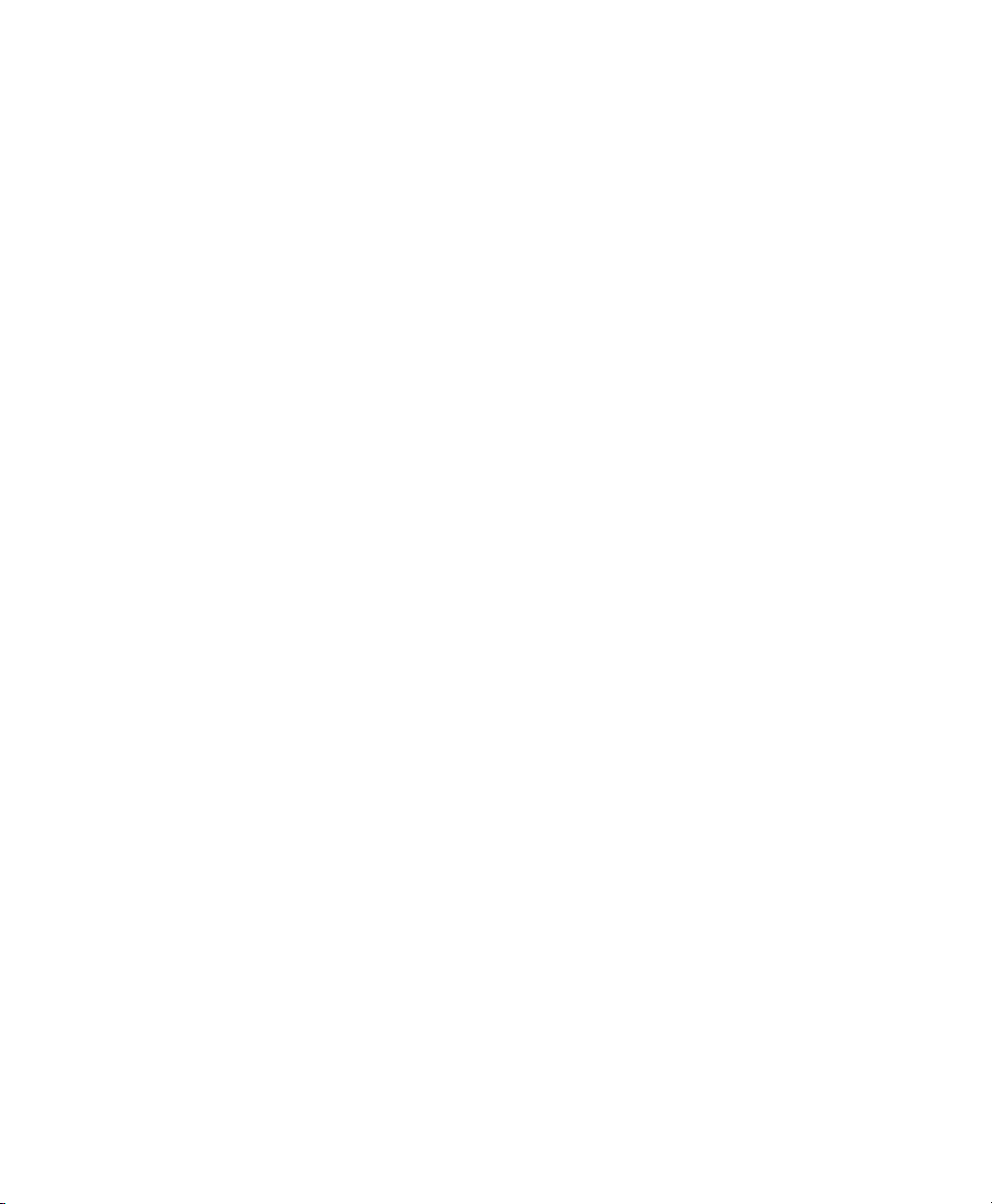
Table of Contents
SAFETY INSTRUCTIONS: .................................. 3
INSTALLATION: ..................................................... 7
FEATURES: ............................................................. 11
®
• Clarity
• Boost Control ....................................................... 12
• Clarity
• Boost Reset Switch .............................................. 12
• Ringer Controls .................................................... 13
• Visual Ringer ........................................................ 13
• Tone / Pulse Selection .......................................... 13
• Last Number Redial .............................................. 14
• Flash ..................................................................... 14
• Hold....................................................................... 15
• Surge Protection .................................................. 15
• Headset Port ........................................................ 15
• Neck Loop/Auxillary Port...................................... 16
• Backlite Keypad ................................................... 16
• Nite Lite ................................................................ 16
Power ControlTM. ....................................... 12
®
Effect ....................................................... 12
OPERATION:........................................................... 16
• To Place or Receive a Call ................................... 16
• Programming Frequently-Dialed Numbers .......... 17
• Change a Stored Number .................................... 18
• Delete Programmed Numbers ............................. 18
CARE: ....................................................................... 18
Trouble-shooting Guide........................................... 19
FCC Requirements ................................................. 22
Warranty and Service.............................................. 24
Page 3
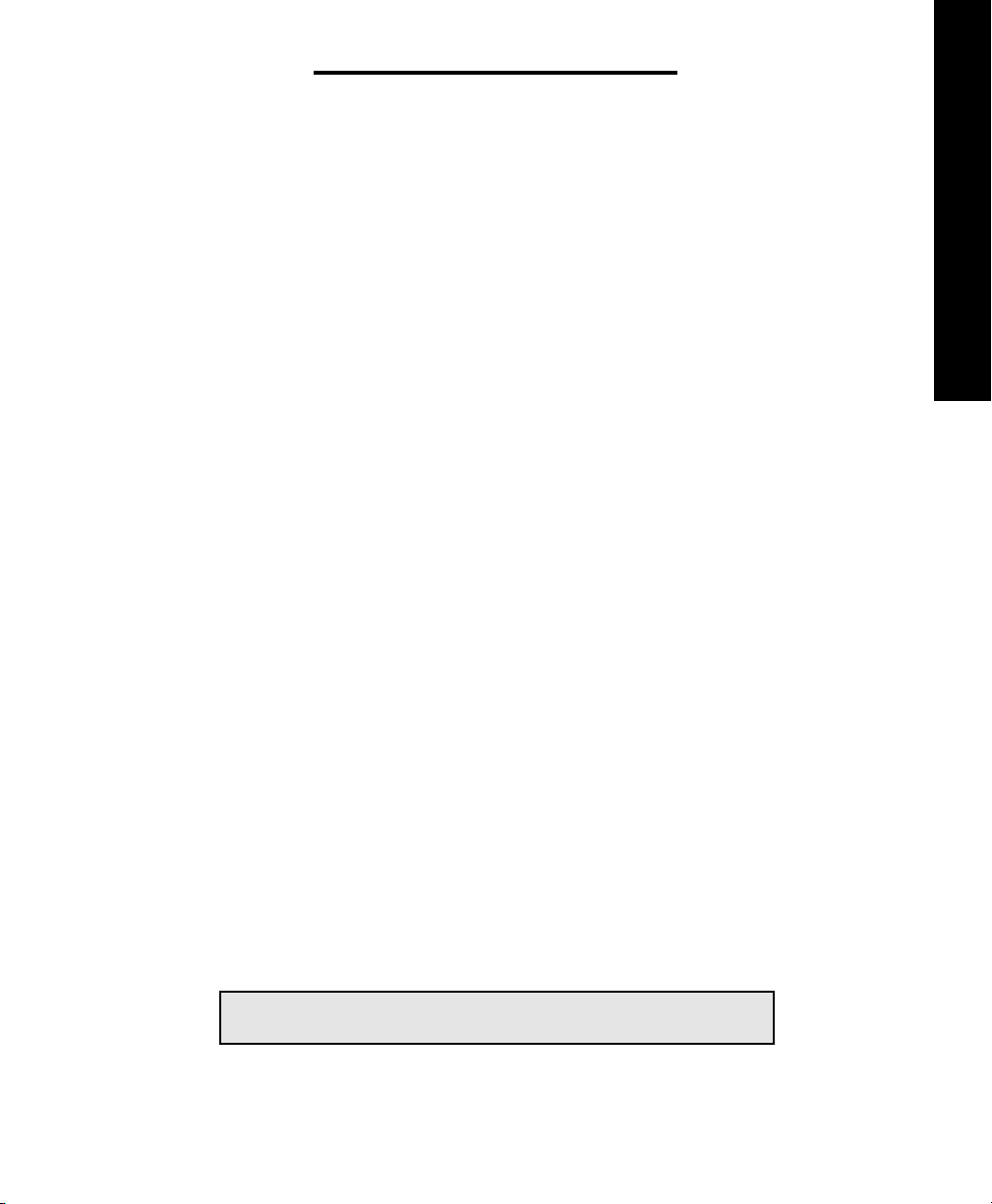
SAFETY INSTRUCTIONS
➤
Read and Understand
All Instructions
1.Never install telephone wiring during a
lightning storm.
2. Never install telephone jacks in wet
locations unless the jack is specifically
designed for wet locations.
3. Never touch uninsulated telephone
wires or terminals unless the line has been
disconnected at the network interface.
4. Use caution when installing or modifying
telephone lines.
➤
Important Safety
Instructions
When using your telephone equipment,
basic safety precautions should always
be followed to reduce the risk of fire,
electric shock and injury to persons,
including the following:
• Read and understand all instructions.
• Follow all warnings and instructions
marked on the product.
• Unplug this product from the wall
outlet before cleaning. Do not use liquid
cleaners or aerosol cleaners. Use a
damp cloth for cleaning.
• Do not use this product near water, for
example, near a bath tub, wash bowl,
kitchen sink, or laundry tub, in a wet
basement, or near a swimming pool.
• Do not place this product on an unstable
cart, stand or table. The product may fall,
causing serious damage to the product.
• Slots and openings in the cabinet and
the back or bottom are provided for ventilation, to protect it from overheating.
These openings must not be blocked or
covered. The openings should never be
blocked by placing the product on the
bed, sofa, rug, or other similar surface.
This product should never be placed
near or over a radiator or heat register.
This product should not be placed in a
built-in installation unless proper ventilation is provided.
• Do not allow anything to rest on the
power cord. Do not locate this product
where the cord will be abused by persons
walking on it.
E
N
G
L
I
S
H
SAVE THESE INSTRUCTIONS
3
Page 4
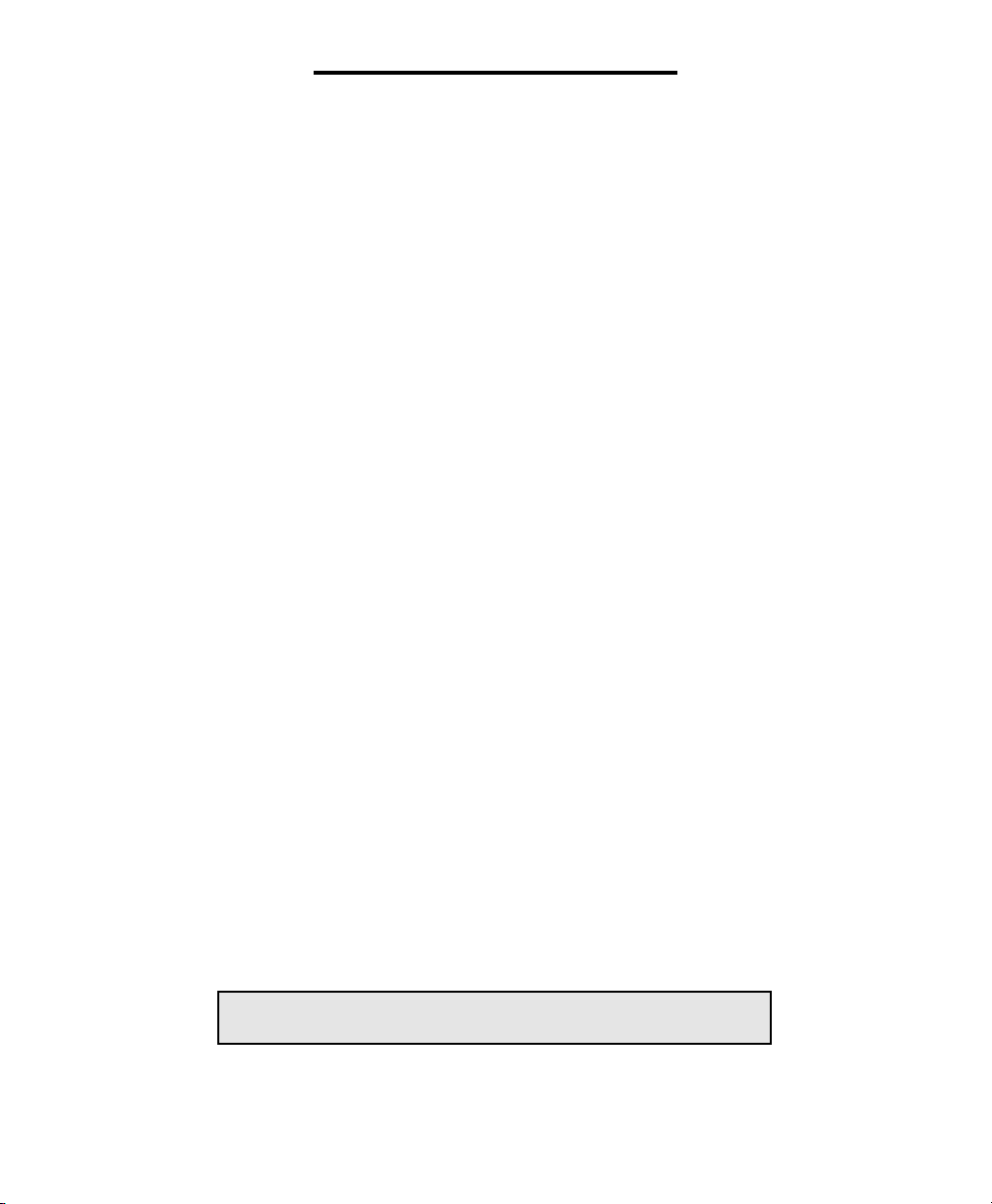
SAFETY INSTRUCTIONS
• Never push objects of any kind into this
product through cabinet slots as they may
touch dangerous voltage points or short
out parts that could result in a risk of fire or
electric shock. Never spill liquid of any
kind on the product.
• To reduce the risk of electric shock, do
not disassemble this product. Opening or
removing covers may expose you to
dangerous voltages or other risks. Incorrect reassembly can cause electric shock
when the appliance is subsequently used.
• Unplug this product from the wall outlet
and refer servicing to the manufacturer
under the following conditions:
A. When the power supply cord or plug is
damaged or frayed.
B. If liquid has been spilled into the
product.
C. If the product has been exposed to rain
or water.
D. If the product does not operate normally by following the operating instructions. Adjust only those controls that are
covered by the operating instructions
because improper adjustment of other
controls may result in damage and will
often require extensive work by a qualified
technician to restore the product to normal
operation.
E. If the product has been dropped or the
cabinet has been damaged.
F. If the product exhibits a distinct change
in performance.
• Avoid using a telephone (other than a
cordless type) during an electrical storm.
There may be a remote risk of electric
shock from lightning.
• Do not use this telephone to report a gas
leak in the vicinity of the leak.
SAVE THESE INSTRUCTIONS
4
Walker W300
Page 5
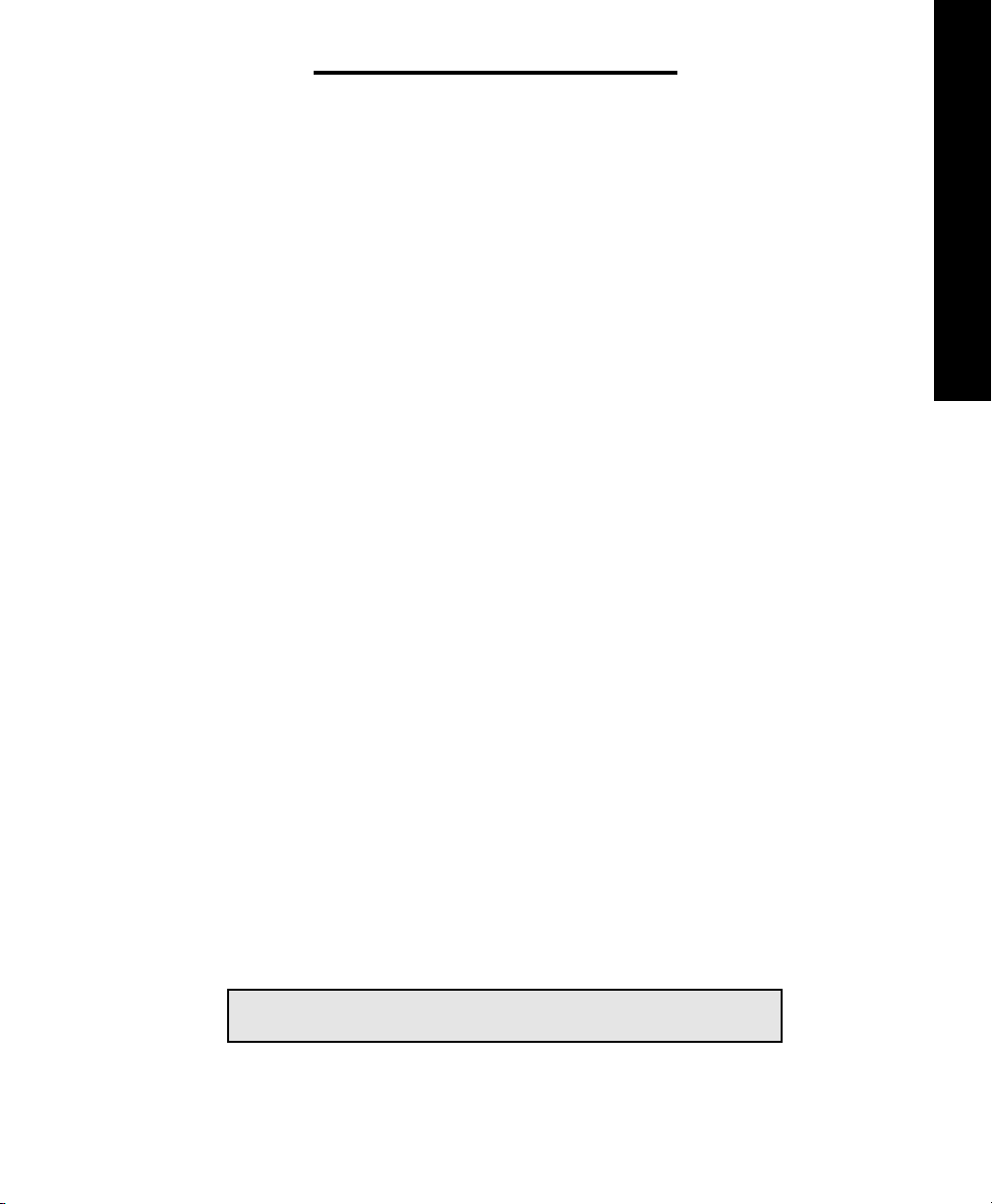
SAFETY INSTRUCTIONS
The following items are included as part of
the CS-03 Requirements.
The Load Number of the equipment is 20.
The standard connecting arrangement
code for the equipment is CA11A.
NOTICE: The Canadian Department of
Communications label identifies certified
equipment. This certification means that
the equipment meets certain telecommunications network protective operational and
safety requirements. The Department
does not guarantee that the equipment will
operate to the user’s satisfaction.
Before installing this equipment, users
should ensure that it is permissible to be
connected to the facilities of the local
telecommunications company. The equipment must also be installed using an
acceptable method of connection. In some
cases, the company’s inside wiring associated with a single line individual service
may be extended by means of a certified
connector assembly (telephone extension
cord). The customer should be aware that
compliance with the above conditions may
not prevent degradation of service in some
situations.
Repairs to certified equipment should be
made by an authorized Canadian maintenance facility designated by the supplier.
Any repairs or alterations made by the
user to this equipment, or equipment
malfunctions, may give the telecommunications company cause to request the
user disconnect the equipment.
Users should ensure for their own protection that the electrical ground connections
of the power utility, telephone lines and
internal metallic water pipe system, if
present, are connected together. This
precaution may be particularly important in
rural areas.
Caution: Users should not attempt to make
such connections themselves, but should
contact the appropriate electric inspection
authority, or electrician, as appropriate.
The Load Number (LN) assigned to each
terminal device denotes the percentage of
total load to be connected to a telephone
loop which is used by the device to prevent overloading. The termination on a
loop may consist of any combination of
devices subject only to the requirement
that the total of the load numbers of all the
devices does not exceed 100.
E
N
G
L
I
S
H
SAVE THESE INSTRUCTIONS
5
Page 6
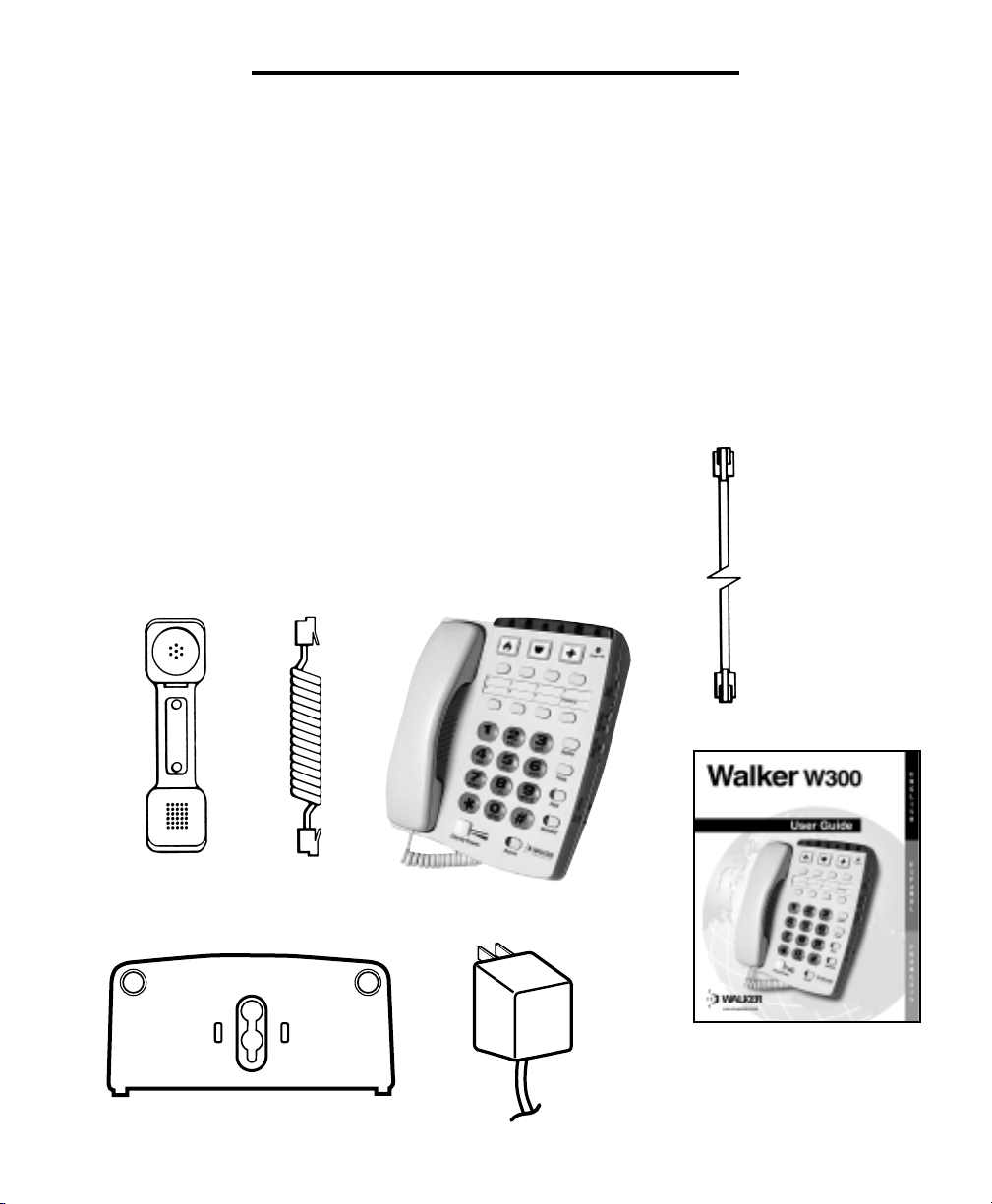
UNPACKING THE WALKER W300
Inside you will find the following items:
A. Handset
B. Handset Line Cord (Coiled, 10 ft.)
C. Base Unit
D. Phone Line Cord (long, flat)
E. Desk/Wall-Mounting Bracket
F. AC Adapter
G. This User’s Guide
Carefully remove all of the contents from
the package. If there is any visible damage, or any of the contents are missing, do
not attempt to operate this equipment.
Please call 1-800-552-3368 to exchange
this unit for a factory-fresh replacement. In
addition to the items listed above, you will
need one of the following to complete
installation of this unit:
• Modular Wall Jack, or
• RJ-11C Modular Jack Adapter (if you
have an older 4-prong jack)
D
A
B
C
G
E
6
F
Walker W300
Page 7
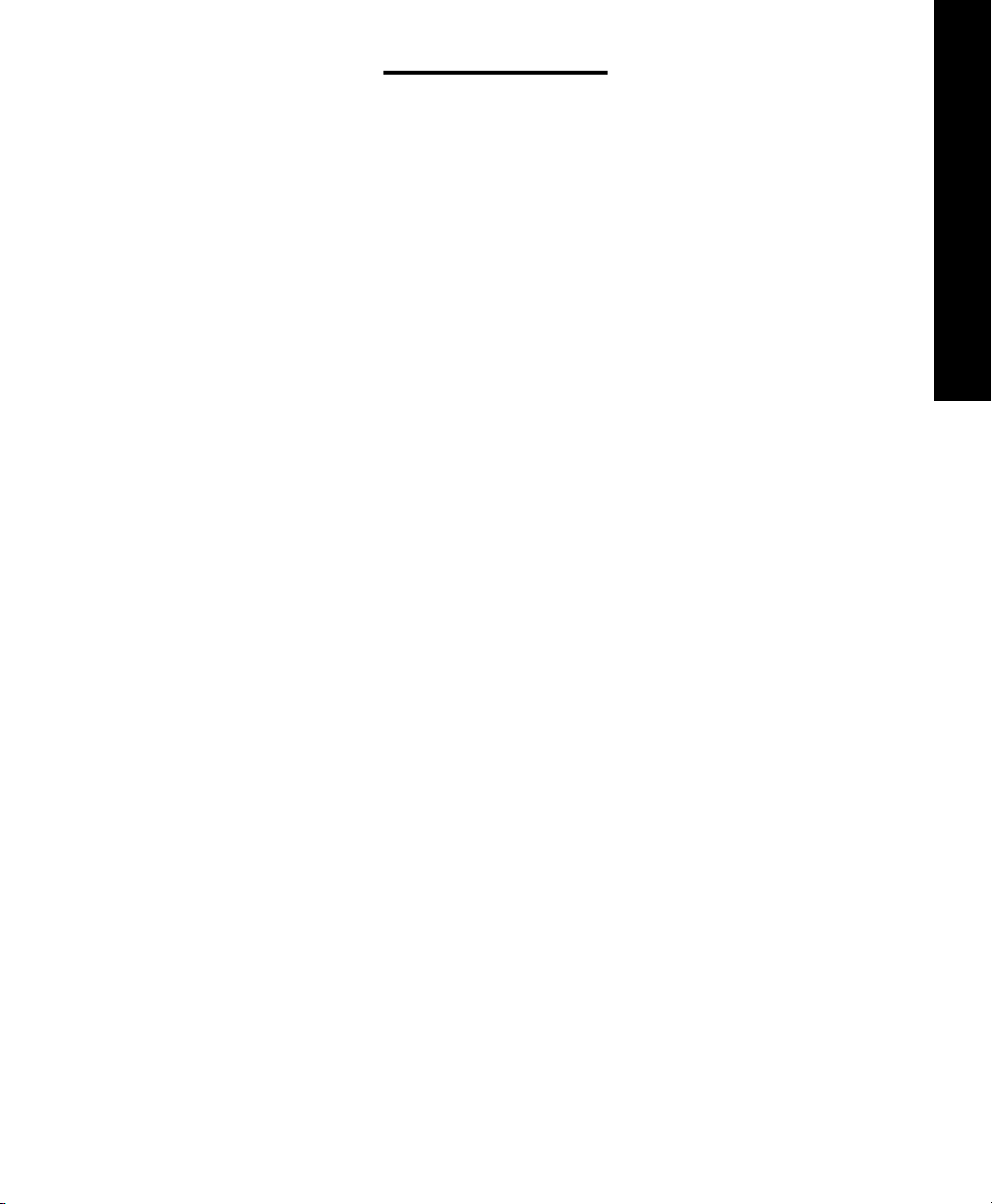
INSTALLATION
Warning: To prevent electrical shock,
always remove the telephone line cord
from the wall jack before removing the
cord from the telephone. Never leave the
line cord connected to the wall jack if it is
not also connected to the telephone.
AC adapter should be unplugged when not
in use.
• Locate the hinge slots located on the
right and left side of the back of the
telephone.
• Turn wall mount bracket so the wide end
(end with rubber feet) of the bracket is
towards the top.
• Install bracket by inserting the tabs on
the bracket into the hinge slots.
E
N
G
L
I
S
H
➤
Select a Location:
• This unit requires a modular phone jack
and a standard 120 volt outlet.
• The unit should be located in an area
where it is easy to see the lighted ringer.
• The unit can be used as a desk top
phone or a wall mount phone.
➤
Connecting Your
Walker W300
The Walker W300 can be used as a desk
or wall telephone.
To install as a Desk Unit:
• Insert AC Adapter into the jack located
on the top side of the telephone.
• Press down on the top of the bracket to
lock into place.
• Plug AC Power Adapter directly into
standard 120 volt outlet.
• Plug one end of the telephone line
cord (flat) into the back of the Walker
telephone.
• Plug the other end of the telephone line
cord into the wall jack.
• Plug one end of the handset cord (coiled)
into the bottom of the handset.
• Plug other end of handset cord into the
jack located on the lower left side of the
telephone and hang up receiver.
• The unit should sit on an angle when
used as a desk phone.
7
Page 8
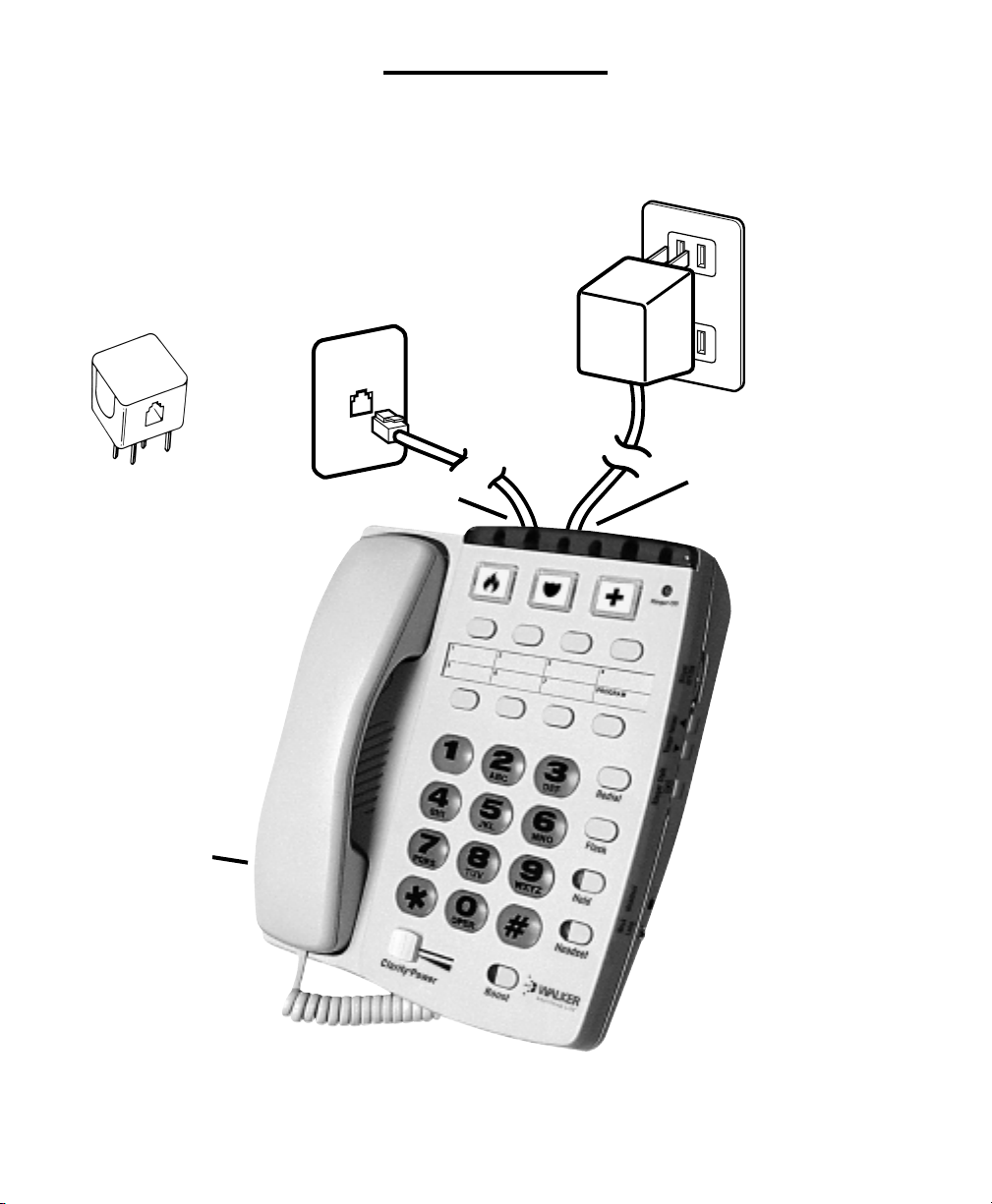
INSTALLATION
➤
Installation View
RJ-11C
Note: If you are
plugging the
phone into an
older 4-prong
jack, use an
RJ11C adapter
Coiled cord
plugs-in on this
side of phone
Flat cord here
AC adapter
120 volt
outlet
AC adapter
plugs-in here
8
Walker W300
Page 9
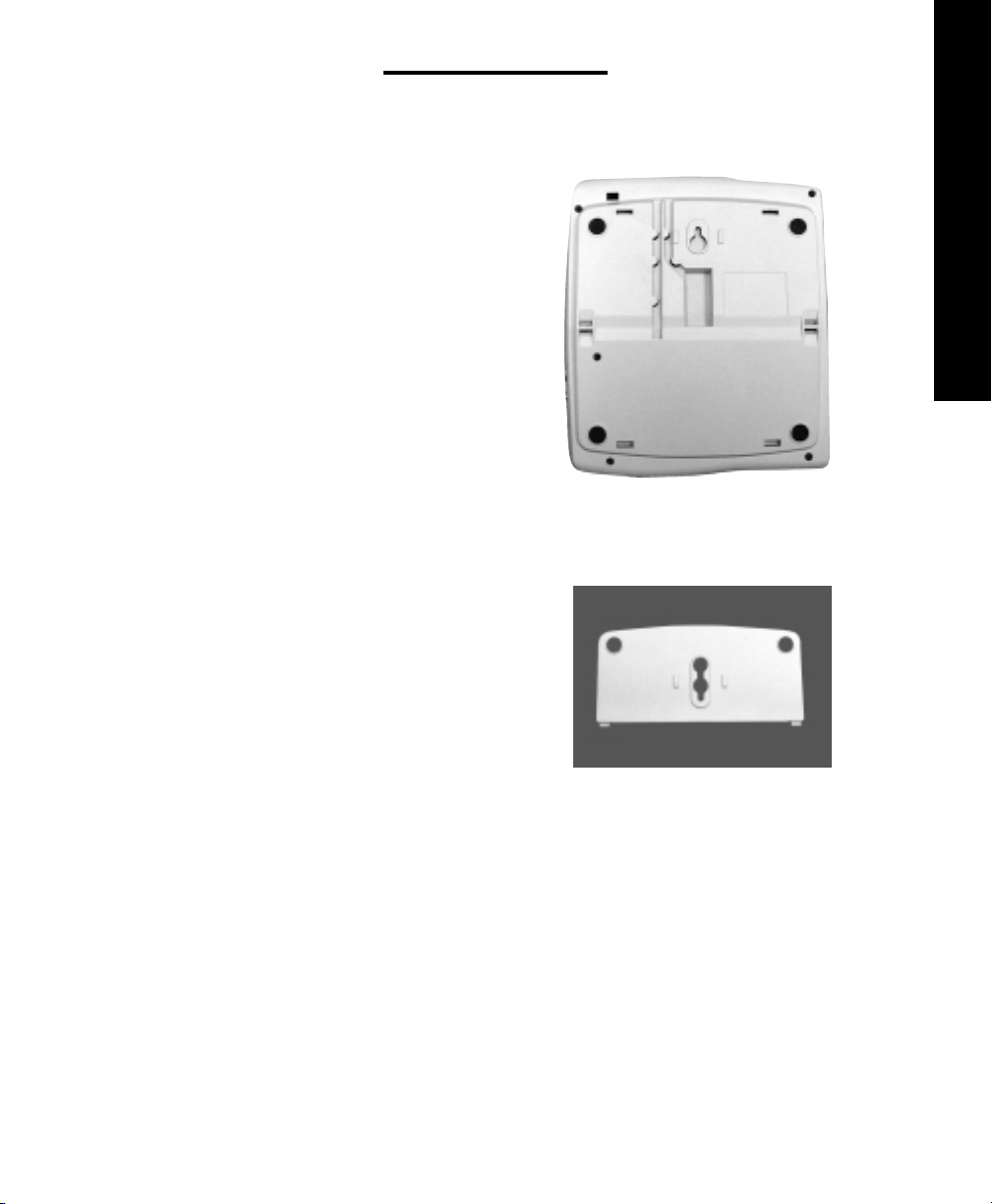
INSTALLATION
To Install As a Wall Unit:
Important: A modular wall jack with raised
mounting pins is required for installation as
a Wall Unit.
• Insert AC Adapter into the jack located on
the top side of the telephone.
• Locate the hinge slots located on the right
and left side of the back of the telephone.
• Insert AC Power cord into the straight
groove located on the back of the telephone.
• Turn bracket so that the wide end (end
with rubber feet) of the bracket is towards
the bottom.
• Install bracket by inserting the tabs on the
bracket into the hinged slots.
E
N
G
L
I
S
H
Back of phone
• Feed power cord through opening at the
bottom of the bracket. The cord will run
underneath the bracket.
• Press down on the bottom of the bracket
to lock into place.
• Plug AC adapter directly into standard
120 volt outlet.
• Plug one end of the telephone line cord
into the back of the Walker telephone.
• Plug the other end of the telephone line
cord into the wall jack.
Mounting Bracket
9
Page 10
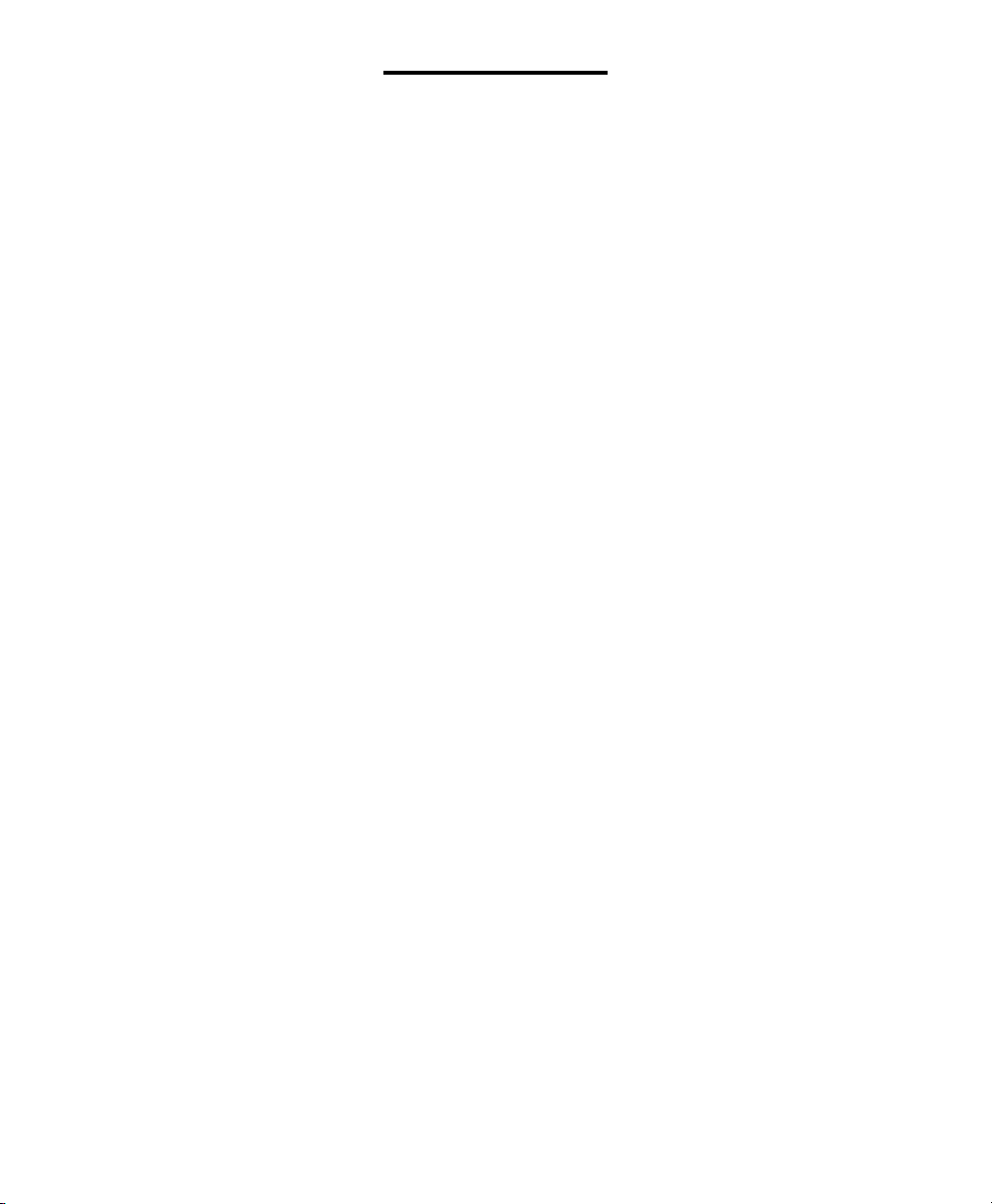
INSTALLATION
• When wall mounting the telephone feed
the line cord into the angled groove on
the back of the telephone and plug into
wall jack.
• Hold the Walker Clarity so that the holes
on the mounting bracket line up with the
raised mounting pins on the modular wall
jack. Once the holes are lined up, push
the phone in towards the wall jack and
then slide the phone downward until it is
securely seated on the wall jack.
• Plug one end of the handset cord
(coiled) into the bottom of the handset.
• Plug the other end of the handset cord
into the jack located on the lower left
edge of the Walker telephone and hang
up receiver.
• When the phone is wall mounted the
handset knob will need to be reversed to
hold the handset in place. To reverse, pull
up on the knob and turn a quarter turn
clockwise. The knob will hold the handset
in place when you hang up.
• To convert phone from one mounting
position to the other simply depress the
tabs located above the feet on the mounting plate and lift bracket off base of the
phone. Follow the instructions above for
positioning the bracket.
Avoid placing the unit where it will be
exposed to excessive heat or humidity.
10
Walker W300
Page 11
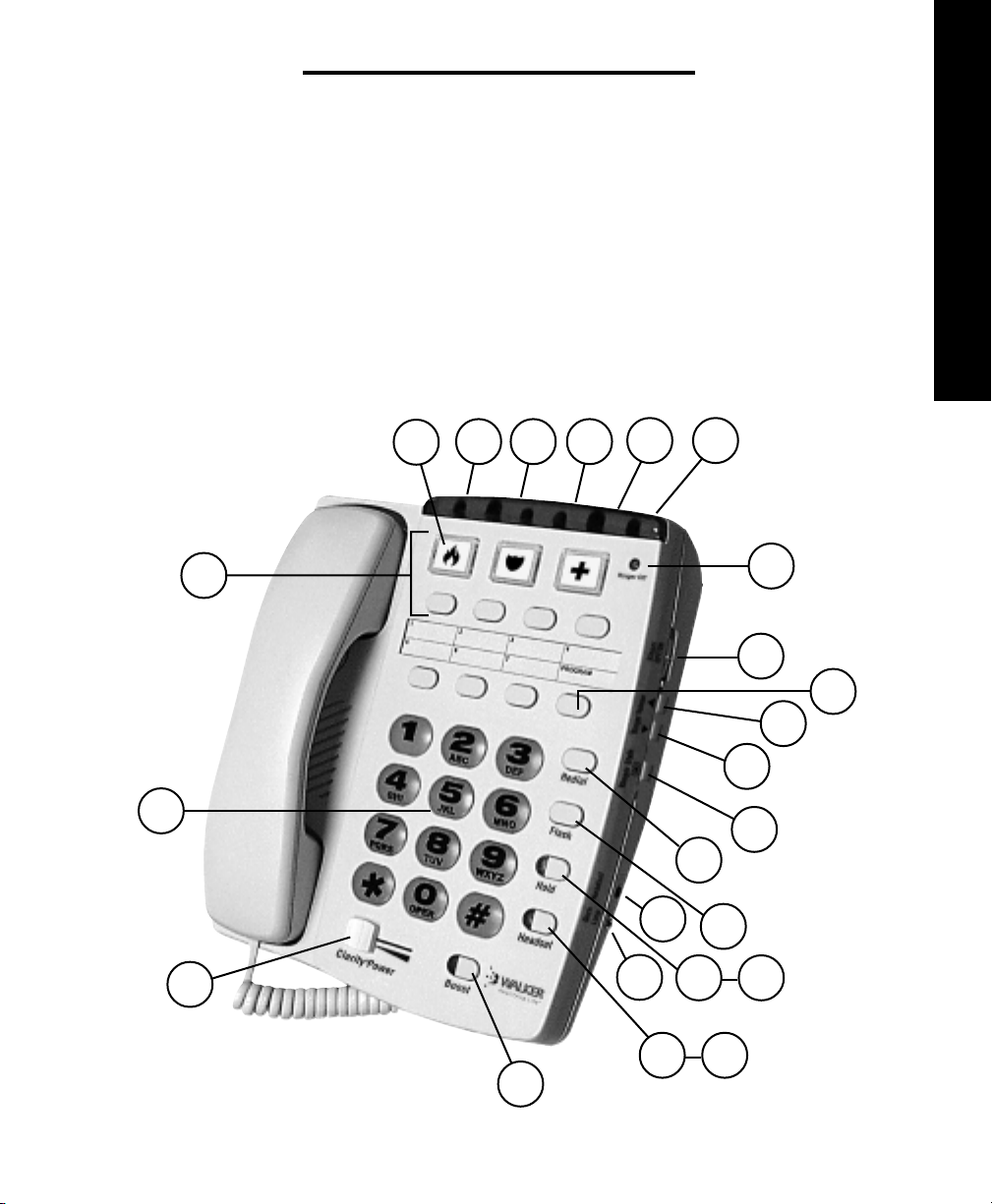
WALKER W300 FEATURES
1. Clarity Power Control
2. Boost Button
3. Clarity ON/OFF Switch
4. Ringer Style Switch
5. Ringer Volume Down
6. Ringer Volume Up
7. Ringer OFF/ON
8. Tone/Pulse Selector
9. Last Number Redial
TM
10. Flash Button
11. Hold Button
12. Hold Button Indicator
13. Headset Button
14. Headset Indicator
15. Headset Port
16. Program Button
17. Lighted, Extra-Large
Storage Buttons
18. Memory Locations
19. Braille Button #5 Key
20. Neck Loop Auxillary
21. AC Adapter
22. Night lite selector
23. Ringer OFF Indicator
24. Boost Reset Switch
E
N
G
L
I
S
H
19
1
18
17
21
22
8
3
20
24
9
15
10
11
Button Indicator
23
7
16
6
5
4
12
13 14
2
Button Indicator
11
Page 12
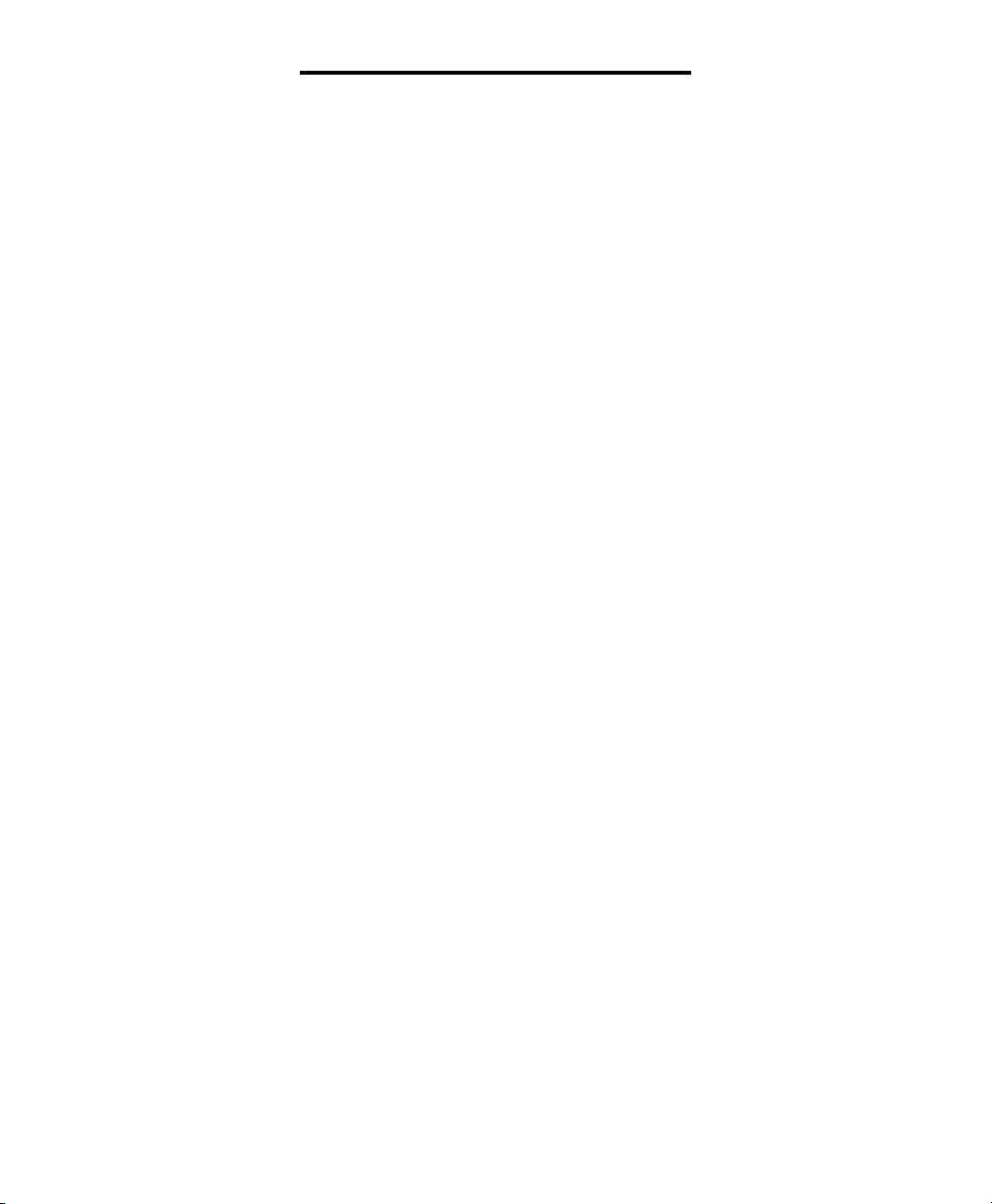
WALKER W300 FEATURES
Your Walker telephone is packed with
features that will help you improve your
communications over the telephone.
➤
Clarity® Power Control
TM
The Clarity® Power ControlTM allows you to
control the clarity of your phone conversations. It will let you hear clearly phone
calls that are normally difficult to understand. The amplification will be increased
up to 33 decibels and the frequency
band from 2000 to 3000Hz will be specially enhanced to improve the clarity of
your call.
➤
Boost Control
The W300 has a boost button that controls
the loudness of the receiver. Once the
boost button is pressed, the boost indicator will light and the volume will
jump to the volume level indicated by the
volume control.
➤
To Increase Clarity® Power
TM
Slide the button marked Clarity Power
toward the right.
➤
Clarity® Effect (On/Off
Switch) Smart Tone Control
Clarity ON insures the user that the high
frequency sounds are being amplified
more than lower frequencies so that words
are not just louder, but clearer and easier
to understand. Clarity OFF provides the
loudest output possible.
➤
Boost Reset Switch
The W300 has a reset switch located on
the back of the unit. This switch will disable the reset feature of the boost button
upon hang up as follows:
ON–When the Boost override switch is in
“on” position volume will remain at the
current volume control setting. This eliminates the need to press the boost button
with each phone call.
OFF– When the Boost Override switch is
in “off” position volume will reset to nominal upon hangup. The boost button will
need to be depressed with each phone
call to restore settings.
WARNING: When Boost button is lit
volume may be at a high level. To protect
hearing, lower volume control to minimum.
➤
To Decrease Clarity® Power
Slide the button toward the left. The
extreme left is the level of a normal telephone conversation.
12
TM
Walker W300
Page 13
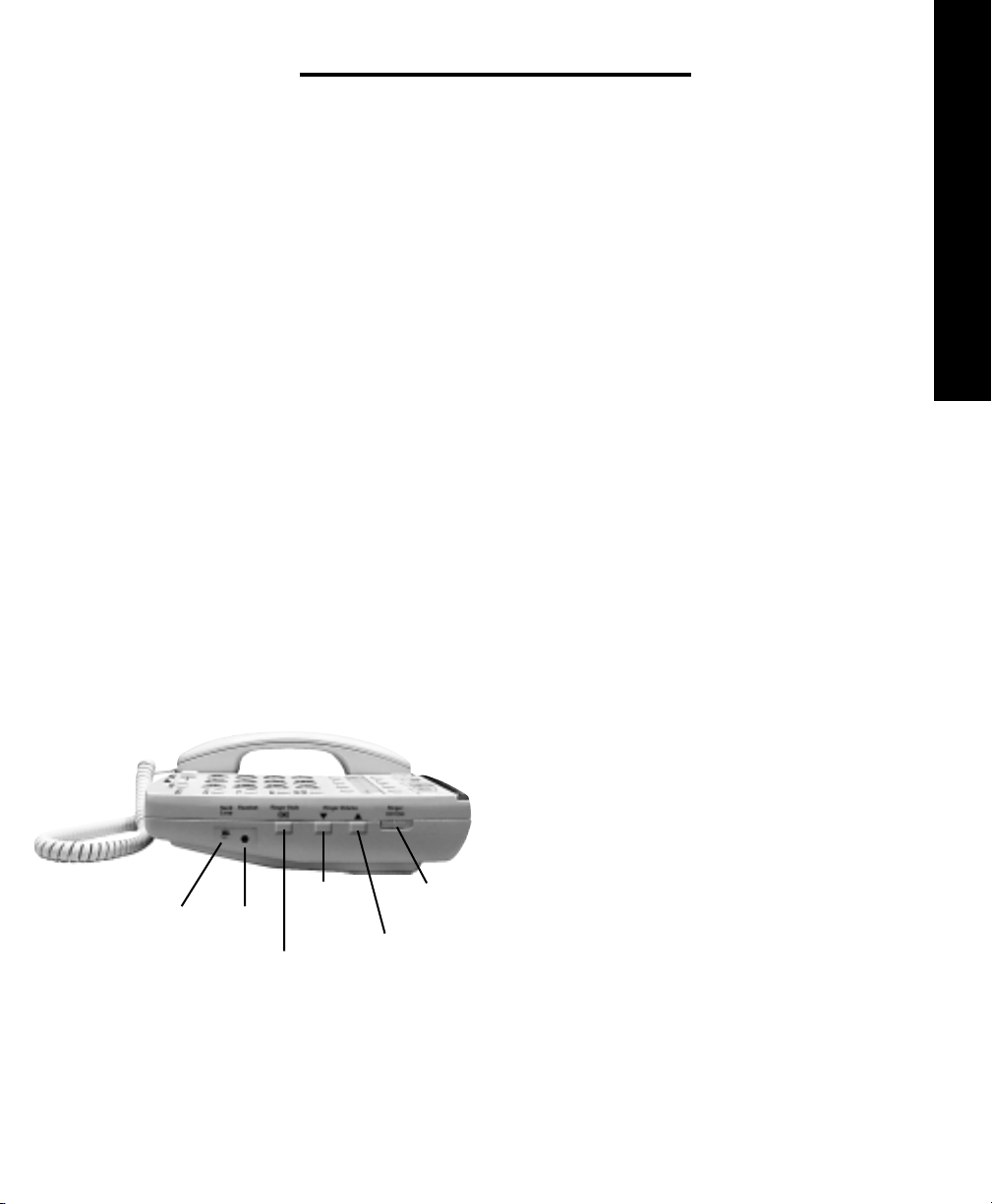
WALKER W300 FEATURES
➤
Ringer Controls
The volume of ring can be adjusted by
pressing the ringer volume up switch or
down switch until the desired ring volume
is achieved.
The style of ring can also be adjusted by
depressing the Ringer Style button. Six
ringer styles are available allowing you to
customize your ring.
You can check the volume and style of ring
selected without waiting for an incoming
call. With the handset in the cradle press
the BOOST Button. The phone will ring
indicating the style and volume selected.
When the Ringer ON/OFF is set to OFF,
the red Ringer Off Indicator on the front
of the phone will illuminate. The Visual
Ringer will flash to alert you of an incoming call.
➤ Visual Ringer
A lighted ringer works in conjunction with
the low frequency ringer. It sends out a
visual flashing alert every time a phone
call is coming in. (This ringer will light up
regardless of the setting on the ringer
volume control.)
➤
Warble Ringer
The warble rate, or speed of ring can be
also be varied from Fast/Medium/Slow
when AC power pack is installed.
➤
Tone/Pulse Selection
The W300 Phone can be used as either a
TONE (touch dial) or PULSE (rotary dial)
phone. Tone dialing is required for using
special phone services such as long
distance calling. Please check with your
local phone company on certain types
of service.
E
N
G
L
I
S
H
Neck
Loop
Headset
Ringer Style
Ringer
Volume
Down
Ringer
Off/On
Ringer
Volume Up
Note for Users with Pulse/Rotary service only: Many automated answering
systems used by banks, stores and government agencies ask you to “Push 1 for
service”, “Push 2 for the operator”, etc. You
must switch the tone/pulse switch on the
top edge of the phone to tone before
13
Page 14

WALKER W300 FEATURES
responding to these prompts. In summary,
dial the phone number you want to call in
pulse mode, switch to tone mode to interact with the automated answering system,
switch back to pulse mode when your call
is done. When switching from Pulse to
Tone during a call, there will be a 3 second
delay from the time you first push a key in
tone mode until the key press is transmitted. You cannot switch from tone to pulse
during a call.
Important: You must have tone signaling
service to use the TONE feature on the
Walker W300. If in doubt, contact your
local telephone company.
➤
To Set the
TONE/PULSE Switch:
1. Move the switch towards the
correct setting.
2. Depress the hookswitch once.
3. The phone will now dial in the mode
you selected.
➤
Last Number Redial
Last Number Redial allows you to automatically redial the last telephone number
you called. This feature is convenient for
redialing numbers which are busy. The
phone number stored for redial will be
reset with every new call you make.
➤
To Operate
Last Number Redial:
1. Depress the hookswitch to get a new
dial tone.
2. Press the “Redial” Button once.
3. Stay on the line, and your call will
be dialed.
The last number dialed will be stored in
the Walker W300 for you until you dial
another number or disconnect the telephone from the wall jack.
➤
Flash
Flash is a special feature that is required
to use some calling services provided
by your local phone company, such as
call waiting. Consult your guide to these
services which is available from your local
phone company. Flash serves the same
purpose as pressing and releasing the
hook switch very quickly.
14
Walker W300
Page 15
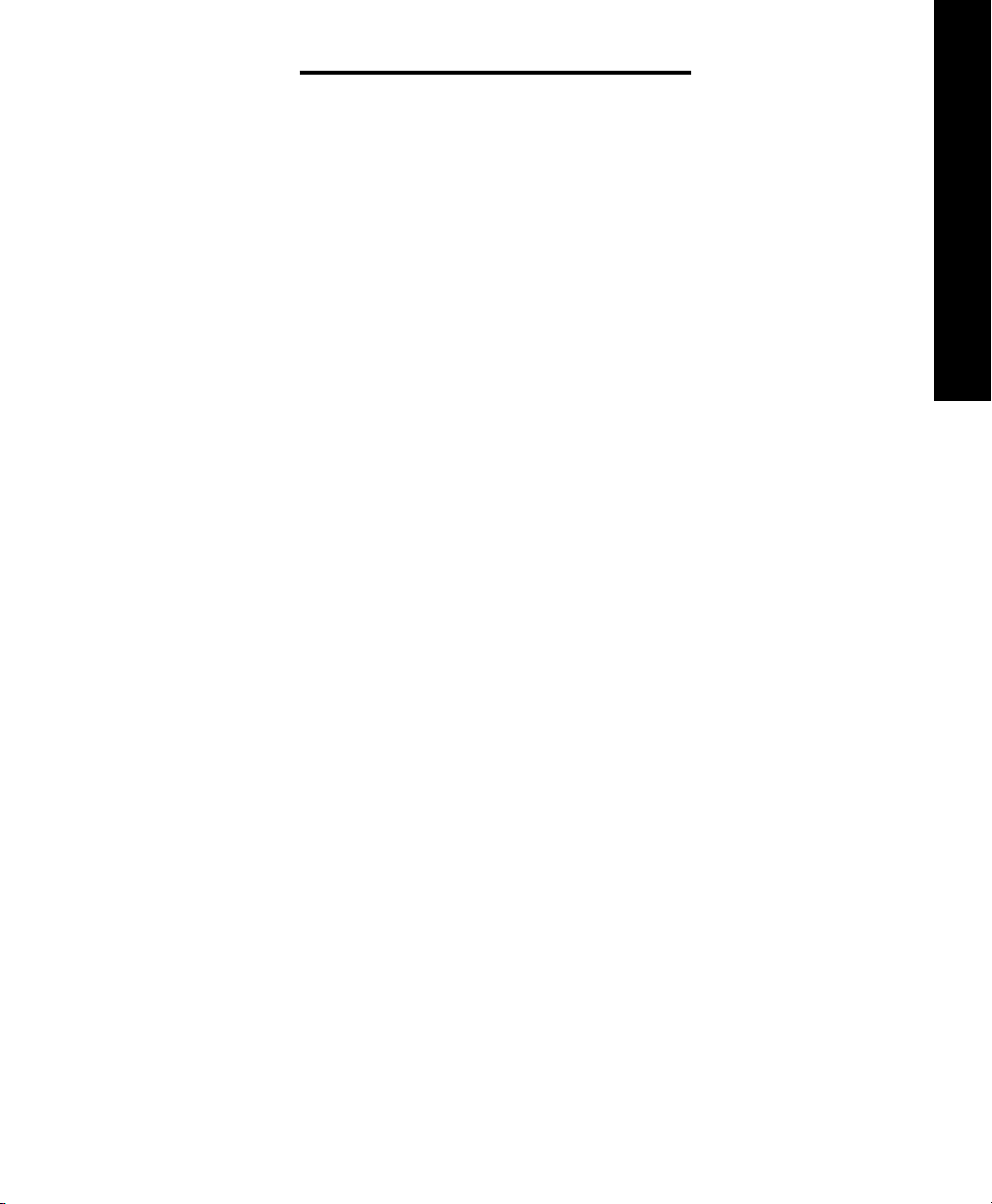
WALKER W300 FEATURES
➤
To Use the Flash Feature:
Simply press the Flash button at the
appropriate time as outlined in the guide
provided by your local phone company.
➤
Hold
A. Simply lift the Walker Clarity receiver
out of the cradle.
-OR-
B. Pick up another telephone extension
in your home.
-OR-
E
N
G
L
I
S
H
This advanced feature on your Walker
W300 allows you to put a call on hold,
hang up and switch to another extension
or have a private conversation that you
don’t want the person on the other end of
the phone to hear.
You will be able to hear the person on the
other end, but they won’t be able to hear
you while the hold indicator light is on.
The hold light will be on any time the hold
button has been pressed. A call will stay
on hold until you pick up a receiver, or
press and release the hook switch. Pressing the hold button a second time
will not take the call off hold.
➤
To Use the Hold Feature:
1. While a telephone call is in progress,
press the hold button once to place the
call on hold. The red hold light will turn on.
2. Hang up the receiver.
3. To take the call off hold:
C. If you did not return the handset to the
cradle after pushing the hold button, press
and release the hook switch once only.
4. The hold light will turn off.
➤
Surge Protection
The unit is equipped with a resettable
fuse. The fuse will automatically reset
within 30 minutes after activation once the
surge condition has subsided.
➤
Headset Port
The W300 is equipped with a 2.5 mm
jack for use with a compatible headset,
allowing for use in a hands free mode. To
attach headset, plug the headset into the
headset port located on the right side of
the telephone. Depressing the headset
button on the front allows calls to be made
without lifting the handset to seize the line.
When the headset is plugged in, the handset is disabled.
15
Page 16
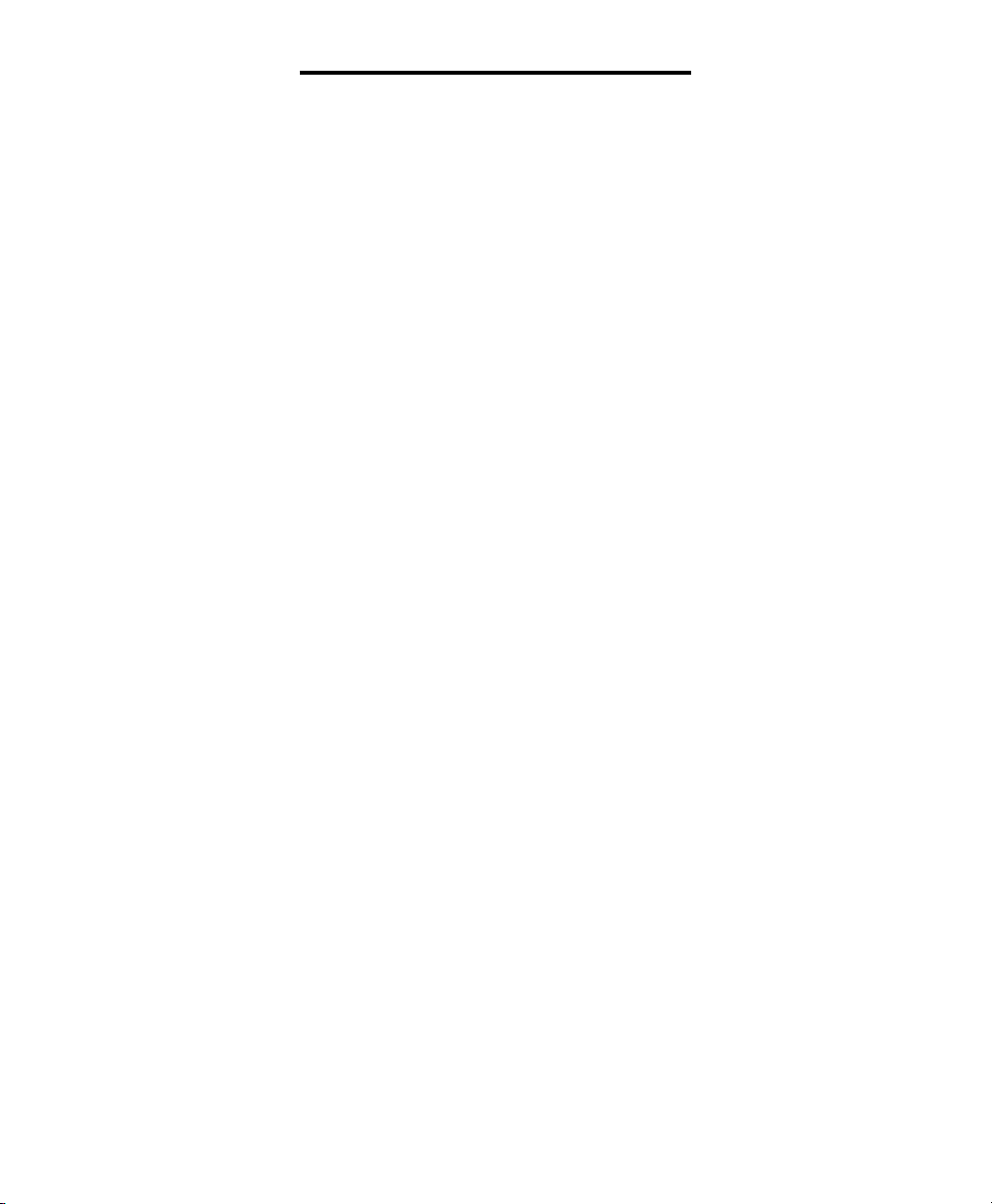
WALKER W300 FEATURES
➤
Backlite Keypad
The keypad features large translusent
back lite buttons that will make calling
easier.
➤
Nite Lite
The Nite Lite feature illuminates the key
pad and 3 extra large storage buttons.
The Nite Lite makes the keypad visable
when the phone is hung up, allowing it to
be easily located at night. The Nite Lite
can be adjusted to OFF, LO and HIGH.
➤
Neck Loop/Auxillary Port
The W300 has a 3.5mm phono jack to use
with a neck loop. The volume to the neck
loop is controlled with the Clarity Power
Control. When the neck loop is plugged in,
the receiver in the handset is disabled.
Once you have installed your Walker
W300 according to the instructions noted
previously, it will be ready to use.
2. Pick up the handset and listen for the
caller’s voice or a dial tone. Watch the
green sound level light located on the
phone base, next to the program button.
It should sign steady.
3. When placing a call, dial as you
would any phone and wait for someone
to answer.
4. Press the Boost Button
5. Adjust the Clarity
®
Power Control
TM
upwards to a level where the other
party’s voice is heard loud and clear,
and begin conversation.
6. When you complete the call, return
the handset.
7. After hanging up, the sound level will
reset according to the position of the reset
switch on the back of the telephone. See
Boost Override.
8. Pressing the Boost Button during
subsequent conversations will return the
volume to your set sound level.
➤
To Place or Receive a Call:
1. Adjust the Clarity® Power ControlTM to
its lowest setting (zero).
16
Note: If you made an error while dialing,
just depress the hookswitch, listen for a
dial tone, and dial again.
Walker W300
Page 17
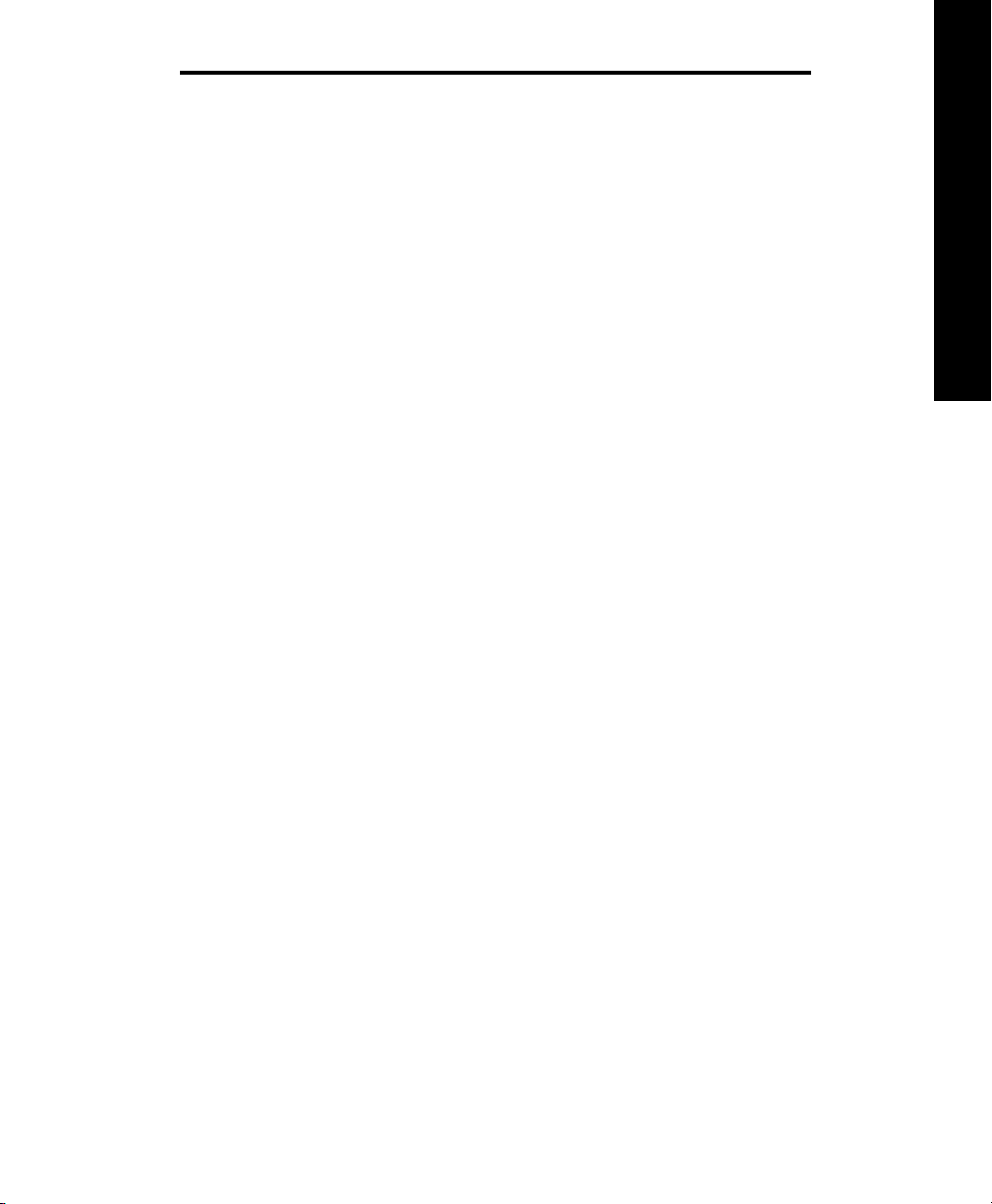
PROGRAMMING NUMBERS INTO MEMORY
➤
Programming
The Walker W300 allows you to program
into three extra large programmable
buttons or seven memory keys. By
doing so, you will only have to press one
button to place a call.
Preprinted inserts have been provided for
you to place in the extra large programmable buttons. To remove the button
covers, locate the ridge on the right and
left side of the button. Grasp the ridge with
your finger tips and pull up on the button,
removing it from the telephone. Insert the
selected symbol into the button cover and
place back into the telephone.
➤ To Program Numbers into
the Walker W300 Telephone
1. Select the location you wish to store for
each memory button. The Walker W300
telephone will let you store up to 32 digits
with each button.
2. Select the correct TONE/PULSE
setting you normally dial in. (Remember,
some long distance services require
TONE dialing.)
3. Pick up the handset from the phone
base, press and release the “PRO-
GRAM” button on the base unit.
5. Press the “PROGRAM” button again.
6. Select the appropriate memory storage
button. Press and release this button.
7. Place handset back into cradle.
8. Repeat steps 3 through 7 for all other
memory storage locations.
Note: You can program a pause into the
dialing sequence if necessary. Since there
is not a pause button on the telephone, the
redial button serves this purpose during
programming. Programming in a pause
will cause the phone to wait 3 seconds
before dialing any more numbers. For
Example: Pressing a memory button that
has 9 (pause) 555-1212 programmed into
it will dial the number 9, then wait 3 seconds and dial 555-1212. In most cases,
you will not need to use a pause. You can
store up to 32 digits and the pause function counts as 1 of those digits.
➤
To Dial Programmed Numbers
1. Pick up the handset and listen for a
dial tone.
2. Press the appropriate Memory
Storage Button.
3. The number will be dialed automatically.
E
N
G
L
I
S
H
4. Dial the number you wish to store.
The number is not transmitted while you
are programming it.
17
Page 18
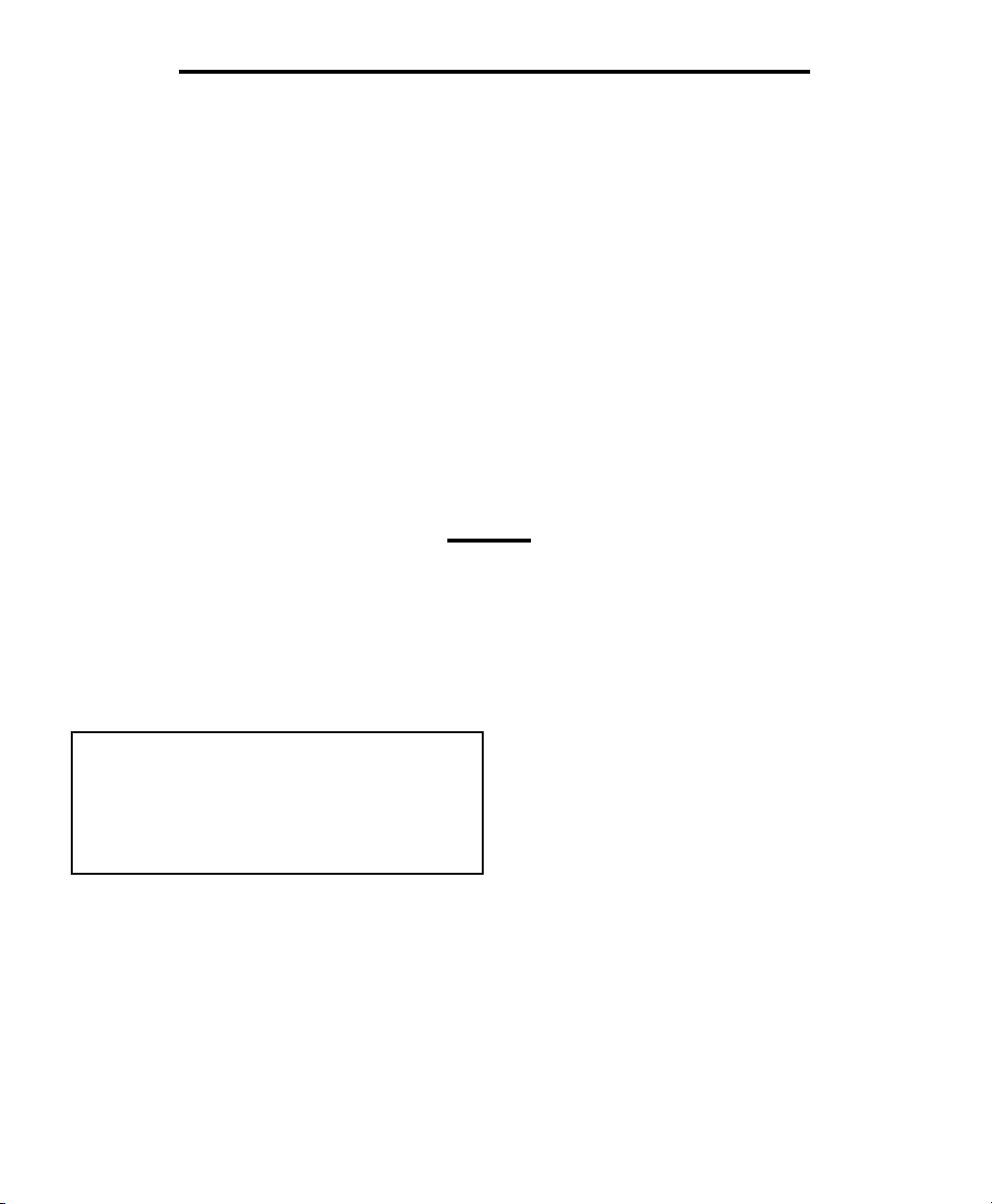
PROGRAMMING NUMBERS INTO MEMORY
➤
Change A Stored Number
Replace a stored number by programming
a new number its place.
➤
To Delete
Programmed Numbers
1. Pick up handset.
2. Press and release the program button.
CARE
3. Press either the # key or 0 either 7 or
11 times (Once for each digit you are
trying to delete).
4. Press and Release the program
button again.
5. Press the memory location button you
are wanting to delete the number from.
6. Return the receiver to the cradle.
The Walker W300 has been designed to
give you years of dependable service with
a minimum of care.
To ensure the utmost in
performance, follow
these guidelines in caring
for the unit:
18
• Avoid dropping or knocking the unit.
• Dust the unit regularly. Wipe the unit with
a soft, damp cloth. Do not use detergents
and avoid excess moisture.
• The Walker W300 is an electrical device.
Avoid electric shock by keeping the phone
away from water. (i.e.: bathroom, kitchen
sink, etc.)
Walker W300
Page 19
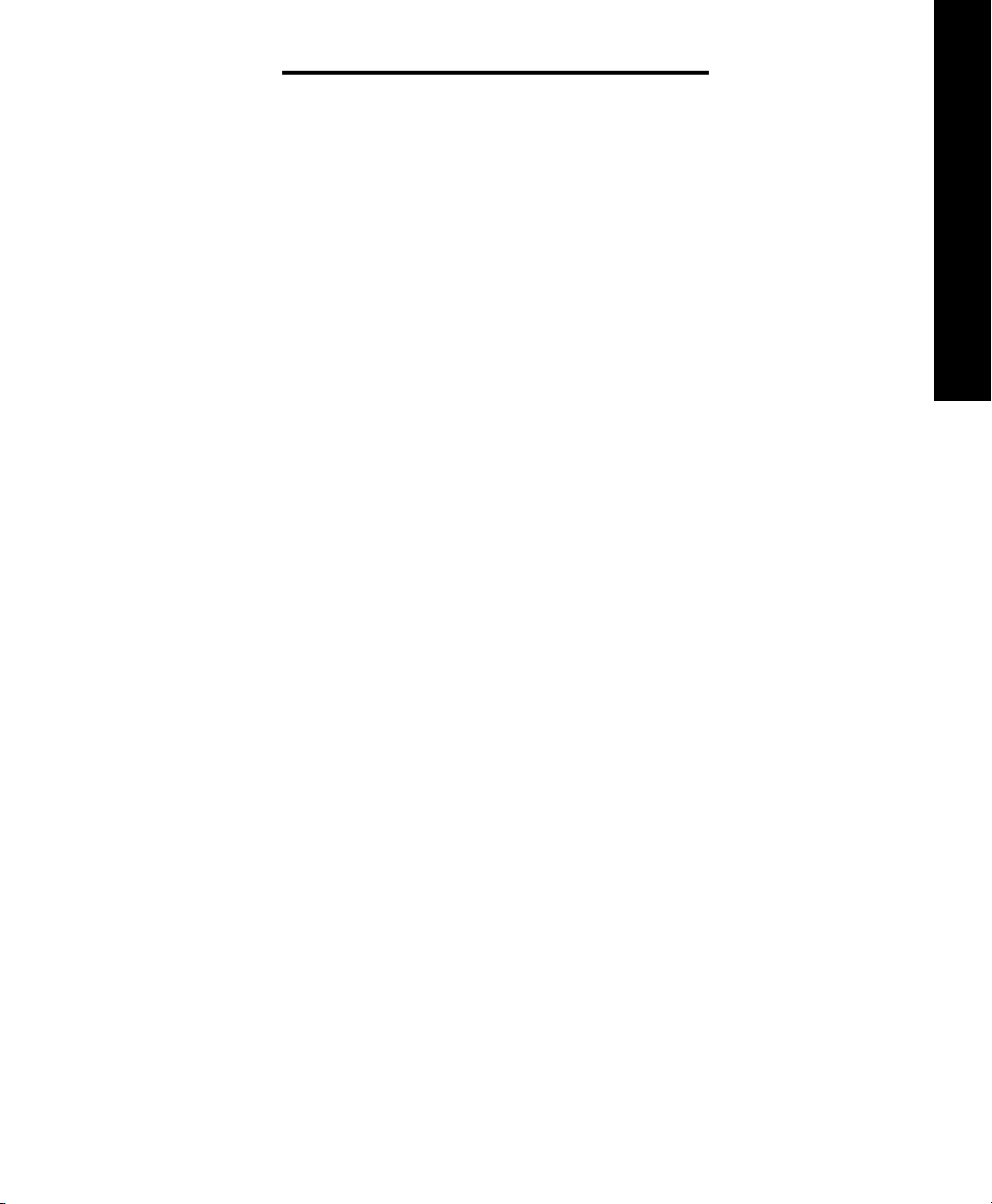
TROUBLE-SHOOTING GUIDE
➤ Phone Will Not Operate
Disconnect any other equipment that may
be attached to the phone. Check your
phone cords and connections. Try a different line cord and/or handset cord to
determine if the problem is with one of the
cords. If problem lies in the cord simply
replace the cord.
➤ Dialing Problems
• Can’t Dial Out
Make sure that TONE/PULSE switch
is set correctly. Phone should be set to
TONE if you have touch tone service
from your phone company. Phone should
be set to PULSE if operating with rotary
dial service.
• Phone Doesn’t Dial Out
OnFirst Attempt
Your phone may be at the end of a long
line of phones, due to the way the phone
company installed the wiring in your
neighborhood. In this case, your phone
may not get enough power from the phone
line. Try waiting 3-5 seconds after lifting
the handset before dialing the number.
Wait for the sound level indicator to light
solid before dialing.
➤
Programming Problems
• Can’t Store Numbers
Into Memory
Your new Walker phone must charge for
two (2) hours before you can program any
numbers into it.
• Loss Of Numbers
Programmed Into Memory
Your Walker phone will maintain its
memory for up to 12 hours during a power
loss. If you unplug the phone from the
telephone line for long periods or lose your
phone service for an extended period of
time you will need to reprogram the phone.
➤ Programming Personal
Access Codes
• Difficulty Programming
Account Numbers
Your TONE/PULSE selector must be
switched to the TONE mode to enter
account numbers. This is because most
interactive phone systems require TOUCH
TONE to operate. If your phone service is
rotary service, you must have the switch
set to PULSE to dial a number. Once you
are connected move the switch to TONE
and enter your responses using TOUCH
TONE mode. When your call is complete
move the switch back to PULSE so you
are ready to make your next call.
E
N
G
L
I
S
H
19
Page 20
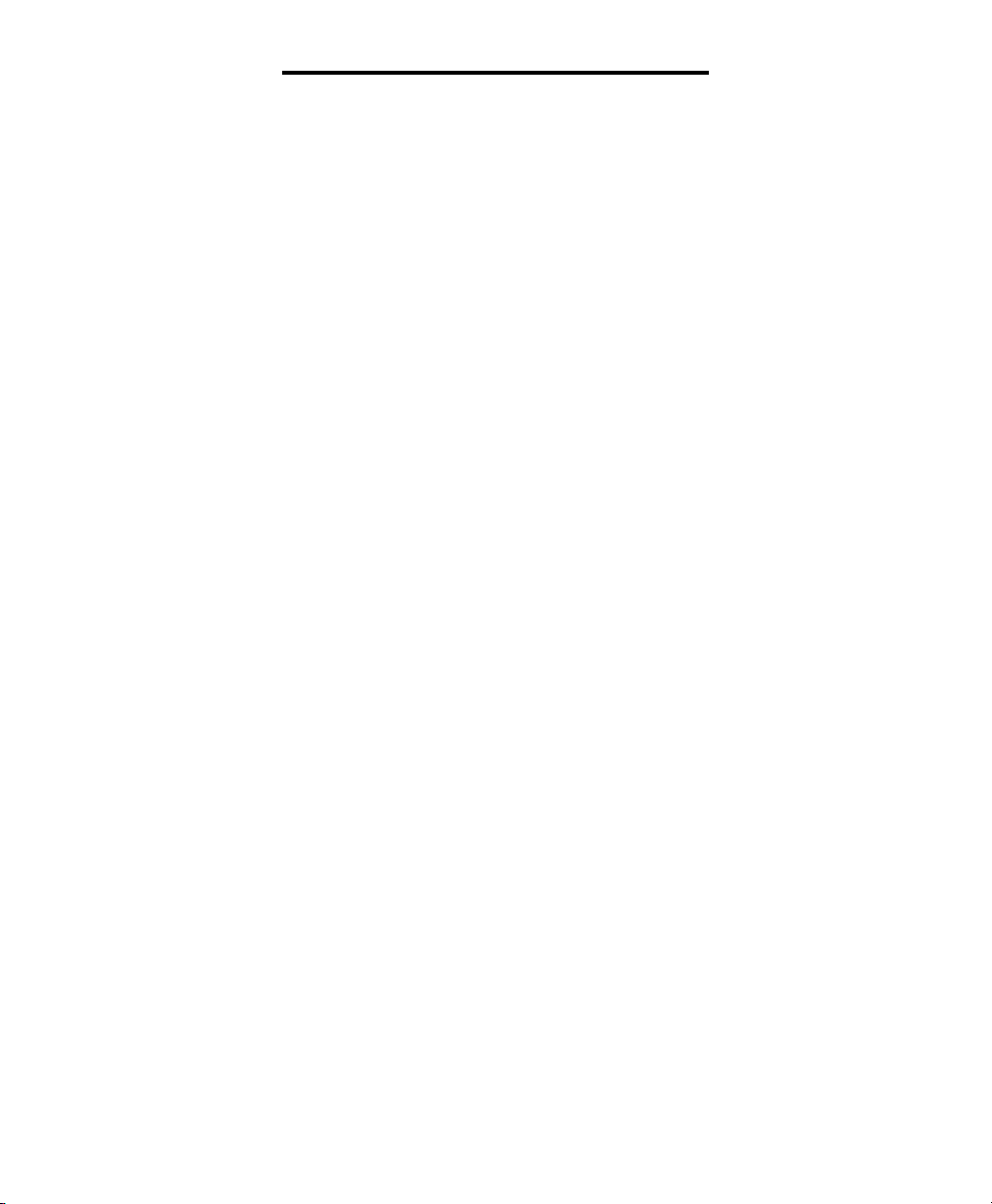
TROUBLE-SHOOTING GUIDE
➤
Static On Line
➤
Feedback Problems.
• Interference From
Household Appliances
Your Walker phone may be located near a
touch lamp, microwave or refrigerator
which may cause interference. Relocating
your phone to another area may eliminate
the problem.
A cordless phone on your phone line may
also cause static. Try disconnecting your
cordless phone for several days. This may
eliminate the problem.
Disconnect any extra devices which may
be attached to the phone. Extra devices
may include cord detangler’s, caller ID
units, and answering machines.
• Interference From
Malfunctioning, Frayed
Or Poorly Connected
Telephone Cords
Check your phone cords and connections.
Try interchanging cords with another
phone to see if the problem is eliminated.
Replace any defective equipment.
• Feedback Occurs When
Handset Is Set Down
Avoid setting receiver on a hard surface or
attach a foam receiver pad to earpiece of
phone. You can also lay the receiver on
its side. This will eliminate feedback also.
➤
Transmission Problems
• The Person On The Other
End Cannot Hear You
Too many phones or phone devices on
the line may effect your phone’s transmission. As a guideline, more than five (5)
phones or phone devices may overload
the phone line. Disconnect one (1) or two
(2) of the devices to see if that eliminates
the problem. If not, contact your local
phone company for load guidelines.
You may not be speaking directly into the
transmitter. Always speak directly into the
mouthpiece in your normal tone of voice.
20
Walker W300
Page 21
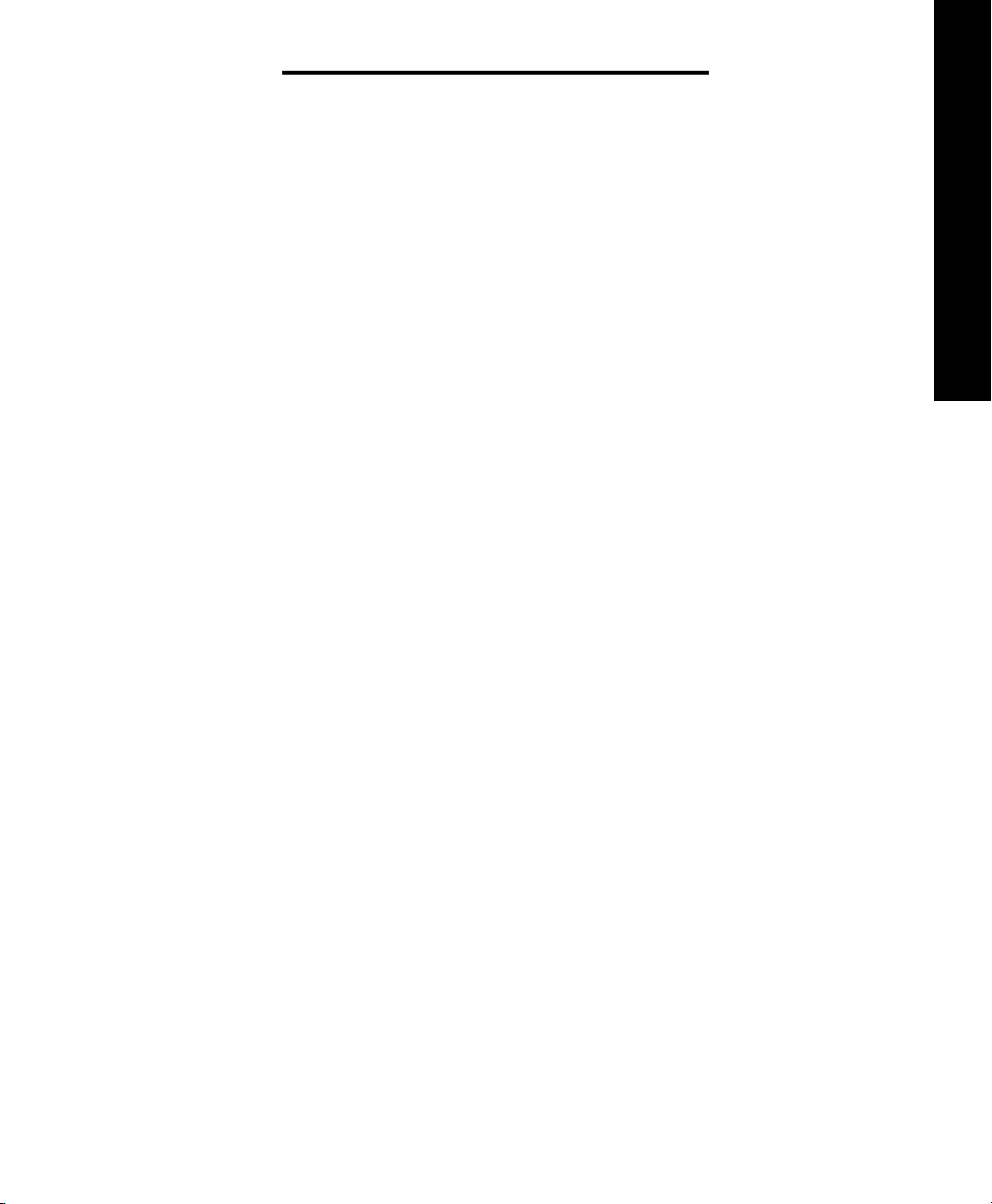
TROUBLE-SHOOTING GUIDE
➤
Compatibility
• Walker W300’s Are
Compatible With Digital
PBX Systems
If a standard, single line phone works,
your Walker phone should also work.
• Walker W300’s Are Not
Compatible With Key Systems
Or AT&T PBX Systems
These units have a large electronic box
controlling many phones as one unit.
These types of units may be found in
office buildings and some retirement
homes, nursing homes and condos.
➤
Ringer Volume Problem
• Unable To Hear Phone Ringer
Make sure the ringer volume is not set
to OFF.
Slide the volume adjustment switch to
the large dot and the pitch adjustment
switch to the small dot. This will cause
the ringer to sound at its loudest and
lowest frequency. Typically, low frequencies are easier for people with hearing
loss to detect.
Consider purchasing a variable pitch
auxiliary ringer such as the Walker
WR100. These devices are exceptionally
loud and can be plugged into any phone
outlet in your home.
➤
Interference Problems
• User Hears Radio Or CB
Transmissions Over The Phone
Contact your local phone company to have
your telephone line checked. A Radio
Frequency Interference (RFI) filter may be
put on the line to minimize this problem.
If you have any telephone service problems, first make sure you have followed all
of the installation procedures outlined in
this user’s guide. Then try to determine if
the source of the problem is the Walker
W300 itself or your phone service. To do
this, disconnect the Walker W-300 and
plug in your standard telephone. If the
trouble persists with the standard telephone, inform your telephone company.
If the trouble is related to only the Walker
W300, review the installation procedures
and the troubleshooting guide before
referring to the Limited Warranty stated
later in this user guide.
E
N
G
L
I
S
H
21
Page 22
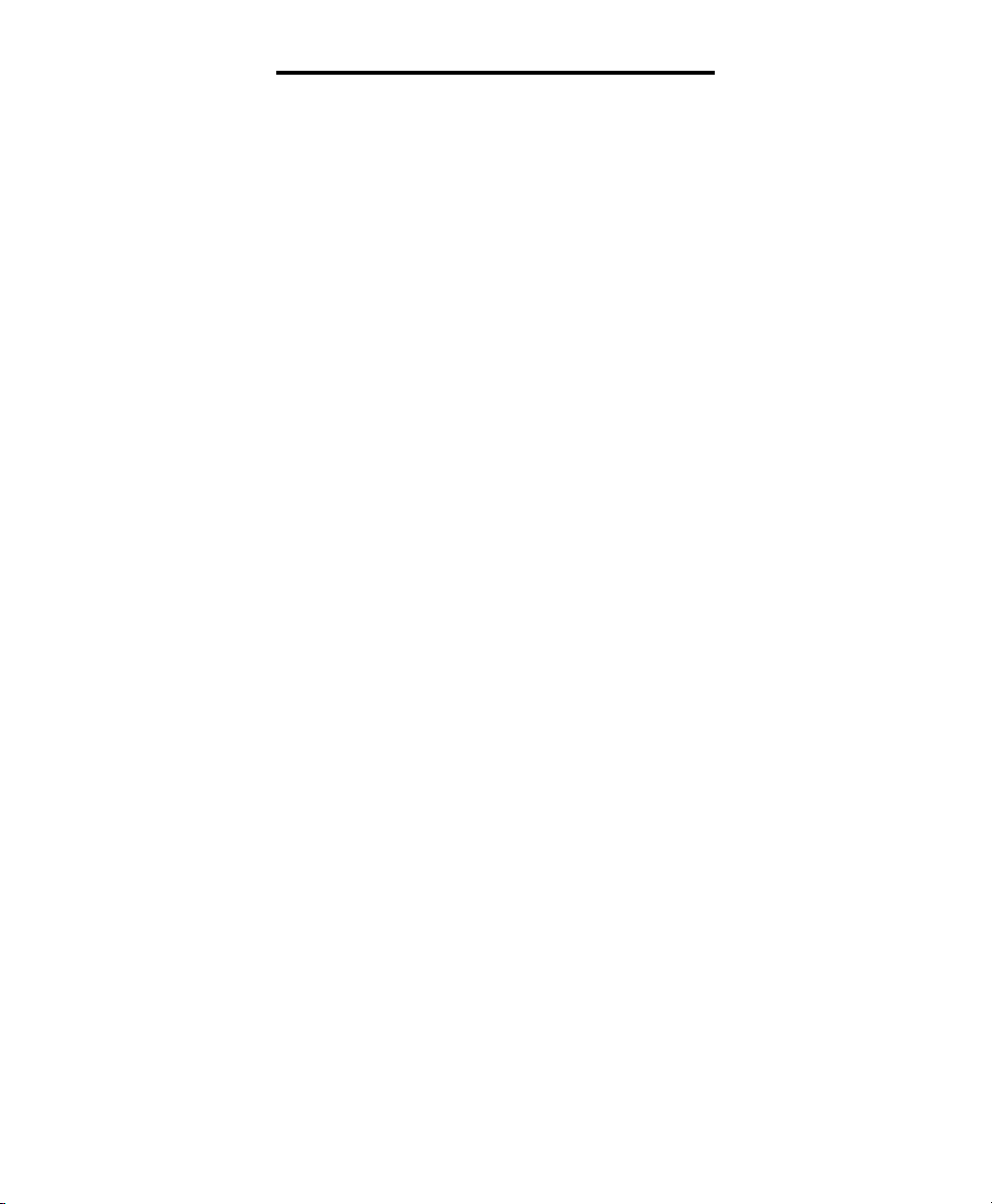
FEDERAL COMMUNICATIONS
COMMISSION REQUIREMENTS
Your Walker W300 has been registered with the Federal Communications Commission (FCC). This
product complies with standards of Part 68 of the FCC Rules. The FCC requires us to provide you with
the following information:
1. Connection and use with the
nationwide telephone network
The FCC requires that you connect your
product to the nationwide telephone network through a modular telephone outlet
or USOC JR-11C. This equipment may not
be used with party line service or with coin
telephone lines.
2. Notification to the
telephone company
Upon request of your local telephone
company, you are required to provide
them with the following information:
A. The “line” to which you will connect the
telephone equipment (that is, your telephone number).
B. The telephone equipment’s FCC registration number and ringer equivalent
number (REN). These numbers are on the
bottom of your telephone equipment. The
REN is useful to determine how many
devices you may connect to your telephone line and still have them ring when
you are called. In most, but not all areas,
the sum of the REN’s should be five or
less. You may want to contact your local
telephone company for future information.
3. Repair Instructions
If it is determined that your telephone
equipment is malfunctioning, the FCC
requires that it not be used and that it be
unplugged from the modular outlet until
the problem has been corrected. Repairs
to this telephone equipment can only be
made by the manufacturer or its authorized agents, or by others who may be
authorized by the FCC. For repair procedures, follow the instructions outlined
under the Walker Limited Warranty.
4. Rights of the
telephone company
If your product is causing harm to the
telephone network, the telephone company may temporarily discontinue your
telephone service. If advance notice isn’t
practical, you’ll be notified as soon as
possible. You’ll be given the opportunity
to correct the problem, and you’ll be
informed of your right to file a complaint
with the FCC.
Your telephone company may make
changes in its facilities, operations, or
procedures that could affect the proper
functioning of your Walker telephone.
If such changes are planned, you’ll
be notified.
22
Walker W300
Page 23
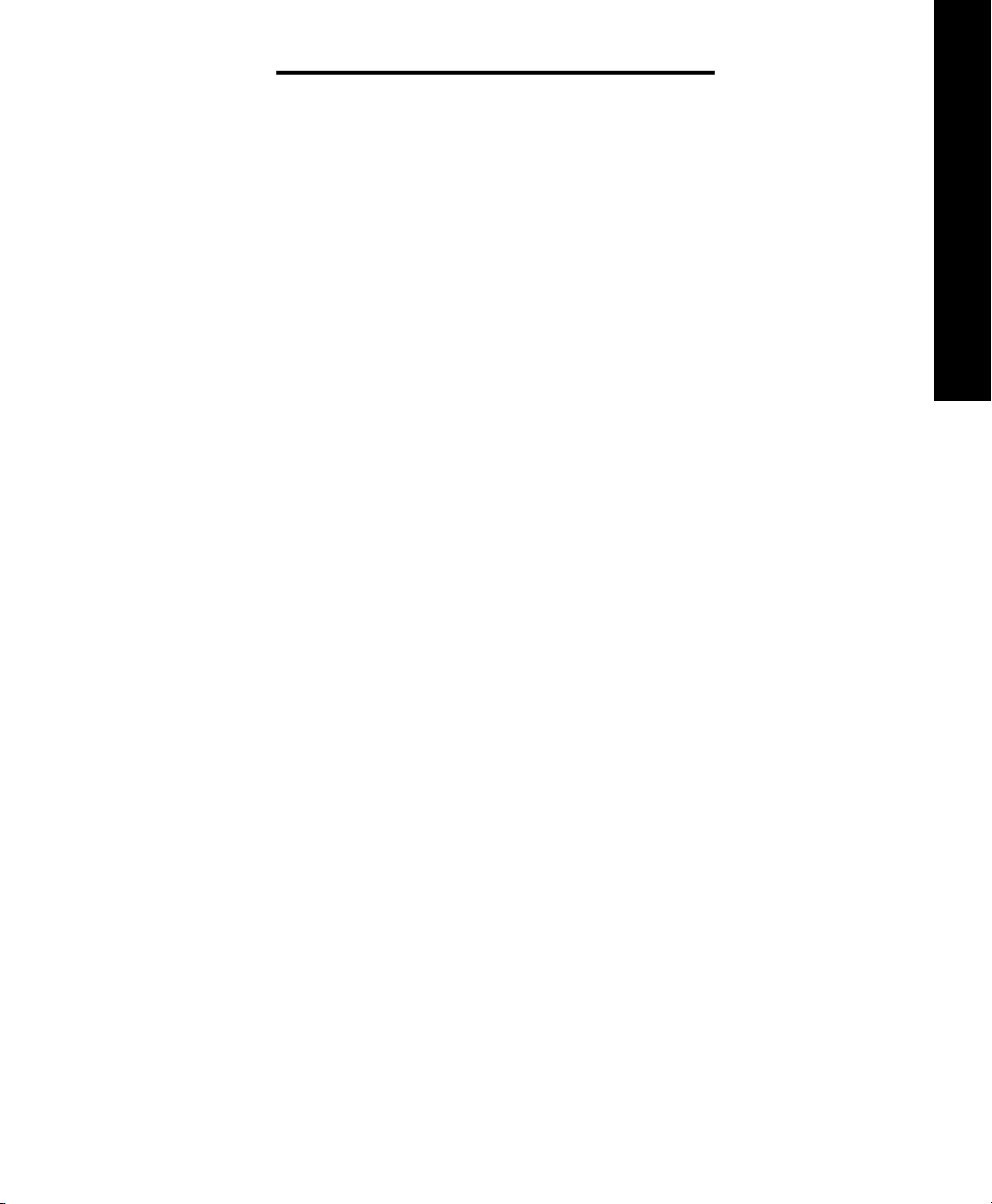
FEDERAL COMMUNICATIONS
COMMISSION REQUIREMENTS
Part 15 of FCC Rules
Interference Information
Some telephone equipment generates
and uses radio-frequency energy and,
if not installed and used properly, may
cause interference to radio and telephone
reception.
Your Walker W300 has been tested and
found to meet the standard for a Class B
computing device, as specified in Subpart
J of Part 15 of the FCC rules. These
specifications are designed to provide
reasonable protection against such interference in residential installation.
If your Walker W300 causes interference
to radio or television reception when it’s
in use, you might correct the interference
with any one or both of these measures:
1. Where it can be done safely, reorient
the receiving television or radio antenna.
2. To the extend possible, relocate the
television, radio or other receiver with
respect to the telephone equipment.
E
N
G
L
I
S
H
23
Page 24
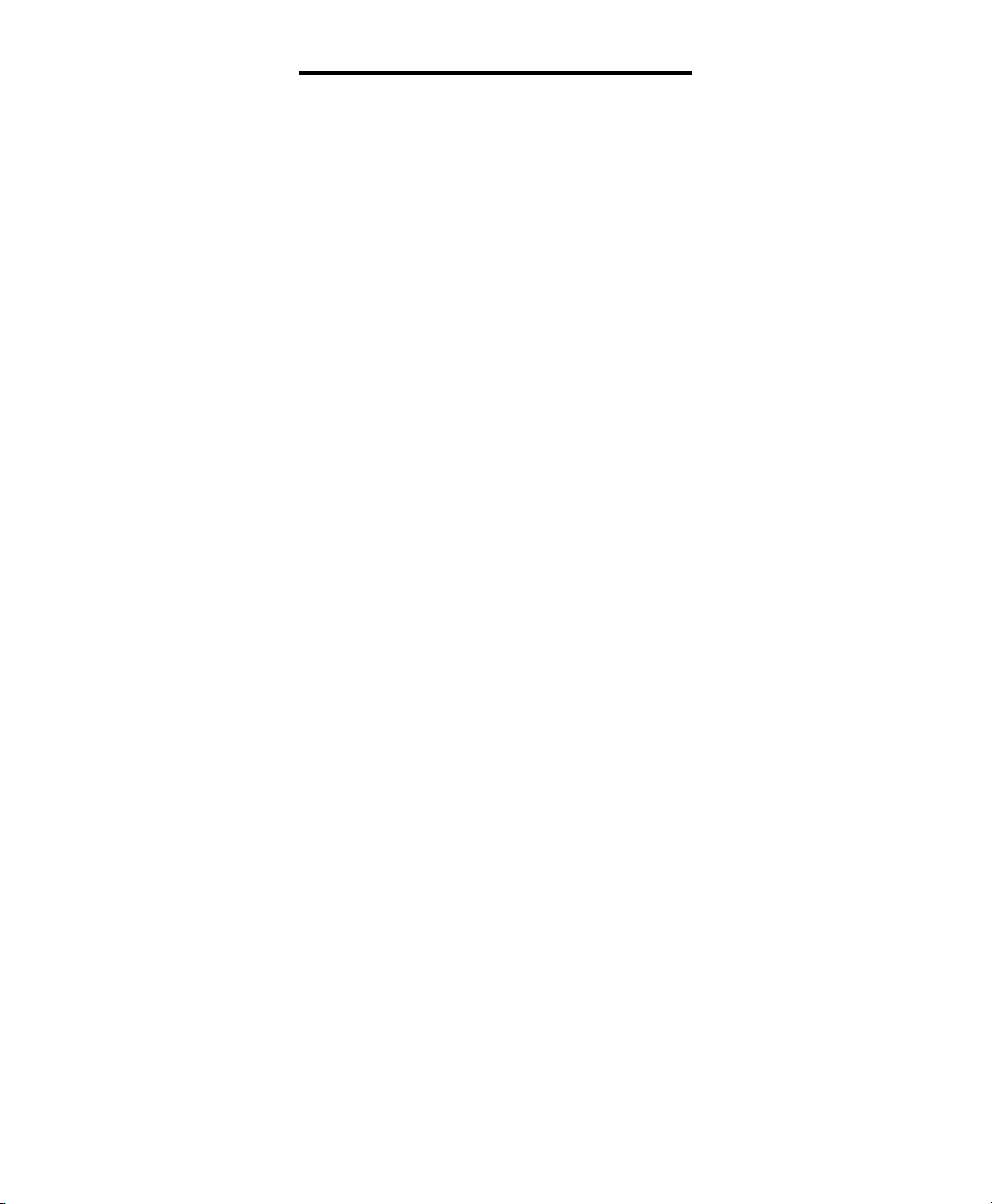
WARRANTY AND SERVICE
The following warranty and service information applies only to products purchased and used in the U.S. and Canada.
For warranty information in other countries, please contact your local retailer
or distributor.
Limited Warranty
Walker, a division of Plantronics, Inc.
(“Walker”) warrants to the original consumer purchaser that, except for limitations and exclusions set forth below, this
product shall be free from defects in
materials and workmanship for a period
of one (1) years from the date of original
purchase (“Warranty Period”). The obligation of Walker under this warranty shall
be limited to repair or replacement, at
Walker’s option, without charge, of any
part or unit that proves to be defective
in material or workmanship during the
Warranty Period.
Exclusions from Warranty
This warranty applies only to defects in
factory materials and factory workmanship.
Any condition caused by accident, abuse,
misuse or improper operation, violation of
instructions furnished by Walker, destruction or alteration, improper electrical
voltages or currents, or repair or mainte-
nance attempted by anyone other than
Walker or an authorized service center,
is not a defect covered by this warranty.
Telephone companies manufacture different types of equipment and Walker does
not warrant that its equipment is compatible with the equipment of a particular
phone company.
Implied Warranties
Under state law, you may be entitled to
the benefit of certain implied warranties.
These implied warranties will continue in
force only during the warranty period.
Some states do allow limitations on how
long an implied warranty lasts, so the
above limitation may not apply to you.
Incidental or
Consequential Damages
Neither Walker nor your retail dealer or
selling distributors has any responsibility
for any incidental or consequential damages including without limitation, commercial loss or profit, or for any incidental
expenses, loss of time, or inconvenience.
Some states do not allow exclusion or
limitation of incidental or consequential
damage, so the above limitation or exclusion may not apply to you.
24
Walker W300
Page 25

WARRANTY AND SERVICE
Other Legal Rights
This warranty gives you specific legal
rights and you may also have other rights
which vary from state to state.
How to Obtain
Warranty Service
To obtain warranty service, please prepay
shipment and return the unit to the appropriate facility listed below.
Please use the original container, or pack
the unit(s) in a sturdy carton with sufficient
packing material to prevent damage.
Include the following information:
1. A proof-of-purchase indicating model
number and date of purchase.
2. Bill-to address
3. Ship-to address
4. Number and description of units
shipped
E
N
G
L
I
S
H
In the United States:
Walker Service Center
4289 Bonny Oaks Drive, Suite 106
Chattanooga, Tennessee 37406
Tel. (423) 622-7793 or
(800) 426-3738
Fax: (423) 622-7646 or
(800) 325-8871
In Canada:
Plantronics Service Center
1455 Pitfield Boulevard
Saint-Laurent
Quebec H4S 1G3
Tel: (800) 540-8363
(514) 956-8363
Fax: (514) 956-1825
5. Name and telephone number of person
to call, should contact be necessary
6. Reason for return and description of
the problem.
Damage occurring during shipment is
deemed the responsibility of the carrier,
and claims should be made directly with
the carrier.
25
Page 26

Page 27

Walker W300
Guía Del Usuario
E
S
P
A
Ñ
O
L
www.mywalker.com
Page 28

Tabla de Contenido
INSTRUCCIONES DE SEGURIDAD: ............................. 3
INSTALACION:................................................................... 7
FUNCIONES: ...................................................................... 11
TM
• Control de Potencia Clarity
• Control de Amplificador .................................................. 12
• Efectos de Clarity ........................................................... 12
• Interruptor de Reposición de Refuerzo .......................... 12
• Controles del Timbre ...................................................... 13
• Timbre Visual .................................................................. 13
• Selección del Tono/Pulso ............................................... 14
• Marcador del Ultimo Número.......................................... 15
• Luz Intermitente .............................................................. 15
• Espera ............................................................................ 15
• Protección Activada ....................................................... 16
• Canal de acceso del receptor de Cabeza ....................... 16
• Botones del Teclado ....................................................... 16
• Alumbrado Nocturno....................................................... 16
• Auxiliar de Canal de Acceso........................................... 17
. ......................................... 12
OPERACION: ...................................................................... 17
• Hacer y Recibir una llamada .......................................... 17
• Programando Números frecuentes a Marcar ................ 18
MANTENIMIENTO: ........................................................... 20
• Guía para la corrección de fallas ................................. 20
• Reglamentos de La CFC ................................................ 24
• Garantía y Servicio ......................................................... 26
Page 29

INSTRUCCIONES DE SEGURIDAD
➤
Lea y entienda todas
las Instrucciones
1. Nunca instale los cables de teléfonos
durante una tormenta eléctrica (de
relámpagos y truenos).
2. Nunca instale el receptáculo en ubicaciones húmedas (donde esté mojado) a
menos que el recptáculo esté diseñado
específicamente para las localizaciones
húmedas o mojadas.
3. Nunca toque cables de teléfonos o sus
extremidades sin aisladores a menos que
la línea haya sido desconectada en la caja
o red principal de conexiones.
4. Tenga precaución cuando vaya a
instalar o a modificar las líneas
telefónicas.
➤
Instrucciones
Importantes De Seguridad
Cuando esté usando su equipo teléfonico,
las precauciones de seguridad siempre
deberán ser seguidas a fin de reducir el
riesgo de incendio, cortos o choques
eléctricos y lesiones a otras personas,
incluyendo lo siguiente:
• Lea y entienda todas las instrucciones
• Siga todas las advertencias e
instrucciones marcadas en el equipo
(producto)
• Desconecte este equipo producto del
receptáculo (toma corriente) eléctrico de la
pared antes de limpiarlo. No utilice limpiadores en líquido ni en aerosol. Use un
paño mojado para hacer la limpieza.
• No use este producto cerca del agua:por
ejemplo, cerca de una bañera, lavamanos,
fregaderos, lavaderos, en sótanos mojados ni cerca de albercas (piscinas)
• No coloque este producto sobre una
mesa, carreta o plataforma inestable. El
equipo puede caerse al suelo y dañarse
seriamente con el impacto.
• Las ranuras y aberturas en la pared
trasera y en la parte baja del estuche
(caja) son provistas para la ventilación,
lo cual cuida al equipo de sobrecalentamiento, las aberturas no deberán taparse
ni bloquearse. Las ranuras podrían
taparse si el equipo es colocado sobre
las camas, los sofás, alfombras y otras
superficies similares. De la misma manera
nunca deberá colocarse ni próximo, ni
sobre radiadores o celosías de calentadores. Este producto nunca deberá ser
colocado dentro de una instalación cerrada, a menos que se dejen aberturas
para su ventilación apropiada.
E
S
P
A
Ñ
O
L
GUARDE ESTE INSTRUCTIVO
3
Page 30
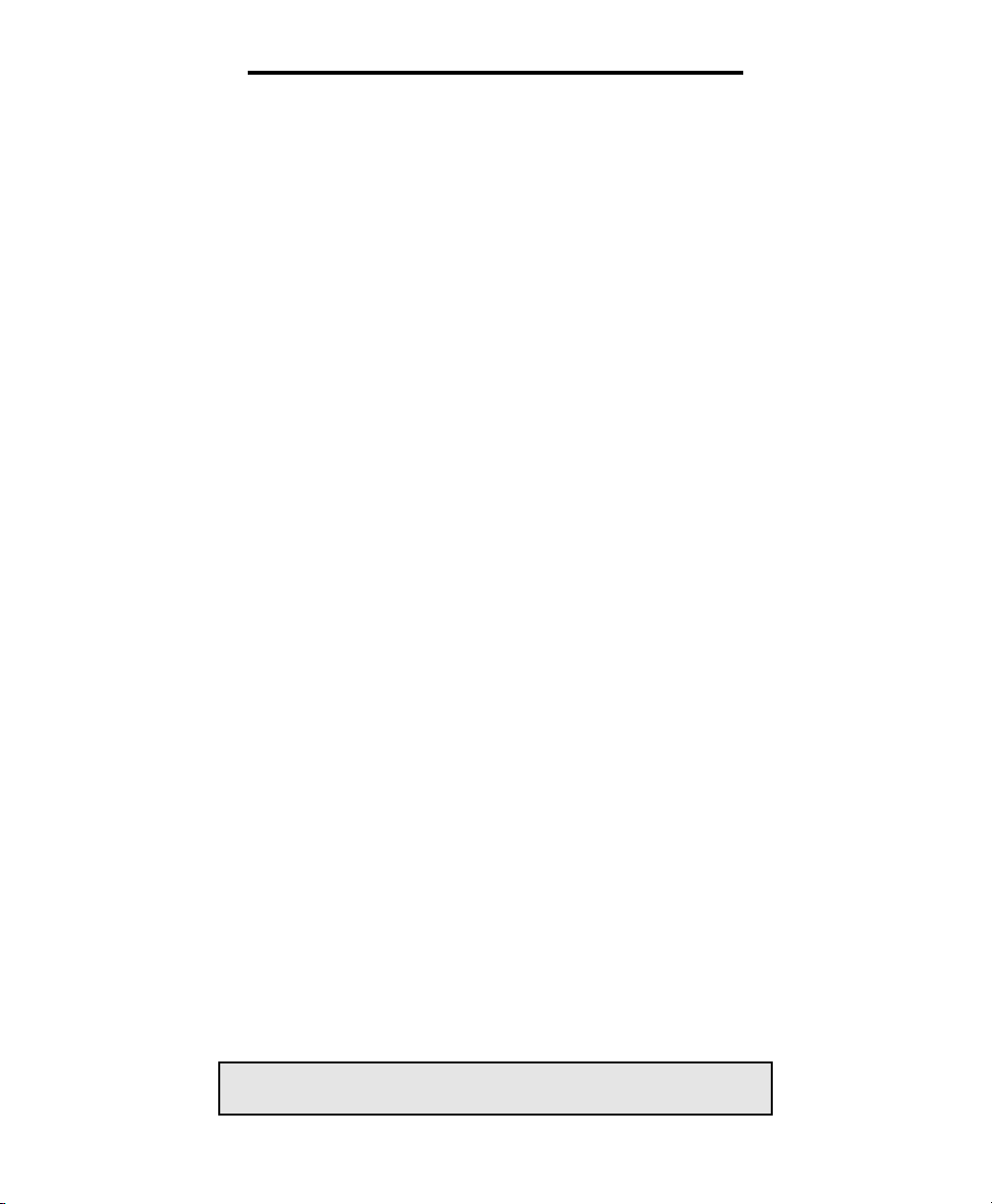
INSTRUCCIONES DE SEGURIDAD
• No permita que se haga peso sobre el
cable eléctrico. No coloque este producto
en un lugar donde sea pisado por las personas.
• Nunca introduzca objetos de ninguna
índole dento de este producto a través de
las aberturas del estuche o caja, ya que
podrían hacer algún contacto peligroso
con los cables de voltaje eléctrico, lo cual
podría resultar en riesgos de incendio o
corto circuito. Nunca derrame líquidos de
ninguna especie sobre este producto.
• Para reducir el riesgo de choque o corto
circuito, favor de no desarmar o desmontar este producto. Procure el servicio
de un técnico calificado cuando alguna
reparación sea requerida. El abrir o quitar
las tapas que cubren el producto podría
exponerle a choques eléctricos peligrosos
y otros riesgos. La montadura incorrecta
puede causar choques eléctricos cuando
el equipo vuelva a ser conectado al receptor de corriente eléctrica.
• Desconecte este producto del receptáculo o tomacorriente de pared y solicite
el servicio de un técnico calificado bajo
las siguientes condiciones:
A. Cuando el cable eléctrico o enchufe
esté defectuoso o deshilado.
B. Cuando se haya derramado algún
líquido dentro del producto.
C. Si el producto ha sido expuesto a la
lluvia o al agua.
D. Si el producto no opera normanlmente
después de seguir las instrucciones de
operación ya que el ajuste indebido de
otros controles podría resultar en daños
que a menudo requerirán mano de obra
extensiva de parte del técnico calificado a
fin de restaurar el producto a su operación
o función normal.
E. Si el producto se ha dejado caer al
suelo, o si el estuche se ha quebrado.
F. Si el producto exhibe un cambio
diferente en su operación.
• Evite el uso de un teléfono con cordón o
cable en este tipo de producto durante
una tormenta eléctrica. Sólo puede usar
un teléfono sin cordón, si desea evitar el
riesgo de recibir algún choque eléctrico
por los relámpagos.
• No use este teléfono para reportar un
escape de gas en la proximidad donde
ocurre el escape.
Los siguientes artículos son incluídos
como parte de los requisitos de CS-03.
El número de resistencia del equipo es 20.
El código normal para el arreglo de
conexión del equipo es CA11A.
Nota: La etiqueta del Departamento de
Comunicaciones de Canada, identifica la
GUARDE ESTE INSTRUCTIVO
4
Walker W300
Page 31

INSTRUCCIONES DE SEGURIDAD
certificación del equipo. Esta certificación
significa que el equipo satisface ciertos
requisitos de seguridad y protección
operacionales exigidos por la red de telecomunicaciones. El Departamento no
garantiza que el equipo opere a plena
satisfacción del cliente.
Antes de instalar este equipo, el cliente
deberá asegurarse de que su conexión a
las instalaciones de la compañía local de
telecomunicaciones, es permisible o legal.
El equipo también deberá ser instalado,
utilizando un método de conexión aceptable. En algunos casos, la compañía
que tiene que ver con el mantenimiento
de la instalación interna de cablería,
asociada con el servicio de una sola
línea, ofrecida sobre bases individuales,
podría encargarse de agregar una
conexión certificada adicional para un
teléfono de cordón. El cliente o consumidor debe estar consciente de que el
cumplimiento con las condiciones
mencionadas anteriormente, puede que
no prevenga o impida la degradación del
servicio en algunas situaciones.
Las reparaciones del equipo certificado
deberán ser hechas por una compañía de
mantenimiento Canadiense designada por
el suministrador. Cualquier reparación o
alteración hecha por el cliente a este
equipo y que resulte en defectos en la
operación del mismo, puede ser razón
suficiente para que la compañía de
telecomunicaciones le exija que
desconecte el equipo immeditamente.
Los clientes deben asegurarse, para su
propia protección, de que las conexiones
eléctricas que hacen tierra instaladas por
las compañías de servicio, de las líneas
telefónicas y el sistema de líneas metálicas de acueductos en el interior de la
residencia, si existen, esten conectadas
todas juntas. Esta precaución puede ser
particularmente importante en la areas
rurales.
Precaución: Los clientes no deberán
intentar hacer tales conexiones por sí
mismos; por el contrario, deberán comunicarse con la compañía autorizada para
que envíe un técnico o electricista para
que haga la inspección eléctrica
correspondiente.
El número de resistencia (NR) asignado a
cada terminal de proyecto denota el porcentaje de resistencia total a ser conectada a la presilla de un teléfono, la cual
es utilizada por el dispositivo o mecanismo
para prevenir la sobrecarga. El terminal
de conducto en la presilla pede consistir
de cualquier combinación de dispositivos
sujetos únicamente al requisito de que
el total de los números de resistencia
de todos los dispositivos no execda al
de 100.
E
S
P
A
Ñ
O
L
GUARDE ESTE INSTRUCTIVO
5
Page 32
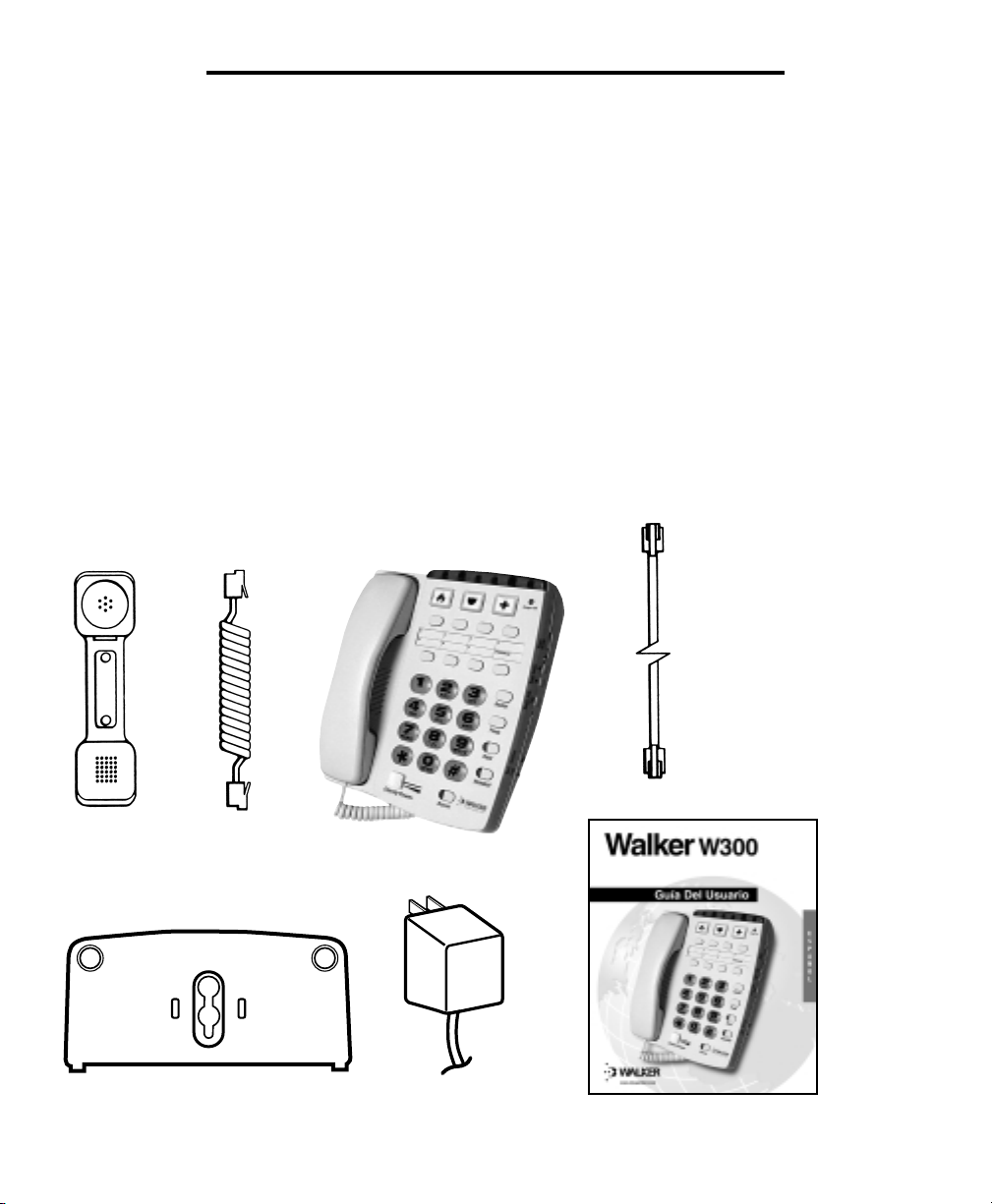
COMO DESEMPACAR EL EQUIPO W300
En el interior hallar los siguientes
artículos:
A. Un auricular
B. Cordón del teléfono (10 pies,
enrollado)
C. Base de la unidad
D. Cordón del teléfono (largo y plano)
E. Aparato de montura en la pared/
escritorio
F. Adaptador AC
G. Esta guía del cliente.
Saque todo el contenido del paquete
cuidadosamente. Si hay algun daño vis-
ible o si alguno de los aríiculos no
aparece, no trate de operar este equipo.
Favor de llamar al 1-800-552-3368 para
solicitar que le cambien tal unidad por una
nueva de fábrica. Además de los artículos
listados anteriormente, necesitará uno de
los siguientes para completar la instalación de esta unidad:
• Recptáculo Modular de pared, o
• Un adaptador modular RJ-IIC (Si posee
un receptáculo más adecuado de cuatro
puntas o dientes)
D
A
B
E
C
F
G
6
Walker W300
Page 33

INSTALCION
Advertencia: Para prevenir choques o
cortos eléctricos, desconecte siempre la
línea o cordón del teléfono, que está
enchufado al receptáculo eléctrico de la
pared antes de desconectar el cordón del
teléfono. Nunca deje la línea o el cordón
conectado al receptáculo de la toma de
corriente eléctrica en la pared, si ésta no
está conectada también al teléfono.
➤
Seleccione una
Localización:
• Esta Unidad requiere de un receptáculo
modular y un enchufe de toma de corriente standar de 120 voltios.
• La unidad deberá estar ubicada en una
área donde el botón del timbre (que produce el sonido) iluminado sea fácil de ver.
• La Unidad puede ser colocada sobre el
escritorio o instalada en una pared.
Evite Colocar la unidad donde pueda estar
expuesta al calor o humedad excesiva.
• Establezca las ranuras de la bisagra
localizadas en los lados izquierdo y
derecho de la parte posterior del
teléfono.
• Gire el montaje de la pared hasta que el
extremo ancho (extremo con los pies de
goma) del corchete esté hacia la tapa.
• Instale el corchete insertando las tabulaciones en el corchete en las ranuras
de la bisagra.
• Presione debajo de la tapa del corchete
para asegurarlo.
• Conecte el adaptador de corriente
alterna AC directamente en un enchufe
standar de 120 voltios.
• Enchufe un extremo de la línea del
cordón del teléfono (el que es largo y
plano) en la ranura, en la parte de atrás
de la Unidad de Walker Clarity.
• Enchufe el otro extremo de la línea del
cordón del teléfono en la ranura del
receptáculo de pared.
E
S
P
A
Ñ
O
L
➤
Conectando el
Teléfono W300
El equipo W300 de Walker se puede
utilizar como teléfono de pared o de
escritorio.
Para instalar el teléfono Como una
Unidad de Escritorio:
• Inserte el adaptador de corriente alterna
AC en el enchufe situado en la parte superior del teléfono.
• Enchufe un extremo del cordón del auricular (cordón enrollado) en el extremo
de abajo del auricular.
• Conecte el otro extremo del cable del
auricular (enrollado) al final del auricular.
• La Unidad será puesta en un ángulo
cuando se use como teléfono de escritorio. Para fijar a la pared, coloque el
teléfono en los contactos de montaje del
enchufe de la pared y tire hacia abajo
hasta que se sostenga con seguridad.
7
Page 34

INSTALCION
Figura de Instalación
Adaptador AC
Conecte el cordón
enrollado aquí
Toma de
corriente de
120 voltios
El Adaptador AC
se conecta aquí
RJ-11C
Coloque el
Cordón Plano
Aquí
8
Nota:
Si está
enchufado su
teléfono sobre un
receptáculo antiguo
de cuatro puntas o
dientes, use un
adaptador RJIIC,
como el que
aparece abajo.
Walker W300
Page 35
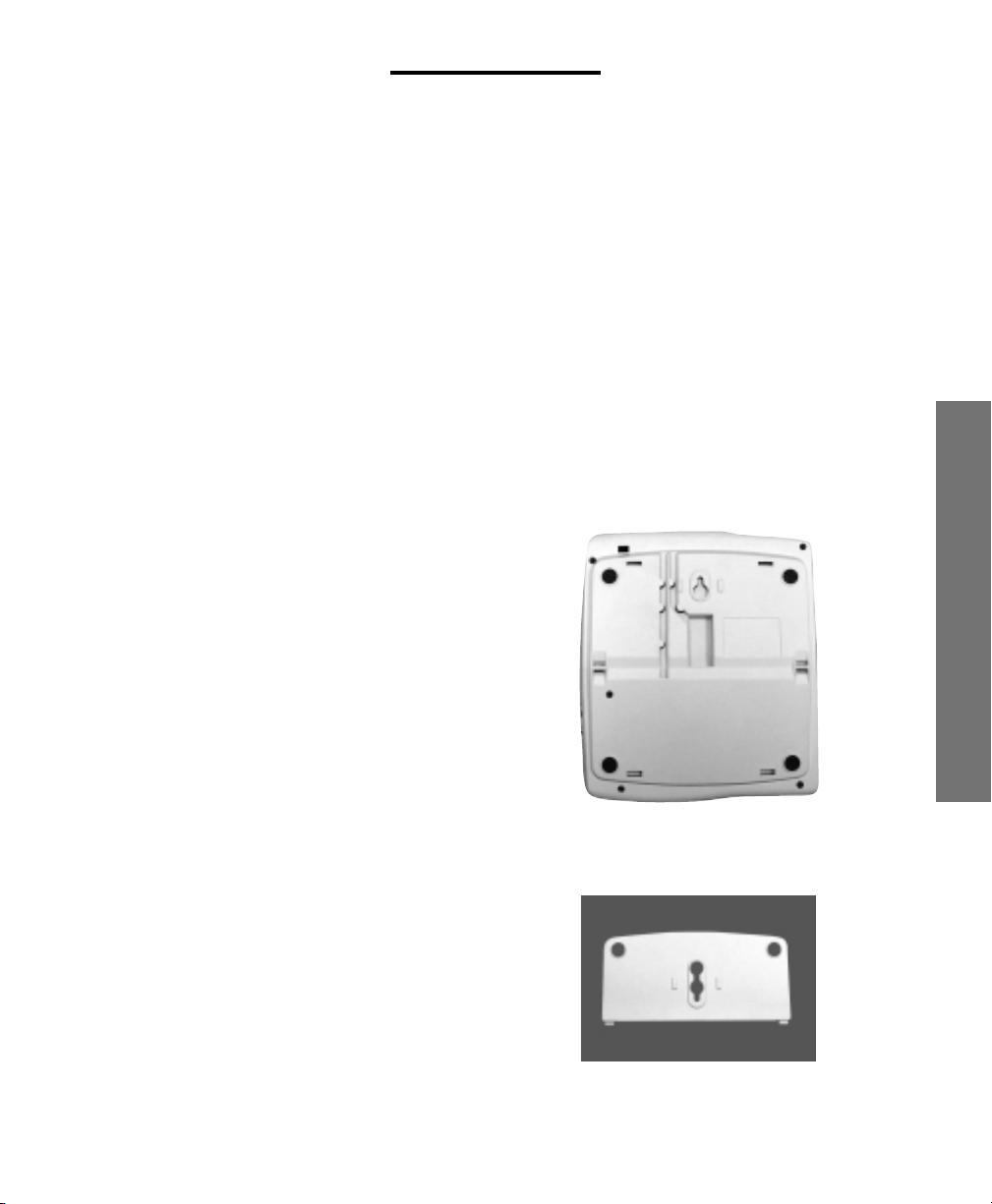
INSTALACION
➤
Para instalar en la Pared:
Importante: Para la montura o instalación sobre una pared se requiere de un
receptáculo modular de pared con clavijas
que sobresalgan hacia afuera un poco.
• Inserte el adaptador de corriente alterna
AC en el enchufe situado en la parte superior del teléfono.
• Establezca las ranuras de la bisagra
localizadas en los lados izquierdo y
derecho de la parte posterior del teléfono.
• Inserte la cuerda de corriente alterna AC
en la ranura recta localizada en la parte
posterior del teléfono.
• Dé vuelta al corchete de modo que el
extremo ancho (extremo con los pies de
goma) del corchete esté hacia el fondo.
• Instale el corchete insertando las tabulaciones en el corchete en las ranuras
con bisagras.
• Cuando se monta en la pared, use el
cable de la línea teléfono más corto que
está incluído.
• Enchufe la otra terminal de la línea del
cordón del teléfono del soporte o artefacto de pared con las clavijas que
sobresalen.
• Cuando está montado en la pared, el
teléfono carga el cable de la línea en la
ranura de la esquina de la parte posterior
del teléfono y se conecta al enchufe de
la pared.
E
S
P
A
Ñ
O
L
• Genere el cable eléctrico abriéndolo
hacia el fondo del corchete. El cable
correrá por debajo del corchete.
• Presione debajo del corchete para
asegurarlo.
• Conecte el adaptador AC directamente al
enchufe de toma de corriente standar de
120 voltios.
• Enchufe una terminal de la línea del
cordón del teléfono en la ranura de atrás
de la unidad Walker W300.
Parte Posterior
del Telefono
Montura de Soporte
para la pared
9
Page 36

INSTALLATION
• Sostenga la Unidad de Walker W300
mientras nivela los huecos sobre el soporte o receptáculo de montura con las
clavijas que sobresalen del receptáculo
modular de pared. Una vez que los
huecos son nivelados, empuje el teléfono
hacia el receptáculo de pared; luego
deslice la unidad del teléfono hacia abajo,
hasta que sienta que fue incrustada
firmemente sobre el receptáculo de
montura en la pared.
• Enchurfe una terminal del cordón del auricular (el que está enrollado, no el plano)
dentro de la parte inferior del auricular.
• Enchufe la otra terminal del cordón del
auricular dentro de la ranura del
receptáculo ubicado en la parte inferior
izquierda de la unidad Walker W300.
• Cuando el teléfono está montado en la
pared, la perilla del auricular necesitará
ser invertida para sostener el auricular en
su lugar.
• Para convertir el teléfono de una posición de montaje a la otra, presione simplemente las tabulaciones situadas sobre
los pies en la placa de montaje y levanta
el corchete de la base del teléfono. Siga
las instrucciones anteriores para colocar
el corchete.
Advertencia: A fin de prevenir un choque
eléctrico, siempre desconecte la línea del
cordón del teléfono del receptáculo de
toma de corriente en la pared antes de
desconectar el cordón del teléfono. Nunca
deje la línea conectada al receptáculo de
toma de corriente eléctrica en la pared si
no está conectada también al teléfono.
10
Walker W300
Page 37

FUNCIONES DEL WALKER W300
1. Control de Potencia Clarity
2. Control de Amplificador
3. Interruptor de Encendido/
Apagado Clarity
4. Interruptor de Estilo del Timbre
5. Bajar Volumen del Timbre
6. Subir Volumen del Timbre
7. Apagar/Encender el Timbre
8. Selección del TONO/PULSO
9. Marcardor del Ultimo Número
10. Botón de Luz Intermitente
11. Botón de Espera
12. Indicador de Llamada
en Espera
17
18
13. Boton del Auricular
14. Indicador del Auricular
15. Canal de acceso del Auricular
16. Botón para Prgramar
17. Botones extra largos de Almacenaje
18. Localizar Números en la Memoria
19. Botón para Braile, tecla #5
20. Auxiliar de Canal de acceso
21. Adaptador AC
22. Selector de Alumbramiento Nocturno
23. Indicador de Timbre Apagado
24. Interruptor de Reposición de Refuerzo
21
22
8
3
24
23
7
E
S
P
A
Ñ
O
L
19
16
6
5
4
9
15
1
2
20
13 14
Button Indicator
10
11
Button Indicator
12
11
Page 38

FUNCIONES DEL WALKER W300
Su equipo Walker W300 estaácompuesto
con funciones integradas que le ayudarán
a mejorar su communicación por teléfono.
➤
Botón para el
control del Clarity:
El botón para el control de la claridad le
permite modificar la claridad de sus
conversaciones telefónicas. Le permitirá
también, esuchar las llamadas
claramente, que en circunstancias
normales le sería dificil entender. La
potencia podría ser aumentada a más de
33 decibeles y a la banda de frecuencia
de 2000 a 3000 Hz, será aumentada
especialmente para mejorar la claridad de
su llamada.
➤
Para aumentar la
Potencia del Clarity:
Deslice el botón marcado Aumento de
Claridad hacia la derecha.
Para Disminuir la Potencia del W300:
Deslice el botón hacia la izquierda. La extrema izquierda es el nivel de una conversación normal por teléfono.
Unidad. Este interruptor incapacitará la
función establecida sobre el botón
Amplificador al colgar, como se muestra
en seguida:
Apagado (ON) Al Colgar, el control de
volumen, es retenido.
Encendido (OFF) Al colgar, el volumen se
fijará en el minimo nivel de Volumen
después de 5 segundos.
ALERTA: Cuando es el botón del alza
encendió el volumen puede estar en un
alto nivel. Para proteger la audiencia,
control de un volumen más bajo
al mínimo.
➤
Control del Amplificador
El W300 tiene un botón amplificador que
controla el sonido del auricular.
Una vez que el botón es presionado,
cambiará el nivel de volumen indicado en
el control de volumen. El Botón Amplificador será programado automáticamente cada vez que esté colgado por
lo menos hasta 5 segundos. Esta función
le permitirá al cliente hacer múltiples
llamadas, una tras otra, sin tener que
presionar el botón amplificador cada vez
que se haga una llamada.
➤
Interruptor de
Reposición de Refuerzo
El Modelo W300 tiene un interruptor fijo
localizado en la parte posterior de la
12
Walker W300
Page 39
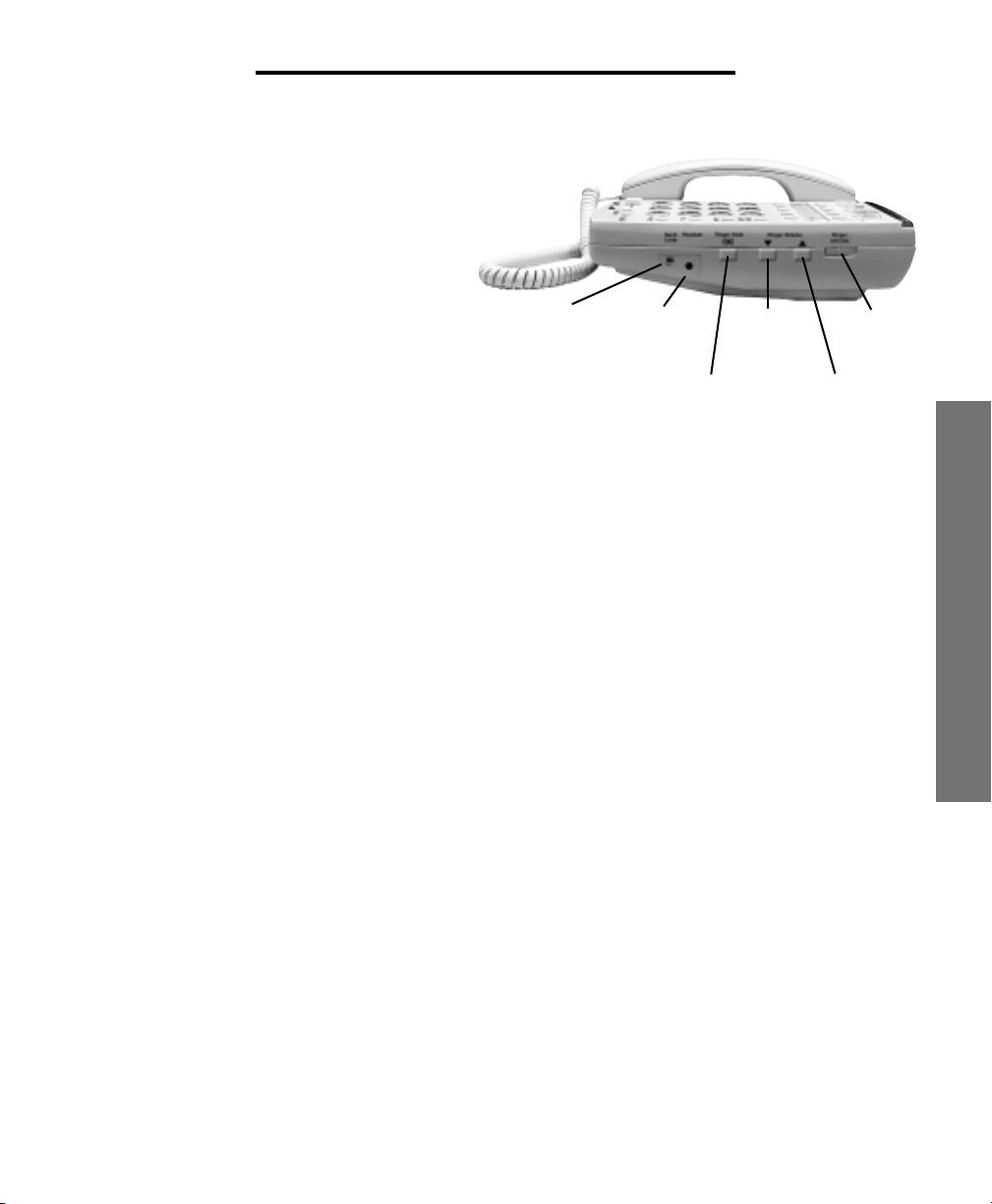
FUNCIONES DEL WALKER W300
➤
Interruptor de Encendido/
Apagado Clarity
El Control de encendido Clarity, asegurará
al cliente, que los sonidos de alta frecuencia han sido amplificados para baja
frecuencia para que las palabras no sean
sólo más “fuertes” pero claras y fáciles
de comprender. El Control de apagado
W300, proveé el mejor rendimiento
posible de amplificación.
Auxiliar de
Canal de
acceso
Canal de
acceso del
Auricular
Interruptor
de Estilo del
Timbre
Subir
Volumen
del Timbre
Apagar/
Encender
el Timbre
Bajar
Volumen
del Timbre
➤
Controles del Timbre
El Walker W300 viene con un timbre especial de baja frecuencia diseñado para
que pueda ser escuchado fácilmente
por todos.
El volumen del timbre puede ajustarse
oprimiendo el interruptor de subir o de
bajar el volumen del timbre hasta lograr
el volumen deseado.
El estilo del timbre también puede
ajustarse oprimiendo el botón de Estilo
del Timbre. Hay seis estilos de timbres
disponibles que le permiten personalizar
su timbre. Usted puede verificar el
volumen y el estilo del timbre seleccionado sin tener que esperar a recibir una
llamada. Con el auricular en la base,
oprima el botón BOOST (refuerzo).
El teléfono sonará indicando el estilo y
el volumen seleccionados. Cuando el
Interruptor de Encender/Apagar el Timbre
se pone en OFF (apagado), el Indicador
de Timbre Apagado rojo en el frente del
teléfono se iluminará. El Timbre Visual
parpadeará para alertarlo cuando tenga
una llamada entrante.
➤
Timbre Visual
Un panel iluminado opera en conjunto con
el tono de baja frecuencia. Emite una luz
intermitente visible como aviso. Cada vez
que entra una llamada telefónica. (Este
timbre se iluminará sin considerar de
cómo esté fijado el control del volumen
de sonido.)
E
S
P
A
Ñ
O
L
13
Page 40

FUNCIONES DEL WALKER W300
➤
Selección del Tono/Pulso
El Teléfono Clarity puede ser usado en
el modo de TONO (marcado de Toque de
botones) o en el modo de pulso (como
si fuera marcado con disco giratorio).
El modo de TONO es requerido para
usar servivios telefónicos especiales,
como llamadas de larga distancia.
Nota para los que tienen servicio de
teléfono de Pulso/giratorio únicamente:
Muchos sistemas de contestadora
automática usada en bancos, tiendas y
agencias del gobierno le piden: “Marque
el #1 PARA RECIBIR SERVICIO, el #2
para la operadora” etc. Deberá cambiar el
botón del conmutador de tono/pulso en el
extremo superior del borde del teléfono al
MODO DE TONO antes de responder a
esas sugerencias. En Resumen, marque
el número que desea llamar en el modo
de pulso, cambie modo de tono para estar
en reciprocidad con el sistema de contestadora automática; luego vaya de nuevo al
modo de pulso cuando su lla-mada haya
concluído. Cuando cambie de pulso a tono
durante una llamada, habrá un lapso de 3
segundos dilatación desde el tiempo en
que presionó una tecla en la escala de
tono por primera vez hasta que la presión
de la tecla sea transmitida. Usted, no
puede cambiar de modo de TONO a
PULSO durante una llamada.
Importante: Usted debe tener servicio
de tono en el equipo de Walker W-300, si
tiene alguna duda, llame a su compañía
local de teléfonos.
➤
Como fijar el modo
de Tono/Pulso:
1. Mueva el conmutador hacia la
posición correcta.
2. Oprima hacia abajo una vez, el botón
de colgar/descolgar el teléfono.
3. El teléfono podrá ser operado ahora
en la escala que usted seleccionó.
14
Walker W300
Page 41

FUNCIONES DEL WALKER W300
➤
Marcado del Ultimo Número:
La tecla de marcar el último Número, le
permite volver a marcar automáticamente
el último número de teléfono al que llamó.
Esta función es conveniente para volver
a llamar números que están ocupados.
El último número de teléfono al cual llame,
quedará registrado en la memoria cada
vez que haga una llamada nueva.
➤
Para Operar el Ultimo
Número Marcado:
1. Descuelgue su teléfono y espera hasta
obtener un nuevo tono de marcar.
2. Oprima el botón de “Redial” una vez.
3. Permanezca en la línea y su llamada
volverá a ser marcada.
4. Por favor, verifique algunos tipos de
servicios con su compañía local de
teléfonos.
El último número marcado será registrado
automáticamente en la Unidad Walker
W-300 hasta que vuelva a llamar a otro
número o cuando desconecte la unidad
del receptáculo de pared.
➤
Luz Intermitente
La luz intermitente es una función especial
requerida para usar algunos servicios
provistos por su compañía telefónica local,
tales como llamada en espera. Consulte
su guía para esos servicios que están
disponibles a través de su compañía local
de teléfonos. El botón de la luz intermitente tiene la misma función de colgar
y descolgar rápidamente su teléfono.
➤
Como usar la función
de la Luz Intermitente
Simplemente oprima el botón de la luz
intermitente en el momento apropiado,
como aparece indicado en la guía provista
por su compañía local de teléfonos.
➤
Llamada en Espera
Esta función de tecnología avanzada en
su unidad Walker W300 le permite poner
una llamada en espera, volver a colgar y
cambiar hacia otra extensión o para tener
una conversación privada, la cual no
desea que la persona al otro extremo
esuche. Usted prodrá escuchar a la persona al otro extremo, pero ella no podrá
escucharle a usted mientras la luz de
espera esté encendida. Esta luz permanecerá encendida mientras el botón
de espera continue oprimido. Una llamada
permanecerá en espera hasta que usted
descuelgue otra extensión, o presione y
suelte el botón de colgar/descolgar el
teléfono. El Oprimir el botón de espera
una segunda vez, no hará que la llamada
en espera se interrumpa.
E
S
P
A
Ñ
O
L
15
Page 42
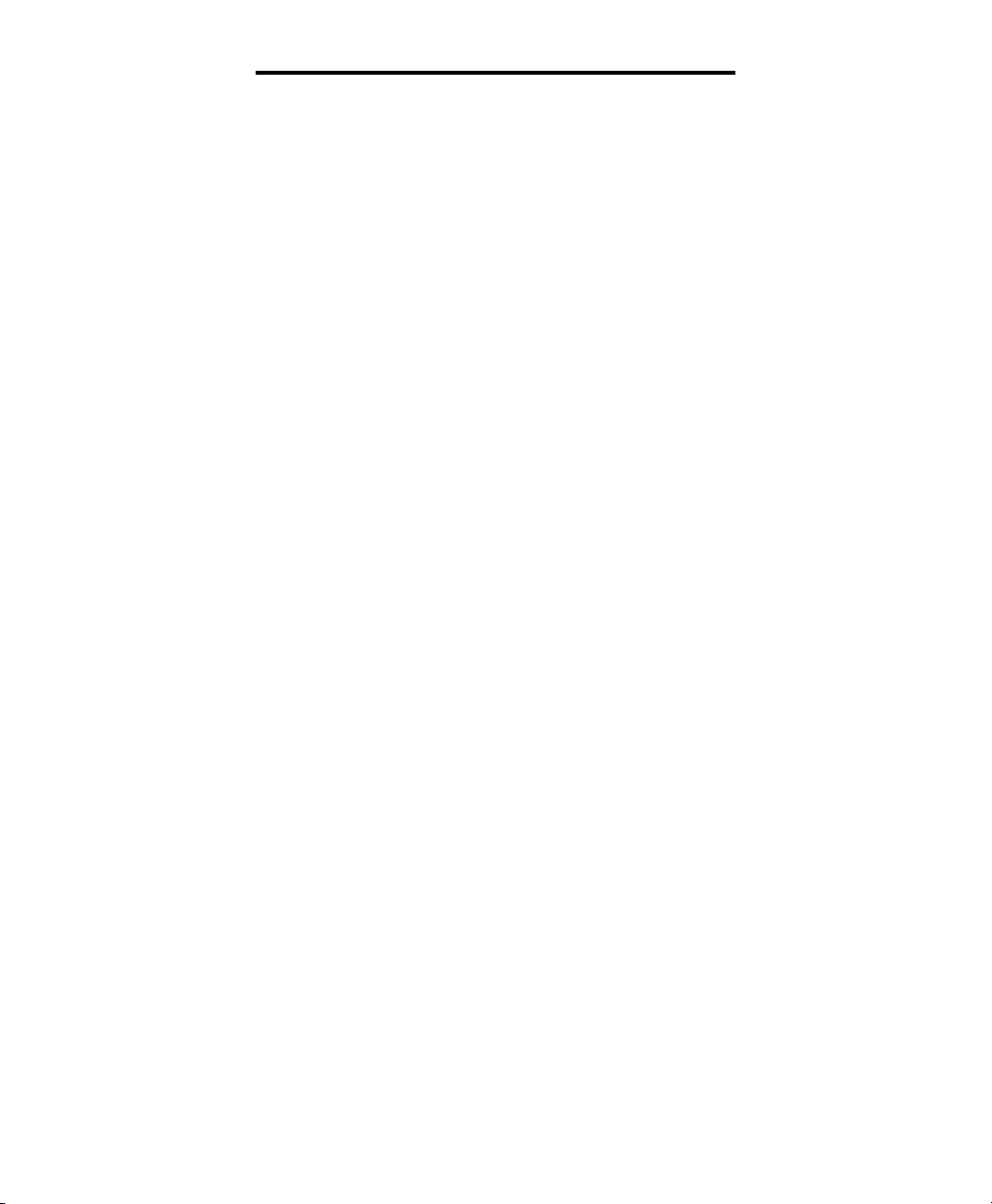
FUNCIONES DEL WALKER W300
➤
Como usar la
función de Espera
➤
Canal de Acceso
del Receptor de Cabeza
1. Mientras una llamada telefónica está
en progreso, oprima el botón de espera
una vez para poner la llamada en espera. La luz foja de llamada en espera
se encenderá.
2. Cuelgue el auricular.
3. Para sacar la llamada fuera
de “espera”:
A. Simplemente levante el auricular
Walker W300 de su Unidad base
B. Tome otra extensión de teléfono en
su hogar
C. Si no devuelve el auricular a su Unidad
base después de oprimir el botón de “espera”, presione y suelte el botón de colgar/
descolgar solamente una vez.
4. La luz de espera se apagará.
➤
Protección Activada
Esta Unidad está equipada con un fusible
preparado. Este fusible será activado
automáticamente, en un tiempo no menos
de treinta minutos, una vez que se haya
dado la condición baja.
El W300 está equipado con un enchufe
de 2.5 milímetros para el uso de un
receptor de cabeza compatible, permitiéndole tener las manos libres. Para
sujetar el receptor de cabeza, conecte el
receptor de cabeza en el acceso del
receptor de cabeza situado a la derecha
del teléfono. Presionar el botón del receptor de cabeza en la parte de enfrente
del teléfono, permitirá que las llamadas
sean hechas y le dará línea sin levantar
elauricular. Cuando se conecta el receptor
de cabeza, el auricular será desactivado.
➤
Botones del Teclado
El teclado numérico ofrece los botones
posteriores translúcidos grandes, que
hacen más fácil el marcar.
➤
Alumbrado Nocturno
La función de Luz Nocturna ilumina la
botonera y los tres botones de Almacenamiento Extra Grande. El Alumbrado
Nocturno, hace que los botones del
teclado sean visibles cuando el auricular
estácolgado, per-mitiéndole que sea fácil
de localizar en la noche. El Alumbrado
Nocturno puede ser ajustado a apagado,
bajo y alto.
16
Walker W300
Page 43

FUNCIONES DEL WALKER W300
➤
Auxiliar de Canal de Acceso
El Modelo W300 tiene un receptor de
sonido para usarse con un Auxiliar de
canal de acceso. El Volumen de dicho
auxiliar, es controlado con el botón de
control de potencia Clarity. Cuando el
auxiliar de canal de acceso está conectado, el auricular será desactivado.
Una vez que usted haya instalado su
Unidad de Walker W300 de acuerdo al
instructivo indicado previamente, estará
listo para su uso.
➤
Cómo Hacer o Recibir
una llamada:
1. Ajuste el control de la Unidad Walker
W300 a su grado más bajo (cero).
2. Levante el auricular y escuche el tono
de marcar o si es una llamada, escuche la
voz de la persona. Mire el botón de la luz
verde del nivel de sonido ubicada sobre la
base del teléfono, próximo al botón que
dice “programa.” La señal será constante.3. Cuando haya tono de marcar,
marque el número como lo haría con
cualquier otro teléfono y espere que
alguien conteste.
4. Oprima el botón del Amplificador.
6. Cuando termine la llamada, regrese el
auricular a la Unidad de base.
7. Después de colgar, El Nivel del sonido
volverá a su nivel normal.
8. Presionar el botón del amplificador en
llamadas posteriores, hará que el volumen
vuelva a ajustarse a su nivel.
Nota: Si usted cometió un error mientras
marcaba el número, sólo oprima el botón
del enganchador, escuche el tono de
marcar y vuelva a marcar el número.
El Equipo de Walker W300 le da la oportunidad a usted de programar en un
número de emergencia y diez números
frecuentes a marcar en la memoria para
uso futuro.
Al hacer tal cosa, usted sólo tiene que
oprimir un botón para hacer una llamada.
Como cuestion de seguridad, escriba
estos números también en la tarjeta de
referencia rápida ubicada debajo del
auricular o debajo de localización de
memoria almacenada.
Importante: Espere por lo menos dos
horas después de instalar el teléfono
hasta que éste se cargue y luego puede
porceder a programar.
E
S
P
A
Ñ
O
L
5. Ajuste el control de potencia W300
hacia arriba al nivel donde las voces de
las personas se escuchen claro y fuerte
y comience su conversación.
17
Page 44

PROGRAMANDO LOS NUMEROS EN LA MEMORIA
➤
Cómo Programar Números en
la Memoria del Teléfono Clarity
La Programación del Walker W300 permite que usted programe en tres botones
grandes programables adicionales o siete
claves de la memoria. Haciendo esto,
usted tendrá solamente que presionar
un botón para hacer una llamada.
Los separadores de millares impresos se
han proporcionado para que usted instale
los botones programables adicionales.
Para quitar las cubiertas del botón, localice la arista en los lados izquierdo y
derecho del botón. Tome la arista con la
yema de sus dedos y levante el botón
quitándolo del teléfono.
Inserte el símbolo seleccionado en la
cubierta del botón y colóquelo nuevamente dentro del teléfono.
1. Seleccione el número que usted desea
registrar para cada botón de la Memoria.
El Equipo de Walker W-300 le permitirá
programar en la memoria hasta 32 dí gitos
por cada número.
2. Seleccione la escala correta del TONO/
PULSO en la que normalmente marca el
nu'mero.(Recuerde, algunos servicios de
larga distancia requieren el TONO de
marcar.)
3. Levante el recibidor de la base del
telefono, oprima y suelte el boton de
"PROGRAMA" ubicado en la base de
la unidad.
4. Marque el Número que usted desea
programar en la Memoria. El Número no
es transmitido mientras usted lo esté
programando. Usted puede programar
una pausa dentro de la secuencia de
marcar, si es necesario. Dado que no hay
un botón de pausa separado en la Unidad
telefónica, el botón de volver a marcar
automáticamente, el último número al
que llamó, servirá para tal propósito
durante la programación. Recuerde,
usted puede programar en la memoria
hasta 32 dígitos o números.
Nota: La Programación de la Función
“pausa” hará que el teléfono espere 3
segundos antes de poder marcar números adicionales. Por ejemplo: El oprimir
el botón de la memoria que tiene el número 9 <P> 555-1212. En la mayoría
de los casos, usted no necesitará usar
una pausa.
5. Oprima el botón de “Programa”
de nuevo.
6. Seleccione el botón del número
programado en la memoria. Presione
y suéltelo.
7. Coloque el auricular de nuevo en la
Unidad de base.
8. Repita los pasos 3 al 7 para otros
números a marcar que programe en
la memoria.
18
Walker W300
Page 45

PROGRAMANDO
➤
Marcar los Números
Programados en la Memoria
2. Oprima el botón de Memoria
Programada apropiado.
1. Levante el auricular y espere el Tono
de marcar.
MANTENIMIENTO
La Unidad de Walker W300 ha sido diseñada para darle a usted muchos años
de buen servicio con un mínimo de
mantenimiento.
Para asegurar lo máximo en
Operación, siga las siguentes pautas
en el man-tenimiento de la Unidad:
3. El Número será marcado
automáticamente.
• Evite dejar caer o golpear la Unidad
• Limpie la Unidad regularmente utilizando un paño de tela suave y húmedo.
No utilice detergentes y evite el exceso
de humedad.
• La Unidad Walker es un aparato eléctrico. Evite los choques o descargas
eléctricas colocando el teléfono lejos del
agua (ejemplo: baño, fregadero, etc.).
E
S
P
A
Ñ
O
L
19
Page 46
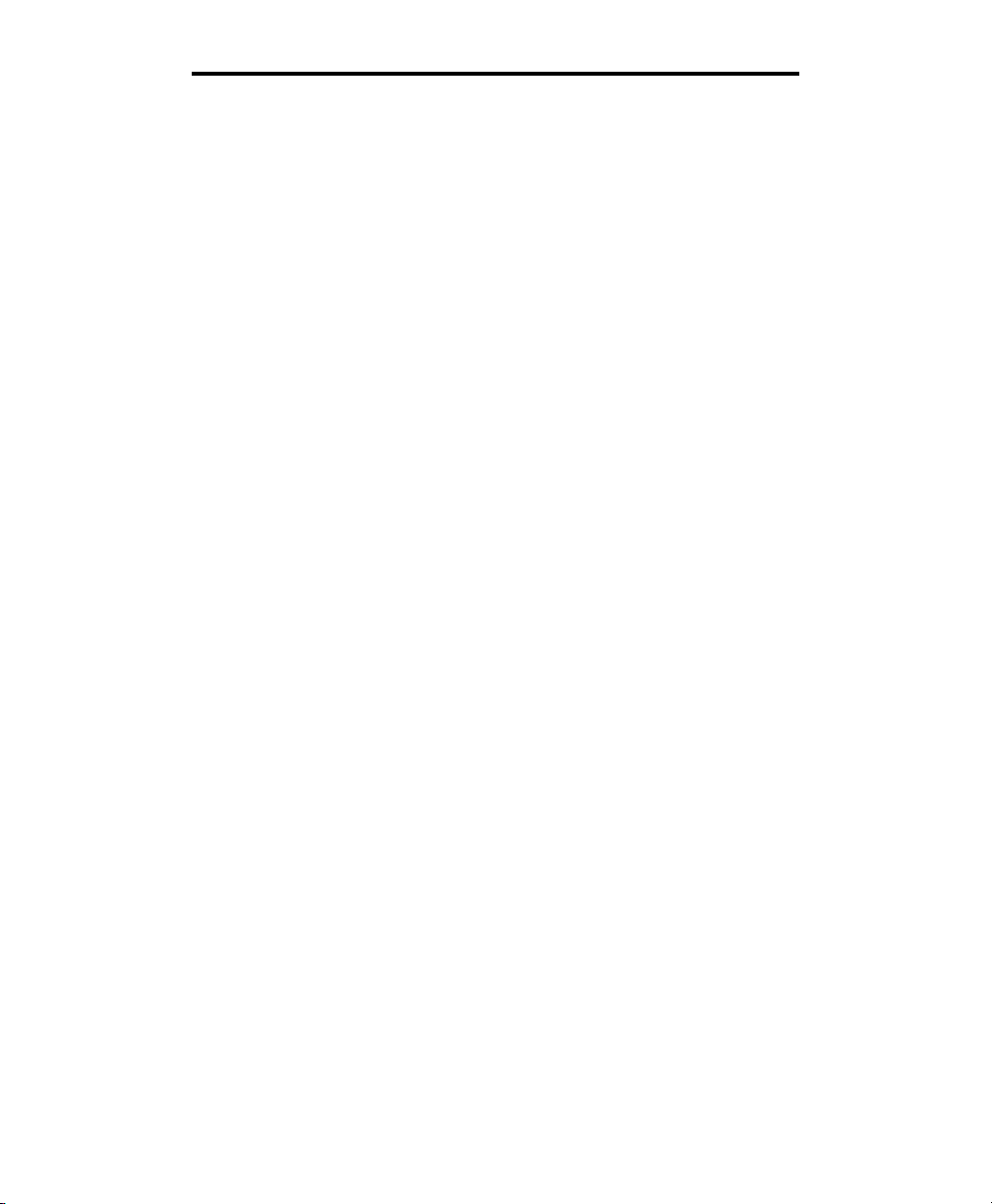
GUIA PARA LA CORRECCION DE FALLAS
➤
El teléfono no funcionará
Desconecte cualquier otro equipo que
pueda estar conectado al teléfono.
Verifique los cordones del teléfono y sus
conexiones. Pruebe diferentes cordones
de línea y/o el cordón del auricular para
determinar si el problema es con uno de
los cordones. Si el problema viene de uno
de los cordones, simplemente reemplace
el cordón defectuoso. Trate de conectar
el teléfono en otro interruptor diferente
de teléfono.
➤ Problemas Al
Marcar Números
• No Llama
• Asegurese de que el interruptor de
TONO/PULSO esté puesto correctamente.
Si el conmutador de TONO está en su
lugar, asegurese de tener el servicio
telefónico con su compañía local de
teléfonos.
• Cuando el Teléfono no Marca
de primera Intención
• Su Teléfono puede que esté al final de
una larga línea de teléfonos, dado a la
manera en que la compañía de teléfonos
instaló el cablerío en su vecindario. En tal
caso, es posible que su teléfono no reciba
suficiente energía o potencia de la línea
telefónica. Espere de 3 a 5 se-gundos
después de levantar el auricular antes de
marcar el número. Espere que el
indicador del nivel de sonido se en-cienda
completamente antes de marcar.
➤
Problemas en
la Programación
• No puede almacenar los
Números en la Memoria
• Su nueva Unidad Telefónica W300
deberá ser cargada por unas 2 horas
antes de que pueda programar algún
número en la memoria.
• Pérdida de Números
que fueron Programados
en la Memoria
• Su Unidad Telefónica W300 mantendrá
su memoria un promedio de 12 horas
durante la interrupción de la electricidad.
Si desconecta la línea de teléfono o si su
servicio telefónico es desconectado por
extensos periodos de tiempo tendrá que
reporgramar su teléfono.
20
Walker W300
Page 47
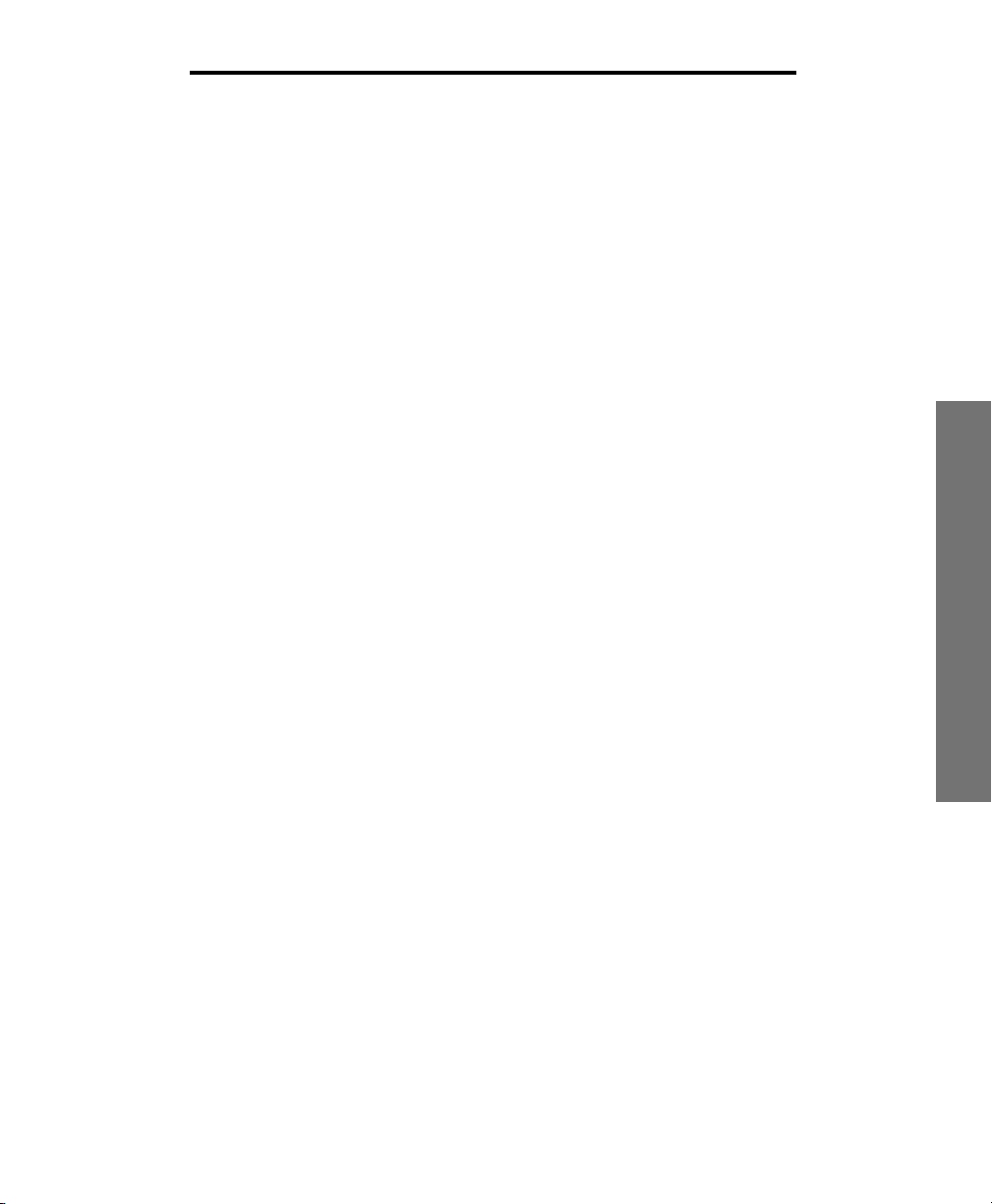
GUIA PARA LA CORRECCION DE FALLAS
➤
Programando Códigos
de Acceso Personal
• Dificultad en la Programación
de Números de Cuenta
• Su selector de TONO/PULSO tiene que
estar en el modo de TONO a fin de que
entren los números de cuenta. El motivo
de éste, se debe a que la mayoría de los
sistemas telefónicos interactivos requieren de un servicio de “TONO DE
CONTACTO” para operar. Si su servicio
telefónico es giratorio, el interruptor
deberá estar en PULSO para poder
marcar un número. Una vez conectada
su llamada, mueva el conmutador hacia
la escala de TONO y entre su respuestas
usando el Servicio de TONO DE CONTACTO. Cuando su llamada conclya,
mueva el conmutador hacia la escala de
PULSA y estará listo para hacer su
próxima llamada.
• Un teléfono inalámbrico en su línea de
teléfono también podría causar estática.
Desconectar su teléfono también podría
causar estática. Desconecte su teléfono
inalámbrico durante varios dias. Esto
podría eliminar el problema.
• Desconecte cualquier aparato conectado
al teléfono. Tener varios aparatos conectados al teléfono, como el Identificador
de llamadas y la contestadora, pueden
causar que los cables se enreden.
• Interferencia debido al mal
funcionamiento, Deshiladura o
a la mala Conexión de los
cables del Teléfono
• Examine los cables y conexiones de su
teléfono. Trate de intercambiar los cables
o cordones con otro teléfono. Remplace
cualquier equipo defectuoso.
E
S
P
A
Ñ
O
L
➤
Estática en la Línea
• Interferencia de los Utensilios
Eléctricos en el Hogar
• Su Unidad de Teléfono W300 puede
que esté ubicada cerca de una lámpara
que se enciende tocándola, cerca de un
horno de micro-onda o de un refrigerador;
Estos utensilios causan interferencia en
la Unidad. La localización de de su
teléfono a otra área del hogar podría
eliminar el problema.
➤
Problemas de Eco
• El Problema de Eco Ocurre
cuando el auricular es puesto
en alguna superficie
• Evite colocar el auricular sobre superficies duras o adhiera una almohadilla de
esponja en el teléfono. También puede
colocar el auricular de lado, esto eliminará
el Eco.
21
Page 48

GUIA PARA LA CORRECCION DE FALLAS
➤
Problemas en
la Transmisión
• La persona en el lado
opuesto, No puede Escucharle
• Cuando hay muchos teléfonos o aparatos en la línea, podrían afectar su
transmisión telefónica. Como norma,
más de (5) teléfonos o aparatos telefónicos podrían sobrecargar la línea
telefónica. Desconecte uno, (1) ó dos
(2) aparatos para ver si eso elimina el
prob-lema. Si No tiene Solución, llame
a su compañía telefónica local.
• Quizá usted no hable directamente
por el transmisor. Siempre hable directamente por el orificio del teléfono en tono
normal de voz.
➤
Compatibilidad
• Los Teléfonos W300
son Compatibles con los
Sistemas Digitales PBS
• Si una línea sencilla y normal funciona
bien, su teléfono Clarity también deberá
funcionar normalmente.
•Los Teléfonos W300 No son
compatibles con los Sistemas
de Teclas Ni con los Sistemas
PBS de la Compañía AT&T
• Estas Unidades poseen una caja electrónica extensa que controla muchos teléfonos como una Unidad. Estos Tipos
de Unidades pueden ser hallados en
edificios de oficinas y en algunos asilos
y condominios.
➤
Problema en el
Volumen de Sonido
• No puede escuchar cuando
Suena el teléfono.
• Asegurese de que el mecanismo del
timbre no esté puesto en OFF– Apagado.
• Deslice o mueva el conmutador de ajuste
del volumen hacia la marca mas grande y
ajuste el que gradua el tono moviéndolo
hacia el punto más pequeño. Esto hará
que el mecanismo del sonido se oiga en
su frecuencia más baja. Típicamente las
frecuencias bajas son más fáciles de
detectar por las personas con problemas
de audición.
22
Walker W300
Page 49

GUIA PARA LA CORRECCION DE FALLAS
• Considere la compra de un mecanismo
auxiliar de tono o sonido variable, tal
como el que nosotros ofrecemos: Walker
WR100. Estos aparatos pueden amplificar el volumen excepcionalmente y
pueden ser enchufados en cualquier
receptáculo de pared para teléfono en
su hogar.
➤
Problems de Interferencia
• Cuando el que llama Escucha
Transmisiones de Radio o de
CB por la Unidad Telefónica
• Comuníquese con la Compañía Telefónica Local para que examine su línea
de teléfonos. Un filtro para interferencias
en Frecuencias de radio (IFR) deberá
ser instalada en la línea para minimizar
este problema.
• Si usted tiene problemas con cualquier
servicio de teléfonos, primero debe
asegurarse de que haya seguido todos los
procedimientos de instalación bosquejados en la Guía del Usuario. Luego trate
de determinar si la fuente del problema es
con Walker W300 o con su servicio de
teléfonos. Para verificar esto, desconecte
la Unidad de Walker W300 y conéctela
en el receptáculo normal de su teléfono.
Si el problema continua con el teléfono
normal, llame a su compañía de teléfonos
local al respecto. Si el problema está
relacionado exclusivamente con Walker
W-300, revise de nuevo los procedimientos de instalación y la guía para la
corrección de fallas antes de referir su
problema al servicio de garantía limitada
de la Compañía Walker, de lo cual
hablaremos más adelante en este
manual del consumidor.
E
S
P
A
Ñ
O
L
23
Page 50

REGLAMENTOS DE LA COMISION
FEDERAL DE COMUNICACIONES
Su Unidad de Walker W300 ha sido registrada en la Comisión Federal de Comunicaciones (CFC). Este
producto cumple con los requisitos exigidos por la sección 68 de las leyes de la CFC. La CFC requiere
que proveamos al cliente de la siguiente información:
1. Conexión y uso con la red
de Teléfonos en toda la Nación.
La CFC requiere que usted conecte su
producto a la red de teléfonos nacional, a
través de un receptáculo para teléfono
modular o usando el mecanismo USOCJR-IIC. Este equipo deberá ser usado con
el servicio de una línea para dos personas
o familiar pero no con lineas de teléfonos
que usen moneda.
2. Notificación a la
Compañía de Teléfonos
A petición de su compañía local de
teléfonos, usted es requerido para
proveerles la siguiente información:
A. La “línea” a la cual usted conectará su
equipo telefónico (o sea su número de
teléfono).
B. El Número del registro del equipo
telefónico de la CFC y el número equivalente del sonido (NES). Estos números
aparecen en el extremo de abajo de su
Unidad Telefónica. El NES es útil para la
detereminación del número de mecanismos que puede conectar a su línea
de teléfonos, y aún lograr que suenen
cuando recibe llamadas. En la mayoría de
las áreas, pero no en todas, la suma del
NES, debe ser cinco o menos. Usted tal
vez deseé comunicarse con su com-pañía
de teléfonos al respecto.
3. Instrucciones para
las reparaciones
Si se determina que el equipo de su
teléfono está funcionando mal, la CFRC
requiere que no sea usado y que lo desconecte del receptáculo modular hasta
que el problema haya sido corregido. Las
reparaciones de esta unidad pueden ser
hechas únicamente por la compañía, pos
sus técnicos autorizados o por otros
agentes que hayan sido autoizados por la
CFC. Para los porcedimientos de reparación, siga las instrucciones bosquejadas
bajo el título: Garantía limitada de la
Compañía Walker.
4. Derechos de la
Compañía de teléfonos
Si su producto está ocasionando daños a
la red de teléfonos, la compañía puede
desconectar su servicio telefónico
temporalmente. Si una notificación por
24
Walker W300
Page 51

REGLAMENTOS DE LA COMISION
FEDERAL DE COMUNICACIONES
adelantado no es práctica, se lo notificarán tan pronto como sea posible. Se
le dará la oportunidad de corregir el
porblema y será informado de su derecho
de presentar una querella a la CFC. Su
Compañía de teléfonos puede hacer
cambios de sus facilidades, operaciones
o procedimientos que podrían afectar el
funcionamiento apropiado del equipo de
Walker Clarity. Si tales cambios son
ejecutados, ellos se los notificarán.
Sección 15 de las
Leyes de la CFC
Información de Interferencia
Algunos equipos telefónicos generan y
usan energía de radio frecuencia, y si no
son instalados y usados apropiadamente,
ello podría causar interferencia a la
recepción de radios y teléfonos.
Su Unidad Walker W-300 ha sido
examinada y probada; asi que, se ha
determinado que cumple con las normas
para un mecanismo computador de una
Clase B, como es especificado en el
subtema J de la Sección 15 de las leyes
de la CFC. Estas especificaciones han
sido diseñadas para proveer razonable
portección contra tales interferencias en
las instalaciones residencials.
Si su Unidad De Walker W-300 causa
interferencia en las recpciones de radio
y televisión cuando está en uso, podrí
a corregir la misma con una o ambas de
las siguientes medidas:
1. Donde pueda ser hecho sin que cause
perjuicio, cambie la posición de la antena
de radio o televisión.
2. Si le es posible, cambie de lugar la
televisión, radio o cualquier otro recibidor
con respecto a la del equipo de teléfonos.
E
S
P
A
Ñ
O
L
25
Page 52

GARANTÍA Y SERVICIO
La siguiente información de garantía y
servicio se aplica solamente a los productos comprados en los EE.UU. y
Canadá. Para información acerca de la
garantía en otros países, por favor
comuníquese con su concesionario o
distribuidor local.
Garantía Limitada
Walker, una división de Plantronics, Inc.
(“Walker”) garantiza al comprador original
que, excepto por las limitaciones y exclusiones aquí establecidas, este producto
estará libre de defectos de materiales y
mano de obra por un período de un año
(1) a partir de la fecha de compra original
(“Período de la Garantía”).
La obligación de Walker
bajo esta garantía estará limitada a
reparar o cambiar, a la opción de Walker,
cualquier pieza o unidad que sea defectuosa, ya sea por problemas de material o
de mano de obra, durante el Período de
la Garantía.
violación de las instrucciones suministradas por Walker, destrucción o alteración, corrientes o voltajes eléctricos
inapropiados, o intentos de reparación o
mantenimiento por personal que no sea
de Walker, o por un centro de servicio no
autorizado, no es un defecto cubierto por
esta garantía. Las compañías de teléfonos
fabrican diferentes tipos de equipos y
Walker no garantiza que su equipo sea
compatible con el equipo de una compañía de teléfonos en particular.
Garantías implícitas
Bajo las leyes del estado, usted puede
tener derecho al beneficio de ciertas
garantías implícitas.
Estas garantías implícitas estarán
vigentes solamente durante el Período
de la Garantía.
limitaciones del tiempo de duración de una
garantía implícita, así que la limitación
anterior puede que se aplique a usted.
Algunos estados permiten
Daños incidentales
o consecuentes
Exclusiones de la Garantía
Esta garantía se aplica solamente a los
defectos en los materiales de fábrica y en
la mano de obra de fábrica. Cualquier
condición causada por accidente, abuso,
uso incorrecto u operación incorrecta,
26
Ni Walker ni su vendedor al detalle o
distribuidor tiene ninguna responsabilidad
por daños incidentales o consecuentes,
incluyendo pero sin limitarse a las pérdidas comerciales o de lucros, gastos
incidentales, gastos generales, pérdida
Walker W300
Page 53

GARANTÍA Y SERVICIO
de tiempo o inconveniencia.
estados
limitación de daños incidentales o
consecuentes, así que la limitación o
exclusión anterior puede que no se
aplique a usted.
no permiten la exclusión ni la
Algunos
Otros derechos legales
Esta garantía le otorga ciertos derechos
legales específicos y usted también puede
tener otros derechos que varían de estado
a estado.
Forma de obtener
servicio de garantía
Para obtener servicio de garantía, por
favor prepague el costo de transporte y
retorne la unidad al centro apropiado que
se indica a continuación.
En los Estados Unidos:
Walker Service Center (Centro de
Servicio Walker)
4289 Bonny Oaks Drive, Suite 106
Chattanooga, Tennessee 37406
Tel.: (423) 622-7793 ó
(800) 426-3738
Fax: (423) 622-7646 ó
(800) 325-8871
En Canadá:
Plantronics Service Center (Centro de
Servicio Plantronics)
1455 Pitfield Boulevard
Saint-Laurent, Quebec H4S 1G3
Tel.: (800) 540-8363
(514) 956-8363
Fax: (514) 956-1825
Por favor use el envase o caja original, o
empaque la(s) unidad(es) en una caja de
cartón resistente, con suficiente material
de empaque para evitar cualquier daño
durante el transporte. Incluya la
información siguiente:
1. Una prueba de compra indicando
el número de modelo y la fecha de
la compra.
2. La dirección a donde se debe enviar
la factura.
3. La dirección a donde se debe enviar
la unidad.
4. Número y descripción de las unidades
retornadas.
5. Nombre y número de teléfono de la
persona que se pueda llamar, si es
necesario comunicarse con ella.
6. Razón para devolver la unidad y
descripción del problema. Los daños
que ocurran durante el transporte serán
considerados como responsabilidad
de la compañía de transporte y las
reclamaciones deben ser presentadas
directamente a esa compañía.
E
S
P
A
Ñ
O
L
27
Page 54

Page 55

Walker W300
Guide de l’utilisateur
www.mywalker.com
F
R
A
N
Ç
A
I
S
Page 56

Table des Matières
CONSIGNES DE SÉCURITÉ: .................................. 3
INSTALLATION: ......................................................... 6
FONCTIONS: .............................................................. 11
®
• Clarity
• Contrôle de volume “Boost” .................................... 12
• Effet Clarity .............................................................. 12
• Commutateur de réinitialisation d’amplification....... 12
• Commandes de sonnerie ........................................ 13
• Avertisseur visuel .................................................... 12
• Sélecteur tonalité/pulsation ..................................... 12
• Recomposition......................................................... 13
• Flash........................................................................ 13
• Mise en garde.......................................................... 14
• Protection de surcharge .......................................... 14
• Priseducasque......................................................... 14
• Touches Lumineuses............................................... 14
• Veilleuse .................................................................. 14
• Branchement circulaire / port auxiliaire ................... 15
Power ControlTM. .......................................... 12
FONCTIONNEMENT. ................................................ 15
• Faire ou recevoir un appel ...................................... 15
• Programmer les numéros
fréquemment utilisés ............................................... 15
Entretien ......................................................................... 17
Depannage .................................................................... 18
Règlements Du FCC ...................................................... 21
Garantie & Service ......................................................... 23
Page 57

CONSIGNES DE SÉCURITÉ
➤
ASSUREZ-VOUS DE BIEN
COMPRENDRE TOUTES LES
INSTRUCTIONS
1. N’installez jamais de branchements
téléphoniques pendant un orage
électrique.
2. N’installez jamais de prises téléphoniques sur des surfaces mouillées à
moins que la prise ne soit spécifiquement
conçue à cet effet.
3. Ne touchez jamais aux fils ou terminaux
non isolés, à moins que la ligne n’ait été
mise hors fonction via le réseau.
4. Soyez prudent lors de l’installation ou
la modification d’une ligne téléphonique.
➤
IMPORTANTES
CONSIGNES DE SÉCURITÉ
Lorsque vous utilisez votre équipement
téléphonique, des précautions de base
doivent être prises pour limiter les risques
d’incendie, d’électrocution ou de blessure:
• Lire et comprendre toutes les
instructions.
• Respecter tous les avertissements et
suivre les instructions indiqués sur le
produit.
CONSERVEZ CES INSTRUCTIONS
• Débrancher ce produit de la prise murale
avant le nettoyage. Ne pas utiliser de
nettoyants liquides ou en aérosol. Nettoyer
à l’aide d’un chiffon humide.
• Ne pas utiliser ce produit près de l’eau
— par exemple, près d’une baignoire,
d’une bassine, d’un évier de cuisine,
d’une cuve de lavage ou d’une piscine, ou
dans un sous-sol inondé.
• Ne pas placer ce produit sur une surface
instable telle chariot, trépied ou table. Le
produit pourrait tomber et être
sérieusement endommagé.
• Les fentes et ouvertures dans le boîtier
ainsi qu’à l’arrière et à la base de
l’appareil servent à l’aérer et à le protéger
de la surchauffe. Ces ouvertures ne
doivent pas être bouchées ou recouvertes
– en plaçant par exemple le produit sur un
lit, un divan, un tapis ou toute une surface
similaire. Ce produit ne devrait jamais être
placé près d’un radiateur ou d’un calorifère. Il ne doit pas non plus être placé
dans un espace encastré, à moins que
cet espace ne soit convenablement aéré.
• Ne jamais déposer quoi que ce soit sur
le cordon d’alimentation et placer ce
produit de façon à ce que personne ne
puisse marcher sur le fil.
F
R
A
N
Ç
A
I
S
3
Page 58

CONSIGNES DE SÉCURITÉ
• Ne jamais introduire d’objets à l’intérieur
de ce produit à travers les ouvertures
du boîtier; les objets pourraient entrer en
contact avec des sources électriques
dangereuses ou court-circuiter certains
éléments internes, ce qui pourrait causer
des chocs électriques ou des incendies.
Ne jamais renverser de liquide sur
ce produit.
• Pour réduire le risque d’électrocution,
ne pas démonter ce produit. L’ouverture
ou le retrait de composantes du boîtier
pourrait vous exposer à un voltage
dangereux. Le réassemblage incorrect
de ce produit pourrait également entraîner
un choc électrique lors de la remise en
fonction de l’appareil.
• Débrancher cet appareil de la prise
murale et vous référer au fabriquant si:
a. Le cordon d’alimentation ou la prise de
courant est endommagé ou effiloché
b. Du liquide a été renversé dans
le produit
c. Le produit a été exposé à la pluie
ou à l’eau
d. Le produit ne fonctionne pas
normalement alors que les instructions
d’utilisation ont été suivies. Dans ce cas,
ne régler que les contrôles mentionnés
dans le manuel d’instructions. Le réglage
incorrect d’autres contrôles pourrait
endo-mmager l’appareil et entraînera
souvent des réparations majeures aux
mains d’un technicien qualifié avant
que l’appareil ne puisse à nouveau
fonctionner normalement.
e. Le produit a été échappé ou le boîtier
a été endommagé
f. Le produit ne fonctionne nettement plus
comme avant
• Éviter d’utiliser un téléphone (autre qu’un
modèle sans fil) pendant un orage
électrique. Les risques d’électrocution dûe
à la foudre, bien que minimes, sont réels.
• Ne pas utiliser ce téléphone pour rapporter une fuite de gaz située à proximité.
Les éléments suivants font partie des
exigences CS-03.
Le facteur de charge de l’équipement
est 20.
Le code de branchement standard pour
cet équipement est CA11A.
CONSERVEZ CES INSTRUCTIONS
4
Walker W300
Page 59

CONSIGNES DE SÉCURITÉ
AVIS: L’étiquette du département
canadien des Communications identifie
certains types d’équipement. Cette certification signifie que l’équipement rencontre
certains critères de sécurité au niveau des
réseaux de télécommunications. Le département des communications ne garantit
pas que l’équipement fonctionnera à la
satisfaction de l’utilisateur.
Avant d’installer cet équipement, l’utilisateur devrait s’assurer qu’il peut être
branché aux installations de la compagnie
de télécommunications locale.
L’équipement doit également être installé
à l’aide d’un branchement acceptable.
Dans certains cas, la connection et la ligne
individuelle fournies par la compagnie de
téléphone pourront être complétées avec
une rallonge téléphonique. Le client doit
être conscient que le respect des précédentes consignes ne prévient absolument pas la dégradation du service dans
certaines situations.
La réparation d’un appareil certifié doit
être effectuée par une institution d’entretien autorisée au Canada, laquelle sera
désignée par le manufacturier. Toute
CONSERVEZ CES INSTRUCTIONS
réparation ou altération effectuée par
l’utilisateur ou mauvais fonctionnement
pourrait entraîner un débranchement de
la ligne téléphonique par la compagnie
de télécommunications locale.
Pour leur propre sécurité, les utilisateurs
doivent s’assurer que les branchements
de mise à la terre de la ligne téléphonique
ainsi que la tuyauterie métallique interne
(s’il y a lieu) sont branchés ensemble.
Cette précaution s’avère particulièrement
importante dans les régions rurales.
ATTENTION: Les utilisateurs ne devraient
pas tenter d’effectuer de tels branchements eux-mêmes mais devraient plutôt
entrer en contact avec du personnel
qualifié.
Le facteur de charge assigné à chaque
terminal indique le pourcentage de charge
totale pouvant être appliquée à un circuit
téléphonique utilisé par l’appareil pour
éviter la surcharge. L’extrémité du circuit
peut être constituée de toute combinaison
de dispositifs, à condition que la somme
des facteurs de chare de l’ensemble des
dispositifs n’excède pas 100.
F
R
A
N
Ç
A
I
S
5
Page 60

INSTALLATION
Vous trouverez à l’intérieur les articles
suivants:
A. Combiné
B. Cordon du combiné (serpentin, 10pi.)
C. Unité de base
D. Fil de téléphone (long et plat)
E. Fixation
F. Adaptateur AC
G. Ce guide de l’utilisateur
Retirez avec soin chacun des items de
l’emballage. Si l’un d’entre eux est
endommagé ou manquant, ne tentez pas
de faire fonctionner cet équipement.
Veuillez composer le 1-800-552-3368 pour
obtenir un nouvel appareil ou des pièces
de remplacement. En plus des articles
indiqués ci-haut, vous aurez également
besoin des suivants pour compléter
l’installation de cette unité:
Fiche murale modulaire, ou Adaptateur
modulaire RJ-11C (si vous avez une
ancienne prise à quatre orifices).
D
F
C
G
Walker W300
A
B
E
6
Page 61
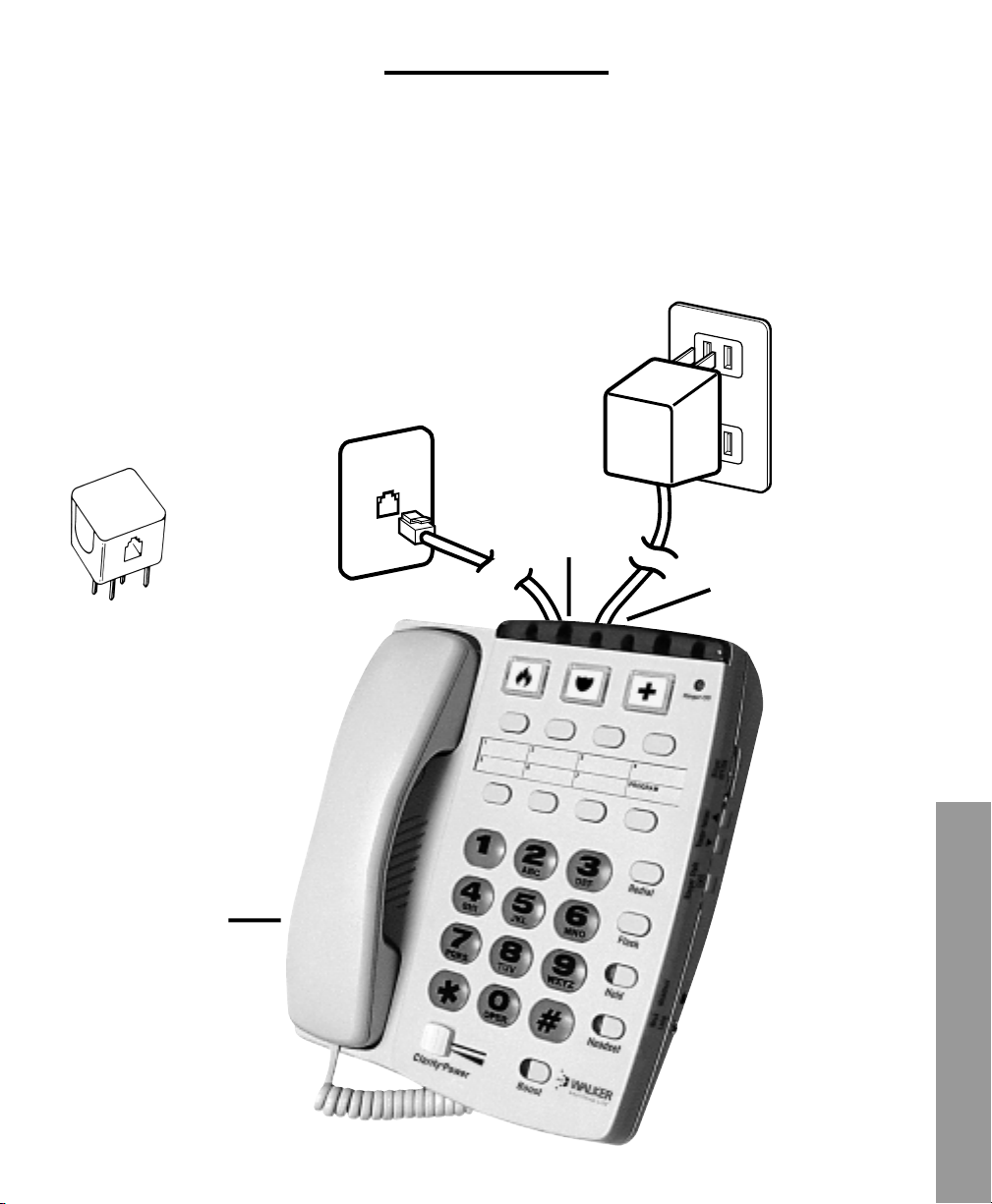
INSTALLATION
AVERTISSEMENT: Pour éviter l’électrocution, retirez toujours le cordon de
téléphone de la prise murale avant de
retirer le cordon du téléphone. Ne
laissez jamais le cordon branché dans
la prise murale s’il n’est pas également
branché au téléphone.
L’adaptateur AC devrait être débranché
lorsque l’appareil n’est pas utilisé.
RJ-11C
Prise 120
volts
standard
Adaptateur
AC
Cordon
plat ici
L’adaptateur AC
se branche ici
Note: Si vous
branchez votre
appareil dans une
vieille prise à quatre
orifices, utilisez un
adaptateur RJ-11C.
Cordon
serpentin ici
F
R
A
N
Ç
A
I
S
7
Page 62

INSTALLATION
➤
Choisissez l’endroit
• Cet appareil requiert une prise téléphonique modulaire et une prise de
courant 120 volts standard.
• L’appareil doit être placé de façon à ce
que l’avertisseur visuel soit bien visible.
• Éviter de placer l’appareil là où il
serait exposé au soleil ou à une
humidité excessive.
• L’appareil peut être installé sur un
meuble ou au mur.
➤
Installation libre
Le W300 de Walker peut être installé
sur une surface plane ou au mur.
• Branchez une extrémité du fil du
téléphone (long et plat) à l’arrière de
l’unité Walker W300.
• Insérez l'adaptateur AC dans la prise
située sur le côté supérieur du
téléphone.
• Localisez les orifices de fixation situés
à l'arrière du téléphone (à droite et à
gauche).
Pour installer sur une surface plane
• Retournez la fixation murale de manière
à ce que la partie large (coussinets de
caoutchouc) soit placée vers le haut.
• Installez la fixation en insérant les pattes
dans les orifices de fixation du téléphone.
• Appuyez sur le dessus de la fixation pour
enclencher en place.
Pour une installation murale
• Branchez l'adaptateur AC directement
dans une prise standard de 120 volts.
• Branchez l’autre extrémité du fil dans
la prise téléphonique modulaire.
• Branchez le cordon (serpentin) au bas
de l’appareil.
• Branchez une extrémité du fil plat
du téléphone à l'arrière de votre
appareil Walker.
• Branchez l'autre extrémité du fil de
téléphone dans la prise murale.
➤
Installation murale
Important: Une fiche murale modulaire
à tiges surélevées est requise pour
l’installation murale.
• Insérez l'adaptateur AC dans la
prise située sur le côté supérieur
du téléphone.
• Localisez les orifices de fixation
situés à l'arrière du téléphone (à droite
et à gauche).
8
Walker W300
Page 63

INSTALLATION
• Insérez le cordon d'alimentation AC dans
l'encavure droite située à l'arrière du
téléphone.
• Retournez la fixation de manière à ce
que la partie large (coussinets de caoutchouc) soit placée vers le bas.
• Installez la fixation en insérant les pattes
dans les orifices de fixation du téléphone.
• Glissez le cordon d'alimentation par
l'orifice au bas de la fixation. Le cordon
passera ainsi sous la fixation.
• Appuyez sur la partie inférieure de la
fixation pour l'enclencher en place.
• Branchez l’adaptateur AC directement
dans une prise murale de 120 volts.
• Pour une installation murale, utiliser le fil
court fourni avec votre appareil.
• Branchez l’autre extrémité dans la prise
murale à tiges surélevées. Vous pouvez
ranger l’excédent de fil à l’intérieur de la
fixation murale.
• Branchez l’autre extrémité du cordon
dans la prise située en bordure gauche
(en bas) du W300.
• Pour une installation murale, le crochet
du combiné devra être retourne pour le
maintenir en place. Pour retourner, tirez le
crochet vers le haut et tournez un quart de
tour dans le sens des aiguilles d'une
montre. Le crochet maintiendra le combiné en place lorsque vous raccrochez.
Fixation murale
• Placez les trous de la fixation du W300
vis à vis les tiges surélevées de la prise
modulaire murale. Poussez ensuite le
téléphone vers la prise murale, et faites-le
glisser vers le bas jusqu’à ce qu’il soit
bien en place.
• Branchez une extrémité du cordon
(serpentin) au bas de l’appareil.
Arrière de l’appareil
F
R
A
N
Ç
A
I
S
9
Page 64

FONCTIONS W300 DE WALKER
1. Clarity
®
Power Control
TM
2. Touche BOOST
3. Interrupteur
4. Commutateur de type de sonnerie
5. Réduction du volume de la sonnerie
6. Augmentation du volume de la sonnerie
7. ARRÊT/MARCHE de sonnerie
8. Sélecteur tonalité/pulsation
9. Recomposition
10. Touche FLASH
11. Mise en garde
12. Indicateur de mise en garde
13. Touche du casque d’écoute
17
18
21
14. Indicateur du casque d’écoute
15. Prise du casque d’écoute
16. Touche de programmation
17. Touches mémoire grand format
18. Touche de mise en mémoire
19. Touche en braille (#5)
20. Port auxiliaire du circuit
21. Prise pour l’adaptateur AC
22. Sélecteur de veilleuse
23. Voyant de sonnerie arrêtée
24. Commutateur de réinitialisation
d’amplification
22
8
3
24
23
10
19
7
16
6
5
4
9
15
10
20
1
13 14
2
Touche Indicateur
11
Touche Indicateur
12
Walker W300
Page 65

FONCTIONS W300 DE WALKER
Votre appareil W300 de Walker est pour
vu de fonctions qui vous aideront à améliorer vos communications téléphoniques.
➤
Clarity® Power Control
Le CLARITY POWER CONTROL vous
permet de contrôler la clarté de vos conversations téléphoniques. Il vous permettra d’entendre clairement des appels
qui seraient en d’autres circonstances
difficiles à comprendre. L’amplification
sera accrue de près de 33 décibels et la
bande de fréquence passera de 2000 à
3000Hz, spécialement conçue pour
améliorer la clarté de l’appel.
Pour augmenter la puissance Clarity
Glissez le bouton Clarity Power vers
la droite.
➤
Pour réduire la
TM
Puissance Clarity
Glissez le bouton vers la gauche. Pour
obtenir le niveau normal d’une conversation téléphonique, placez le bouton à
l’extrême gauche.
remis en place pendant 5 secondes.
Cette fonction permet à l’utilisateur de
faire plusieurs appels de suite sans avoir
à réajuster le volume chaque fois.
➤
Touche de réinitialisation
Le modéle W300 posséde une touche
de réinitialisation située à l’arrière de
l’appareil. Cet interrupteur contrôle la
touche BOOST et permet d’en maintenir
le réglage en tous temps:
Interrupteur hors fonction (ON): Après que
le combiné soit remis en place, l’ajustement de volume sélectionné avec la
touche BOOST demeure intact.
Interrupteur en fonction (OFF): Après que
le combiné soit remis en place pendant
5 secondes, le volume revient automatiquement au niveau minimum.
AVERTISSEMENT: Quand le bouton de
poussée est a allumé le volume peut
être à un niveau élevé. Pour protéger
l'audition, commande de volume inférieur
au minimum.
➤
Touche BOOST
Le modèle W300 possède une touche
BOOST qui contrôle le volume du récepteur. Pour augmenter le volume,
appuyez sur la touche BOOST; l’indicateur
de volume s’ajustera automatiquement.
La touche BOOST revient à son ajustement de base dès que le combiné est
➤
Contrôle de tonalité
Clarity (interrupteur)
En position ON, l’interrupteur offre à
l’utilisateur une amplification des hautes
fréquences de manière à ce que les mots
soient non seulement plus forts mais
aussi plus clairs et faciles à comprendre.
En position OFF, le Clarity offre les sons
les plus forts possibles.
F
R
A
N
Ç
A
I
S
11
Page 66
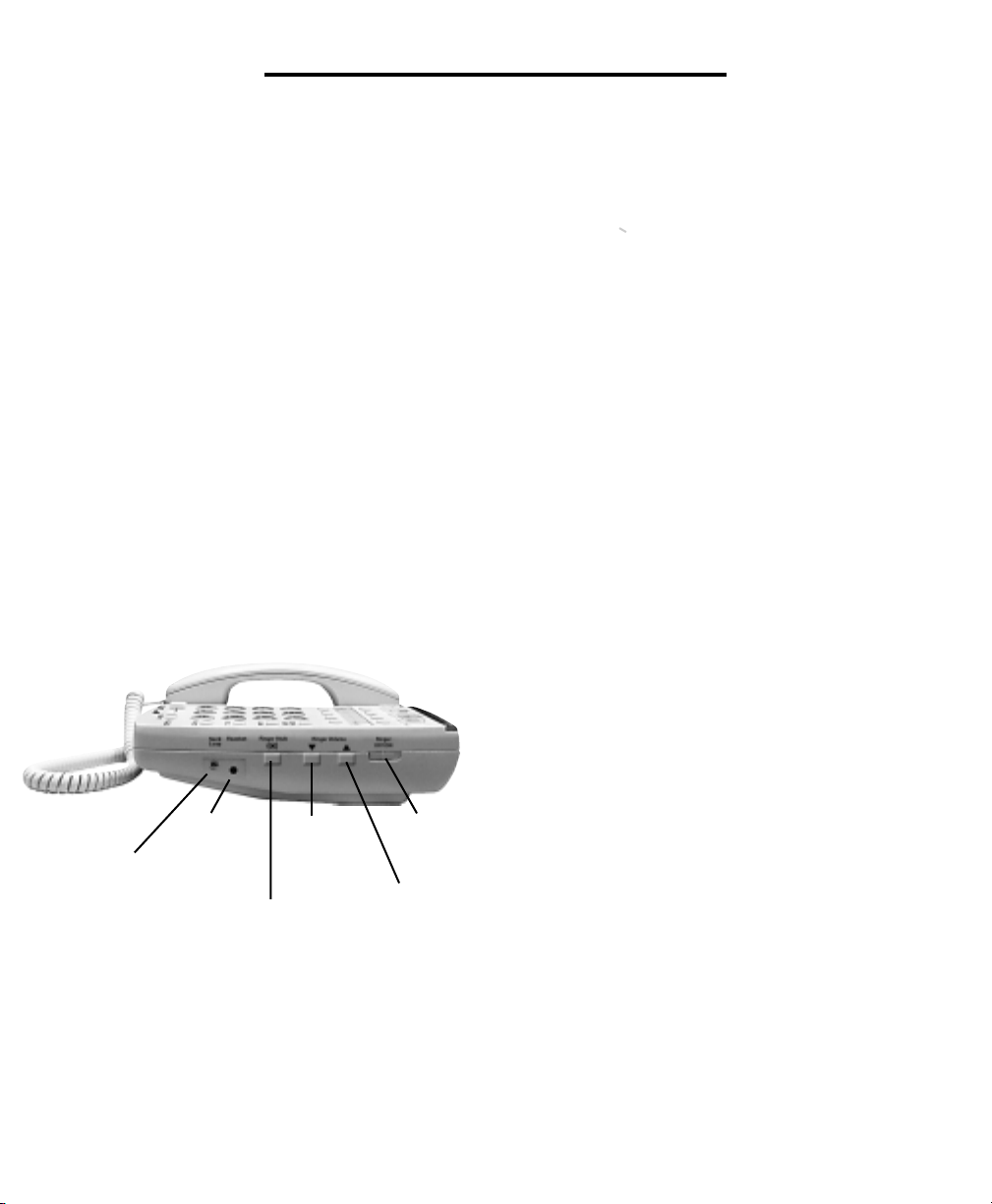
FONCTIONS W300 DE WALKER
➤
Commandes de sonnerie
Le Walker W300 est équipé d’une
sonnerie spéciale à basse fréquence,
conçue pour être facilement audible par
tout le monde.
Le volume de la sonnerie peut être ajusté
en appuyant sur le commutateur
d’augmentation de volume ou le
commutateur de réduction de volume de la
sonnerie jusqu’à ce que le volume de
sonnerie souhaité soit obtenu.
Le type de sonnerie peut aussi être réglé
en enfonçant le bouton de type de
sonnerie. Six types de sonnerie sont
disponibles, ce qui vous permet de
personnaliser votre sonnerie.
Vous pouvez vérifier le volume et le type
de sonnerie sélectionnés sans attendre de
recevoir un appel. Avec le combiné sur
son support, appuyer sur le bouton AMPLIFICATION (BOOST).
Le téléphone sonne en indiquant le type et
le volume sélectionnés. Lorsque
l’interrupteur de marche/arrêt de sonnerie
est réglé sur Arrêt (OFF), le voyant rouge
de sonnerie arrêtée sur le devant du
téléphone s’allume. La sonnerie visuelle
clignotera pour signaler un appel d’arrivée.
➤
Avertisseur visuel
Un voyant lumineux fonctionnant de
concert avec la sonnerie basse fréquence
permet de voir au premier coup d’œil
qu’un appel entre. Cet avertisseur fonctionnera, peu importe à quelle position
est placé le sélecteur de fréquence.
12
Port
auxiliaire
du circuit
Touche
du casque
d’écoute
Commutateur de
type de sonnerie
Augmentation du
volume de
la sonnerie
Arrêt/
Marche de
sonnerie
Réduction du
volume de la
sonnerie
➤
Sélecteur de tonalité/
pulsation (TONE/PULSE)
L’appareil W300 peut être utilisé en mode
tonalité (touch-tone) ou pulsation (roulette). Le mode tonalité est requis lorsque
l’on désire utiliser les fonctions des
systèmes de messagerie et d’interurbains.
Walker W300
Page 67

FONCTIONS W300 DE WALKER
Note aux utilisateurs du mode
pulsation: De nombreux services télé-
phoniques automatisés, tels ceux des
banques, magasins et services gouvernementaux requièrent l’utilisation du
mode tonalité (“appuyez sur 1 pour le
service en français”, “appuyez sur o pour
assistance immédiate”, etc). Pour utiliser
ces services, vous devez composer le
numéro désiré et ensuite placer le sélecteur situé en bordure supérieure de
l’appareil en mode tonalité. Après avoir
complété l’appel, replacez le sélecteur
en mode pulsation. Il est à noter qu’en
mode tonalité, il se produit un délai de
3 secondes entre le moment où vous
appuyez sur la touche et le moment où
le signal se transmet. Il n’est pas possible
de repasser du mode tonalité au mode
pulsation pendant un appel.
Important: Vous devez avoir une ligne
“touch-tone” pour utiliser le mode tonalité
avec le W300. Dans le doute, contactez
votre compagnie de téléphone.
➤
Pour ajuster le sélecteur
tonalité/pulsation
1. Placez le sélecteur dans la
position désirée.
2. Appuyez une fois sur l’interrupteur
du combiné.
3. Le téléphone est maintenant au
mode choisi.
➤
Recomposition
Cette fonction, très pratique lorsque la
ligne est occupée, permet de recomposer
automatiquement le dernier numéro
composé; ce numéro est donc modifié
chaque fois que vous faites un appel.
➤
Pour recomposer
1. Appuyez sur l’interrupteur du combiné
pour obtenir une nouvelle tonalité.
2. Appuyez une fois sur la touche recomposition (Redial).
3. Demeurez en ligne, et le numéro
sera composé.
Le dernier numéro composé demeurera
en mémoire jusqu’à ce que vous
composiez un autre numéro ou que vous
débranchiez votre appareil.
➤
Flash
La fonction Flash est utile lorsque vous
utilisez certains services spéciaux fournis
par votre compagnie de téléphone, tels
l’appel en attente. Le même résultat sera
obtenu si vous enfoncez et relâchez
rapidement l’interrupteur du combiné.
➤
Pour utiliser la fonction flash
Appuyez simplement sur la touche Flash
tel qu’indiqué dans le manuel de votre
compagnie de téléphone.
F
R
A
N
Ç
A
I
S
13
Page 68

FONCTIONS W300 DE WALKER
➤
Mise en garde
➤
Protection de surcharge
Cette fonction avancée de votre appareil
Walker W300 vous permet de mettre un
appel en garde et de passer à une autre
ligne, ou d’avoir une conversation sans
que votre interlocuteur ne vous entende.
Vous pourrez entendre votre interlocuteur,
mais il ne vous entendra pas tant que le
voyant HOLD sera allumé. Ce voyant
s’allumera dès que vous enfoncerez la
touche HOLD. Un appel restera en garde
jusqu’à ce que vous décrochiez le combiné ou appuyez sur l’interrupteur du
combiné. Appuyer de nouveau sur la
touche HOLD ne permettra pas de
récupérer l’appel.
➤
Pour utiliser la mise en garde
1. En cours d’appel, appuyez sur la touche
HOLD une fois pour mettre l’appel en
garde. Le voyant rouge s’allumera.
2. Raccrochez le combiné.
3. Pour reprendre l’appel:
Cet appareil est muni d’un fusible
réutilisable. Le fusible réinitialisera
automatiquement l’appareil 30 minutes
après la fin de la surcharge.
➤
Prise du casque
Le W300 est muni d'une prise de
2.5mm pour le casque d'écoute, permettant l'utilisation d'un mains libres.
Pour installer le casque, branchez le
dans la prise à cet effet située sur le
côté droit du téléphone. Appuyez sur le
bouton du casque d'écoute à l'avant du
télé-phone pour effectuer des appels
sans soulever le combiné. Lorsque le
casque est branché, le combiné n'est
pas fonctionnel.
➤
Touches lumineuses
Les touches sont grandes et lumineuses
pour faciliter la composition.
a. Reprenez simplement le combiné de
votre Clarity, ou
b. Prenez le combiné d’un autre appareil
de votre résidence, ou
c. Si vous n’avez pas raccroché le combiné après avoir appuyé sur HOLD,
enfoncez une fois l’interrupteur du
combiné (une seule fois).
4. Le voyant rouge s’éteindra.
14
➤
Veilleuse
La fonction de lampe de nuit allume le
clavier et les trois boutons de mémorisation extra larges. La veilleuse permet
de voir les touches lorsque le combiné
est en place, de manière à pouvoir localiser facilement l'appareil dans le noir.
Cette fonction est ajustable (fermée,
tamisée, forte).
Walker W300
Page 69

FONCTIONS W300 DE WALKER
➤
Port auxiliaire du circuit
Le modèle W300 est muni d’une fiche
phono 3.5mm pour un circuit bouclé. Le
volume de ce circuit est contrôlé par le
Clarity Power Control. Lorsque le circuit
est branché, le récepteur du combiné
n’est plus en fonction.
➤
Pour faire ou
recevoir un appel
1. Ajustez le volume au plus bas
niveau (zéro).
2. Prenez le combiné et écoutez; vous
entendrez la tonalité ou la voix de votre
interlocuteur. Surveillez le voyant vert
indiquant le niveau de volume sur la base
de l’appareil, près de la touche de programmation. Il devrait être allumé.
3. Pour placer un appel, composez de la
même manière que sur tout autre appareil
et attendez que l’on vous réponde.
4. Appuyez sur la touche Boost.
5. Augmentez le CLARITY POWER
CONTROL jusqu’à ce que la voix de
votre interlocuteur vous parvienne haut
et clair; conversez.
6. Après avoir complété votre appel,
raccrochez.
7. Après avoir raccroché, le niveau du
volume reviendra á la normale.
8. Pour revenir au volume pré-sélectionné,
appuyer sur la touche Boost.
Note: Si vous avez fait une erreur en
composant le numéro, raccrochez puis
reprenez le combiné et recomposez
votre numéro.
➤
Programmation
Le W300 de Walker vous permet de programmer trois touches mémoire grand
format, ou sept touches mémoire. Vous
n'avez ainsi qu'à appuyer sur un bouton
pour effectuer un appel.
Des insertions pré-imprimées peuvent
être placées dans les grandes touches de
programmation. Pour retirer le capuchon
des touches, localisez les reliefs sur les
côtés droit et gauche du bouton, prenezles du bout des doigts et tirez vers le haut
jusqu'à ce que le bouton soit retiré.
Insérer le symbole choisi à l'intérieur du
bouton et remettez le en place.
F
R
A
N
Ç
A
I
S
15
Page 70

PROGRAMMATION DES NUMÉROS
FRÉQUEMMENT UTILISÉS
➤
Pour programmer des
numéros fréquemment utilisés:
1. Allouez un numéro à chacune des
touches de mise en mémoire. Chaque
numéro peut comporter jusqu’à
32 chiffres.
2. Sélectionnez le mode tonalité ou pulsation que vous utilisez habituellement
(rappelez-vous que certains appels
inter-urbains nécessitent l’utilisation
du mode tonalité).
3. Prenez le combiné et appuyez sur la
touche PROGRAM.
4. Composez le numéro de téléphone
que vous désirez programmer. Le numéro ne sera pas composé pendant la
programmation. Vous pouvez programmer une pause pendant la composition,
si nécessaire. Puisqu’il n’y a pas de
touche PAUSE sur cet appareil, le bouton
REDIAL remplit cette fonction. Rappelezvous que le numéro peut contenir
jusqu’à 32 chiffres, et qu’une pause
est considérée comme un chiffre.
Note: Une pause durera 3 secondes. Par
exemple, un numéro en mémoire qui se lit
9<P>555-1212 se composera comme suit:
9, une pause de 3 secondes, puis 555-
1212. Dans la plupart des cas, vous
n’aurez pas besoin d’insérer une pause.
5. Appuyez de nouveau sur la touche
PROGRAM.6. Appuyez sur l’une des
touches de mise en mémoire.
7. Replacez le combiné.
8. Reprenez les étapes 3 à 7 pour
chacun des autres numéros à
programmer.
➤
Pour composer un
numéro programmé
1. Prenez le combiné et attendez
la tonalité
2. Appuyez sur la touche de mise en
mémoire choisie
3. Le numéro sera automatiquement
composé.
16
Walker W300
Page 71

ENTRETIEN
Le W300 de Walker a été conçu pour vous
offrir des années de service fiable avec un
minimum d’entretien.
Pour assurer un rendement
optimal, suivez ces
conseils d’entretien:
• Évitez d’échapper ou de frapper
l’appareil.
• Époussetez l’appareil régulièrement.
Essuyez-le avec un linge humide doux.
N’utilisez pas de détergent et évitez tout
excès d’humidité.
• Le W300 de Walker est un appareil
électrique. Pour éviter les chocs électriques, tenez l’appareil loin de l’eau (bain,
évier, etc.).
17
F
R
A
N
Ç
A
I
S
Page 72

GUIDE DE DÉPANNAGE
➤
Si l’appareil ne
fonctionne pos
Débranchez tout autre equipement
branché à cet appareil. Vérifiez vos
fils et vos branchements.
Déterminez si le probléme provient des
fils en essayant un autre cordon d’alimentation et/ou cordon de téléphone; si
c’est le cas, remplacez simplement le
fil défectueux.
´ssayez de brancher le téléphone dans
une autre prise murale.
➤ Problèmes de composition
• L’appareil ne fonctionne
pas / aucune tonalité
Assurez-vous que vous avez sélectionné
le mode convenant au type de ligne que
vous utilisez (tonalité ou pulsation).
L’appareil devrait être réglé au mode
TONE si vous avez le service “touchtone”, et au mode PULSE si vous utilisez
un téléphone à roulette.
• Le téléphone ne sonne
pas du premier coup
téléphone a installé les lignes dans votre
quartier; dans ce cas, il se peut que
votre appareil ne reçoive pas un signal
assez puissant. Attendez de 3 à 5
secondes après avoir décroché le
combiné avant de composer. Assurez
vous que le voyant lumineux demeure
allumé avant de composer.
➤
Problèmes de programmation
• Il n’est pas possible de
programmer un numéro
Votre nouvel appareil W-300 doit être
chargé pendant au moins deux (2)
heures avant que la programmation ne
soit effectuée.
• Les numéros ne
demeurent pas en mémoire
Votre appareil W300 gardera les numéros
en mémoire jusqu’à 12 heures pendant
une panne d’électricité. Si vous débranchez votre appareil de la ligne ou n’êtes
plus branché au réseau téléphonique
pendant de longues périodes, vous devrez
reprogrammer votre appareil.
Il se peut que votre ligne soit à la fin d’une
longue série d’autres lignes, à cause de
la manière dont la compagnie de
18
Walker W300
Page 73

GUIDE DE DÉPANNAGE
➤ Interférences
• Interférence par les
électro-ménagers
Votre appareil W300 peut être placé près
d’une lampe à contrôle tactile, d’un microondes ou d’un réfrigérateur, ce qui pourrait
créer des interférences. Relo-caliser
l’appareil pourrait régler le problème.
Un téléphone sans fil sur la même ligne
peut également causer des interférences.
Pour vérifier, débranchez votre sans fil
pendant quelques jours. Cela pourrait
éliminer le problème.
Débranchez tout accessoire qui serait
branché au téléphone, tel protecteur de
cordon, afficheur ou répondeur.
• Interférence par un
cordon en mauvais état
Vérifiez l’état des cordons et fils. Interchangez le cordon avec celui d’un autre
appareil. Remplacez tout équipement en
mauvais état.
➤
Retours de son
• Lorsque le combiné est
remis sur sa base
Évitez de placer le récepteur sur une
surface dure ou de fixer une pièce de
mousse à l’écouteur. Vous pouvez
également déposer le récepteur sur
le côté.
• Votre interlocuteur
ne vous entend pas
Un trop grand nombre d’appareils sur la
même ligne peut affecter la transmission.
En général, plus de cinq (5) appareils
peuvent surcharger une ligne. Débrancher
un (1) ou deux (2) de vos appareils pourra
régler le problème. Sinon, communiquez
avec votre compagnie de téléphone.
Il se peut que vous ne parliez pas directement dans le microphone. Assurez vous
de bien placer votre bouche devant le
microphone et de parler clairement
avec votre voix habituelle.
19
F
R
A
N
Ç
A
I
S
Page 74

GUIDE DE DÉPANNAGE
➤
Compatibilité
➤
Interference
• Les téléphones Clarity sont
compatibles avec les systèmes
PBX digitaux.
Si un appareil téléphonique standard
fonctionne, votre appareil W-300 devrait
fonctionner également.
• Les téléphones Clarity ne sont
pas compatibles avec les
systèmes à touche ou avec les
systèmes PBX de AT&T.
Ces unités sont munies d’une boîte
électronique contrôlant plusieurs appareils
à la fois. Ce type d’unités se retrouve dans
les édifices à bureaux, dans certaines
maisons de retraites, dans les foyers et
dans certains condominiums.
➤
Volume de sonnerie
• La sonnerie ne se
fait pas entendre
Assurez-vous que l’interrupteur de la
sonnerie est en position ON.
Ajustez le contrôle de volume au point le
plus gros et le contrôle de fréquence au
plus petit. La sonnerie sera la plus forte et
la plus grave possible. Les basses fréquences sont généralement plus faciles
à entendre pour les personnes souffrant
de problèmes d’audition.
Envisagez l’achat d’une sonnerie auxiliaire telle le WR100 de Walker. Ces
appareils à fréquence ajustable sont
extrêmement audibles et peuvent être
branchés dans toute prise résidentielle.
L’utilisateur entend des communications
CB ou radio au téléphone
Contactez votre compagnie de téléphone
pour faire vérifier votre ligne. Un filtre RFI
(Interférence de Fréquence Radio)
pourrait être installé sur votre ligne pour
minimiser ces problèmes.
Si vous avez des problèmes de téléphone, vérifiez d’abord que vous avez
bien suivi toutes les instructions d’installations de ce guide. Déterminez ensuite
si le problème est causé par le W-300
de Walker ou par votre service téléphonique; pour ce faire, débranchez le
W300 et branchez votre téléphone standard. Si le problème persiste, informez
votre compagnie de téléphone. Si le
problème vient de votre W300, relisez
les procédures d’installation et le guide
de dépannage avant de vous référer à la
garantie limitée apparaissant plus loin
dans ce guide.
20
Walker W300
Page 75

EXIGENCES DE LA COMMISSION FÉDÉRALE
DES COMMUNICATIONS (FCC)
Votre appareil Walker W300 est enregistré auprès de la Commission fédérale des Communications (FCC).
Cet équipement est conforme à la section 68 de la réglementation du FCC. Conformément aux exigences
du FCC, nous vous fournissons l’information suivante:
1. Branchement et utilisation via le
réseau téléphonique national
Le FCC exige que vous branchiez cet
équipement au réseau téléphonique
national via une prise modulaire portant le
code USOC JR-11C. Cet équipement ne
peut être utilisé avec une ligne multiple ou
en tant que téléphone payant.
2. Avis à la compagnie de téléphone
Sur demande, vous devrez fournir à votre
compagnie de téléphone l’information
suivante:
A. La “ligne” à laquelle vous brancherez
votre équipement (votre numéro de
téléphone)
B. Le numéro d’enregistrement du FCC
et le numéro d’équivalence de sonnerie
(REN) de votre appareil. Ces numéros se
trouvent en-dessous de votre appareil.
Le REN sert à déterminer le nombre
d’appareils pouvant être branchés à une
seule ligne tout en conservant leur
sonnerie lors d’un appel entrant. Dans
la plupart des régions, ce nombre ne
dépasse pas cinq. Pour confirmer le
nombre d’appareils autorisés par le
REN dans votre région, veuillez contacter
votre compagnie de téléphone.
3. RÉPARATION
Si votre équipement téléphonique est
défectueux, le FCC exige qu’il ne soit pas
utilisé et soit débranché jusqu’à ce que le
problème soit réglé. Cet appareil ne peut
être réparé que par le manufacturier ou
ses agents autorisés, ou par d’autres
agents autorisés par le FCC. Pour les
procédures de réparation, suivre les
instructions indiquées dans la garantie
limitée de Walker.
4. DROITS DE LA COMPAGNIE DE
TÉLÉPHONE
Si votre appareil téléphonique endommage le réseau téléphonique, la compagnie de téléphone peut interrompre
temporairement le service sur votre ligne.
Si possible, vous en serez avisé à
l’avance; le cas échéant, vous en serez
avisé aussitôt que possible. Vous aurez
la possibilité de rectifier la situation et
serez informé sur vos droits de porter
plainte auprès du FCC.
Votre compagnie de téléphone est libre
de modifier ses installations, modes
d’opération ou procédures, ce qui
pourrait affecter le fonctionnement de
votre téléphone de Walker. Si cela se
produit, vous en serez avisé à l’avance.
F
R
A
N
Ç
A
I
S
21
Page 76

EXIGENCES DE LA COMMISSION FÉDÉRALE
DES COMMUNICATIONS (FCC)
Article 15 des règlements sur
l’interférence
Certains équipements téléphoniques
génèrent et utilisent des fréquences radio;
mal installés ou mal utilisés, ils peuvent
interférer avec la réception des téléviseurs
ou des radios. Votre appareil téléphone
de Walker a été testé et rencontre les
standards d’un appareil de classe B, tel
que spécifié à l’alinéa J de l’article 15 de
la réglementation du FCC. Ces critères
visent à offrir une protection raisonnable
contre de telles interférences dans les
installations résidentielles. Si votre
téléphone de Walker occasionne des
interférences à la réception télé ou radio,
vous pouvez rectifier la situation en
apportant l’un ou plusieurs des correctifs
suivants:
1. Lorsque cela est possible en toute
sécurité, réorienter ou relocaliser l’antenne
de réception.
2. Autant que possible, augmenter la
distance entre l’équipement et l’appareil
téléphonique.
22
Walker W300
Page 77

GARANTIE & SERVICE
La garantie suivante et les renseignements sur le service ne s’appliquent
qu’aux produits achetés et utilisés aux
États-Unis et au Canada. Pour des
renseignements sur la garantie dans
d’autres pays, veuillez contacter votre
détaillant ou distributeur local.
Garantie limitée
Walker, division de Plantronics, Inc.
(“Walker”) garantit à l’acheteur et consommateur d’origine que, sauf pour les limitations et exclusions énoncées ci-dessous,
ce produit sera exempt de défauts des
matériaux et de fabrication pendant une
période d’un an (1) à compter à partir de la
date de l’achat d’origine (“Période de
garantie”).
L’obligation de Walker selon cette garantie
sera limitée à la réparation ou au remplacement, à l’option de Walker, de toute
pièce ou de tout appareil qui se révèle
avoir une défectuosité des matériaux ou
de sa fabrication au cours de la Période
de garantie.
Exclusions de garantie
Cette garantie ne s’applique qu’aux
défauts des matériaux usine et de fabrication à l’usine.
Toute condition causée par un accident,
un abus, un mauvais emploi ou un fonctionnement incorrect, une violation des
instructions fournies par Walker, la destruction or la modification, destensions
ou des courants incorrects, ou une
réparation ou un entretien tenté par
quelqu’un d’autre que Walker ou un centre
de service autorisé ne constitue pas un
défaut couvert par cette garantie.
Les compagnies de téléphone fabriquent
différents types d’équipement et Walker ne
garantit pas que son équipement est compatible avec l’équipement d’une compagnie de téléphone particulière.
Garanties implicites
Selon la loi de l’état, vous pouvez avoir
le droit de profiter de certaines garanties
implicites.
Ces garanties implicites ne continueront à
être en vigueur que durant la période de
garantie.
des limitations sur la durée d’une garantie
implicite, si bien qu’il est possible que la
limitation ci-dessus ne s’applique pas à
votre cas.
Certains états ne permettent pas
Dommages-intérêts
accessoires ou indirects
Ni Walker ni votre détaillant ou distributeur
n’ont aucune responsabilité de n’importe
quels dommages-intérêts accessoires ou
indirects, y compris, sans s‘y limiter, la
perte ou le profit commercial, ni de toutes
dépenses accessoires, dépenses en
général ou de tout inconvénient.
états n’admettent pas l’exclusion ni la
limitation des dommages-intérêts accessoires ou indirects, si bien qu’il est possible que la limitation ou l’exclusion cidessus ne s’applique pas à votre cas.
Certains
23
F
R
A
N
Ç
A
I
S
Page 78

GARANTIE & SERVICE
Autres droits légaux
Cette garantie vous donne des droits
légaux spécifiques et vous pouvez aussi
avoir d’autres droits qui varient d’un état
à un autre.
Comment obtenir
le service de garantie
Pour obtenir le service de garantie,
veuillez payer d’avance l’expédition et
retourner l’appareil à l’installation appropriée indiquée ci-dessous.
Aux États-Unis
Walker Service Center
4289 Bonny Oaks Drive, Suite 106
Chattanooga, Tennessee 37406
Tél : (423) 622-7793 ou
(800) 426-3738
Fax : (423) 622-7646 ou
(800) 325-8871
Au Canada
Plantronics Service Center
1455 Pitfield Boulevard
Saint-Laurent, Québec H4S 1G3
Té l : (800) 540-8363
(514) 956-8363
Fax : (514) 956-1825
Veuillez utiliser le récipient d’origine ou
emballer l’appareil ou les appareils dans
un carton robuste avec des produits
d’emballage en quantité suffisante pour
empêcher des dommages. Inclure les
renseignements suffisants :
1. Une preuve d’achat indiquant le numéro
de modèle et la date d’achat.
2. Facture —Donner l’adresse où
l’envoyer.
3. Expédition—Donner l’adresse où
l’envoyer.
4. Nombre et description des appareils
expédiés.
5. Nom et numéro de téléphone de la
personne à appeler, s’il devient
nécessaire de la contacter.
6. Raison du retour et description du problème. Les dommages se produisant
au cours de l’expédition sont considérés
comme étant la responsabilité du transporteur et les réclamations doivent être
présentées directement à ce dernier.
24
Walker W300
Page 79

Page 80

4289 Bonny Oaks Drive, Suite 106
Chattanooga, TN 37406
1-800-552-3368
www.mywalker.com
Made in China
©2002 Walker, a Division of Plantronics, Inc. All rights reserved.
Amplifying Your Life, Clarity, Clarity Power, Clarity Power Control and
Walker are trademarks or registered trademarks of Plantronics, Inc.
43-3215A (Revd. 7-02)
