Page 1

IndexContents
112
User’s manual for
®®
Windows & Macintosh
Using a pen
Customizing your pen
Troubleshooting
Using a tablet
Customizing your tablet
Digital inking
Using a cordless mouse
Customizing your cordless mouse
Using the Radial Menu
Application-specific settings
IndexContents
Page 2
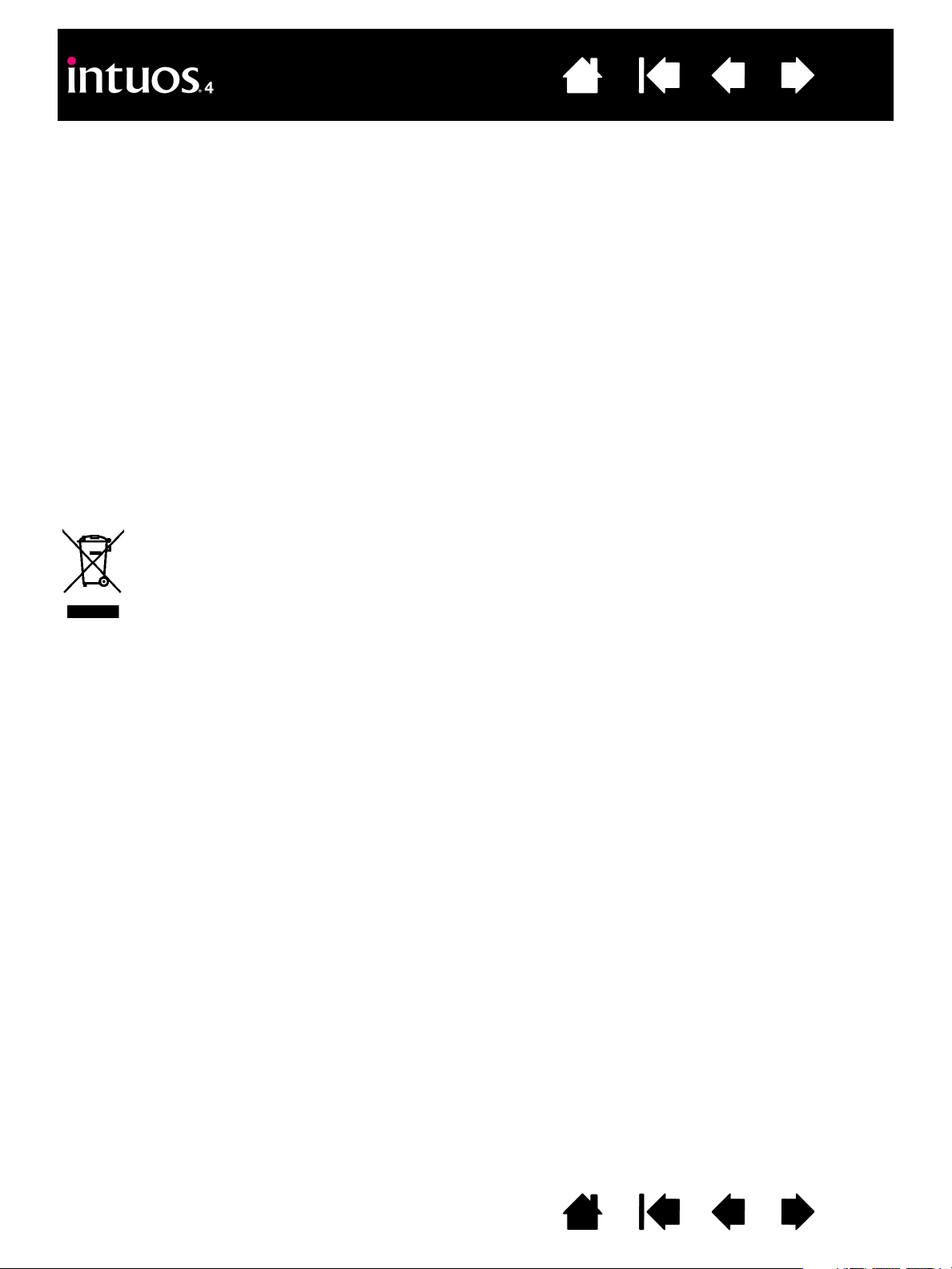
®
Intuos
4
User’s Manual for Windows
Contents
®
& Macintosh
®
Index
Version 1.0, Rev G2208
Copyright © Wacom Co., Ltd., 2008
All rights reserved. No part of this manual may be reproduced except for your express personal use. Wacom reserves
the right to revise this publication without obligation to provide notification of such changes. Wacom does its best to
provide current and accurate information in this manual. However, Wacom reserves the right to change any
specifications and product configurations at its discretion, without prior notice and without obligation to include such
changes in this manual.
The above year indicates when this manual was prepared. However, the date of release to the users of the “manual” is
simultaneous with the introduction into the market of the applicable Wacom product.
Reuse, recycling, and recovery. You are urged to recycle this product when replacing it with a newer
product or when it has outlived its useful life by bringing it to an appropriate collection point for recyclable materials in
your community or region. By doing this, you can help improve the environment of your community as well as minimize
the potential negative effects created, should any hazardous substance that may possibly be present within waste
material reach the environment during the disposal process.
Within the European Union, users are required not to dispose of Waste Electrical and Electronic Equipment (WEEE)
as unsorted municipal waste, according to the Directive 2002/96/EC of the European Parliament and of the Council of
27 January 2003, or the corresponding local laws of the Member States. Products for which this is applicable will be
marked with the WEEE symbol shown at the beginning of this note unless this is not feasible because of the size or the
function of the product. Wacom products are subject to the Directive 2002/96/EC and therefore you should always
collect them separately and bring them to the appropriate collection point in your community or region.
Wacom professional pen tablet products comply with the European Union RoHS Directive 2002/95/EC
(RoHS Directive).
Tool ID, QuickPoint, and DuoSwitch are trademarks, and Intuos and Wacom are registered trademarks of
Wacom Co., Ltd.
Adobe, Reader, and Photoshop are either registered trademarks or trademarks of Adobe Systems Incorporated in the
United States and/or other countries. Microsoft, Windows, and Vista are either registered trademarks or trademarks of
Microsoft Corporation in the United States and/or other countries. Apple, the Apple logo, and Macintosh are registered
trademarks of Apple Computer, Inc., registered in the U.S. and other countries. Any additional company and product
names mentioned in this documentation may be trademarked and/or registered as trademarks. Mention of third-party
products is for information purposes only and constitutes neither an endorsement nor a recommendation.
Wacom assumes no responsibility with regard to the performance or use of these products.
ExpressKey is a registered trademark of Ginsan Industries, Inc., and is used with permission.
IndexContents
2
Page 3
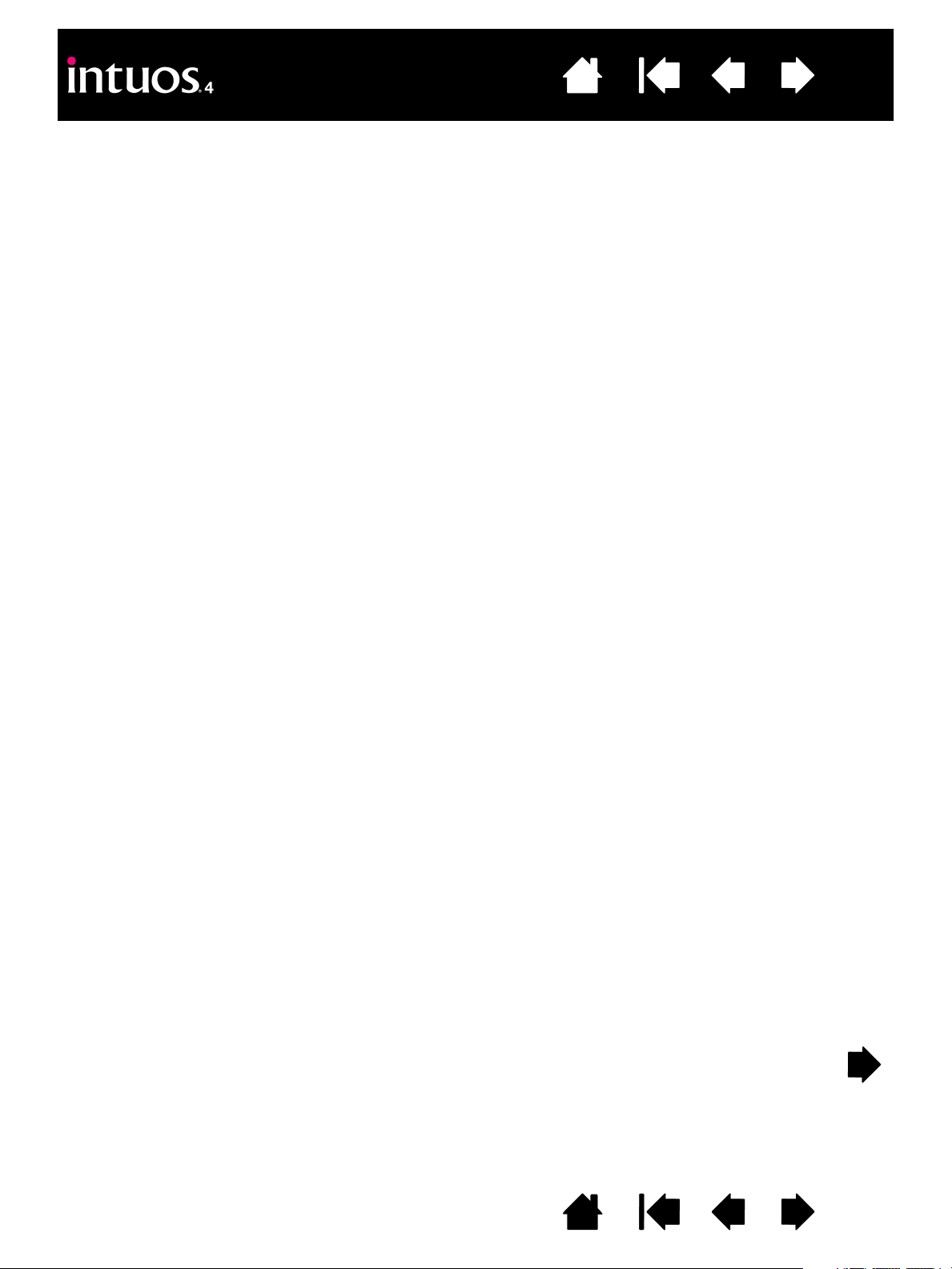
Contents
Index
CONTENTS
3
About the manual 5
Navigating the manual 6
WORKING WITH INTUOS4 7
Tablet features 8
Input tools and accessories 10
Setting up your work area 11
Using the Grip Pen 12
Holding the pen 12
Pointing 13
Clicking 14
Dragging 14
Using the side switch 15
Drawing with pressure sensitivity 16
Drawing with tilt 16
Erasing 17
Eye-hand coordination exercise 17
Using the Intuos4 Mouse 18
Working with the tablet 19
Configuring the tablet orientation 20
USB cable installation 20
Understanding the tablet active area 21
Using the ExpressKeys 22
Using the Touch Ring 23
CUSTOMIZING 24
Opening the control panel 24
Control panel overview 25
Control panel settings 26
Customizing the pen 27
Adjusting tip feel and double-click 28
Adjusting eraser feel 29
Advanced tip and eraser pressure settings 29
Customizing tool buttons 30
Customizing tilt sensitivity 31
Customizing the mouse 31
Customizing the mouse buttons 32
Customizing the tablet functions 33
Customizing the ExpressKeys 34
Customizing the Touch Ring 35
Tablet to screen mapping 36
Orientation 38
Screen area 38
Force proportions 39
Tablet area 40
Mapping to multiple monitors 41
Button functions 42
Using and customizing the Radial Menu 47
Working with Display Toggle 48
Working with multiple tools 50
Application-specific settings 51
Creating an application-specific setting 52
Changing application-specific settings 53
Removing application-specific settings 53
TROUBLESHOOTING 54
Testing your tablet 55
Testing your tools 56
Testing a pen 57
Testing the Touch Ring 58
Testing the ExpressKeys 58
Testing the mouse 59
Troubleshooting tables 60
General problems 60
Windows-specific problems 64
Macintosh-specific problems 65
Technical support options 66
Obtaining driver downloads 67
APPENDIX 68
Caring for your tablet and tools 68
Replacing the pen tip 69
Uninstalling the software 70
Changing the tablet mode 71
Installing multiple tablets 71
Advanced options 72
Optimizing the ExpressKeys display 73
Using applications integrated for tablet control 73
Using the optional Airbrush and Art Pen 74
IndexContents
3
Page 4
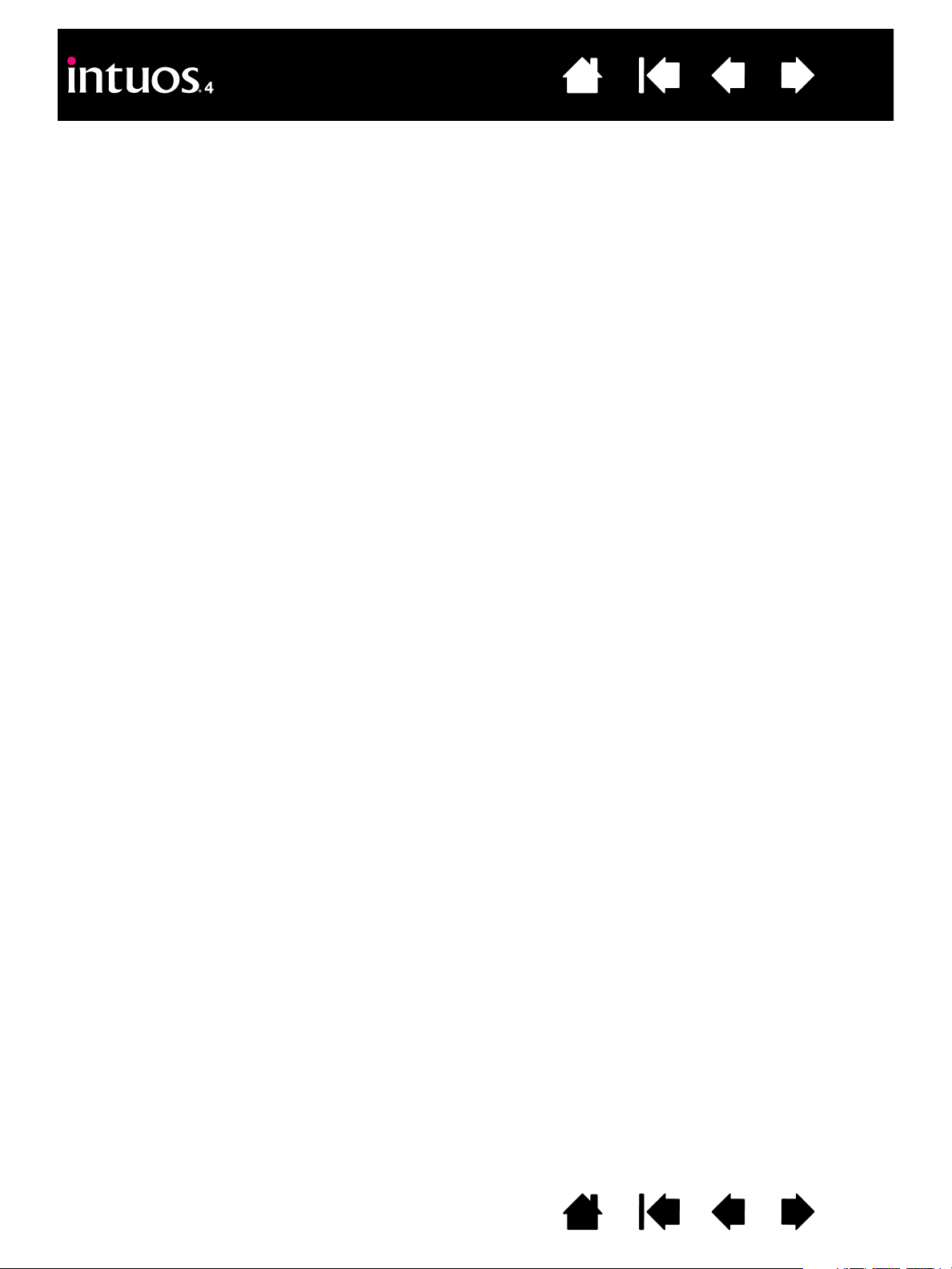
Contents
Index
4
Intuos4 Lens Cursor 75
Customizing the lens cursor 76
Testing the lens cursor 76
Working with AutoCAD 77
Configuring AutoCAD for
a Wintab compatible digitizer 77
Configuring tablet menus and
screen pointing areas in AutoCAD 78
Calibrating Intuos4 for AutoCAD 79
Pen and digital ink capabilities in Windows Vista 80
About the Windows Vista Tablet PC Input Panel 81
Product specifications 82
General specifications for all Intuos4 tablets 82
Intuos4 S tablet (model PTK-440) 82
Intuos4 M tablet (model PTK-640) 82
Intuos4 L tablet (model PTK-840) 83
Intuos4 XL tablet (model PTK-1240) 83
Intuos4 Grip Pen (model KP-501E) 83
Intuos4 Mouse (model KC-100) 83
Intuos4 Airbrush (model KP-400E) 83
Intuos4 Inking Pen (model KP-130) 84
Intuos4 Art Pen (model KP-701E) 84
Intuos4 Classic Pen (model KP-300E) 84
Intuos4 Lens Cursor (model ZC-210) 84
Product information 85
Ordering parts and accessories 85
Available parts and accessories 86
Radio and television interference 88
FCC notice 88
Industry Canada (Canada only) 88
CE declaration 88
Precautions 89
Warnings 89
Cautions 89
License and Warranties
(Worldwide, Except for Europe,
Africa and Middle East) 90
Software License 90
Limited Warranty (U.S.A. and Canada) 90
Warranty Service in the U.S.A. and Canada 91
Warranty on Sales Outside of
the U.S.A. and Canada 91
License and Warranty
(Europe, Africa and Middle East) 93
Software License Agreement 93
Entitlement to Use the Software 93
Limited Warranty 93
GLOSSARY 95
INDEX 98
IndexContents
4
Page 5
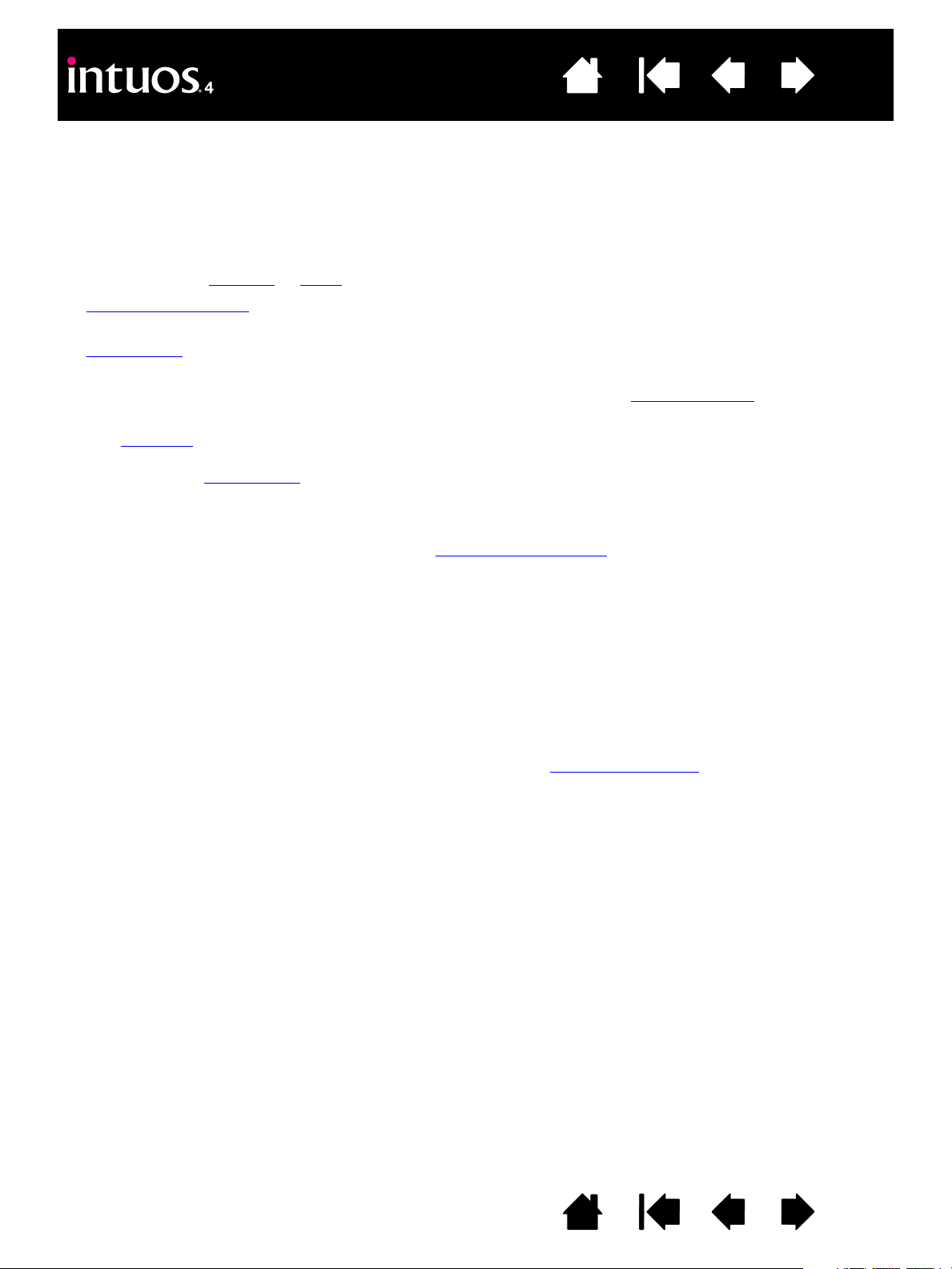
Contents
Index
5
ABOUT THE MANUAL
This manual provides quick access to information about Intuos4. The information is common to Windows
and Macintosh computers and Windows screen captures are shown, unless otherwise noted.
• Go directly to a contents
• Working with Intuos4
each Intuos4 tool, and includes exercises for new users.
• Customizing
describes how you can change the control panel settings to optimize your Intuos4 tablet and
tools for the way you like to work.
• Want to test your tablet and tools? Need troubleshooting guidelines? Troubleshooting
find the answers to most common questions.
•The appendix
includes tips on caring for your tablet and tools, a how-to on uninstalling the software, your
license and warranty, and more. Also included are tips on working with AutoCAD, as well as an overview
of the pen and digital inking
Note: This manual does not describe how to install your Wacom tablet. Please refer to your product Quick
Start Guide and to the automated software installer (located on the Wacom Tablet CD) for details.
If you are new to electronic documentation, read navigating the manual
MALL CAPITAL LETTERS are used to identify the names of keyboard keys, dialog boxes, and control panel
•S
options.
• You can use your viewer zoom-in tool to increase the size of the manual on your display screen.
• The following information is not included with this product: information about your specific computer
hardware or operating system, or information about your application software. Your best source for this
information is the set of manuals and discs that came with your hardware, operating system, or
application.
• Many applications have built-in support for Intuos4 features (such as pressure sensitivity, tilt, and the pen
eraser). For information on how best to use these and other Intuos4 features within a specific application,
see the instructions in that application’s manuals. See also product information
or index topic by clicking on it.
is the learning chapter. It describes the various tablet features and functions of
is where you will
capabilities found in Microsoft Windows Vista.
.
.
Wacom’s philosophy is to continually improve all of its products. As a result, engineering changes and
improvements are made from time to time. Therefore, some changes, modifications, and improvements may
not be covered in this manual.
IndexContents
5
Page 6
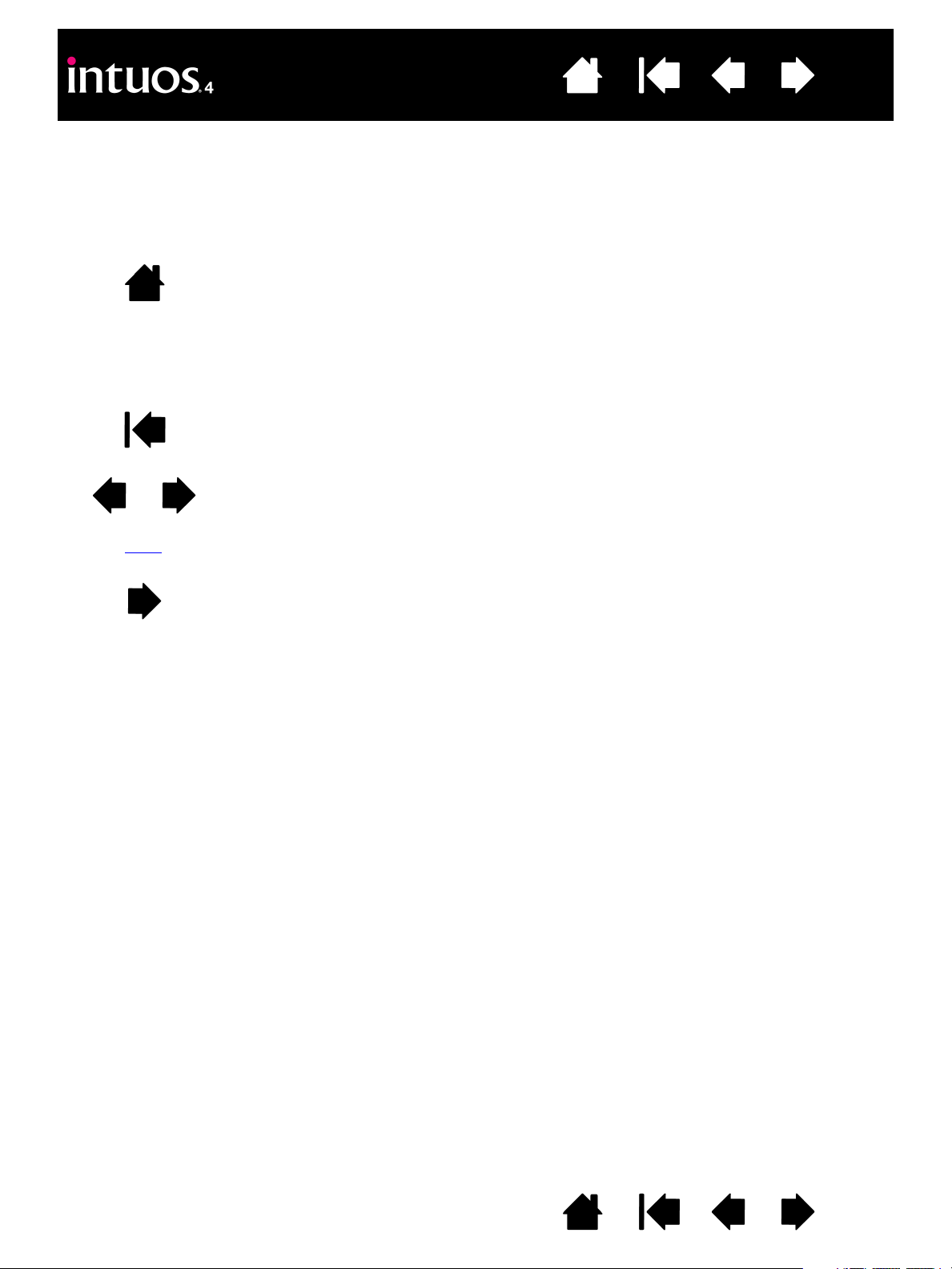
Contents
Contents
Index
topic
Index
NAVIGATING THE MANUAL
Use the navigation controls to move through the manual.
Go to front page.
Go to table of contents.
Go to index.
Go back to previous view.
Page back, or page forward.
Go to topic.
6
Topic continued.
Adobe Reader provides additional tools for using and printing the manual. See the Adobe Reader help for
more information.
IndexContents
6
Page 7
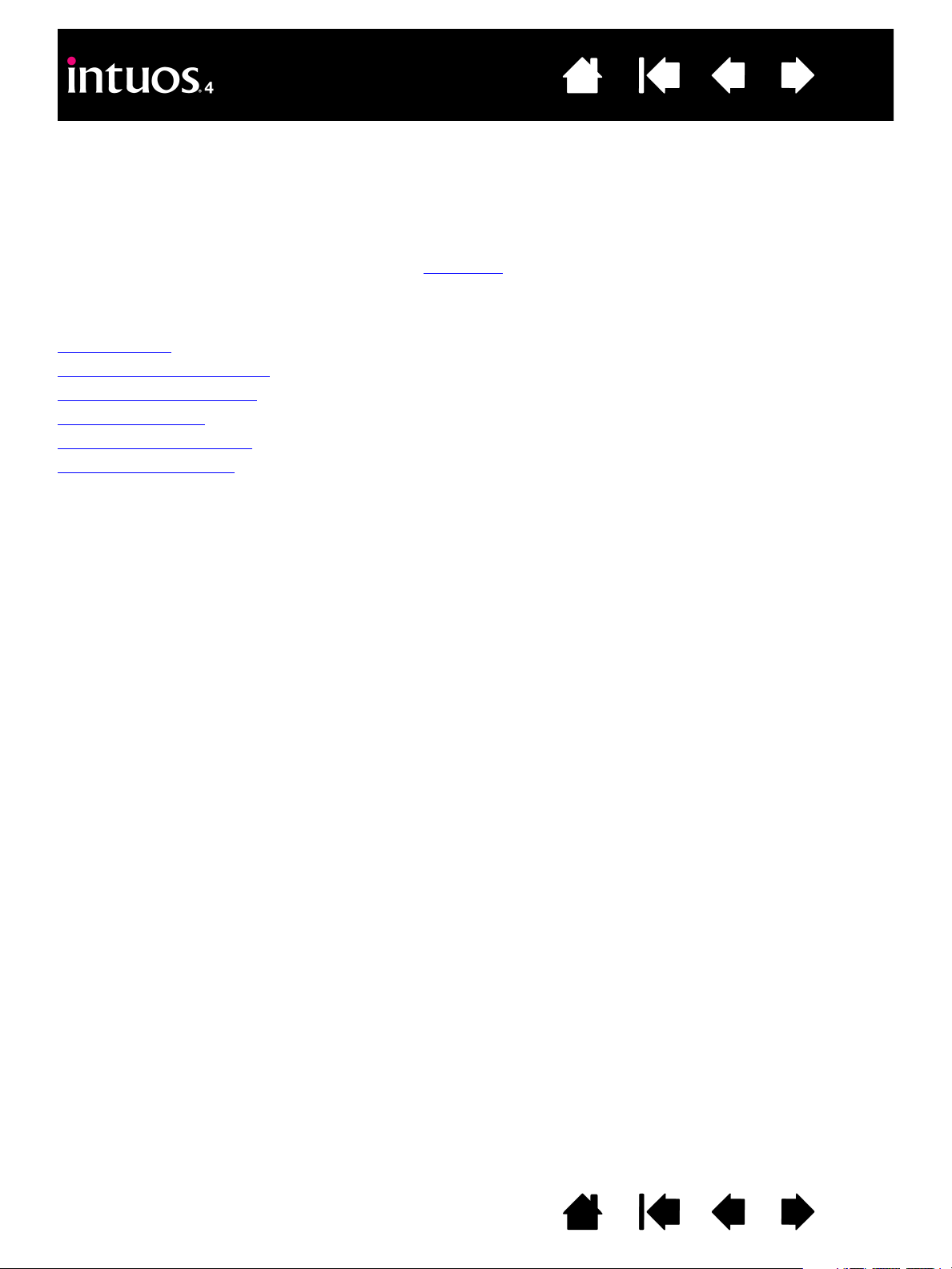
Contents
Index
7
WORKING WITH INTUOS4
This section introduces you to the Intuos4 professional pen tablet. Intuos4 consists of two basic elements:
a tablet that serves as your work area, and the input tools
If you are new to using a pen tablet and tablet input tools, read the following sections.
Tablet features
Input tools and accessories
Setting up your work area
Using the Grip Pen
Using the Intuos4 Mouse
Working with the tablet
you use on the tablet.
IndexContents
7
Page 8
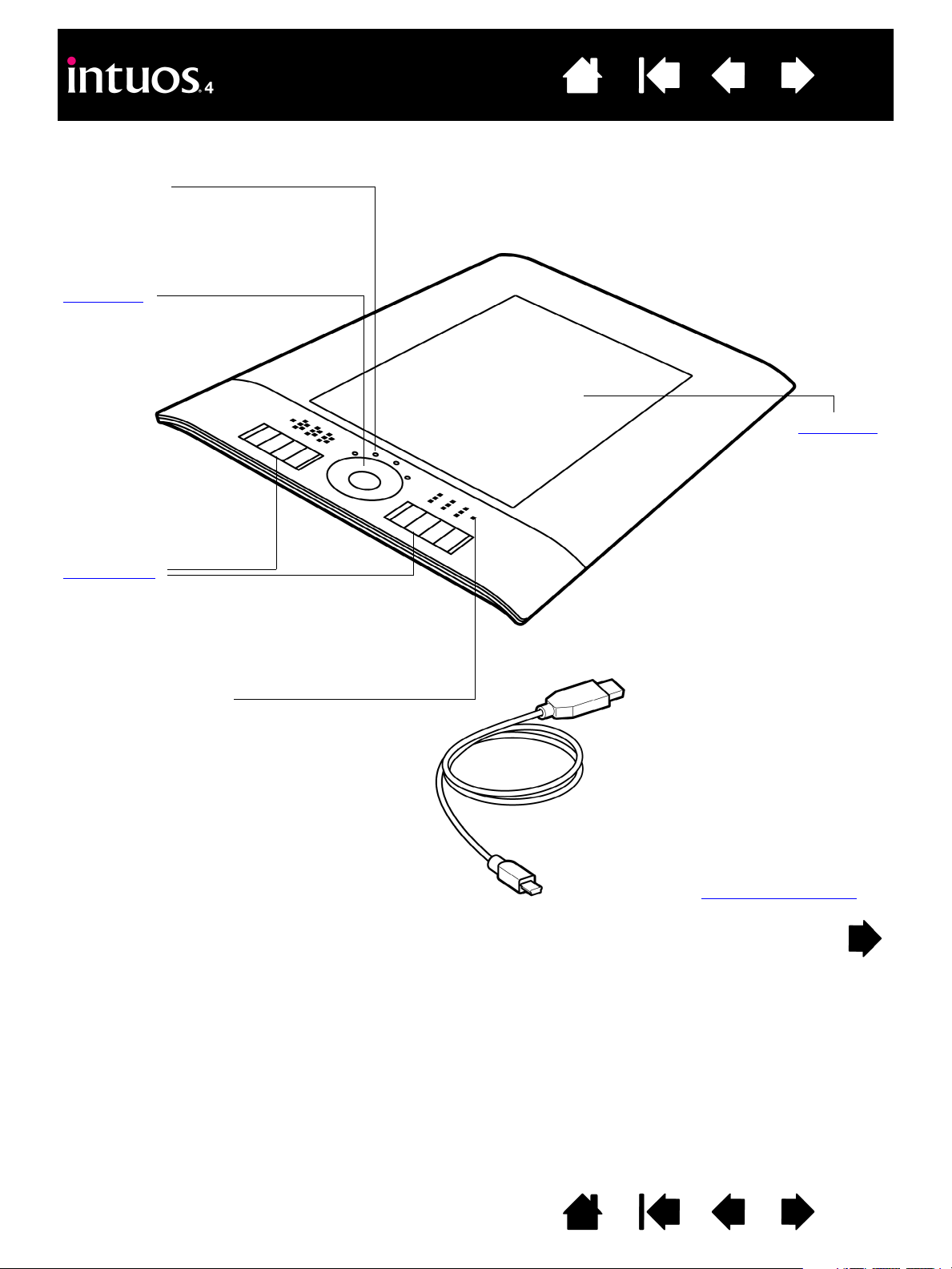
Contents
Status LEDs
An LED will glow dimly when power is
on, and brighten when a tool button is
pressed. LEDs also indicate which of
the four Touch Ring functions is active.
Touch Ring
Includes toggle button at
center of ring.
ExpressKeys
Intuos4 M tablet shown.
Intuos4 S tablet models are equipped
with six ExpressKeys, and do not
include the ExpressKeys display.
ExpressKeys display
Shows the current ExpressKey settings.
Active area
USB cable
Detachable for Intuos4 S, M, and L
tablet models.
Intuos4 S tablet models are
equipped with two cables; these
enable you to easily change the
cable path to best fit a right- or lefthanded tablet set-up.
Intuos4 XL tablet models are
equipped with an integral cable.
See also USB cable installation
.
TABLET FEATURES
Index
8
IndexContents
8
Page 9
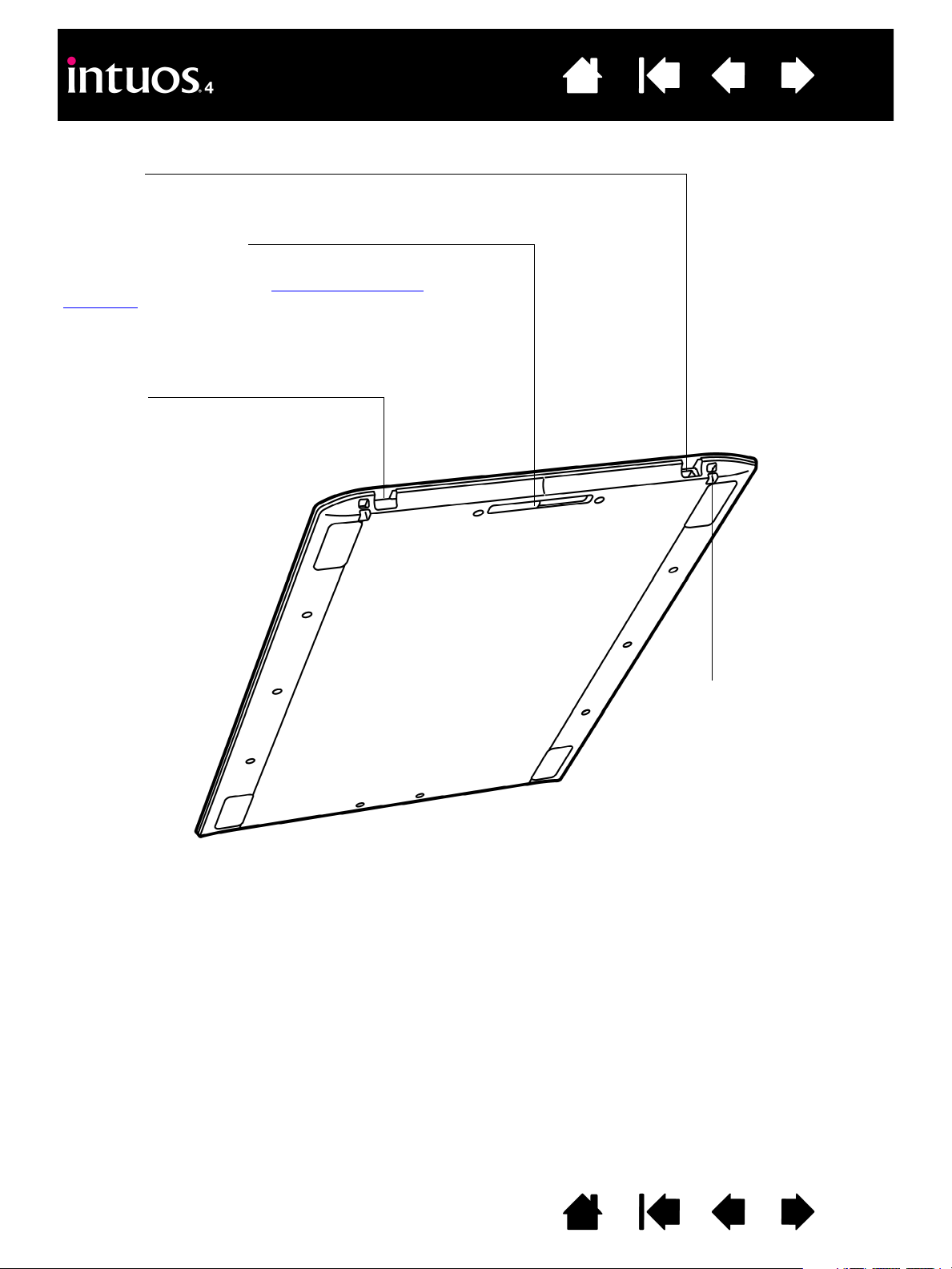
Contents
USB port
For left-handed configuration. Intuos4 M and L tablet
models only.
USB port
For right-handed configuration.
Intuos4 M and L tablet models only.
Attachment points
One located on each corner (not
visible from top). For optional pen
tether or security cable.
USB port access cover
Slide this cover to access the USB port that applies to your
operating configuration. See configuring the tablet
orientation.
Important: Intuos4 S tablet models have only one
USB port and no access cover. Intuos4 XL
models are equipped with an integral cable.
Index
9
IndexContents
9
Page 10
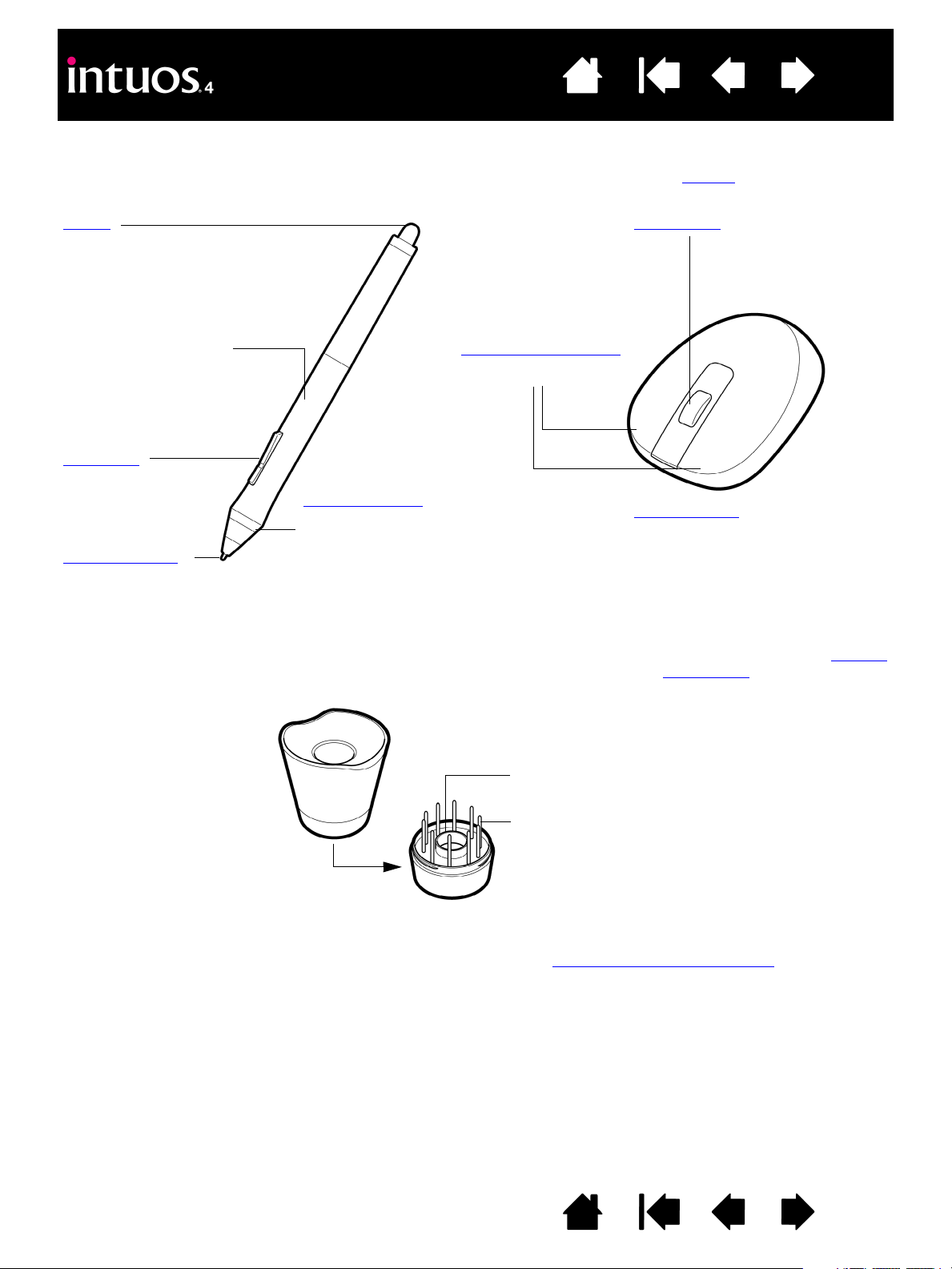
Contents
Eraser Fingerwheel
Rubberized grip area
DuoSwitch
(rocker style)
Replaceable nib
(pen tip)
Intuos4 Grip Pen
To personalize your pen,
unscrew the pen tip cone to
replace the ring with one of
another color. Intuos4 comes
equipped with additional rings.
Programmable buttons
Can be customized.
Intuos4 Mouse
Notes:
• Product configurations may
vary.
• Some product configurations
may not include the mouse.
• Some Intuos4 XL tablets may
come equipped with the Intuos4
Lens Cursor instead of the
Intuos4 Mouse.
Pen stand
Unscrew the base to access
a nib extraction tool and
assorted replacement nibs.
Nib extractor
Replacement nibs
• 5 standard nibs, black
• 1 flex nib, white and black
• 1 stroke nib, white
• 3 hard felt nibs, gray
See available parts and accessories
for information
on additional input tools and accessories.
Index
INPUT TOOLS AND ACCESSORIES
All Intuos4 input tools are cordless and battery free. Each tool features a unique Tool ID, which enables you
to work with multiple tools and to customize each tool differently.
10
IndexContents
10
Page 11
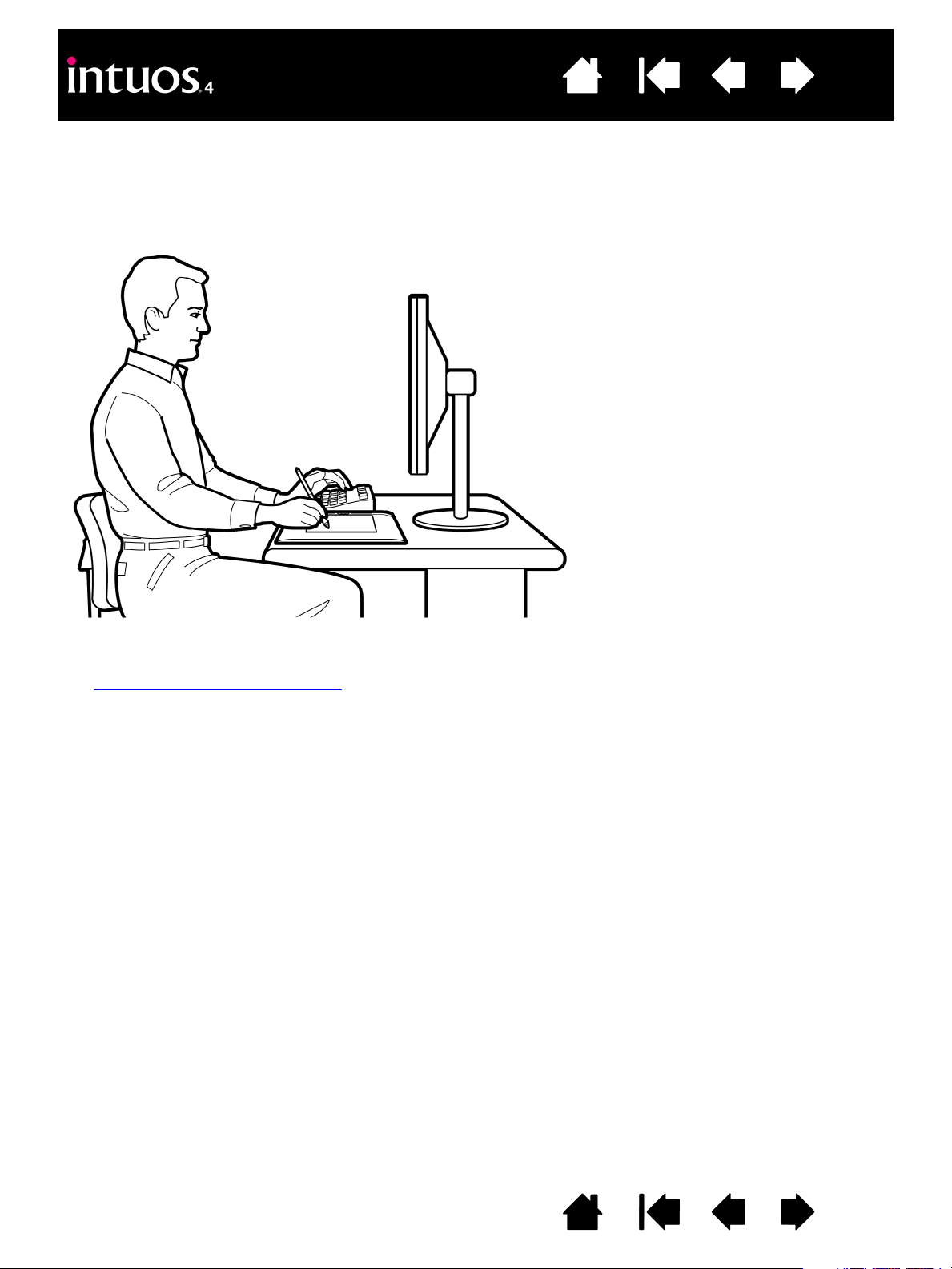
Contents
• Take short breaks between
tasks to stretch and relax
your muscles.
• Use a gentle grip when
working with your tools.
• Alternate tasks and tools
throughout the day.
• Maintain a good posture at
all times. Minimize awkward
postures and repetitive
movements that cause
discomfort.
• Change your position if you
feel any discomfort due to
your work position.
Index
11
SETTING UP YOUR WORK AREA
To minimize fatigue, comfortably organize your work area. Position your tablet, input tools, and keyboard for
easy access without unnecessary reaching. Position your monitor so you can view it with a minimum of
eyestrain. For best results, position the tablet so the screen cursor follows the same direction as your hand
movements on the tablet.
For right-handed use, position the tablet so the drawing (active) area is located to the right of the
ExpressKeys. For left-handed use, position the tablet with the drawing area to the left of the ExpressKeys.
See configuring the tablet orientation
Note: Wacom makes no representation, promise or guarantee that Wacom products will cure or prevent, in whole or in
part, mouse-induced repetitive stress symptoms, injuries or conditions. Individual results may vary. Always obtain
competent medical advice to determine the most appropriate treatment for your specific situation.
for details.
IndexContents
11
Page 12
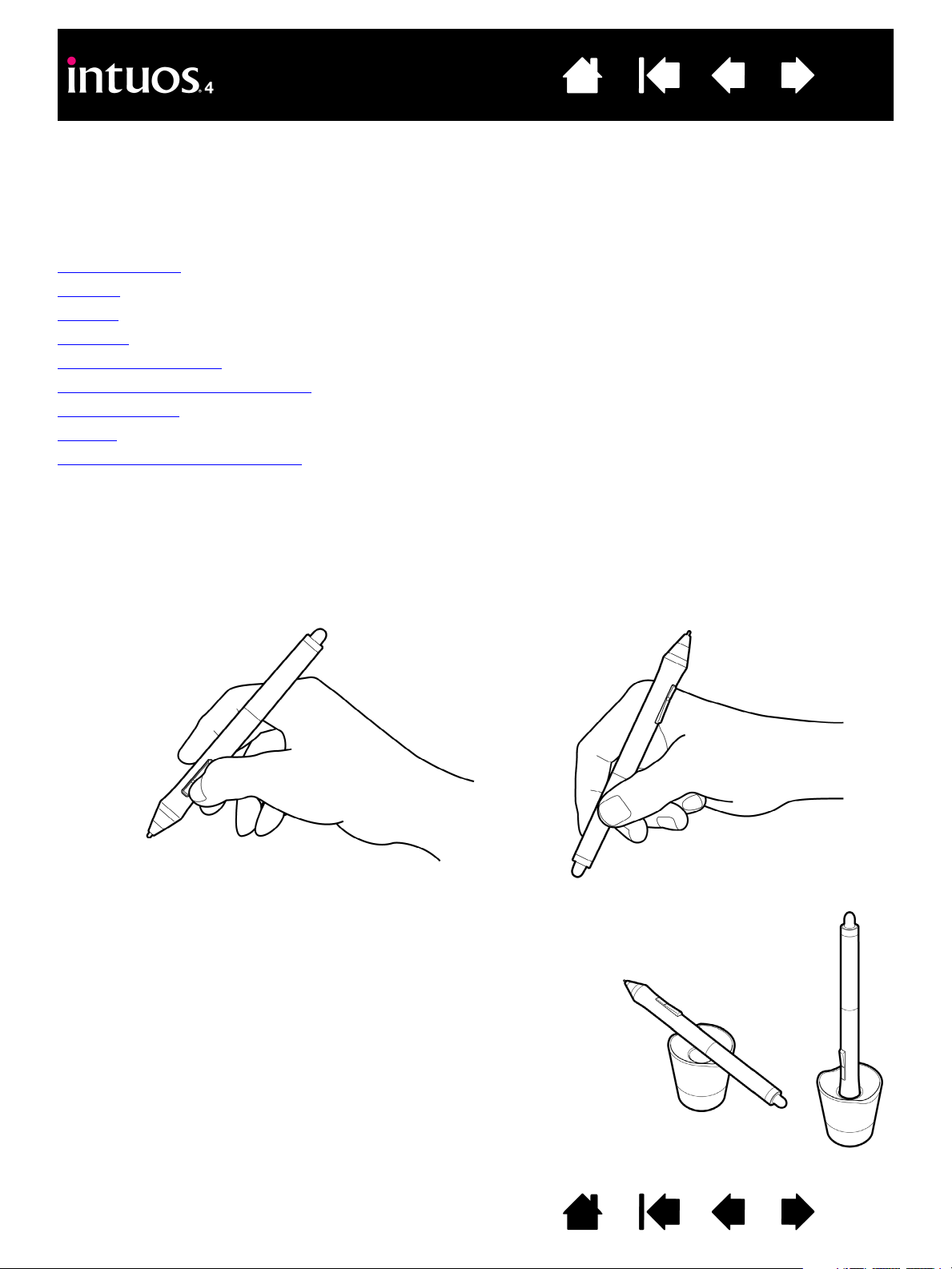
Contents
Position for drawing and navigating Position for erasing
Place the pen stand within easy reach of your tablet. The stand allows for
vertical or horizontal placement of the pen.
Important: When the pen is not in use, place it in the pen stand or
lay it flat on your desk. To maintain the sensitivity of your pen, do not
store the pen in a container where it will rest on its tip or eraser.
Leaving an Intuos4 tool on the tablet may interfere with screen cursor
positioning when using other pointing devices, or may prevent your computer
from going to sleep.
Index
12
USING THE GRIP PEN
There are four basic techniques for using the pressure-sensitive pen on the active area of the tablet: pointing,
clicking, double-clicking, and dragging. If you are unfamiliar with using the pen, try the exercises on the
following pages.
Holding the pen
Pointing
Clicking
Dragging
Using the side switch
Drawing with pressure sensitivity
Drawing with tilt
Erasing
Eye-hand coordination exercise
HOLDING THE PEN
Hold the Grip Pen like you would a normal pen or pencil. Make sure the DuoSwitch is in a convenient
location where you can toggle it with your thumb or forefinger, but not accidently press the switch while
drawing or navigating with the pen. Tilt the pen in any way that feels most comfortable.
IndexContents
12
Page 13
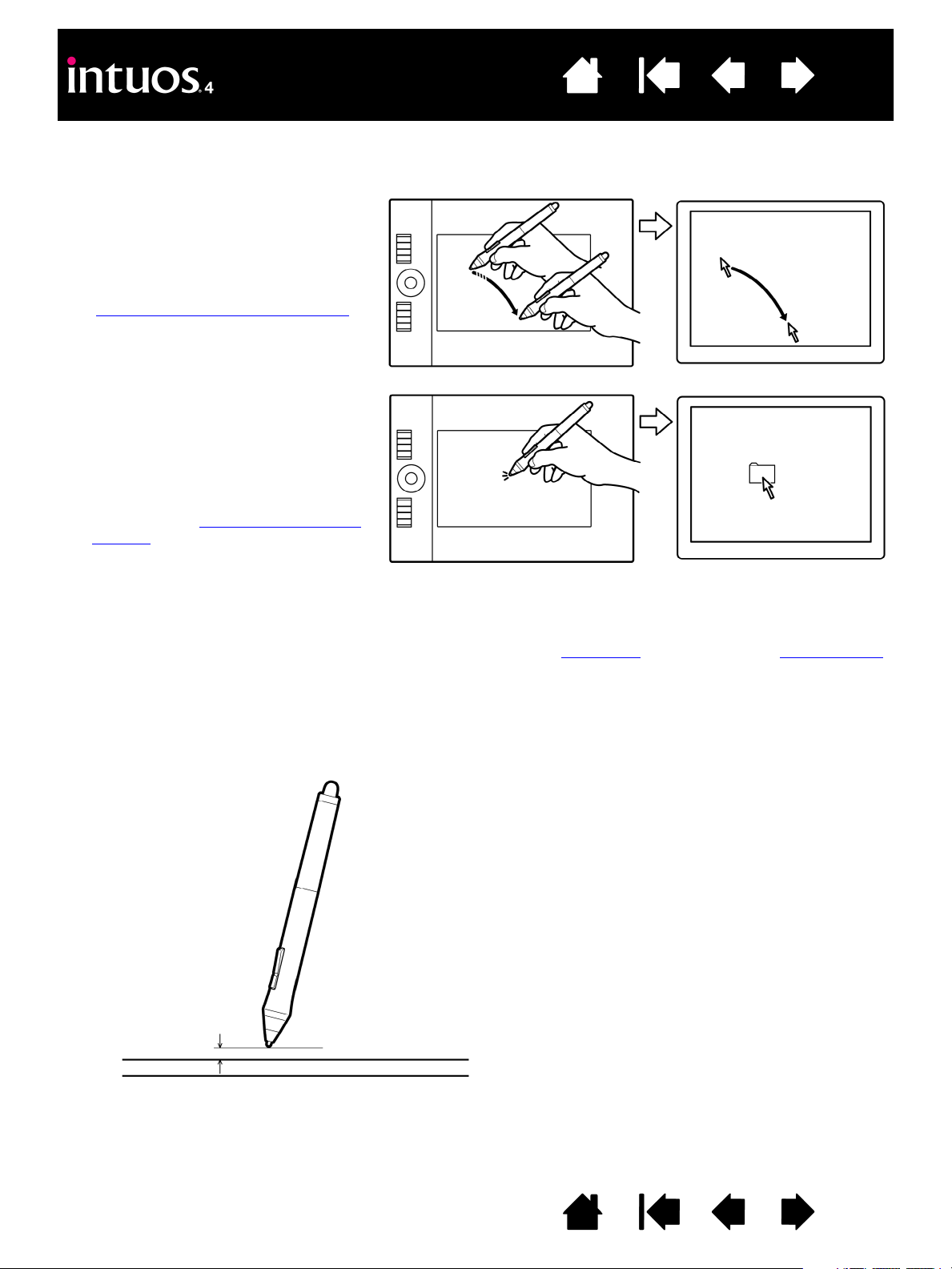
Contents
Move the screen cursor by lifting the pen
and placing the pen tip in a new location on
the tablet active area. The cursor instantly
jumps to the new location.
See understanding the tablet active area
.
To select an icon or folder, use your pen to
position the screen cursor over the object.
Press down to select.
Hints:
• If you find that using a pen is somewhat
difficult, try the eye-hand coordination
exercise.
• Pointing is easier when you orient the
tablet so the screen cursor follows the
same direction as your hand
movements on the tablet.
10 mm (0.39 inch)
When using the pen, the pen tip needs to be within 10 mm (0.39 inch) of the
tablet surface. The pen tip does not need to touch the tablet in order to
move the screen cursor or use the side switch.
All Intuos4 tools, including the Intuos4 Mouse, work only over the active
area of the tablet.
Index
POINTING
The Intuos4 pen positions the pointer (or cursor) on your screen.
13
You can position the screen cursor two different ways: like a pen (PEN mode) or like a mouse (MOUSE mode).
•In P
EN mode, the tablet active area is a mapped representation of your computer screen; wherever you
place the pen on the tablet, the screen cursor will jump to a corresponding point on the display screen.
This is the default setting for the pen.
•In M
OUSE mode, the default setting for the Intuos4 Mouse, you move the cursor with a “pick up and slide”
action similar to using a traditional mouse.
IndexContents
13
Page 14
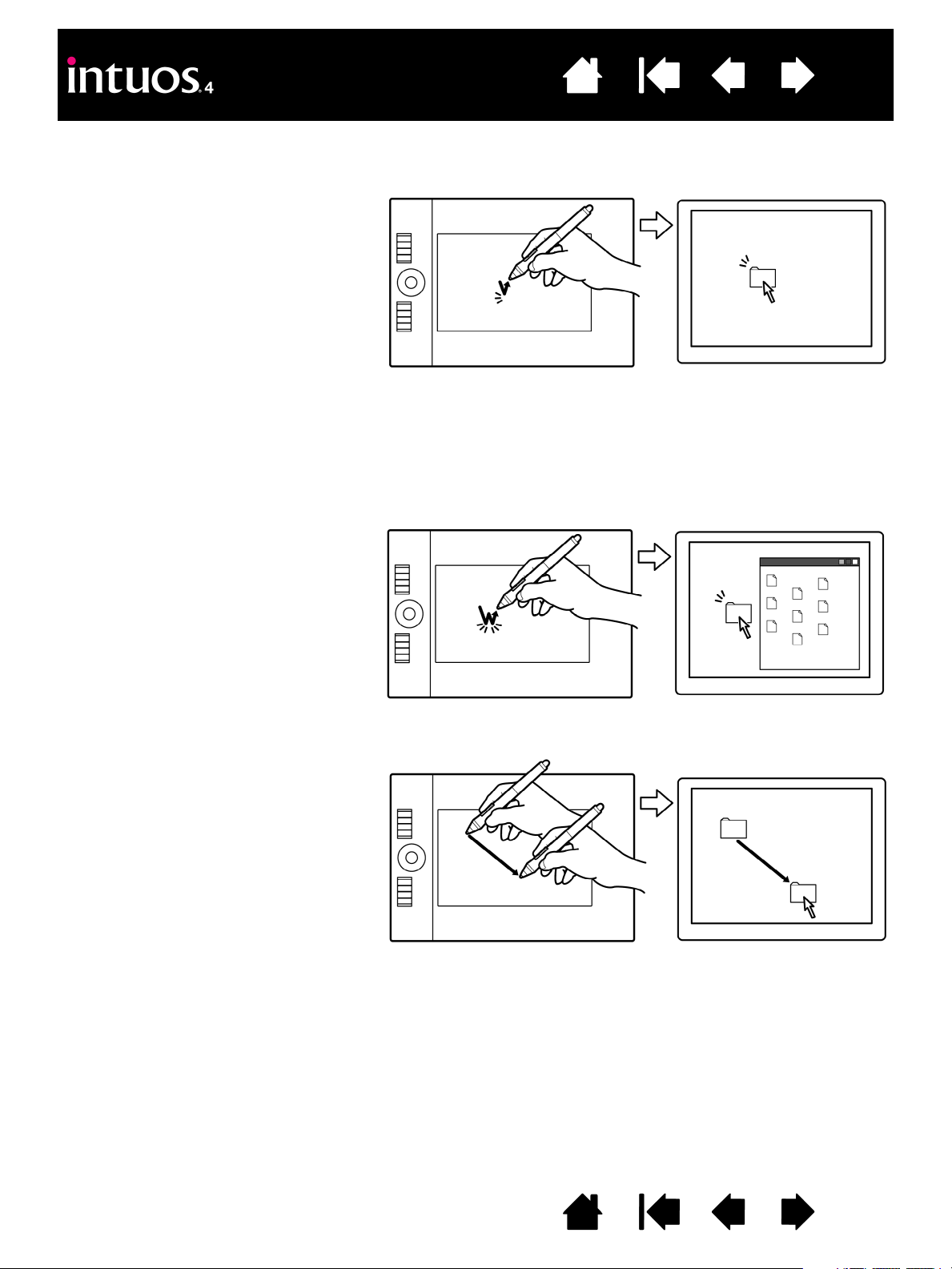
Contents
Clicking. Tap the pen tip once on the
tablet, or press the pen tip on the tablet
with enough force to register a click.
(There is no audible pen tip “click” sound.)
Try clicking on a folder icon by moving the
screen cursor over the icon and pressing
down on the pen tip. The folder should
highlight when you press.
Double-clicking. Quickly tap the tablet
twice in the same place with the pen tip.
This is like clicking twice with a mouse
button. Try double-clicking on a folder
icon to open it.
Hint: Press the upper side switch to
double-click. This is easier than tapping
twice with the pen tip.
Hint: You can configure Windows to select when the pen is over an icon and to launch the icon with a single click.
To turn on this feature, first open a folder.
• Windows Vista: From the O
RGANIZE pull-down menu choose FOLDER AND SEARCH OPTIONS.... From the
G
ENERAL tab select SINGLE-CLICK TO OPEN AN ITEM (POINT TO SELECT).
• Windows XP: From the T
OOLS pull-down menu choose FOLDER OPTIONS.... From the GENERAL tab select the
option S
INGLE-CLICK TO OPEN AN ITEM (POINT TO SELECT).
To drag, first point to an object. Then press
the pen tip to the tablet and slide it across
the tablet surface. The selected object will
move across the monitor or display screen.
To select text within a document, move the
screen cursor to the beginning of a text
line, then drag the pen across the tablet to
highlight the text.
Index
CLICKING
Click to highlight or select something on the screen. Double-click to open it.
14
DRAGGING
IndexContents
14
Page 15
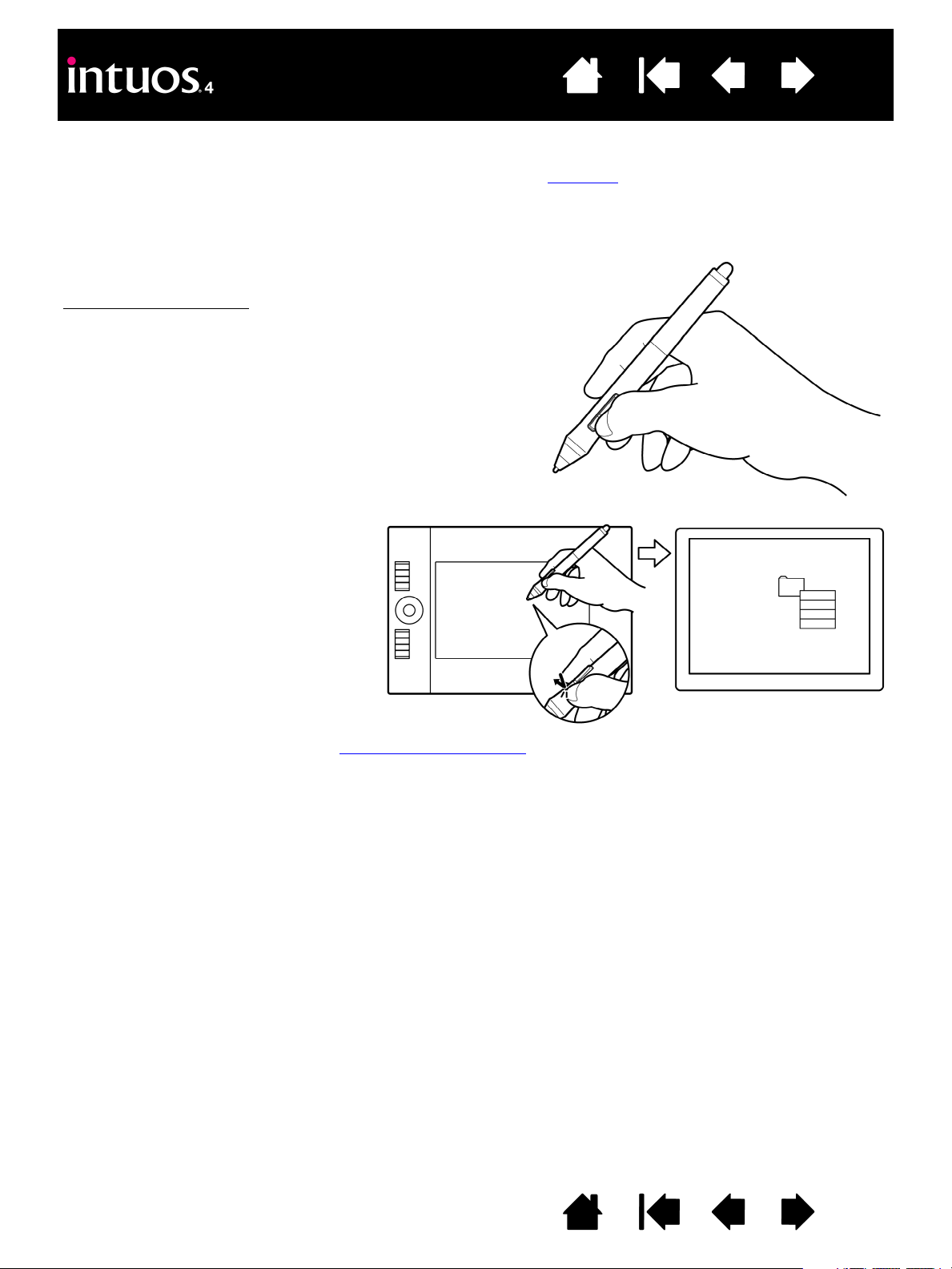
Contents
The default switch positions are:
Double-clicking. Press the upper side switch to double-click.
This is easier than tapping twice with the pen tip.
Upper: D
OUBLE CLICK
Lower: RIGHT CLICK
Right-clicking. Press the lower pen
switch to bring up application-specific or
icon-specific menus.
Index
15
USING THE SIDE SWITCH
The DuoSwitch on the Intuos4 Grip Pen has two programmable functions that can be selected by rocking the
switch in either direction.
Note: You can use the DuoSwitch whenever the pen tip is within 10 mm (0.39 inch) of the tablet active
area – you do not have to touch the pen tip to the tablet in order to use the switch.
To assign new switch functions, see customizing tool buttons
.
IndexContents
15
Page 16
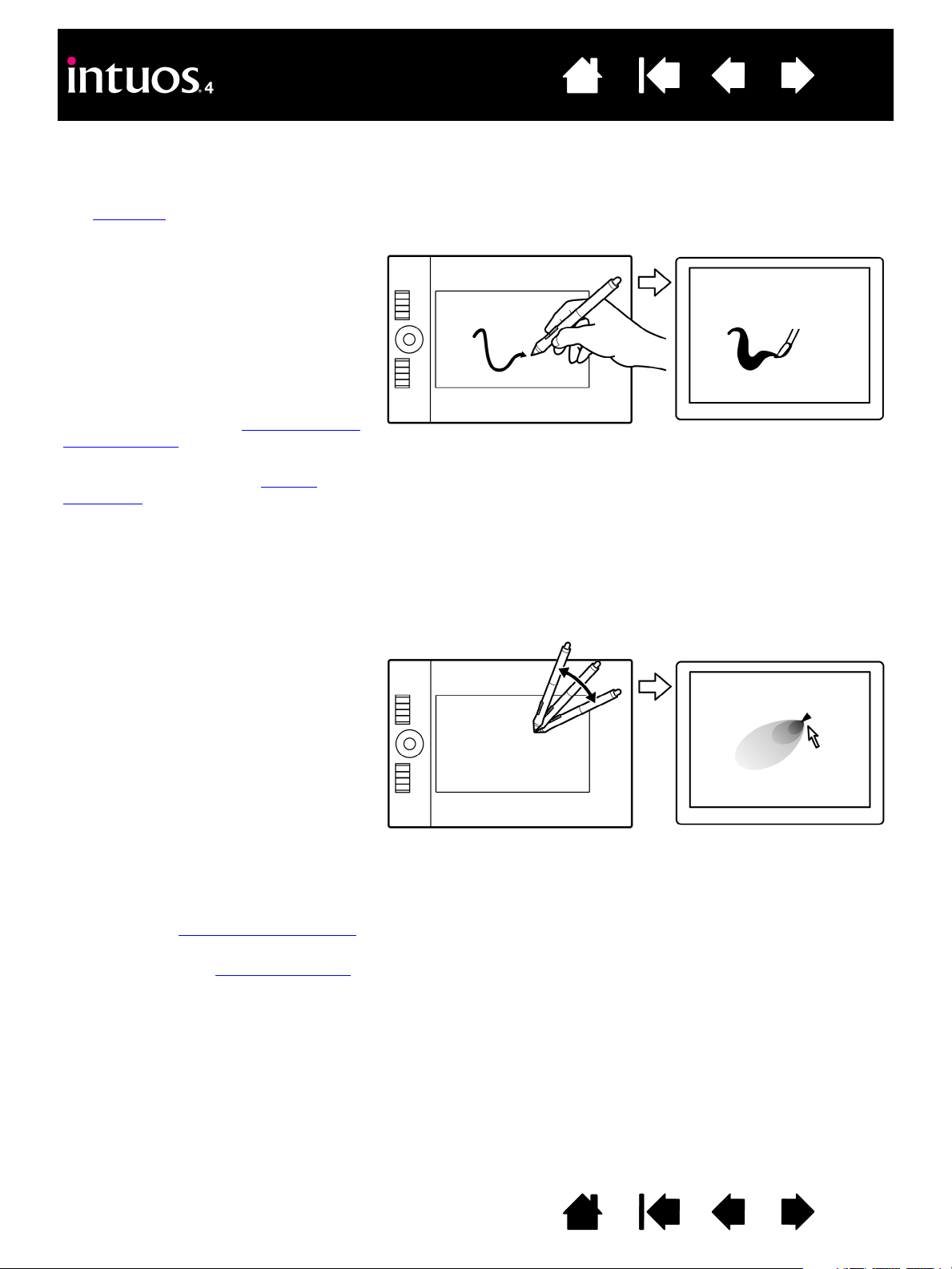
Contents
To draw with pressure sensitivity, first
select a pressure-sensitive tool from your
application’s tool palette. Then draw
along the surface of the tablet while
applying various amounts of pressure
downward on the tip of the pen.
Press hard for thick lines or dense color,
and press gently for thin lines or softer
color.
To adjust the tip feel, see adjusting tip feel
and double-click.
Visit our web site for a list of applications
that support pressure. See product
information.
To test tilt, draw a curve in a graphics
application (such as Painter) that supports
tilt. Be sure the tilt function in your
application is active, then change the tilt of
the pen as you draw to vary the shape
and thickness of the brush stroke.
As an example, when the brush shape
dynamics in Adobe Photoshop have been
configured for tilt operation, tilting the pen
results in an elongated pattern.
This simulates the effects of an airbrush
spray that is angled away from the paint
surface.
To adjust the amount of pen tilt required to
produce a desired tilt effect in your
application, see customizing tilt sensitivity
.
Visit our web site for a list of applications
that support tilt. See product information
.
Index
16
DRAWING WITH PRESSURE SENSITIVITY
The Intuos4 pen responds to your hand movements, enabling you to create natural-looking pen and brush
strokes. Many graphics applications have drawing tools that respond to the pressure you place on the pen.
The digital ink
tools in Microsoft Windows Vista and Office 2007 also respond to the pressure you place on
the pen.
DRAWING WITH TILT
The tablet recognizes when you tilt the pen from vertical to inclined positions. In some drawing applications,
tilt can be used to control line shape and thickness. This is like working with an airbrush where tilt can be
used to make a line thin when the tool is vertical, or wide when the tool is tilted. In other applications, you
can adjust tilt to define brush characteristics such as width, color, and opacity.
IndexContents
16
Page 17
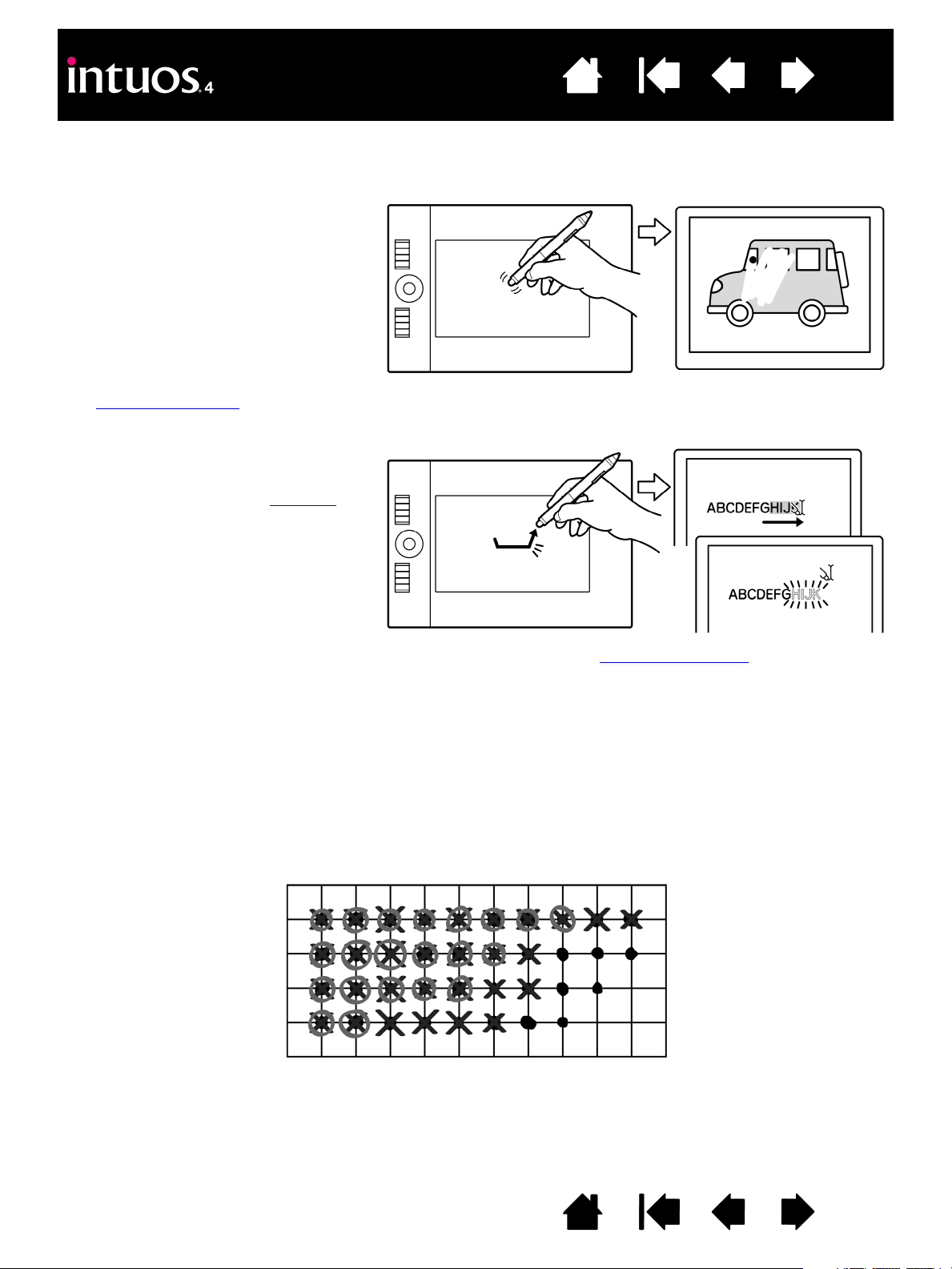
Contents
You can erase intuitively and naturally in
graphics applications that support the pen
eraser. When you use the pen eraser, the
application will automatically switch to the
eraser tool.
In applications that support pressure
sensitivity, you can select pressuresensitive tools in the application’s tool
palette to vary the width and depth of your
erasures as you change the amount of
pressure you exert upon the pen.
See adjusting eraser feel
for more
information.
For Microsoft Windows Vista and Office
2007, you can use the eraser to erase
notes or sketches made with digital ink
,
and to select and delete text or
spreadsheet cells within an application.
Index
ERASING
The Intuos4 pen eraser works like the eraser on a pencil.
17
Visit our web site for a list of applications that support the eraser (see product information
not supported in an application, you can still use the eraser for navigating, drawing, or annotation.
EYE-HAND COORDINATION EXERCISE
This exercise is designed to retrain your eye-hand coordination for using the pen:
1. Open any graphics application. Use the line tool to draw a rectangular grid with line spacings of about
20-25 mm (3/4 to 1 inch). You can use your traditional mouse to do this.
2. Choose a free-hand tool in your application and use the pen to draw a dot at each grid intersection.
3. Draw an X at each grid intersection.
4. Now draw a circle around each intersection. Your screen should look like this:
5. Clear your screen and make a simple drawing of your own. The more you use your pen, the easier
drawing and navigation will become.
). If the eraser is
IndexContents
17
Page 18
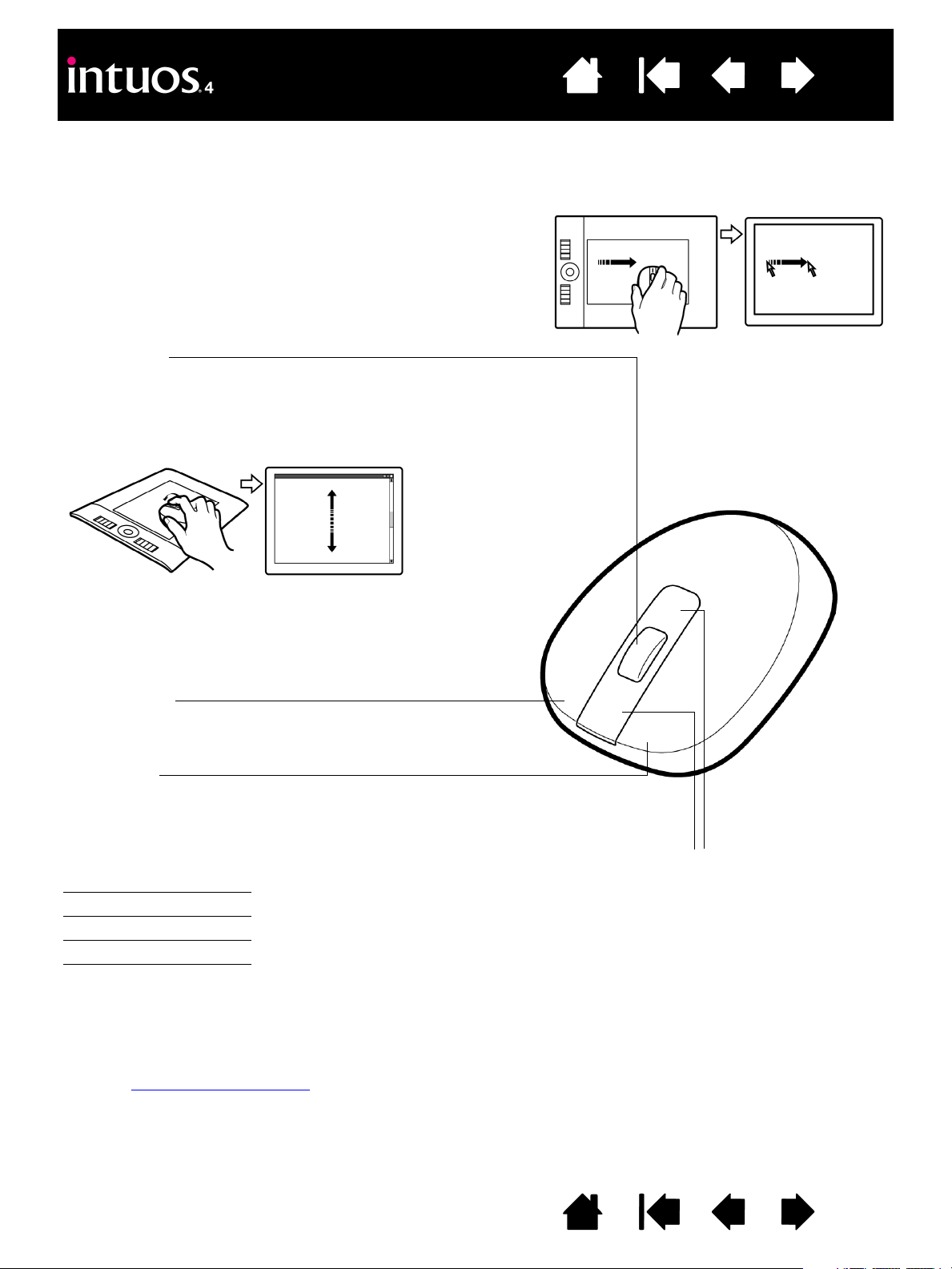
Contents
Fingerwheel
Can be rolled, or pressed for an additional button function.
• Roll the fingerwheel to scroll in most windows and
applications. Move the wheel forward to scroll up, and
back to scroll down.
Front and rear buttons
These are set for F
ORWARD and
B
ACK functionality within your
Internet browser.
Right button
Displays a context menu when pressed.
Left button
This is the primary button used to C
LICK and select.
The default mouse button positions are:
Left: C
LICK
Right: RIGHT CLICK
Middle: MIDDLE CLICK
Front: FORWARD
Rear: BACK
• Press down on the wheel to perform a MIDDLE CLICK.
Hint: For Microsoft Office applications that support a
wheel mouse, press the C
TRL key and move the
fingerwheel to zoom in and out.
Index
18
USING THE INTUOS4 MOUSE
The Intuos4 Mouse is cordless, battery free, and works on any Intuos4 tablet. Some product configurations
may not include the mouse.
Important: When the Intuos4 Mouse is not in use, place it on your desk. Leaving an Intuos4 tool on
the tablet may interfere with screen cursor positioning when using other pointing devices, or may
prevent your computer from going to sleep.
See also customizing the mouse
.
IndexContents
18
Page 19
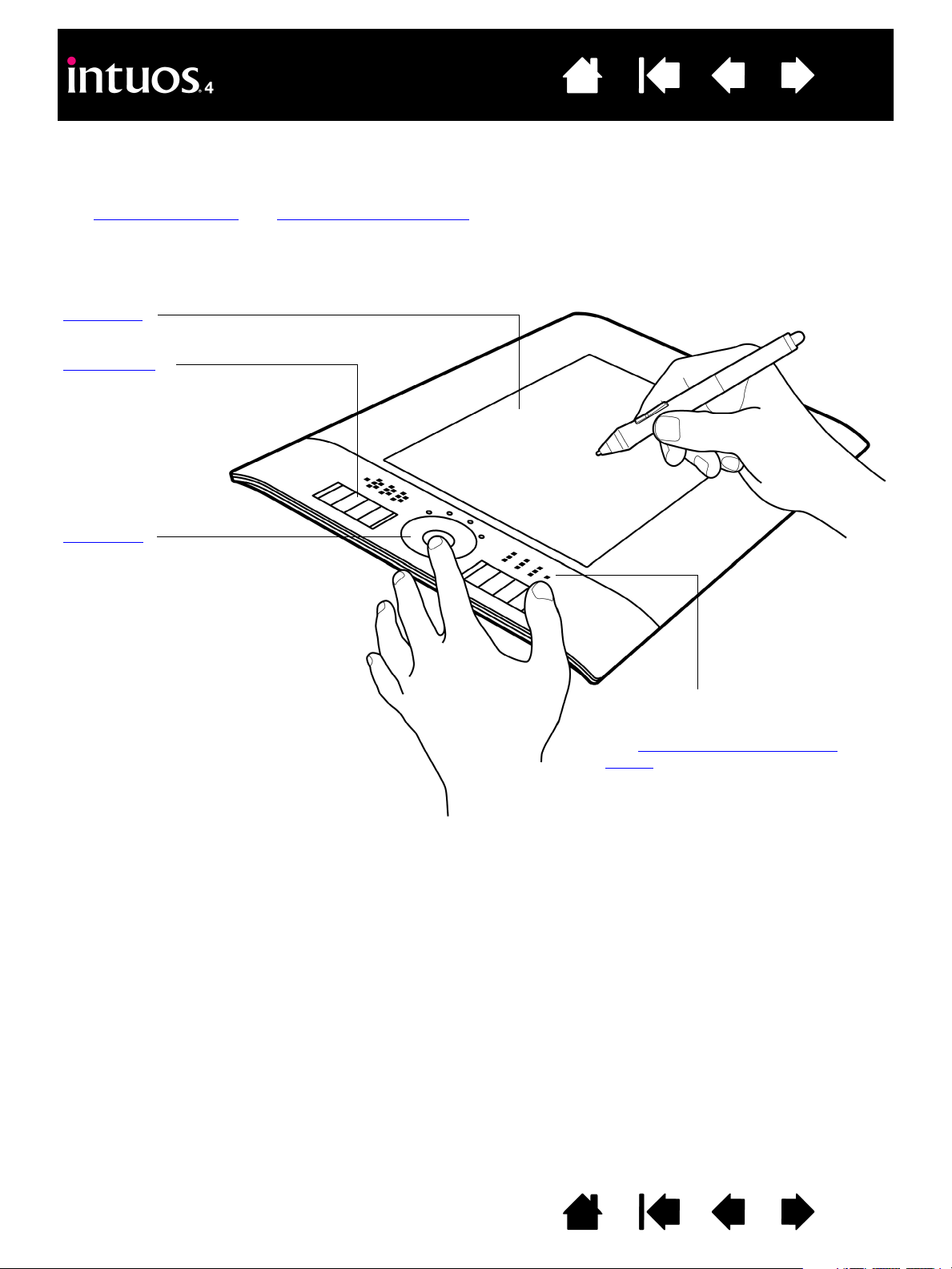
Contents
Active area
ExpressKeys
Press the customizable ExpressKeys
to perform frequently used functions
or keystrokes, or to emulate button
clicks or modifier keys.
Intuos4 M tablet shown.
Intuos4 S tablet models are equipped
with six ExpressKeys, and do not
include the ExpressKeys display.
Touch Ring
Slide your finger around the ring to
zoom, scroll, or perform other custom
actions.
Press the toggle (center) button to
toggle between four customizable
states. As you toggle between
settings, a corresponding status LED
illuminates.
ExpressKeys display
Shows the current ExpressKey settings.
See optimizing the ExpressKeys
display.
Index
19
WORKING WITH THE TABLET
The middle section of the tablet is the working, or active, area for the pen or mouse. Wherever you place
your pen on the tablet active area, the screen cursor will jump to a corresponding point on the screen.
See using the Grip Pen
and using the Intuos4 Mouse for more information.
IndexContents
19
Page 20
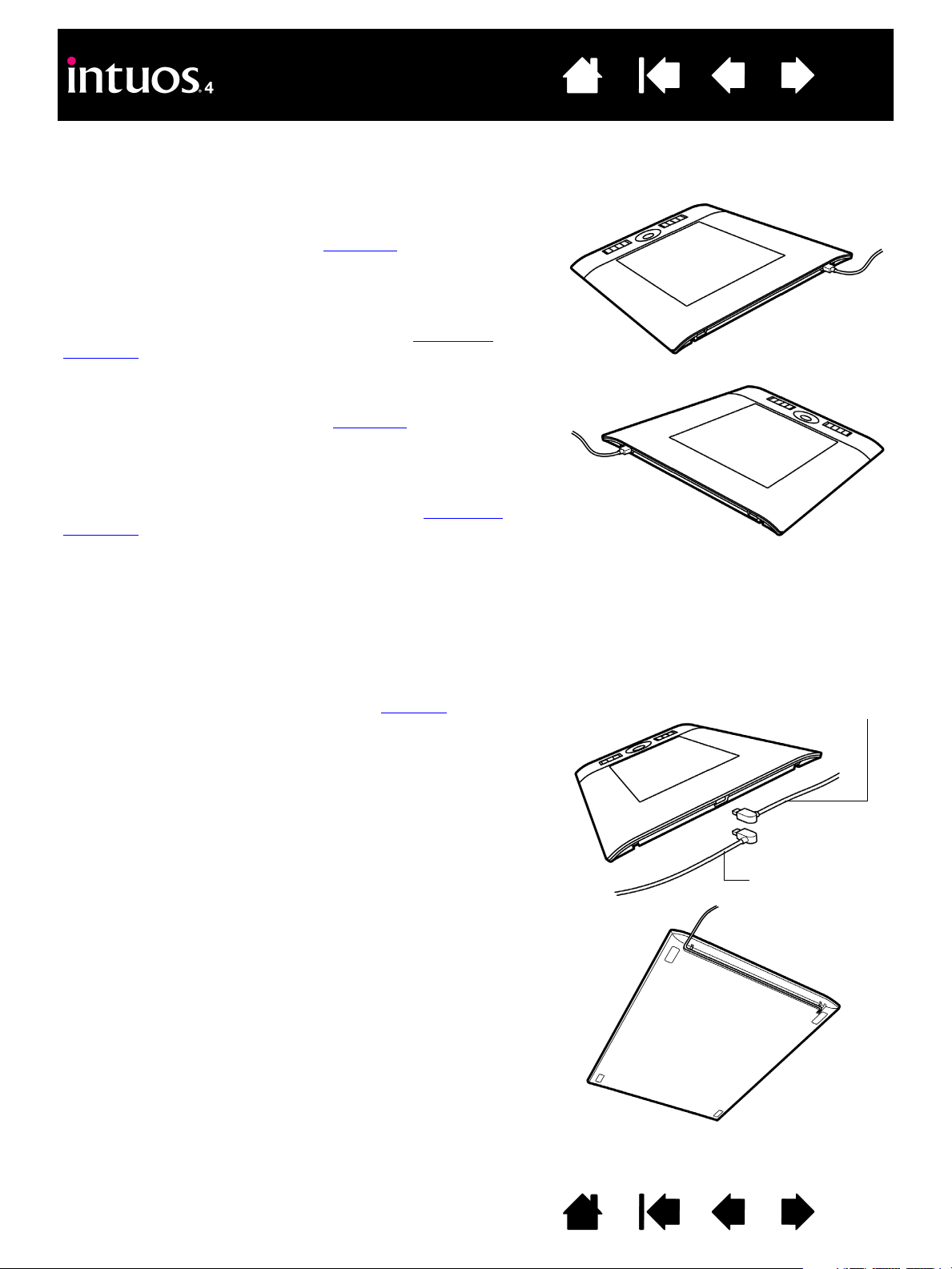
Contents
Tablet setup for left-handed operation
Open the Wacom Tablet control panel and select the M
APPING
tab. Choose the E
XPRESSKEYS RIGHT orientation option – the
tablet driver automatically configures all aspects of the tablet
(including the Wacom Tablet control panel options) for correct
left-handed use.
Next, physically rotate your tablet so the tablet ExpressKeys are
positioned to the right. As desired, reconfigure the USB cable
installation.
Tablet setup for right-handed operation
Open the Wacom Tablet control panel and select the M
APPING
tab. Choose the E
XPRESSKEYS LEFT orientation option – the
tablet driver automatically configures all aspects of the tablet
(including the Wacom Tablet control panel options) for correct
right-handed use.
Next, physically rotate your tablet so the tablet ExpressKeys are
positioned to the left. As desired, reconfigure the USB cable
installation.
Note: You are prompted to choose a default tablet orientation during the original tablet installation process using the
Wacom Tablet CD. At the log-in and user switching screens, the tablet orientation will use the default setting selected
when the driver was installed.
You can always change how your tablet is oriented using the above procedure. But if you want to change the tablet
default orientation, you must re-install the driver from the Wacom Tablet CD.
Depending on your tablet model, choose the USB port or cable
routing solution that best applies to your operating configuration.
• For Intuos4 M or L tablet models, slide the USB port access
cover to one side or the other. Then attach the USB cable.
• For Intuos4 S tablet models, select the right- or left-handed
USB cable and attach it to the tablet port. Be careful to
correctly match the cable connector to the tablet USB port.
• For Intuos4 XL tablet models, route the USB cable using the
tablet cable guides.
Next, connect the other end of the USB cable to your computer.
Cable paths,
Intuos4 S
Cable paths,
Intuos4 XL
Right-handed use.
Left-handed use.
Index
CONFIGURING THE TABLET ORIENTATION
Set up Intuos4 as shown below for right- or left-handed operation.
20
USB CABLE INSTALLATION
IndexContents
20
Page 21

Contents
Display screen
Screen pointer
The screen pointer indicates pen
position, and follows the movement
of the pen across the tablet’s active
area.
Your Intuos4 input tools work only
on the active area of the tablet.
Tablet active area
Index
21
UNDERSTANDING THE TABLET ACTIVE AREA
The active area is the area of the tablet that senses pen movement.
Wherever you place the pen on the tablet, the screen pointer will jump to the corresponding point on the
screen. This is the default setting for the pen.
Note: The tablet active area is a mapped representation of your computer screen(s), and by default uses the
entire screen or all screens if you have multiple displays. To customize the mapping relationship, see ta b le t
to screen mapping.
IndexContents
21
Page 22
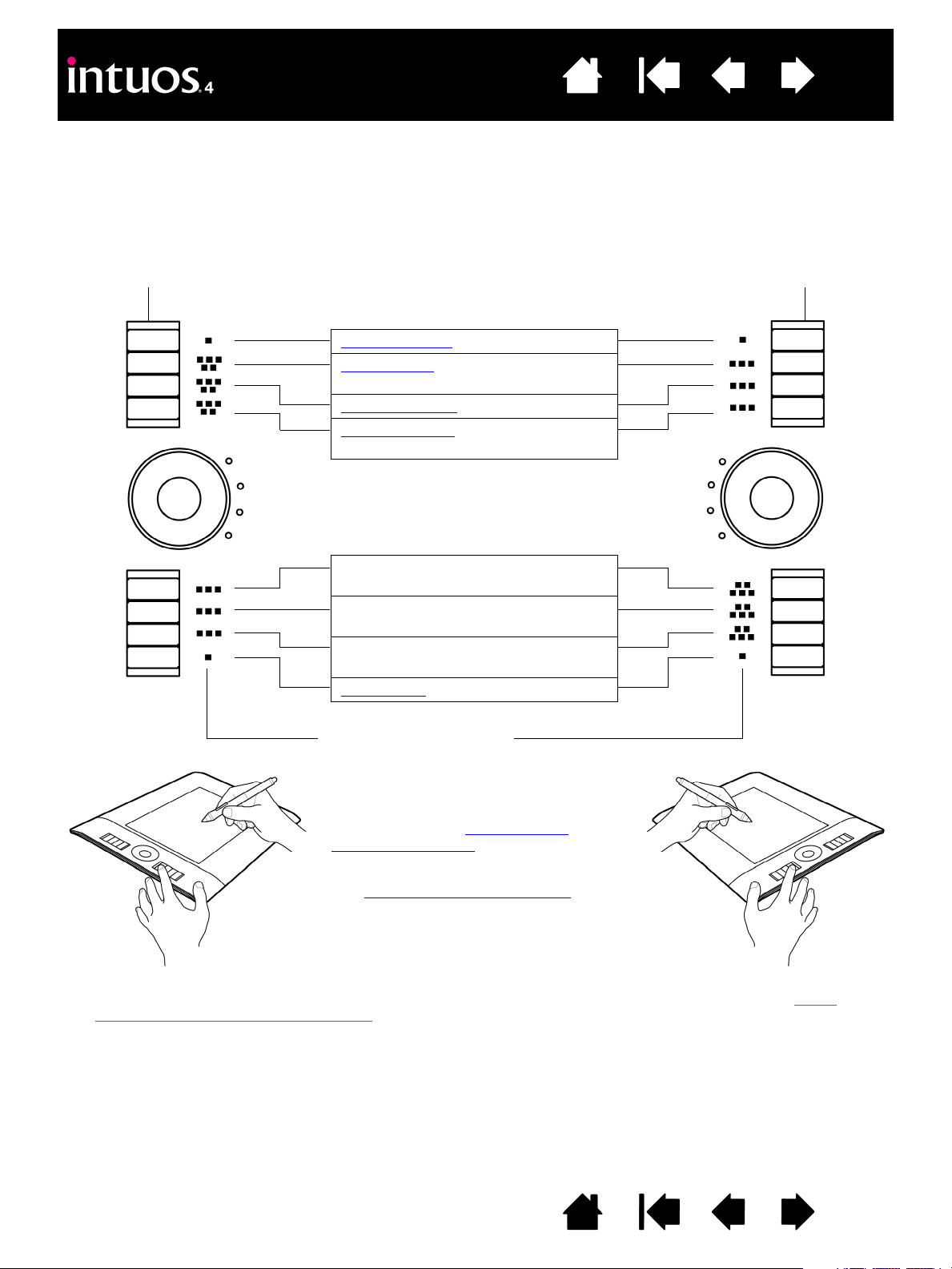
Contents
ExpressKeys configuration when
positioned on the left side of the tablet
(E
XPRESSKEYS LEFT).
ExpressKeys configuration when
positioned on the right side of the
tablet (EXPRESSKEYS RIGHT).
ExpressKey default settings:
ExpressKeys display
Automatically updates to show the
current ExpressKey settings for the
active application. If an ExpressKey has
been disabled, there will be no display for
that key. See also optimizing the
ExpressKeys display.
See customizing the ExpressKeys
to
modify the ExpressKey settings.
Note: Intuos4 S tablet models are
equipped with six ExpressKeys, and do
not include the ExpressKeys display.
S
HOW SETTINGS
RADIAL MENU
(SHOW SETTINGS for Intuos4 S)
P
RECISION MODE
DISPLAY TOGGLE
(SHIFT modifier key for Intuos4 S)
S
HIFT modifier key
(C
TRL/CMD modifier key for Intuos4 S)
C
TRL/CMD modifier key
(A
LT/OPT modifier key for Intuos4 S)
A
LT/OPT modifier key
(P
AN/SCROLL for Intuos4 S)
P
AN/SCROLL
Important: Some applications can override and control the ExpressKey functions. For details, see using
applications integrated for tablet control.
Index
22
USING THE EXPRESSKEYS
ExpressKeys can be pressed individually or in combination with other ExpressKeys. They can also be used
together with your Intuos4 input tools. This allows you to modify a tool property with your secondary hand
while using the pen with your primary hand.
Tip: In Adobe Photoshop and many other graphics applications, the A
to modify a tool (or switch to a complementary tool) while the key is pressed.
LT, CTRL, and SHIFT keys can be used
IndexContents
22
Page 23
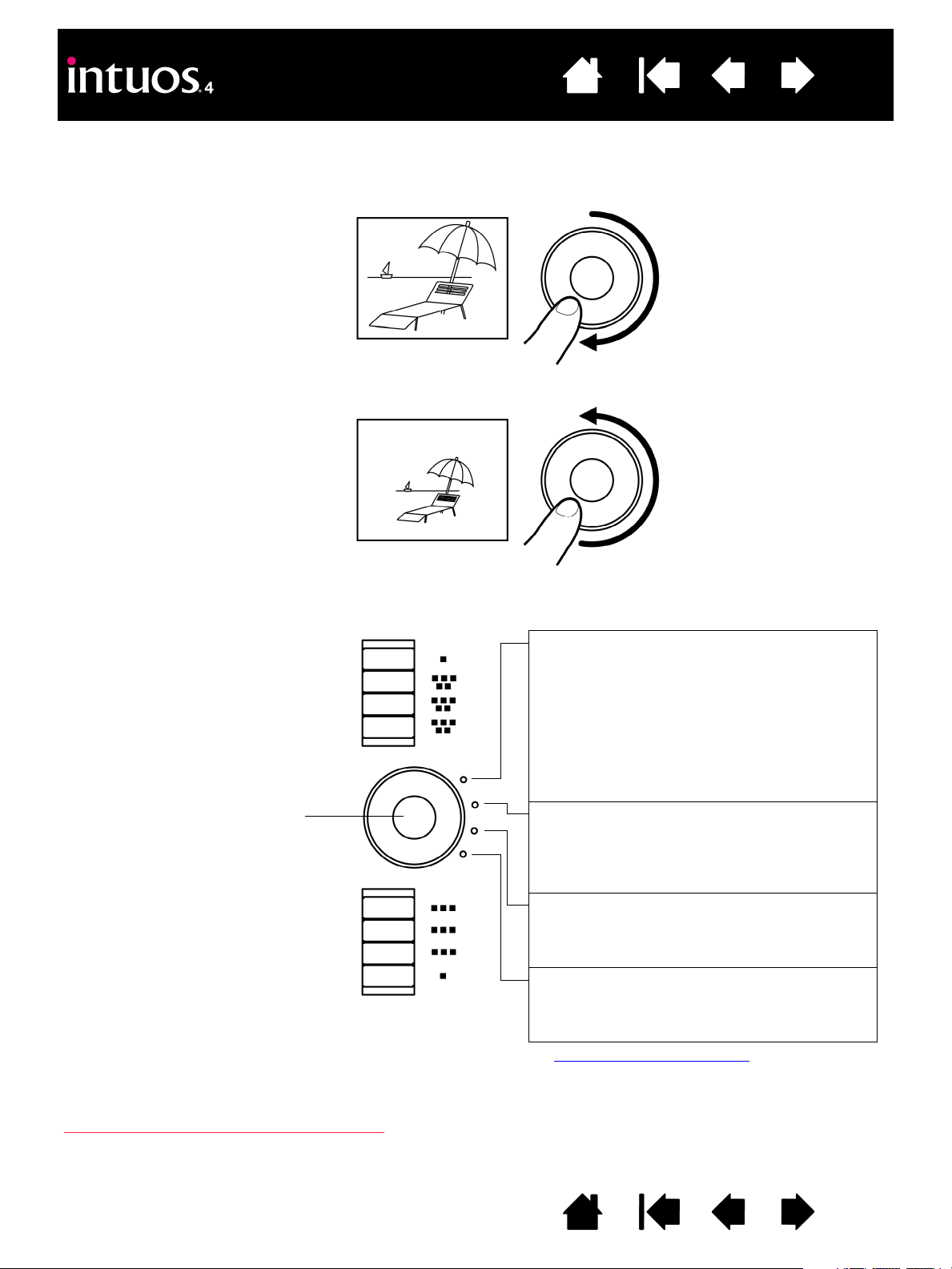
USING THE TOUCH RING
Example of zooming in
Move your finger clockwise along
the ring to zoom in or scroll down in
most applications.
Example of zooming out
Move your finger counter-clockwise
to zoom out or scroll up.
Press the toggle button to switch
between four customizable states.
As you toggle between settings, a
corresponding status LED
illuminates. Any disabled settings
are skipped in the toggle sequence.
Touch Ring default settings:
See customizing the Touch Ring
to modify the way
your tablet Touch Ring works.
Setting 1: A
UTO SCROLL/ZOOM. Sets the ring
to zoom in most graphics applications and
scroll in most other applications.
Page scrolling is not supported.
Note: Some applications may interpret zoom
events as scroll events, or may completely
ignore zooming. Likewise, scroll events may
be interpreted as zoom events, or ignored
completely.
Setting 2: K
EYSTROKE... CYCLE LAYERS.
Enables you to cycle up or down through a
stack of layers when working in Adobe
Photoshop. Move your finger clockwise along
the ring to cycle up through layers.
Setting 3: K
EYSTROKE... BRUSH SIZE. Sets the
ring to increase or decrease the brush size of
your drawing tool when working in Adobe
Photoshop.
Setting 4: K
EYSTROKE... CANVAS ROTATION.
Enables you to rotate or flip an entire image
when working in Adobe Photoshop. (Requires
Adobe Photoshop CS4 or later.)
Intuos4 M tablet shown.
Important: Some applications can override and
control the Touch Ring functions. For details, see
using applications integrated for tablet control
.
Slide your finger around the ring to zoom in or out, scroll up or down, or to issue the assigned keystroke
functions.
Contents
Index
23
IndexContents
23
Page 24
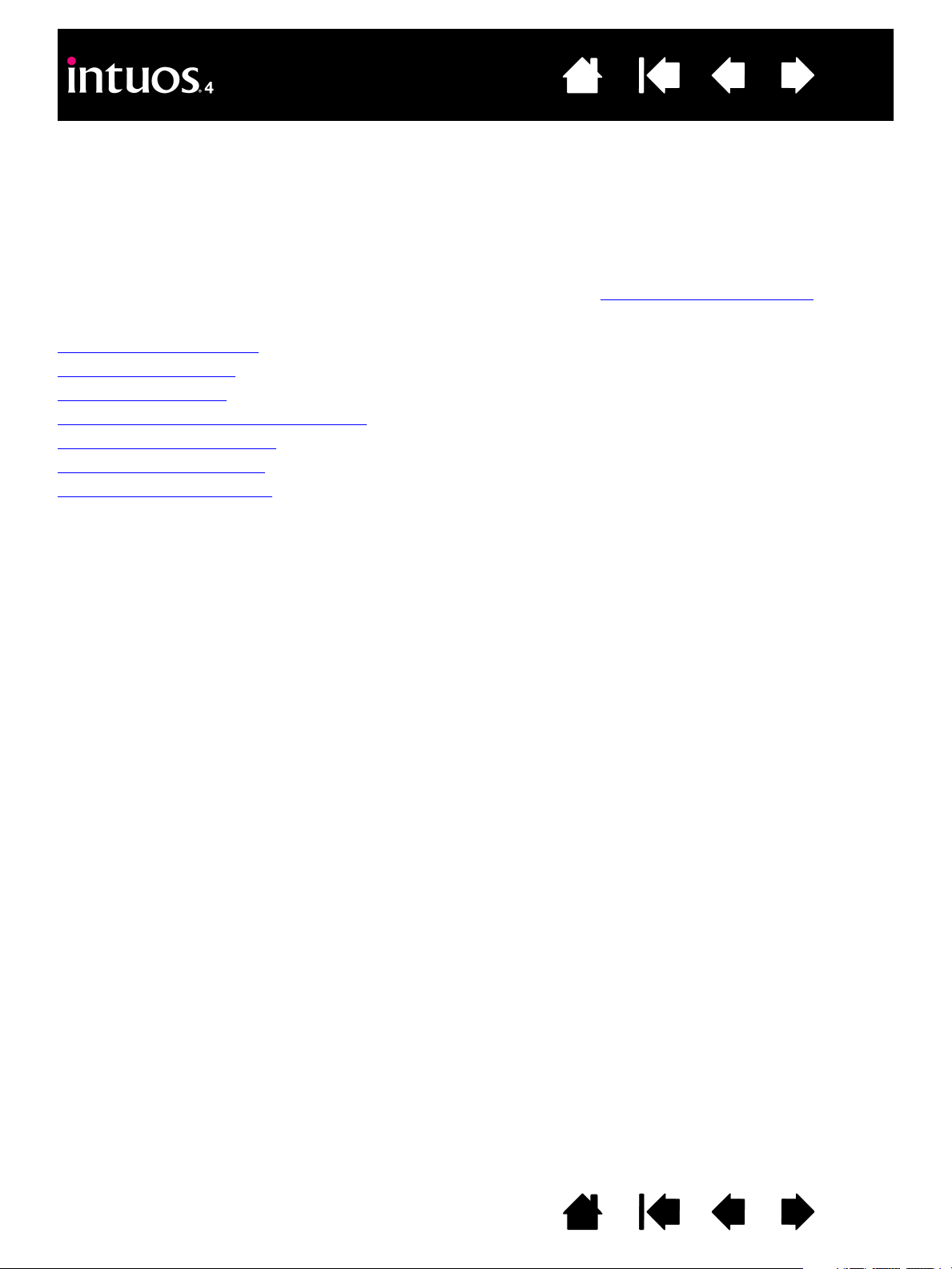
Contents
Index
24
CUSTOMIZING
After you master the basics of using Intuos4, you may want to customize the way the tablet or input tools
work. This chapter describes how to adjust your tablet and tool settings.
Advanced users can learn how to further optimize Intuos4 by creating application-specific settings
Opening the control panel
Control panel overview
Control panel settings
Using and customizing the Radial Menu
Working with Display Toggle
Working with multiple tools
Application-specific settings
.
OPENING THE CONTROL PANEL
To open the Wacom Tablet control panel, use the Intuos4 tool you wish to customize on the tablet:
• Windows. Click on the Windows
and choose the W
• Macintosh. Open S
PPLICATIONS folder. Then click on the WACOM TABLET icon.
A
After opening the control panel, you can begin customizing Intuos4.
Note: User-specific preferences are supported. After logging in, each user can customize their personal
settings in the Wacom Tablet control panel. Switching to another user will automatically load the settings for
that user.
ACOM TABLET PROPERTIES option.
YSTEM PREFERENCES from either the Dock, the Apple menu, or from the
START button and choose ALL PROGRAMS. Then select WACOM TABLET
IndexContents
24
Page 25
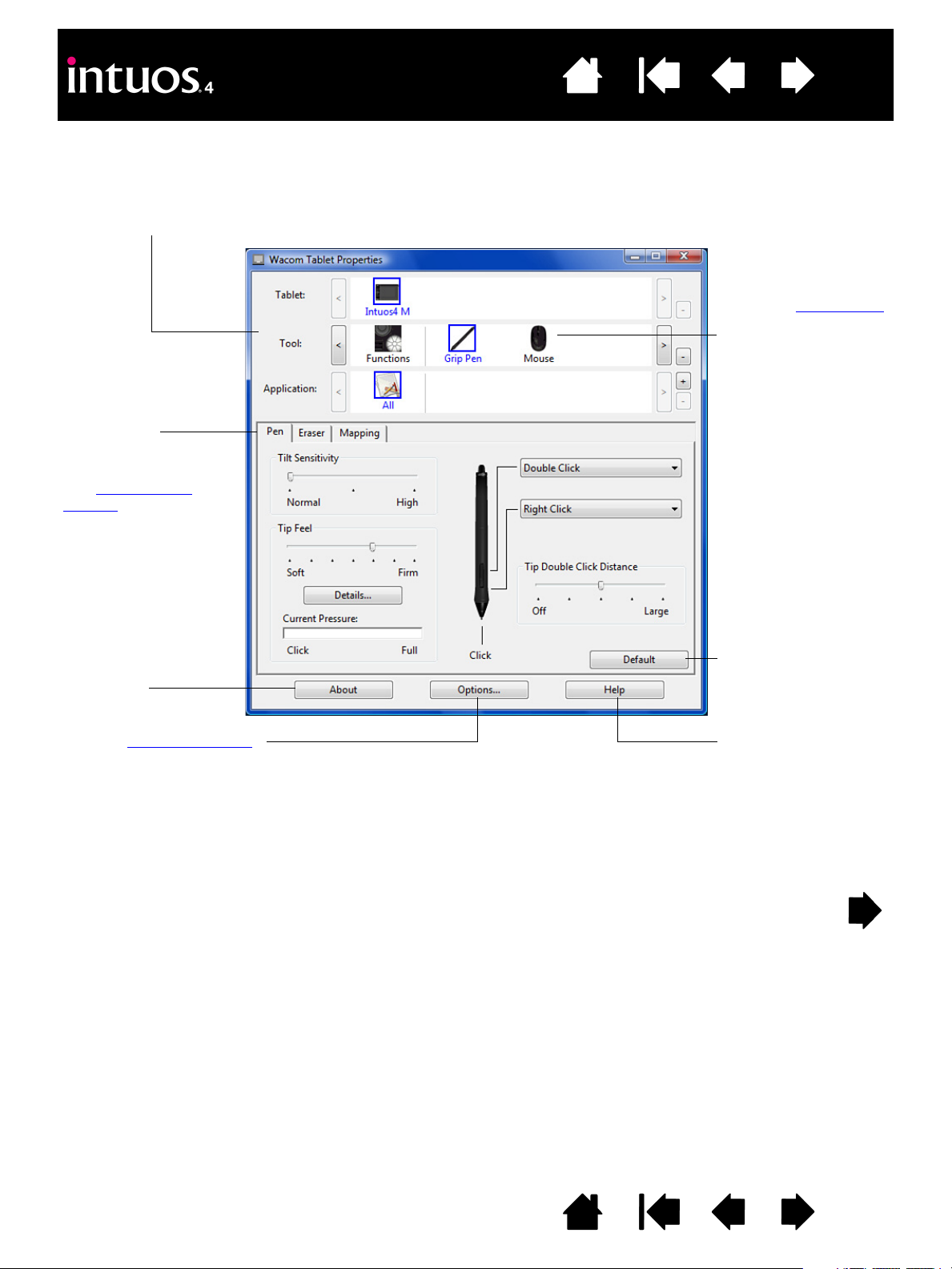
Contents
The upper portion of the control panel displays icons
representing your T
ABLET, TOOL, and the APPLICATION settings.
Choose F
UNCTIONS to
customize your
ExpressKeys, Touch
Ring, and Radial Menu
settings.
Choose P
EN to
customize your
Intuos4 pen settings.
Choose M
OUSE to
customize your
Intuos4 Mouse
settings.
Returns the selected
tab to its default
settings.
Displays help options.Displays advanced options
.
Displays tablet and
software information,
including an option to
access the D
IAGNOSTICS
dialog box.
Tabs display
customizable settings
for the selected T
OOL.
See control panel
settings.
Index
CONTROL PANEL OVERVIEW
Use the Wacom Tablet control panel to customize your Intuos4 tablet or input tools.
25
Experiment with different settings to find what works best for you. Any changes you make will take effect
immediately. Click D
EFAULT to return a tab to the factory settings.
Tool Tips are available for most control panel items. Position the screen cursor over an item and let it rest
there; in a few moments the Tool Tip will pop up.
Your keyboard tab and arrow keys can be used to navigate the control panel.
IndexContents
25
Page 26
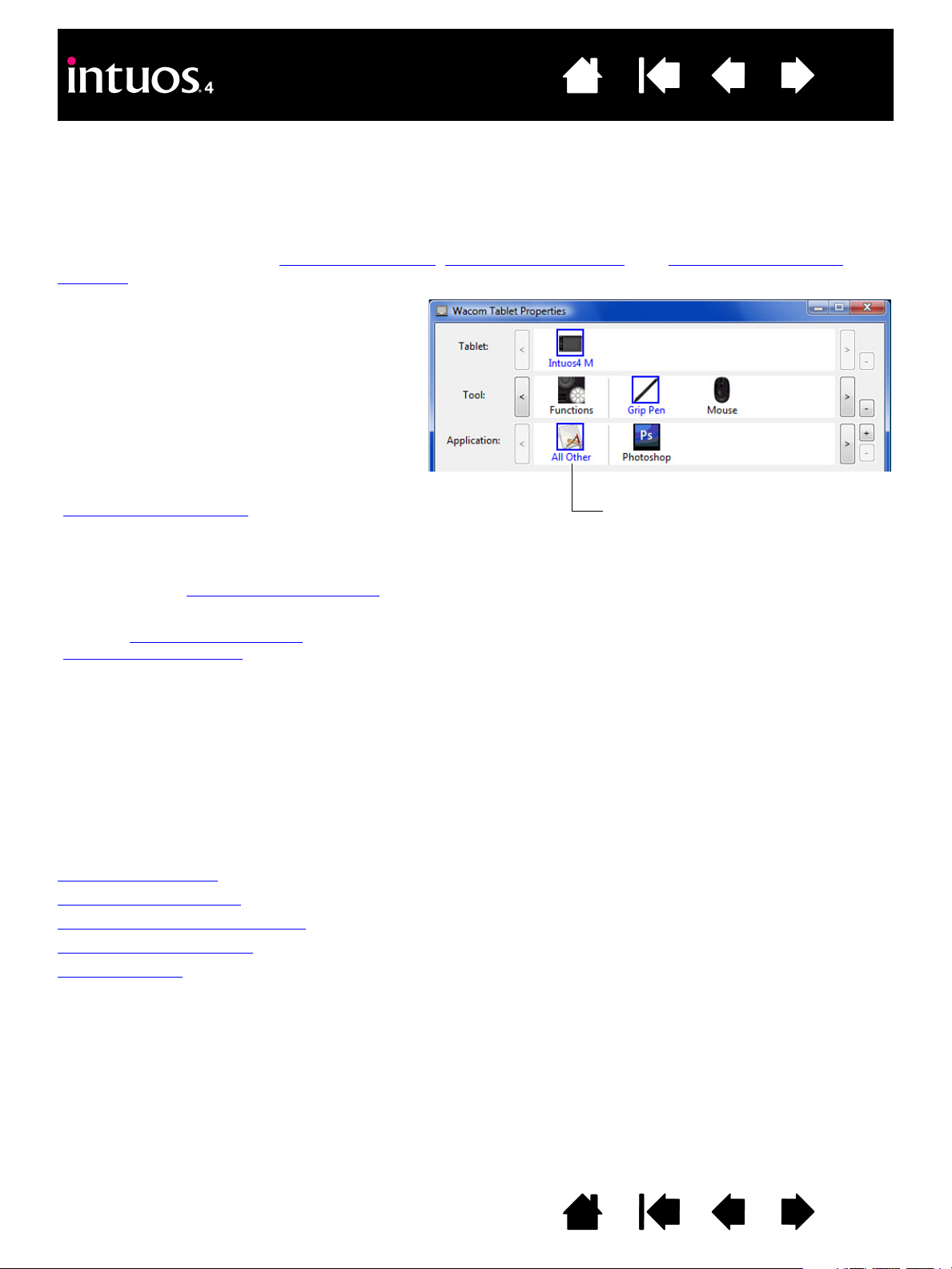
Contents
The TABLET list displays an icon for any
supported tablet that has been installed on
your system. All settings shown below this list
apply to the selected tablet.
The T
OOL list displays an icon for the tablet
F
UNCTIONS, and for each Intuos4 tool that has
been used on the tablet.
Note: When a new tool is first used on the
tablet it is automatically added to the list, and
functions with the default settings. See also
working with multiple tools
.
The A
PPLICATION list lets you define tool
settings that apply only to a specific
application. See application-specific settings
.
See also installing multiple tablets
and
changing the tablet mode
.
Your current selections are highlighted.
Index
26
Control panel lists and tabs: The control panel TABLET, TOOL, and APPLICATION lists allow you to select the
tablet, tool, or application for which to change settings.
To change tool settings, open the control panel using the tool you wish to customize. The tool will be
automatically selected in the T
To customize settings for a different tool, select it from the T
tabs will be displayed). See customizing the pen
OOL list, and the appropriate tabs will be displayed.
OOL list by clicking on its icon (the appropriate
, customizing the mouse, and customizing the tablet
functions for more information.
Note: The A
PPLICATION list is for advanced users; it is not necessary to select or add applications in order to
customize your Intuos4 tool(s).
CONTROL PANEL SETTINGS
The following sections provide detailed information about each control panel tab and some of the more
difficult concepts. Many of the sections also contain useful customizing tips.
Customizing the pen
Customizing the mouse
Customizing the tablet functions
Tablet to screen mapping
Button functions
IndexContents
26
Page 27
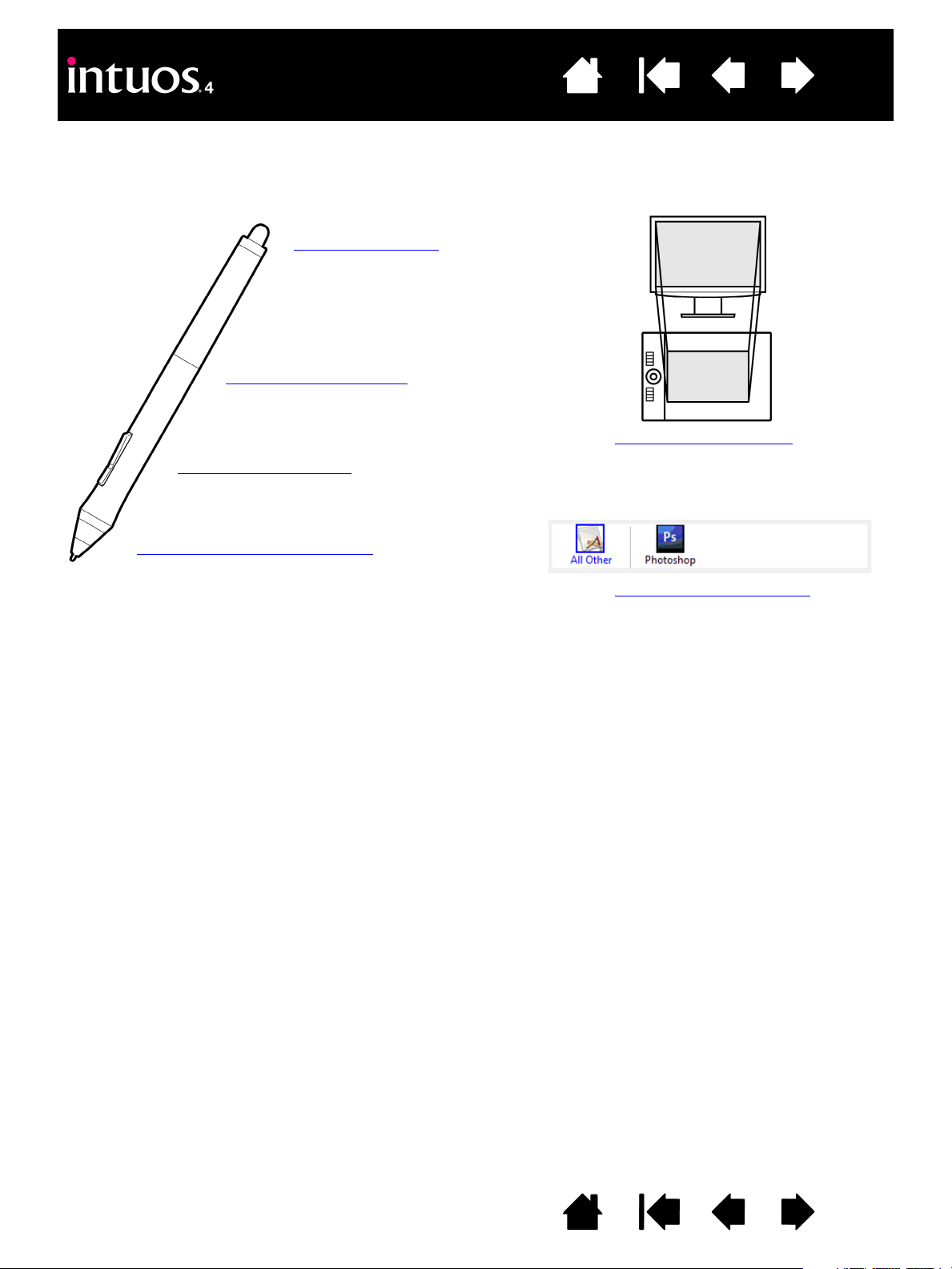
Contents
Adjusting eraser feel
Customizing tilt sensitivity
Customizing tool buttons
Adjusting tip feel and double-click
Tablet to screen mapping
Application-specific settings
Index
CUSTOMIZING THE PEN
Use the pen to open the Wacom Tablet control panel. The pen will be selected in the TOOL list and the
appropriate tabs will be displayed. Select a tab and choose from the available options.
27
IndexContents
27
Page 28
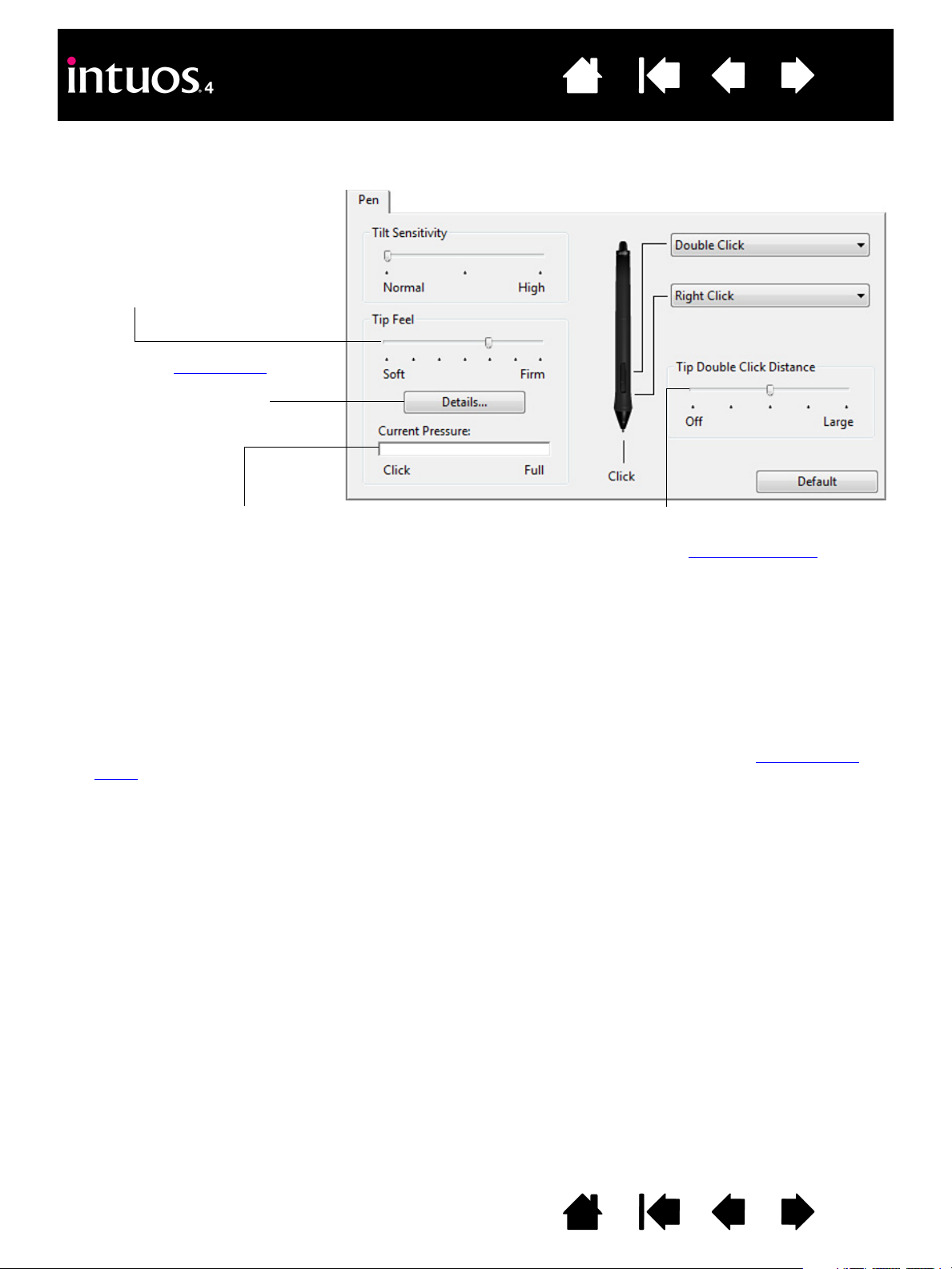
Contents
Customizes the amount of pressure
needed to click, draw, or ink.
Displays the tip F
EEL DETAILS dialog
box where you can further
customize the tip sensitivity.
Press the pen tip on the tablet to test
the T
IP FEEL setting. Adjust the TIP
F
EEL so that you can comfortably
reach full pressure.
Adjusts the size of the double-click
area. Drag the slider to O
FF to
disable double-click assist
.
Hints:
• Use a soft T
IP FEEL to reach the full pressure range with a lighter touch.
• In some applications a soft pressure setting can make the pen overreact – any small press on the pen is
magnified on the screen. If you experience this, try a firmer T
IP FEEL setting.
• To make double-clicking easier, expand the tap area that accepts a double-click (the double-click distance).
Note: A large double-click distance may cause a delay at the beginning of brush strokes in some drawing
applications. This may also cause a delay at the beginning of a drag action or inking stroke. If you notice such
effects, try setting a smaller double-click distance or using the side switch to double-click (see using the side
switch). You can also set an ExpressKey to double-click.
Index
ADJUSTING TIP FEEL AND DOUBLE-CLICK
Select the PEN tab.
28
IndexContents
28
Page 29
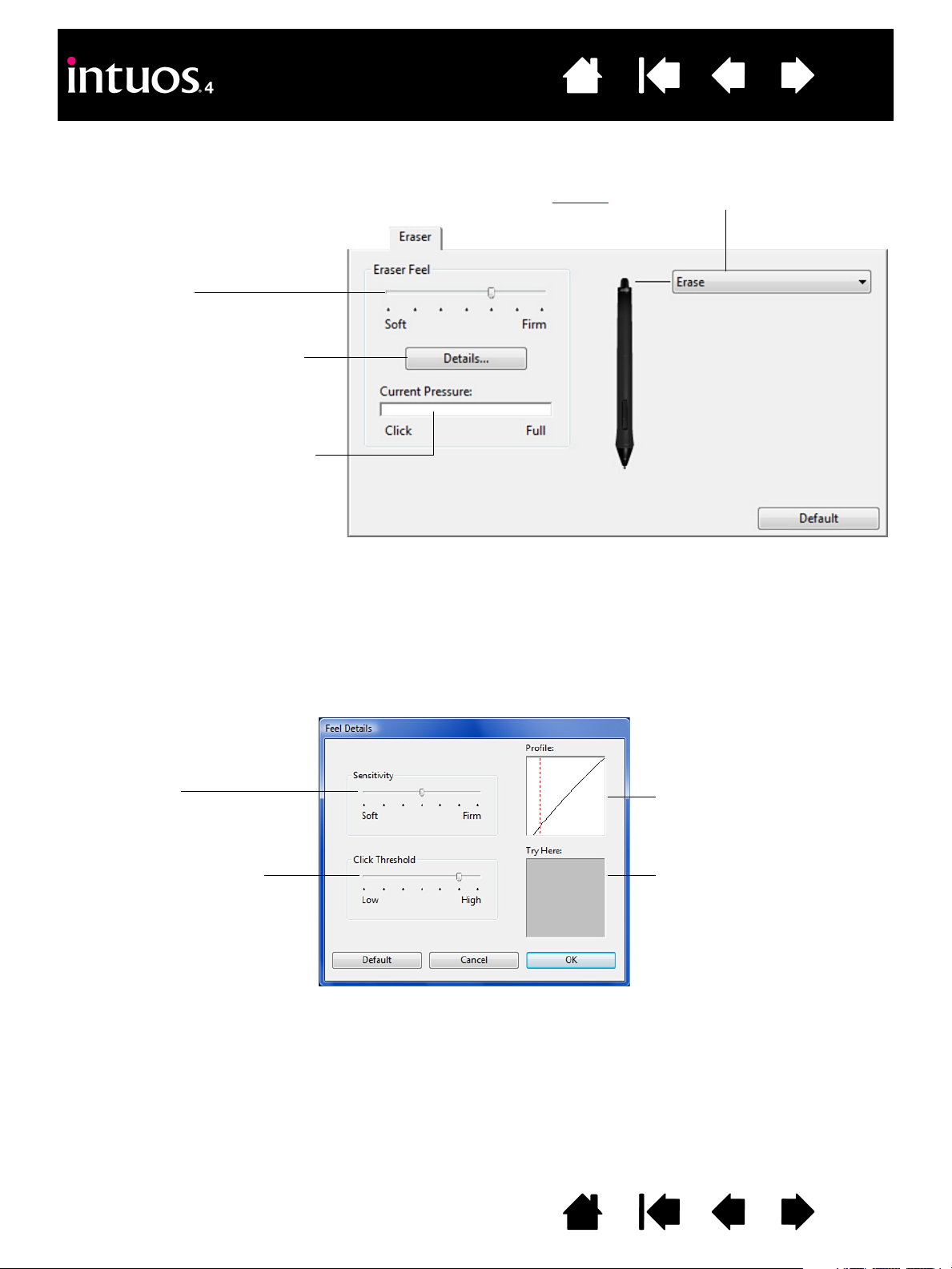
Contents
Select the function to perform when using the eraser.
Customizes the amount of pressure
needed to erase.
Displays the eraser F
EEL DETAILS
dialog box where you can further
customize the eraser sensitivity.
With your screen cursor positioned
over an empty area of your desktop,
press the pen’s eraser on the tablet
to test the E
RASER FEEL setting.
Adjust the E
RASER FEEL so that you
can comfortably reach full pressure.
Drag the slider to select a
pressure sensitivity setting.
If you have a soft touch, choose
a softer setting.
Drag the slider to adjust the
click threshold level.
This setting determines the
amount of force required to
generate a tip click.
Graphically displays the
selected pressure S
ENSITIVITY
curve and C
LICK THRESHOLD
settings.
A curve that increases quickly
makes the pen feel more
sensitive.
Using your pen tip or eraser,
make several strokes within the
box to test the results of your
changes.
ADJUSTING ERASER FEEL
Select the ERASER tab.
Index
29
ADVANCED TIP AND ERASER PRESSURE SETTINGS
To further customize tip or eraser pressure settings from the PEN or ERASER tab, click on the DETAILS...
button. The options within the F
sensitivity and click threshold settings independently.
Important: In the P
RASER FEEL slider, which override the detailed pressure settings.
or E
EN and ERASER tabs, these settings are adjusted simultaneously with the TIP FEEL
EEL DETAILS dialog box enable you to change the tip or eraser pressure
IndexContents
29
Page 30
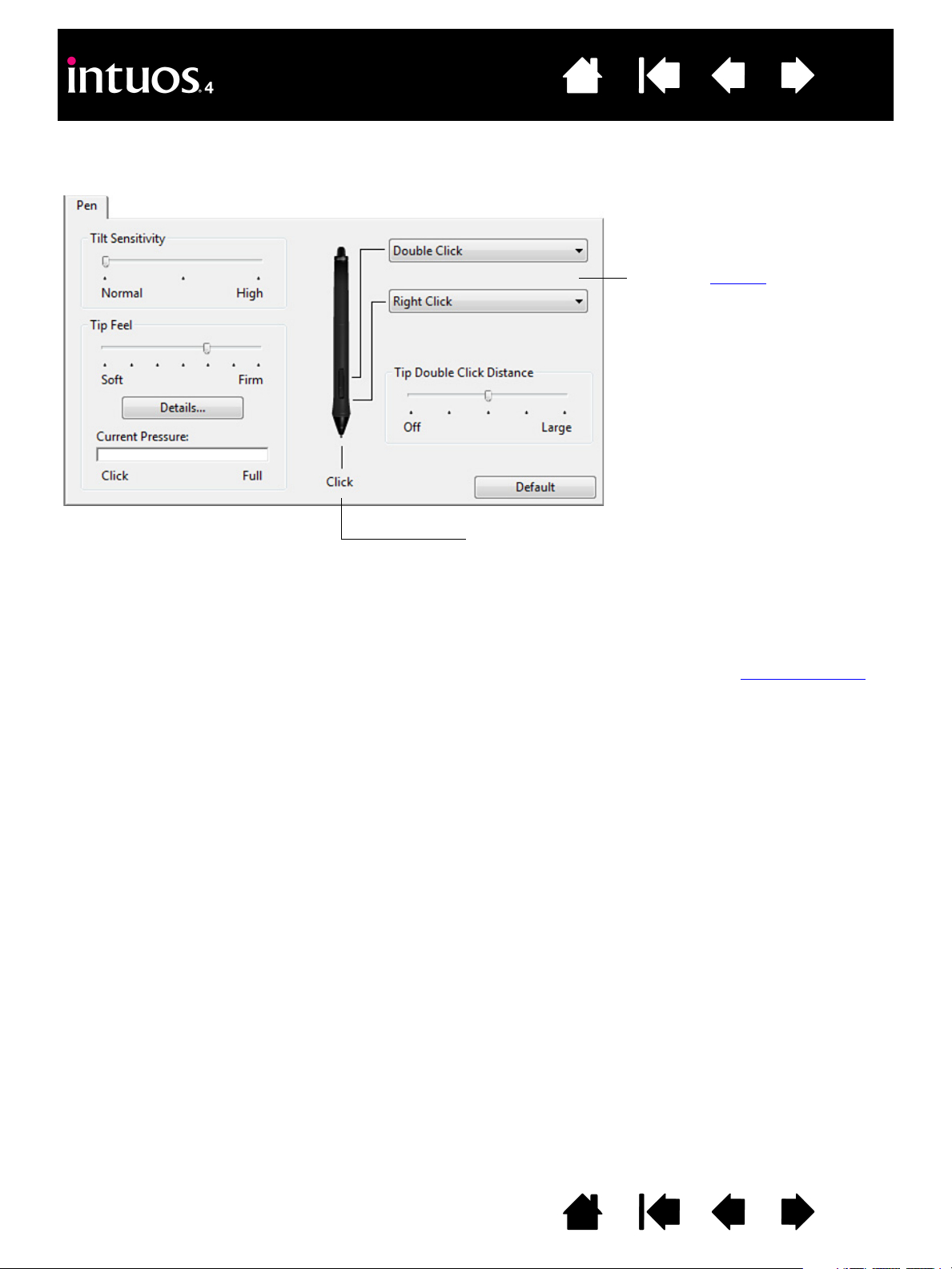
Contents
Select the function to perform
when pressing the upper or lower
side switch.
Hint: To make double-clicking
easier, set the side switch to
double-click automatically by
selecting D
OUBLE CLICK.
Double-click here to change the function assigned to the
pen tip.
• At least one tool button should be set to the C
LICK
function.
• The tip must be set to C
LICK in order to draw in most
graphics applications.
Note: You can change how the side switch operates for right clicks or other click functions. See advanced options
for details.
CUSTOMIZING TOOL BUTTONS
Select the PEN tab.
Index
30
IndexContents
30
Page 31

Contents
Drag the slider to increase or
decrease T
ILT SENSITIVITY. Then test
the new setting in an application that
supports tilt. The tilt setting applies
to both the tip and eraser of your
tool.
Note: Tilt is direction-sensitive and
can be used in some applications to
control brush orientation or other
characteristics.
Tilt sensitivity determines how far you must tilt the tool to produce the maximum tilt effect; you need to tilt the pen less
at high sensitivity than at low sensitivity.
Customizing the mouse buttons
Mouse mode settings
Application-specific settings
Index
CUSTOMIZING TILT SENSITIVITY
To adjust the tilt sensitivity of your Intuos4 pen, select the PEN tab.
31
Visit Wacom’s web site for a list of applications that currently support tilt. See product information
.
CUSTOMIZING THE MOUSE
Use the Intuos4 Mouse to open the Wacom Tablet control panel. The MOUSE tool will be selected in the
OOL list and the appropriate tabs will be displayed. Select a tab and choose from the available options.
T
Some product configurations may not include the mouse.
IndexContents
31
Page 32

Contents
Select the function to perform
when pressing a button.
W
HEEL options (SCROLL, KEYSTROKE, or DISABLED) control the fingerwheel function. The default setting is SCROLL.
S
CROLL When selecting SCROLL, the tab displays custom scroll options. Choose a SCROLLING SPEED to use
for each notch of wheel movement.
When you select one or more C
OMBINE WITH: modifier key options, the selected option(s) will be sent
to the application along with each scroll event. For example, you can create custom zooming or
other actions within an application.
Macintosh: The available options are
OPTION, COMMAND (Apple key), CONTROL, and SHIFT.
K
EYSTROKE Select the KEYSTROKE option to assign custom functions to the fingerwheel. This is useful when
working with repetitive functions. Keystroke(s) that you define are sent once for each notch of wheel
movement.
Hint: To double the speed of a keystroke action, enter the keystroke sequence twice within the
D
EFINE KEYSTROKE dialog box.
D
ISABLED Disables the wheel function.
Index
CUSTOMIZING THE MOUSE BUTTONS
Use your Intuos4 Mouse to open the Wacom Tablet control panel and select the MOUSE tab.
32
The mouse buttons are chordable; you can press two or more buttons simultaneously. For example, if you
program one button to simulate the C
buttons a C
TRL+ALT is simulated.
TRL key and another to simulate an ALT keystroke, when you press both
Note: To configure the Intuos4 Mouse for left-handed use, simply reassign the button functions as needed.
You can also open the Wacom Tablet control panel, click on O
H
ANDEDNESS group.
IndexContents
PTIONS... and select LEFT in the MOUSE
32
Page 33

Contents
Using and customizing the Radial Menu
Application-specific settings
Customizing the ExpressKeys
Customizing the Touch Ring
Index
33
CUSTOMIZING THE TABLET FUNCTIONS
To customize the ExpressKeys, Touch Ring, and other tablet features, open the Wacom Tablet control panel
and select the F
available options.
UNCTIONS icon in the TOOL list. Select a tab to customize, and change settings using the
IndexContents
33
Page 34

Contents
To customize a key, choose a function
that will be performed when the key is
pressed. The default settings are
described in using the ExpressKeys
.
Intuos4 S tablet models are only
equipped with six ExpressKeys, and
do not include the ExpressKeys
display.
Note: ExpressKey functions can be
defined for use with specific
applications.
The ExpressKeys will be rotated 180
degrees when the tablet orientation
is
set to E
XPRESSKEYS RIGHT.
ExpressKeys tab, shown for right-handed use
ExpressKeys tab, shown for left-handed use
Index
34
CUSTOMIZING THE EXPRESSKEYS
When you open the EXPRESSKEYS tab, the current functions are shown in the corresponding pull-down
menus. As an additional reference, the tablet ExpressKeys display provides a visual indication of the
ExpressKey settings.
When using Intuos4, the ExpressKeys display automatically updates to show the key settings for the
application that is currently in the foreground. If an ExpressKey has been disabled, there will be no display
for that key.
Note: To set the brightness of the Touch Ring status LEDs and ExpressKeys display, select the O
button located at the bottom of the control panel. In the O
RIGHTNESS slider as needed.
B
PTIONS dialog box adjust the EXPRESSKEY DISPLAY
PTIONS...
Important: Some applications can override and control the ExpressKey functions. For details, see
using applications integrated for tablet control
.
IndexContents
34
Page 35

Contents
The below control panel tab depicts a tablet configured for right-handed (EXPRESSKEYS LEFT) use.
Choose a function to perform when the ring is in use. Default settings are:
To customize the ring for other actions, select the K
EYSTROKE... option. You can then define a custom keystroke
function. To learn which keystroke shortcuts are supported by a particular application, see the documentation that
came with the application.
Choose S
KIP to set the Touch Ring toggle button to skip a function state in the toggle sequence.
See using the Touch Ring
for more information.
Important: Some applications can override and control the Touch Ring functions. For details, see
using applications integrated for tablet control
.
AUTO SCROLL/ZOOM Sets the Touch Ring to zoom in most graphics applications and scroll in most
other applications. Page scrolling is not supported.
Move your finger clockwise along the ring to zoom in or scroll down. Move your
finger counter-clockwise to zoom out or scroll up.
Note: Some applications may interpret zoom events as scroll events, or may
completely ignore zooming. Likewise, scroll events may be interpreted as zoom
events, or ignored completely.
K
EYSTROKE... CYCLE LAYERS Sets the ring to cycle up or down through a stack of layers.
K
EYSTROKE... BRUSH SIZE Sets the ring to increase or decrease the brush size of your drawing tool.
K
EYSTROKE... CANVAS ROTATION Enables you to rotate or flip an entire image in Adobe Photoshop CS4 or later.
The SPEED setting can be
customized for each function.
This controls the rate at which
zooming and scrolling occurs, or the
speed at with which keystroke
events are sent to an application.
Tip: To zoom images around the
current position of the screen cursor
when working in Adobe Photoshop
CS3, open the Adobe Photoshop
general preferences pane, check
the Z
OOM WITH SCROLL WHEEL
option, and click OK.
Index
CUSTOMIZING THE TOUCH RING
When you select the tablet TOUCH RING tab, the currently set Touch Ring functions are displayed. You can
customize the Touch Ring to issue zooming, scrolling, or custom keystroke actions.
Note: Touch Ring functions can be defined for use with specific applications. Any changes you make on this
tab apply to the currently selected icon in the control panel’s A
PPLICATION list.
35
IndexContents
35
Page 36

Contents
MODE options control how the screen cursor moves. Select PEN mode to set
the screen cursor movement to correspond with the position of your Intuos4
tool on the tablet – wherever you place your tool on the tablet, the cursor will
jump to a corresponding point on the screen.
Select the O
RIENTATION of your
tablet. This setting is tablet
specific, and applies to all tools and
applications. Other M
APPING tab
settings can be customized for a
specific tool and application.
S
CREEN AREA. Select a monitor
screen area for tablet to screen
mapping.
F
ORCE PROPORTIONS.
When checked, forces a
proportional tablet to screen
mapping relationship.
Select a T
ABLET AREA for tablet to
screen mapping.
The tablet-to-screen image
dynamically updates to illustrate the
selected mapping relationship.
Index
36
TABLET TO SCREEN MAPPING
Select the MAPPING tab to change the relationship between tool movement on your tablet surface and cursor
movement on the monitor screen.
IndexContents
36
Page 37

Contents
When MOUSE mode is selected, you can decide how you would like the mouse to track. (MOUSE TRACKING options
apply only to the Intuos4 Mouse.)
• When U
SE TABLET ORIENTATION is selected, moving the mouse toward the top of the tablet moves the screen
cursor up. In this mode the entire active area of the tablet is available for mouse tracking.
• When U
SE MOUSE ORIENTATION is selected, moving the mouse forward moves the screen cursor up. In this mode
a reduced inset portion of the active area is available for mouse tracking. This is the default setting for all Intuos4
tablets (except Intuos4 S).
Note: For Intuos4 S tablets, the U
SE MOUSE ORIENTATION option is not recommended due to the smaller active
area.
Select M
OUSE mode to move the
screen cursor with a “pick up and
slide” motion similar to using a
traditional mouse.
Sets the screen cursor acceleration.
Select a slower or faster screen
cursor tracking speed.
Index
37
Notes:
• You can switch between P
EN mode and MOUSE mode by using the screen Radial Menu.
• If you frequently switch between P
EN mode and MOUSE mode, you also can assign the MODE TOGGLE...
function to one of your tool buttons.
IndexContents
37
Page 38

Contents
Choose a method for defining a
portion of the display:
• Drag corners of the foreground
graphic to select the screen area.
• Select the C
LICK TO DEFINE
S
CREEN AREA button and move the
screen cursor to select the screen
area. Be sure to follow any
M
ESSAGE prompts.
• Enter coordinate values.
After defining a portion of the screen,
you may need to use a different input
device to access other portions of the
screen area.
Index
38
ORIENTATION
From the MAPPING tab, you can choose a different tablet ORIENTATION and then physically rotate your tablet to
match the selection you have made. This feature allows you to set up the tablet controls for left- or righthanded use, or to configure your tablet to work with a tall monitor. See configuring the tablet orientation
E
XPRESSKEYS LEFT Tablet orientation is horizontal, with Touch Ring and ExpressKeys located to the
left. This is the orientation for right-handed users.
XPRESSKEYS TOP Tablet is rotated 90 degrees clockwise, with Touch Ring and ExpressKeys
E
oriented toward the top.
E
XPRESSKEYS RIGHT Tablet orientation is horizontal, with Touch Ring and ExpressKeys located to the
right. When this option is selected, the tablet operation and the Wacom Tablet
control panel options are automatically configured for correct left-handed use.
Note: If you have an Intuos4 Mouse or Lens Cursor, click the control panel
PTIONS button to set the device for right- or left-handed use. See advanced
O
options.
E
XPRESSKEYS BOTTOM Tablet is rotated 90 degrees counter-clockwise, with Touch Ring and
ExpressKeys oriented toward the bottom.
After making changes, verify you have correctly set the orientation by moving your pen “up” on the tablet –
the screen cursor should move up as well. The selected orientation is a global tablet setting and applies to
all applications.
.
SCREEN AREA
Use the MAPPING tab SCREEN AREA options to define the portion of the display screen your tablet will map to.
ULL Maps the entire monitor(s) area. This is the default setting. See also mapping
F
M
ONITOR Maps the entire area of a single monitor that you choose. If more than one
ORTION... Selecting PORTION... brings up the PORTION OF SCREEN dialog box.
P
to multiple monitors.
monitor is connected to your system, an option will be available for each
detected monitor.
IndexContents
38
Page 39

Contents
When FORCE PROPORTIONS is unchecked, the correct scale or proportions
are not maintained. The selected tablet area is mapped to the selected
display area. Drawing a circle on the tablet may create an ellipse on the
display screen. This is the default setting for all tools.
When F
ORCE PROPOR TIONS is checked, the correct vertical and horizontal
proportions are maintained. Drawing a circle on the tablet results in a circle
on the display screen. Depending on your settings, some portions of the
tablet active area may no longer be usable when this option is selected.
Index
FORCE PROPORTIONS
In the MAPPING tab, check or uncheck the FORCE PROPORTIONS box to determine the tablet to screen
mapping relationship.
Note: Although Intuos4 is optimized for use with 16 : 10 aspect ratio displays, the default settings
automatically adjust for use with other aspect ratio displays.
39
IndexContents
39
Page 40

Contents
Choose a method for defining a portion of
the tablet:
• Drag corners of the foreground graphic
to select the tablet area that will be
mapped to your selected screen area.
• Select the C
LICK TO DEFINE TABLET
A
REA button and use your tool on the
tablet to select the tablet area. Be sure
to follow any M
ESSAGE prompts.
• Enter coordinate values.
Drawing areas QUICKPOINT RIGHT sets
the QuickPoint area to
the lower right corner of
the tablet.
Q
UICKPOINT LEFT sets
the QuickPoint area to
the lower left corner of
the tablet.
Index
40
TABLET AREA
In the MAPPING tab, use the TABLET AREA options to define the tablet area that will be mapped to the screen
area:
F
ULL The entire active area of the tablet is mapped. This is the default setting.
P
ORTION... Selecting PORTION... brings up the PORTION OF TABLET dialog box.
UICKPOINT LEFT and
Q
Q
UICKPOINT RIGHT
Available with Intuos4 L and XL tablet models, these options divide the tablet
into two independent areas: a large area for drawing, and a small area for quick
navigation. Both areas are mapped to the entire display by default, and can be
mapped to the screen area defined in the P
Note: The QuickPoint area and drawing area are indicated by crop marks on the
tablet work surface.
ORTION OF SCREEN dialog box.
IndexContents
40
Page 41

Contents
Monitor 1 Monitor 2
Index
41
MAPPING TO MULTIPLE MONITORS
If your computer is equipped with more than one monitor, Intuos4 will map to the monitors based upon how
they are configured in the D
• If more than one monitor is in use and you are in extended monitor mode, the tablet maps to all monitors
as if they were one large display. The below image illustrates how two monitors display the system
desktop in extended mode.
ISPLAY PROPER TIES control panel.
• If you are in mirror mode, the tablet maps to the entire space on each monitor and the screen cursor is
displayed on each monitor simultaneously.
See your hardware and operating system documentation for details on configuring your computer and
operating system for use with multiple monitors.
After you have correctly configured your computer for use with multiple monitors, you can then adjust the
tablet mapping by opening the Wacom Tablet control panel and changing the appropriate options.
Hint: When your system is configured with multiple monitors, you can assign the D
ISPLAY TOGGLE function to
an ExpressKey. This enables you to toggle the current tablet mapping and screen cursor between the
system desktop or primary display and your other monitors. See working with Display Toggle
.
IndexContents
41
Page 42

Contents
The following options are available for tool and tablet
settings. Not all options are available for all controls.
BUTTON FUNCTIONS
Index
42
Function name Description
CLICKS
•CLICK Simulates a primary mouse button click. Be sure at least one button performs this
function so you can always navigate and click.
•R
IGHT CLICK Simulates a right mouse button click, which displays a context menu.
•M
IDDLE CLICK Simulates a middle mouse button click.
•D
OUBLE CLICK Simulates a double-click. For easier double-clicking, use this function instead of
tapping twice with the tip of your pen.
•C
LICK LOCK Simulates holding down the primary mouse button. Press the tool button once to
initiate click lock. Press the button again to release click lock. Click lock is useful for
dragging objects or selecting blocks of text.
•4
TH CLICK Simulates a 4th mouse button click.
•5
TH CLICK Simulates a 5th mouse button click.
E
RASE
Default setting for the eraser. See erasing for information on using the eraser.
IndexContents
42
Page 43

Contents
Deletes only the last entry
in the keystroke entry box.
Clears the keystroke entry box.
When defining keystrokes for the
Touch Ring or mouse fingerwheel, the
dialog box provides two K
EYS entry
boxes.
Assign keystroke functions as
described above for clockwise and
counter-clockwise movement on the
ring, or front and back movement of
the mouse fingerwheel.
Enter a N
AME for the defined
keystrokes pair and click OK.
Index
Function name Description
KEYSTROKE... Enables you to simulate keystrokes. Select this option to display the DEFINE
K
EYSTROKE dialog box.
Enter a keystroke or keystroke combination in the K
Keystroke combinations can include letters, numbers, function keys (such as F3)
and modifier keys (such as S
COMMAND, and CONTROL for Macintosh).
HIFT, ALT, or CTRL for Windows, or SHIFT, OPTION,
You can also select special keystrokes or keystroke combinations from the A
S
PECIAL drop-down menu.
After defining a keystroke sequence, click OK.
Important: Because the E
NTER (Windows) and RETURN (Macintosh) keys
can be selected as a defined keystroke, they cannot be used to select OK.
You must use your Intuos4 tool to click on the OK button.
If prompted, enter a name for the keystroke definition. The name will be displayed
with the respective control or in the Radial Menu, as applicable.
You can create different keystroke functions for different applications.
See application-specific settings
.
EYS entry box.
43
DD
To learn which keystroke shortcuts are supported by a particular application, see
the documentation that came with the application.
IndexContents
43
Page 44

Contents
Choose one or more modifier key options.
Select the C
LICK box if you want a mouse click
to occur whenever you press the tool button.
As you move the pen tip, the document or
image is repositioned to follow the direction
of pen movement on the tablet.
Release the button or lift the pen tip from
the tablet surface when you are done.
When you select P
AN/SCROLL, the PEN
S
CROLLING SPEED dialog box prompts you
to set a scrolling speed for use in
applications that do not support grabber
hand (pixel-level) panning within a
document or image.
A slower setting reduces the scroll rate and
is useful for close-up and detail work where
you need precise control of the image.
Index
44
Function name Description
MODIFIER... Enables you to simulate modifier key(s) (such as SHIFT, ALT, or CTRL for Windows,
or
SHIFT, OPTION, COMMAND, and CONTROL for Macintosh). Many applications use
modifier keys to constrain the size or placement of objects.
R
ADIAL MENU Displays a Radial Menu on your screen. Each level of the hierarchical menu
consists of eight menu slices which may contain various features and options to
choose from.
A
PPLICATION DEFINED Reports only the button number to the application. This is for applications, such as
CAD programs, that have built-in support for the Intuos4 Mouse or Lens Cursor.
This function may also be used by some highly integrated applications for direct
control of the pen tablet ExpressKeys and Touch Ring.
B
ACK Simulates the BACK command in browser applications.
F
ORWARD Simulates the FORWARD command in browser applications.
P
AN/SCROLL Enables you to position a document or image in any direction within the active pane
by pressing a tablet or pen button set for P
pen tip across the tablet’s active area.
AN/SCROLL and then dragging with the
IndexContents
44
Page 45

Contents
Click BROWSE... to locate an application,
file, or script to launch. The selection
you make appears in the A
PPLICATION TO
RUN box. Click OK to accept the
selection.
The dialog box will close and the O
PEN/RUN... option you have selected will be
assigned as your tool button option. Simply press the tool button to launch the
assigned option.
If your selection is for the Radial Menu, it will be displayed in the Radial Menu.
Index
45
Function name Description
AUTO SCROLL/ZOOM Sets the Touch Ring to zoom in most graphics applications and scroll in most other
applications.
S
CROLL Sets the Touch Ring for scrolling only action.
Z
OOM Sets the Touch Ring for zooming only action.
S
HOW DESKTOP Minimizes all open windows to display a clean desktop.
S
WITCH APPLICATION Brings up the application switching dialog with focus on the next open application.
On Windows Vista systems running Aero, Flip 3D will be activated with focus on the
next open applications.
O
PEN/RUN... Opens a dialog box where you can select a specific application, file, or script to
launch.
I
NK TOGGLE (Macintosh.) Toggles the “write anywhere” function of Inkwell on and off. Inkwell
automatically recognizes and converts your handwriting into text and inserts it into a
document. Ink must be turned on for this function to work. See your Macintosh
help for information on working with Inkwell.
T
ABLET PC
•T
ABLET PC INPUT PANEL (Tablet PCs and Windows Vista systems that support the Tablet PC Input Panel.)
Opens the Tablet PC Input Panel when you press a tool button set to this function.
•T
ABLET PC DEFINED (Tablet PCs and Windows Vista systems that support the Tablet PC Input Panel.)
Sets the button function according to settings found in the:
• Windows Vista T
ABLET PC SETTINGS and PEN AND INPUT DEVICES control
panels.
• Windows XP Tablet Edition T
•J
OURNAL (Windows Vista and Tablet PC systems that include Microsoft Journal.)
ABLET AND PEN SETTINGS control panel.
Opens Microsoft Journal.
E
XPOSÉ
(Macintosh.) Tiles all open windows.
IndexContents
45
Page 46

Contents
Sets the screen cursor tracking
speed when in M
OUSE mode.
Sets the screen cursor acceleration
when in M
OUSE mode.
Index
46
Function name Description
PRESSURE HOLD Locks the pressure at the current pressure level until the button is released.
For example, you can paint with pressure sensitivity until you reach the brush size
that you like. You can then press the button and continue painting with the same
size brush until the button is released.
P
RECISION MODE Changes the mapping around the current pen tip position such that you must move
the pen twice as far for the screen cursor to cover the same distance on the display
screen. To activate, press and hold the tool button to which this function is
assigned. Releasing the button returns to normal mapping.
When your tool is in M
acceleration were off and speed set to slow.
D
ISPLAY TOGGLE For multiple monitor systems. Enables you to toggle the current tablet mapping and
screen cursor between different displays when you press an ExpressKey that has
been assigned this function. See working with Display Toggle
S
HOW SETTINGS Displays a diagram of the tablet ExpressKeys and Touch Ring, showing the current
function settings for each control.
M
ODE TOGGLE... Toggles between PEN mode and MOUSE mode. When first setting a tool button to
M
ODE TOGGLE..., the MOUSE MODE dialog box is displayed where you can adjust the
mouse acceleration and speed.
OUSE mode, screen cursor movement is adjusted to act as if
.
D
ISABLED Disables the control function.
S
KIP Sets the Touch Ring toggle button to skip a function state that has been assigned
D
EFAULT Returns a control to its default setting.
Note: M
OUSE mode settings can be accessed from a number of different locations
within the control panel. However, for each input tool and application that you are
customizing, only one M
OUSE ACCELERATION and SPEED setting can be made.
this option in the toggle sequence.
IndexContents
46
Page 47

Contents
• To display the Radial Menu, set a tool button
or ExpressKey to the R
ADIAL MENU function.
Whenever you press that button, the Radial
Menu is displayed centered at the screen
cursor position.
• The hierarchical Radial Menu appears in
circular format, extending over the entire
desktop. Each level of the menu consists of
eight control slices which may contain various
features and options to choose from.
• Select an option by clicking on it within the
Radial Menu. Some selections may display a
submenu where you can then choose from
the available options.
Holding down the button that opens the
Radial Menu allows you to click on a menu
item without closing the Radial Menu.
• The menu closes after you make a selection.
To close the Radial Menu without making a
selection, click on the ‘X’ located at the center
of the menu or on a control slice that has no
function assigned to it. You can also again
press the button used to display the menu.
Use the R
ADIAL MENU tab to customize the available functions on the Radial Menu:
Returns the currently
displayed Radial Menu
layout to its default
values.
1. Select a menu or submenu to
customize.
2. Select a control slice for which
to customize settings.
3. Choose the F
UNCTION(s) to
perform.
Note: Press the E
NTER
(
RETURN) key to add multiple
lines of text.
Top menu
Submenu
USING AND CUSTOMIZING THE RADIAL MENU
The Radial Menu is a circular pop-up menu that provides quick access to editing, navigation, and media
control functions, and more.
Index
47
IndexContents
47
Page 48

Contents
1. The entire display area of a multi-monitor system
is set up for extended mode and assigned to the
active area of the Intuos4 tablet.
2. Pressing a tool button to which the D
ISPLAY
T
OGGLE function has been assigned toggles the
tablet mapping to the next display in sequence
WORKING WITH DISPLAY TOGGLE
DISPLAY TOGGLE is available only on multiple monitor systems. This feature allows you to work with your
tablet on all displays or on one display at a time. (See mapping to multiple monitors
After setting an ExpressKey to D
current tablet mapping between a base mapping (the current setting from the M
monitors. As an example:
ISPLAY TOGGLE, you can then press that button to sequentially toggle the
Index
48
.)
APPING tab) and other
IndexContents
48
Page 49

In the Wacom Tablet control panel, the DISPLAY TOGGLE tab is automatically available when the Intuos4 tablet
On the DISPLAY TOGGLE tab all
monitors are selected in the toggle
sequence by default. Uncheck any
monitor you want removed from the
toggle sequence.
• The base mapping is the tablet
and display mapping that is
defined in the M
APPING tab.
By default, this would include all
monitors unless you have
defined a specific monitor as
your primary monitor in the
M
APPING tab.
• As you toggle to the next
monitor, each tool’s active tablet
area is mapped to that monitor
(in P
EN mode).
• Toggling one more time after the
last checked monitor returns the
system to the base mapping.
Note that any of the following actions will return the toggle sequence to the base mapping:
• Launching a graphics application that supports pressure sensitivity.
• Logging out of or rebooting the system.
• Switching users (Fast User Switching).
• Placing the system in sleep mode.
• Changing the M
APPING or DISPLAY TOGGLE tab settings.
• Changing the resolution or number of displays on your system.
• Using the M
ODE TOGGLE... function.
• Selecting P
EN MODE or MOUSE MODE from the Radial Menu.
Tip: To toggle between monitors without including the ‘full display’ option, disable the first display on the D
ISPLAY
T
OGGLE tab. Then go to the MAPPING tab and set the current SCREEN AREA to the first display.
Important: When using application-specific settings with
D
ISPLAY TOGGLE, make sure that each customized
application in the A
PPLICATION list (including ALL OTHER) has
a tool button assigned to D
ISPLAY TOGGLE. The easiest way
to do this is to assign DISPLAY TOGGLE to an ExpressKey
prior to creating any application-specific settings.
is installed on a multi-monitor system. This tab lets you set which monitor(s) will be included in the toggle
sequence.
Contents
Index
49
IndexContents
49
Page 50

Contents
Each Intuos4 tool has a Tool ID that makes it unique. Any custom settings
apply only to the specific tool for which they were made. Identical Intuos4
tools appear as numbered devices. The selected tool is highlighted.
Removes the
selected tool.
The button is
inactive when there
is only one item in
the list.
The F
UNCTIONS
icon cannot be
deleted.
The T
OOL list displays an
icon for the tablet
F
UNCTIONS and for each
Intuos4 tool that has been
used on the tablet.
If application-specific
settings have not been
added, the A
LL icon is
displayed and the tool
settings apply to all
applications.
Tab settings apply only to the
selected tool and application.
Tip: You can rename any tool by double-clicking on the tool’s icon and
entering a new name. You cannot rename the F
UNCTIONS icon.
Index
50
WORKING WITH MULTIPLE TOOLS
The Wacom Tablet control panel is designed to help you customize and keep track of your Intuos4 tool
settings. The tool you use to open the control panel is automatically selected, and the appropriate tabs for
that tool are displayed.
To add a tool to the control panel’s T
• When a new tool is first placed on the tablet it will function with the appropriate default settings for that
tool, and not the custom settings of other tools – even if they are identical devices. If the Wacom Tablet
control panel is open, the tool is automatically added to the T
changing the tab settings.
• When you select a tool that you have added to the T
displayed. Any changes you make to the tab settings will then apply to that tool. Your changes take
effect immediately.
To remove a selected tool from the T
appears, click D
custom settings you may have created for it. (A removed tool can be added back to the T
back onto the tablet.)
OOL list, simply use the tool on your Intuos4 tablet.
OOL list and you can customize the tool by
OOL list, the appropriate tab settings for that tool are
OOL list, click on the TOOL list’s [ – ] button. In the dialog box that
ELETE to confirm your selection. The selected tool is removed from the list, along with any
IndexContents
OOL list by placing it
50
Page 51

Contents
Index
51
APPLICATION-SPECIFIC SETTINGS
You can customize your Intuos4 tools for use with a particular application. For example, you may prefer a
firm pen tip pressure setting in one application and a soft pressure setting in another. The A
enables you to add an individual application to the list and then customize your tool settings for that
application.
• When no application-specific settings have been created and a tool is selected from the T
PPLICATION list displays the ALL icon which contains tool settings that apply to all of your applications.
A
In the example below, no application-specific settings have been added for the M
displayed and the M
OUSE will have the same settings in all applications.
OUSE – the ALL icon is
PPLICATION list
OOL list, the
• When application-specific settings are added to the A
O
THER, and an application icon is displayed for the newly added application(s).
In the above example, application-specific settings have been added for the G
LL OTHER icon and make changes to the tab settings, your changes will apply to the GRIP PEN in all
A
applications except those which you have added to the A
and make changes to the tab settings, your changes will apply to the G
PPLICATION list, the ALL icon changes to ALL
RIP PEN. If you select the
PPLICATION list. If you select an application icon
RIP PEN only while you are using
that application.
When you create application-specific settings, you are creating a separate group of settings for the selected
tool and application. See the following sections for more details:
Creating an application-specific setting
Changing application-specific settings
Removing application-specific settings
Hint: To review the ExpressKeys or Touch Ring function settings for the current front-most application, set an
ExpressKey to S
HOW SETTINGS and press the key at any time.
IndexContents
51
Page 52

Contents
Choose from one of two methods to select an
application:
• Open the application for which you want to create
custom settings, and then select that application from
the C
URRENTLY OPEN APPLICATIONS box.
•B
ROWSE to select the executable file of any
application installed on your computer.
Your selection is added to the S
ELECTED APPLICATION box
where the name of the selected application is displayed.
Click OK to complete the process.
Note: If two programs have the same executable file
name, they will share the same customized settings.
Index
52
CREATING AN APPLICATION-SPECIFIC SETTING
First choose the tablet and tool for which you want to create an application-specific setting. Then click on the
PPLICATION list’s [ + ] button to display the ADD APPLICATION FOR CUSTOM SETTINGS dialog box.
A
After adding an application, its icon appears in the A
in the T
OOL list. Select the application and then customize the control panel tab settings for your tool and the
selected application.
Once you have created application-specific settings, applications that have not been customized in this
manner will use the tool settings for A
LL OTHER.
Tip: First customize settings for one application. When you feel comfortable with the process, you can
create more application-specific settings.
PPLICATION list whenever the respective tool is selected
IndexContents
52
Page 53

Contents
Index
53
CHANGING APPLICATION-SPECIFIC SETTINGS
To change tool settings for a specific application, select the tool and the application and then customize the
control panel tab settings.
REMOVING APPLICATION-SPECIFIC SETTINGS
To remove an application-specific setting:
1. In the T
the A
2. Click on the A
selection. The selected application is removed from the list, along with any custom tool settings that you
may have created for it.
Hint: To quickly remove all application-specific settings from a single tool, remove the tool from the T
Then place the tool back on the tablet. The tool will be added back to the T
OOL list, select the tool from which you want to remove the application-specific setting. Then, in
PPLICATION list select the application you want to remove.
PPLICATION list’s [ – ] button. In the dialog box that appears, click DELETE to confirm your
OOL list.
OOL list using the default settings.
IndexContents
53
Page 54

Contents
Index
54
TROUBLESHOOTING
Most of the time your tablet will work flawlessly. But if you are having trouble, Wacom recommends you do
the following:
1. If the Wacom tablet driver failed to load properly, first perform the recommended action in any error
message that may appear on your screen. If that does not solve the problem, review the troubleshooting
procedures in this chapter.
2. Look in the troubleshooting tables
offered.
3. Open the Wacom tablet Read Me file for any information updates.
4. Test your tablet and input tools. See testing your tablet
5. If you are having a compatibility conflict between Intuos4 and a new hardware or software
product, see obtaining driver downloads
Wacom periodically updates the software driver to maintain compatibility with new products.
6. Check the FAQs (Frequently Asked Questions) on the Wacom web site for your region.
7. If you have tried the suggestions in this manual and still cannot resolve the problem, then contact Wacom
for Technical Support. See technical support options
obtain support for your region.
. Your problem may be described there and you can try the solution
and testing your tools.
for information on downloading an updated software driver.
and the Read Me file for information on where to
Testing your tablet
Testing your tools
Troubleshooting tables
Technical support options
Obtaining driver downloads
IndexContents
54
Page 55

Contents
Index
55
TESTING YOUR TABLET
1. Turn on your computer and wait until the system has fully loaded.
2. Check the tablet connection. A tablet status LED will light whenever the tablet is properly connected
and your computer has registered it as a USB device. If an LED is on, continue with step 3.
If an LED does not glow when the computer is on and the system has fully loaded, then:
• Make sure the tablet USB cable is securely connected to the tablet and to an active USB port on your
computer. Intuos4 requires that you connect to a primary USB port (located directly on your
computer) or to a powered USB hub.
• If you are connecting the tablet to a powered USB hub, be sure the USB hub is properly connected to
your computer and is active.
• Connect the tablet to a different powered USB port or try connecting to the powered USB port on
another computer.
• If a tablet LED does not illuminate after your computer is on and has finished booting up, your USB
port may be disabled. Verify that you have connected the tablet to an active USB port.
Note: For best results when troubleshooting no power to the tablet (a status LED does not light), plug the
tablet directly into the system USB port located on your computer. Temporarily eliminate any external
hubs in use until you determine that the system recognizes the tablet and that it is functional. When the
tablet is working properly, it is usually okay to then move the tablet to a powered USB hub.
3. Check the Grip Pen.
• Move your pen across the tablet active area; the screen cursor should move in the corresponding
direction on your monitor or display screen.
• Press the pen tip against the surface of the tablet. A status LED should brighten.
• Next, without applying pressure to the pen tip, hold the pen tip within approximately 10 mm
(0.39 inch) of the tablet surface and press the side switch. The LED should again brighten.
• Turn the pen over and press the eraser against the surface of the tablet; the LED should brighten.
• See testing your tools
4. Check the Touch Ring. See testing your tools
5. Check the ExpressKeys. See testing your tools
6. Check the Intuos4 Mouse and any other tool(s). See testing your tools
7. If these tests fail, you may have a defective input tool or tablet. See technical support options
8. After testing, use the Wacom Tablet control panel to reconfigure your tablet and tools for any custom
settings you may originally have been using.
for detailed information.
.
.
.
.
IndexContents
55
Page 56

Contents
Testing a pen
Testing the Touch Ring
Testing the ExpressKeys
Testing the mouse
Index
TESTING YOUR TOOLS
If an input tool does not work as you expect, first open the Wacom Tablet control panel and check the
assigned functions or reset the tool to its default condition.
• To quickly return a tool to the default settings, remove it from the T
list’s [ – ] button.
• After the tool has been removed, place it back onto the tablet. The tool will be added back to the T
with its default settings.
To test your input tools:
• In the Wacom Tablet control panel, click on the A
D
IAGNOSE... button. The DIAGNOSTICS dialog box displays to show dynamic information about the tablet
BOUT button. In the dialog box that appears, click on the
hardware and pointing devices.
• If you have more than one tablet connected to your system, in the T
for which you are testing your tool.
• Use the information presented in the D
IAGNOSTICS dialog box when testing your tablet and tools.
OOL list by clicking on the control panel
ABLET INFO column select the tablet
56
OOL list
Note: When testing your tool buttons, if a button is set to R
ADIAL MENU or OPEN/RUN..., that function will occur
when the button is pressed. In this case you may want to change that button function before testing.
IndexContents
56
Page 57

Contents
Index
57
TESTING A PEN
1. While observing the POINTING DEVICE INFO column, bring your Intuos4 tool within 10 mm (0.39 inch) of
the tablet active area. A value for P
number) should be displayed. If you have more than one tablet connected to your system, be sure you
have selected the T
ABLET for which you are testing your tools from the TABLET INFO column.
2. Move your tool along the tablet surface. The X and Y D
position.
3. Test your Intuos4 pen switches. A tablet status LED should brighten each time you click with the tool tip,
press the side switch, or press the tool’s eraser to the tablet.
• Click on the tablet surface with the tool tip – the S
(P
RESSURE should change from approximately 0% with no pressure applied to approximately 100%
when full pressure is applied.)
• Press the side switch without pressing the tip to the tablet – the S
(For the Intuos4 pen, do this for both positions of the DuoSwitch.)
Pen Tip = 1
DuoSwitch (lower position) = 2
DuoSwitch (upper position) = 3
Eraser = 1
Airbrush Tip = 1
Side Switch = 2
Eraser = 1
ROXIMITY, the DEVICE NAME, DEVICE TYPE, and a DEVICE S/N (serial
ATA values should change to reflect the tool
WITCHES state and PRESSURE value should change.
WITCHES state should change.
• Press the tool’s eraser to the tablet – the S
WITCHES state and PRESSURE value should change.
(Pressure should change from approximately 0% with no pressure applied to approximately 100%
when full pressure is applied.)
• For the Airbrush, move the fingerwheel forward – the W
HEEL value should decrease to a value of
approximately 0 when the fingerwheel is all the way forward. Move the fingerwheel backward – the
W
HEEL value should increase to approximately 1000 when the fingerwheel is all the way back.
4. Test tilt for the x-axis by moving the pen from a vertical position toward the right; the X T
change from approximately 0 to +60. Now move the tool to the left of vertical; the X T
ILT value should
ILT value should
change from approximately 0 to -60.
5. Test tilt for the y-axis by moving the pen from a vertical position toward the bottom of the tablet; the Y T
ILT
value should change from approximately 0 to +60. Now move the tool toward the top of the tablet; the Y
ILT value should change from approximately 0 to -60.
T
6. If you are testing an Art Pen, test pen rotation by holding the pen vertically and twisting it around its axis.
The displayed R
7. When you are done, click on the C
OTATION value should change.
LOSE button to exit the dialog box.
IndexContents
57
Page 58

Contents
Index
58
TESTING THE TOUCH RING
1. With the DIAGNOSTICS dialog box open, observe the TABLET INFO column as you test the tablet Touch
Ring. If you have more than one tablet connected to your system, be sure you have selected the tablet
you are testing from the T
ABLET INFO column.
2. Slide your finger around the entire circumference of the Touch Ring. As you touch and move your finger
along the Touch Ring, a number will indicate the current finger T
OUCH RING position.
3. Press the Touch Ring toggle button to toggle between the four customizable states. As you cycle
between settings, a corresponding LED should illuminate.
Note: If any of the functions are set to S
KIP, the corresponding LED will be skipped in the toggle
sequence.
4. When you are done, click on the C
LOSE button to exit the dialog box.
Important: Remember that some applications can override and control the Touch Ring functions.
Consider closing any open applications except the Wacom Tablet control panel when testing the
Touch Ring. For details, see using applications integrated for tablet control
.
TESTING THE EXPRESSKEYS
1. With the DIAGNOSTICS dialog box open, observe the TABLET INFO column as you test each ExpressKey.
If more than one tablet is connected to your system, be sure you have selected the tablet you are testing
from the T
2. Test the keys on your tablet by clicking them one at a time. Each time you press a key, its number will be
displayed next to the L
3. On the tablet itself, verify also that a tablet ExpressKeys icon is visible for each corresponding
ExpressKey.
4. When you are done, click on the C
ABLET INFO column.
EFT KEYS category.
LOSE button to exit the dialog box.
Important: Remember that some applications can override and control the ExpressKey functions.
Consider closing any open applications except the Wacom Tablet control panel when testing the
ExpressKeys. For details, see using applications integrated for tablet control
.
IndexContents
58
Page 59

Contents
4
2
5
3
1
Index
59
TESTING THE MOUSE
1. With the DIAGNOSTICS dialog box open, place the Intuos4 Mouse on the tablet’s active area and test by
clicking each mouse button. A tablet status LED should brighten, and the S
for each button you click.
WITCHES state should change
2. When the D
backward. The W
3. Move the fingerwheel forward. The W
4. When you are done, click on the C
IAGNOSTICS dialog box is first opened the WHEEL status should be 0. Move the fingerwheel
HEEL status should change from 0 to +1.
LOSE button to exit the dialog box.
HEEL status should change to -1.
IndexContents
59
Page 60

Contents
Index
60
TROUBLESHOOTING TABLES
If you encounter problems with your Intuos4 tools or tablet, see the following tables. Your problem may be
described here, and you can try the solution offered. Be sure you refer to the Read Me file for the latest
information updates.
For additional information, visit Wacom’s web site at http://www.wacom.com/productsupport.
General problems
Windows-specific problems
Macintosh-specific problems
GENERAL PROBLEMS
The computer does not have
an available USB port.
The tablet status LEDs are off.
An LED does not illuminate
when using the pen, mouse, or
Touch Ring toggle button.
After plugging in the tablet, a
message appears indicating
that the USB device needs
more power than is available.
When using the pen to operate
the Touch Ring, the Touch
Ring does not work well.
The pen works only in M
mode, and does not draw or
ink with pressure sensitivity.
The pen does not draw or ink
with pressure sensitivity.
OUSE
Check if there is an available USB port on a powered USB hub. If not
available you will need to add a powered USB hub or USB card.
Verify that the tablet USB cable is properly connected to the tablet and to
an active USB port.
Be sure the tablet USB cable is plugged into a primary USB port
(directly into your computer) or into a powered USB hub. If connecting
to a powered USB hub device, make sure the hub is connected to an
active USB port and that the hub is active.
Make sure the tablet is plugged into a primary USB port on your
computer or into a powered USB hub attached to your computer.
The Touch Ring is designed to be used with your finger, and does not
work with the pen tip.
The tablet driver software was not installed or did not load properly.
• Make sure the tablet driver software is installed and functioning.
• Insert the Wacom Tablet CD into your computer and install the driver
software for the tablet.
Some applications require that you turn on the pressure capabilities
within the application or selected tool before the pen will respond as a
pressure-sensitive tool.
IndexContents
60
Page 61

Contents
Index
Clicking is difficult. Try using a lighter TIP FEEL. See adjusting tip feel and double-click.
Double-clicking is difficult. • Use the side switch to double-click. Review the technique in
clicking
.
• Be sure you are quickly tapping the tablet twice in the same place on
the tablet’s active area.
• Try increasing the T
IP DOUBLE CLICK DISTANCE. See adjusting tip
feel and double-click.
• Try using a lighter T
• Set an ExpressKey to D
IP FEEL. See adjusting tip feel and double-click.
OUBLE CLICK and use it to issue double-
clicks.
• Windows: Try setting your system to launch programs with a single
The pen selects everything,
will not stop selecting.
The eraser selects everything
or will not stop erasing.
click. See clicking
Open the Wacom Tablet control panel and go to the P
T
IP FEEL slider toward FIRM, or select DETAILS... and increase the CLICK
T
HRESHOLD setting. If this does not help, see testing your tools.
Open the Wacom Tablet control panel and go to the E
Move the E
increase the C
RASER FEEL slider toward FIRM, or select DETAILS... and
LICK THRESHOLD setting. If this does not help, see tes ti n g
.
EN tab. Move the
RASER tab.
your tools.
You notice a delay at the
beginning of pen or inking
strokes.
Open the Wacom Tablet control panel and go to the P
Try decreasing the T
IP DOUBLE CLICK DISTANCE (see adjusting tip feel
and double-click). If that does not work, try dragging the TIP DOUBLE
LICK DISTANCE slider to the OFF position in order to turn off double-click
C
EN tab.
assist.
You have to press hard with the
pen when clicking, drawing, or
writing.
Open the Wacom Tablet control panel and go to the P
IP FEEL slider toward SOFT, or select DETAILS... and decrease the
T
S
ENSITIVITY and CLICK THRESHOLD settings.
EN tab. Move the
The pen tip does not function. Be sure you are using the pen that originally came with Intuos4.
Other pens may not function properly on the tablet.
Make sure a tablet status LED brightens when the tip is pressed.
If not, you may have defective hardware. See testing your tools
Check the control panel’s P
EN tab and verify that a CLICK function is
.
assigned to the tip.
61
IndexContents
61
Page 62

Contents
Index
62
Changing the function settings
of an input tool has no effect.
Make sure you change the settings for the tool and the application that
you are using. See working with multiple tools
and application-specific
settings.
The pen side switch does not
work.
Be sure you are using the pen that originally came with Intuos4 or an
Intuos4 accessory pen. Other pens may not function properly on the
tablet.
Be sure to press the side switch when the pen tip is within 10 mm
(0.39 inch) of the tablet’s active area – do this without pressing down on
the pen tip.
In the Wacom Tablet control panel, verify that the side switch is set to the
function you are expecting to occur for the application and tool you are
using.
Check also the S
IDE SWITCH MODE. If CLICK & TAP is selected, you will
need to first press the side switch while touching the pen tip to the tablet
surface in order to perform a click function. See customizing tool
buttons.
Make sure a tablet status LED brightens when you press the side switch.
If not, you may have defective hardware. See testing your tools
.
The screen cursor jumps back. Do not place an Intuos4 tool on the tablet when it is not in use, or when
you are using another pointing device. Leaving your tool on the tablet
may interfere with screen cursor positioning when using other input
devices.
Cannot move the cursor where
you want to on the screen, or
the line you are drawing does
not line up with the location of
the pointer in paint
Open the Wacom Tablet control panel and go to the M
Verify that P
EN mode is selected and that the SCREEN AREA is set to FULL
APPING tab.
for the selected tool and application. If this does not help, click on the
EFAULT button to reestablish tablet to screen mapping. If you are still
D
having difficulty, remove the tablet preferences (see next tip).
applications.
IndexContents
62
Page 63

Contents
Index
63
You suspect the tablet
preferences may be corrupted,
or want to make certain that all
settings are at their factory
defaults.
The computer does not go to
sleep.
When using the tablet the
screen cursor is very erratic or
jumps around.
Delete the tablet preferences as follows:
Windows: Click the
ACOM TABLET and TABLET PREFERENCE FILE UTILITY. In the dialog box
W
that appears, click on the R
START icon and select ALL PROGRAMS. Then select
EMOVE MY PREFERENCE FILE button to delete
the preferences for the current user. To delete preferences for multiple
users on Windows Vista or XP systems, click on the R
P
REFERENCE FILES button. Note that administrator rights are required to
EMOVE ALL
delete preferences for all users. Relaunch any currently open tabletaware applications that you may be running.
Macintosh: For a single user, delete the tablet preferences by first
choosing your H
L
IBRARY folder. Within your home LIBRARY folder, open the
REFERENCES folder and delete the COM.WACOM.WACOMTABLET.PREFS
P
OME folder from the GO menu. Then open your home
file. Log out, then log back in. When the tablet driver loads it will create
a new preferences file with the factory defaults.
For multiple users, delete all tablet preferences by first opening the main
PPLICATIONS folder. Then open the WACOM TABLET folder and run the
A
R
EMOVE WACOM TABLET utility. When the utility starts, click on the
R
EMOVE ALL PREFERENCE FILES button. The tablet driver will be
restarted, creating new preferences files with the factory defaults.
Note: Do not manually remove the W
the main L
IBRARY PREFERENCEPANES folder. This file is only to be
ACOM TABLET.PREFPANE file from
removed when uninstalling the tablet software driver, and then only
when using the R
EMOVE WACOM TABLET utility.
When you are not using your Intuos4 input tool(s), remove them from the
tablet surface or the tablet will continue to send data, keeping the
computer awake.
On rare occasions the tablet may receive interfering radio frequencies
from a computer monitor or nearby AM radio station. If you notice
interference from a monitor, try moving the tablet at least 6 inches away
from the monitor, or change the monitor refresh rate or monitor
resolution.
IndexContents
63
Page 64

Contents
Index
64
When using Intuos4 on a
multiple monitor system, you
cannot use the pen tip to
control the other monitor(s).
Determine if an ExpressKey has been set to DISPLAY TOGGLE and if it
may have been activated accidentally. See working with Display Toggle
Verify that the S
You can also use your pen to control the other monitors in M
To use M
OUSE mode, first set a pen button to MODE TOGGLE.... Then use
the button to toggle between P
When working in some
applications, the ExpressKeys
or Touch Ring perform a
different function than what is
set in the Wacom Tablet
control panel.
Some applications can override and control the ExpressKey and Touch
Ring functions.
• When an ExpressKey is overridden by an application, the
ExpressKeys display will automatically update to show either the
new function name or “Application Defined”.
• See using applications integrated for tablet control
If you use application-specific settings, make sure you have updated the
settings for the correct application.
The tablet is set to
XPRESSKEYS RIGHT (or
E
E
XPRESSKEYS LEFT), but at the
Reinstall the tablet driver from the Wacom Tablet CD and change the
default orientation of the tablet. See configuring the tablet orientation
details.
log-in screen the tablet seems
to work upside down.
WINDOWS-SPECIFIC PROBLEMS
After changing right- and lefthanded settings in the
computer’s mouse control
panel, the pen tip no longer
functions properly and the
Intuos4 Mouse tool button
functions are reversed.
Restart Windows for your Wacom tool settings to be correctly
recognized.
.
CREEN AREA in the MAPPING tab is set to FULL.
OUSE mode.
EN mode and MOUSE mode.
.
for
IndexContents
64
Page 65

Contents
Index
MACINTOSH-SPECIFIC PROBLEMS
65
At startup, a dialog box
appears telling you that either
the driver failed to load or the
tablet preferences have not yet
been created.
Inkwell does not work correctly
with Intuos4.
The tablet was not detected at startup. Make sure the USB interface
cable is securely connected to the tablet and to an active USB port on
your computer. Make sure also that a tablet status LED is illuminated.
If your tablet is plugged into a powered USB hub, make sure the hub is
connected and active.
From the G
P
ROFILER. Select USB from the HARDWARE section of the CONTENTS list.
O menu, select the UTILITIES folder and launch the SYSTEM
A Wacom USB tablet model should be listed. If a tablet model is not
listed, check the USB tablet cable connection or try plugging the tablet
into a different USB port.
If you are still having problems, go to the U
U
TILITY program, and run REPAIR DISK PERMISSIONS from the FIRST AID
TILITIES folder, open the DISK
tab. If this does not help, contact Wacom for Technical Support.
See technical support options
.
There may be a problem with the Inkwell preferences. Remove the
damaged preference files as follows. They will be re-created when you
enable handwriting recognition.
1. Open the S
I
NK. Then turn off handwriting recognition.
2. From the G
P
REFERENCES folders. Remove the following preferences:
COM.APPLE.INK.FRAMEWORK.PLIST
•
YSTEM PREFERENCES pane, choose SHOW ALL and select
O menu, choose your HOME. Open the LIBRARY and
• COM.APPLE.INK.INKPAD.PLIST
• COM.APPLE.INK.INKPAD.SKETCH
3. Go back to SYSTEM PREFERENCES and INK, and then enable
handwriting recognition.
4. Test the Inkwell function using your Wacom tablet and pen.
5. If this procedure does not resolve your problem with Inkwell, contact
Apple Support for further assistance. Wacom is not the software
manufacturer for Inkwell and we are limited in our abilities to support
a third-party software application.
IndexContents
65
Page 66

Contents
Index
66
TECHNICAL SUPPORT OPTIONS
If you have a problem with your Wacom tablet, first check the tablet installation guide to be sure the unit is
installed correctly. Then review the troubleshooting
If you cannot find the answer in this manual, you may find updated information about your problem in the
appropriate Read Me file for your platform (located on the Wacom Tablet CD). You can also check the
product FAQs (Frequently Asked Questions) on the Wacom web site for your region.
If you have an Internet connection you can download the latest software drivers from the Wacom web site for
your region. See obtaining driver downloads
.
If you cannot solve the problem and you think your Wacom tablet is not working properly, contact the Wacom
support staff for the area where your product was purchased. See the Wacom tablet Read Me file, located
on the Wacom Tablet CD, for contact information.
When you call, you should be at your computer with the following information available:
• This manual.
• Tablet serial and model number. (Look on the bottom of the tablet.)
• Driver version number. (See the Wacom Tablet CD or click on the Wacom Tablet control panel A
button.)
• The make and model of your computer, and operating system version number.
• A list of peripheral devices attached to your computer.
• The software application and version you were using when the problem occurred.
• The exact wording of any error message that appeared on your screen.
• What happened and what you were doing when the problem occurred.
• How you tried to solve the problem.
procedures.
BOUT
IndexContents
66
Page 67

Contents
Index
67
OBTAINING DRIVER DOWNLOADS
Wacom periodically updates the tablet software driver to maintain compatibility with new products. If you are
having a compatibility problem between Intuos4 and a new hardware or software product, it may be helpful
to download a new Wacom tablet software driver (when available) from the Internet.
USA, Canada, Central and South America
Worldwide Web: http://www.wacom.com/productsupport Driver downloads.
Europe, Middle East and Africa
Worldwide Web: http://www.wacom.eu Software updates.
Anonymous FTP Site: ftp://ftp.wacom.eu/pub/ Software updates.
Japan
Worldwide Web: http://tablet.wacom.co.jp Software updates. (Japanese)
Asia Pacific (English)
Worldwide Web: http://www.wacom-asia.com Software updates. (English)
China
Worldwide Web: http://www.wacom.com.cn Software updates.
(Simplified Chinese)
Korea
Worldwide Web: http://www.wacomkorea.com Software updates. (Korean)
Taiwan
Worldwide Web: http://www.wacom.com.tw Software updates.
(Traditional Chinese)
IndexContents
67
Page 68

Contents
Index
68
APPENDIX
This section contains a variety of information: tips on caring for your tablet and tools, instructions on how to
uninstall the tablet software, your license and warranty, and more.
Caring for your tablet and tools
Replacing the pen tip
Uninstalling the software
Changing the tablet mode
Installing multiple tablets
Advanced options
Optimizing the ExpressKeys display
Using applications integrated for tablet control
Using the optional Airbrush and Art Pen
Intuos4 Lens Cursor
Working with AutoCAD
Pen and digital ink capabilities in Windows Vista
Product specifications
Product information
Ordering parts and accessories
Available parts and accessories
Radio and television interference
Precautions
License and Warranties (Worldwide, Except for Europe, Africa and Middle East)
License and Warranty (Europe, Africa and Middle East)
CARING FOR YOUR TABLET AND TOOLS
Keep your Intuos4 tools and tablet surface clean. Dust and dirt particles can stick to your tools and cause
excessive wear to the tablet surface. Regular cleaning with a soft, damp cloth will help to prolong the life of
your tablet surface and tools; you can also dampen the cloth using a very mild soap diluted with water.
Do not
Keep your tablet and tools in a clean, dry place and avoid extremes in temperature. Room temperature is
best. Also, your tools and tablet are not made to come apart. Twisting the pen case can break the pen.
Taking apart the product will void your warranty.
use volatile liquids, such as paint thinner or benzene, because they may damage the plastic case.
Important: Take care to never spill liquids onto the tablet or input tools. Be especially careful of
getting the tablet or tool buttons (including the pen tip and eraser) wet – they contain sensitive
electronic parts that will fail if liquids enter them.
IndexContents
68
Page 69

Contents
Nib extractor
Replacement nibs
• 5 standard nibs, black
• 1 flex nib, white and black
• 1 stroke nib, white
• 3 hard felt nibs, gray
Pen nib
1 mm (0.04 inch) or less.
Index
69
REPLACING THE PEN TIP
The pen tip (nib) will wear with normal use. Excessive pressure will cause it to wear sooner. Replace the nib
when it gets too short – less than 1 mm (0.04 inch) – or develops a flat point.
1. Unscrew the pen stand base to access the nib extraction tool and replacement nibs.
2. Clasp the old nib with the nib extraction tool, pair of tweezers, needle-nosed pliers, or similar instrument
and pull it straight out of the pen.
3. Slide the end of the new nib straight into the barrel of the pen. Firmly push the nib until it stops.
Note: Stroke nibs are spring-loaded, providing additional tactile feedback when you are working with the
Intuos4 pen or Airbrush. They are installed in the same manner as a standard pen nib.
Warning: Prevent children from swallowing the pen nib or side switch. The pen nib or side switch
may accidentally be pulled out if children are biting on them.
To order replacement parts, see available parts and accessories
Important: When the pen is not in use, place it in the pen stand or lay it flat on your desk. When the
optional Airbrush is not in use, lay it flat on your desk. To maintain the sensitivity of your input tools,
do not store them in a container where they will rest on their tip or eraser.
.
IndexContents
69
Page 70

Contents
Index
UNINSTALLING THE SOFTWARE
Follow the appropriate procedure below to remove the Wacom tablet driver software from your system.
Important: When you remove the Wacom tablet software from your system, your Wacom tablet will
no longer operate with full tablet functionality but will continue to function as a mouse device.
70
Windows Vista: Click on the Windows
window, click on U
Click U
NINSTALL and follow the prompts to remove the tablet driver. (If prompted, enter your administrator
NINSTALL A PROGRAM. In the dialog box that appears, choose WACOM TABLET.
START button and choose CONTROL PANEL. In the CONTROL PANEL
login name and password.)
Windows XP or XP x64: Click
R
EMOVE PROGRAMS. In the ADD OR REMOVE PROGRAMS window, choose WACOM TABLET and click on the
R
EMOVE button. Follow the prompts to remove the tablet driver.
Macintosh: From the G
Double-click on the R
O menu, choose APPLICATIONS and open the WACOM TABLET folder.
EMOVE WACOM TABLET icon and select the REMOVE TABLET SOFTWARE button.
START. In the start menu, select CONTROL PANEL. Then select ADD OR
Enter your administrator login name and password. After the removal is completed, click OK.
IndexContents
70
Page 71

Contents
Recommended for
graphics applications.
This is the default
condition.
Maximum data rate.
Required by some
handwriting recognition
software.
Select a tablet icon for which to customize
tool and application settings.
Index
71
CHANGING THE TABLET MODE
Within the control panel’s TABLET list, double-click on the tablet icon to display the TABLET MODE dialog box.
ABLET MODE setting applies to all tools and applications.
The T
INSTALLING MULTIPLE TABLETS
The TABLET list displays an icon for any supported tablet that has been detected on your system, and allows
you to select the tablet for which your changes will apply.
To add a new tablet, connect it to your computer.
• For USB tablets, the system searches the USB ports. When the new tablet is found, it is automatically
initialized.
• If multiple tablets are installed, the tablet used to open the Wacom Tablet control panel is selected as the
default tablet.
Important: When installing additional tablets on Windows systems, please note that the eraser
function may not work in some applications when using the additional tablet(s). The eraser function
will continue to work correctly using the first tablet that was added to the control panel.
To remove one of multiple tablets from the driver, in the Wacom Tablet control panel select the tablet to
be removed and click on the [ – ] button next to the T
computer before you can re-add the tablet to the driver.
ABLET list. Note that you will need to restart your
IndexContents
71
Page 72

Contents
The SIDE SWITCH MODE changes the way you use
the pen when making right clicks or other click
functions. Select:
•H
OVER CLICK to perform click functions without
touching the pen tip to the tablet surface.
Hover click
Click tap
M
OUSE HANDEDNESS options change the button orientation on the Intuos4 Mouse and Lens Cursor for right- or left-
handed use.
Use the E
XPRESSKEY DISPLAY BRIGHTNESS options to set the brightness of the Touch Ring status LEDs and
ExpressKeys display on all connected Intuos4 tablets. When the slider is in the left-most position, the Touch Ring
status LED brightness is set to low, and the ExpressKeys display is off. See also optimizing the ExpressKeys display
.
Note: The pen tablet power saving mode will automatically change the brightness of the Touch Ring status LEDs and
ExpressKeys display as follows:
3 minutes no user input: Low brightness
6 minutes no user input: No illumination, ExpressKeys display
Low brightness, Touch Ring status LEDs
Active user input: Returns brightness to set level
•CLICK & TAP to enable the precise placement of
click functions. When selected, you must first
press the side switch then touch the pen tip to
the tablet surface in order to perform the click
function.
ADVANCED OPTIONS
Click on the Wacom Tablet control panel OPTIONS... button to access the advanced OPTIONS dialog box.
Index
72
IndexContents
72
Page 73

Contents
Index
73
OPTIMIZING THE EXPRESSKEYS DISPLAY
The pen tablet ExpressKeys display uses Organic Light-Emitting Diodes (OLEDs). Although the display has
been designed to provide reliable performance for many years, you may eventually notice a decrease in
luminosity for pixels that are lit over extended periods of time. To minimize the appearance of different pixel
brightnesses due to this effect, adjust the E
light level. See advanced options
for details.
XPRESSKEY DISPLAY BRIGHTNESS option to the lowest comfortable
Note: The power saving feature of the pen tablet will automatically dim the ExpressKeys display if there has
been no user input for 3 minutes, and it will turn off the display if the pen tablet has been idle for 6 minutes.
USING APPLICATIONS INTEGRATED FOR TABLET CONTROL
Some software applications may be designed to directly control the pen tablet ExpressKeys or Touch Ring
function(s). When working in an application that has been integrated in this manner, the ExpressKeys or
Touch Ring may perform a different function than what is currently set in the Wacom Tablet control panel.
• When an ExpressKey is overridden by an application, the ExpressKeys display will automatically update
to show either the new function name or “Application Defined”. Some or all of the ExpressKeys may be
overridden, depending on the application.
• When an application overrides the Touch Ring, all Touch Ring functions are affected. If an application
overrides only one, two, or three of the available Touch Ring functions, the remaining function(s) are set
to S
KIP.
• An integrated application will control the ExpressKeys or Touch Ring only when that application is active
and in the foreground. When you close that application (or select a new application pane to work in),
your Wacom Tablet control panel settings are returned to their previous state.
• To review the ExpressKeys or Touch Ring function settings for the current front-most application, set an
ExpressKey to S
HOW SETTINGS and press the key at any time.
Applications that have been integrated in this manner will typically provide you with the opportunity to opt-out
or disable this functionality when first using your Wacom pen tablet with the application. See the
documentation provided with your application for any specific details on functionality and how to customize
or disable this feature.
If an automatic prompt or the application’s documentation does not describe how to disable this behavior,
you can use the Wacom Tablet control panel to create application-specific settings which will override the
behavior of the integrated application.
See application-specific settings
for information on creating application-specific settings.
Important: If an application-specific setting has been created for an integrated application, setting an
ExpressKey or Touch Ring function to A
PPLICATION DEFINED will allow the integrated application to
control the function.
IndexContents
73
Page 74

Contents
Side switch
The default settings are:
Windows: R
IGHT CLICK
Macintosh: DOUBLE CLICK
Fingerwheel
Roll the fingerwheel backwards to increase ink flow
or brush size, and forward to reduce it.
Your index finger should operate the wheel
independently of the pressure you apply to the tip.
Eraser
Replaceable nib
The Art Pen supports 360 degrees of rotation around the
pen axis. As you draw within an application that supports
rotation sensitivity, simply twist the Art Pen to create lines
that narrow or broaden.
For example, while painting you can vary the rotation of a
non-circular brush to change the stroke thickness.
Depending on the brush shape characteristics you have
selected in your application, you can simulate calligraphy
pens, broad felt tip markers, and any other non-circular
brushes or tools.
Side switches
The default settings are:
Upper: D
OUBLE CLICK
Lower: RIGHT CLICK
Eraser
Does not support rotation.
Replaceable nib
Index
74
USING THE OPTIONAL AIRBRUSH AND ART PEN
The optional Intuos4 Airbrush works like the Grip Pen, but also includes a fingerwheel for an additional
degree of control.
With proper software support, you can simulate realistic airbrushing. For example, tilting the Airbrush can
cause the spray pattern to elongate and feather out. Rolling the fingerwheel adjusts the spray intensity, and
pressure on the tip controls the brush size.
Hold the Airbrush with your thumb and middle finger. The fingerwheel should be in a convenient location for
you to roll it with your index finger. Tilt the Airbrush to find a comfortable position that allows you to paint and
draw with pressure sensitivity.
The optional Intuos4 Art Pen responds to the pressure, tilt, and rotation you apply to the pen.
Important: When the Airbrush or Art Pen is not in use, lay it flat on your desk. To maintain the
sensitivity of your tool, do not store it in a container where it will rest on its tip or eraser. Leaving an
Intuos4 tool on the tablet may interfere with screen cursor positioning when using other pointing
devices.
See product information
to learn more about which applications currently support the Airbrush fingerwheel or
Art Pen rotation. See ordering parts and accessories
Airbrush or Art Pen.
IndexContents
for information on where to purchase an Intuos4
74
Page 75

INTUOS4 LENS CURSOR
Lens
Rotate for best viewing angle.
Right button
Displays a context menu when
pressed.
Left and right rear buttons
These are set for B
ACK and
F
ORWARD functionality within your
Internet browser.
Middle button
Press to perform a M
IDDLE CLICK.
Left button
This is the primary button used to
C
LICK and select.
Mouse mode settings
Application-specific settings
The default button positions are:
See also customizing the lens cursor
.
Left: C
LICK
Right: RIGHT CLICK
Middle: MIDDLE CLICK
Left rear: BACK
Right rear: FORWARD
The default setting for the Intuos4 Lens Cursor is MOUSE mode, enabling you
to move the screen cursor with a “pick up and slide” action similar to using a
traditional mouse. When using the lens cursor to digitize a drawing, the lens
cursor must be set to P
EN mode.
Important: When the lens cursor is not in use, place it on your desk.
Leaving an Intuos4 tool on the tablet may interfere with screen cursor
positioning when using other pointing devices.
For order information on this and other available Intuos4 tools, see ordering
parts and accessories.
Available for Intuos4 L and XL tablet models, the lens cursor is an ideal tool for entering precise coordinate
position information into your computer. The lens cursor reports the position of the cross-hair to the
computer. This makes the lens cursor especially useful for digitizing drawings into graphics and CAD
applications.
Contents
Index
75
IndexContents
75
Page 76

Contents
123
54
Index
76
CUSTOMIZING THE LENS CURSOR
To modify your Intuos4 Lens Cursor button settings, use your lens cursor to open the Wacom Tablet control
panel and select the M
OUSE tab. Then select a function to perform for each button from the pull-down
menus.
The buttons are chordable; you can press two or more buttons simultaneously. For example, if you program
one button to simulate the C
TRL+ALT is simulated.
a C
TRL key and another to simulate an ALT keystroke, when you press both buttons
Note: To configure the lens cursor for left-handed use, simply reassign the button functions as needed.
TESTING THE LENS CURSOR
1. With the DIAGNOSTICS dialog box open, place the Intuos4 Lens Cursor on the tablet active area and test
the buttons by clicking each button. A tablet status LED should brighten, and the S
change for each button you click.
WITCHES state should
2. When you are done, click on the C
LOSE button to exit the dialog box.
IndexContents
76
Page 77

Contents
Index
77
WORKING WITH AUTOCAD
AutoCAD can support the Intuos4 tablet as a Windows system pointing device or as a Wintab compatible
digitizer. By default, AutoCAD is configured to use Intuos4 as a system pointing device.
Follow the below procedures if you will be using Intuos4 with tablet menus or to digitize drawings to proper
scale.
Note: To configure the mouse or lens cursor for left-handed use in AutoCAD or similar applications, open the
Wacom Tablet control panel, click on O
Configuring AutoCAD for a Wintab compatible digitizer
Configuring tablet menus and screen pointing areas in AutoCAD
Calibrating Intuos4 for AutoCAD
CONFIGURING AUTOCAD FOR A WINTAB COMPATIBLE DIGITIZER
1. Start AutoCAD. Open the TOOLS menu and select OPTIONS.
2. From the O
3. Under C
4. Decide from which device AutoCAD will accept input. Choose an option from the A
section:
• D
• D
mouse.
5. Click OK to close the O
PTIONS window, select the SYSTEM tab.
URRENT POINTING DEVICE, select the WINTAB COMPATIBLE DIGITIZER option.
IGITIZER ONLY. The AutoCAD drawing editor only accepts input from Intuos4.
IGITIZER AND MOUSE. The AutoCAD drawing editor accepts input from both Intuos4 and your
PTIONS window.
PTIONS... and select LEFT in the MOUSE HANDEDNESS group.
CCEPT INPUT FROM
IndexContents
77
Page 78

Contents
Index
78
CONFIGURING TABLET MENUS AND SCREEN POINTING AREAS IN AUTOCAD
A screen pointing area is a rectangular region on the tablet surface where the tablet acts like a system
mouse. When the pointer is within a screen pointing area, the tablet can access windows, menus, and other
applications outside AutoCAD’s drawing area. You can configure both a fixed and floating screen pointing
area.
Before you configure the tablet, its entire surface is the fixed screen pointing area. AutoCAD recommends
changing the size of the fixed screen pointing area so that a small screen area on your tablet maps to the
entire monitor screen. AutoCAD also recommends selecting the default tablet menus, columns, and rows
they provide.
After you configure the tablet menus, AutoCAD prompts you for the fixed and floating screen pointing areas.
This allows you to designate a tablet area as a Windows system pointer.
The fixed screen pointing area is disabled when you digitize points into AutoCAD with T
This is due to the fixed correspondence between the tablet and AutoCAD’s drawing area. To access menus
from the tablet, you must use the floating screen pointing area. This allows you to access a menu from
anywhere on the tablet surface, and to toggle it off when finished. You can define a tool button to toggle the
floating screen area on and off.
Important: The floating screen pointing area takes precedence over menu areas, T
and the fixed screen pointing area.
1. From the D
2. Select T
RAWING EDITOR, open the TOOLS menu (OPTIONS menu for Release 13).
ABLET, and then CONFIGURE.
3. Define tablet menu areas. Follow the prompts at the bottom of the AutoCAD Drawing Editor. Type the
number of tablet menu areas you want (0-4) and press E
NTER. If you do not want to use a menu
template, type 0 (zero). Digitize the upper-left, lower-left, and lower-right corners of the menu area and
then press E
and press E
NTER. Next, enter the number of columns and press ENTER. Now enter the number of rows
NTER. Repeat for each menu area.
4. Define the fixed screen pointing area. By default, the entire tablet is a fixed screen pointing area. If you
are using a menu template, you should re-specify the fixed screen pointing area to match the template.
Continue to follow the prompts at the bottom of the A
UTOCAD DRAWING EDITOR screen.
5. Define the floating screen pointing area – it allows you to access all areas of the screen. The floating
screen pointing area takes precedence over T
menu areas. Continue to follow the prompts at the bottom of the A
ABLET MODE ON, the fixed screen pointing area, and the
UTOCAD DRAWING EDITOR screen.
ABLET MODE ON.
ABLET MODE ON,
Please check your AutoCAD documentation for additional information.
IndexContents
78
Page 79

Contents
Index
79
CALIBRATING INTUOS4 FOR AUTOCAD
If you are using Intuos4 to digitize a drawing, you will need to calibrate Intuos4 with the paper drawing’s
coordinate system. The calibration allows you to digitize points from the paper drawing into the appropriate
coordinate system of your drawing file.
1. From the D
2. Choose the T
• Digitize point #1 on the paper drawing. Then enter the xy coordinate from the paper drawing at the
digitized point.
• Digitize point #2 on the paper drawing. Then enter the xy coordinate from the paper drawing at the
digitized point.
• Digitize more points if necessary. More than four points may take more time than expected for
AutoCAD to compute the best-fitting projective transformation.
RAWING EDITOR, open the TOOLS menu (OPTIONS menu for Release 13).
ABLET and CALIBRATE options, then:
3. Press E
NTER when you are done.
When Intuos4 has been configured as a digitizer and calibrated, you can use C
using Intuos4 as a digitizer and as a Windows system pointer.
TRL+T to toggle between
IndexContents
79
Page 80

Contents
Index
80
PEN AND DIGITAL INK CAPABILITIES IN WINDOWS VISTA
Microsoft Windows Vista provides extensive support for pen* and touch input. When using the professional
pen tablet with a computer running Windows Vista, your experience is enhanced by powerful note taking,
handwriting recognition, fast navigation, and other digital inking options designed to give you quick, intuitive
results with the Intuos4 pen.
• Note taking. Use your Intuos4 pen to jot notes and capture quick sketches in Microsoft Journal.
Journal simulates a physical notebook, but with the advantages of digital note taking – you can choose
from a variety of pen, marker, and highlighter tools, plus an eraser that is easily activated by the eraser of
your Intuos4 pen. Journal also includes a powerful search engine that can even locate your handwritten
content.
• Handwriting recognition. Because Windows Vista includes powerful handwriting recognition
capabilities, you can use your Intuos4 pen to quickly enter handwritten information anywhere the
computer accepts typed input. You can convert your handwritten content to typed text at any time.
• Gestures. Use your Intuos4 pen to make simple gestural movements on the tablet to trigger
customizable actions for navigation, editing, and other functions. To customize your gestures, select the
LICKS tab in the PEN AND INPUT DEVICES control panel.
F
• Digital Ink in Microsoft Office 2007. Use your Intuos4 pen to full advantage with the enhanced digital
mark-up and inking tools available in Microsoft Office 2007 applications running on Windows Vista.
Found on the R
options. For quick access, you can add specific inking tools to the Quick Access Toolbar located at the
top of each application.
EVIEW tab within applicable applications, these tools provide a consistent set of inking
Note: The following workarounds in the pen tablet driver improve drawing performance in Vista:
• The Vista Pen Flicks and ‘press-and-hold-to-right-click’ features are disabled in graphics applications
using the Wintab API.
• There is no pressure sensitivity in Journal and other Vista Ink features when both the Flicks and ‘pressand-hold-to-right-click’ features are disabled in the Vista P
* Pen features supported in all versions of Windows Vista except Vista Home Basic.
EN AND INPUT DEVICES control panel.
IndexContents
80
Page 81

Contents
Index
81
ABOUT THE WINDOWS VISTA TABLET PC INPUT PANEL
The Input Panel enables you to use handwriting or an on-screen keyboard to directly enter text with your
Intuos4 pen. There are different ways to launch the Input Panel:
• Click on the Input Panel icon which appears when you move the screen cursor into a text entry area.
• Click on the Input Panel tab, located by default on the left edge of the display screen.
• Click on the Tablet PC Input Panel icon located on the Windows taskbar. If the icon is not visible,
right-click on the taskbar, select T
To customize the Input Panel:
1. First open the Input Panel and then click on T
2. Select O
PTIONS to open the Input Panel Options dialog box.
3. Customize the Input Panel settings for the way you like to work.
To learn more about using your Intuos4 pen in Microsoft Windows Vista and Office 2007, study the
documentation that came with your system and Microsoft Office applications. Be sure to take advantage of
the Windows Vista training tools, including the Tablet PC tutorial, available from Microsoft.
You can also visit our web site at www.wacom.com/vista for more information on working with your Intuos4
pen in Windows Vista.
OOLBARS, and TABLET PC INPUT PANEL.
OOLS in the menu bar.
IndexContents
81
Page 82

Contents
Index
PRODUCT SPECIFICATIONS
GENERAL SPECIFICATIONS FOR ALL INTUOS4 TABLETS
Aspect ratio 16 : 10
Coordinate resolution 200 lpmm (5080 lpi) for all except Intuos4 XL
100 lpmm (2540 lpi) for Intuos4 XL when running on Windows systems
Accuracy, pen +/- 0.25 mm (0.010 in)
Accuracy, mouse +/- 0.5 mm (0.020 in)
Accuracy, lens cursor +/- 0.15 mm (0.006 in)
Tilt range (all pens) +/- 60 degrees (+/- 50 degrees on Intuos4 S tablets)
Reading height 10 mm (0.39 in)
Maximum report rate 200 points per second
ExpressKeys stroke 1 mm (0.04 in), approximately
Communication interface USB
Connector USB Type A to USB mini-B (Intuos4 S, M, and L tablet models)
USB Type A (Intuos4 XL)
Cable length 2.5 m (8.2 ft)
Power requirements DC 5V, less than 300 mA, from primary USB port or powered USB hub
Power consumption Less than 1.5 watts
Operating temperature 5 to 40 degrees C (41 to 104 degrees F)
Storage temperature -10 to +60 degrees C (14 to 140 degrees F)
Operating relative humidity 20% to 80% non-condensing
Storage relative humidity 20% to 90% non-condensing
Certification and compliance FCC class B, CE, VCCI Class B, BSMI, C-Tick, MIC, GOST-R, RoHS,
Chinese RoHS, Industry Canada Class B
82
INTUOS4 S TABLET (MODEL PTK-440)
Active area (W x D) 157.5 x 98.4 mm (6.2 x 3.9 in)
Physical size (W x D x H) 309.0 x 208.0 x 11.5 mm (12.2 x 8.2 x 0.5 in), approximately
Weight 800 g (1.76 lb), approximately
INTUOS4 M TABLET (MODEL PTK-640)
Active area (W x D) 223.5 x 139.7 mm (8.8 x 5.5 in)
Physical size (W x D x H) 367.0 x 254.0 x 12.0 mm (14.5 x 10.0 x 0.5 in), approximately
Weight 1 kg (2.2 lb), approximately
IndexContents
82
Page 83

Contents
Index
INTUOS4 L TABLET (MODEL PTK-840)
Active area (W x D) 325.1 x 203.2 mm (12.8 x 8.0 in)
Physical size (W x D x H) 472.0 x 320.0 x 12.0 mm (18.6 x 12.6 x 0.5 in), approximately
Weight 1.8 kg (3.96 lb), approximately
INTUOS4 XL TABLET (MODEL PTK-1240)
Active area (W x D) 487.7 x 304.8 mm (19.2 x 12.0 in)
Physical size (W x D x H) 623.0 x 462.0 x 28.0 mm (24.5 x 18.2 x 1.1 in), approximately
Weight 3.0 kg (6.60 lb), approximately
INTUOS4 GRIP PEN (MODEL KP-501E)
Pen tip travel 0.2 mm (0.01 in) or less
Pressure levels 2048 levels
Eraser tip travel 1.5 mm (0.06 in), approximately
Physical size (L x D) 156.5 x 14.9 mm (6.17 x 0.59 in)
Weight 18g (0.63 oz), approximately
83
INTUOS4 MOUSE (MODEL KC-100)
Physical size (L x D x H) 102.9 x 61.8 x 38.6 mm (4.05 x 2.43 x 1.52 in)
Weight 83 g (2.9 oz), approximately
Button stroke Less than 1.3 mm (0.05 in), approximately
Fingerwheel type Rotation, 24 steps per revolution
INTUOS4 AIRBRUSH (MODEL KP-400E)
Pen tip travel 0.2 mm (0.01 in) or less
Fingerwheel travel 10 mm (0.39 in)
Fingerwheel resolution 1024 levels, approximately
Pressure levels 2048 levels
Eraser tip travel 1.5 mm (0.06 in), approximately
Physical size (L x W x D) 162.5 x 17.5 x 32.5 mm (6.40 x 0.69 x 1.28 in)
Weight 23.0 g (0.81 oz), approximately
The Airbrush is an optional accessory.
IndexContents
83
Page 84

Contents
Index
INTUOS4 INKING PEN (MODEL KP-130)
Pen tip travel 0.2 mm (0.008 in) or less
Pressure levels 2048 levels
Physical size (L x D) 151.5 x 12.5 mm (5.97 x 0.49 in)
Weight 12 g (0.42 oz), approximately
The Inking Pen is an optional accessory.
INTUOS4 ART PEN (MODEL KP-701E)
Pen tip travel 0.2 mm (0.008 in) or less
Pressure levels 2048 levels
Eraser tip travel 1.5 mm (0.06 in), approximately
Barrel rotation 360 degrees
Physical size (L x W x D) 156.2 x 15.5 x 15.8 mm (6.15 x 0.61 x 0.62 in)
Weight 20 g (0.7 oz), approximately
The Art Pen is an optional accessory.
INTUOS4 CLASSIC PEN (MODEL KP-300E)
84
Pen tip travel 0.2 mm (0.01 in) or less
Pressure levels 2048 levels
Eraser tip travel 1.5 mm (0.06 in), approximately
Physical size (L x D) 150.7 x 12.2 mm (5.94 x 0.48 in)
Weight 12 g (0.42 oz), approximately
The Classic Pen is an optional accessory.
INTUOS4 LENS CURSOR (MODEL ZC-210)
Physical size (L x D x H) 159 x 66 x 33.8 mm (6.26 x 2.60 x 1.33 in)
Weight 75 g (2.65 oz), approximately
Button stroke Less than 1.3 mm (0.05 in), approximately
Compatible with Intuos4 L and XL tablet models only.
IndexContents
84
Page 85

Contents
Index
85
PRODUCT INFORMATION
To learn more about Intuos4, and about which software applications are currently tablet enhanced to support
the pressure sensitivity, tilt sensitivity, eraser, and other special functionality of your professional pen tablet
and tools, visit the Wacom web site for your region:
USA, Canada, Central and South America http://www.wacom.com/productinfo
Europe, Middle East and Africa http://www.wacom.eu
Japan http://tablet.wacom.co.jp
Asia Pacific (English) http://www.wacom-asia.com
China (Simplified Chinese) http://www.wacom.com.cn
Korea http://www.wacomkorea.com
Taiwan http://www.wacom.com.tw
Thailand http://www.wacom-thai.com
ORDERING PARTS AND ACCESSORIES
Your Intuos4 professional pen tablet is the ultimate master tool for creative professionals. The tablet,
combined with your Intuos4 Grip Pen and other available Intuos4 tools, enables you to paint more intuitively,
illustrate better, and edit imagery faster than ever before. Each Intuos4 Grip Pen or accessory tool features
Tool ID, which means they always remember your preferences and work together seamlessly.
To expand the feature set of your Intuos4 product, look over the available parts and accessories
on the following pages. Please note that not all parts and accessories are available in all regions.
To purchase parts and accessories, refer to the tablet Read Me file and see who to call for your region.
described
You can also do the following:
To purchase parts and accessories in the USA or Canada, call 1.888.884.1870 (toll-free) or visit Wacom’s
web site at http://www.WacomDirect.com (USA only).
To purchase parts and accessories in Europe, call +49 (0)180.500.03.75 or send an email to
spareparts@wacom.eu. Or, visit www.wacom.eu/solutionstore. You can also contact your local dealer,
distributor, or technical support using the appropriate number for your region.
To purchase parts and accessories in other countries, please contact your local dealer or distributor.
IndexContents
85
Page 86

Contents
Intuos4 Grip Pen (KP-501E). Sensitive to pressure and tilt, the Grip Pen is an all-purpose
tool for drawing, erasing, and mouse operations. The easy-to-use DuoSwitch gives you two
programmable switch functions. The pressure-sensitive pen has an ergonomic, waisted and
rubberized grip area, optimum weight and balance, and superior tip sensitivity, making it the
most natural freehand tool.
Intuos4 Mouse (KC-100). Cordless and battery free, the five button mouse is an ideal tool for
performing any task you may have done previously with a standard mouse. It includes an
integrated middle button and rolling fingerwheel that can be used for up and down scrolling, or
the button can be programmed for a variety of other actions.
Intuos4 Airbrush (KP-400E). A true digital airbrush, the pressure-sensitive Intuos4 Airbrush
incorporates a pressure-sensitive tip and eraser, tilt sensitivity, and a fingerwheel that provides
an additional degree of control over the application of digital paint.
Intuos4 Inking Pen (KP-130). This pressure- and tilt-sensitive drawing pen was created to
provide immediate feedback at your pen tip on the drawing as well as on your computer
screen. The pressure-sensitive Inking Pen comes with inking cartridges and two polyacetal
tips for inkless drawing. It has a pressure-sensitive tip, but no eraser and no side switches.
Note: When you purchase an Inking Pen, it comes with a polyacetal nib in the pen. Use the
nib extractor (silver ring) to gently remove the polyacetal nib from the pen. Then insert one of
the silver-colored cartridges that come with the Inking Pen. The cartridge tip has a waxy
coating that you will need to rub off before you can begin inking.
Intuos4 Art Pen (KP-701E). This specialty pen provides 360 degrees of barrel rotation and,
like the Intuos4 Grip Pen, is pressure and tilt sensitive. Combining these features with a
unique chisel-shaped nib makes the Intuos4 Art Pen the most realistic tool for emulating
brushes, markers, and calligraphic pens.
Intuos4 Classic Pen (KP-300E). This pen has the same feature set as the Intuos4 Grip Pen,
but with a slimmer profile that does not include a rubberized grip.
Intuos4 Lens Cursor (ZC-210). Compatible with Intuos4 L and XL tablet models only, the
lens cursor is a precise coordinate position input tool. It is ideal for digitizing drawings, for
CAD processes, or for vector design applications where the precise input of coordinate
information is critical. The moveable lens can be swung from left to right for comfortable
positioning while you work.
Index
AVAILABLE PARTS AND ACCESSORIES
86
IndexContents
86
Page 87

Contents
Index
Description Part Number
87
Pen stand, for Grip Pen. Includes nib extraction tool and assorted
replacement nibs:
• 5 standard nibs, black
• 1 flex nib, white and black
• 1 stroke nib, white
• 3 hard felt nibs, gray
Replacement nibs for Grip Pen, Airbrush, or Classic Pen
Standard nib – firm, plastic nib, black, qty 5 PSI-A048-01
Stroke nib – spring loaded nib, more of a “brush-like” feel, qty 1 PSI-A039
Felt nib – softer nib, more of a “pencil or marker on paper” feel,
qty 3
Flex nib – a flexible, elastomeric nib, that provides a “higher friction”
feel, qty 1
Pen grip, standard PHO-A229
Pen grip, for pen use without side switch. PHO-A257
Pen grip, thick bodied grip for pen use without side switch. PHO-A234
Intuos4 Grip Pen accessory kit. FZ-A118
USB cable, Intuos4 M and L tablet models. STJ-A276
PST-A042
PSI-A073
PSI-A074
USB cable, left-handed, Intuos S tablet models. STJ-A277-02
USB cable, right-handed, Intuos S tablet models. STJ-A277-01
Pen tether PCP-A240
For order information, see ordering parts and accessories.
IndexContents
87
Page 88

Contents
Index
88
RADIO AND TELEVISION INTERFERENCE
The equipment described in this manual generates, uses, and can radiate radio-frequency energy. If it is not installed
and used properly—that is, in strict accordance with Wacom instructions—it may cause interference with radio and
television reception.
FCC NOTICE
This device complies with Part 15 of the FCC Rules. Operation is subject to the following two conditions: (1) this device
may not cause harmful interference, and (2) this device must accept any interference received, including interference
that may cause undesired operation.
This equipment has been tested and found to comply with the limits for a Class B digital device, pursuant to Part 15 of
FCC Rules. These limits are designed to provide reasonable protection against harmful interference in a residential
installation.
This equipment generates, uses and can radiate radio frequency energy and, if not installed and used in accordance
with the instructions, may cause harmful interference to radio communications. However, there is no guarantee that
interference will not occur in a particular installation.
You can determine whether the equipment is causing interference by disconnecting it from your computer. If the
interference stops, it was probably caused by the equipment.
If the equipment does cause interference to radio or television reception, you may be able to correct the interference by
using one or more of the following measures:
• Rotate the television or radio antenna until the interference stops.
• Move the equipment farther away from the television or radio.
• Plug the equipment and computer into an outlet that is on a different circuit from the television or radio.
If necessary, consult your Wacom dealer or an experienced radio/television technician for help.
Changes or modifications to this product not authorized by Wacom could void the FCC Certification and negate your
authority to operate the product.
INDUSTRY CANADA (CANADA ONLY)
“This Class (B) digital apparatus complies with Canadian ICES-003”
“Cet appareil numérique de la classe (B) est conforme à la norme NMB-003 du Canada.”
CE DECLARATION
The Intuos® 4 digitizing tablets, models PTK-440, PTK-640, PTK-840, and PTK-1240 have been tested and found to
comply with the following harmonized European Norms:
• EN 55024:1998;A1:2001+A2:2003
• EN 55022:2006 Class B
Based on the results of these tests, Wacom declares that the above mentioned devices conform to the EMC Directive
2004/108/EC.
The device must be installed and operated always in strict accordance with the instructions given in this handbook.
Any changes or modifications to this product that were not specifically authorized by Wacom will invalidate this
declaration.
IndexContents
88
Page 89

Contents
Index
89
PRECAUTIONS
WARNINGS
Do not place or leave the pen tablet or input tool(s) within reach of children. If your product is used
improperly there is a potential for accident or human injury. Prevent children from swallowing the pen nib or side
switch. The pen nib, side switch, or other movable parts may accidentally be pulled out if children are biting on them.
Small parts, such as the pen nib or nib refills, pen side switch, or tablet pen stand, can be removed and accidentally
swallowed by children.
Do not use the pen tablet in a facility control system that requires extremely high reliability. It may cause other
electronic devices to malfunction, or other devices may cause the pen tablet to malfunction.
Power off your pen tablet in locations where/when electronic devices are not allowed. Because the pen tablet
may cause other electronic devices to malfunction in some locations where/when the use of electronic devices is not
allowed, such as within an airplane, be sure to turn off the pen tablet by unplugging the USB connector of this product
from your computer.
Do not disassemble the pen tablet or input tool(s). Do not disassemble or otherwise modify the pen tablet or input
tool(s). Such action may cause heat generation, ignition, electrical shock, or other damage, including human injury.
Disassembly of the product will void your warranty.
Take note of damaged cabling. If you notice that your pen tablet cabling is torn or otherwise damaged, there is a
potential for product malfunction, electrical shock, or fire. Stop using the product and contact your local distributor or
the Wacom customer support center for your region.
Do not expose this product to water or other liquids. Take care to never spill liquids onto the pen tablet or input
tool(s). Exposing this product to water or other liquids may cause product malfunction or electrical shock. If the product
is exposed to water or other liquids, unplug the USB connector. If your product is equipped with a power cord, unplug
the cord from the wall outlet. Power down your computer. Then disconnect any other cables that may remain between
the pen tablet and your computer. Stop using the product and contact your local distributor or the Wacom customer
support center for your region.
Do not insert foreign material into the USB port or any other opening of this product. If a metal object or foreign
material is inserted into the USB port or other opening of this product, it may cause the product to malfunction or burn
out, or cause electrical shock.
CAUTIONS
Do not place or use this product on an unstable surface or workspace. Do not place this product on a shaky,
inclined, or vibrating surface. It may drop or fall off, causing damage to the product or human injury.
When cleaning your pen tablet, power off the unit by unplugging the USB connector from between the pen
tablet and your computer. Electrical shock may occur if you attempt to clean this product when it is connected to your
computer.
Further precautions regarding your pen tablet:
• Do not apply heavy stress to the pen tip, eraser, or side switch. It may shorten pen tip life or may cause the pen to
malfunction.
• If a distorted or bent pen nib is used, the pen tool may operate improperly. Therefore, do not apply excessive force
when using the pen.
• Using a pen nib other than one specifically designed by Wacom for your pen input tool may cause product
malfunction.
• Do not place metal objects on this product when it is in use. Metal objects placed on the pen tablet during use may
cause interference, improper operation, or product malfunction.
IndexContents
89
Page 90

Contents
Index
90
LICENSE AND WARRANTIES
(WORLDWIDE, EXCEPT FOR EUROPE, AFRICA AND MIDDLE EAST)
SOFTWARE LICENSE
This legal document is an agreement between you, the end-user, and Wacom Technology Corporation (Wacom).
1. Grant of License. The enclosed product includes computer programs embedded in firmware and accompanying
diskette or CD-ROM (the “Software”). The Software is licensed, not sold, to you for use only with Wacom products upon
the terms of this license, and Wacom reserves any rights not expressly granted to you. Wacom grants to you a nonexclusive right to use this copy of the Software in conjunction with a Wacom product at a single location.
2. Ownership of Software. Although you may own the product in which the Software is originally recorded, Wacom
retains ownership of the Software itself. You acknowledge that the Software is Wacom’s property, and contains
valuable confidential, unpublished information developed or acquired by Wacom at great expense, including data
processing algorithms, innovations and concepts. The Software is protected by copyright and other federal and state
laws. You agree to use your reasonable best efforts to protect the Software from unauthorized reproduction,
distribution, disclosure, use, or publication.
3. Copy Restrictions. Unauthorized copying of the Software is expressly forbidden.
4. Use Restrictions. You may not decompile, reverse assemble, disassemble or reverse engineer the Software.
5. Termination. This License is effective until terminated. This License will terminate automatically without notice from
Wacom if you fail to comply with any provisions of the License.
6. Miscellaneous. This License is governed by the laws of the United States of America and the state of Washington
except in Asia Pacific and by the laws of Japan for Asia Pacific.
LIMITED WARRANTY
(U.S.A. AND CANADA)
Wacom warrants the product, to the original consumer purchaser, except for the Software and consumable items such
as the pen nibs, to be free from defects in materials and workmanship under normal use and service for a period of two
(2) years, from the date of original retail purchase, as evidenced by a copy of the receipt and registration with Wacom
within 30 days of purchase.
The Software is licensed “as is.” Wacom makes no warranty with respect to its quality or performance. Wacom cannot
guarantee you uninterrupted service or the correction of any errors.
Upon discovery of a defect in the product, except in the Software, within the Warranty Period, you should contact
Wacom Technical Support via telephone, email, or fax to obtain an RMA (Return Merchandise Authorization) number
and instructions for shipping the product to a service location designated by Wacom. You should send the product,
shipping charges prepaid, to the designated service location, accompanied by the return authorization number, your
name, address and telephone number, proof of purchase date, and a description of the defect. Wacom will pay for
return shipping by United Parcel Service or by an equivalent service as chosen by Wacom.
Wacom’s sole obligation and entire liability under this warranty shall be, at Wacom’s option, either the repair or
replacement of the defective product or parts thereof of which Wacom is notified during the Warranty Period; provided,
however, that you are responsible for (i) the cost of transportation of the product to the designated service location and
(ii) any loss or damage to the product resulting from such transportation.
IndexContents
90
Page 91

Contents
Wacom shall have no responsibility to repair or replace the product if the failure of the product has resulted from
accident, abuse, misuse, negligence, or unauthorized modification or repair, or if it has been handled or stored other
than in accordance with Wacom’s storage instructions.
Any descriptions, drawings, specifications, samples, models, bulletins, or similar material, used in connection with the
sale of the product, shall not be construed as an express warranty that the product will conform or comply with your
requirements.
EXCEPT FOR THE LIMITED WARRANTY DESCRIBED ABOVE, THERE ARE NO OTHER WARRANTIES MADE BY
WACOM ON THIS PRODUCT. NO ORAL OR WRITTEN INFORMATION OR ADVICE GIVEN BY WACOM, ITS
DEALERS, DISTRIBUTORS, AGENTS, OR EMPLOYEES SHALL CREATE A WARRANTY OR IN ANY WAY
INCREASE THE SCOPE OF THIS WARRANTY, AND YOU MAY NOT RELY ON ANY SUCH INFORMATION OR
ADVICE. THIS WARRANTY GIVES YOU SPECIFIC LEGAL RIGHTS, AND YOU MAY ALSO HAVE OTHER RIGHTS
WHICH VARY FROM STATE TO STATE.
WACOM LIMITS THE DURATION OF ANY LEGALLY IMPLIED WARRANTIES INCLUDING IMPLIED WARRANTIES
OF MERCHANTABILITY OR FITNESS FOR A PARTICULAR PURPOSE, TO THE DURATION OF WACOM’S
EXPRESS WARRANTY. SOME STATES DO NOT ALLOW LIMITATIONS ON HOW LONG AN IMPLIED WARRANTY
LASTS, SO THE ABOVE LIMITATION MAY NOT APPLY TO YOU.
NEITHER WACOM NOR ANYONE ELSE WHO HAS BEEN INVOLVED IN THE CREATION, PRODUCTION, OR
DELIVERY OF THIS PRODUCT SHALL BE LIABLE FOR ANY DIRECT, CONSEQUENTIAL, OR INCIDENTAL
DAMAGES (INCLUDING DAMAGES FOR LOSS OF BUSINESS PROFITS, BUSINESS INTERRUPTION, LOSS OF
BUSINESS INFORMATION AND THE LIKE) ARISING OUT OF THE USE OF OR INABILITY TO USE SUCH
PRODUCT, EVEN IF WACOM HAS BEEN ADVISED OF THE POSSIBILITY OF SUCH DAMAGES. SOME STATES
DO NOT ALLOW THE EXCLUSION OR LIMITATION OF INCIDENTAL OR CONSEQUENTIAL DAMAGES, SO THE
ABOVE LIMITATION OR EXCLUSION MAY NOT APPLY TO YOU.
In the event that any of the above limitations are held unenforceable, Wacom’s liability for any damages to you or any
party shall not exceed the purchase price you paid, regardless of the form of any claim.
This Limited Warranty is governed by the laws of the United States of America and the state of Washington.
This Limited Warranty is valid for and only applies to products purchased and used inside the United States (and its
territories or possessions) and Canada.
Index
91
WARRANTY SERVICE IN THE U.S.A. AND CANADA
To obtain Warranty service within the U.S. or Canada contact Wacom Technical Support:
Phone: 1.360.896.9833
Fax: 1.360.896.9724
Inquiry form: http://www.wacom.com/productsupport/email.cfm
WARRANTY ON SALES OUTSIDE OF THE U.S.A. AND CANADA
For products purchased or used outside of the United States and Canada, the warranty period is one (1) year from the
date of original retail purchase. Upon discovery of a defect in the product, except in the Software, within the Warranty
Period you should contact your local dealer or distributor. In all other respects the terms of the warranty as set forth
above apply to such sales.
IndexContents
91
Page 92

Contents
Wacom Support in Asia Pacific (except Japan, China, and Hong Kong)
Detailed Asia Pacific Limited Warranty policy and product registration may be found online at
http://www.wacom-asia.com
To obtain Warranty service within Asia Pacific, please contact the local Wacom Office, distributor or the Asia Pacific
Office in Tokyo.
For local distributor contact information, please visit: http://www.wacom-asia.com/distributor/dist_index.php
Phone: +81-3-3509-1588
Inquiry form: http://club.wacom.co.jp/support-en/servlet/support.user.Swusr200Sv00
Should you have any questions about this Agreement, or if you desire to contact Wacom for any reason, please contact
in writing:
Index
92
In North and South America contact: In Japan contact:
Wacom Technology Corporation Wacom Co., Ltd.
1311 SE Cardinal Court 2-510-1 Toyonodai
Vancouver, Washington 98683 Otone-Machi, Kitasaitama-Gun
U.S.A. Saitama, 349-1148
Japan
In Asia Pacific contact:
Wacom Co., Ltd. Wacom China Corporation
Harmony Tower 18F, 1-32-2 Hon-Cho, Unit 2807, 28th Floor, Capital Tower,
Nakano-Ku, Tokyo 164-0012 No 6 Jia, Jianguomenwai Avenue,
Japan Beijing, 100022, China
In Mainland China
(Except Hong Kong) contact:
E-mail: support@wacom.com.cn
IndexContents
92
Page 93

Contents
Index
93
LICENSE AND WARRANTY
(EUROPE, AFRICA AND MIDDLE EAST)
SOFTWARE LICENSE AGREEMENT
Important Notice to Customers
This product contains copyrighted computer programs (“software”) which are the inalienable intellectual property of
Wacom Europe GmbH (“Wacom”). This software is both integrated within the product and also contained on the
accompanying data carrier. The purchase of this product from your dealer does not include Wacom's software and the
associated rights of usage. Wacom grants you, the user, the right to use the software solely in accordance with the
conditions of this software license agreement. By purchasing this product you agree to the terms of this license.
ENTITLEMENT TO USE THE SOFTWARE
Wacom grants the customer a personal, non-exclusive license to use the software solely in combination with this
product and for the proper operation of this product. This license may be transferred only in connection with this
product.
The use of this software includes solely the permanent or temporary, complete or partial copying of the software by
means of loading, displaying, executing, transmitting or saving for the purpose of executing the commands and data it
contains or of observing, examining or testing the functions of the software.
The customer may not license, lease or loan the software to a third party, nor allow a third party to access the software
in any other way. The customer may not without prior written authorization from Wacom copy, modify, transmit or edit
the software, apart from the actions of copying necessary to create a backup copy and for the purposes outlined in
section 2 above.
The customer may not decompile the software; if the software contains interfaces to software which is not supplied by
Wacom, Wacom shall make the necessary information available to the customer upon request, provided that the
customer can prove his/her entitlement to use the software and that he/she agrees to pay the copying and postage
costs.
LIMITED WARRANTY
Wacom warrants to you as the original end-user that the product hardware is free from defects in materials and
workmanship under normal use and service for a period of TWO (2) YEARS after the date of purchase (excluding
consumable items such as the pen nibs), provided that they are unused at the time of such purchase. Wacom further
warrants to you the accompanying data media against defects in materials and workmanship for a period of SIX (6)
MONTHS after the date of purchase.
The Software is licensed and distributed “AS IS”. Wacom makes no warranties, expressed or implied, with respect to its
quality, performance, merchantability and fitness for a particular purpose (including related manuals and
documentation). Wacom cannot guarantee you uninterrupted service or the correction of any errors.
Upon discovery of a defect in the product, except in the Software, within the applicable Warranty Period, you should
return them in the original packaging to the place of your original purchase, together with your name, address,
telephone number, a description of the problem and a copy of the original invoice. You are responsible for any loss or
damage to the product resulting from such transportation. Wacom’s sole obligation and entire liability under this
warranty shall be, at Wacom’s option, either the repair or the replacement of product or parts thereof that prove
defective and that were returned within the applicable Warranty Period.
IndexContents
93
Page 94

Contents
Wacom shall have no responsibility to repair or replace the product if (a), in the opinion of Wacom, the failure of the
product has resulted from accident, abuse, misuse, negligence, misapplication, or unauthorized modification or repair,
or (b) the product has been handled or stored other than in accordance with Wacom’s storage instructions, or (c) the
failure is due to normal wear and tear, or (d) you fail to fulfill your obligations as described above.
In case that any claim presented under warranty is found upon investigation to be either outside the duration or the
scope of this warranty, or in case that the product is found to be not defective, then the cost of such investigation and
repair shall be borne by you.
Any descriptions, drawings, specifications, samples, models, bulletins, or similar material, used in connection with the
sale of the product, shall not be construed as an express warranty that the product will conform or comply with your
requirements.
Should any provision of this agreement be declared invalid, that provision shall be treated as separate from the
agreement, and the agreement shall remain in force without limitation in all other respects.
If this product is found to be defective, the purchaser may be entitled to institute legal proceedings against the seller on
grounds of liability for deficiency. The statutory rights indicated with regard to the seller are not limited in any way by this
warranty. Rather, this warranty affords the purchaser rights in addition to those indicated in the present text.
This limited warranty shall apply if the seller's corporate domicile is in the European Union or in Iceland, Norway,
Jersey, Switzerland, Russia, the Ukraine, Rumania, Bulgaria, Croatia, Serbia, Tunisia, Turkey, Syria, the Lebanon,
Jordan, Israel, Egypt, the United Arab Emirates, Iran or South Africa.
This Limited Warranty and Liability is governed by the laws of the Federal Republic of Germany.
Should you have any questions about this Agreement, or if you desire to contact Wacom for any reason, please contact
in writing:
Index
94
Wacom Europe GmbH
Europark Fichtenhain A9
47807 Krefeld
GERMANY
IndexContents
94
Page 95

Contents
Index
95
GLOSSARY
Active area. The drawing area of the tablet where your Intuos4 tools are detected.
Application-specific settings. Intuos4 tool and tablet settings that have been customized for individual
applications. The Wacom Tablet control panel enables you to customize a tool to behave uniquely in
different applications. Application-specific settings
Aspect. The ratio between the vertical and horizontal dimension of the tablet or display.
Click force. The amount of force you must apply to the pen tip for a click to occur.
Digital Ink. A broad category that typically describes handwritten content which as been created using
pen-based input on a computer. This handwritten content takes the form of sketches, ink mark-up, or
handwriting. The handwriting can optionally be converted to typewritten text or simply left alone for use in its
original format. Depending on your system and applications settings, the handwritten text you make with
digital ink can be converted on-the-fly or at another time.
Display Toggle. An Intuos4 feature that allows you to work with your tablet on all displays or on one display
at a time. Available only on multiple monitor systems. See working with Display Toggle
Double-click assist. A function of the Wacom Tablet control panel that makes it easier to double-click by
setting the size of the double-click distance.
Double-click distance. The maximum distance (in screen pixels) that the cursor can move between clicks
and still be accepted as a double-click. Increasing the double-click distance makes double-clicking easier,
but may cause a delay in brush strokes in some graphics applications.
Double-click speed. The maximum time that can pass between clicks and still be accepted as a
double-click.
Eraser-aware application. A software application that has built-in support for the Intuos4 eraser.
These applications take advantage of the eraser in different ways, depending on what makes sense for the
application.
ExpressKeys. The customizable control keys located on your professional pen tablet.
ExpressKeys Left. A tablet O
left of the tablet.
ExpressKeys Right. A tablet O
the right of the tablet.
Fingerwheel. The control wheel on the Intuos4 Mouse and optional Airbrush.
Journal. A Microsoft Windows application that electronically simulates a physical journal pad, but with the
advantages of digital note taking. For example, you can create quick sketches and jot handwritten notes that
can be converted to text and sent on to colleagues for digital mark-up. Journal includes a variety of pen,
marker, and highlighter tools, plus an eraser that is easily activated by the eraser of your Intuos4 pen.
Additionally, your handwritten content is searchable within Journal.
RIENTATION setting where the Touch Ring and ExpressKeys are oriented to the
RIENTATION setting where the Touch Ring and ExpressKeys are oriented to
are in effect whenever you use the application.
for more information.
IndexContents
95
Page 96

Contents
Index
96
Mapping. The relationship between your Intuos4 tool position on the tablet and the cursor position on the
monitor screen.
Modifier. Modifier keys include S
OPTION for Macintosh. You can customize your Intuos4 tool to simulate a modifier key.
HIFT, ALT, and CTRL for Windows, or SHIFT, CONTROL, COMMAND, and
Mouse acceleration. A setting that allows you to adjust the screen cursor acceleration when your Intuos4
tool is in M
OUSE mode.
Mouse mode. A method for positioning the screen cursor. When you place an Intuos4 tool on the tablet,
you can move the screen cursor with a “pick up and slide” motion similar to using a traditional mouse.
This is known as relative positioning, and is the default setting for the Intuos4 Mouse or Lens Cursor.
See also pen mode.
Mouse speed. A setting that allows you to adjust the speed at which your screen cursor moves when your
Intuos4 tool is in M
OUSE mode.
Nib. The replaceable pen tip.
Pen mode. A method of positioning the screen cursor. Wherever you place your Intuos4 tool on the tablet,
the screen cursor will jump to the corresponding point on the screen. This is known as absolute positioning,
and is the default setting for all Intuos4 pen tools. Also, P
EN mode allows you to quickly position the screen
cursor without having to first find it and then move it across the desktop. See also mouse mode.
Pixel. The smallest unit of measure on your monitor screen.
Pressure sensitive. A quality of the Intuos4 pen tip and eraser that senses the amount of pressure being
applied. This is used to create natural-looking pen, brush, and eraser strokes in applications that are
pressure sensitive.
Pressure-sensitive application. Any application that supports pressure-sensitive input.
Proximity. The height above the tablet’s active area
See also pointing
.
where the Intuos4 tools are detected.
QuickPoint. The QuickPoint options divide the tablet into two independent areas: a large area for drawing
and a small area for quick navigation.
Radial Menu. A hierarchical menu (in radial format). Each level of the menu consists of eight menu slices
which may contain various features and options to choose from. You can customize the buttons of your
Intuos4 tools or tablet to display this menu.
Screen cursor. The pointer on the display screen. Screen cursors come in different shapes (such as an
I-beam, arrow, or box), depending on which application you are running.
Tablet PC Input Panel (TIP). The Microsoft Windows Vista Tablet PC Input Panel enables you to use your
Intuos4 pen to create handwritten notes or work with an on-screen keyboard. The Input Panel dynamically
converts your handwriting to text. Information you create can then be inserted into other documents,
spreadsheets, or illustrations. See pen and digital ink capabilities in Windows Vista
.
IndexContents
96
Page 97

Contents
Index
97
Tilt sensitive. A quality of the Intuos4 pen tip and eraser that senses the amount of tilt between the
tool and tablet. This is used to create natural-looking pen, brush, and eraser strokes in applications that are
tilt-sensitive.
Tool ID. A feature that makes each Intuos4 tool unique. If you are working with two identical pens, the tablet
will recognize each one as a separate tool. This is particularly useful if you have customized each pen
differently.
Touch Ring. The customizable control ring located on your professional pen tablet.
USB. Universal Serial Bus. A hardware interface standard for connecting computer peripheral devices.
USB ports support hot-plugging, which allows you to connect or disconnect a USB device without turning off
your computer.
Wintab. An interface standard used by Windows applications for receiving tablet information.
Intuos4 supports all Wintab-compatible applications under Windows.
IndexContents
97
Page 98

Contents
Index
INDEX
98
About the manual 5
Accessories and parts
available 86
ordering 85
Active area, understanding 21
Adding a new tool 50
Airbrush
holding 74
replacing the tip 69
using 74
applications, using integrated 73
Application-specific settings 51
changing 53
creating 52
removing 53
Art Pen, using 74
AutoCAD
calibrating for Intuos4 79
configuring for Intuos4 77
configuring screen pointing areas 78
configuring tablet menus 78
working with 77
Button functions 42
Cable installation 20
Care, for tools and tablet 68
CE declaration 88
Clicking, how to 14
Control panel
features 25
lists 26
opening 24
settings 26
tabs 26
Customizing
double-click 28
eraser feel 29
advanced 29
ExpressKeys 34
mouse 31
buttons 32
fingerwheel 32
pen 27
Radial Menu 47
tablet 33
ExpressKeys 34
Touch Ring 35
tablet to screen mapping 36
tilt sensitivity 31
tip feel 28
advanced 29
tool buttons 30
Touch Ring 35
Diagnostics 56
Display Toggle, working with 48
Double-click, customizing 28
Double-clicking, how to 14
Dragging, with pen 14
Drawing
with pressure sensitivity 16
with tilt 16
Driver downloads, obtaining 67
Environmental conditions 68
Eraser feel
advanced 29
customizing 29
Erasing 17
ExpressKeys
customizing 34
display optimization 73
testing 58
using 22
Eye-hand coordination exercise 17
FCC notice 88
IndexContents
98
Page 99

Contents
Index
99
Features
control panel 25
input tools 10
tablet 8
Fingerwheel, mouse, using 18
Force proportions 39
Functions, button 42
General problems, troubleshooting 60
Holding
Airbrush 74
pen 12
Industry Canada notice 88
Information, product 85
Input tools, features 10
Installing multiple tablets 71
Lens cursor 75
customizing 76
testing 76
Macintosh-specific problems, troubleshooting 65
Mapping to multiple monitors 41
Mouse
buttons, customizing 32
customizing 31
fingerwheel
customizing 32
using 18
testing 59
using 18
Mouse mode 37
Multiple
monitors, mapping to 41
tablets, installing 71
New tool, adding 50
Nib, replacing 69
Ordering parts and accessories 85
Orientation, tablet 38
physical configuration 20
Parts and accessories
available 86
ordering 85
Pen
clicking with 14
customizing 27
double-clicking with 14
dragging with 14
drawing
with pressure sensitivity 16
with tilt 16
erasing with 17
holding 12
pointing with 13
replacing the tip 69
side switch 15
testing 57
using 12
Pen mode 36
Pen tip, replacing 69
Pointing, with pen 13
Pressure sensitivity, drawing with 16
Product information 85
Proximity 13
Radial Menu
customizing 47
using 47
Removing application-specific settings 53
Screen area 38
Settings
changing application specific 53
control panel 26
creating application specific 52
removing application specific 53
Side switch, using 15
Software
driver downloads 67
uninstalling 70
Specifications, product
Airbrush 83
Art Pen 84
Classic Pen 84
general 82
Grip Pen 83
Inking Pen 84
Intuos4 L tablet 83
Intuos4 M tablet 82
Intuos4 S tablet 82
Intuos4 XL tablet 83
IndexContents
99
Page 100

Contents
Index
100
lens cursor 84
mouse 83
Ta bl e t
area 40
customizing 33
ExpressKeys
customizing 34
testing 58
using 22
features 8
mode, changing 71
orientation 38
physical configuration 20
storing 68
testing 55
Touch Ring
customizing 35
testing 58
using 23
working with 19
Tablet to screen mapping, customizing 36
Technical Support, contacting 66
Testing
ExpressKeys 58
mouse 59
pen 57
tablets 55
tools 56
Touch Ring 58
Tilt
drawing with 16
sensitivity, customizing 31
Tip feel
advanced 29
customizing 28
Tool buttons, customizing 30
To ol s
testing 56
working with multiple 50
Touch Ring
customizing 35
testing 58
using 23
Troubleshooting
general problems 60
Macintosh-specific problems 65
tables 60
Windows-specific problems 64
Uninstalling software 70
USB, cable installation 20
Using
Airbrush 74
applications integrated for tablet control 73
Art Pen 74
ExpressKeys 22
mouse 18
pen 12
Radial Menu 47
Touch Ring 23
Wacom international offices 101
Windows-specific problems, troubleshooting 64
Work area, setting up 11
IndexContents
100
