Page 1
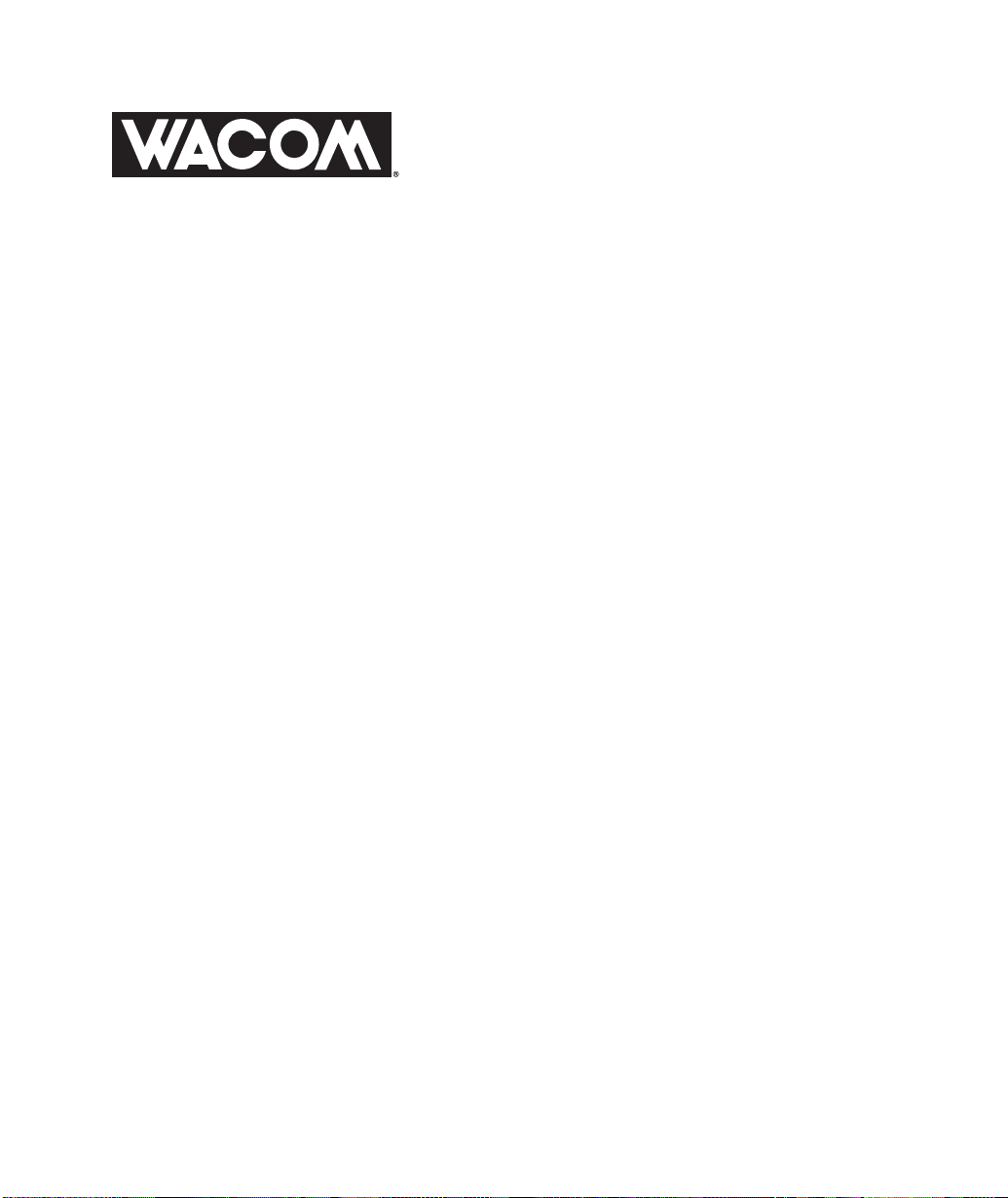
PL-500
LCD Pen Tablet System
INSTALLATION GUIDE
AND USER
’
S MANUAL
1
Page 2
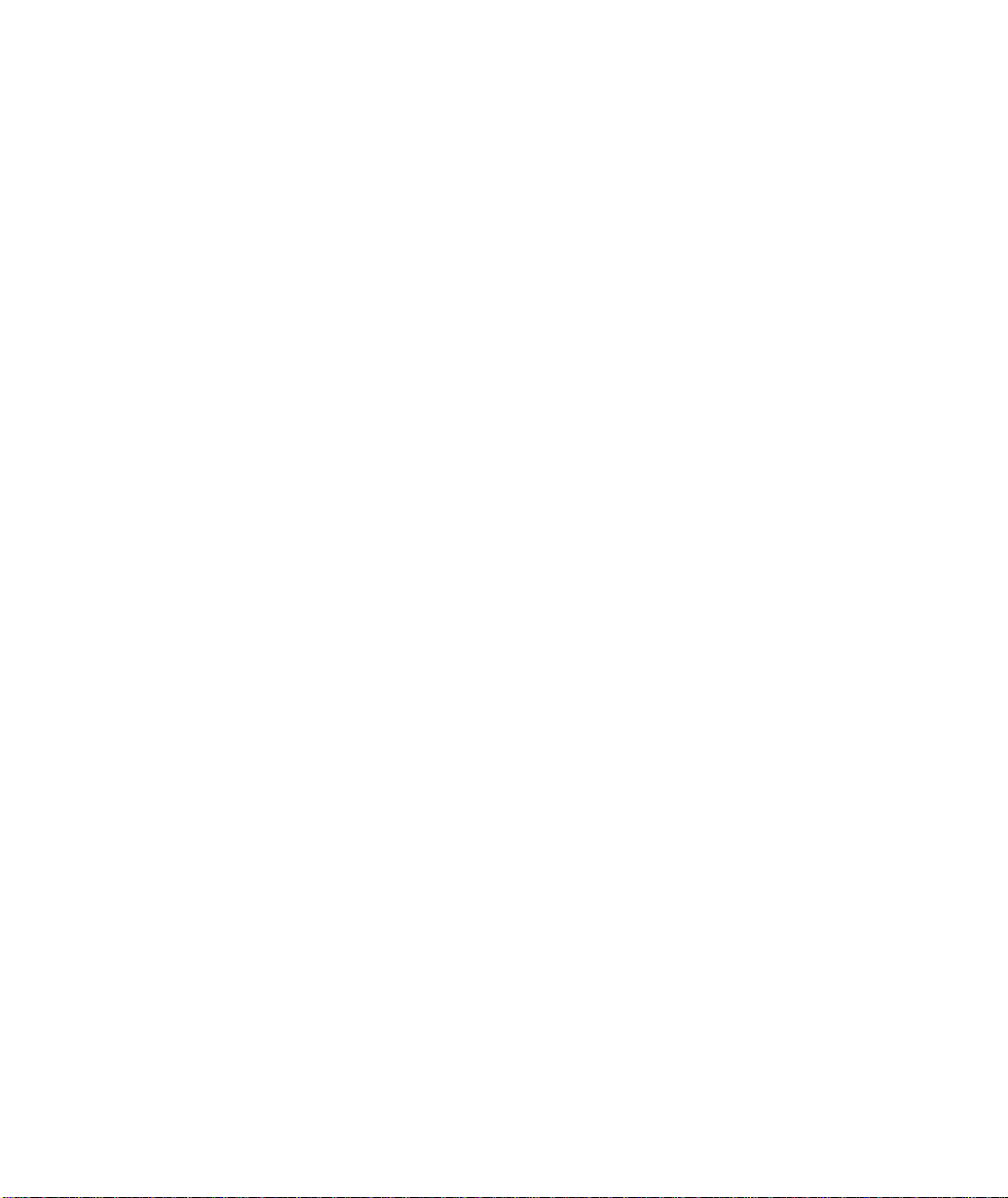
Preface
The Wacom® PL-500 is an integrated LCD tablet designed for direct draw-on-screen interface with
a PC or Macintosh computer. The PL-500 components include a Wacom tablet internally mounted
®
behind a 15.1" diagonal TFT color LCD monitor, and Wacom’s UltraPen
This manual describes how to install the PL-500 LCD pen tablet system hardware and software.
It also describes how to use the PL-500 and UltraPen. Information on using the Wacom Tablet
Control Panel for customizing your tablet settings is available in the LCD pen tablet system online
Help, located under the Help menu in the Wacom Tablet Control Panel.
The following are not included with this product:
■
Information about your specific computer hardware.
■
Information about your operating system.
■
Information about application software. To use the pressure-sensitivity of the UltraPen with
your favorite drawing application, refer to instructions in that application’s manuals.
Please refer also to your computer hardware, operating system, or software application manuals.
.
2
Page 3
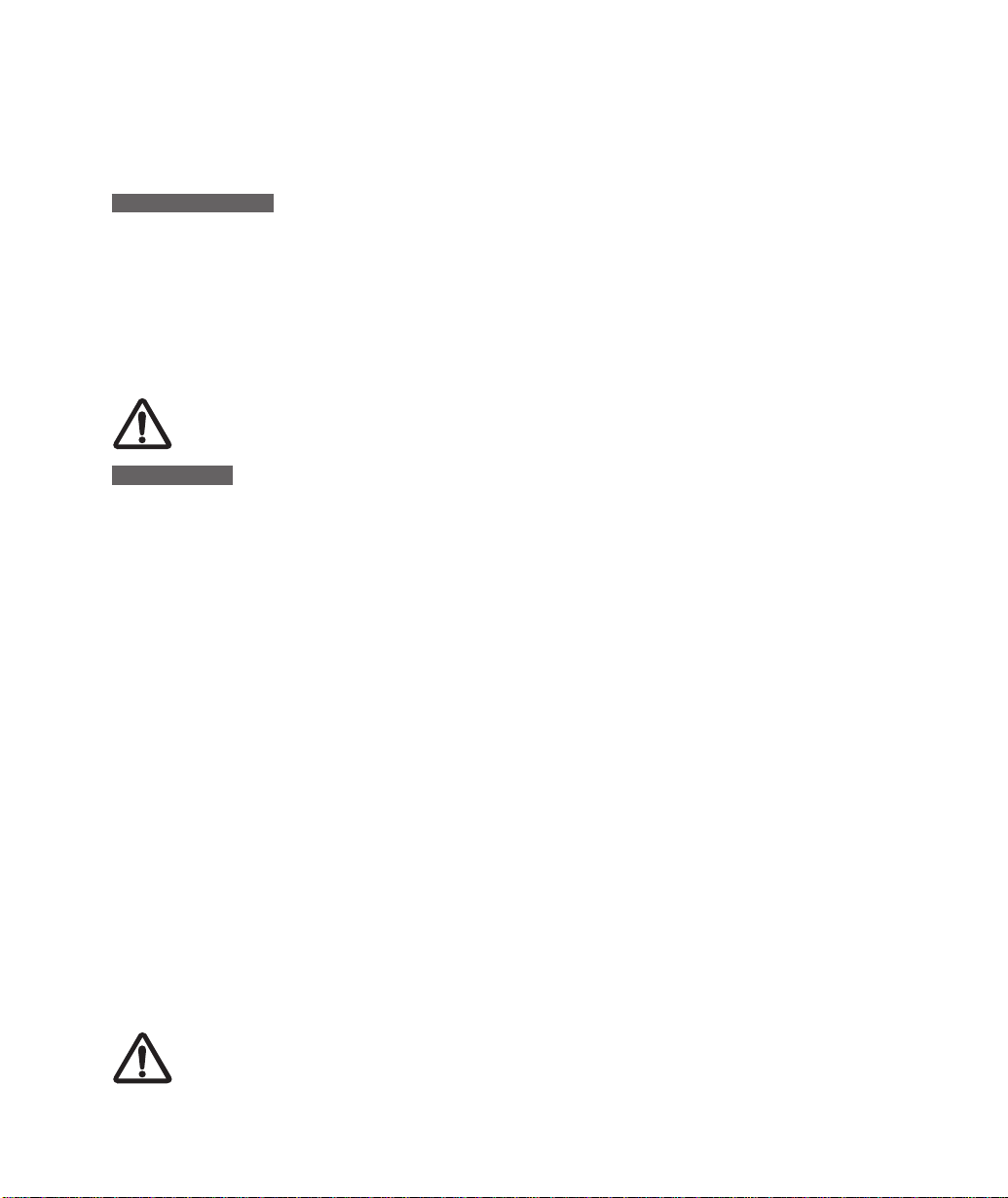
Precautions on Handling and Using the PL-500
E N V I R O N M E N T
■
Temperature and Humidity
– Operating temperature and humidity 5˚ to 35˚C, 20 to 80% RH
– Storage temperature and humidity -10˚ to 60˚C, 20 to 90% RH
■
Do not use or store the PL-500 where:
– Temperature changes are severe (e.g., outdoors or inside a vehicle).
– The PL-500 and pen are exposed to direct sunlight or heat from an appliance.
– The PL-500 and pen are exposed to water or any other kind of liquid.
■
␣
WARNING
H A N D L I N G
■
■
■
■
■
■
■
WARNING
■
Only use the AC adaptor that came with your PL-500.
adaptor is used, the PL-500 will not work properly or it may be damaged.
different type of AC adaptor also has the potential to result in fire.
Do not connect or disconnect the DVI video cable while the power cable is
attached to the PL-500 or your computer is turned on;
display or computer video card.
Do not scratch the cover glass of the PL-500.
Avoid placing sharp objects on the
glass surface.
Do not put heavy articles on the PL-500;
this may damage the cover glass or
bend the stand.
Avoid intensive shock or vibration to the PL-500 or pen.
the PL-500 may damage the cover glass or other components.
Do not use paint thinner, benzine, alcohol, or other organic solvents to
clean the PL-500 case or pen. Do not use detergent to clean the cover
glass of the PL-500—this may alter the surface friction and deteriorate the
hand-writing feel.
– To clean the cover glass of the PL-500, use a soft, dry cloth without applying
detergent. If necessary, slightly moisten the cloth with water and try again.
When cleaning, apply only a light amount of pressure to the cover glass and do
not make the surface wet.
– To clean the PL-500 case or pen, use a soft cloth with mild detergent (such as dish
washing liquid) diluted with water.
Do not disassemble the PL-500 or pen.
This may cause the device to malfunc-
tion. In this case, Wacom shall have no responsibility to repair or replace the product.
If the pen tip becomes sharp or angular, it may damage the coating on
the cover glass of the PL-500.
Please replace the pen nib if necessary.
Prevent your children from swallowing the UltraPen nib or side switch.
The pen nib or side switch may accidentally be pulled out if children are biting on them.
If a different type of AC
Using a
it may damage the LCD
Hitting or dropping
3
Page 4
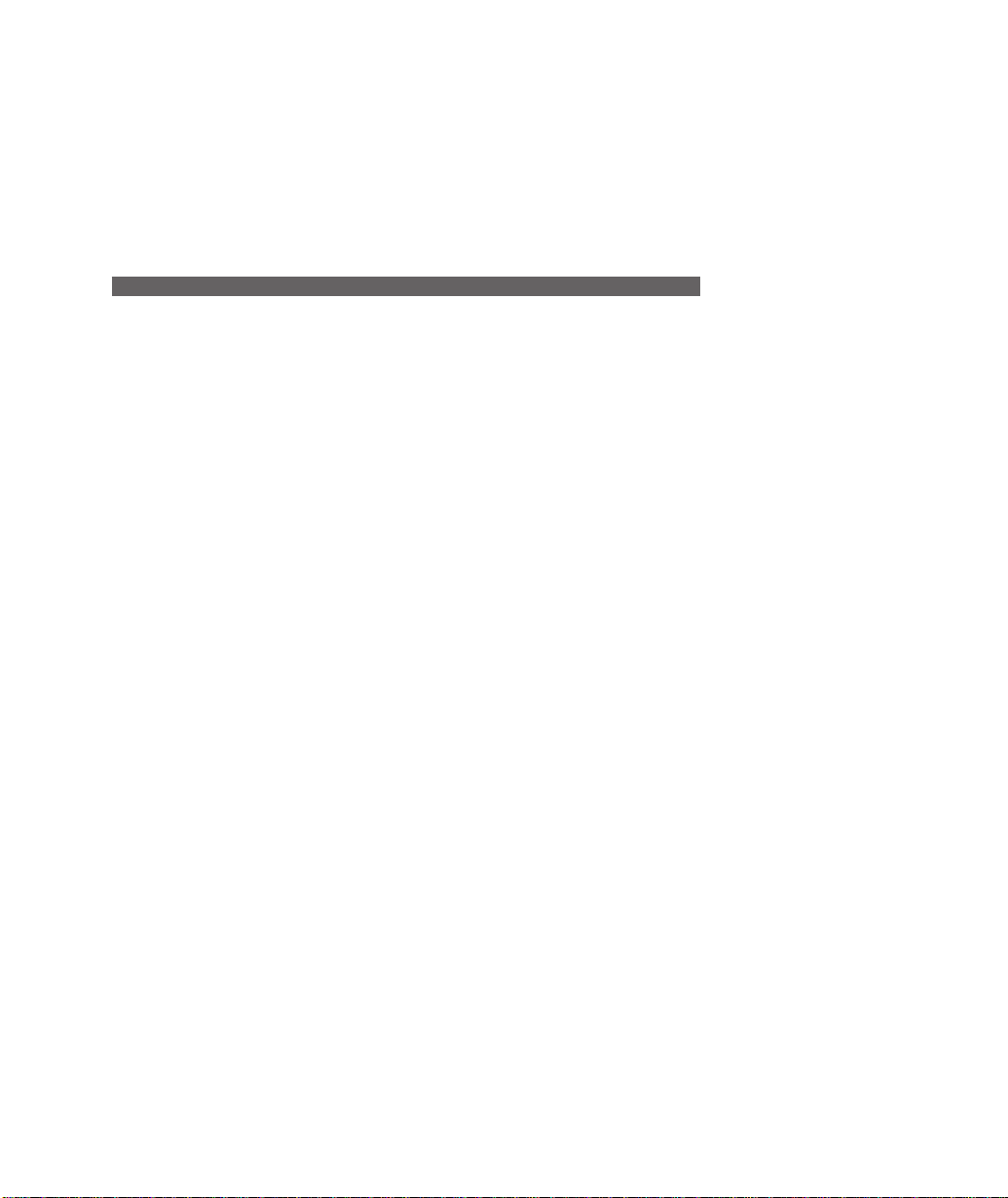
Radio and Television Interference (U.S.A.)
The equipment described in this manual generates, uses, and can radiate radio-frequency energy.
If it is not installed and used properly—that is, in strict accordance with Wacom instructions—it
may cause interference with radio and television reception.
F E D E R A L C O M M U N I C A T I O N S C O M M I S S I O N ( F C C ) N O T I C E
This equipment has been tested and found to comply with the limits for Class B digital devices,
pursuant to Part 15 of FCC Rules. These limits are designed to provide reasonable protection
against harmful interference in a residential installation.
This equipment generates, uses and can radiate radio frequency energy and, if not installed and
used in accordance with the instructions, may cause harmful interference to radio communications. However, there is no guarantee that interference will not occur in a particular installation.
You can determine whether the tablet equipment is causing interference by powering it off. If the
interference stops, it was probably caused by the tablet.
If your tablet equipment does cause interference to radio or television reception, you may be able
to correct the interference by using one or more of the following measures:
■
Rotate the television or radio antenna until the interference stops.
■
Move the tablet equipment farther away from the television or radio.
■
Plug the tablet equipment and computer into an outlet that is on a different circuit from the
television or radio.
If necessary, consult your Wacom dealer or an experienced radio/television technician for help.
Changes or modifications to this product not authorized by Wacom could void the FCC Certification and negate your authority to operate the product.
4
Page 5
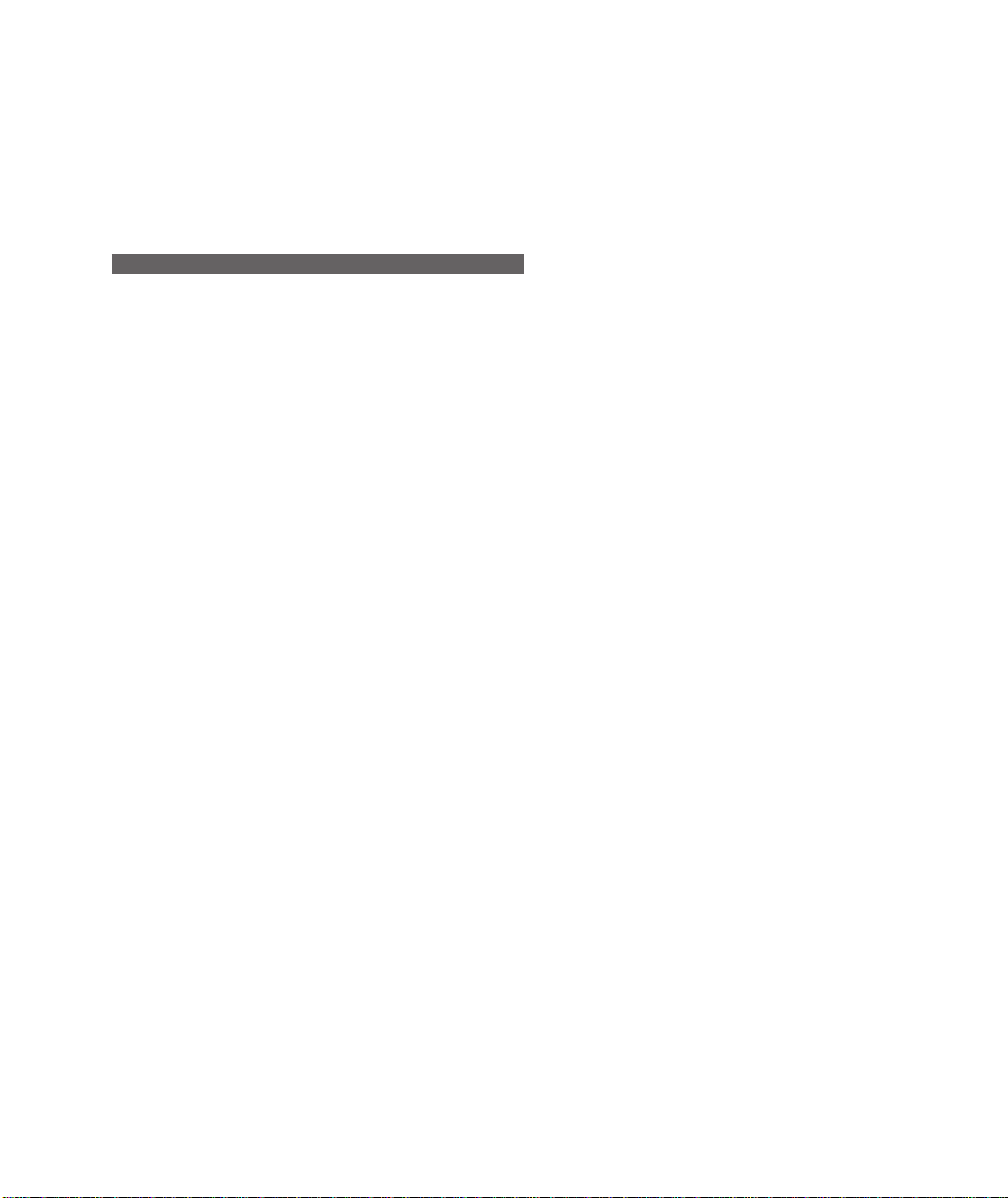
CE Declaration (Europe)
The equipment described in this manual generates, uses, and can radiate radio-frequency energy.
If it is not installed and used properly—that is, in strict accordance with Wacom instructions—it
may cause interference with radio and television reception.
R A D I O A N D T E L E V I S I O N I N T E R F E R E N C E
The PL-500 LCD pen tablet system has been tested by the TOKIN EMC Engineering Co., Ltd., an accredited
EMC laboratory in Japan, and found to comply to the following harmonized European Norms:
■
EN 55 024 (electromagnetic immunity)
■
EN 55 022 Class B (electromagnetic emissions)
■
EN61000-3-2 (limits for harmonic current emissions)
■
EN61000-3-3 (limitation of voltage fluctuations and flicker)
Based on the results of these tests, Wacom declares that the above mentioned device conforms to
the European Council Directives 89/336/EEC and 73/23/EEC, and their amendment Directive
93/68/EEC and indicates this conformity by the CE-sign on each device.
The device must be installed and operated always in strict accordance to the instructions given in
this manual. Any changes or modifications to this product that were not specifically authorized by
Wacom will invalidate this declaration.
WACOM Co., Ltd
2-510-1 Toyonodai,
Otone-machi,
Kitasaitama-gun
Saitama, 349-1148
Japan
5
Page 6
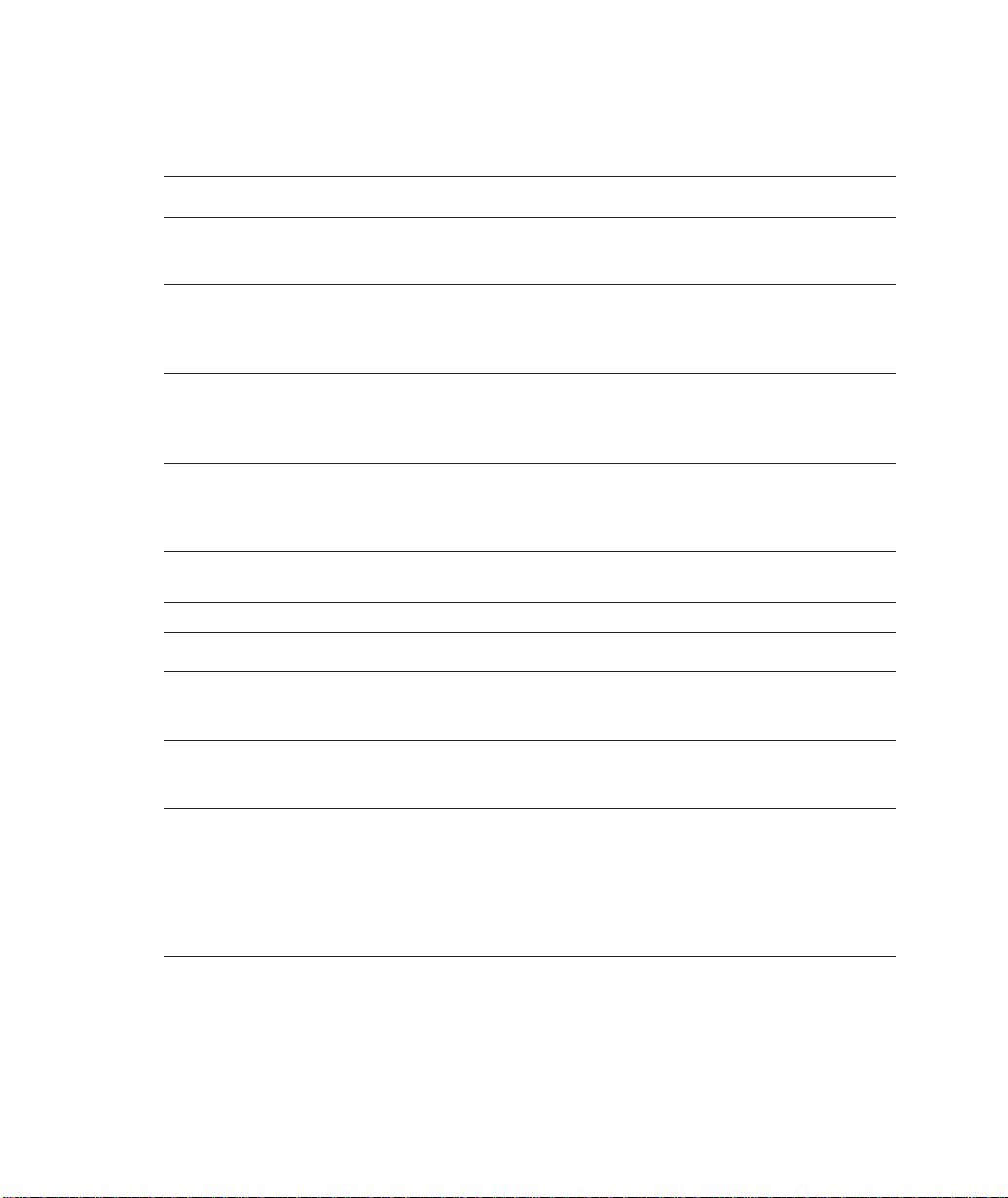
Table of Contents
CHECKING PACKED COMPONENTS 7
PL-500 COMPONENT FUNCTIONS 8
■
Front View
■
Rear View
WINDOWS INSTALLATION 10
■
Requirements
■
LCD Monitor Installation
■
Tablet Installation for Windows 98/2000
MACINTOSH INSTALLATION 13
■
Requirements
■
Hardware Installation
■
Driver Installation for Macintosh
USING THE ULTRAPEN 15
■
UltraPen (UP-803E)
■
Using a Pen
■
Replacing the Pen Tip
LEARNING ABOUT THE PL-500 LCD PEN TABLET SYSTEM 18
■
Viewing the Online Help
CUSTOMIZING YOUR PL-500 – THE BASICS 19
CALIBRATING THE PL-500 20
TROUBLESHOOTING 21
■
Testing the PL-500 LCD Pen Tablet System
■
Testing the UltraPen
OBTAINING TECHNICAL SUPPORT 22
■
Pre-call Checklist
■
Support Staff
SPECIFICATIONS 24
■
PL-500 General Specifications
■
LCD Display
■
Tablet
■
Power Adaptor
■
UltraPen (Model UP-803E)
■
UltraPen Accessories
APPENDIX 26
■
Limited Warranty for Products Purchased and Used in U.S. and Canada
■
Warranty on Sales Outside of U.S. and Canada (except Europe)
6
Page 7

Checking Packed Components
In your package you will find the following items:
PL-500 Main Unit
AC Adaptor
(UP06011150)
DVI-to-DVI Cable
(STJ-A183)
Accessories
DVI-to-DFP Cable
(Optional: STJ-A184)
Power Cable
(SM-045/SM-103)
USB Cable
(STJ-A179)
PL-500 LCD Pen Tablet System
Installation Guide
and User’s Manual
Note: Some package configurations include an additional CD containing bundled software applications. To install
these applications, insert the CD into your computer’s CD-ROM drive. If the installation menu does not automatically display, double-click on the Install icon located on the CD and follow the prompts. Images are not shown to
scale.
Wacom Software CD
Contains the PL-500 software
and a Readme file.
UltraPen with Pen Stand
(UP-803E and PST-A016-06)
7
Page 8
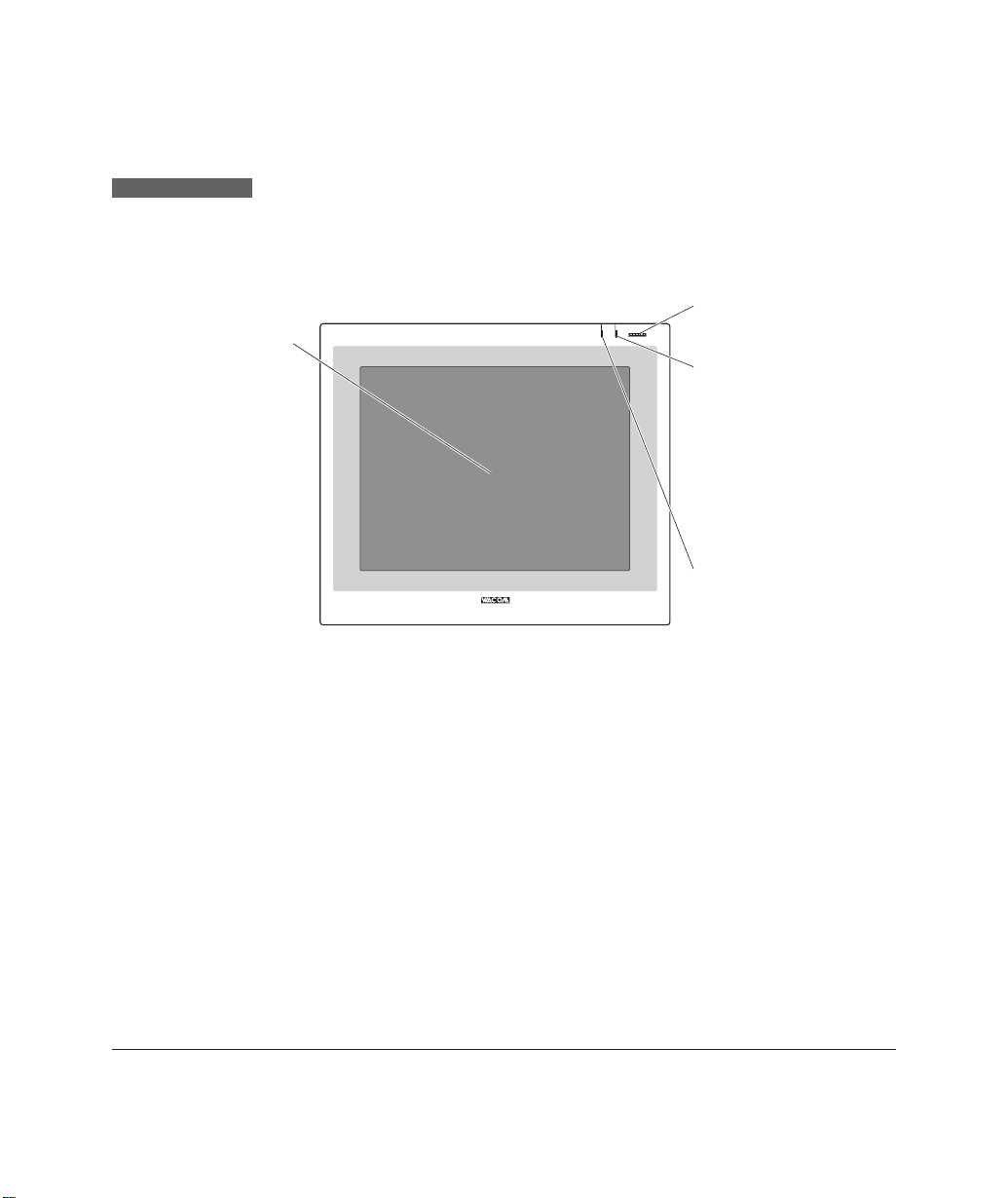
PL-500 Component Functions
F R O N T V I E W
Integrated Tablet
and LCD Screen
The LCD monitor and
tablet sensor function
as an integrated input
and output device.
The LCD resolution is
1,024 x 768 pixels
at 16,777,216 colors.
The tablet sensor reports pen coordinates,
pressure, switch, and
eraser information.
The characteristics of
the LCD may cause an
inaccurate display of
color tones. It is recommended that the
tones be checked on a
color-adjusted CRT
monitor.
*1
STATUS POWER
Power Switch
Turns the power to the
PL-500 LCD pen tablet
system on or off.
Power Lamp
Lights green when power
has been supplied to the
PL-500 and computer and
a video signal is present.
In addition, this lamp
flashes at two-second
intervals if your computer enters a power
management mode in
which image signals are
not sent.
Status Lamp
Lights green when the
pen tip or a side switch is
pressed, or when the
eraser enters proximity of
the LCD screen.
*1 On a TFT liquid crystal display, a very small number of pixels may be permanently illuminated or not
illuminated at all. This does not mean that the display is defective.
8
Page 9
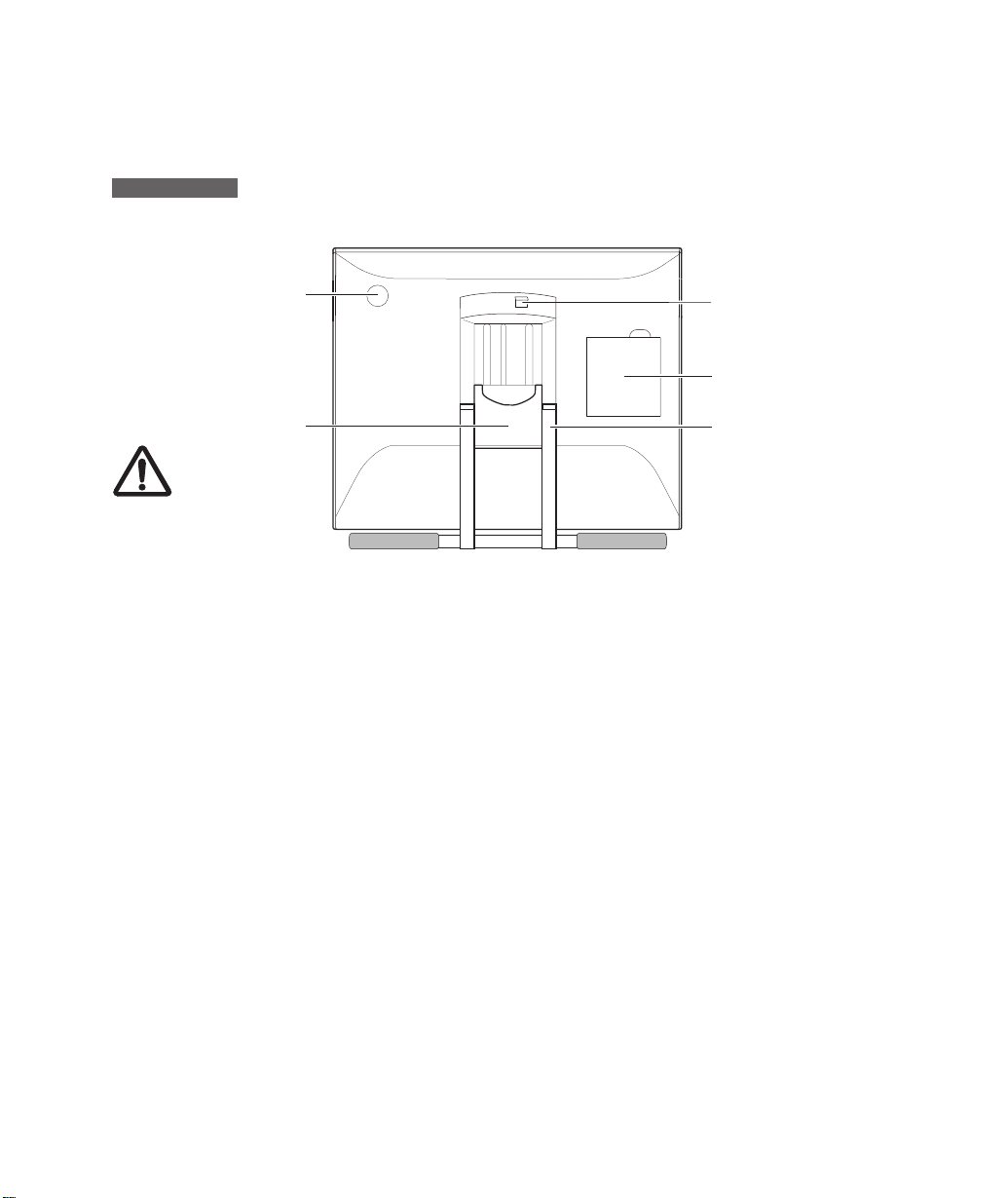
R E A R V I E W
Brightness Adjustment Control
Brightness increases
when this control is
turned clockwise. Turn
the control counterclockwise if the front
panel is hot.
CAUTION
Be careful to
avoid catching your finger in the gap
of the movable portion
of the stand.
Stand Lever
Pulling this lever allows the stand to
move freely. Releasing the lever locks the
stand in place.
Connector Lid
Stand
The angle of the stand
can be adjusted to one
of 47 levels between
the horizontal closed
position (17° from
horizontal) and the
vertical opened position (76° from horizontal).
9
Page 10

Windows Installation
R E Q U I R E M E N T S
– A PC with an available USB port.
– The PL-500 requires a video card that supports digital output (either DVI or DFP). If you need
to install a video card with digital output, complete the video card hardware and software
installation before connecting the PL-500 LCD pen tablet system. If the video card supports
both analog and digital output, verify that it is working by attaching a CRT monitor to the analog
port. For information on video cards that have been tested with the PL-500, refer to Wacom’s
Web site at http://www.wacom.com/productinfo
L C D M O N I T O R I N S T A L L A T I O N
1
. First Install the PL-500 as a Monitor
As you work through the installation process, please refer to the PC Hardware Cabling Diagram
on the following page when making cable connections.
Caution:
powered on – this can damage the LCD display or video card.
■ Turn off your computer. Connect the DVI-to-DVI cable between the PL-500 and your
■ If you are using a VGA display as a second monitor, connect the monitor cable to the VGA port
■ Connect the AC adaptor to the PL-500. See C Then connect the AC adaptor power cable and
■ Turn on the PL-500 LCD pen tablet system and your computer. If the New Hardware Wizard
Never connect or disconnect the DVI video cable while your computer or PL-500 is
computer. If you have a DFP video card, you will need to use a DVI-to-DFP cable between the
PL-500 and your computer. See A
of your computer. See B
plug the adaptor into an AC outlet. See D
Important:
Do not connect the USB data cable until instructed to do so.
displays, follow the prompts while making sure to select the default options. You may need to
open the Display control panel to configure the monitor settings for proper size and color
resolution.
Important:
Do not exceed a display refresh rate of 60 Hz. This can overheat the LCD display
and cause permanent damage.
Depending on the capabilities of your video card and computer, you can run the PL-500 as a
single monitor, as a mirrored monitor, or with multiple monitors. Refer to your video card
documentation for more information on its capabilities.
10
Page 11

PC Hardware Cabling Diagram
Rear panel
C
of your
computer
E
Video card
(DVI or DFP)
B
CRT
monitor
(optional)
A
DVI-to-DVI or DVI-toDFP cable
PL-500 Rear Panel
CAUTION
T A B L E T I N S T A L L A T I O N F O R W I N D O W S 9 8 / 2 0 0 0
2
. Install the Wacom Tablet and Driver Software
Do not connect or disconnect the
DVI video cable while the power
cable is attached to the PL-500
or your computer is turned
– this can damage the LCD display
on
or computer video card.
AC Adaptor
Do not attach the USB cable until instructed to do so.
D
To AC
Outlet
USB tablet installation requires a Windows 98 or 2000 system with USB port. After completing the
LCD Monitor installation, you need to complete the Wacom Tablet installation.
■ If your computer is off, turn it on and login, then insert the Wacom CD into your computer’s
CD-ROM drive.
■ Plug the USB cable from the PL-500 into an available USB port on your computer. See E in the
connection diagram. The New Hardware Found dialog box will display.
Windows 98:
■ At the Add New Hardware Wizard, click Next.
■ Select the option Search for the best driver for your device (recommended) and click
Next.
■ Check the CD-ROM drive option and click Next.
■ Select the Updated driver (recommended) option and click Next.
11
Page 12

■ The location of the driver will display (e.g., d:\usbtab.inf), click Next to continue.
Note:
Please have your Windows 98 CD available. If Windows 98 came bundled with your
computer, the Windows 98 CAB files may be located on your hard disk or on your system
recovery CD.
■ You may be prompted to insert the Windows 98 CD. Click OK. Enter the location of the
Windows CAB files (e.g., d:\win98). Click OK, and then Finish. Reinsert the Wacom tablet
CD if necessary, then follow the instructions under Windows 98 and 2000: Continue with the
Software Installation.
Windows 2000:
■ The Wacom tablet will automatically register as a USB device. Double-click on the software
Setup icon located on the Wacom CD and continue with the following instructions.
Windows 98 and 2000: Continue with the Software Installation
■ Select a language from the Choose Setup Language dialog box and follow the prompts to
complete the installation of the Wacom tablet driver software. You may register your tablet
when prompted. (Electronic registration is only available in some regions.) Adobe Acrobat
Reader V4.0 or greater is required to view the online Help – if Acrobat Reader is already
installed on your system, you may cancel the installation.
■ Your Wacom tablet software installation is complete. Select Finish to close the Wacom Setup
dialog and the New Hardware Wizard dialogs.
■ After the driver installation is complete, make sure you can use your UltraPen on the tablet to
move the screen cursor. If the cursor does not move, you should run the Setup program from
the Wacom CD.
You now need to calibrate the tablet so that the screen cursor position lines up with the position
of the UltraPen. (See Calibrating the PL-500 on page 20.) Be sure you have selected the PL-500
as the monitor you wish to calibrate.
A Wacom Tablet group was created in the Start menu under Programs. It contains shortcuts to
the Wacom Tablet Control Panel, online Help, and a Readme file.
12
Page 13

Macintosh Installation
R E Q U I R E M E N T S
– A Macintosh computer with an available USB port.
– The PL-500 requires a video card that supports digital output (either DVI or DFP). If you need
to install a video card with digital output, complete the video card hardware and software
installation before connecting the PL-500 LCD pen tablet system. If the video card supports
both analog and digital output, verify that it is working by attaching a CRT monitor to the analog
port. For information on video cards that have been tested with the PL-500, refer to Wacom’s
Web site at http://www.wacom.com/productinfo
H A R D W A R E I N S T A L L A T I O N
1
. First Install the PL-500 as a Monitor
As you work through the installation process, please refer to the Macintosh Hardware Cabling
Diagram on the following page when making cable connections.
Caution:
powered on – this can damage the LCD display or video card.
■ Turn off your computer. Connect the DVI-to-DVI cable between the PL-500 and your
■ Plug the USB cable from the PL-500 into an available USB port on your computer. See B
■ If you are using a VGA display as a second monitor, connect the monitor cable to the VGA port
■ Connect the AC adaptor to the PL-500. See D Then connect the AC adaptor power cable and
■ Turn on the PL-500 LCD pen tablet system and your computer. You may need to open the
Never connect or disconnect the DVI video cable while your computer or PL-500 is
computer. If you have a DFP video card, you will need to use a DVI-to-DFP cable between the
PL-500 and your computer. See A
of your computer. See C
plug the adaptor into an AC outlet. See E
Monitors & Sound control panel in order to configure the monitor settings for the proper size
and color resolution. You can run the PL-500 as a single monitor, with multiple monitors, or as
a mirrored monitor if your video card supports this.
Important:
Do not exceed a display refresh rate of 60 Hz. This can overheat the LCD display
and cause permanent damage.
13
Page 14

Macintosh Hardware Cabling Diagram
Rear panel
D
of your
computer
Video card
(DVI or DFP)
B
C
CRT
monitor
(optional)
A
DVI-to-DVI or DVI-toDFP cable
PL-500 Rear Panel
CAUTION
D R I V E R I N S T A L L A T I O N F O R M A C I N T O S H
2
. Install the Wacom Tablet Driver Software
Do not connect or disconnect the DVI video
cable while the power cable is attached to
the PL-500 or your computer is turned on
this can damage the LCD display or computer
video card.
AC Adaptor
–
E
To AC
Outlet
After connecting the hardware to your computer and setting up the PL-500 as a monitor, you must
install the tablet software from the Wacom CD.
■ Disable any virus protection programs and close all open applications before installing the
software.
■ Insert the Wacom CD into your computer’s CD-ROM drive.
■ Double-click on the Install icon. Choose your language option, click OK, and follow the
prompts.
■ Adobe Acrobat Reader V4.0 or greater is required to view the online Help. When the Wacom
tablet Read Me file displays, select Continue... to install Adobe Acrobat Reader, or Quit to
finish without installing Acrobat Reader.
■ Restart your computer. You may register your tablet when prompted. (Electronic registration
is only available in some regions.)
You should now be able to use your UltraPen on the tablet to move the screen cursor.
You now need to calibrate the tablet so that the screen cursor position lines up with the position
of the UltraPen. (See Calibrating the PL-500 on page 20.) Be sure you have selected the PL-500
as the monitor to calibrate.
14
Page 15

Using the UltraPenI
U L T R A P E N ( U P - 8 0 3 E )
Hold the UltraPen as you would a pencil. Make sure the side switch is in a convenient location
where you can press it with your thumb or forefinger, but won’t accidentally press it while drawing.
Eraser
Second side switch
Side switch
Tip switch
Pen Tip
When the pen tip is within proximity (5 mm or 0.2 in) of the active area, the tablet reports:
■ The x, y coordinates of the pen tip.
■ The pressure applied to the pen tip.
■ Whether a side switch is ON or OFF.
When pressure is applied to the pen tip, the tip switch is turned ON and the pen simulates a
mouse button click. The tip click pressure can be adjusted in the Wacom control panel. Please
refer to the LCD pen tablet system online Help for details.
Eraser
To use the eraser, hold the UltraPen upside down. When the eraser is within proximity of the
active area, the tablet reports the x, y coordinates and the pressure applied to the eraser.
The eraser can be used as an eraser or assigned to another tool, depending on the application.
The tablet distinguishes the tip switch from the eraser switch. Refer to the LCD pen tablet
system online Help for the UltraPen settings.
Side Switch and Second Side Switch
These switches are programmable, and can be used to perform the same click and double-click
functions as the tip switch. The switches are turned on when pressed, and are otherwise
turned off. Please refer to the online Help for more information on side switch settings.
15
Page 16

U S I N G A P E N
Pointing and Selecting
Move the UltraPen above the PL-500 screen to position the screen cursor. The cursor instantly
jumps to the new location (absolute positioning). Press the pen tip on the PL-500 screen to make
a selection.
Note:
If the screen cursor is not aligned with the pen tip, you will need to calibrate the PL-500.
(See Calibrating the PL-500 on page 20.)
Clicking
Tap the PL-500 screen once with the pen tip, or touch the pen to the PL-500 screen with enough
pressure to generate a mouse click.
Note:
You can navigate using a single click by turning on the Web style interface. In this mode,
placing the pen over an icon selects (highlights) the icon and pressing the pen tip launches it.
Windows 98 and 2000 systems running Internet Explorer 4.0 or later support this feature. To turn
on the Web style interface, open a folder, select the View menu pull-down, and then select Folder
Options.... From the Folder or General tab select the Web style option.
Double-Clicking
Press the upper side switch (Windows) or lower side switch (Macintosh), or quickly tap the PL-500
screen twice in the same place with the pen tip. Double-clicking is easier when the pen is
perpendicular to the tablet screen.
Dragging
Select an object, then slide the pen tip across the PL-500 screen to move the object.
Erasing
In supporting applications, the pen’s eraser works like the eraser on a pencil. In text applications,
use the eraser to select text, then lift the eraser from the tablet to delete the text.
16
Page 17

R E P L A C I N G T H E P E N T I P
The pen tip will wear with normal use. When the nib gets too short, you can replace it with one
of the extra nibs that came with your UltraPen.
To remove the old nib:
Clasp it with the o-ring tool that
came with your UltraPen and pull
the old nib straight out of the pen.
To insert a new nib:
Slide it straight into the barrel of the
pen. Firmly push the nib until it stops.
The new nib will slide into the correct
position.
If the pen tip wears and becomes angular, it may damage the coating on the cover glass of the
PL-500. To avoid this, periodic nib replacement is recommended.
17
Page 18

Learning About the PL-500 LCD Pen Tablet System
V I E W I N G T H E O N L I N E H E L P
For information on using and customizing the PL-500 LCD pen tablet system, refer to the LCD pen
tablet system online Help.
Windows systems:
Windows Start button and choosing Programs. From the Wacom Tablet group, choose the
Wacom Tablet option. In the Wacom Tablet Control Panel, click on the Help... button.
Macintosh systems:
Wacom Tablet. In the Wacom control panel, click on the Help button.
To read the Help before installing your PL-500, open the appropriate language folder on your
Wacom tablet CD and double-click on the PL-500 Help icon. You will need Acrobat Reader V4.0
or greater to view the Help file.
To view Help, open the Wacom Tablet Control Panel by clicking on the
To view Help, from the Apple menu chose Control Panels and then
18
Page 19

Customizing Your PL-500 – The BasicsI
The Wacom Tablet Control Panel makes it easy to customize your PL-500 and UltraPen. Be sure to see
the LCD pen tablet system online Help for detailed information on customizing your tablet software.
To open the control panel:
Windows systems:
Click on the Windows Start button and choose Programs. From the
Wacom Tablet group, choose the Wacom Tablet option.
Macintosh systems:
From the Apple menu, choose Control Panels and then Wacom
Tablet.
When you open the control panel, an icon for the UltraPen is displayed in the Tool List and the
appropriate tabs are displayed. To customize the UltraPen, make your changes to the tab controls.
On Windows systems, be sure to click Apply or OK to save your changes.
Note:
Application-specific settings are for advanced users. Refer to the online Help for more
information on creating and using application-specific settings.
The pull-down menus access a
variety of control panel features.
Displays applications
with customized settings.
Displays an icon
for the UltraPen.
Tabs display
settings for
the selected
application.
Current selections are
highlighted. Wedges
emphasize the relationship between tab settings and the selected
tool and application.
This button is for creating application-specific
settings. Refer to the online Help for details.
Windows control panel shown.
For Windows only.
OK saves changes and
closes the control panel.
Cancel closes the control panel without saving
changes.
Use Apply to save
changes without closing
the control panel. Help
displays online Help for
the control panel.
Resets the selected tab to
its factory default values.
Returns a tab to its
previously saved or
last applied settings.
Copies settings from
one tool or application
to another.
19
Page 20

Calibrating the PL-500
You will need to calibrate the tablet in order to line up the screen cursor position with the position
of the UltraPen on the PL-500 LCD pen tablet system. This is required to adjust for parallax caused
by the glass overlay.
On a multiple monitor system you must also select the LCD display when calibrating the tablet.
By default, the tablet maps to the entire desktop (all monitors).
After setting the tablet in its working position, follow the procedure below to calibrate the tablet.
■ From the Wacom Tablet
Control Panel, select the
Calibration tab.
■ If you are working with
multiple monitors, select
the Monitor that corresponds to the tablet’s
LCD display.
■ Click on the Calibrate...
button to display the
Calibration screen.
■ Hold the pen as you normally
do, and use the pen tip to
click on the cross-hairs in the
upper-left corner.
■ Then click on the cross-hairs
that are displayed in the
lower-right corner. (On Windows systems, you will need
to click Apply or OK for the
changes to take effect.)
Note:
The calibration setting
applies to all applications.
20
Cross-hairs
Windows screen captures shown.
Page 21

Troubleshooting
If the Wacom Tablet driver failed to load properly, first perform the recommended action in the
error message on your screen.
If the LCD pen tablet system hardware does not function properly, refer to the troubleshooting
section below.
If necessary, refer to the LCD pen tablet system online Help for additional software troubleshooting information.
T E S T I N G T H E P L - 5 0 0 L C D P E N T A B L E T S Y S T E M
If the LCD pen tablet system does not power up, check the following:
■ Verify that the cabling between your PL-500 LCD pen tablet system and computer is correct.
Be sure the power adaptor is plugged into an active power outlet and that it is connected to the
PL-500. Verify that any other display connection(s) to your video card are correct.
Note:
The PL-500 will not power up until a video signal is received. Verify that your DVI or
DFP video card has been properly installed and is functional. Most DVI or DFP video cards
include an analog video port. You can attach a CRT monitor to the analog video port in order
to verify that the card has been properly installed and is functioning.
■ Verify that your PL-500 is powered on. The tablet status LED should light whenever the cabling
is properly connected, the computer is turned on, and the PL-500 power switch is on. If the
status LED does not come on, you may have a defective tablet or power supply.
T E S T I N G T H E U L T R A P E N
If you cannot make a selection on the LCD pen tablet system screen with the UltraPen:
■ Test the pen by pressing the pen tip against the surface of the tablet. The status LED should
turn green.
■ Now, without applying pressure to the pen tip, press the side switch. The status LED should
again turn green.
If the status LED does not turn green for both tests, you may have a defective pen or tablet.
21
Page 22

Obtaining Technical SupportI
P R E - C A L L C H E C K L I S T
If you have a problem with your Wacom PL-500 LCD pen tablet system, first check the appropriate setup
chapter in this book to make sure the tablet is installed correctly. Then review the Troubleshooting section
in the LCD pen tablet system online Help; your problem may be described there and you can try the solution
offered. You can also check the product FAQs (Frequently Asked Questions) on the Wacom web site.
(See next page for support listings).
If you cannot solve the problem, contact Wacom Technical Support. You may want to make extra copies of
the form on this page. When you call, you should be at your computer with the following information
available:
■■ The Wacom PL-500 Installation Guide and User's Manual ....................................
____________________________________________________________________________________________________________________________________________________________________________________________________________
■■ PL-500 serial number (Look at the label on the bottom of the tablet.) ...................
■■ Driver version number (Look on the Wacom CD or in the Wacom
Tablet Control Panel.) ..................................................................................................
■■ The make and model of your computer ....................................................................
■■ The make and model of your video card ..................................................................
■■ Operating system version ............................................................................................
■■ A list of the peripheral devices attached to your computer .....................................
■■ The software application and version you were using when
the problem occurred ..................................................................................................
■■ The exact wording of any error message that appeared on your screen ...............
■■ What happened and what you were doing when the problem occurred...............
■■ How you tried to solve the problem ..........................................................................
____________________________________________________________________________________________________________________________________________________________________________________________________________
____________________________________________________________________________________________________________________________________________________________________________________________________________
____________________________________________________________________________________________________________________________________________________________________________________________________________
____________________________________________________________________________________________________________________________________________________________________________________________________________
____________________________________________________________________________________________________________________________________________________________________________________________________________
____________________________________________________________________________________________________________________________________________________________________________________________________________
____________________________________________________________________________________________________________________________________________________________________________________________________________
____________________________________________________________________________________________________________________________________________________________________________________________________________
____________________________________________________________________________________________________________________________________________________________________________________________________________
____________________________________________________________________________________________________________________________________________________________________________________________________________
22
Page 23

S U P P O R T S T A F F
If you think your PL-500 is not working properly, contact the Wacom support staff in your area.
USA, Canada, Central and South America
Contact your local distributor, or:
Worldwide Web: http://www.wacom.com/productsupport 24-hour Technical Support information:
Anonymous FTP Site: ftp.wacom.com/pub/drivers Software updates.
Phone: ++1-360-896-9833 Technical Support. (English)
FAX: ++1-360-896-9724 Technical Support. (English)
Internet Email: support@wacom.com Automated mailback support. (English)
Fast FAX: 1-800-922-7590 (USA and Canada) Automated support and sales information.
FAQs—Frequently Asked Questions
and answers.
Software updates.
Email support.
(Normal business hours, Pacific Time)
(English)
Europe, Middle East and Africa
Contact your local distributor, or:
Worldwide Web: http://www.wacom.de Software updates.
Anonymous FTP Site: ftp.wacom.de/pub Software updates.
Phone: ++49-(0)2131 1239-0 Technical Support.
FAX: ++49-(0)2131 101760 Technical Support.
Internet Email: support@wacom.de Technical Support.
Online support database.
Japan
Contact your local distributor, or:
Worldwide Web: http://tablet.wacom.co.jp Software updates and information.
FAX: ++81-(0)3-3371-1468 Technical Support. (Japanese)
Internet Email: tablet@wacom.co.jp Technical Support and sales. (Japanese)
(Japanese)
Asia Pacific (English)
Contact your local distributor, or:
Worldwide Web: http://tablet.wacom.co.jp/asia-pacific Software updates and information.
Phone: ++81-(0)3-3371-1583 Technical Support. (English)
FAX: ++81-(0)3-3371-1468 Technical Support. (English)
Internet Email: asia-pacific@wacom.co.jp Technical Support and sales. (English)
To purchase parts and accessories,
web site at http://www.wacom.com/wacomdirect/ (USA only). Outside of the USA and Canada, please contact
your local dealer or distributor.
call toll-free: 1-888-884-1870 (USA and Canada only) or visit Wacom’s
(English)
23
Page 24

SpecificationsI
P L - 5 0 0 G E N E R A L S P E C I F I C A T I O N S
Physical dimensions (W x D x H ): 414 x 355 x 51 mm (16.3 x 14.2 x 2.0 in), excluding stand
Weight: 4.9 kg (10.8 lb), including stand
Input voltage: 15 VDC
Power consumption: 60 W or less (15 VDC)
Operating temperature and humidity: 5°C to 35°C, 20 to 80% RH (noncondensing)
Storage temperature and humidity: -10 to 60°C, 20 to 90% RH (noncondensing)
(maximum storage humidity is 38% at a temperature of 60°C,
and maximum storage temperature is 42°C at a humidity of 90%)
L C D D I S P L A Y
Display: TFT active matrix LCD
Screen size: 15.1 in, 1,024 x 768 pixels (XGA)
Pixel pitch: 0.30 x 0.30 mm (0.011 x 0.011 in)
Display size: 307.2 x 230.4 mm (12.09 x 9.07 in)
Color depth: 16,777,216 colors (24 bit)
Interface: DVI
Refresh rate: 60 Hz
T A B L E T
Reading technology: Electromagnetic give and receive method
Active area: 307.2 x 230.4 mm (12.09 x 9.07 in)
Resolution: 20 lpmm (0.05 mm) (1016 lpi (0.002 in)) max
Accuracy: ±0.5 mm (±0.02 in) (excluding a 12 mm (0.5 in) area inward
from each of the four sides of the LCD panel)
Maximum reading height: 5 mm (0.2 in)
Maximum report rate: 205 points/sec. max
Communication interface: USB
P O W E R A D A P T O R
Input voltage: 100 to 240 VAC, 50/60 Hz
Output voltage: 15 VDC, 3.2 A
24
Page 25

U L T R A P E N ( M O D E L U P - 8 0 3 E )
Pressure levels: 256
Pen tip travel: 0.1 mm (0.004 in) or less
Eraser tip travel: 2 mm (0.08 in), approximately
Tip switch ON load: 90 g (3.21 oz) or less
Physical dimensions, weight: 11.4 x 140.5 mm, 12g (0.45 x 5.54 in, 0.40 oz)
Side switch type: Rocker switch
U L T R A P E N A C C E S S O R I E S
Extra nib PSI-A021
PST-A016-06 Pen stand UP-803E pen stand
25
Page 26

Appendix
Limited Warranty for products purchased and used in U.S. and Canada
WACOM warrants the product, except for the Software, to be free from defects in materials and workmanship under normal use and service as long as the product remains in possession of the original owner, for a
period of one (1) year, as evidenced by a copy of the receipt and a registration card that has been returned
to WACOM within 30 days of purchase.
The Software is licensed “as is.” WACOM makes no warranty with respect to its quality or performance.
WACOM cannot guarantee you uninterrupted service or the correction of any errors.
Upon discovery of a defect in the product, except in the Software, within the Warranty Period, you should
notify WACOM Technical Support via telephone or fax to obtain an RMA (return authorization number) and
instructions for shipping the product to a service location designated by WACOM. You should send the prod-
uct, shipping charges prepaid, to the designated service location, accompanied by the return authorization
number, your name, address and telephone number, proof of purchase date, and a description of the defect.
WACOM will pay for return shipping by United Parcel Service or by an equivalent service as chosen by
WACOM.
WACOM’s sole obligation and entire liability under this warranty shall be, at WACOM’s option, either the repair
or replacement of the defective product or parts thereof of which WACOM is notified during the Warranty
Period; provided, however, that you are responsible for (i) the cost of transportation of the product to the
designated service location and (ii) any loss or damage to the product resulting from such transportation.
WACOM shall have no responsibility to repair or replace the product if the failure of the product has resulted
from accident, abuse, misuse, negligence, or unauthorized modification or repair, or if it has been handled
or stored other than in accordance with WACOM’s storage instructions.
Any descriptions, drawings, specifications, samples, models, bulletins, or similar material, used in connection with the sale of the product, shall not be construed as an express warranty that the product will conform
or comply with your requirements.
EXCEPT FOR THE LIMITED WARRANTY DESCRIBED ABOVE, THERE ARE NO OTHER WARRANTIES MADE
BY WACOM ON THIS PRODUCT. NO ORAL OR WRITTEN INFORMATION OR ADVICE GIVEN BY
WACOM, ITS DEALERS, DISTRIBUTORS, AGENTS, OR EMPLOYEES SHALL CREATE A WARRANTY OR IN
ANY WAY INCREASE THE SCOPE OF THIS WARRANTY, AND YOU MAY NOT RELY ON ANY SUCH
INFORMATION OR ADVICE. THIS WARRANTY GIVES YOU SPECIFIC LEGAL RIGHTS, WHICH VARY
FROM STATE TO STATE.
WACOM LIMITS THE DURATION OF ANY LEGALLY IMPLIED WARRANTIES INCLUDING IMPLIED WARRANTIES OF MERCHANTABILITY OR FITNESS FOR A PARTICULAR PURPOSE, TO THE DURATION OF
WACOM’S EXPRESS WARRANTY. SOME STATES DO NOT ALLOW LIMITATIONS ON HOW LONG AN
IMPLIED WARRANTY LASTS. SO THE ABOVE LIMITATION MAY NOT APPLY TO YOU.
26
Page 27

NEITHER WACOM NOR ANYONE ELSE WHO HAS BEEN INVOLVED IN THE CREATION, PRODUCTION,
OR DELIVERY OF THIS PRODUCT SHALL BE LIABLE FOR ANY DIRECT, CONSEQUENTIAL, OR INCIDENTAL DAMAGES (INCLUDING DAMAGES FOR LOSS OF BUSINESS PROFITS, BUSINESS INTERRUPTION,
LOSS OF BUSINESS INFORMATION AND THE LIKE) ARISING OUT OF THE USE OF OR INABILITY TO USE
SUCH PRODUCT, EVEN IF WACOM HAS BEEN ADVISED OF THE POSSIBILITY OF SUCH DAMAGES.
BECAUSE SOME STATES DO NOT ALLOW THE EXCLUSION OR LIMITATION OF LIABILITY FOR CONSEQUENTIAL DAMAGES, THE ABOVE LIMITATION MAY NOT APPLY TO YOU.
In the event that any of the above limitations are held unenforceable, WACOM’s liability for any damages to
you or any party shall not exceed the purchase price you paid, regardless of the form of any claim.
This Limited Warranty is governed by the laws of the United States of America and the state of California.
This Limited Warranty is valid for and only applies to products purchased and used inside the United States
(and its territories or possessions) and Canada.
Warranty on Sales outside of U.S. and Canada (except Europe)
For products purchased or used outside of the United States and Canada, upon discovery of a defect in the
product, except in the Software, within the Warranty Period you should notify your local dealer or distributor.
In all other respects the terms of the warranty as set forth above apply to such sales.
Should you have any questions about this Agreement, or if you desire to contact WACOM for any reason,
please contact in writing:
In North and South America contact: In Asia Pacific contact:
WACOM TECHNOLOGY CORPORATION WACOM CO., LTD.
1311 SE CARDINAL COURT, 2-510-1 TOYONODAI
VANCOUVER, WA 98683 OTONE-MACHI, KITASAITAMA-GUN
U.S.A. SAITAMA, 349-1148
JAPAN
27
Page 28

28
