Page 1
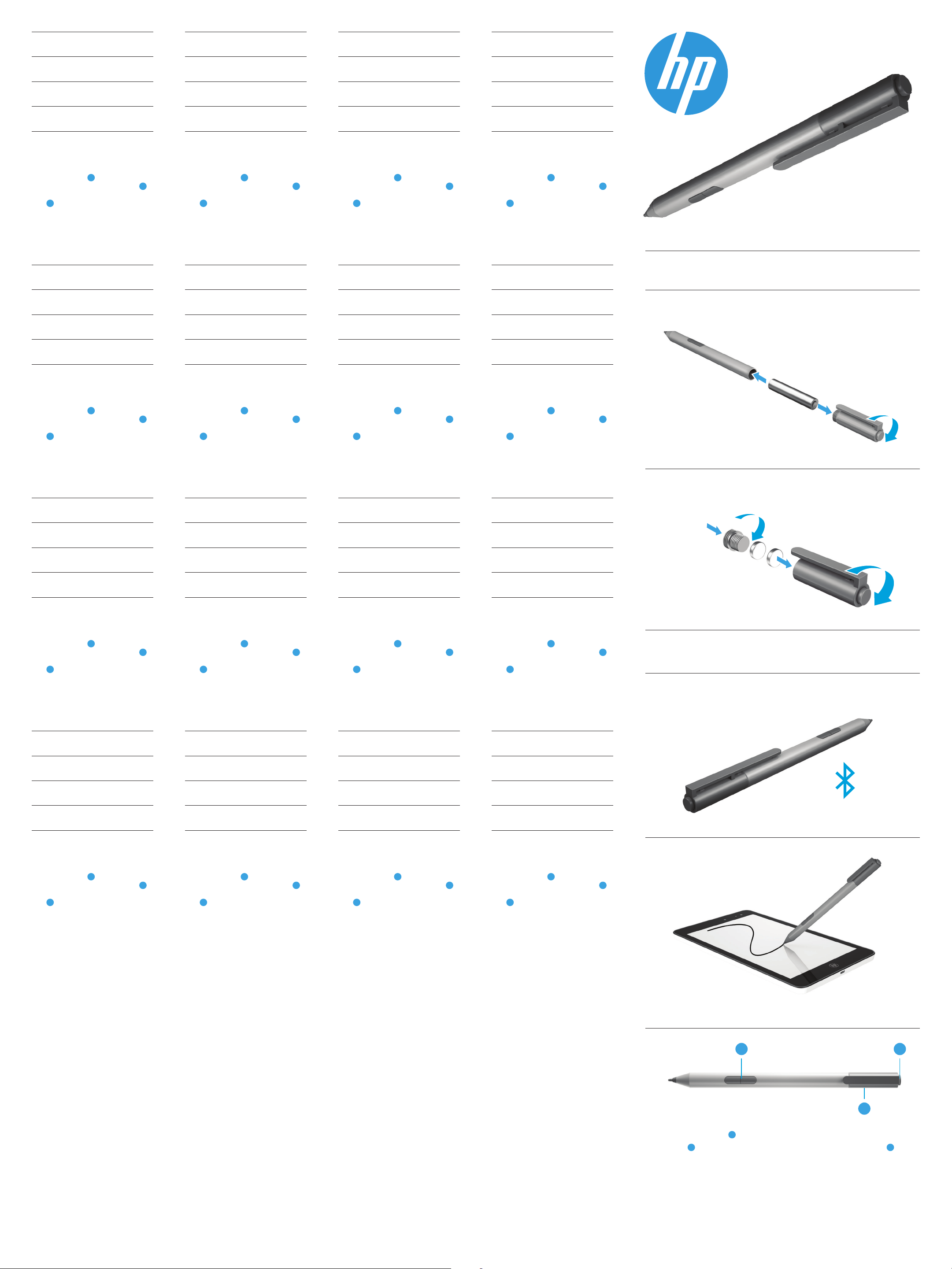
AR
Turn on your device.
1
DA
Turn on your device.
1
FR
Turn on your device.
1
LT
Turn on your device.
1
Install the pen battery.
2
Insert the Bluetooth batteries.
3
Turn on the pen by tapping the tip to
4
any surface.
Pair the pen with your device using
5
Bluetooth. See your device
documentation for instructions on
creating a Bluetooth connection.
The function of the A button varies,
depending on the software. Press the B
button to launch an app. The Bluetooth
light C is on when the pen is connected
to a device.
For regulatory and safety notices, refer to
the Product Notices included with
your product.
ID
Turn on your device.
1
Install the pen battery.
2
Insert the Bluetooth batteries.
3
Install the pen battery.
2
Insert the Bluetooth batteries.
3
Turn on the pen by tapping the tip to
4
any surface.
Pair the pen with your device using
5
Bluetooth. See your device
documentation for instructions on
creating a Bluetooth connection.
The function of the A button varies,
depending on the software. Press the B
button to launch an app. The Bluetooth
light C is on when the pen is connected
to a device.
For regulatory and safety notices, refer to
the Product Notices included with
your product.
DE
Turn on your device.
1
Install the pen battery.
2
Insert the Bluetooth batteries.
3
Install the pen battery.
2
Insert the Bluetooth batteries.
3
Turn on the pen by tapping the tip to
4
any surface.
Pair the pen with your device using
5
Bluetooth. See your device
documentation for instructions on
creating a Bluetooth connection.
The function of the A button varies,
depending on the software. Press the B
button to launch an app. The Bluetooth
light C is on when the pen is connected
to a device.
For regulatory and safety notices, refer to
the Product Notices included with
your product.
HR
Turn on your device.
1
Install the pen battery.
2
Insert the Bluetooth batteries.
3
Install the pen battery.
2
Insert the Bluetooth batteries.
3
Turn on the pen by tapping the tip to
4
any surface.
Pair the pen with your device using
5
Bluetooth. See your device
documentation for instructions on
creating a Bluetooth connection.
The function of the A button varies,
depending on the software. Press the B
button to launch an app. The Bluetooth
light C is on when the pen is connected
to a device.
For regulatory and safety notices, refer to
the Product Notices included with
your product.
HU
Turn on your device.
1
Install the pen battery.
2
Insert the Bluetooth batteries.
3
EN
Turn on your device.
1
Install the pen battery.
2
Turn on the pen by tapping the tip to
4
any surface.
Pair the pen with your device using
5
Bluetooth. See your device
documentation for instructions on
creating a Bluetooth connection.
The function of the A button varies,
depending on the software. Press the B
button to launch an app. The Bluetooth
light C is on when the pen is connected
to a device.
For regulatory and safety notices, refer to
the Product Notices included with
your product.
BG
Turn on your device.
1
Install the pen battery.
2
Insert the Bluetooth batteries.
3
Turn on the pen by tapping the tip to
4
any surface.
Turn on the pen by tapping the tip to
4
any surface.
Pair the pen with your device using
5
Bluetooth. See your device
documentation for instructions on
creating a Bluetooth connection.
The function of the A button varies,
depending on the software. Press the B
button to launch an app. The Bluetooth
light C is on when the pen is connected
to a device.
For regulatory and safety notices, refer to
the Product Notices included with
your product.
ES
Turn on your device.
1
Install the pen battery.
2
Insert the Bluetooth batteries.
3
Turn on the pen by tapping the tip to
4
any surface.
Turn on the pen by tapping the tip to
4
any surface.
Pair the pen with your device using
5
Bluetooth. See your device
documentation for instructions on
creating a Bluetooth connection.
The function of the A button varies,
depending on the software. Press the B
button to launch an app. The Bluetooth
light C is on when the pen is connected
to a device.
For regulatory and safety notices, refer to
the Product Notices included with
your product.
IT
Turn on your device.
1
Install the pen battery.
2
Insert the Bluetooth batteries.
3
Turn on the pen by tapping the tip to
4
any surface.
Turn on the pen by tapping the tip to
4
any surface.
Pair the pen with your device using
5
Bluetooth. See your device
documentation for instructions on
creating a Bluetooth connection.
The function of the A button varies,
depending on the software. Press the B
button to launch an app. The Bluetooth
light C is on when the pen is connected
to a device.
For regulatory and safety notices, refer to
the Product Notices included with
your product.
NL
Turn on your device.
1
Install the pen battery.
2
Insert the Bluetooth batteries.
3
Turn on the pen by tapping the tip to
4
any surface.
Insert the Bluetooth batteries.
3
2
3
1
2
3
4
1
Pair the pen with your device using
5
Bluetooth. See your device
documentation for instructions on
creating a Bluetooth connection.
The function of the A button varies,
depending on the software. Press the B
button to launch an app. The Bluetooth
light C is on when the pen is connected
to a device.
For regulatory and safety notices, refer to
the Product Notices included with
your product.
CS
Turn on your device.
1
Install the pen battery.
2
Insert the Bluetooth batteries.
3
Turn on the pen by tapping the tip to
4
any surface.
Pair the pen with your device using
5
Bluetooth. See your device
documentation for instructions on
creating a Bluetooth connection.
The function of the A button varies,
depending on the software. Press the B
button to launch an app. The Bluetooth
light C is on when the pen is connected
to a device.
For regulatory and safety notices, refer to
the Product Notices included with
your product.
Pair the pen with your device using
5
Bluetooth. See your device
documentation for instructions on
creating a Bluetooth connection.
The function of the A button varies,
depending on the software. Press the B
button to launch an app. The Bluetooth
light C is on when the pen is connected
to a device.
For regulatory and safety notices, refer to
the Product Notices included with
your product.
EL
Turn on your device.
1
Install the pen battery.
2
Insert the Bluetooth batteries.
3
Turn on the pen by tapping the tip to
4
any surface.
Pair the pen with your device using
5
Bluetooth. See your device
documentation for instructions on
creating a Bluetooth connection.
The function of the A button varies,
depending on the software. Press the B
button to launch an app. The Bluetooth
light C is on when the pen is connected
to a device.
For regulatory and safety notices, refer to
the Product Notices included with
your product.
Pair the pen with your device using
5
Bluetooth. See your device
documentation for instructions on
creating a Bluetooth connection.
The function of the A button varies,
depending on the software. Press the B
button to launch an app. The Bluetooth
light C is on when the pen is connected
to a device.
For regulatory and safety notices, refer to
the Product Notices included with
your product.
LV
Turn on your device.
1
Install the pen battery.
2
Insert the Bluetooth batteries.
3
Turn on the pen by tapping the tip to
4
any surface.
Pair the pen with your device using
5
Bluetooth. See your device
documentation for instructions on
creating a Bluetooth connection.
The function of the A button varies,
depending on the software. Press the B
button to launch an app. The Bluetooth
light C is on when the pen is connected
to a device.
For regulatory and safety notices, refer to
the Product Notices included with
your product.
Pair the pen with your device using
5
Bluetooth. See your device
documentation for instructions on
creating a Bluetooth connection.
The function of the A button varies,
depending on the software. Press the B
button to launch an app. The Bluetooth
light C is on when the pen is connected
to a device.
For regulatory and safety notices, refer to
the Product Notices included with
your product.
NO
Turn on your device.
1
Install the pen battery.
2
Insert the Bluetooth batteries.
3
Turn on the pen by tapping the tip to
4
any surface.
Pair the pen with your device using
5
Bluetooth. See your device
documentation for instructions on
creating a Bluetooth connection.
The function of the A button varies,
depending on the software. Press the B
button to launch an app. The Bluetooth
light C is on when the pen is connected
to a device.
For regulatory and safety notices, refer to
the Product Notices included with
your product.
Turn on the pen by tapping the tip to any surface.
4
Pair the pen with your device using Bluetooth®. See your
5
device documentation for instructions on creating a Bluetooth
connection.
A B
C
*
The function of the A button varies, depending on the software.
Press the B button to launch an app. The Bluetooth light C is on
when the pen is connected to a device.
For regulatory and safety notices, refer to the Product Notices
included with your product.
Page 2
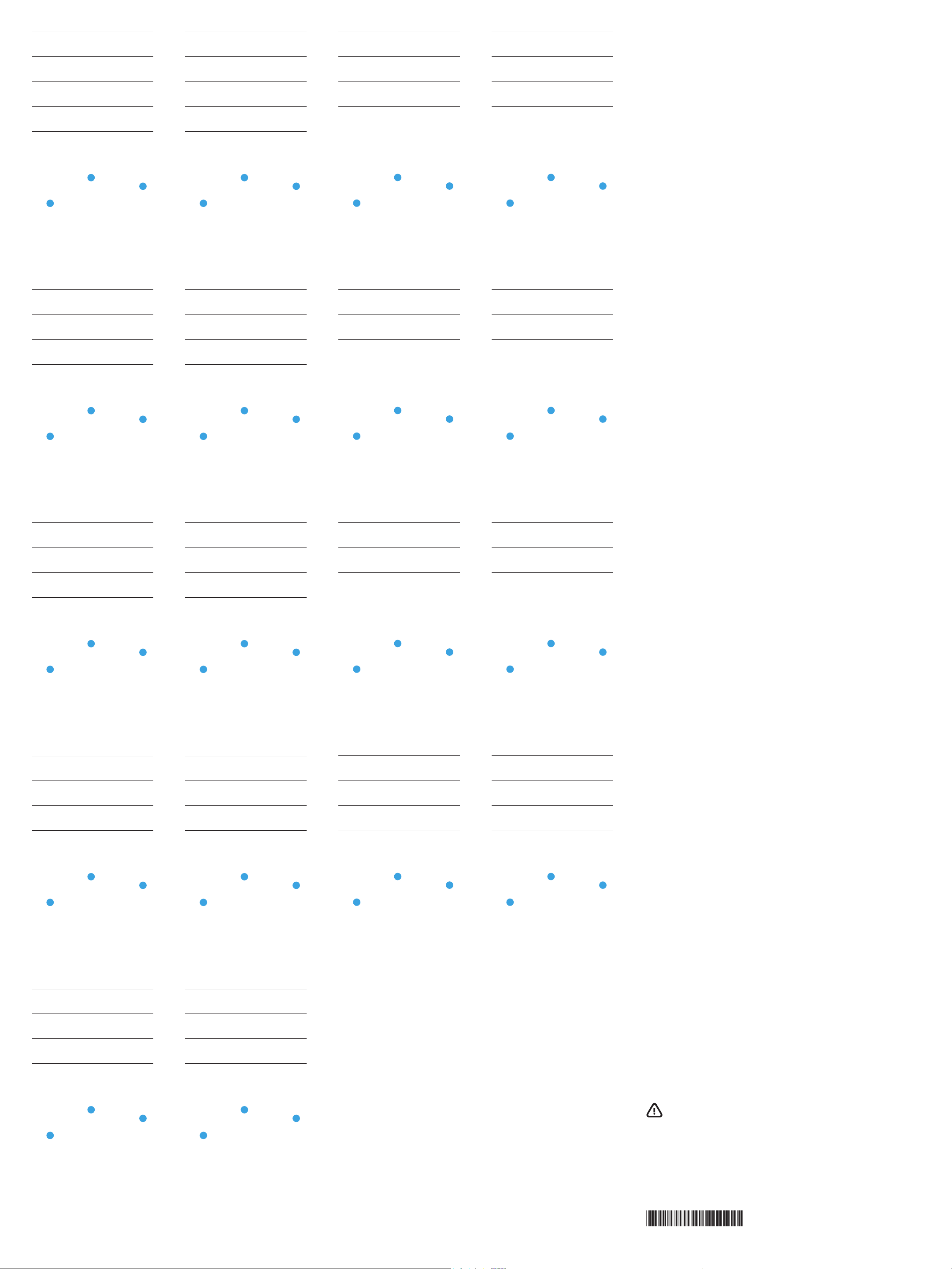
EN
PL
Turn on your device.
1
Install the pen battery.
2
Insert the Bluetooth batteries.
3
Turn on the pen by tapping the tip to
4
any surface.
Pair the pen with your device using
5
Bluetooth. See your device
documentation for instructions on
creating a Bluetooth connection.
The function of the A button varies,
depending on the software. Press the B
button to launch an app. The Bluetooth
light C is on when the pen is connected
to a device.
For regulatory and safety notices, refer to
the Product Notices included with
your product.
PT
Turn on your device.
1
SK
Turn on your device.
1
Install the pen battery.
2
Insert the Bluetooth batteries.
3
Turn on the pen by tapping the tip to
4
any surface.
Pair the pen with your device using
5
Bluetooth. See your device
documentation for instructions on
creating a Bluetooth connection.
The function of the A button varies,
depending on the software. Press the B
button to launch an app. The Bluetooth
light C is on when the pen is connected
to a device.
For regulatory and safety notices, refer to
the Product Notices included with
your product.
SL
Turn on your device.
1
TH
Turn on your device.
1
Install the pen battery.
2
Insert the Bluetooth batteries.
3
Turn on the pen by tapping the tip to
4
any surface.
Pair the pen with your device using
5
Bluetooth. See your device
documentation for instructions on
creating a Bluetooth connection.
The function of the A button varies,
depending on the software. Press the B
button to launch an app. The Bluetooth
light C is on when the pen is connected
to a device.
For regulatory and safety notices, refer to
the Product Notices included with
your product.
TR
Turn on your device.
1
KO
Turn on your device.
1
Install the pen battery.
2
Insert the Bluetooth batteries.
3
Turn on the pen by tapping the tip to
4
any surface.
Pair the pen with your device using
5
Bluetooth. See your device
documentation for instructions on
creating a Bluetooth connection.
The function of the A button varies,
depending on the software. Press the B
button to launch an app. The Bluetooth
light C is on when the pen is connected
to a device.
For regulatory and safety notices, refer to
the Product Notices included with
your product.
CN
Turn on your device.
1
Install the pen battery.
2
Insert the Bluetooth batteries.
3
Turn on the pen by tapping the tip to
4
any surface.
Pair the pen with your device using
5
Bluetooth. See your device
documentation for instructions on
creating a Bluetooth connection.
The function of the A button varies,
depending on the software. Press the B
button to launch an app. The Bluetooth
light C is on when the pen is connected
to a device.
For regulatory and safety notices, refer to
the Product Notices included with
your product.
BR
Turn on your device.
1
Install the pen battery.
2
Install the pen battery.
2
Insert the Bluetooth batteries.
3
Turn on the pen by tapping the tip to
4
any surface.
Pair the pen with your device using
5
Bluetooth. See your device
documentation for instructions on
creating a Bluetooth connection.
The function of the A button varies,
depending on the software. Press the B
button to launch an app. The Bluetooth
light C is on when the pen is connected
to a device.
For regulatory and safety notices, refer to
the Product Notices included with
your product.
FI
Turn on your device.
1
Install the pen battery.
2
Install the pen battery.
2
Insert the Bluetooth batteries.
3
Turn on the pen by tapping the tip to
4
any surface.
Pair the pen with your device using
5
Bluetooth. See your device
documentation for instructions on
creating a Bluetooth connection.
The function of the A button varies,
depending on the software. Press the B
button to launch an app. The Bluetooth
light C is on when the pen is connected
to a device.
For regulatory and safety notices, refer to
the Product Notices included with
your product.
UK
Turn on your device.
1
Install the pen battery.
2
Install the pen battery.
2
Insert the Bluetooth batteries.
3
Turn on the pen by tapping the tip to
4
any surface.
Pair the pen with your device using
5
Bluetooth. See your device
documentation for instructions on
creating a Bluetooth connection.
The function of the A button varies,
depending on the software. Press the B
button to launch an app. The Bluetooth
light C is on when the pen is connected
to a device.
For regulatory and safety notices, refer to
the Product Notices included with
your product.
TW
Turn on your device.
1
Install the pen battery.
2
Insert the Bluetooth batteries.
3
Turn on the pen by tapping the tip to
4
any surface.
Pair the pen with your device using
5
Bluetooth. See your device
documentation for instructions on
creating a Bluetooth connection.
The function of the A button varies,
depending on the software. Press the B
button to launch an app. The Bluetooth
light C is on when the pen is connected
to a device.
For regulatory and safety notices, refer to
the Product Notices included with
your product.
RO
Turn on your device.
1
Install the pen battery.
2
Insert the Bluetooth batteries.
3
Insert the Bluetooth batteries.
3
Turn on the pen by tapping the tip to
4
any surface.
Pair the pen with your device using
5
Bluetooth. See your device
documentation for instructions on
creating a Bluetooth connection.
The function of the A button varies,
depending on the software. Press the B
button to launch an app. The Bluetooth
light C is on when the pen is connected
to a device.
For regulatory and safety notices, refer to
the Product Notices included with
your product.
SR
Turn on your device.
1
Install the pen battery.
2
Insert the Bluetooth batteries.
3
Insert the Bluetooth batteries.
3
Turn on the pen by tapping the tip to
4
any surface.
Pair the pen with your device using
5
Bluetooth. See your device
documentation for instructions on
creating a Bluetooth connection.
The function of the A button varies,
depending on the software. Press the B
button to launch an app. The Bluetooth
light C is on when the pen is connected
to a device.
For regulatory and safety notices, refer to
the Product Notices included with
your product.
JA
Turn on your device.
1
Install the pen battery.
2
Insert the Bluetooth batteries.
3
Insert the Bluetooth batteries.
3
Turn on the pen by tapping the tip to
4
any surface.
Pair the pen with your device using
5
Bluetooth. See your device
documentation for instructions on
creating a Bluetooth connection.
The function of the A button varies,
depending on the software. Press the B
button to launch an app. The Bluetooth
light C is on when the pen is connected
to a device.
For regulatory and safety notices, refer to
the Product Notices included with
your product.
HE
Turn on your device.
1
Install the pen battery.
2
Insert the Bluetooth batteries.
3
Turn on the pen by tapping the tip to
4
any surface.
Pair the pen with your device using
5
Bluetooth. See your device
documentation for instructions on
creating a Bluetooth connection.
The function of the A button varies,
depending on the software. Press the B
button to launch an app. The Bluetooth
light C is on when the pen is connected
to a device.
For regulatory and safety notices, refer to
the Product Notices included with
your product.
RU
Turn on your device.
1
Install the pen battery.
2
Insert the Bluetooth batteries.
3
Turn on the pen by tapping the tip to
4
any surface.
Pair the pen with your device using
5
Bluetooth. See your device
documentation for instructions on
creating a Bluetooth connection.
The function of the A button varies,
depending on the software. Press the B
button to launch an app. The Bluetooth
light C is on when the pen is connected
to a device.
For regulatory and safety notices, refer to
the Product Notices included with
your product.
Turn on the pen by tapping the tip to
4
any surface.
Pair the pen with your device using
5
Bluetooth. See your device
documentation for instructions on
creating a Bluetooth connection.
The function of the A button varies,
depending on the software. Press the B
button to launch an app. The Bluetooth
light C is on when the pen is connected
to a device.
For regulatory and safety notices, refer to
the Product Notices included with
your product.
SE
Turn on your device.
1
Install the pen battery.
2
Insert the Bluetooth batteries.
3
Turn on the pen by tapping the tip to
4
any surface.
Pair the pen with your device using
5
Bluetooth. See your device
documentation for instructions on
creating a Bluetooth connection.
The function of the A button varies,
depending on the software. Press the B
button to launch an app. The Bluetooth
light C is on when the pen is connected
to a device.
For regulatory and safety notices, refer to
the Product Notices included with
your product.
Turn on the pen by tapping the tip to
any surface.
4
Pair the pen with your device using
5
Bluetooth. See your device
documentation for instructions on
creating a Bluetooth connection.
The function of the A button varies,
depending on the software. Press the B
button to launch an app. The Bluetooth
light C is on when the pen is connected
to a device.
For regulatory and safety notices, refer to
the Product Notices included with
your product.
Turn on the pen by tapping the tip to
any surface.
4
Pair the pen with your device using
5
Bluetooth. See your device
documentation for instructions on
creating a Bluetooth connection.
The function of the A button varies,
depending on the software. Press the B
button to launch an app. The Bluetooth
light C is on when the pen is connected
to a device.
For regulatory and safety notices, refer to
the Product Notices included with
your product.
Specication
Temperature, operating
0°C to 40°C (32°F to 104°F)
Relative humidity (noncondensing), operating
10% to 90%
Regulatory information
For regulatory identication purposes, your product is RMN to come. If required, regulatory markings
for your country or region are located on the side of the product, on the packaging, or elsewhere in this
document.
WARNING: To reduce the risk of re or burns, do not disassemble, crush, or puncture; do not short
external contacts; do not dispose of in re or water.
The information contained herein is subject to change without notice. The only warranties for HP products and services are set forth in the express warranty statements accompanying such products and
services. Nothing herein should be construed as constituting an additional warranty. HP shall not be liable
for technical or editorial errors or omissions contained herein.
© Copyright 2015 HP Development Company, L.P.
Bluetooth is a trademark owned by its proprietor and used by HP Inc. under license.
First Edition: August 2015
838926-B21
